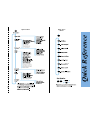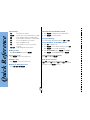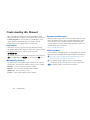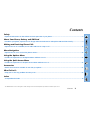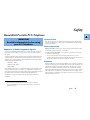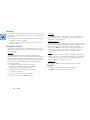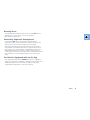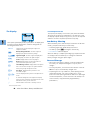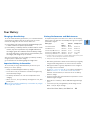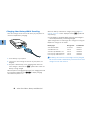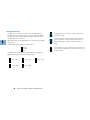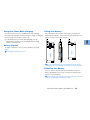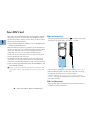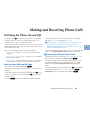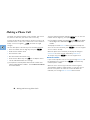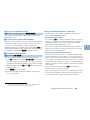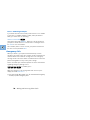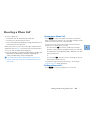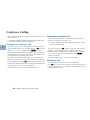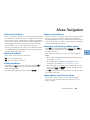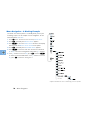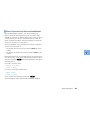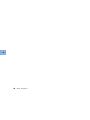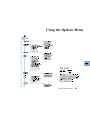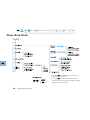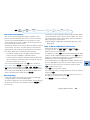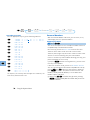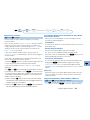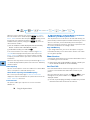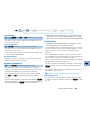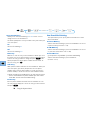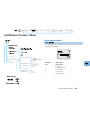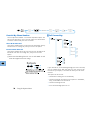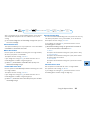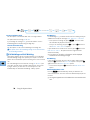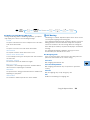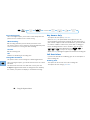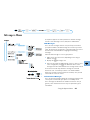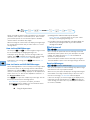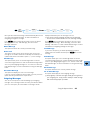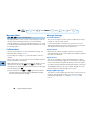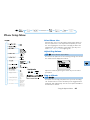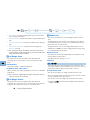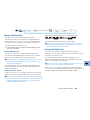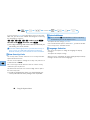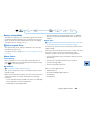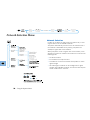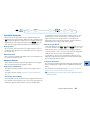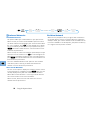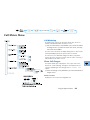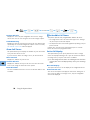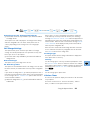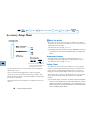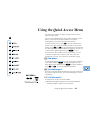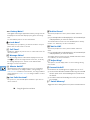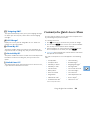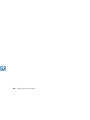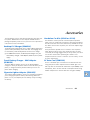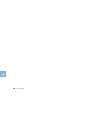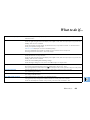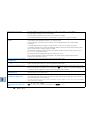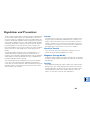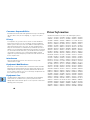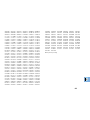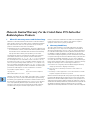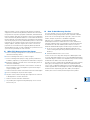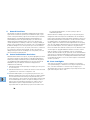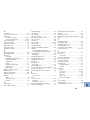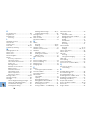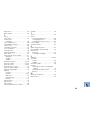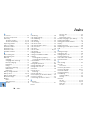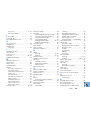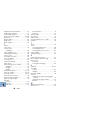✂
Options Menu
Quick Access
Menu
‡
Quick Reference

✂
Special Keys
S
Turns phone on and off.
O
Accepts call or selects menu option or setting.
Q
Stores numbers to phone or SIM memory.
R
Recalls numbers from phone or SIM memory.
E
Accesses the Quick Access features.
M
Enters the Options menu.
C
Clears numbers or rejects call, setting,
or option.
<>
Scroll through the menu features.
Making a Call
Enter
Phone Number
then press
O
.
Receiving a Call
Press
O
or open the keypad cover.
Ending a Call
Press
O
or close the keypad cover.
Making an Emergency Call
Enter
911O
.
Redialing the Last Number Called
1
Press
O
to display the last number dialed.
2
Press
O
to call the number.
One-Touch Dialing
Press and hold the appropriate digit key
1
to
9
.
Storing Numbers in the Phone Book
1
Press
Q
to add an entry.
2
Press
O
to select phone memory, or press
#
then
O
to select SIM card memory.
3
Enter
Phone Number
, press
O
, then
Name
,
press
O
, then
Location
and
press
O
.
Dialing Phone Book Numbers
Press
R
Location
O
.
Quick Access Features
Press
E
followed by the appropriate key (
1
to
9
), or press
E
and use
<
and
>
to scroll to
the feature. Press
O
to select.
Quick Reference

Introduction
1
Introduction
Congratulations on your purchase of a PCS telephone from
Motorola
, a world leader in wireless
communications.
All
Motorola
PCS telephones are manufactured to exacting specifications and world-class quality
standards, and are designed to withstand the rigors of the real world. Our commitment to Total Customer
Satisfaction and over sixty-five years of experience in personal communications mean you can depend
upon the quality of this
Motorola
product.
This telephone incorporates our
Personality
™ interface. Unique to
Motorola
, the
Personality
™ interface
makes PCS communications easier by guiding you step-by-step through the features with simple choices.
The
Personality
™ features, identified in this manual with an
j
symbol, also allow you to personalize the
way you use your phone. You can choose different ringer tones, set call meters to alert you during calls at
times you specify–even organize your phone’s menu system to suit your use of it
This PCS telephone has been designed for use with PCS 1900 networks. By using digital communications
methods, your phone provides a number of advantages:
•
Superior speech quality is attained with much less of the usual background noises and interference.
•
Your conversation is encrypted for security. Encryption helps conversations from being eavesdropped
on by scanning equipment.
Your subscriber number is not contained within the phone as with other systems. Instead, a ‘Smart Card’
known as a SIM (Subscriber Identity Module) can be supplied by your Service Provider. All call billing is
made to the subscriber number on the card whether it is used in this or any other PCS handset unit.
!
Before you use your phone, please see the ‘Your Battery’ section for important information on
charging a new battery.

Introduction
2
Understanding this Manual
Most of your phone’s options are accessed through its simple
menu system. Before moving on to the Options menu section, turn
to
Menu Navigation
to learn the basics of navigating the menu
system. When the manual describes the features, it will be
assumed that you are familiar with the menu system.
Key Presses
Your phone’s keys are represented in this manual with easily
identifiable symbols, allowing you to follow the sequence simply.
A sequence of key presses may be shown as follows:
MOC
This sequence indicates that you should first press and release the
M
key, followed by the
O
key, and then the
C
key.
Multiple Key Presses
You will also see some symbols in this manual that are not keys
on the phone. They represent multiple key presses. For example:
Phone No.
- enter the required telephone number.
PIN Code
- enter your Personal Identification Number.
Unlock Code
- enter your unlock code.
Location
- enter the Phone Book location number.
Prompts and Messages
When you press a key, you will see one of a couple responses. Your
phone will display either an easy to understand prompt to guide
you to the next step or a simple message to confirm that your
action is complete. Prompts and messages are represented in this
manual in LCD style. For example:
Enter PIN
or
Completed
.
Other Symbols
You will find the following symbols used throughout this manual:
A
A Note provides additional information about the option/item.
!
A Caution contains important information relevant to the
efficient and/or safe usage of your phone.
j
This symbol indicates that the feature is a
Personality
™
feature that can be customized to meet your requirements.
i
This symbol indicates a shortcut for the option.

Contents
3
Contents
Safety
Important information for the efficient and safe operation of your phone................................................................................ 5
About Your Phone, Battery and SIM Card
Introduces your phone, explains how to charge and maintain batteries and explains SIM Card functionality ....................... 9
Making and Receiving Phone Calls
Explains how to call a number, how to redial and how to accept a call .................................................................................... 17
Menu Navigation
Explains how to access and use the phone’s menus .................................................................................................................... 23
Using the Options Menu
Provides an explanation of the Options Menu and how to use it.............................................................................................. 27
Using the Quick Access Menu
Provides an explanation of the Quick Access Menu and how to use it...................................................................................... 57
Accessories
Details the accessories available for use with your phone.......................................................................................................... 61
What To Do If...
Helps you to solve any problems that may occur......................................................................................................................... 63
Index
A comprehensive index ................................................................................................................................................................. 74
The Manufacturer reserves the right to make changes in technical and product specifications without prior notice.

Contents
4

Safety
5
Safety
Hand-Held Portable PCS Telephone
IMPORTANT
Read this information before using
your PCS Telephone.
Exposure To Radio Frequency Signals
Your wireless handheld portable telephone is a low power radio transmitter
and receiver. When it is ON, it receives and also sends out radio frequency
(RF) signals.
In August, 1996 the Federal Communications Commission (FCC) adopted RF
exposure guidelines with safety levels for hand-held wireless phones. Those
guidelines are consistent with the safety standards previously set by both U.S.
and international standards bodies:
ANSI C95.1 (1992)
*
NCRP Report 86 (1986)*
ICNIRP (1996)*
Those standards were based on comprehensive and periodic evaluations of the
relevant scientific literature. For example, over 120 scientists, engineers, and
physicians from universities, government health agencies, and industry reviewed
the available body of research to develop the ANSI Standard (C95.1).
The design of your phone complies with the FCC guidelines (and those
standards).
*American National Standard Institute; National Council on Radiation
Protection and Measurements; International Commission on Non-Ionizing
Radiation Protection
Antenna Care
Use only the supplied or an approved replacement antenna. Unauthorized
antennas, modifications, or attachments could damage the phone and may
violate FCC regulations.
Phone Operation
NORMAL POSITION: Hold the phone as you would any other telephone with
the antenna pointed up and over your shoulder.
TIPS ON EFFICIENT OPERATION: For your phone to operate most efficiently:
• Extend your antenna fully.
• Do not touch the antenna unnecessarily when the phone is in use.
Contact with the antenna affects call quality and may cause the phone to
operate at a higher power level than otherwise needed.
Batteries
Caution: All batteries can cause property damage, injury or burns if a conductive
material, such as jewelry, keys or beaded chains, touches exposed terminals. The
material may complete an electrical circuit and become quite hot. To protect
against such unwanted current drain, exercise care in handling any charged
battery, particularly when placing it inside your pocket, purse or other container
with metal objects. Your batteries are packed with a protective battery cover.
When the battery is detached from the phone, please use this cover for storing
your battery when not in use.

Safety
6
Driving
Check the laws and regulations on the use of PCS and cellular telephones in
the areas where you drive. Always obey them. Also, if using the phone while
driving, please:
• Give full attention to driving -- driving safely is your first responsibility;
• Use hands-free operation, if available;
• Pull off the road and park before making or answering a call if driving
conditions so require.
Electronic Devices
Most modern electronic equipment is shielded from RF energy. However,
certain electronic equipment may not be shielded against the RF signals from
your wireless phone.
Pacemakers
The Health Industry Manufacturers Association recommends that a
minimum separation of six (6”) inches be maintained between a handheld
wireless phone and a pacemaker to avoid potential interference with the
pacemaker. These recommendations are consistent with the independent
research by and recommendations of Wireless Technology Research.
Persons with pacemakers:
• Should ALWAYS keep the phone more than six inches
from their pacemaker when the phone is turned ON;
• Should not carry the phone in a breast pocket;
• Should use the ear opposite the pacemaker to minimize
the potential for interference.
• If you have any reason to suspect that interference is
taking place, turn your phone OFF immediately.
Hearing Aids
Some digital wireless phones may interfere with some hearing aids. In the
event of such interference, you may want to consult your hearing aid
manufacturer to discuss alternatives.
Other Medical Devices
If you use any other personal medical device, consult the manufacturer of your
device to determine if they are adequately shielded from external RF energy.
Your physician may be able to assist you in obtaining this information.
Turn your phone OFF in health care facilities when any regulations posted
in these areas instruct you to do so. Hospitals or health care facilities may
be using equipment that could be sensitive to external RF energy.
V
ehicles
RF signals may affect improperly installed or inadequately shielded electronic
systems in motor vehicles. Check with the manufacturer or its representative
regarding your vehicle. You should also consult the manufacturer of any
equipment that has been added to your vehicle.
Posted Facilities
Turn your phone OFF in any facility where posted notices so require.
Aircraft
FCC regulations prohibit using your phone while in the air.
Switch OFF your phone before boarding an aircraft.

Safety
7
Blasting Areas
To avoid interfering with blasting operations, turn your unit OFF when in a
“blasting area” or in areas posted: “Turn off two-way radio”.
Obey all signs and instructions.
Potentially Explosive Atmospheres
Turn your phone OFF when in any area with a potentially explosive
atmosphere and obey all signs and instructions. Sparks in such areas could
cause an explosion or fire resulting in bodily injury or even death.
Areas with a potentially explosive atmosphere are often, but not always,
clearly marked. They include fueling areas such as gasoline stations; below
deck on boats; fuel or chemical transfer or storage facilities; vehicles using
liquefied petroleum gas (such as propane or butane);areas where the air
contains chemicals or particles, such as grain, dust, or metal powders; and any
other area where you would normally be advised to turn off your vehicle
engine.
For Vehicles Equipped with an Air Bag
An air bag inflates with great force. DO NOT place objects, including both
installed or portable wireless equipment, in the area over the air bag or in the
air bag deployment area. If in-vehicle wireless equipment is improperly
installed and the air bag inflates, serious injury could result.

Safety
8

About Your Phone, Battery and SIM Card
9
About Your Phone, Battery and SIM Card
Special Keys
S Turns the phone on and
off.
O Accepts calls or selects
menu settings or options.
Q Stores numbers to
phone or SIM memory.
R Recalls numbers from
phone or SIM memory.
E Enters the Quick Access
menu.
M Enters the Options
menu.
C Clears numbers or
rejects calls, settings,
or options.
*, # Scroll through the
menu features.
The Keypad Cover
Open the keypad cover to answer a
call. Close the cover to end a call.
The Mute Button
The Mute Button is the top button on the left
hand side of your phone. Press it to switch privacy
mute on and off during a call.
SIM Card Release
The SIM card release is the lower button on the
left hand side of your phone. To remove the SIM
card, slide this release down toward the base of
the phone and pull the SIM card out.
Volume Buttons
The buttons on the right hand side of your
phone adjust the earpiece, keypad tone, and
ringer volume levels. Press the upper button to
increase the volume and the lower button to
decrease it. Either volume key can also be used
to silence the ringer or vibrator during an
incoming call alert.

About Your Phone, Battery and SIM Card
10
The Display
The Liquid Crystal Display (LCD) on your phone can display up to
four rows of twelve alphanumeric characters along with the
following informative icons:
*Network dependent feature.
Low Temperature Use
The liquid crystal display screen used in your phone will behave
differently at extremely low temperatures. You may notice that
the display responds slowly to key presses; this is to be expected
and does not affect the phone operation in any way.
Low Battery Warning
When the battery level is low and only a few minutes of talk-time
remain, your phone will alert you in three ways:
• A warning signal (two double beeps) will sound
• The battery symbol q will begin to flash slowly
•
Low Battery will be displayed
When the battery is completely discharged, your phone will turn
off. Simply install a fresh battery or recharge the exhausted
battery to begin using your phone again.
Care and Storage
• Never leave your phone or battery in extreme temperatures
(over 60˚C), for example behind glass in very hot, direct
sunlight.
• To clean your phone, use a moistened or antistatic cloth. Do
not use a dry or electrostatically charged cloth.
• To prolong the life of your batteries, avoid exposing them to
temperatures below -10˚C (14˚F) or above 45˚C (113˚F).
(Please note that exposing Lithium Ion batteries to prolonged
elevated temperatures, such as those that can develop in an
enclosed vehicle, may permanently degrade battery
performance.)
ABC123
Characters are used to display messages and
telephone numbers.
q
Battery Charge Indicator. The more segments
displayed, the greater the battery charge.
rx
Signal Strength. The more segments displayed in
the bar graph, the better the signal strength.
k/h
In Use. Displayed when a call is in progress.
l/g
Roam. Displayed when you are registered on a
system other than your home system.
o
Short Message Service. Displayed when the phone
has received a new message. The symbol will flash
when your message storage area is full.
p
Voicemail.
*
Displayed when you have a new
voicemail message.
B...K
Icons are displayed when you are in the Quick Access
menu.
s
A scroll bar will appear on the right of the display
when you are in a list/menu. The button on the scroll
bar indicates where you are in the list.
z
Indicates that a menu item is currently selected.

About Your Phone, Battery and SIM Card
11
Your Battery
Charging a New Battery
To ensure maximum battery performance, it is recommended that
a new battery (or battery that has not been used for several
months) be charged for at least 14 hours before use.
A
A new battery will require several full charge/discharge cycles
in order to achieve its optimum performance.
A
A new battery, or a battery that has not been used for several
months, may cause a premature fully charged indication on
the charger. Ignore this indication and let the battery charge
for several more hours, remove then re-insert the battery into
the charger, and charge for up to 14 hours.
After this initial charge, you can recharge your battery normally,
using the phone’s rapid travel charger.
A
See the chart on the following page for charge times.
Important Battery Information
To ensure that you enjoy maximum battery life and use your
battery to its fullest capacity:
• Always use Motorola approved battery chargers.
• For the best results, Li-Ion batteries should be charged using
the E•P Desktop Charger.
• The battery should be at or near room temperature when
charging.
• When not in use, store your battery uncharged in a cool, dark
and dry place.
!
Do not leave a NiCd or NiMH battery connected to any charger
for longer than 24 hours.
Battery Performance and Maintenance
Your phone may have come with one or more of the following
battery types. The talk-times and standby-times given are typical
performance figures:
a. The higher voltage of Li-lon batteries, as compared to NiMH and NiCd, results in greater
efficiencies for talk and standby times with this Motorola handset.
b. Standby times are specified for DRX=2 to DRX=9.
• Best battery performance will be achieved when you regularly
charge and discharge batteries as instructed in this manual.
• Battery performance is greatly dependent on the strength of
coverage of the PCS network.
• Set
Battery Saving Mode to On (see ‘Phone Setup Menu’)
and/or
Frequency of Search to Slow or Medium (see
‘Network Selection Menu’) to extend the life of the battery
between charges.
• Keep the antenna fully extended whenever possible to ensure
maximum signal strength.
• Expected life of a battery is about 300-500 charge/discharge
cycles.
• If left unused, a fully charged battery will discharge itself at
about 1-2% per day on average.
Battery Type
a
Part
Number
Talk-Time
up to:
Standby-Time
b
:
Slim 560 mAh NiMH SNN 4615 224 min. 48-59 hours
Slim 400 mAh Li-Ion SNN 4555 163 min. 40-49 hours
Slim Extra Cap 900 mAh Li-Ion SNN 4698 7 hours 3.5-4.5 days
Extra Capacity 1300 mAh NiMH SNN 4258 8.5 hours 4.5-5.5 days
Extra Capacity 1200 mAh Li-Ion SNN 4459 9 hours 5-6 days

About Your Phone, Battery and SIM Card
12
Charging Your Battery While Traveling
Your travel charger can be connected directly to your phone for
convenient rapid battery charging.
1 Fit the battery to your phone.
2 Connect the travel charger to the base of your phone (see
diagram).
3 The phone automatically enters charging mode when the
travel charger is attached. The q symbol flashes while the
battery is being charged.
When the phone is charging and turned off, the charging status will
be continuously displayed. Press E4 to display charging
status while the phone is on.
When the battery is about 95% charged, the message
Fast
Charge Complete
will be displayed and the q symbol will
stop flashing.
A
If the display is completely blank when the travel charger is
connected, the battery is not being charged.
Typical charge times for achieving a 95% charge level using the
Rapid travel charger are as follows:
!
The battery will continue to slow charge until fully charged.
Do not leave a NiCd or NiMH battery connected to the travel
charger for more than 24 hours.
Battery Type Charge Time Part Number
Slim 560 mAh NiMH 55 minutes SNN 4615
Slim 400 mAh Li-Ion 4 hours SNN 4555
Slim Extra Cap 900 mAh Li-Ion 4 hours SNN 4698
Extra Capacity 1300 mAh NiMH 2 hours SNN 4258
Extra Capacity 1200 mAh Li-Ion 4 hours SNN 4459

About Your Phone, Battery and SIM Card
13
Desktop Charging of Your Battery
Typical charge times for achieving a 95% charge level using the
optional E•P Desktop Charger accessory are as follow:
A
The battery will continue to slow charge until fully charged.
Desktop Charger Power Supply
The E•P Desktop Charger uses the travel charger as its wall
adapter. The travel charger can be plugged into a 110V AC
electrical outlet and the lead then plugged into the socket at the
rear of the desktop charger.
Inserting Your Phone into the Charger
Guide your phone, parallel to the long angled edge of the
charger, into the front slot. The lower indicator will light up
when the phone is fitted in the charger.
Inserting a Spare Battery into the Charger
If you wish to insert a spare battery to charge simultaneously with
the battery attached to your phone, slide the battery into the rear
slot, at the angle shown, until the upper indicator lights up.
A
It is normal for batteries to become warm during charging.
Battery Type Charge Time Part Number
Slim 560 mAh NiMH 1.5 hours SNN 4615
Slim 400 mAh Li-Ion 4 hours SNN 4555
Slim Extra Cap 900 mAh Li-Ion 4 hours SNN 4698
Extra Capacity 1300 mAh NiMH 1.5 hours SNN 4258
Extra Capacity 1200 mAh Li-Ion 4 hours SNN 4459

About Your Phone, Battery and SIM Card
14
Charger Indicators
The two sets of indicators on the front of the E•P Desktop
Charger show the charging status. The lower indicators display
the status for the front slot, while the upper indicators show
charge status for the rear slot.
When both slots are charging batteries, the front slot will always
charge first.
Each indicator consists of three colored LEDs:
As explained on the bottom of your E•P Desktop Charger, the
approximate charge level is indicated as follows:
0% - 10% 10% - 50% 50% - 90%
90% - 95% 95%-100%
Green
Yellow
Red
A rapid flashing of a red indicator shows a faulty battery
that will not charge.
A rapid flashing of a yellow indicator shows the battery is
out of temperature or voltage range. Rapid charge will
automatically begin or continue when the battery is in
range.
A slow flashing of the upper indicators shows that the front
slot has priority. Charging will not begin until the front slot
is 90% charged.

About Your Phone, Battery and SIM Card
15
Using Your Phone While Charging
Your phone can be left on in standby mode while charging.
Remember that talking on the phone requires energy, so charging
will take longer if you make or receive calls.
A
If the phone is on or in a call while charging, you can
disconnect or remove it from the charger without losing
power or the active call.
Battery Disposal
To dispose of batteries, look for your local battery recycling
center.
!
Never dispose of batteries in fire.
Fitting Your Battery
Place the battery onto the back of the phone just below the
marked arrow indicators. Then slide the battery upwards on the
phone's runners, until it locks into place.
!
Do not slide the battery on from the bottom of the phone.
Doing so may cause damage to the phone’s battery contacts.
Removing Your Battery
Press the release catch inwards and simultaneously slide the
battery downwards, until it stops. Then pull the battery away
from the rear of the phone.
!
Switch off your phone before removing the battery. Failure to
do so may damage your phone memory.

About Your Phone, Battery and SIM Card
16
Your SIM Card
Your credit card sized SIM (Subscriber Identity Module) card was
supplied by your Service Provider when you bought your phone.
You will not be able to make or receive calls if you do not have a
SIM card inserted in your phone.
A
Some networks allow you to make 911 or 112 emergency calls
without a SIM card inserted.
Your SIM Card not only protects your phone from unauthorized
use, but can also store over a hundred messages and Phone Book
entries! The SIM Card is the key to accessing your personal
cellular service. If you’ve left your phone behind, borrow a
friend’s. Just fit your SIM Card in the slot of your friend’s phone
and the calls will go on your account.
Like a bank or credit card, you should keep your SIM card in a
secure place like your wallet when not in use. Do not bend or
scratch your card and avoid exposure to static electricity or water.
A
The use of a plug-in SIM card or small SIM card adapter is not
covered under warranty.
!
Switch off your phone before inserting or removing the SIM
card. Failure to do so may damage the memory on your SIM
card.
SIM Card Insertion
Switch off your phone by pressing the S key and insert the SIM
card into the slot in the base of the phone, as shown.
If the SIM card is damaged or inserted incorrectly,
Check Card
may be displayed. Remove the SIM card, check that it is facing
the right way, and then re-insert it into the phone.
If either of the
Bad Card See Supplier or Blocked See
Supplier
messages are displayed, then you will need to contact
your Service Provider.
SIM Card Removal
Switch off your phone and slide the release towards the base of
the phone. Pull the SIM card out.

Making and Receiving Phone Calls
17
Making and Receiving Phone Calls
Switching the Phone On and Off
Simply press the S key to switch the phone on or off. When
the phone turns on, you will see a greeting message. If the
Vibracall™ alert is active, the phone will vibrate.
If you switch the phone on and there is no SIM card inserted, you
will be asked to insert one. Once inserted, the phone will check
that the SIM card is valid.
One of the following messages will then be displayed:
•
Enter PIN - a request to enter the SIM card PIN Code (if
required).
•
Enter Phone Unlock Code - a request to enter the phone
unlock code (if required).
•
Searching... followed by a network name - as the phone
searches and then finds a suitable network to connect to.
Entering Your SIM Card PIN Code
To enter the PIN Code, press Pin Code O.
As you type in each digit of the PIN Code, a
* character will be
displayed.
If you make a mistake, you can press and release the C key to
remove the last digit, or press and hold the C key to remove
the entire entry.
Press the O key when you finish entering the PIN Code.
If the PIN Code entered is incorrect, you will see the warning
message
Wrong PIN, followed by Enter PIN.
!
If the PIN number is entered incorrectly three times in a row,
your phone will automatically lock-up and the
Blocked
message will be displayed. See ‘Unblocking Your Phone’ for
details on unblocking your phone.
You can easily change the PIN Code. Just turn to ‘Change SIM PIN
Code’ in the Using the Options Menu section for more details.
jEntering Your Phone Unlock Code
If your phone is locked, you will see Enter Phone Unlock Code.
Enter your unlock code by pressing
Unlock Code O.
Your phone unlock code is a four digit number which is set at
manufacture to
1234. The code can be changed; see ‘Change
Unlock Code’ in the Using the Options Menu section for more
details.
If you forget your phone unlock code, press the M key repeatedly
until the display reads
Change Unlock Code. Press O
Security Code, enter a new unlock code, and press O.

Making and Receiving Phone Calls
18
Making a Phone Call
First make sure that the antenna is fully extended. Then switch
the phone on and enter your unlock code if necessary.
It will not be possible to make a phone call unless you are in an
area where there is a PCS service. When a PCS service has been
found, a series of rising bars,
x
, will show the signal
strength.
You can make phone calls with any of the following methods:
• Enter the number with the digit keys then press O.
• Redial the last number called.
• Use automatic redial.
• One-Touch Dial a Phone Book entry.
• Recall a Phone Book entry using R or the Options menu.
• Call an embedded number in a message.
A
Your phone’s internal phone book can be used to store
names and telephone numbers. See the Phone Book Menu
for further details.
The most familiar method of making a phone call is to enter the
number with the digit keys, then press O.
A
If you make a mistake, press and release the C key to delete
the last digit. Press and hold the C key to clear the entire
number.
The display will show
Calling while your phone attempts the
call. If the call is not answered, press O or close the keypad
cover to end the attempt.
When the phone call is answered, the display will change to
Connected for a few seconds, followed by End Call?
To end your call, press O or close the keypad cover.
Automatic Redial
If your call attempt does not succeed, the message
Redial? will
be displayed for five seconds. Press O to automatically
redial the phone number.
When the call is connected, you will hear a short ring tone.
The maximum number of redial attempts is set by your Service
Provider. If the phone call cannot be connected within this
maximum, the message
Redial Failed will be shown.
La pagina si sta caricando...
La pagina si sta caricando...
La pagina si sta caricando...
La pagina si sta caricando...
La pagina si sta caricando...
La pagina si sta caricando...
La pagina si sta caricando...
La pagina si sta caricando...
La pagina si sta caricando...
La pagina si sta caricando...
La pagina si sta caricando...
La pagina si sta caricando...
La pagina si sta caricando...
La pagina si sta caricando...
La pagina si sta caricando...
La pagina si sta caricando...
La pagina si sta caricando...
La pagina si sta caricando...
La pagina si sta caricando...
La pagina si sta caricando...
La pagina si sta caricando...
La pagina si sta caricando...
La pagina si sta caricando...
La pagina si sta caricando...
La pagina si sta caricando...
La pagina si sta caricando...
La pagina si sta caricando...
La pagina si sta caricando...
La pagina si sta caricando...
La pagina si sta caricando...
La pagina si sta caricando...
La pagina si sta caricando...
La pagina si sta caricando...
La pagina si sta caricando...
La pagina si sta caricando...
La pagina si sta caricando...
La pagina si sta caricando...
La pagina si sta caricando...
La pagina si sta caricando...
La pagina si sta caricando...
La pagina si sta caricando...
La pagina si sta caricando...
La pagina si sta caricando...
La pagina si sta caricando...
La pagina si sta caricando...
La pagina si sta caricando...
La pagina si sta caricando...
La pagina si sta caricando...
La pagina si sta caricando...
La pagina si sta caricando...
La pagina si sta caricando...
La pagina si sta caricando...
La pagina si sta caricando...
La pagina si sta caricando...
La pagina si sta caricando...
La pagina si sta caricando...
La pagina si sta caricando...
La pagina si sta caricando...
-
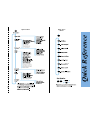 1
1
-
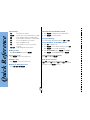 2
2
-
 3
3
-
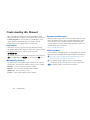 4
4
-
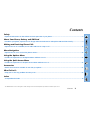 5
5
-
 6
6
-
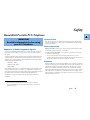 7
7
-
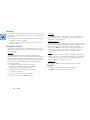 8
8
-
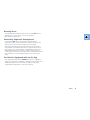 9
9
-
 10
10
-
 11
11
-
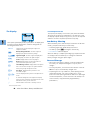 12
12
-
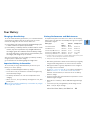 13
13
-
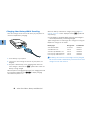 14
14
-
 15
15
-
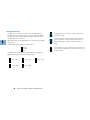 16
16
-
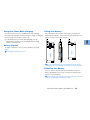 17
17
-
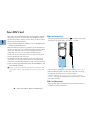 18
18
-
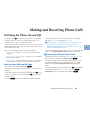 19
19
-
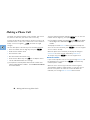 20
20
-
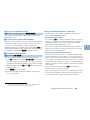 21
21
-
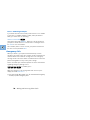 22
22
-
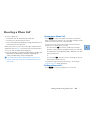 23
23
-
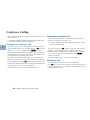 24
24
-
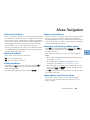 25
25
-
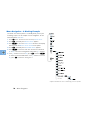 26
26
-
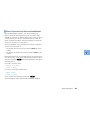 27
27
-
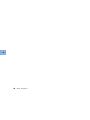 28
28
-
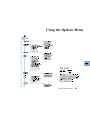 29
29
-
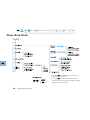 30
30
-
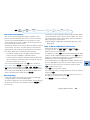 31
31
-
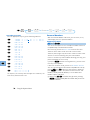 32
32
-
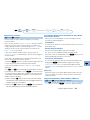 33
33
-
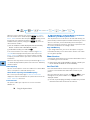 34
34
-
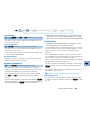 35
35
-
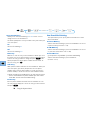 36
36
-
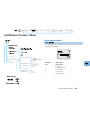 37
37
-
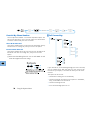 38
38
-
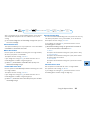 39
39
-
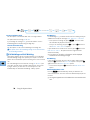 40
40
-
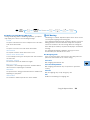 41
41
-
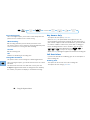 42
42
-
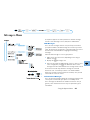 43
43
-
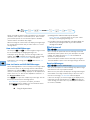 44
44
-
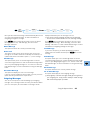 45
45
-
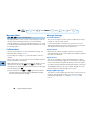 46
46
-
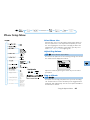 47
47
-
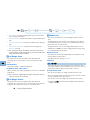 48
48
-
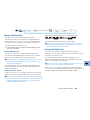 49
49
-
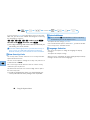 50
50
-
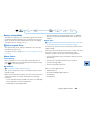 51
51
-
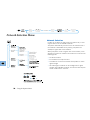 52
52
-
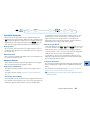 53
53
-
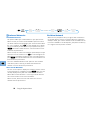 54
54
-
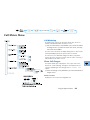 55
55
-
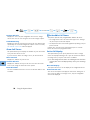 56
56
-
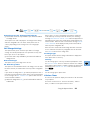 57
57
-
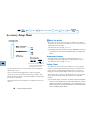 58
58
-
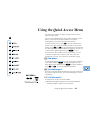 59
59
-
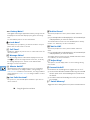 60
60
-
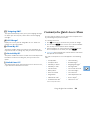 61
61
-
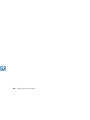 62
62
-
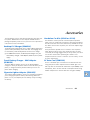 63
63
-
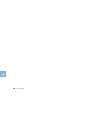 64
64
-
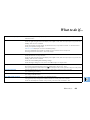 65
65
-
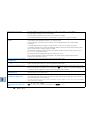 66
66
-
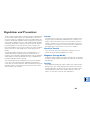 67
67
-
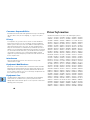 68
68
-
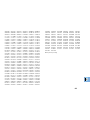 69
69
-
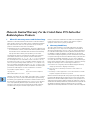 70
70
-
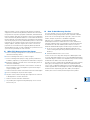 71
71
-
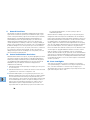 72
72
-
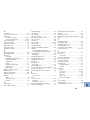 73
73
-
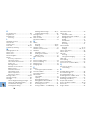 74
74
-
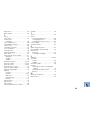 75
75
-
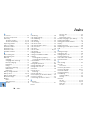 76
76
-
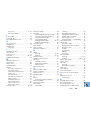 77
77
-
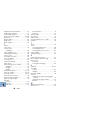 78
78
Motorola SELECT 6000 Manuale utente
- Tipo
- Manuale utente
- Questo manuale è adatto anche per
in altre lingue
- English: Motorola SELECT 6000 User manual
Documenti correlati
-
Motorola ST7000 Guida di riferimento
-
Motorola 9520 Manuale utente
-
Motorola Cell Phone Guida di riferimento
-
Motorola PEBL U6 Manuale utente
-
Motorola TimePort P7389i Manuale utente
-
Motorola E365 Manuale utente
-
Motorola 9505 Manuale utente
-
Motorola Satellite Series 9500 Manuale utente
-
Motorola C350 Series Manuale utente
-
Motorola MOTOSLVR L9 Manuale utente