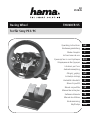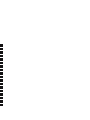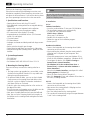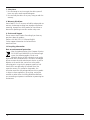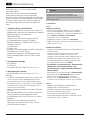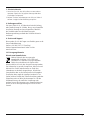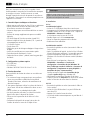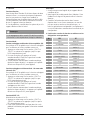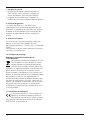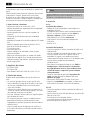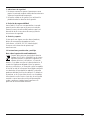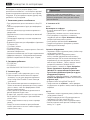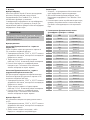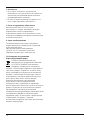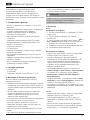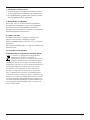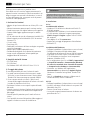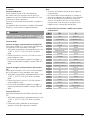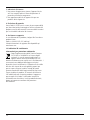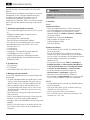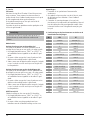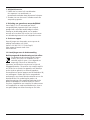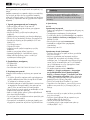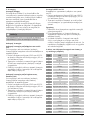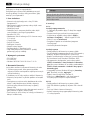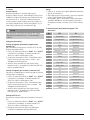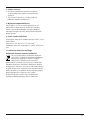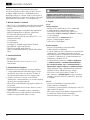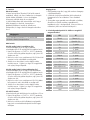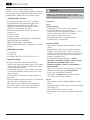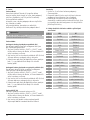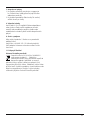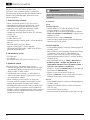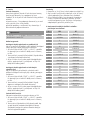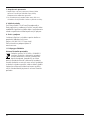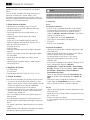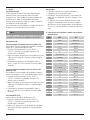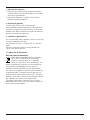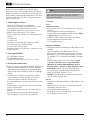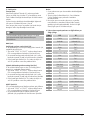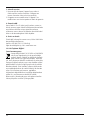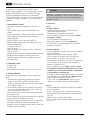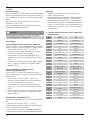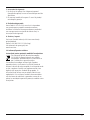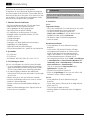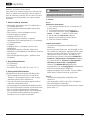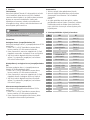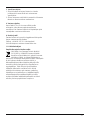Hama THUNDER V5 Operating Instructions Manual
- Categoria
- Controlli di gioco
- Tipo
- Operating Instructions Manual
Questo manuale è adatto anche per

THUNDER V5Racing Wheel
for/für Sony PS3/PC
E
F
D
GB
BG
RUS
CZ
I
P
NL
TR
GR
RO
H
PL
FIN
S
SK
Operating Instructions
Bedienungsanleitung
Mode d‘emploi
Instrucciones de uso
Руководство по эксплуатации
Операционна Инструкция
Istruzioni per l‘uso
Gebruiksaanwijzing
Οδηγίες χρήσης
Instrukcja obsługi
Használati útmutató
Návod k použití
Návod na použitie
Manual de instruções
Kullanma kılavuzu
Manual de utilizare
Bruksanvisning
Käyttöohje
00
051845


3
11
21
10
16
8
3
4
5
15
13
s
12
17
14
9
6
18
7

4
G Operating instruction
Thank you for choosing a Hama product.
Take your time and read the following instructions and
information completely. Please keep these instructions in a
safe place for future reference. If you sell the device, please
pass these operating instructions on to the new owner.
1. Specifications and Functions
• Steering wheel for use with Sony PS3 and PC
• Fully rubberised steering wheel for an enjoyable driving
experience
• Large suction cups for improved surface adhesion
• Additional clamp system for optimum stability
• LED connection status display (PS3 mode)
• Integrated motors for vibration effects (PS3: rmware
version 2.0 and higher)
• 12 action buttons
• PS3 Home button
• Analogue accelerator and brake pedal with large contact
surface
• Rocker switches for quick gear changes
• Digital direction pad allows you to move in 8 directions
• Long connecting cable (steering wheel - pedal) for more
freedom
2. System Requirements
• PS3 (USB Port)
• PC (USB-Port)
• For Windows 98SE /ME/ 2000/XP/Vista/7 / 8 / 10
3. Mounting the Steering Wheel
There are two ways to mount the steering wheel on a
table.
1. The large suction cups provide for a secure hold, so that
the Hama Racing Wheel Thunder V5 is very stable even
during sharp turning movements.
2. For optimum hold on tables, you can use the included
clamp system on the steering wheel and table so that
they
form a solid unit.Stellen Sie dazu das Lenkrad auf
eine ebene Fläche am Tischrand.
• To do this, place the steering wheel on a at surface on
the edge of the table.
• The rst time you use clamping system, the bolts must be
screwed into the clamping xture from below.
• Next, press the table protector rmly onto the ballhead.
• Now, you can let the clamping xture lock into place in
the brackets on the steering wheel and tighten the bolts
from below.
Note
Be sure that you do not tighten the clamping xture‘s
bolts too tightly to avoid damaging the table, steering
wheel or clamping xture.
4. Installation
4.1 PC
Software installation
• Insert the enclosed driver CD into your CD-ROM drive.
• The installation program starts automatically.
• If it does not start, proceed as follows:
START > Run > Browse
Select your CD-ROM drive.
• Double-click the autorun.exe le.
• Follow the steps of the installation program.
• Restart your PC.
Hardware installation
• Connect the foot pedals to the steering wheel (cable
connection on the rear side)
• After installing the software, plug the steering wheel‘s
USB plug into a USB port on your computer. Your
operating
• System may prompt you to insert your Windows CD to
install the new hardware components. (Windows 98 SE)
• To congure the device, click:
START > Settings >
Control Panel > Game Controllers
• (for Windows XP in the standard view: Start ->
Control Panel -> Printers and Other Hardware >
Game Controllers)
Note that the Game Contr
ollers control panel is called
Gaming Options in Windows ME.
• Select the Hama Racing Wheel Thunder V5.
• Now click Pr
operties to test and calibrate all functions in
the menu, including vibration.
4.2 PS3
• Connect the foot pedals to the steering wheel (cable
connection on the rear side)
• Now connect the steering wheel‘s USB plug to a free
USB port on your Sony PS3.
• Press the Home button on the steering wheel.
• The console will automatically assign a free port between
1 and 7 to the steering wheel.

5
5. Functions
Vibration function
The Hama Racing Wheel Thunder V5 has two internal
motors, which only function in games that also support
Force Feedback and when all supplied drivers have been
installed on your PC.
Refer to the manual of your game to nd out if it supports
the vibration function.
If problems persist, check whether vibration support was
activated in the game options.
Note
In order to support vibration, the PS3 console‘s rmware
must be updated to version 2.0.
Mode-Funktion:
Pedals with analogue gas/brake function (PC)
To use the pedal with analogue gas and brake function on
your PC, proceed as follows:
1. Press the „START“ and „SELECT“ buttons at the same
time and hold them down until the red LED turns yellow.
2. Next, press the 8-way directional pad (D-pad) to the left.
Analogue mode is now activated.
3. To switch back into digital mode, repeat step 1 and
press the brake pedal after the yellow LED appears.
Rocker switches with analogue gas/brake function (PC)
To use the rocker switches with analogue gas and brake
function on your PC, proceed as follows
1. Press the „START“ and „SELECT“ buttons at the same
time and hold them down until the red LED turns yellow.
2. Next, press the 8-way directional pad (D-pad) to the
right. Analogue mode is now activated.
3. To switch back into digital mode, repeat step 1 and
press the brake pedal after the yellow LED appears.
RESET function PS3
Restore steering wheel factory settings on the PS3:
1. Press the „START“ and „SELECT“ buttons at the same
time and hold them down until the red LED turns yellow.
2. Next, press the gas pedal twice to return to the standard
conguration of the steering wheel.
Notes
1. Ensure that your game software supports game
controllers.
2. To use the vibration function, your game software must
support Force Vibration/Force Feedback.
3. If some buttons do not function in the game, check the
button settings in the Options menu. They can generally
be congured there as well. Also refer to the manual of
the game in question.
6. Positions of the function buttons and table with the
corresponding descriptions
Nr PS3 PC
1Brake Brake (Y-)
2Accelerate Accelerate (Y+)
3X Button 3
4Circle Button 2
5R1Button 6
6Steer L&R (X) Steer (X)
7SquareButton 4
8Triangle Button 1
9L1Button 5
10 Lower gear Lower gear
11 Higher gear Higher gear
12 L3 Button 11
13 R3 Button 12
14 L2 Button 7
15 R2 Button 8
16 D-PAD 8-way controller
17 SELECTButton 9
18 PS3 HOME No function
19 START Button 10

6
7. Safety Notes
1. Do not attempt to service or repair the device yourself.
Leave any service work to qualied experts.
2. Do not modify the device in any way. Doing so voids the
warranty.
8. Warranty Disclaimer
Hama GmbH & Co. KG assumes no liability and provides no
warranty for damage resulting from improper installation/
mounting, improper use of the product or from failure to
observe the operating instructions and/or safety notes.
9. Service and Support
Please contact Hama Product Consulting if you have any
questions about this product.
Hotline: +49 9091 502-115 (German/English)
Further support information can be found here:
www.hama.com
10. Recycling Information
Note on environmental protection:
After the implementation of the European Directive
2012/19/EU and 2006/66/EU in the national legal
system, the following applies: Electric and
electronic devices as well as batteries must not be
disposed of with household waste. Consumers are obliged
by law to return electrical and electronic devices as well as
batteries at the end of their service lives to the public
collecting points set up for this purpose or point of sale.
Details to this are dened by the national law of the
respective country. This symbol on the product, the
instruction manual or the package indicates that a product
is subject to these regulations. By recycling, reusing the
materials or other forms of utilising old devices/Batteries,
you are making an important contribution to protecting our
environment.

7
D Bedienungsanleitung
Vielen Dank, dass Sie sich für ein Hama Produkt
entschieden haben!
Nehmen Sie sich Zeit und lesen Sie die folgenden
Anweisungen und Hinweise zunächst ganz durch.
Bewahren Sie diese Bedienungsanleitung anschließend an
einem sicheren Ort auf, um bei Bedarf darin nachschlagen
zu können. Sollten Sie das Gerät veräußern, geben Sie
diese Bedienungsanleitung an den neuen Eigentümer
weiter.
1. Technische Daten und Funktionen
• Lenkrad für den Gebrauch an der Sony PS3 und am PC
• Vollgummiertes Steuerrad für ein angenehmes Fahrgefühl
• Große Saugnäpfe für eine verbesserte
Oberächenhaftung
• Zusätzliches Klemmsystem für optimale Stabilität
• LED-Verbindungsstatus-Anzeige (PS3-Modus)
• Eingebaute Motoren für Vibrationseffekte (PS3: ab
Firmwareversion 2.0)
• 12 Aktionstasten
• PS3 Home Taste
• Analoges Gas- und Bremspedal mit großer Auageäche
• Schaltwippen für schnelles Schalten
• Digitales Richtungspad mit 8 Bewegungsrichtungen
• Langes Verbindungskabel (Lenkrad - Pedal) für mehr
Freiraum
2. Systemvoraussetzungen
• PS3 (USB Port)
• PC (USB-Port)
• für Windows 98SE / ME / 2000 /XP/Vista/7 / 8 / 10
3. Befestigung des Lenkrads
Sie haben zwei Möglichkeiten das Lenkrad am Tisch zu
befestigen.
1. Die großen Saugnäpfe bieten bereits einen sehr guten Halt,
so dass auch bei scharfen Lenkbewegungen das Hama
Racing Wheel Thunder V5 einen große Stabilität besitzt.
2. Für optimalen Halt an Tischen können Sie das mitgelieferte
Klemmsystem am Lenkrad und Tisch befestigen, so dass
diese eine feste Einheit bilden.
• Stellen Sie dazu das Lenkrad auf eine ebene Fläche am
Tischrand.
• Bei erster Inbetriebnahme muss noch die Schraube von
unten in die Klemmvorrichtung gedreht werden.
• Anschließend drücken Sie den Tischschutz fest auf den
Kugelkopf.
• Nun können Sie die Klemmvorrichtung in die
Halterungen am Lenkrad einrasten lassen und die
Schraube von unten zudrehen.
Hinweis
Passen Sie auf, dass Sie die Schraube der
Klemmvorrichtung nicht zu fest anziehen, damit
weder Tisch noch Lenkrad oder die Klemmvorrichtung
beschädigt werden.
4. Installation
4.1 PC
Software Installation
• Legen Sie die mitgelieferte Treiber-CD in ihr Laufwerk ein.
• Das Installationsprogramm wird automatisch gestartet.
• Sollte dies nicht der Fall sein, so führen Sie folgende Aktion
durch: START > Ausführen > Durchsuchen
Und wählen Sie ihr CD-Laufwerk aus.
• Doppelklicken Sie dann auf die Datei autorun.exe.
• Folgen Sie dann den Schritten des Installationsprogramms.
• Starten Sie Ihren PC neu.
Hardware Installation
• Verbinden Sie die Pedalerie mit dem Lenkrad (Kabelanschluss
an der Rückseite)
• Schließen Sie den USB-Stecker des Lenkrads nach der
Softwareinstallation mit dem USB-Anschluss Ihres
Computers. Unter Umständen wird ihr Betriebssystem Sie
auffordern ihre Windows-CD einzulegen, um die neue
Hardware-Komponente zu installieren. (Windows 98 SE)
• Zur Konguration klicken Sie auf: START >
Einstellungen > Systemsteuerung > Gamecontroller
(Windows XP in der Standard-Ansicht: Start >
Systemsteuerung > Drucker und andere Hardware >
Gamecontroller)
Bitte beachten Sie, dass die Anwendung Gamecontroller
bei Windows ME als Spieleoptionen bezeichnet wird.
• Wählen Sie den Hama Racing Wheel Thunder V5.
• Klicken Sie nun auf Eigenschaften, um im Menü alle
Funktionen inklusive Vibration zu testen und zu kalibrieren.
4.2 PS3
• Verbinden Sie die Pedalerie mit dem Lenkrad
(Kabelanschluss an der Rückseite)
• Schließen Sie nun den USB-Stecker des Lenkrads an
einen freien USB-Port Ihrer Sony PS3.
• Drücken Sie nun die Home-Taste am Lenkrad.
• Die Konsole wird dem Lenkrad nun automatisch einen
freien Port von 1 bis 7 zuweisen.

8
5. Funktionen
Vibrations-Funktion
Das Hama Racing Wheel Thunder V5 verfügt über zwei interne
Motoren, die nur in Spielen funktionieren, die auch Force
Feedback unterstützen und wenn am PC alle beiliegenden
Treiber installiert sind.
Informationen ob das Spiel Vibration unterstützt, sollten Sie im
Handbuch des Spieles nden. Sollten weiterhin
Probleme auftreten, kontrollieren sie in den Spieloptionen, ob
die Vibrations-Unterstützung aktiviert wurde.
Hinweis
An der PS3-Konsole muss die Firmware auf Version 2.0
aktualisiert werden, damit Vibration unterstützt wird.
Mode-Funktion:
Analogfunktion Gas/Bremse an den Pedalen (PC)
Um am PC die Pedale mit der analogen Funktion für Gas und
Bremse zu belegen, gehen Sie wie folgt vor:
1. Drücken Sie gleichzeitig die Tasten „START“ und „SELECT“
und halten Sie beide Tasten so lange gedrückt,
bis die rote LED sich in gelb umfärbt.
2. Nun müssen Sie nur noch am 8-Wege-Steuerkreuz (D-Pad)
nach links drücken und schon ist der analoge
Modus aktiviert.
3. Wenn Sie wieder in den digitalen Modus wechseln möchten
wiederholen Sie Schritt 1 und drücken nach
dem Erscheinen der gelben LED das Bremspedal.
Analogfunktion Gas/Bremse an den Schaltwippen (PC)
Um am PC die Schaltwippen mit der analogen Funktion für
Gas und Bremse zu belegen, gehen Sie wie folgt vor:
1. Drücken Sie gleichzeitig die Tasten „START“ und „SELECT“
und halten Sie beide Tasten so lange gedrückt, bis die rote
LED sich in gelb umfärbt.
2. Nun müssen Sie nur noch am 8-Wege-Steuerkreuz (D-Pad)
nach rechts drücken und schon ist der analoge Modus
aktiviert.
3. Wenn Sie wieder in den digitalen Modus wechseln möchten
wiederholen Sie Schritt 1 und drücken nach dem Erscheinen
der gelben LED das Bremspedal.
RESET-Funktion PS3
Werkseinstellungen des Lenkrads an der PS3
wiederherstellen:
1. Drücken Sie gleichzeitig die Tasten „START“ und „SELECT“
und halten Sie beide Tasten so lange gedrückt,
bis die rote LED sich in gelb umfärbt.
2. Nun müssen Sie nur noch am das Gaspedal zweimal
betätigen um wieder die Standardbelegung des Lenkrads
zu erhalten
Anmerkungen
1. Vergewissern Sie sich, dass Ihre Spielesoftware
Gamecontroller unterstützt.
2. Zur Nutzung der Vibrations-Funktion muss Ihre
Spielesoftware Force Vibration / Force Feedback
unterstützen.
3. Sollten einige Tasten im Spiel nicht funktionieren prüfen Sie
im Optionsmenü die Tastenbelegung, zumeist kann diese
dort auch konguriert werden. Lesen Sie dazu auch im
zugehörigen Handbuch des jeweiligen Spiels.
6. Positionen der Funktionstasten und Tabelle mit den
entsprechenden Bezeichnungen
Nr PS3 PC
1Bremsen Bremsen (Y-)
2Beschleunigen Beschleunigen (Y+)
3X Taste 3
4Kreis Taste 2
5R1Taste 6
6Lenken L&R (X) Lenken (X)
7Quadrat Taste 4
8Dreieck Taste 1
9L1Taste 5
10 Gang nach unten Gang nach unten
11 Gang nach oben Gang nach oben
12 L3 Taste 11
13 R3 Taste 12
14 L2 Taste 7
15 R2 Taste 8
16 D-PAD 8-Wege Steuerkreuz
17 SELECTTaste 9
18 PS3 HOME keine Funktion
19 START Taste 10

9
7. Sicherheitshinweise
1. Versuchen Sie nicht, das Gerät selbst zu warten oder zu
reparieren. Überlassen Sie jegliche Wartungsarbeit dem
zuständigen Fachpersonal.
2. Nehmen Sie keine Veränderungen am Gerät vor. Dadurch
verlieren sie jegliche Gewährleistungsansprüche.
8. Haftungsausschluss
Die Hama GmbH & Co. KG übernimmt keinerlei Haftung
oder Gewährleistung für Schäden, die aus unsachgemäßer
Installation, Montage und unsachgemäßem Gebrauch
des Produktes oder einer Nichtbeachtung der
Bedienungsanleitung und/oder der Sicherheitshinweise
resultieren.
9. Service und Support
Bitte wenden Sie sich bei Fragen zum Produkt gerne an die
Hama-Produktberatung.
Hotline: +49 9091 502-115 (Deu/Eng)
Weitere Supportinformationen nden sie hier:
www.hama.com
10. Entsorgungshinweise
Hinweis zum Umweltschutz:
Ab dem Zeitpunkt der Umsetzung der
europäischen Richtlinien 2012/19/EU und
2006/66/EG in nationales Recht gilt folgendes:
Elektrische und elektronische Geräte sowie
Batterien dürfen nicht mit dem Hausmüll entsorgt werden.
Der Verbraucher ist gesetzlich verpichtet, elektrische und
elektronische Geräte sowie Batterien am Ende ihrer
Lebensdauer an den dafür eingerichteten, öffentlichen
Sammelstellen oder an die Verkaufsstelle zurückzugeben.
Einzelheiten dazu regelt das jeweilige Landesrecht. Das
Symbol auf dem Produkt, der Gebrauchsanleitung oder der
Verpackung weist auf diese Bestimmungen hin. Mit der
Wiederverwertung, der stoichen Verwertung oder
anderen Formen der Verwertung von Altgeräten/Batterien
leisten Sie einen wichtigen Beitrag zum Schutz unserer
Umwelt.

10
Nous vous remercions d’avoir choisi un produit Hama.
Veuillez prendre le temps de lire l‘ensemble des remarques
et consignes suivantes. Veuillez conserver ce mode
d‘emploi à portée de main an de pouvoir le consulter en
cas de besoin. Transmettez-le au nouveau propriétaire avec
l’appareil le cas échéant.
1. Caractéristiques techniques et fonctions
• Volant pour une utilisation sur Sony PS3 et sur ordinateur
• Volant entièrement recouvert de caoutchouc pour
d’excellentes sensations de conduite
• Ventouses larges pour une meilleure adhésion sur toutes
surfaces
• Système de serrage supplémentaire pour une stabilité
optimale
• DEL d’achage de l’état de connexion (mode PS3)
• Moteurs intégrés d’effets de vibration (PS3 : à partir du
microprogramme version 2.0)
• 12 touches d’action
• Touche home PS3
• Pédale des gaz et de freinage analogique à large surface
d’appui
• Leviers de contrôle pour une commutation rapide
• Pavé directionnel numérique à 8 voies
• Cordon de liaison (volant – pédale) extra long pour plus
de liberté
2. Configuration système requise
• PS3 (USB Port)
• PC (USB-Port)
• Windows 98SE / ME / 2000/XP/Vista / 7 / 8 / 10
3. Fixation du volant
Deux possibilités de xation du volant sur une table sont
disponibles.
1. Les ventouses larges vous garantissent une excellente
tenue et une excellente stabilité du Racing Wheel
Thunder V5 de Hama, même lors de mouvements de
direction brusques.
2. Vous pouvez également utiliser le système de xation à
pince fourni an de xer solidement le volant sur une
table.
• Placez le volant sur un rebord plat de la table.
• Lors de la première utilisation, la vis doit être insérée
depuis le bas dans le dispositif de xation.
• Placez ensuite la protection de la table sur la tête
articulée.
• Encliquetez le dispositif de serrage à pince dans les
xations du volant et serrez la vis depuis le bas.
Remarque
Veillez à ne pas trop serrer la vis du dispositif de xation
à pince an de ne pas endommager la table,
le volant ou le dispositif de xation.
4. Installation
4.1 PC
Installation du logiciel
• Insérez le CD-ROM pilote fourni dans votre lecteur.
• Le programme d’installation démarre automatiquement.
• Procédez comme suit si tel n’est pas le cas : Cliquez sur
DEMARRER > Exécuter > Parcourir
et sélectionnez votre lecteur de CD-ROM.
• Double-cliquez sur le chier autorun.exe.
• Suivez les étapes du programme d’installation.
• Redémarrez votre ordinateur.
Installation du matériel
• Raccordez les pédales au volant (connexion à câble sur
la face arrière)
• Après l’installation du logiciel, insérez la che USB dans
le port USB de votre ordinateur. Il est possible que votre
• Système d’exploitation exige que vous insériez le CD
Windows an d’installer le nouveau matériel (Windows
98 SE).
• Pour effectuer la conguration, cliquez sur :
DEMARRER > Paramètres > Panneau de
conguration > Contrôleur de jeu (Windows XP
dans l’achage standard : Démarrer > Panneau de
conguration > Imprimante et autre périphérie >
Contrôleur de jeux / Gamecontroller)
Veuillez noter que l’application Contrôleur de jeu
s’appelle Options de jeu sous Windows ME.
• Sélectionnez Racing Wheel Thunder V5 de Hama.
• Cliquez à présent sur Pr
opriétés an de tester et calibrer
toutes les fonctions du menu dont les vibrations
4.2 PS3
• Raccordez les pédales au volant (connexion à câble sur
la face arrière)
• Insérez la che USB du volant à un port USB libre de
votre Sony PS3.
• Appuyez sur la touche home du volant.
• La console attribue automatiquement un port libre de 1
à 7 au volant.
F Mode d‘emploi

11
5. Fonctions
Fonction vibration
Votre Racing Wheel Thunder V5 de Hama dispose de deux
moteurs internes ; ces moteurs fonctionnent uniquement
pour les jeux prenant en charge Force Feedback et
seulement lorsque tous les pilotes fournis ont été installés
sur votre ordinateur. Vous devriez trouver dans le manuel
du jeu s’il supporte la fonction vibration.
En cas de problèmes, contrôlez dans les options de jeu si le
support vibration a bien été activé.
Remarque
Le microprogramme de la console PS3 doit être actualisé
à la version 2.0 an de prendre en charge les vibrations.
Fonction Mode:
Fonction analogique accélération /frein aux pédales (PC)
Pour attribuer au PC les pédales avec la fonction analogique
pour l´accélérateur et le frein, procédez comme suit:
1.
Appuyez en même temps sur les touches „START“ et
„SELECT“ et maintenez-les appuyées jusqu´à ce que
la DEL rouge devienne jaune.
2. Il ne vous reste plus qu´à appuyer sur la croix
octodirectionnelle (D-Pad) vers la gauche et le mode
analogique est alors activé.
3. Si vous souhaitez retourner dans le mode numérique,
répétez les étapes du point 1. et appuyez sur la pédale
de frein une fois que la DEL jaune apparaît.
Fonction analogique accélérateur/frein à la commande
à bascule (PC)
Pour attribuer au PC les pédales avec la fonction analogique
pour l´accélérateur et le frein, procédez comme suit:
1.
Appuyez en même temps sur les touches „START“ et
„SELECT“ et maintenez-les appuyées jusqu´à ce que
la DEL rouge devienne jaune.
2. Il ne vous reste plus qu´à appuyer sur la croix
octodirectionnelle (D-Pad) vers la gauche et le mode
analogique est alors activé.
3. Si vous souhaitez retourner dans le mode numérique,
répétez les étapes du point 1. et appuyez sur la pédale
de frein une fois que la DEL jaune apparaît.
Fonction RESET PS3
Réinitialisation du volant à la PS3 :
1. Appuyez en même temps sur les touches „START“ et
„SELECT“ et maintenez-les appuyées jusqu´à ce que la
DEL rouge devienne jaune.
2. Il vous sut maintenant de conrmer deux fois sur la
pédale d´accélération pour garder l´affectation standard
du volant.
Remarques
1. Assurez-vous que votre logiciel de jeu supporte bien le
contrôleur de jeu.
2. Votre logiciel de jeu doit prendre Force Vibration / Force
Feedback en charge an de pouvoir utiliser la fonction
vibration.
3. Contrôlez l’affectation des touches dans le menu
d’options dans le cas où vous remarquez, au cours du
jeu, que certaines touches ne fonctionnent pas ; ce
menu est généralement congurable. Lisez également à
ce sujet les indications contenues dans le manuel du jeu
correspondant.
6. Positions des touches de fonction et tableau avec les
désignations correspondantes
Nr PS3 PC
1Freins freins (Y-)
2Accélération accélération (Y+)
3X touche 3
4Cercle touche 2
5R1touche 6
6Direction L&R (X) direction (X)
7Carré touche 4
8Triangle touche 1
9L1touche 5
10 Rétrograder rétrograder
11 Vitesse supérieurevitesse supérieure
12 L3 touche 11
13 R3 touche 12
14 L2 touche 7
15 R2 touche 8
16 D-PAD croix octodirectionnelle
17 SELECTtouche 9
18 PS3 HOME aucune fonction
19 START touche 10

12
7. Consignes de sécurité
1. Ne tentez pas de réparer l’appareil vous-même ni
d’effectuer des travaux d’entretien. Déléguez tous
travaux de réparation à des techniciens qualiés.
2. N’apportez aucune modication à l’appareil. Des
modications vous feraient perdre vos droits de garantie.
8. Exclusion de garantie
La société Hama GmbH & Co. KG décline toute
responsabilité en cas de dommages provoqués par une
installation, un montage ou une utilisation non conformes
du produit ou encore provoqués par un non respect des
consignes du mode d‘emploi et/ou des consignes de
sécurité.
9. Service et assistance
En cas de question concernant le produit, veuillez vous
adresser au service de conseil produits de Hama.
Ligne téléphonique directe : +49 9091 502-115 (allemand/
anglais)
Vous trouverez ici de plus amples informations concernant
l‘assistance : www.hama.com
10. Consignes de recyclage
Remarques concernant la protection de
l’environnement:
Conformément à la directive européenne 2012/19/
EU et 2006/66/CE, et an d‘atteindre un certain
nombre d‘objectifs en matière de protection de
l‘environnement, les règles suivantes doivent être
appliquées: Les appareils électriques et électroniques ainsi
que les batteries ne doivent pas être éliminés avec les
déchets ménagers. Le pictogramme “picto” présent sur le
produit, son manuel d‘utilisation ou son emballage indique
que le produit est soumis à cette réglementation. Le
consommateur doit retourner le produit/la batterie usager
aux points de collecte prévus à cet effet. Il peut aussi le
remettre à un revendeur. En permettant enn le recyclage
des produits ainsi que les batteries, le consommateur
contribuera à la protection de notre environnement. C‘est
un acte écologique.
11. Déclaration de conformité
La société Hama GmbH & Co. KG certie que cet
appareil est conforme aux exigences de base et
aux dispositions de la directive 1999/5/ en vigueur.
Vous trouverez la déclaration de conformité à la directive
R&TTE 99/5/CE sur www.hama.de.

13
E Instrucciones de uso
Le agradecemos que se haya decidido por un producto de
Hama.
Tómese tiempo y léase primero las siguientes instrucciones
e indicaciones. Después, guarde estas instrucciones
de manejo en un lugar seguro para poder consultarlas
cuando sea necesario. Si vende el aparato, entregue estas
instrucciones de manejo al nuevo propietario.
1. Datos técnicos y funciones
• Volante para utilizar con la Sony PS3 y el PC
• Volante completamente engomado para una agradable
sensación de conducir
• Ventosas grandes para una sujeción mejorada a la
supercie
• Sistema de jación adicional para una estabilidad
optimizada
• Indicador del estado de la conexión mediante LED (modo
PS3)
• Motores integrados para efecto de vibración (PS3: a
partir de la versión de rmware 2.0)
• 12 teclas de acción
• Tecla Home para PS3
• Pedales analógicos de acelerador y freno con gran
supercie de apoyo
• Palanca de conmutación para un cambio más rápido
• Pad de dirección digital con 8 sentidos de movimiento
• Cable de conexión largo (volante - pedal) para disponer
de más espacio libre
2. Requisitos del sistema
• PS3 (Puerto USB)
• PC (Puerto USB)
• Para Windows 98SE / ME / 2000/XP/Vista / 7 / 8 / 10
3. Fijación del volante
Dispone de dos posibilidades para jar el volante a la
mesa.
1. Las ventosas grandes ofrecen ya una sujeción muy
buena, dotando al Racing Wheel Thunder V5 de Hama
de una gran estabilidad incluso a la hora de tomar
curvas muy cerradas.
2. Si desea una sujeción óptima a la mesa, puede jar el
sistema de sujeción suministrado al volante y a la mesa
de modo que constituyan una unidad.
• Para ello, coloque el volante sobre una supercie plana
junto al borde de la mesa.
• En la primera puesta en servicio, se deberá enroscar
desde abajo el tornillo en el dispositivo de jación.
• Seguidamente, presione la protección de mesa sobre el
cabezal esférico.
• Ahora se puede encajar el dispositivo de sujeción en
las jaciones del volante y el tornillo se puede enroscar
desde abajo.
Nota
Tenga cuidado de no apretar demasiado el tornillo en el
dispositivo de sujeción para no deteriorar ni la mesa, ni
el volante, no el dispositivo de sujeción.
4. Instalación
4.1 PC
Instalación del software
• Coloque el CD de controladores suministrado en la
unidad de CD-ROM.
• El programa de instalación arranca automáticamente.
• Si no es así, ejecute la siguiente acción: INICIO >
Ejecutar > Explorar y elija la unidad de CD.
• Haga doble clic en el chero autorun.exe.
• Siga entonces las instrucciones del programa de
instalación.
• Reinicie su PC.
Instalación del hardware
• Conecte los pedales al volante (conexión del cable en el
lado posterior)
• Una vez concluida la instalación del software, conecte
la clavija USB del volante con el puerto USB de su
ordenador. En algunos casos puede ocurrir que el
sistema operativo le pida colocar su CD de Windows para
instalar nuevos componentes de hardware.
(Windows 98 SE)
• Para realizar la conguración haga clic en:
START >
Conguración > Panel de control > Dispositivos
de juego (Windows XP en la vista standard: Inicio
>Panel de control > Impresoras y otro hardware
>Gamecontroller)
Tenga en cuenta que la aplicación Dispositivos de
juego viene denominada en Windows ME como
Opciones de juego.
• Seleccione el Racing Wheel Thunder V5 de Hama.
• Haga clic en Pr
opiedades, para probar y calibrar en el
menú todas las funciones, inclusive la de vibración.
4.2 PS3
• Conecte los pedales al volante (conexión del cable en el
lado posterior)
• Conecte ahora la clavija USB del volante a un puerto USB
libre de su Sony PS3.
• Pulse ahora la tecla Home del volante.
• La consola asignará automáticamente al volante un
puerto libre de entre los puertos 1 a 7.

14
5. Funciones
Función de vibración
El Racing Wheel Thunder V5 de Hama dispone de
dos motores internos que sólo funcionan con juegos
que soportan también Force Feedback y con todos los
controladores suministrados instalados en el PC.
En el manual de cada juego podrá informarse sobre si el
juego soporta la vibración.
Si se producen problemas, compruebe en las opciones del
juego si está activado el soporte de vibración.
Nota
En la consola PS3, el rmware se debe actualizar a la
versión 2.0 para soportar la vibración.
Función Mode:
Función analógica acelerador/freno en los pedales (PC)
Para asignar en el PC los pedales con la función analógica
para acelerador y freno, proceda del siguiente modo:
1. Pulse al mismo tiempo las teclas „START“ y „SELECT“ y
mantenga oprimidas ambas teclas hasta que el LED
rojo cambie de color a amarillo.
2. Ahora nada más que mover a la izquierda el mando
de control en cruz (D-Pad) y ya esta activado el modo
analógico.
3. Si desea volver al modo digital, repita el paso 1 y
después de aparecer el LED amarillo, presione el pedal
de freno.
Función analógica acelerador/freno en las palancas de
conmutación (PC)
Para asignar en el PC las palancas de conmutación con
la función analógica para acelerador y freno, proceda del
siguiente modo:
1. Pulse al mismo tiempo las teclas „START“ y „SELECT“ y
mantenga oprimidas ambas teclas hasta que el LED
rojo cambie de color a amarillo.
2. Ahora nada más que mover a la derecha el mando
de control en cruz (D-Pad) y ya esta activado el modo
analógico.
3. Si desea volver al modo digital, repita el paso 1 y
después de aparecer el LED amarillo, presione el pedal
de freno.
Función de reset PS3
Restablecer los ajustes de fábrica del volante en la PS3:
1. Pulse al mismo tiempo las teclas „START“ y „SELECT“ y
mantenga oprimidas ambas teclas hasta que el LED
rojo cambie de color a amarillo.
2. Ahora nada más que pulsar dos veces el acelerador
en el PC para restablecer la asignación estándar del
volante.
Notas
1. Asegúrese de si su software de juegos soporta el
dispositivo de juegos.
2. Para poder utilizar la función de vibración, su software
de juegos debe soportar Force Vibration / Force
Feedback.
3. Si en el juego algunas de las teclas no funcionaran,
compruebe la asignación de las mismas en el menú de
opciones; en la mayoría de los casos, la asignación de
las teclas se puede congurar en este menú. Al respecto,
consulte también el manual del juego en cuestión.
6. Posiciones de las teclas de función y tabla con los
nombres correspondientes
Nr PS3 PC
1Frenar Frenar (Y-)
2Acelerar Acelerar (Y+)
3X Tecla 3
4Círculo Tecla 2
5R1Tecla 6
6Girar D&I (X) Girar (X)
7Cuadrado Tecla 4
8Triángulo Tecla 1
9L1Tecla 5
10 Reducir una marcha Reducir una marcha
11 Subir una marcha Subir una marcha
12 L3 Tecla 11
13 R3 Tecla 12
14 L2 Tecla 7
15 R2 Tecla 8
16 D-PAD
Mando de control en cruz
con 8 direcciones
17 SELECTTecla 9
18 PS3 HOME Ninguna función
19 START Tecla 10

15
7. Indicaciones de seguridad
1. No intente mantener o reparar el aparato por cuenta
propia. Encomiende cualquier trabajo de mantenimiento
al personal especializado competente.
2. No realice cambios en el aparato. Este conllevaría la
pérdida de todos los derechos de la garantía.
8. Exclusión de responsabilidad
Hama GmbH & Co KG no se responsabiliza ni concede
garantía por los daños que surjan por una instalación,
montaje o manejo incorrectos del producto o por la no
observación de las instrucciones de manejo y/o de las
instrucciones de seguridad.
9. Servicio y soporte
Si tiene que hacer alguna consulta sobre el producto,
diríjase al asesoramiento de productos Hama.
Línea directa: +49 9091 502-115 (Alemán/Inglés)
Encontrar más información de soporte aquí:
www.hama.com
10. Instrucciones para desecho y reciclaje
Nota sobre la protección medioambiental:
Después de la puesta en marcha de la directiva
Europea 2012/19/EU y 2006/66/EU en el sistema
legislativo nacional, se aplicara lo siguiente: Los
aparatos eléctricos y electrónicos, así como las
baterías, no se deben evacuar en la basura doméstica. El
usuario está legalmente obligado a llevar los aparatos
eléctricos y electrónicos, así como pilas y pilas recargables,
al nal de su vida útil a los puntos de recogida comunales
o a devolverlos al lugar donde los adquirió. Los detalles
quedaran denidos por la ley de cada país. El símbolo en
el producto, en las instrucciones de uso o en el embalaje
hace referencia a ello. Gracias al reciclaje, al reciclaje del
material o a otras formas de reciclaje de aparatos/pilas
usados, contribuye Usted de forma importante a la
protección de nuestro medio ambiente.

16
R Руководство по эксплуатации
Благодарим за покупку изделия фирмы Hama.
внимательно ознакомьтесь с настоящей инструкцией.
Храните инструкцию в надежном месте для справок
в будущем. В случае передачи изделия другому лицу
приложите и эту инструкцию.
1. Технические данные и особенности
• Руль предназначен для использования на Sony PS3
и ПК
• Полностью прорезиненный руль для комфортного
вождения
• Большие присоски для улучшенного крепления к
поверхнотям
• Дополнительная система зажима для оптимальной
стабильности
• Светодиодный индикатор состояния подключения
(режим PS3)
• Встроенные двигатели для виброэффекта (прошивки
PS3 версия 2.0)
• 12 активных кнопок
• PS3 кнопка Home
• Аналоговый ускоритель и педали тормоза с большой
контактной поверхностью
• Клапанные выключатели для быстрого переключения
• Цифровая площадка с 8 направлениями движения
• Длинный соединительный кабель (руль - педали)
2. Системные требования
• PS3 (USB Port)
• PC (USB-Port)
• для Windows 98SE / ME / 2000 / XP/Vista/7 / 8 / 10
3. Установка руля
Есть два способа, чтобы прикрепить руль к столу.
1. Большие присоски оказывают очень хорошее
сцепление, так что даже при резких движениях
Hama Racing Wheel Thunder V5 имеет большую
устойчивость.
2. Для оптимального крепления на поверхности вы
можете использовать прилагаемую систему зажима
руля со столом, чтобы они формировали собой
единую твердую единицу.
• Чтобы сделать это, расположите рулевое колесо
ровной поверхности края стола.
• В первый раз, когда Вы используете систему зажима,
болты должны быть ввернуты в приспособление
зажима снизу
• Затем, твердо нажмите защиту стола в шаровую
головку
• Теперь, Вы можете позволить приспособлению
зажима захватывать в местах в скобках на руле и
сжимать болты снизу.
Примечание
Убедитесь, что Вы не сжимаете болты
приспособления зажима слишком плотно, чтобы
избежать повреждения стола, руля или зажима
приспособления.
4. Установка на ПК
4.1 PC
Инсталиране на софтуера
• Вставьте прилагаемый диск с драйверами в
дисковод.
• Программа установки запустится автоматически.
• Если программа не запускается, выполните
следующие действия:
Пуск> Выполнить> Обзор и
выберите дисковод компакт-дисков.
• Затем дважды щелкните файл autorun.exe.
• Следуйте инструкциям в программе установки.
• Перезагрузите компьютер.
Установка оборудования
• Подключите педаль к рулевому колесу (кабель порт
сзади рулевого колеса)
• Подключите разъем USB рулевого колеса
после установки программного обеспечения с
помощью порта USB на вашем компьютере. Ваша
операционная система предложит вам вставить
компакт-диск Windows , чтобы установить новый
аппаратный компонент (Windows 98 SE )
• Для настройки , нажмите на:
Пуск> Настройка>
Панель управления> Игровые устройства
(Windows XP в представлении по умолчанию:
Пуск>Панель управления>Принтеры и другое
оборудование>игровые)
Пожалуйста, обратите внимание, что применение
игровых контроллеров в Windows ME называется
варианты игры.
• Выберите Hama Racing Wheel Thunder V5.
• Теперь нажмите на «свойства», чт
обы проверить
все функции и настройки в меню, включая функцию
вибрации.
4.2 PS3
• Подключите педаль к рулевому колесу (кабель порт
сзади рулевого колеса)
• Теперь соедините разъем USB рулевого колеса к
свободному USB порту вашей Sony PS3 .
• Теперь нажмите кнопку Home на рулевом колесе.
• Консоль автоматически присвоит свободный порт
между 1 и 7 к рулю.

17
5. Функции
Функция вибрация
Hama Racing Wheel Thunder V5 имеет два внутренних
двигателя, которые работают только в играх,
поддерживающих Force Feedback ПК и , если все
поставляемые драйверы установлены .
За информацией, поддерживает ли игра виброрежим,
вам следует обратиться к руководству по игре. При
возникновении проблем проверьте наличие поддержки
виброрежима в опциях игры.
ПРИМЕЧАНИЕ
Программное обеспечение должно быть обновлено
до версии 2.0 на консоли PS3 , для правильной
работы виброрежима .
Функции режимов:
Аналоговый функциональный газ / тормоз на
педали (ПК)
Чтобы настроить педали для дросселя и тормоза на
ПК, выполните следующие действия:
1. Одновременно нажмите „START” и „SELECT” кнопки и
удерживайте обе кнопки, пока красный светодиод не
превратится в желтый.
2. Теперь нажмите налево на 8-процессорном
геймпаде ( D-Pad ). Аналоговый режим активирован.
3. Если вы хотите вернуться в цифровой режим-
повторите пункт 1 и нажмите после появления
желтого светодиода на педаль тормоза.
Аналоговый функциональный газ / тормоз с
подрулевыми переключателями (ПК)
Для демонстрации подрулевыми переключателями с
аналоговым функции для дросселя и тормоза на ПК ,
выполните следующие действия:
1. Одновременно нажмите „START” и „SELECT” кнопки и
удерживайте обе кнопки, пока красный светодиод не
превратится в желтый
2. Теперь нажмите направо на 8-процессорном
геймпаде ( D-Pad ). Аналоговый режим активирован.
3. Если вы хотите вернуться в цифровой режим-
повторите пункт 1 и нажмите после появления
желтого светодиода на педаль тормоза.
Функция сброса PS3
Восстановление заводских настроек рулевого колеса
на PS3:
1. Одновременно нажмите „START” и „SELECT” кнопки и
удерживайте обе кнопки, пока красный светодиод не
превратится в желтый.
2. Далее, нажмите педаль газа дважды, чтобы
вернуться к стандартным настройкам руля.
Комментарии
1. Убедитесь, что программное обеспечение вашей
игры поддерживает игровые контроллеры.
2. Для использования функции вибрации, ваша
игра должна поддерживать Force Vibration / Force
Feedback.
3. Если некоторые кнопки не работают во время игры,
проверьте настройки кнопок в опциях меню игры.
Прочитайте также руководство по эксплуатации к
игре.
6. Расположение функциональных кнопок
(расшифровка приведена в таблице)
Nr PS3 PC
1Тормоз Тормоз (Y-)
2Ускорение Ускорение (Y+)
3X Кнопка 3
4Круг Кнопка 2
5R1Кнопка 6
6
Смена камеры обзора (X)
Прямой (X)
7Площадь Кнопка 4
8Треугольник Кнопка 1
9L1Кнопка 5
10 Замедлять Gang nach unten
11 Готовтесь Gang nach oben
12 L3 Кнопка 11
13 R3 Кнопка 12
14 L2 Кнопка 7
15 R2 Кнопка 8
16 D-PAD 8-Путь направления
17 SELECTКнопка 9
18 PS3 HOME Нет функции
19 START Кнопка 10

18
7. Безопасность
1. Не пытайтесь обслуживать устройство или
ремонтировать его самостоятельно. Все работы по
техническому обслуживанию должен выполнять
квалифицированный специалист.
2. Не вносите никаких изменений в устройство. Это
несет потерю гарантийных обязательств.
8. Отказ от гарантийных обязательств
Компания Hama GmbH & Co. KG не несет
ответственность за ущерб, возникший вследствие
неправильного монтажа, подключения и
использования изделия не по назначению, а также
вследствие несоблюдения инструкции по эксплуатации
и техники безопасности.
9. Отдел техобслуживания
По вопросам ремонта или замены неисправных
изделий обращайтесь к продавцу или в сервисную
службу компании Hama.
Горячая линия отдела техобслуживания:
+49 9091 502-115 (немецкий, английский)
Подробнее смотрите здесь: www.hama.com
10. Инструкции по утилизации
Охрана окружающей среды:
С момента перехода национального
законодательства на европейские нормативы
2012/19/EU и 2006/66/EU действительно
следующее: Электрические и электронные
приборы, а также батареи запрещается утилизировать
с обычным мусором. Потребитель, согласно закону,
обязан утилизировать электрические и электронные
приборы, а также батареи и аккумуляторы после их
использования в специально предназначенных для
этого пунктах сбора, либо в пунктах продажи.
Детальная регламентация этих требований
осуществляется соответствующим местным
законодательством. Необходимость соблюдения
данных предписаний обозначается особым значком на
изделии, инструкции по эксплуатации или упаковке.
При переработке, повторном использовании
материалов или при другой форме утилизации бывших
в употреблении приборов Вы помогаете охране
окружающей среды. В соответствии с предписаниями
по обращению с батареями, в Германии
вышеназванные нормативы действуют для утилизации
батарей и аккумуляторов.

19
B Работна инструкция
Благодарим Ви, че избрахте продукт Hama.
Отделете време и прочетете инструкциите и
информацията. Моля, запазете инструкциите на
сигурно място за бъдещи справки. Ако продавате
устройството, моля, предайте тези инструкции на новия
собственик.
1. Спесификации и функции
• Воланът за управление се използва със Sony PS3 и
компютър
• Напълно импрегниран с каучук волан за управление
за приятно преживяване като шофиране.
• Широки всмукателни помпи за подобрена
повърхност на прилапване
• Допълнителна клампова система за оптимална
стабилност
• Индикатор, който показва връзката (PS3 режим)
• Вградени двигатели за вибрационен ефект (PS3:
версия 2.0 и по-висока)
• 12 бутони за действие
• PS3 Home бутон
•
Аналог
ов ак
се
лера
то
р и спирачен педал с широка
контактна повърхност
• Балансиращи превключватели за бърза смяна на
предавките
• Цифровата управляваща подложка Ви позволява да
движите в 8 посоки
• Дълъг свързващ кабел (педал за волана на
управление) за повече свобода
2. Системни изисквания
• PS3 (USB порт)
• PC (USB порт)
• За Windows 98SE / ME / 2000 /XP/Vista/7 / 8 / 10
3. Монтиране на волана за управление
Два са начините за монтирането на волана за
управление на масата.
1. Широките всмукателни вендузи осигуряват стабилно
поддържане, така че Hama Racing Wheel Thunder V5
е много стабилен дори по време на резки завои при
движение.
2. За оптимално задържане на масите, можете да
използвате приложената затягаща система на
волана за управление и масата, така че те да
образуват едно солидно цяло.
• За да направите това поставете волана за управление
на гладка повърхност на края на масата.
• Когато за първи път използвате системата за
закрепване, болтовете следва да бъдат завити на
закрепващата система отдолу.
• След това натиснете силно предпазителя на масата
отгоре.
• Сега, можете да заключите закрепващата система
на мястото на скобите на волана за управление и
за
тегнете бо
лт
овете о
тдо
лу.
Забележка
Уверете се, че не сте затегнали болтовете толкова
силно, че да повредите масата, волана за
управление или закрепващата система.
4. Инсталация
4.1 PC
Инсталиране на софтуера
• 1. Поставете приложеното CD с драйвери в CD-ROM
устройството.
• 2. Инсталационната програма ще стартира
автоматично.
• 3. Ако не стартира, действайте както следва: ST
ART >
Run > Browse Изберете Вашето CD-ROM устройство.
• 4. Кликнете два пъти върху autorun.exe le.
• 5. Следвайте стъпките от инсталационната програма.
• 6. Рестартирайте Вашия компютър.
Инсталиране на хардуера
• Свържете крачните педали с волана за управление
(кабелната връзка е от задната страна)
• След инсталирането на софтуера, включете
накрайника на USB на волана за управление в USB
порт на Вашия компютър. Вашата операционна
система може да изиска да поставите Вашето CD
с Windows за да инсталирате компонентите на
хардуера. (Windows 98 SE)
• За да конфигурирате устройството, кликнете на:
START > Settings > Control Panel > Game Controllers
(за Windows XP в стандартния му вид: Start ->
Control Panel -> Printers and Other Hardware >
Game Controllers)
Обърнете внимание, че контролният панел на Game
Controllers се нарича Gaming Options в Windows ME.
• Изберете Hama Racing Wheel Thunder V5.
• Сега кликнете на Properties за да направите тест и да
калибрирате всички функции в менюто, включително
вибрацията.
4.2 PS3
• Свържете крачните педали с волана за управление
(кабелната връзка е от задната страна)
• Сега свържете накрайника на USB на волана за
управление със свободен изход за USB на Вашето
Sony PS3.
• Натиснете Home бутона на волана за управление.
• Конзолата автоматично ще прехвърли на свободен
изход между 1 и 7 към волана за управление

20
5. Функции
Функция вибрация
Hama Racing Wheel Thunder V5има два вътрешни
двигателя, които работят само в игри, поддръжащи
Force
Feedback и когато всички приложени драйвъри са
инсталирани на компютъра Ви.
Проверете в указанията на Вашата игра дали тя
поддържа функцията вибрация.
Ако проблемите продължават, проверете дали
поддържането на вибрацията е активиранов опциите
на играта.
Забележка
Ако поддържа вибрация, конзолата на PS3 следва
да бъде адаптирана до версия 2.0.
Функция режим:
Педали с аналогова газ/спирачна функция
(компютър)
За да използвате педала с аналогова газ и спирачна
функция на компютъра Ви, действайте както следва:
1. Натиснете едновременно бутоните „ST
ART“ и
„SELEC
T“ и ги задръжте докато червената светлина
засвети в жълто.
2. След това натиснете 8- степенната подложка (D-pad)
наляво. Аналоговият режим сега е активиран.
3. За да превключите обратно към цифров режим,
повторете стъпка 1 и натиснете педала на
спирачката след като се появи жълта светлина.
Балансирани превключватели с аналогова функция
газ/спирачка (компютър)
За да използвате балансираните превключватели с
аналогова функция газ и спирачка на компютъра си
действайте както следва:
1. Натиснете едновременно бутоните „ST
ART“ и
„SELEC
T“ и ги задръжте докато червената светлина
засвети в жълто.
2. След това натиснете 8- степенната подложка (D-pad)
надясно. Аналоговият режим вече е активиран.
3. За да върнете обратно към цифров режим,
повторете стъпка 1 и натиснете педала на
спирачката след като се появи жълта светлина.
Пренастройвате на функция PS3
Запазете повторно фабричните настройки на волана за
управление в PS3:
1. Натиснете едновременно бутоните „ST
ART“ и
„SELEC
T“ и ги задръжте докато червената светлина
засвети в жълто.
2. След това натиснете педала на газта два пъти за
да се върнете към стандартната конфигурация на
волана за управление.
Забележки
1. Уверете се, че софтуерът на Вашата игра поддържа
контролерите.
2. За да използвате функцията вибрация,софтуерът на
Вашата игра следва да поддържа Force Vibration/
Force Feedback.
3. Ако някои от бутоните не функционират в играта,
проверете настройките на бутоните в Options menu.
Обикновено, те може да са конфигурирани там.
Проверете, също така, указанията на играта ако
имате въпрос.
6. Позиции на функционалните бутони и поставка
със съответните описания
Nr PS3 PC
1Спирачка Спирачка (Y-)
2Ускоряване Ускоряване (Y+)
3X бутон 3
4Въртене бутон 2
5R1бутон 6
6Управление L&R (X) Steer (X)
7Квадратен бутон 4
8Триъгълен бутон 1
9L1бутон 5
10 Ниска Ниска предавка
11 Висока Висока предавка
12 L3 бутон 11
13 R3 бутон 12
14 L2 бутон 7
15 R2 бутон 8
16 D-PAD 8-степенен контролер
17 ИЗБОР бутон 9
18 PS3 HOME няма функция
19 START бутон 10
La pagina si sta caricando...
La pagina si sta caricando...
La pagina si sta caricando...
La pagina si sta caricando...
La pagina si sta caricando...
La pagina si sta caricando...
La pagina si sta caricando...
La pagina si sta caricando...
La pagina si sta caricando...
La pagina si sta caricando...
La pagina si sta caricando...
La pagina si sta caricando...
La pagina si sta caricando...
La pagina si sta caricando...
La pagina si sta caricando...
La pagina si sta caricando...
La pagina si sta caricando...
La pagina si sta caricando...
La pagina si sta caricando...
La pagina si sta caricando...
La pagina si sta caricando...
La pagina si sta caricando...
La pagina si sta caricando...
La pagina si sta caricando...
La pagina si sta caricando...
La pagina si sta caricando...
La pagina si sta caricando...
La pagina si sta caricando...
La pagina si sta caricando...
La pagina si sta caricando...
La pagina si sta caricando...
La pagina si sta caricando...
La pagina si sta caricando...
La pagina si sta caricando...
La pagina si sta caricando...
La pagina si sta caricando...
La pagina si sta caricando...
La pagina si sta caricando...
-
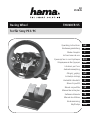 1
1
-
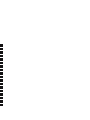 2
2
-
 3
3
-
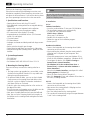 4
4
-
 5
5
-
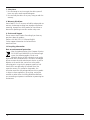 6
6
-
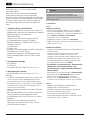 7
7
-
 8
8
-
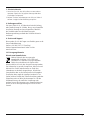 9
9
-
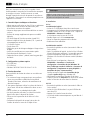 10
10
-
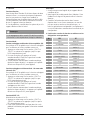 11
11
-
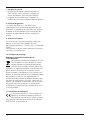 12
12
-
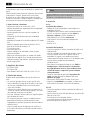 13
13
-
 14
14
-
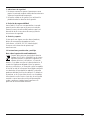 15
15
-
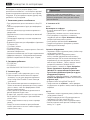 16
16
-
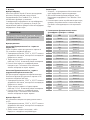 17
17
-
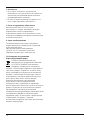 18
18
-
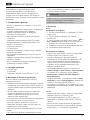 19
19
-
 20
20
-
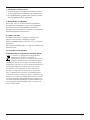 21
21
-
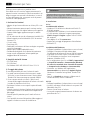 22
22
-
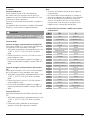 23
23
-
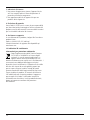 24
24
-
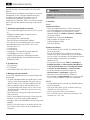 25
25
-
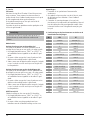 26
26
-
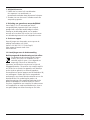 27
27
-
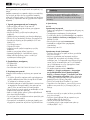 28
28
-
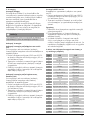 29
29
-
 30
30
-
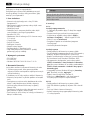 31
31
-
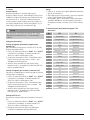 32
32
-
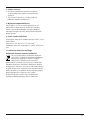 33
33
-
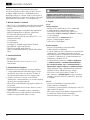 34
34
-
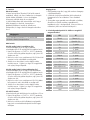 35
35
-
 36
36
-
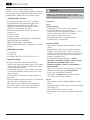 37
37
-
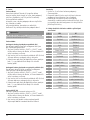 38
38
-
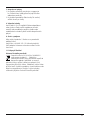 39
39
-
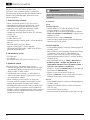 40
40
-
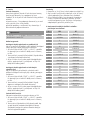 41
41
-
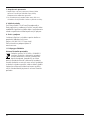 42
42
-
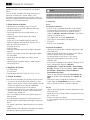 43
43
-
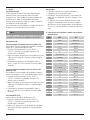 44
44
-
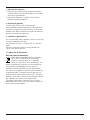 45
45
-
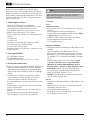 46
46
-
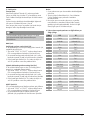 47
47
-
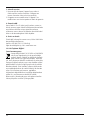 48
48
-
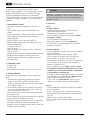 49
49
-
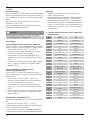 50
50
-
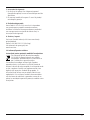 51
51
-
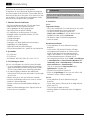 52
52
-
 53
53
-
 54
54
-
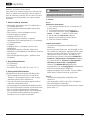 55
55
-
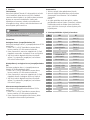 56
56
-
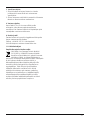 57
57
-
 58
58
Hama THUNDER V5 Operating Instructions Manual
- Categoria
- Controlli di gioco
- Tipo
- Operating Instructions Manual
- Questo manuale è adatto anche per
in altre lingue
- français: Hama THUNDER V5
- português: Hama THUNDER V5
- slovenčina: Hama THUNDER V5
- română: Hama THUNDER V5
Documenti correlati
Altri documenti
-
Thrustmaster Red Legend Edition Manuale utente
-
Thrustmaster T80 Ferrari 488 GTB Edition Manuale utente
-
Thrustmaster 4160598 4160603 4169071 4161078 4160616 4160624 4160626 4160651 Manuale utente
-
Thrustmaster Ferrari GT Experience PC and PS3 Manuale utente
-
TRUSTMASTER Ferrari GT Experience Manuale del proprietario
-
Thrustmaster Ferrari GT Experience Racing Wheel - PS3 Manuale utente
-
Thrustmaster Ferrari GT Experience Manuale del proprietario
-
Thrustmaster 4060052 Manuale utente
-
Genius TRIO RACER FF Manuale del proprietario
-
Gioteck FR-1 Manuale utente