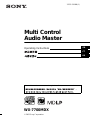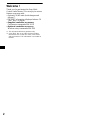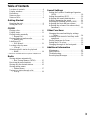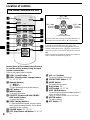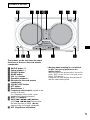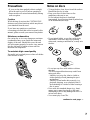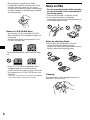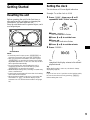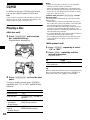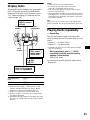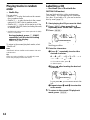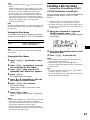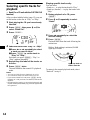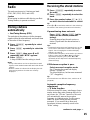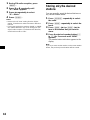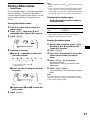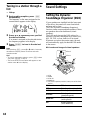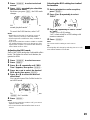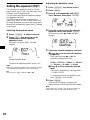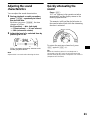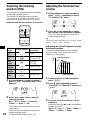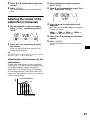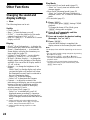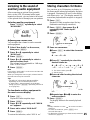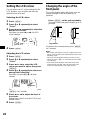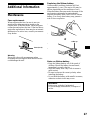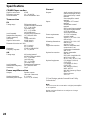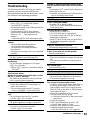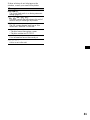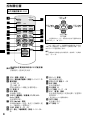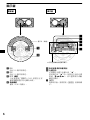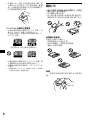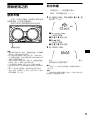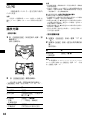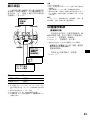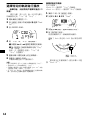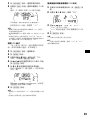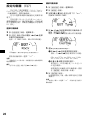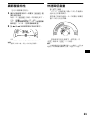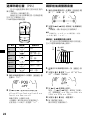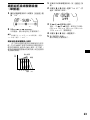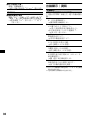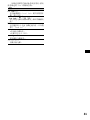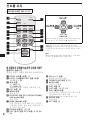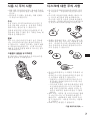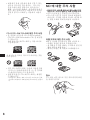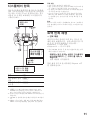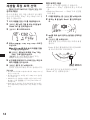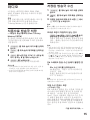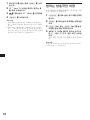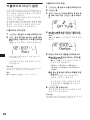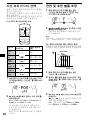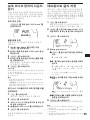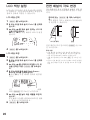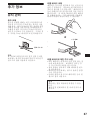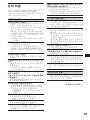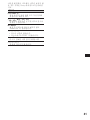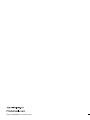Sony WX-7700MDX Istruzioni per l'uso
- Categoria
- Ricevitori multimediali per auto
- Tipo
- Istruzioni per l'uso

Operating Instructions
WX-7700MDX
For installation and connections, see the supplied installation/connections manual.
© 2002 Sony Corporation
3-235-550-11 (1)
GB
CT
KR
Multi Control
Audio Master

2
Welcome !
Thank you for purchasing this Sony Multi
Control Audio Master. You can enjoy its various
features even more with:
• Optional CD/MD units (both changers and
players)*
1
.
• CD TEXT information (displayed when a CD
TEXT disc*
2
is played).
• Supplied controller accessory
Card remote commander RM-X110
• Optional controller accessory
Wireless rotary commander RM-X6S
*1 This unit works with Sony products only.
*2 A CD TEXT disc is an audio CD that includes
information such as the disc name, artist name,
and track names. This information is recorded on
the disc.

3
Table of Contents
Location of controls. . . . . . . . . . . . . . . . . . . . 4
Display windows . . . . . . . . . . . . . . . . . . . . . . 6
Precautions . . . . . . . . . . . . . . . . . . . . . . . . . . 7
Notes on discs . . . . . . . . . . . . . . . . . . . . . . . . 7
Notes on MDs . . . . . . . . . . . . . . . . . . . . . . . . 8
Getting Started
Resetting the unit. . . . . . . . . . . . . . . . . . . . . . 9
Setting the clock . . . . . . . . . . . . . . . . . . . . . . 9
CD/MD
Playing a disc. . . . . . . . . . . . . . . . . . . . . . . . 10
Display items. . . . . . . . . . . . . . . . . . . . . . . . 11
Playing tracks repeatedly
— Repeat Play . . . . . . . . . . . . . . . . . . . . 11
Playing tracks in random order
— Shuffle Play . . . . . . . . . . . . . . . . . . . . 12
Labelling a CD
— Disc Memo*. . . . . . . . . . . . . . . . . . . . 12
Locating a disc by name
— List-up* . . . . . . . . . . . . . . . . . . . . . . . 13
Selecting specific tracks for playback
— Bank*. . . . . . . . . . . . . . . . . . . . . . . . . 14
* Functions available with an optional CD/MD unit
Radio
Storing stations automatically
— Best Tuning Memory (BTM). . . . . . . 15
Receiving the stored stations. . . . . . . . . . . . 15
Storing only the desired stations . . . . . . . . . 16
Storing station names
— Station Memo. . . . . . . . . . . . . . . . . . . 17
Tuning in a station through a list
— List-up . . . . . . . . . . . . . . . . . . . . . . . . 18
Sound Settings
Setting the Dynamic Soundstage Organizer
(DSO). . . . . . . . . . . . . . . . . . . . . . . . . . . 18
Setting the equalizer (EQ7). . . . . . . . . . . . . 20
Adjusting the sound characteristics . . . . . . 21
Quickly attenuating the sound . . . . . . . . . . 21
Selecting the listening position (POS) . . . . 22
Adjusting the front and rear volume. . . . . . 22
Adjusting the volume of the subwoofer(s)
(monaural) . . . . . . . . . . . . . . . . . . . . . . . 23
Other Functions
Changing the sound and display settings
— Menu . . . . . . . . . . . . . . . . . . . . . . . . . 24
Listening to the sound of auxiliary audio
equipment. . . . . . . . . . . . . . . . . . . . . . . . 25
Storing characters for Demo. . . . . . . . . . . . 25
Setting the LCD colour. . . . . . . . . . . . . . . . 26
Changing the angle of the front panel. . . . . 26
Additional Information
Maintenance . . . . . . . . . . . . . . . . . . . . . . . . 27
Specifications . . . . . . . . . . . . . . . . . . . . . . . 28
Troubleshooting . . . . . . . . . . . . . . . . . . . . . 29
Error displays/Messages. . . . . . . . . . . . . . . 30

4
Location of controls
Instructions in this manual describe how
to use the unit by mainly using the card
remote commander.
Refer to the pages listed for details.
a SCRL (scroll) button 11
b DSPL (display mode change) button
11, 13, 17, 25
c Number buttons
(1) REP 11
(2) SHUF 12
To store stations/receive stored stations.
d EQ7 button 20
e MENU button
To display the menus.
f SOURCE (Power on/Radio/CD/MD/
AUX-Audio) button
To select the source.
g SEEK (</,) buttons
To skip tracks/fast-forward, reverse a track/
tune in stations automatically, find a station
manually/select a setting.
h SOUND button 21, 22, 23
i OFF (Stop/Power off) button
9,
10, 24,
25
j VOL (+/–) buttons
To turn up or down the volume.
k
OPEN/CLOSE button
9, 10
l MODE button
To change the operation.
m DSO button 18
n LIST button 13, 17, 18
o DISC (M/m) buttons
To receive preset stations/change the disc*/
select an item in Menu.
* When an optional CD/MD unit is connected.
p ENTER button
To enter a setting.
q ATT button 21
Card remote commander RM-X110
DISC
–
ATTOFF
SCRL
REP SHUF
DSPL
1
4
MODE
2
5
3
6
SOURCE
DISC
+
SEEK
+
SEEK
–
SOUND
ENTER
MENU
LIST
EQ7 DSO
VOL
+
–
OPEN/CLOSE
DISC
–
SOURCE
DISC
+
SEEK
+
SEEK
–
(SEEK) (<):
to select
leftwards
(DISC) (M):
to select upwards
In Menu mode, the currently selectable button(s) of
these four are indicated with a “ v” in the display.
(DISC) (m):
to select downwards
(SEEK) (,):
to select
rightwards
Note
If the unit is turned off by pressing (OFF) for 2
seconds, the unit cannot be operated with the card
remote commander unless (SOURCE) on the unit is
pressed, or a disc is inserted to activate the unit first.
Tip
Refer to “Replacing the lithium battery” for details on
how to replace the batteries (page 27).

5
The buttons on the unit share the same
functions as those on the card remote
commander.
a ANGLE button 26
b Sound window 6
c SOURCE button
d MODE button
e VOL (+/–) button
f Operation window 6
g Receptor for the card remote
commander
h OPEN/CLOSE button
i ATT button
j Reset button 9
k Frequency select switch (located on the
bottom of the unit)
See “Frequency select switch” in the
Installation/Connections manual.
l DISC (–/+) buttons
m AMS (. m/M >) buttons
AMS (. m/M >) buttons share
the same functions as SEEK (</,)
buttons on the card remote commander.
n OFF (Stop/Power off) button*
* Warning when installing in a car without
an ACC (accessory) position on the
ignition switch
After turning off the ignition switch, be sure to
press (OFF) on the unit for 2 seconds to turn
off the clock display.
Otherwise, the clock display does not turn off
and this causes battery drain.
Controls of the unit
VOL
ANGLE
MODE
SOURCE
DISC AMS
ATT
OPEN/
CLOSE
OFF
WX-7700MDX

6
Display windows
a DSO
Lights up while you are setting the DSO
mode.
b POS
Lights up while you are setting the POS
mode.
c DISC number
Appears only when an optional CD/MD unit
is connected and a disc in the optional unit is
played.
d Track number
Appears during CD/MD playback.
e Various items for a setting or a source
f Cursor directions
The selectable cursor direction appears as a
“v.”
By pressing a cursor button (M/,/m/<) in
the same direction as any “v” that appears,
you can select an item or proceed with the
operation.
g
ENTER
Appears when it's necessary to press
(ENTER)
after you select an item.
Sound window Operation window
VOL
ANGLE
MODE
SOURCE
DISC AMS
ATT
OPEN/
CLOSE
OFF
VOL
ANGLE
MODE
SOURCE
DISC AMS
ATT
OPEN/
CLOSE
OFF
1
2
Level meter
(volume)
This manual illustrates the
operation window mainly.

7
Precautions
• If your car has been parked in direct sunlight,
allow the unit to cool off before operating it.
• Power aerials will extend automatically during
radio reception.
Caution
While driving, do not use the CUSTOM FILE
feature or any other functions which may divert
your attention from the road.
If you have any questions or problems
concerning your unit that are not covered in this
manual, please consult your nearest Sony dealer.
Moisture condensation
On a rainy day or in a very damp area, moisture
condensation may occur inside the lenses and
display of the unit. Should this occur, the unit
will not operate properly. In such a case, remove
the disc and wait for about an hour until the
moisture has evaporated.
To maintain high sound quality
Be careful not to splash juice or other soft drinks
onto the unit or discs.
Notes on discs
• To keep the disc clean, do not touch the surface.
Handle the disc by its edge.
• Keep your discs in their cases or disc
magazines when not in use.
Do not subject the discs to heat/high
temperature. Avoid leaving them in parked cars
or on dashboards/rear trays.
• Do not attach labels, or use discs with sticky
ink/residue. Such discs may stop spinning
when used, causing a malfunction, or may ruin
the disc.
• Do not use any discs with labels or stickers
attached.
The following malfunctions may result from
using such discs:
– Inability to eject a disc (due to a label or
sticker peeling off and jamming the eject
mechanism).
– Inability to read audio data correctly (e.g.,
playback skipping, or no playback) due to
heat shrinking of a sticker or label causing a
disc to warp.
• Discs with non-standard shapes (e.g., heart,
square, star) cannot be played on this unit.
Attempting to do so may damage the unit. Do
not use such discs.
• You cannot play 8 cm CDs.
continue to next page t

8
• Before playing, clean the discs with a
commercially available cleaning cloth. Wipe
each disc from the centre out. Do not use
solvents such as benzine, thinner, commercially
available cleaners, or antistatic spray intended
for analogue discs.
Notes on CD-R/CD-RW discs
• You can play CD-Rs (recordable CDs)/CD-
RWs (rewritable CDs) designed for audio use
on this unit.
Look for these marks to distinguish CD-Rs/
CD-RWs for audio use.
These marks denote that a disc is not for audio
use.
• Some CD-Rs/CD-RWs (depending on the
equipment used for its recording or the
condition of the disc) may not play on this unit.
• You cannot play a CD-R/a CD-RW that is not
finalized*.
* A process necessary for a recorded CD-R/CD-RW
disc to be played on the audio CD player.
Notes on MDs
• Do not open the shutter of the cartridge
to expose the MD. Close immediately if
the shutter opens.
• Never touch the surface of the disc inside.
• Do not subject the discs to heat/high
temperature. Avoid leaving them in parked cars
or on dashboards/rear trays.
Notes on attaching labels
To avoid MDs becoming stuck in the unit;
– Attach the label in a suitable position.
– Remove old labels before putting new ones on.
– Replace labels that are peeling away.
Cleaning
Wipe the surface of the cartridge from time to
time with a soft, dry cloth.

9
Getting Started
Resetting the unit
Before operating the unit for the first time, or
after replacing the car battery or changing the
connections, you must reset the unit.
Press the reset button with a pointed object, such
as a ballpoint pen.
Notes
• If the front panel is open; press (OPEN/CLOSE) to
close the front panel, then press the reset button.
• After you press the reset button, be sure to press
(OPEN/CLOSE) to open the front panel once before
any further operations. If a disc is in the unit, the disc
will be ejected automatically.
• Do not insert the disc until resetting the unit is
completed. It takes 10 seconds after you press
(OPEN/CLOSE) to open the front panel.
• While the unit is being reset, inserting a CD/MD may
cause a malfunction.
• Pressing the reset button will erase the clock setting
and some stored contents.
• When the Demo mode is set to on; if you press the
reset button or (OFF), the Demo display will be
activated. You can set the Demo mode to off (page
24).
Setting the clock
The clock uses a 12-hour digital indication.
Example: To set the clock to 10:08
1 Press (MENU), then press M or m
repeatedly until “Clock” appears.
1 Press (ENTER).
The hour indication flashes.
2 Press M or m to set the hour.
3 Press ,.
The minute indication flashes.
4 Press M or m to set the minute.
2 Press (ENTER).
The clock starts. After the clock setting is
completed, the display returns to the normal
playback mode.
Tip
When D.Info mode is set to on, the time is always
displayed (page 24).
Note
If your car has no ACC position on the ignition switch,
be sure to turn the unit on by pressing (SOURCE)
before setting the clock.
VOL
ANGLE
MODE
SOURCE
DISC AMS
ATT
OPEN/
CLOSE
OFF
Reset button

10
CD/MD
In addition to playing a CD/MD with this unit,
you can also control external CD/MD units.
Note
If you connect an optional CD unit with the CD TEXT
function, the CD TEXT information will appear in the
display when you play a CD TEXT disc.
Playing a disc
(With this unit)
1 Press (OPE N/CLOSE) and insert the
disc (labelled side up).
Playback starts automatically.
2 Press (OPE N/CLOSE) to close the front
panel.
If a disc is already inserted, press (SOURCE)
repeatedly until “CD” or “MD” appears to start
playback.
Notes
• When the last track on the disc is over, playback
restarts from the first track of the disc.
• When an optional CD/MD unit is connected and a
disc in the optional unit is played; after the last track
on the disc is over, playback will continue on to the
next disc in the same unit.
Cautions after you press (OPEN/CLOSE) to open
the front panel
The front panel will automatically close 35 seconds
after it opens.
• There will be a beep 30 seconds after you insert a
disc in the unit or press any button. 5 seconds after
that, the front panel will automatically close.
• If you press Z on the unit to eject a CD and leave it
in the slot, CD protective function will work. The
ejected CD will be automatically pulled in the slot 15
seconds after being ejected.
• If you press Z on the unit to eject an MD and leave it
in the slot, the front panel will not close.
• Do not apply excessive pressure to the front panel
(especially when it is open), as this may cause a
malfunction.
(With optional unit)
1 Press (SOURCE) repeatedly to select
“CD” or “MD.”
2 Press (MODE) repeatedly until the
desired unit appears.
Playback starts.
Tip
With the optional MG Memory Stick System-up Player
MGS-X1 connected to this unit, press (SOURCE) to
select “MD,” then press (MODE) to select “MS.”
To Press
Stop playback (OFF)
Eject the disc (OPEN/CLOSE) then Z on
the unit
Skip tracks
–Automatic
Music Sensor
(SEEK) (</,)
[once for each track]
Fast-forward/
reverse
–Manual Search
(SEEK) (</,)
[hold to desired point]
To Press
Skip discs
–Disc selection
(DISC) (M/m)

11
Display items
When the disc/track changes, any prerecorded
title*
1
of the new disc/track is automatically
displayed (if the Auto Scroll function is set to
“on,” names exceeding 11 characters will be
scrolled (page 24)).
*1 When pressing (DSPL), “NO D.Name” or “NO
T.Name” indicates that there is no Disc Memo
(page 12) or prerecorded name to display.
*2 Only for CD TEXT discs with the artist name.
*3 When a CD/MD is in the unit, the corresponding
icon will be displayed.
*4 Displayable during playback of an MDLP disc with
the unit or an optional MD changer with the MDLP
function.
Notes
• Some characters cannot be displayed.
• For some CD TEXT discs with very many
characters, information may not scroll.
• This unit cannot display the artist name for each
track of a CD TEXT disc.
• During playback of an MD or a CD TEXT disc storing
information such as disc/artist/track name, the unit
can display only alphabetic and numeric characters,
and certain symbols.
Tip
When A.Scrl (Auto Scroll) is set to off, and the disc/
track is changed, the disc/track name does not scroll.
Playing tracks repeatedly
— Repeat Play
The disc will repeat a track or the entire disc
when it reaches the end. For repeat play, you can
select:
• Repeat 1 — to repeat a track.
• Repeat 2* — to repeat a disc.
* Available only when one or more optional CD/MD
units are connected.
During playback, press (1) (REP)
repeatedly until the desired setting
appears in the display.
Repeat Play starts.
To return to the normal playback mode, select
“Repeat off.”
To Press
Switch display
item
(DSPL)
Scroll display item (SCRL)
Displayable items
• Music source
•Clock
Disc
number
Track
number
Elapsed
playing time
MDLP display*
4
• LP2: LP2 playback
• LP4: LP4 playback
Displayable items
•Disc name*
1
/
artist name*
2
•Track title*
1
Displayable icons*
3
•: MD
•: CD

12
Playing tracks in random
order
— Shuffle Play
You can select:
• Shuffle 1 — to play the tracks on the current
disc in random order.
• Shuffle 2* — to play the tracks in the current
optional CD (MD) unit in random order.
• Shuffle All* — to play all the tracks in all the
connected CD (MD) units (including this unit)
in random order.
* Available only when one or more optional CD (MD)
units are connected.
During playback, press (2) (SHUF)
repeatedly until the desired setting
appears in the display.
Shuffle Play starts.
To return to the normal playback mode, select
“Shuffle off.”
Note
“Shuffle All” will not shuffle tracks between CD units
and MD units.
Tip
When you select “Shuffle 2” or “Shuffle All,” same
tracks may be played more than twice.
Labelling a CD
— Disc Memo (For a CD unit with the
CUSTOM FILE function)
You can label each disc with a custom name
(Disc Memo). You can enter up to 8 characters
for a disc. If you label a CD, you can locate the
disc by name (page 13).
1 Start playing the CD you want to label.
2 Press (MENU), then press M or m
repeatedly until “Name Edit” appears.
3 Press (ENTER).
The unit will repeat the disc during the
labelling procedure.
4 Enter the characters.
1Press M*
1
repeatedly to select the
desired character.
A t B t C ... t 0 t 1 t 2 ... t +
t – t
*
... t *
2
t A
*1 For reverse order, press m.
*2 (blank space)
2Press , after locating the desired
character.
If you press <, you can move back to the
left.
3Repeat steps 1 and 2 to enter the
entire name.
5 To return to the normal CD playback
mode, press (ENTER).

13
Tips
• Simply overwrite or enter “ ” to correct or erase a
name.
• There is another way to start labelling a CD: Press
(LIST) for 2 seconds instead of performing steps 2
and 3. You can also complete the operation by
pressing (LIST) for 2 seconds instead of step 5.
• You can label CDs on a unit without the CUSTOM
FILE function if that unit is connected along with a
CD unit that has the function. The Disc Memo will be
stored in the memory of the CD unit with the
CUSTOM FILE function.
Note
During Disc Memo setting, a currently playing disc will
repeat and Repeat/Shuffle play you have applied will
be bypassed.
Viewing the Disc Memo
As a display item, the Disc Memo always takes
priority over any original CD TEXT information.
Tip
To find out about other items that can be displayed,
see page 11.
Erasing the Disc Memo
1 Press (SOURCE) repeatedly to select
“CD.”
2 Press (MODE) repeatedly to select the
CD unit storing the Disc Memo.
3 Press (MENU), then press M or m
repeatedly until “Name Del” appears.
4 Press (ENTER).
The stored names will appear.
5 Press M or m repeatedly to select the
disc name you want to erase.
6 Press (ENTER) for 2 seconds.
The name is erased.
Repeat steps 5 and 6 if you want to erase
other names.
7 Press (MENU) twice.
The unit returns to the normal CD playback
mode.
Notes
• When the Disc Memo for a CD TEXT disc is erased,
the original CD TEXT information is displayed.
• If you cannot find the Disc Memo you want to erase,
try selecting a different CD unit in step 2.
• If you have already erased all of the Disc Memos,
“NO Data” appears in step 4, and the display returns
to the normal playback mode.
Locating a disc by name
— List-up (For a CD unit with the CD TEXT/
CUSTOM FILE function, or an MD unit)
You can use this function for discs that have been
assigned custom names*
1
or for CD TEXT
discs*
2
.
*1 Locating a disc by its custom name: when you
assign a name for a CD (page 12) or an MD.
*2 Locating discs by the CD TEXT information: when
you play a CD TEXT disc on a CD unit with the CD
TEXT function.
1 During disc playback of connected
CD/MD changers, press (LIST).
The name assigned to the current disc appears
in the display.
2 Press M or m repeatedly until you find
the desired disc.
3 Press (ENTER) to play the disc.
Notes
• Some letters cannot be displayed (exception: the
letters stored by Disc Memo).
• After pressing (LIST), press M or m within 5
seconds; otherwise the display returns to the normal
playback mode.
Tips
• To cancel your disc selection, press (LIST) before
you press (ENTER) in step 3.
• The name of the currently playing disc will appear as
“ B disc name b” in the display.
To Press
View (DSPL) during CD/CD
TEXT disc playback

14
Selecting specific tracks for
playback
— Bank (For a CD unit with the CUSTOM FILE
function)
After you have labelled a disc (page 12), you can
set the tracks on the disc to “Play” or “Skip.”
1 Start playing the CD you have already
labelled.
2 Press (MENU), then press M or m to
select “Bank Sel.”
3 Press (ENTER).
4 Label the tracks with “Play” or “Skip.”
1 Press < or , repeatedly to select
a track you want to label.
2 Press (ENTER) to set the track to
“Play” or “Skip.”
Each time you press (ENTER), “Play” or
“Skip” appears alternately.
5 Repeat step 4 to label all the tracks on
the disc.
6 Press (MENU) twice.
The unit returns to the normal CD playback
mode.
Notes
• You can set “Skip” for up to 24th track on a CD.
• You cannot set “Skip” for all the tracks on a CD.
• If you select “Bank Sel” and press (ENTER) during
playback of a CD you have not labelled, “NO Name”
appears.
• During Bank Sel setting, a currently playing track will
repeat and Repeat/Shuffle play you have applied will
be bypassed.
Playing specific tracks only
You can select:
• Bank on — to play the tracks with “Play.”
• Bank inv (Inverse) — to play the tracks with
“Skip.”
1 During playback of a CD, press
(MENU).
2 Press M or m repeatedly to select
“Bank.”
3 Press , repeatedly to select the
desired setting.
4 Press (ENTER).
Playback starts from the track following the
current one.
While a Bank setting is activated, BANK
lights up or blinks.
To return to the normal playback mode, select
“Bank off” in step 3.
lights up: Bank on
blinks: Bank inv

15
Radio
The unit can store up to 6 stations per band
(FM1, FM2, FM3, AM1, and AM2).
Caution
When tuning in stations while driving, use Best
Tuning Memory to prevent accidents.
Storing stations
automatically
— Best Tuning Memory (BTM)
The unit selects the stations with the strongest
signals within the selected band, and stores them
in the order of their frequency.
1 Press (SOURCE) repeatedly to select
the radio.
2 Press (MODE) repeatedly to select the
band.
3 Press (MENU), then press M or m
repeatedly until “BTM” appears.
4 Press (ENTER).
A beep sounds when the setting is stored.
Notes
• If only a few stations can be received due to weak
signals, some number buttons will retain their former
settings.
• When a number is indicated in the display, the unit
starts storing stations from the one currently
displayed.
Receiving the stored stations
1 Press (SOURCE) repeatedly to select
the radio.
2 Press (MODE) repeatedly to select the
band.
3 Press the number button ((1) to (6))
on which the desired station is stored.
Tip
Press M or m to receive the stations in the order they
are stored in the memory (Preset Search function).
If preset tuning does not work
Press ( SEEK) (<) or ( SEEK) (,) to
search for the station (automatic
tuning).
Scanning stops when the unit receives a
station. Repeat until the desired station is
received.
Tips
• If automatic tuning stops too frequently, turn on the
Local Seek to limit seek to stations with stronger
signals. See “Changing the sound and display
settings” on page 24.
• If you know the frequency of the station you want to
listen to, press and hold < or , to locate the
approximate frequency, then press < or ,
repeatedly to fine adjust to the desired frequency
(manual tuning).
If FM stereo reception is poor
Select monaural reception mode
See “Changing the sound and display
settings” on page 24.
The sound improves, but becomes monaural
(“ST” disappears).
Tip
If FM broadcasts are difficult to hear, set DSO to off
(page 18).
Automatic reception frequency
adjustment
— IF Auto function
While receiving FM stereo, interference from a
nearby station may make listening difficult. In
such cases, the “IF Auto” function of this unit
will automatically narrow the reception
frequency to eliminate noise. For this reason,
some FM stereo broadcasts may become
monaural. If you would like to hear such
broadcasts in stereo, manually swich to the
“Wide” setting.
continue to next page t

16
1 During FM radio reception, press
(MENU).
2 Press M or m repeatedly until
“IF·····Auto” appears.
3 Press , repeatedly to select
“IF·····Wide.”
4 Press (ENTER).
Notes
• Return to the “IF Auto” setting from the “Wide”
setting, if interference makes FM stereo difficult to
listen to.
• If you have set the DSO mode to “WIDE” or “WIDE-
SP,” audible distortion may occur during poor (low
signal) radio reception. To eliminate this distortion,
set the DSO mode to “STD.”
Storing only the desired
stations
You can manually preset the desired stations on
any chosen number button.
1 Press (SOURCE) repeatedly to select
the radio.
2 Press (MODE) repeatedly to select the
band.
3 Press (SEEK) (<) or (SEEK) (,) to
tune in the station that you want to
store.
4 Press the desired number button ((1)
to (6)) for 2 seconds until “MEM”
appears.
The number button indication appears in the
display.
Note
If you try to store another station on the same number
button, the previously stored station will be erased.

17
Storing station names
— Station Memo
You can assign a name to each radio station and
store it in memory. The name of the station
currently tuned in appears in the display. You can
assign a name using up to 8 characters for a
station.
Storing the station names
1 Tune in a station whose name you
want to store.
2 Press (MENU), then press M or m
repeatedly until “Name Edit” appears.
3 Press (ENTER).
4 Enter the characters.
1 Press M*
1
repeatedly to select the
desired character.
A t B t C ... t 0 t 1 t 2 ... t +
t – t
*
... t *
2
t A
*1 For reverse order, press m.
*2 (blank space)
2 Press , after locating the desired
character.
If you press <, you can move back to the
left.
3 Repeat steps 1 and 2 to enter the
entire name.
5 Press (ENTER).
Tips
• Simply overwrite or enter “ ” to correct or erase a
name.
• There is another way to start storing station names:
Press (LIST) for 2 seconds instead of performing
steps 2 and 3. You can also complete the operation
by pressing (LIST) for 2 seconds instead of step 5.
Displaying the station name
Switch the display item to frequency
or station name*.
* If the station name is not stored, “NO Name”
appears in the display for 1 second.
Erasing the station name
1 During radio reception, press (MENU),
then press M or m repeatedly until
“Name Del” appears.
2 Press (ENTER).
3 Press M or m repeatedly to select the
station whose name you want to
erase.
4 Press (ENTER) for 2 seconds.
The name is erased.
Repeat steps 3 and 4 if you want to erase
other names.
5 Press (MENU) twice.
The unit returns to the normal radio reception
mode.
Note
If you have already erased all of the station names,
“NO Data” appears in step 2, and the display returns
to the normal playback mode.
To Press
Switch display
item
(DSPL) during radio
reception

18
Tuning in a station through a
list
— List-up
1 During radio reception, press (LIST)
momentarily.
The frequency or the name assigned to the
current station appears in the display.
2 Press M or m repeatedly until you find
the desired station.
If no name is assigned to the selected station,
the frequency appears in the display.
3 Press (ENTER) to tune in the desired
station.
Note
After pressing (LIST), press M or m within 5 seconds;
otherwise the display returns to the normal radio
reception mode.
Tips
• To cancel your station selection, press (LIST) before
you press (ENTER) in step 3.
• The name of the current station will appear as “ B
station name b” in the display.
Sound Settings
Setting the Dynamic
Soundstage Organizer (DSO)
If your speakers are installed into the lower part
of the doors, the sound will come from below
and may not be clear.
The DSO (Dynamic Soundstage Organizer)
function creates a more ambient sound as if there
are speakers above the dashboard (virtual
speakers).
The DSO mode (except the DSO setting for
tweeters) you select and adjust for a source (FM,
AM, CD, MD, or Aux Audio) will be stored.
Whenever you select the source again, the unit
will automatically apply the desired DSO mode
to the source.
DSO mode and image of virtual speakers
*1 STD
*2 WIDE
*3 STD-SP
*4 WIDE-SP
*5 off (actual speaker position; lower part of the front
doors)
DSO mode Effect
STD
Virtual speakers (standard)
WIDE
Virtual speakers (wide)
STD-SP
Virtual speakers
(standard special)
WIDE-SP
Virtual speakers
(wide-special)
off
Actual speakers
(DSO mode off)
Effect 3
3
*
3
*
1
*
1
*
4
*
4
*
2
*
2
*
5
*
Effect 1
5
*

19
1 Press (SOURCE) to select a desired
source.
2 Press (DSO) repeatedly to select the
desired DSO mode.
Each time you press (DSO), the DSO mode
changes.
After 3 seconds, the display returns to the
normal playback mode.
To cancel the DSO function, select “off.”
Notes
• Depending on the type of car interior or type of
music, DSO may not have a desirable effect.
• If FM broadcasts are difficult to hear, set DSO to
STD or off.
• If you have set the DSO mode to “WIDE” or “WIDE-
SP,” audible distortion may occur during poor (low
signal) radio reception. To eliminate this distortion,
set the DSO mode to “STD.”
Adjusting the DSO mode
Each of the 4 DSO modes has 3 adjustable effect
levels. The higher the effect level number, the
greater its effect.
1 Press (SOURCE) to select a source.
2 Press (MENU).
3 Press M or m repeatedly until “DSO
Tune” appears, then press (ENTER).
4 Press < or , to select the desired
DSO mode, then press (ENTER).
5 Press M or m to select the desired
effect level.
You can select one of the 3 effect levels for
each DSO mode.
To restore the factory-set effect level, press
(ENTER) for 2 seconds.
6 Press (ENTER).
Notes
• If you have set the DSO mode to “off,” you cannot
adjust the DSO mode.
• You cannot set the desired effect level on each
source.
Selecting the DSO setting best suited
for tweeters
1 During playback or radio reception,
press (MEN U).
2 Press M or m repeatedly to select
“DSO.”
3 Press , repeatedly to select “norm”
or “soft.”
“norm” is for a DSO setting.
“soft” is best suited for a DSO setting with
tweeters connected.
4 Press (ENTER).
Note
You cannot set this setting on each source.
Tip
Sound quality will change by selecting “norm” or “soft”
even without tweeters connected.

20
Setting the equalizer (EQ7)
You can select an equalizer curve for 7 music
types (Xplod, Vocal, Club, Jazz, New Age, Rock,
Custom), and off (equalizer off).
You can select and adjust the equalizer settings
for frequency and level.
The EQ7 setting you select and adjust for a
source (FM, AM, CD, MD, or Aux Audio) will
be stored. Whenever you select the source again,
the unit will automatically apply the EQ7 setting
to the source.
Selecting the equalizer curve
1 Press (SOURCE) to select a source.
2 Press (EQ7), then press < or ,
repeatedly to select a desired
equalizer curve.
Each time you press (EQ7), the item
changes.
After 3 seconds, the display returns to the
normal playback mode.
To cancel the equalizing effect, select “off.”
Note
When you activate any DSO mode, equalizer settings
are automatically adjusted for best overall effect.
Tip
You can press (EQ7) instead of < or ,.
Adjusting the equalizer curve
1 Press (SOURCE) to select a source.
2 Press (MENU).
3 Press M or m repeatedly until “EQ7
Tune” appears, then press (ENTER).
4 Press < or , to select the desired
equalizer curve, then press (ENTER).
Each time you press < or ,, the item
changes.
5 Select the desired frequency and level.
1Press < or , to select the desired
frequency.
Each time you press < or ,, the
frequency changes as follows:
62 Hz y 157 Hz y 396 Hz y 1.0 kHz
y 2.5 kHz y 6.3 kHz y 16 kHz
2Press M or m to adjust the desired
level.
The level is adjustable by 1dB steps from
–12 dB to +12 dB.
To restore the factory-set equalizer curve,
press (ENTER) for 2 seconds.
6 Press (ENTER).
After the effect setting is complete, the
display returns to the normal playback mode.
Note
If you select “off” in step 4, you cannot proceed any
further with steps to adjust the equalizer curve.
La pagina sta caricando ...
La pagina sta caricando ...
La pagina sta caricando ...
La pagina sta caricando ...
La pagina sta caricando ...
La pagina sta caricando ...
La pagina sta caricando ...
La pagina sta caricando ...
La pagina sta caricando ...
La pagina sta caricando ...
La pagina sta caricando ...
La pagina sta caricando ...
La pagina sta caricando ...
La pagina sta caricando ...
La pagina sta caricando ...
La pagina sta caricando ...
La pagina sta caricando ...
La pagina sta caricando ...
La pagina sta caricando ...
La pagina sta caricando ...
La pagina sta caricando ...
La pagina sta caricando ...
La pagina sta caricando ...
La pagina sta caricando ...
La pagina sta caricando ...
La pagina sta caricando ...
La pagina sta caricando ...
La pagina sta caricando ...
La pagina sta caricando ...
La pagina sta caricando ...
La pagina sta caricando ...
La pagina sta caricando ...
La pagina sta caricando ...
La pagina sta caricando ...
La pagina sta caricando ...
La pagina sta caricando ...
La pagina sta caricando ...
La pagina sta caricando ...
La pagina sta caricando ...
La pagina sta caricando ...
La pagina sta caricando ...
La pagina sta caricando ...
La pagina sta caricando ...
La pagina sta caricando ...
La pagina sta caricando ...
La pagina sta caricando ...
La pagina sta caricando ...
La pagina sta caricando ...
La pagina sta caricando ...
La pagina sta caricando ...
La pagina sta caricando ...
La pagina sta caricando ...
La pagina sta caricando ...
La pagina sta caricando ...
La pagina sta caricando ...
La pagina sta caricando ...
La pagina sta caricando ...
La pagina sta caricando ...
La pagina sta caricando ...
La pagina sta caricando ...
La pagina sta caricando ...
La pagina sta caricando ...
La pagina sta caricando ...
La pagina sta caricando ...
La pagina sta caricando ...
La pagina sta caricando ...
La pagina sta caricando ...
La pagina sta caricando ...
La pagina sta caricando ...
La pagina sta caricando ...
La pagina sta caricando ...
La pagina sta caricando ...
-
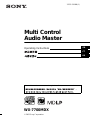 1
1
-
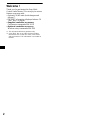 2
2
-
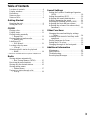 3
3
-
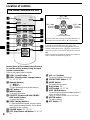 4
4
-
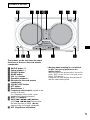 5
5
-
 6
6
-
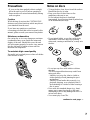 7
7
-
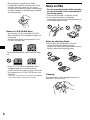 8
8
-
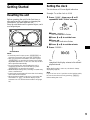 9
9
-
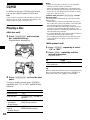 10
10
-
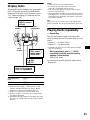 11
11
-
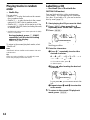 12
12
-
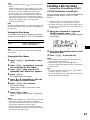 13
13
-
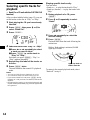 14
14
-
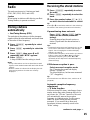 15
15
-
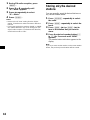 16
16
-
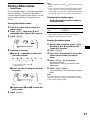 17
17
-
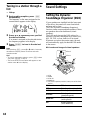 18
18
-
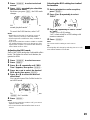 19
19
-
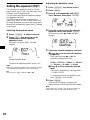 20
20
-
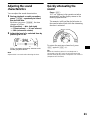 21
21
-
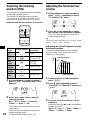 22
22
-
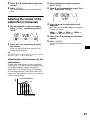 23
23
-
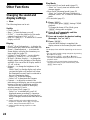 24
24
-
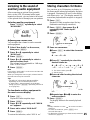 25
25
-
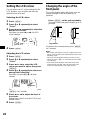 26
26
-
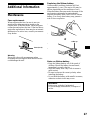 27
27
-
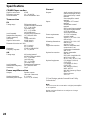 28
28
-
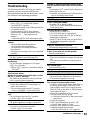 29
29
-
 30
30
-
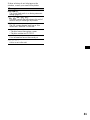 31
31
-
 32
32
-
 33
33
-
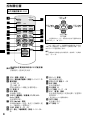 34
34
-
 35
35
-
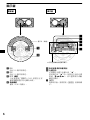 36
36
-
 37
37
-
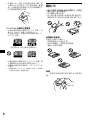 38
38
-
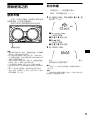 39
39
-
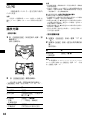 40
40
-
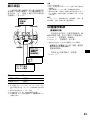 41
41
-
 42
42
-
 43
43
-
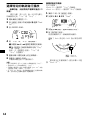 44
44
-
 45
45
-
 46
46
-
 47
47
-
 48
48
-
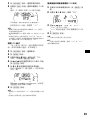 49
49
-
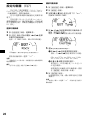 50
50
-
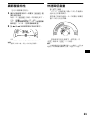 51
51
-
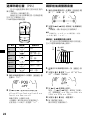 52
52
-
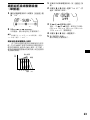 53
53
-
 54
54
-
 55
55
-
 56
56
-
 57
57
-
 58
58
-
 59
59
-
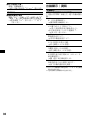 60
60
-
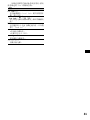 61
61
-
 62
62
-
 63
63
-
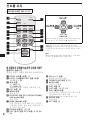 64
64
-
 65
65
-
 66
66
-
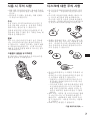 67
67
-
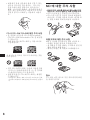 68
68
-
 69
69
-
 70
70
-
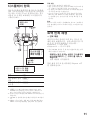 71
71
-
 72
72
-
 73
73
-
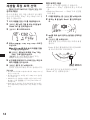 74
74
-
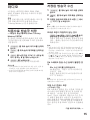 75
75
-
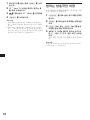 76
76
-
 77
77
-
 78
78
-
 79
79
-
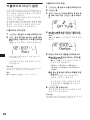 80
80
-
 81
81
-
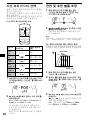 82
82
-
 83
83
-
 84
84
-
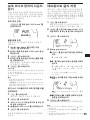 85
85
-
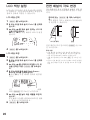 86
86
-
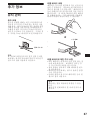 87
87
-
 88
88
-
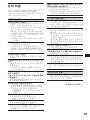 89
89
-
 90
90
-
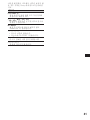 91
91
-
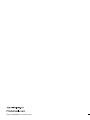 92
92
Sony WX-7700MDX Istruzioni per l'uso
- Categoria
- Ricevitori multimediali per auto
- Tipo
- Istruzioni per l'uso
in altre lingue
Documenti correlati
-
Sony CDX-CA850 Manuale del proprietario
-
Sony CDX-M770 Manuale utente
-
Sony CDX-CA750 Manuale del proprietario
-
Sony CDX-CA700 Manuale utente
-
Sony XR-CA624X Istruzioni per l'uso
-
Sony CDX-M800 Manuale del proprietario
-
Sony CDX-M8800 Manuale utente
-
Sony MDX-CA580 Manuale utente
-
Sony XAV-7W Manuale del proprietario