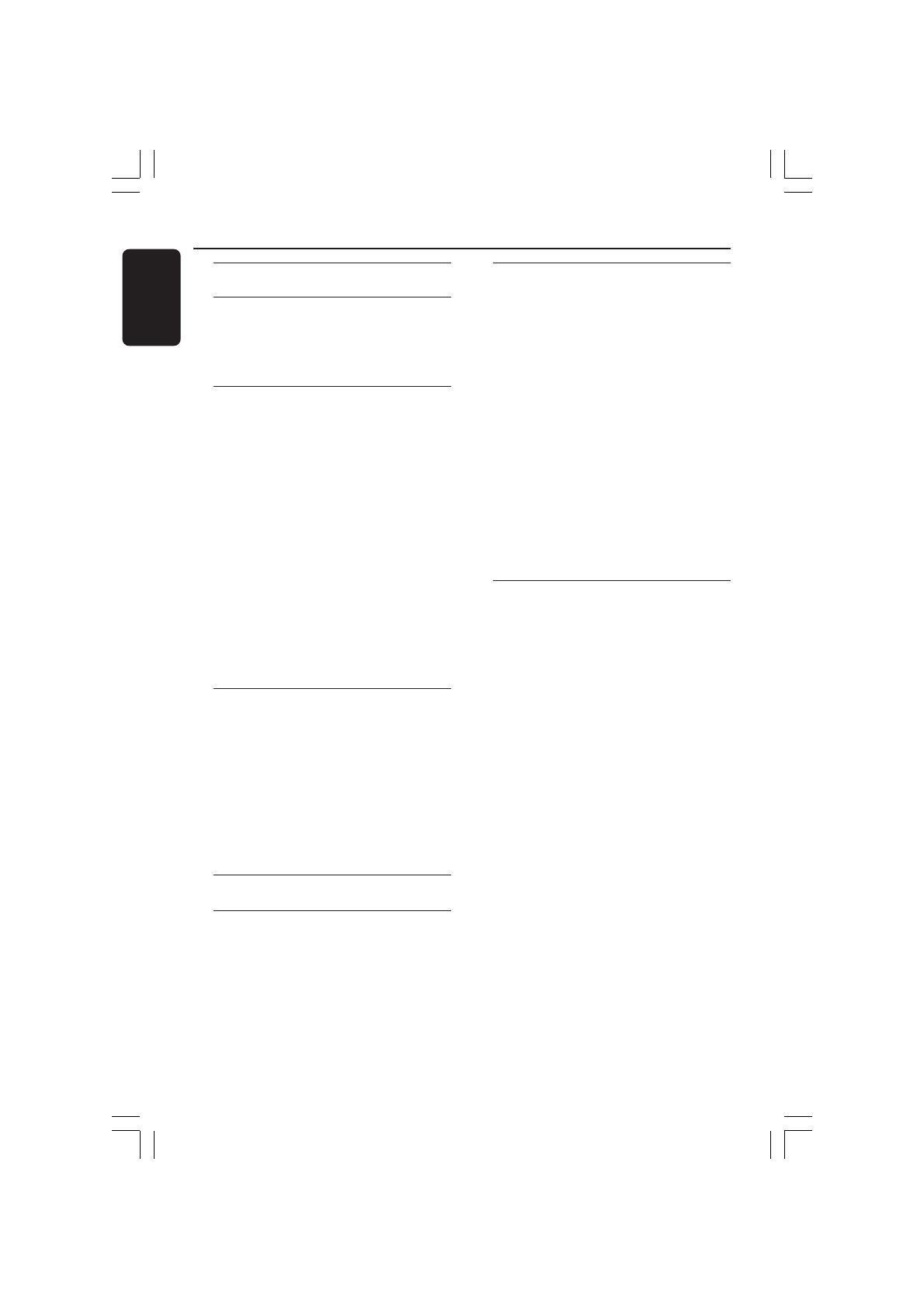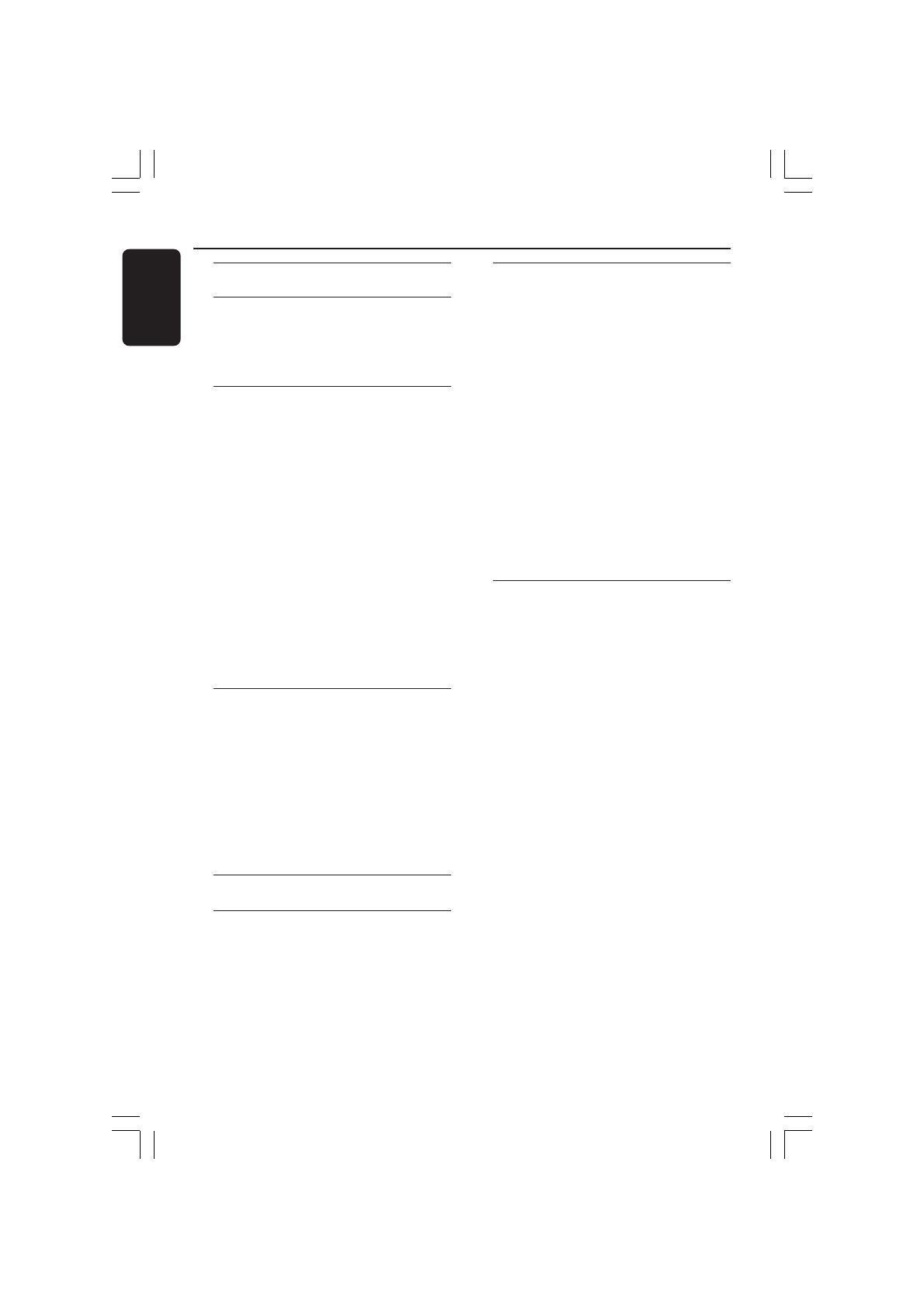
6
3139 115 23842
English
Contents
Language Code ...................................... 5
General Information
Supplied accessories ................................... 8
Cleaning discs............................................... 8
Setup .............................................................. 8
Basic Connections
Step 1: Placing the speakers and
subwoofer ..................................................... 9
Step 2: Connecting the speakers and
subwoofer ................................................... 10
Step 3: Connecting wire-less rear
speakers ....................................................... 10
Step 4: Wireless Receiver system .......... 11
Step 5: Connecting to TV ........................ 12
Option 1: Using Scart socket............. 12
Option 2: Using S-Video socket........ 12
Option 3: Using Composite Video
socket ..................................................... 12
Step 6: Connecting to a Progressive
ScanTV (optional) ..................................... 13
Step 7: Connecting FM/MW antennas ... 13
Step 8: Connecting the power cord ..... 14
Connections to External Devices
Connecting a VCR or Cable/
Satellite Box ............................................... 15
Viewing and listening to the
playback .................................................. 15
Connecting digital audio equipment ..... 15
Listening to the playback .................... 15
Connecting a USB flash drive or USB
memory card reader ................................ 16
Using USB port ..................................... 16
Remote Control......................... 17–18
Main Unit ............................................... 19
Getting Started
Step 1: Inserting batteries into the
remote control .......................................... 20
Using the remote control to
operate the system .............................. 20
Step 2: Switching on the DVD system .. 20
Switching to Eco Power standby
mode ....................................................... 20
Step 3: Setting the TV ............................... 20
Setting up Progressive Scan feature
(for Progressive Scan TV only) .......... 21
Selecting the matching colour
system ..................................................... 22
Setting the TV Display ......................... 22
Step 4: Setting language preferences ..... 23
On-Screen Display (OSD) language . 23
Audio, Subtitle and Disc menu
languages ................................................ 23
Disc Operations
Playable discs .............................................. 24
Playing discs ................................................ 24
Auto Eco Power standby mode ........ 25
Basic playback controls ............................ 25
Selecting various repeat/shuffle
functions ...................................................... 25
Other operations for video playback
(DVD/VCD/SVCD) ................................. 26
Using the Disc Menu ........................... 26
Viewing playback information............ 26
Advancing by frame ............................. 27
Resuming playback from the last
stopped point ........................................ 27
Zooming in ............................................ 27
Changing sound track language......... 27
Changing subtitle language
(DVD only) ............................................ 27
Preview Function (VCD only) ........... 28
001-051-hts5x-01-Eng50 17/05/05, 1:18 PM6