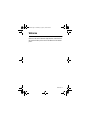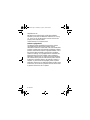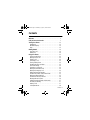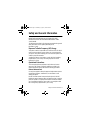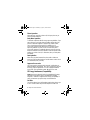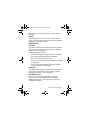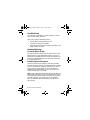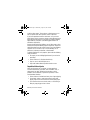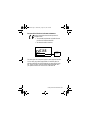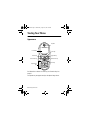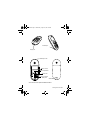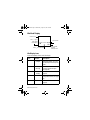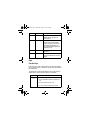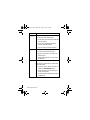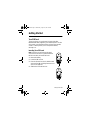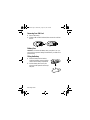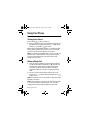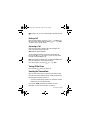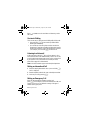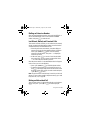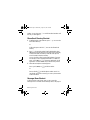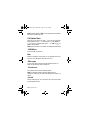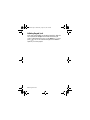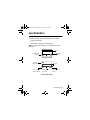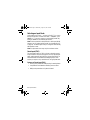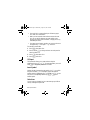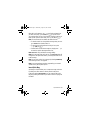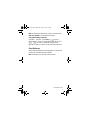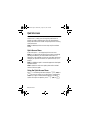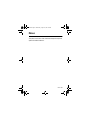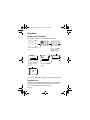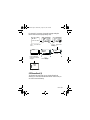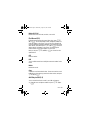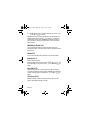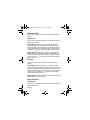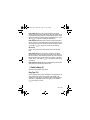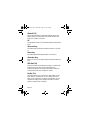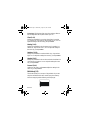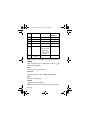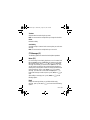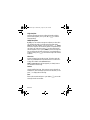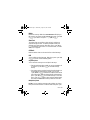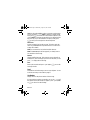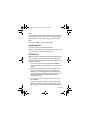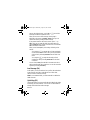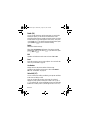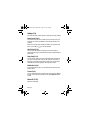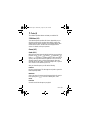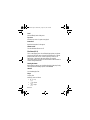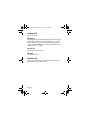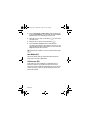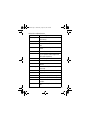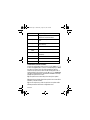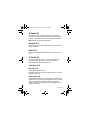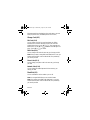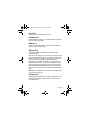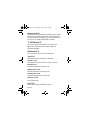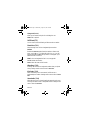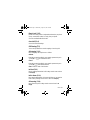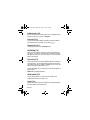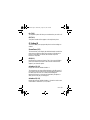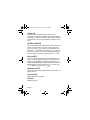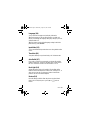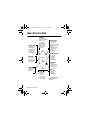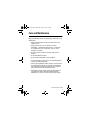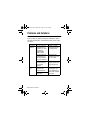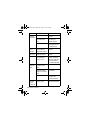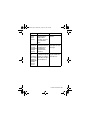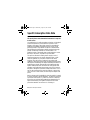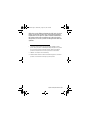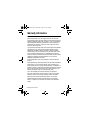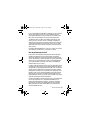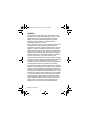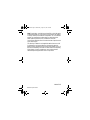Motorola C200 Manuale del proprietario
- Categoria
- Cellulari
- Tipo
- Manuale del proprietario
Questo manuale è adatto anche per

Welcome - 1
Welcome
Welcome to the world of Motorola digital wireless communications!
We are pleased that you have chosen the Motorola C200 wireless
phone.
C200.book Page 1 Wednesday, August 27, 2003 4:50 PM

2 -Welcome
www.hellomoto.com
MOTOROLA, the Stylised M Logo and all other trademarks
indicated as such herein are trademarks of Motorola, Inc. ® Reg.
U.S. Pat. & Tm. Off. All other product or service names are the
property of their respective owners.
© 2003 Motorola, Inc. All rights reserved.
Software Copyright Notice
The Motorola products described in this manual may include
copyrighted Motorola and third party software stored in
semiconductor memories or other media. Laws in the United States
and other countries preserve for Motorola and third party software
providers certain exclusive rights for copyrighted software, such as
the exclusive rights to distribute or reproduce the copyrighted
software. Accordingly, any copyrighted software contained in the
Motorola products may not be modified, reverse-engineered,
distributed, or reproduced in any manner to the extent allowed by
law. Furthermore, the purchase of the Motorola products shall not
be deemed to grant either directly or by implication, estoppel, or
otherwise, any license under the copyrights, patents, or patent
applications of Motorola or any third party software provider, except
for the normal, non-exclusive, royalty-free licence to use that arises
by operation of law in the sale of a product.
C200.book Page 2 Wednesday, August 27, 2003 4:50 PM

Contents - 3
Contents
Welcome......................................... 1
Safety and General Information
............................ 5
Touring Your Phone............................... 12
Appearance.................................... 12
IdleModeDisplay ............................... 14
Keys.......................................... 15
Getting Started................................... 19
YourSIMCard.................................. 19
BatteryUse.................................... 20
Using Your Phone ................................ 22
TurningonthePhone ............................ 22
MakingaPhoneCall............................. 22
EndingaCall................................... 23
AnsweringaCall................................ 23
TurningOffthePhone............................ 23
ResettingtheTimeandDate....................... 23
One-touch Dialling. . . . . . . . . . . . . . . . . . . . . . . . . . . . . . . 24
ListeningtoaVoicemail........................... 24
MakinganInternationalCall....................... 24
MakinganEmergencyCall........................ 24
DiallinganExtensionNumber...................... 25
Last Missed, Dialled, and Received Calls . . . . . . . . . . . . . 25
MakinganAbbreviatedCall........................ 25
PhoneBookDirectoryShortcut..................... 26
MessagesMenuShortcut......................... 26
AddingPhoneBookEntriesinIdleMode............. 27
IncomingCallWaiting............................ 27
HoldingaCall .................................. 27
CallOptionsMenu............................... 28
C200.book Page 3 Wednesday, August 27, 2003 4:50 PM

4 - Contents
AdjustingtheEarpieceVolume..................... 29
InitiatingKeypadLock............................ 30
Input Mode Menu................................. 31
SelectinganInputMode.......................... 32
Quick Access.................................... 40
QuickAccessMenu.............................. 40
UsingtheQuickAccessMenu...................... 40
Menus ..........................................41
UsingMenus................................... 42
y
PhoneBook(1)............................. 43
0
AudioSettings(2)............................ 49
c
Messages(3)............................... 55
i
Tools(4)................................... 65
E
Network(5)................................. 73
C
Security(6)................................. 73
D
CallServices(7)............................. 76
B
Setting(8).................................. 81
Menu Structure Map .............................. 84
Care and Maintenance ............................ 85
Problems and Solutions ...........................86
Specific Absorption Rate Data...................... 90
Warranty Information ............................. 92
C200.book Page 4 Wednesday, August 27, 2003 4:50 PM

Safety and General Information - 5
Safety and General Information
IMPORTANT INFORMATION ON SAFE AND EFFICIENT
OPERATION. READ THIS INFORMATION BEFORE USING
YOUR PHONE.
The information provided in this document supersedes the general
safety information in user guides published prior to
December 1, 2002.
Exposure To Radio Frequency (RF) Energy
Your phone contains a transmitter and a receiver. When it is ON, it
receives and transmits RF energy. When you communicate with
your phone, the system handling your call controls the power level
at which your phone transmits.
Your Motorola phone is designed to comply with local regulatory
requirements in your country concerning exposure of human
beings to RF energy.
Operational Precautions
To assure optimal phone performance and make sure human
exposure to RF energy is within the guidelines set forth in the
relevant standards, always adhere to the following procedures.
External Antenna Care
Use only the supplied or Motorola-approved replacement antenna.
Unauthorised antennas, modifications, or attachments could
damage the phone.
Do NOT hold the external antenna when the phone is IN USE.
Holding the external antenna affects call quality and may cause the
phone to operate at a higher power level than needed. In addition,
use of unauthorised antennas may result in non-compliance with
the local regulatory requirements in your country.
C200.book Page 5 Wednesday, August 27, 2003 4:50 PM

6 - Safety and General Information
Phone Operation
When placing or receiving a phone call, hold your phone as you
would a wireline telephone.
Body-Worn Operation
To maintain compliance with RF energy exposure guidelines, if you
wear a phone on your body when transmitting, always place the
phone in a Motorola-supplied or approved clip, holder, holster,
case, or body harness for this phone, if available. Use of
accessories not approved by Motorola may exceed RF energy
exposure guidelines. If you do not use one of the body-worn
accessories approved or supplied by Motorola, and are not using
the phone held in the normal use position, ensure the phone and its
antenna are at least 1 inch (2.5 centimetres) from your body when
transmitting.
Data Operation
When using any data feature of the phone, with or without an
accessory cable, position the phone and its antenna at least 1 inch
(2.5 centimetres) from your body.
Approved Accessories
Use of accessories not approved by Motorola, including but not
limited to batteries and antenna, may cause your phone to exceed
RF energy exposure guidelines. For a list of approved Motorola
accessories, visit our website at
www.Motorola.com
.
RF Energy Interference/Compatibility
Note: Nearly every electronic device is susceptible to RF energy
interference from external sources if inadequately shielded,
designed, or otherwise configured for RF energy compatibility. In
some circumstances your phone may cause interference.
Facilities
Turn off your phone in any facility where posted notices instruct you
to do so. These facilities may include hospitals or health care
C200.book Page 6 Wednesday, August 27, 2003 4:50 PM

Safety and General Information - 7
facilities that may be using equipment that is sensitive to external
RF energy.
Aircraft
When instructed to do so, turn off your phone when on board an
aircraft. Any use of a phone must be in accordance with applicable
regulations per airline crew instructions.
Medical Devices
Pacemakers
Pacemaker manufacturers recommend that a minimum separation
of 6 inches (15 centimetres) be maintained between a handheld
wireless phone and a pacemaker.
Persons with pacemakers should:
• ALWAYS keep the phone more than 6 inches (15 centimetres)
from your pacemaker when the phone is turned ON.
• NOT carry the phone in the breast pocket.
• Use the ear opposite the pacemaker to minimise the potential
for interference.
• Turn OFF the phone immediately if you have any reason to
suspect that interference is taking place.
Hearing Aids
Some digital wireless phones may interfere withsome hearing aids.
In the event of such interference, you may want to consult your
hearing aid manufacturer to discuss alternatives.
Other Medical Devices
If you use any other personal medical device, consult the
manufacturer of your device to determine if it is adequately
shielded from RF energy. Your GP may be able to assist you in
obtaining this information.
C200.book Page 7 Wednesday, August 27, 2003 4:50 PM

8 - Safety and General Information
Use While Driving
Check the laws and regulations on the use of phones in the area
where you drive. Always obey them.
When using your phone while driving, please:
• Give full attention to driving and to the road.
• Use hands-free operation, if available.
• Pull off the road and park before making or answering a call if
driving conditions so require.
Operational Warnings
For Vehicles With an Air Bag
Do not place a phone in the area over an air bag or in the air bag
deployment area. Air bags inflate with great force. If a phone is
placed in the air bag deployment area and the air bag inflates, the
phone may be propelled with great force and cause serious injury
to occupants of the vehicle.
Potentially Explosive Atmospheres
Turn off your phone prior to entering any area with a potentially
explosive atmosphere, unless it is a phone type especially qualified
for use in such areas and certified as “Intrinsically Safe.” Do not
remove, install, or charge batteries in such areas. Sparks in a
potentially explosive atmosphere can cause an explosion or fire
resulting in bodily injury or even death.
Note: The areas with potentially explosive atmospheres referred to
above include fuelling areas such as below decks on boats, fuel or
chemical transfer or storage facilities, areas where the air contains
chemicals or particles, such as grain, dust, or metal powders.
Areas with potentially explosive atmospheres are often but not
always posted.
C200.book Page 8 Wednesday, August 27, 2003 4:50 PM

Safety and General Information - 9
Blasting Caps and Areas
To avoid possible interference with blasting operations, turn OFF
your phone when you are near electrical blasting caps, in a blasting
area, or in areas posted “Turn off electronic devices.” Obey all
signs and instructions.
Batteries
Batteries can cause property damage and/or bodily injury such as
burns if a conductive material such as jewellery, keys, or beaded
chains touch exposed terminals. The conductive material may
complete an electrical circuit (short circuit) and become quite hot.
Exercise care in handling any charged battery, particularly when
placing it inside a pocket, bag, or other container with metal
objects. Use only Motorola original batteries and chargers.
Your battery or phone may contain symbols, defined as follows:
Seizures/Blackouts
Some people may be susceptible to epileptic seizures or blackouts
when exposed to blinking lights, such as when watching television
Symbol Definition
Important safety information will follow.
Yourbatteryor phone should not be disposed of in
afire.
Your battery or phone may require recycling in
accordance with local laws. Contact your local
regulatory authorities for more information.
Your battery or phone should not be thrown in the
trash.
Your phone contains an internal lithium ion
battery.
LiIon BATT
C200.book Page 9 Wednesday, August 27, 2003 4:50 PM

10 - Safety and General Information
or playing video games. These seizures or blackouts may occur
even if a person never had a previous seizure or blackout.
If you have experienced seizures or blackouts, or if you have a
family history of such occurrences, please consult with your doctor
before playing video games on your phone or enabling a blinking-
lights feature on your phone. (The blinking-light feature is not
available on all products.)
Parents should monitor their children's use of video game or other
features that incorporate blinking lights on the phones. All persons
should discontinue use and consult a doctor if any of the following
symptoms occur: convulsion, eye or muscle twitching, loss of
awareness, involuntary movements, or disorientation.
To limit the likelihood of such symptoms, please take the following
safety precautions:
• Do not play or use a blinking-lights feature if you are tired or
need sleep.
• Take a minimum of a 15-minute break hourly.
• Play in a room in which all lights are on.
• Play at the farthest distance possible from the screen.
Repetitive Motion Injuries
When you play games on your phone, you may experience
occasional discomfort in your hands, arms, shoulders, neck, or
other parts of your body. Follow these instructions to avoid
problems such as tendonitis, carpal tunnel syndrome, or other
musculoskeletal disorders:
• Take a minimum 15-minute break every hour of game playing.
• If your hands, wrists, or arms become tired or sore while
playing, stop and rest for several hours before playing again.
• If you continue to have sore hands, wrists, or arms during or
after play, stop playing and see a doctor.
C200.book Page 10 Wednesday, August 27, 2003 4:50 PM

Safety and General Information - 11
European Union Directives Conformance Statement
Hereby, Motorola declares that this product is in
compliance with
• The essential requirements and other relevant
provisions of Directive 1999/5/EC
• All other relevant EU Directives
The above gives an example of a typical Product Approval Number.
You can view your product’s Declaration of Conformity (DoC) to
Directive 1999/5/EC (the R&TTE Directive) at www.motorola.com/
rtte - to find your DoC, enter the product Approval Number from
your product's label in the "Search" bar on the Web site
IMEI: 350034/40/394721/9
0168
Type: MC2-41H14
Product
Approval
Number
C200.book Page 11 Wednesday, August 27, 2003 4:50 PM

12 - Touring Your Phone
Touring Your Phone
Appearance
For information on how to use each key, see “Function Keys” on
page 15.
Your phone may not appear exactly as the phone image above.
Earpiece
LCD display
Right soft key
Left soft key
Power on/off key
Send/answer key
Scroll key
Alphanumeric
keys
Menu key
C200.book Page 12 Wednesday, August 27, 2003 4:50 PM

Touring Your Phone - 13
*For connection to the optional handsfree headset.
0313260o.eps
Headset jack*
Lanyard
hole
Battery compartment
Battery contacts
SIM card slot
SIM card slot latch
Battery latch
Charger port
C200.book Page 13 Wednesday, August 27, 2003 4:50 PM

14 - Touring Your Phone
Idle Mode Display
Idle Display Icons
Icons are frequently shown on the idle display:
Icon Function Descriptions
h
Signal
Strength
Signal strength of your
designated network. The more
bars displayed, the stronger the
signal.
b
Short
message
Receiving a short text message
or having unread messages.
(See page 55.)
e
Voice mail
waiting
You have a new voice mail. (See
page 62.)
n
Call divert All incoming calls are diverted to
a designated number.(Seepage
78.)
f
Line in use The current line in use. (See
page 80.)
Press
&
to
access phone
book directory.
Press
%
to access menus.
Press
$
to access
Messages menu.
Time and date
Status icon bar
h b Ðf a
7 Oct Sun 08:30
M
c
y
C200.book Page 14 Wednesday, August 27, 2003 4:50 PM

Touring Your Phone - 15
Keys
Function Keys
In this user guide,
press and hold
means “pressing and holding a
key for about 2 seconds,” while
press
means “press and release a
key immediately.”
This listing does not include all operations of each key. Refer to
related sections of this manual for other key commands.
g
Vibration only Your phone only vibrates without
ringing when a call comes in.
(See page 51.)
a
Battery Battery power level, the more
the bars, the more the battery
power. Three bars: full. No bars:
Recharging immediately. The
icon scrolls during charging until
the battery is full.
l
Key lock Key lock is activated. (See page
30 and 82.)
k
Roaming When your phone is not used on
your home network, this icon will
appear.
Keys Commands and functions
(
Power On/Off key
• Press and hold to switch your phone on/
off.
• Press to end or cancel a call.
• Press to return to the previous menu.
Icon Function Descriptions
C200.book Page 15 Wednesday, August 27, 2003 4:50 PM

16 - Touring Your Phone
)
Send/Answer key
• Press to send or answer a call.
• Inidlemode,pressandholdtoredialthe
last call number.
• In idle, press to display last dialed /
missed / received numbers.
• Press to select or activate an option.
%
Menu key
• Access the main menu from idle.
• During a call, press to access the Call
Options menu.
• During input, press to access the input
mode menu.
$
Right soft key
Executes the command shown at the bottom
right of the display:
• In menus, press to select or activate an
option (as
/
/
shows).
• In idle, press to access the Messages
menu (as
c
shows).
• Confirms entered digits/text during input
(as
shows).
Keys Commands and functions
C200.book Page 16 Wednesday, August 27, 2003 4:50 PM

Touring Your Phone - 17
&
Left soft key
Executes the command shown at the bottom
left of the display:
• In menus, press to abort a selection/
operation and return to the previous
menu or screen (as
/
shows).
• In idle mode, press to access the Phone
Book directory (as
y
shows).
• During input, press to clear one digit/
character; press and hold to clear all
digits/characters (as
shows).
A
Scroll key
• Scroll the menus and options.
• Adjust volume during a call.
• In idle mode, press to access Quick
Access menu.
• In idle mode, press and hold to access
Phone Book directory.
• During input, press once to move cursor
to the next/last insertion point; press and
hold to move the cursor continuously.
*
Voicemail key
• In idle, press and hold to dial the voice
mail box number.
#
Lock key
• In idle, press and hold to lock the
keypad.
Keys Commands and functions
C200.book Page 17 Wednesday, August 27, 2003 4:50 PM

18 - Touring Your Phone
Alphanumeric Keys
Following is a list of the alphanumeric keys and their corresponding
characters and symbols in input.
1
-
9
Number keys
• In idle, press and hold to dial any of the
first 9 phone numbers saved in the
Phone Book.
• In menus, press to access a
corresponding option directly.
Key Lower case
1
,.:1% ! ?;“‘<>()@ &
2
ABC2Å
A
¨
åäà
ç
æ
β
3
DEF3
∆ Φ
èéÉ£ Æ $
4
GHI4
€
`
i¿¤
5
J KL5
Λ
_
6
MNO6
Ω
ÑñòÖöØø
7
PQRS7
Π
Σ
¥§
8
TUV8
Θ
üU
¨
ù
9
W X Y Z 9
Ξ
Ψ
0
(Space) 0
*
+ - * / =
#
# P
Keys Commands and functions
C200.book Page 18 Wednesday, August 27, 2003 4:50 PM

Getting Started - 19
Getting Started
Your SIM Card
To use your phone, you must insert a SIM card (Subscriber
Identification Module) supplied by your network operator. The SIM
card contains your subscription number and your phone number,
as well as a memory where you can store phone numbers,
messages, etc.
Inserting Your SIM card
Note: Scratches can easily damage the metal
contacts of the SIM card. Pay special attention to
the SIM card when you handle and insert.
1 Remove the battery.
2 Locate the SIM card slot.
3 Place the SIM card into the slot, with the metal
contacts of the SIM card facing down and its cut
corner on the upper left.
4 Slide the latch onto the SIM card.
C200.book Page 19 Wednesday, August 27, 2003 4:50 PM

20 - Getting Started
Removing Your SIM Card
1 Remove the battery.
2 Slide the SIM card latch backward, then remove the card from
the slot.
Battery Use
Caution: Do not remove the battery when your phone is on—you
may lose all your personal settings storedeither in your SIM card or
phone memory.
Fitting the Battery
1 Place the battery into the handset,
matching the battery contacts with the
contacts on the battery compartment.
2 Push the battery door down on the
phone and slide upwards until it snaps
into place.
C200.book Page 20 Wednesday, August 27, 2003 4:50 PM
La pagina sta caricando ...
La pagina sta caricando ...
La pagina sta caricando ...
La pagina sta caricando ...
La pagina sta caricando ...
La pagina sta caricando ...
La pagina sta caricando ...
La pagina sta caricando ...
La pagina sta caricando ...
La pagina sta caricando ...
La pagina sta caricando ...
La pagina sta caricando ...
La pagina sta caricando ...
La pagina sta caricando ...
La pagina sta caricando ...
La pagina sta caricando ...
La pagina sta caricando ...
La pagina sta caricando ...
La pagina sta caricando ...
La pagina sta caricando ...
La pagina sta caricando ...
La pagina sta caricando ...
La pagina sta caricando ...
La pagina sta caricando ...
La pagina sta caricando ...
La pagina sta caricando ...
La pagina sta caricando ...
La pagina sta caricando ...
La pagina sta caricando ...
La pagina sta caricando ...
La pagina sta caricando ...
La pagina sta caricando ...
La pagina sta caricando ...
La pagina sta caricando ...
La pagina sta caricando ...
La pagina sta caricando ...
La pagina sta caricando ...
La pagina sta caricando ...
La pagina sta caricando ...
La pagina sta caricando ...
La pagina sta caricando ...
La pagina sta caricando ...
La pagina sta caricando ...
La pagina sta caricando ...
La pagina sta caricando ...
La pagina sta caricando ...
La pagina sta caricando ...
La pagina sta caricando ...
La pagina sta caricando ...
La pagina sta caricando ...
La pagina sta caricando ...
La pagina sta caricando ...
La pagina sta caricando ...
La pagina sta caricando ...
La pagina sta caricando ...
La pagina sta caricando ...
La pagina sta caricando ...
La pagina sta caricando ...
La pagina sta caricando ...
La pagina sta caricando ...
La pagina sta caricando ...
La pagina sta caricando ...
La pagina sta caricando ...
La pagina sta caricando ...
La pagina sta caricando ...
La pagina sta caricando ...
La pagina sta caricando ...
La pagina sta caricando ...
La pagina sta caricando ...
La pagina sta caricando ...
La pagina sta caricando ...
La pagina sta caricando ...
La pagina sta caricando ...
La pagina sta caricando ...
La pagina sta caricando ...
La pagina sta caricando ...
-
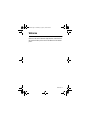 1
1
-
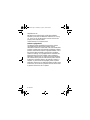 2
2
-
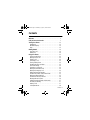 3
3
-
 4
4
-
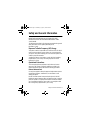 5
5
-
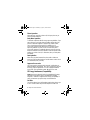 6
6
-
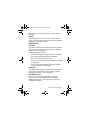 7
7
-
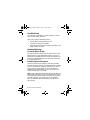 8
8
-
 9
9
-
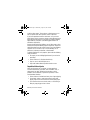 10
10
-
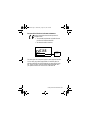 11
11
-
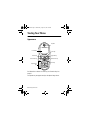 12
12
-
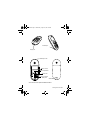 13
13
-
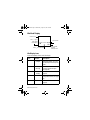 14
14
-
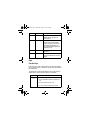 15
15
-
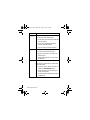 16
16
-
 17
17
-
 18
18
-
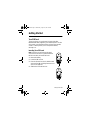 19
19
-
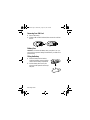 20
20
-
 21
21
-
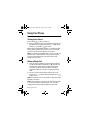 22
22
-
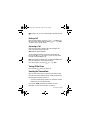 23
23
-
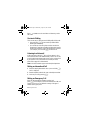 24
24
-
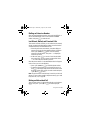 25
25
-
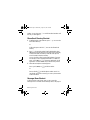 26
26
-
 27
27
-
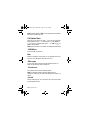 28
28
-
 29
29
-
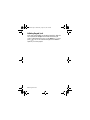 30
30
-
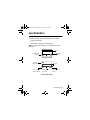 31
31
-
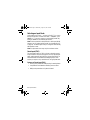 32
32
-
 33
33
-
 34
34
-
 35
35
-
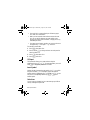 36
36
-
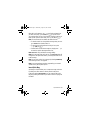 37
37
-
 38
38
-
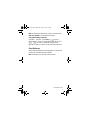 39
39
-
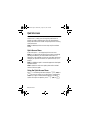 40
40
-
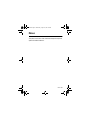 41
41
-
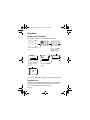 42
42
-
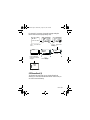 43
43
-
 44
44
-
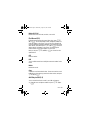 45
45
-
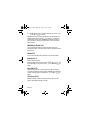 46
46
-
 47
47
-
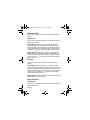 48
48
-
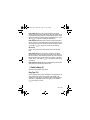 49
49
-
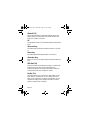 50
50
-
 51
51
-
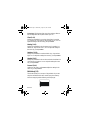 52
52
-
 53
53
-
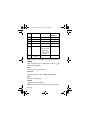 54
54
-
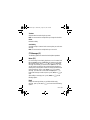 55
55
-
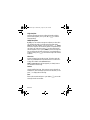 56
56
-
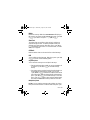 57
57
-
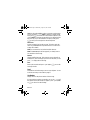 58
58
-
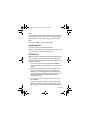 59
59
-
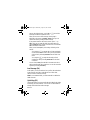 60
60
-
 61
61
-
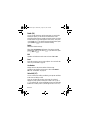 62
62
-
 63
63
-
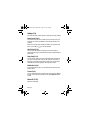 64
64
-
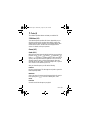 65
65
-
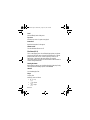 66
66
-
 67
67
-
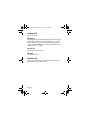 68
68
-
 69
69
-
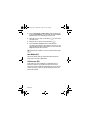 70
70
-
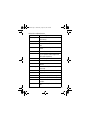 71
71
-
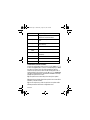 72
72
-
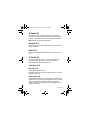 73
73
-
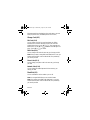 74
74
-
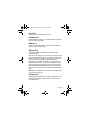 75
75
-
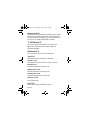 76
76
-
 77
77
-
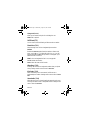 78
78
-
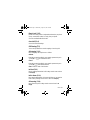 79
79
-
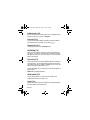 80
80
-
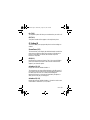 81
81
-
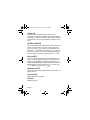 82
82
-
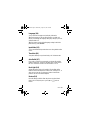 83
83
-
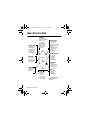 84
84
-
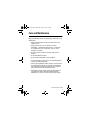 85
85
-
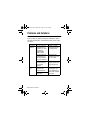 86
86
-
 87
87
-
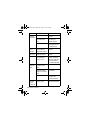 88
88
-
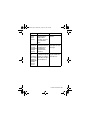 89
89
-
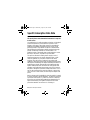 90
90
-
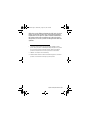 91
91
-
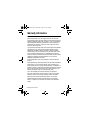 92
92
-
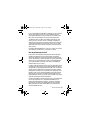 93
93
-
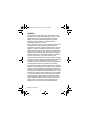 94
94
-
 95
95
-
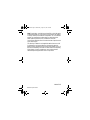 96
96
Motorola C200 Manuale del proprietario
- Categoria
- Cellulari
- Tipo
- Manuale del proprietario
- Questo manuale è adatto anche per
in altre lingue
- English: Motorola C200 Owner's manual
Documenti correlati
-
Motorola C300 Manuale utente
-
Motorola C200 Manuale utente
-
Motorola T720 CDMA Manuale utente
-
Motorola C330 - 3 Manuale utente
-
Motorola T720I - 3 Manuale del proprietario
-
Motorola Cell Phone Guida di riferimento
-
Motorola V.100 Manuale utente
-
Motorola V.100 Manuale utente
-
Motorola KRZR K1 Manuale utente
-
Motorola TALKABOUT T2688 Manuale utente