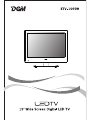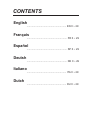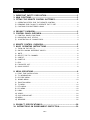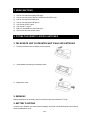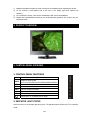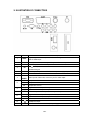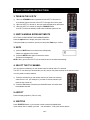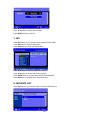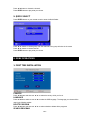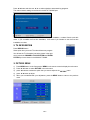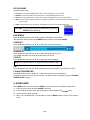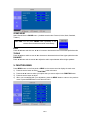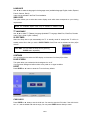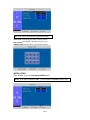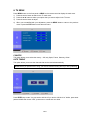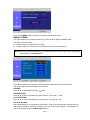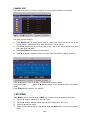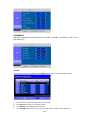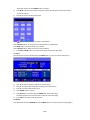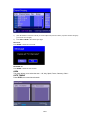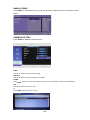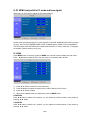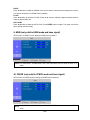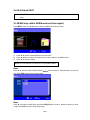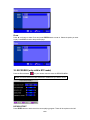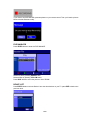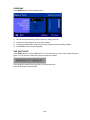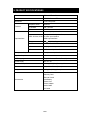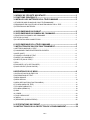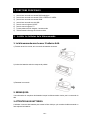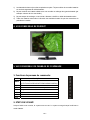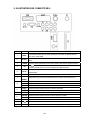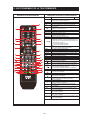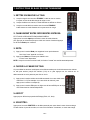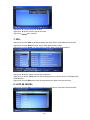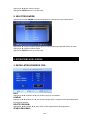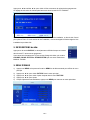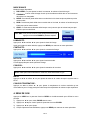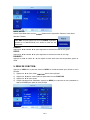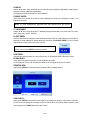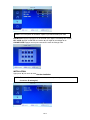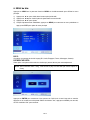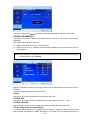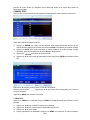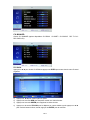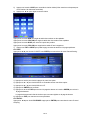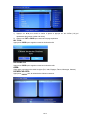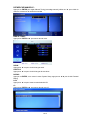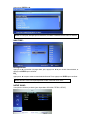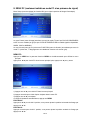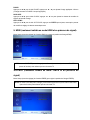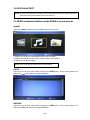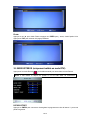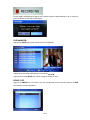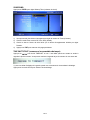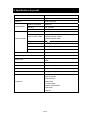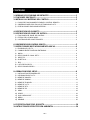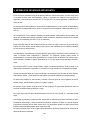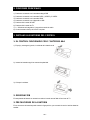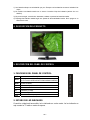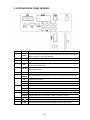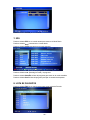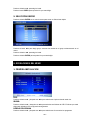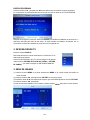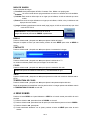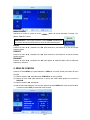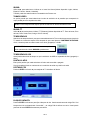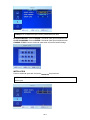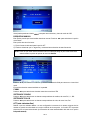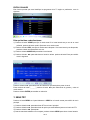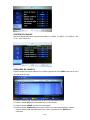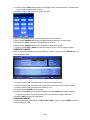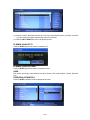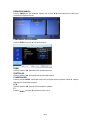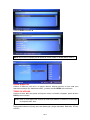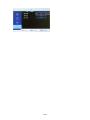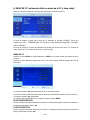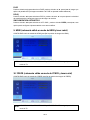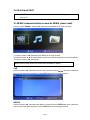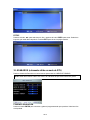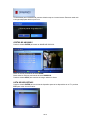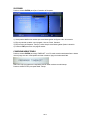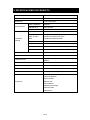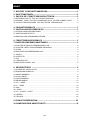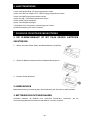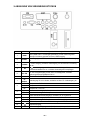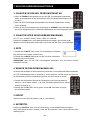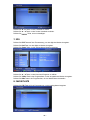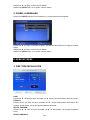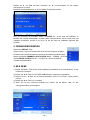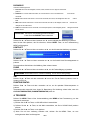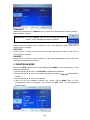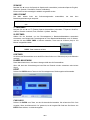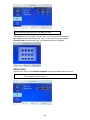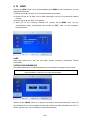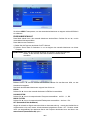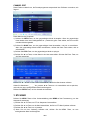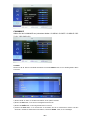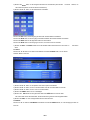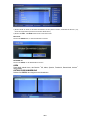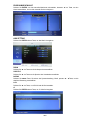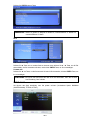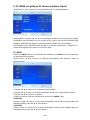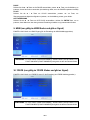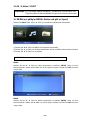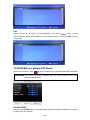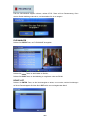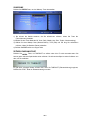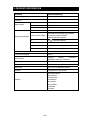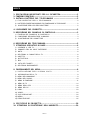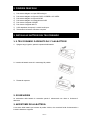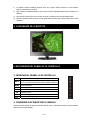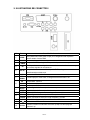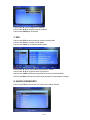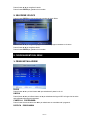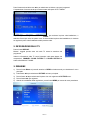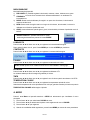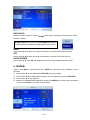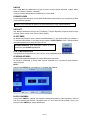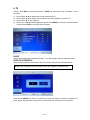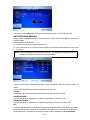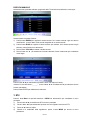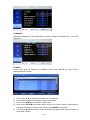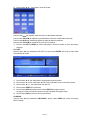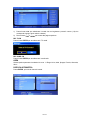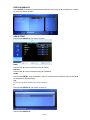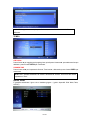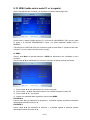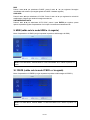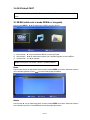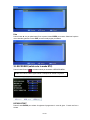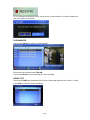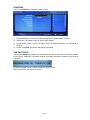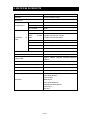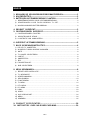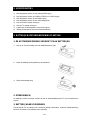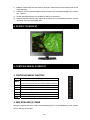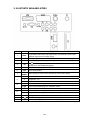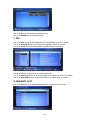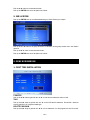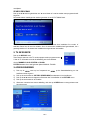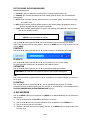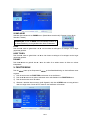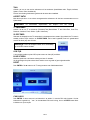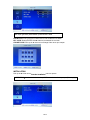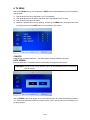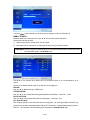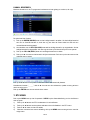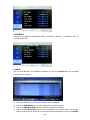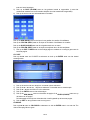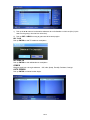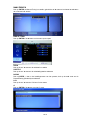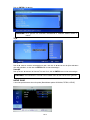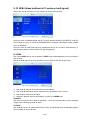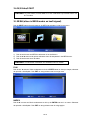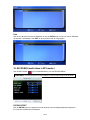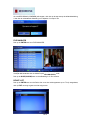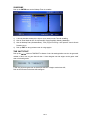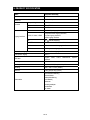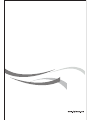CONTENTS
English
........................................................ EN 0 ~ 29
Français
......................................................... FR 0 ~ 29
Español
......................................................... SP 0 ~ 29
Deutsh
......................................................... DE 0 ~ 29
Italiano
........................................................ ITA 0 ~ 29
Dutch
........................................................ DU 0 ~ 29

EN 0
CONTENTS
1- IMPORTANT SAFETY PRECAUTION..............................................................1
2- MAIN FUNCTIONS............................................................................................2
3- FITTING THE REMOTE CONTROL BATTERIES.............................................2
1) OPERATING STEPS FOR THE REMOTE CONTROL....................................................2
2) REMARKS FOR FAILING TO OPERATE THE TV SET...................................................2
3) CAUTIONS FOR BATTERIES USING..............................................................................2
4- PRODUCT OVERVIEW.....................................................................................3
5- CONTROL PANEL OVERVIEW........................................................................3
1) CONTROL PANEL FUNCTIONS.....................................................................................3
2) INDICATOR LIGHT STATUS...........................................................................................3
3) ILLUSTRATION OF CONNECTORS...............................................................................4
6- REMOTE CONTROL OVERVIEW.....................................................................5
7- BASIC OPERATING INSTRUCTIONS..............................................................6
1) TURN ON THE LED TV...................................................................................................6
2) SWITCH AMONG DIFFERENT INPUTS..........................................................................6
3) MUTE................................................................................................................................6
4) SELECT THE TV CHANNEL............................................................................................6
5) ASPECT............................................................................................................................6
6) SUBTITLE.........................................................................................................................6
7) EPG...................................................................................................................................7
8) FAVOURITE LIST..............................................................................................................7
9) QUICK SELECT................................................................................................................8
8- MENU OPERATIONS........................................................................................8
1) FIRST TIME INSTALLATION............................................................................................8
2) TV INFORMATION............................................................................................................9
3) PICTURE MENU...............................................................................................................9
4) SOUND MENU..................................................................................................................10
5) FUNCTION MENU............................................................................................................11
6) TV MENU..........................................................................................................................14
7) DTV MENU……...............................................................................................................16
8) PC MENU.........................................................................................................................18
9) HDMI.................................................................................................................................23
10) YPBPR............................................................................................................................23
11) AV/S-VIDEO/SCART........................................................................................................24
12) MEDIA.............................................................................................................................24
13) RECORDE………............................................................................................................25
9- PRODUCT SPECIFICATIONGS…………………………………………………...28
10- INSTRUCTIONS ON ENVIRONMENT PROTECTION...................................29

EN 1
1- IMPORTANT SAFETY PRECAUTION
Incorrect usage will cause fire of electric shock. To prevent this, please do as required when you are
installing, using and cleaning this machine. To insure your safety and extend the life span of LED TV,
please read the following items carefully before using :
The On/Off key on this product does not fully disconnect the TV from the main power supply. Unplug
the power cord from the AC outlet before connecting any Audio/Video cables to the LED TV.
Do not place the LED TV on any unstable surface or furniture. Which may cause the product to fall,
resulting in serious personal injuries and damage the product. Only place on stable furniture,
recommended for LED TV by its manufacturer
The LED panel used in this product is made of glass. Do not drop or impact the product with other
objects, it may cause the panel broken .Be careful with the broken glasses in case the panel broken.
The vents and openings at the back of the products are designed for ventilation. Do not cover or block
these vents and openings. Insufficient ventilation may cause overheating and /or block these vents
and /or shorten the life of the product .Do not insert any foreign objects(metals or flammable objects)
into the TV, which ma cause electric shock or fire.
Do not place LED TV closed to other furniture, furnishing or electronic products. This product is not
designed for built-in installation; do not place in an enclosed place without proper ventilation.
Keep this product away from direct sunlight or any heat sources such as radiator, heaters, stoves,
and other heat generating products (including adaptors and amplifiers).
Do not use this product in wet and moisture area or near water, such as kitchen sink, bathtub,
washbasin, laundry tub, swimming pool or a wet basement.
Do not place any water container on top of this product .The water may spill onto the product causing
electric shock or fire.
Do not place any type of candle or naked flames on the top or near the LED TV, which ma cause fire.
To clean the cabinet and LED panel, unplug the Power cord, use only a clean soft moistened cloth
and gently wipe the display panel. Hard cloth may scratch the panel surface. Never use dirty cloth,
liquid cleaners or chemical cloth to clean it; such materials may damage the LED panel.
Do not remove cover, there are no serviceable parts inside. Refer servicing to qualified services
personnel only.

2- MAIN FUNCTIONS
1) Can be connected with analog RGB input
2) Can be connected with CVBS and YPBPR and S-VIDEO input.
3) Can be connected with HDMI input.
4) Can be connected with USB device.
5) Can receive SCART signal.
6) Can receive TV signal.
7) Built-in 2*3W speakers,2 sets audio input.
8) Full function Infra-red remote control
3- FITTING THE REMOTE CONTROL BATTERIES
1. THE REMOTE UNIT IS OPERATED WHIT 2*AAA SIZE BATTERIES
1
)
Push and hold the hook, the battery cover is opened.
2
)
Insert batteries according to the polarity marks.
EN 2
3
)
Replace the cover.
2. REMARKS
Battery replacement is necessary when the remote control fail to operate the TV set .
3. BATTERY CAUTIONS
Incorrect use of batteries can cause chemical leakage, which will corrode the Remote Control Unit or
cause the batteries to burst.

1) Batteries shall always replace as a pair .Always use new batteries when replacing the old set.
2) Do not combine a used battery with a new one or mix battery type (Zinc Carbon with
Alkaline ).
3) Do not attempt to charge, short-circuit, disassemble, heat or bum used batteries.
4) Dispose the used batteries according to your local authorities guidelines. Do not put it into your
household waste.
4- PRODUCT OVERVIEW
5- CONTROL PANEL OVERVIEW
1. CONTROL PANEL FUNCTIONS
Button Descriptions
INPUT
Select the input signals.
(DTV/TV/AV/S-VIDEO/SCART/YPbPr/HDMI/PC/MEDIA )
MENU
Enter into MENU.
VOL-
Volume down /Left orientation.
VOL+
Volume up/Right orientation.
CH-
TV channel down.
CH+
TV channel up.
Switches the TV to standby and on again.
2. INDICATOR LIGHT STATUS
When the unit is on ,the indicator light turns green. The indicator light is red when the TV is in standby
mode.
EN 3

3. ILLUSTRATION OF CONNECTORS
NO. Port Connector's descriptions
1
HDMI
High Quality Audio/Video input socket for connecting an external device fitted
with an HDMI output.
2
SCART
Scart input interface; connect your AV system with scart output.
3
S-VIDEO
S-VIDEO input, connect video input from external device here.
4
RF
75 aerial input, connect antenna connector or aerial interface here to receive
cable/aerial signal.
5
DC IN
DC 12V power input for the LED TV, connect power supply adaptor here.
6
VGA
DB 15 VGA interface
7
PC
AUDIO
Audio input for VGA mode, connect to your PC audio output.
Pb
Component -Pb/Cb In
Y
Component - Y In
8
Pr
Component -Pr/Cr In
R(up)
Right Audio Channel input for component mode.
9
L(up)
Left Audio Channel input for component mode.
10
CVBS
CVBS / Composite video inputs, connect your AV system.
R(down)
Right Audio Channel input for composite and S-Video mode.
11
L(down)
Left Audio Channel input for composite and S-Video mode.
12
USB
USB slot, Connection the USB devices on MEDIA mode
13
Headphone output.
14
CI slot
Insert conditional access module(CAM) and 'pay per view' card
EN 4

EN 5
6- REMOTE CONTROL OVERVIEW
Remote control Illustration Keys description on the remote control
ENTER
AUDIO
C/L
1.STANDBY Switch the tv set in and out of standby mode
2.AUTO Press this key to AUTO config the picture setting
While in VGA mode
3.MUTE Press this button to mute or restore sound.
4.<0>-<9> Numeric keys
5 C/L Press this button continuously to select Country and
Language.
6. Press this key to return to the previous channel
in no-menu mode.
7.ASPECT The zoom mode settings can be select in the screen setting.
8.AUDIO Select audio channel
9.VOL+/VOL- Volume increase or decrease choice.
10. CH+/CH- Press these buttons to select channels in descending or
ascending order.
11.Display Show the current mode of information.
12.ENTER Press this key enters chose item or into channel list.
Both ENTER and OK function.
The four directions allow you to navigate the menu ,
Advanced Function in TV mode
- Function Channel increase/decrease
- Function volume increase/decrease
13.MENU Press this button to enter the menu screens for
various optional adjustable setting.
14.EXIT EXIT current signal source selection.
15.INPUT Switching current signal source selection.
16.SLEEP Automatic dormancy time setting.
17.PMODE Press this button to select the desired picture mode.
18.SMODE Press this button to select the desired sound mode.
19.FAV Favorite television programs.
20.FAV- View last pages of the favorite program.
21.FAV+ View the next page of the favorite program.
22.EPG Electronic program Guide.
23.TEXT/ Starts and exits Teletext.
Skip to the previous track/title/chapter in MEDIA mode.
24.SUBTITLE Subtitle key in digital TV
25.HOLD/ Press this button to hold the teletext page on display
to prevent the page from changing.
Skip to the next track/title/chapter in MEDIA mode.
26.TV/RADIO Press to switch between DTV and Radio.
27.INDEX/ Back to teletext home page
Fast reverse in MEDIA mode
28.SUBPAGE Function subpage in teletext mode
29.SIZE/ Switch the teletext size
Fast forward in MEDIA mode
30.REVEAL Reveal the hidden information for some teletext pages,
and presses again to hide the information
31. Stops in MEDIA mode
32. Press to start to record and twice to stop in DTV mode
33. Start the playback or resume playback form pause
in MEDIA mode.
34.MEDIA Direct access to the MEDIA
35.RED RED is a user defined shortcut button in DTV mode or
in Teletext mode
36.BULE BULE is a user defined shortcut button in DTV mode or
in Teletext mode
37.GREEN GREEN button is a user defined shortcut button
in DTV mode or in Teletext mode
38.YELLOW YELLOW is a user defined shortcut button
in DTV mode or in Teletext mode

7- BASIC OPERATING INSTRUCTIONS
1. TURN ON THE LED TV
1) When the
STANDBY
button is pressed and the LED TV IS turned on,
the indicator light on the front of the LED TV changes from red to green.
2) When the LED TV is turned on, the input mode is displayed on the screen.
3) When the LED TV is turned off using the
STANDBY
button,
the LED TV will to into standby mode and the indicator light turns red.
2. SWITCH AMONG DIFFERENT INPUTS
DTV/TV/AV/ S-VIDEO/SCART/YPbPr/HDMI/PC/MEDIA
Press the
Input
button to display the inputs mode menu,
Then press ▼/▲ key to select a input source and press
Enter
key to confirm.
3. MUTE
1) press the
MUTE
button to mute the sound temporarily.
A Mute icon appears on the screen.
2) Press the
MUTE
button again to restore the sound .
The Mute icon disappears.
NOTE:
When you turn the LED TV off, the mute function is canceled automatically.
4. SELECT THE TV CHANNEL
You can use the number keys on the remote control to directly select TV channels.
The LED TV can store up to 99 channels (1 to 99), and you can press the keys on the remote control
or on the panel to make a selection.
1) Press the relevant key on the remote control if you want to choose any
channel from 1 to 9 .(For example: if you want to choose channel 8,just
press the key number 8).
2) Press the
CH+
button to browse up and the
CH-
button to browse down
the available channels.
5. ASPECT
Press to display proportion. (Full;4:3; Auto).
6. SUBTITLE
Press
SUBTITLE
button on your remote control to enter the Subtitle Menu.
If this channel has no subtitle, you’ll see
“
No information
”
.Else you’ll see this picture
EN 6

Press ◄ / ► button to choose off, subtitle.
Press ▼/▲ button to choose type of subtitle.
Press
ENTER
button to confirm it.
7. EPG
Press
EPG
button on your remote control to enter the Daily Mode.
Press
Red
button to enter the Daily Mode.
Press
Green
button to enter the Weekly Mode.
Press ◄ / ► button to switch program with channel
Press ▼/▲ button to choose channel and program.
Press
Yellow
button in program list to enter the Extended Mode.
Press
Blue
button in program list to set wakeup timer.
8. FAVOURITE LIST
Press
FAV
button on your remote control to enter the Favourite List.
EN 7

Press ▼/▲ button to choose the channel.
Press
ENTER
button to play what you choose.
9. QUICK SELECT
Press
ENTER
button on your remote control to enter the Quick Select.
Press ◄ / ► button to choose group. then the channels in the group will show in the center.
Press ◄ / ► button to choose channel.
Press
ENTER
button to play what you choose.
8- MENU OPERATIONS
1. FIRST TIME INSTALLATION
COUNTRY
Press ▼/▲ button and then use ◄ / ► to select the country which you live in.
LANGUAGE
Press ▼/▲ button and then use ◄ / ► to select the OSD language. The language you choose will be
used in the following settles.
DELETE PROGRAM
Press ▼/▲ button and then use ◄ / ► to select whether to delete all the programs.
SEARCH PROGRAM
EN 8

Press ▼/▲ button and then use ◄ / ► to select whether to start searching programs.
The channel search setting can be found in the AUTO TUNUNG part.
After setting the items, select
ENTER
to finish the first time installation, or select Cancel to exit this
menu. If you cancelled the first time installation, it will remind you whether to set the first time
installation next time.
2. TV INFORMATION
Press
DISPLAY
button
Show topics when you enter TV mode without scan program.
You will see the TV information just as the picture in the right
which include the
CHANNEL COLOR SYSTEM
and
SOUND
SYSTEM
you have chosen in the MANUAL TUNING.
3. PICTURE MENU
1) Press
MENU
button on the front panel of
MENU
on the remote control to display the main menu.
2) Press ◄ / ►button to select
PICTURE
in the main menu.
3) press ▼/▲ button to select the option that you want to adjust in the
PICTURE
menu.
4) press ◄ / ►button to adjust.
5) When you are satisfied with your adjustment, press the
MENU
button to return to the previous
menu.
EN 9

PICTURE
MODE
Available picture mode:
1
)
Personal:
You can adjust the Brightness, Contrast, Colour, Sharpness to your own taste.
2
)
Standard:
A normal use mode which usually used in a unchangeable light environment.
3
)
Movie:
This mode is better used in a place which is bright, the brightness is higher than other modes.
4
)
Mild:
This mode is better used in a place which is bright, the brightness, colour and sharpness are lower than those
of other modes.
5
)
Game:
Usually used when you play games, the brightness is just lower than that of MOVE mode.
EASY WAY: You may select the picture mode directly by pressing
PMODE button repeatedly.
BRIGHTNESS
Press ▼/▲ button and then use◄ / ► to adjust the brightness of the picture.
After adjust the value you want, press
MENU
button to return to the preview
MENU.
CONTRAST
Press ▼/▲ button and then use ◄ / ► to adjust the contrast of the picture.
SHARPNESS
Press ▼/▲ button and then use ◄ / ► to adjust the sharpness of your TV.
The suitable sharpness can make the picture look more clearer.
COLOUR
Press ▼/▲ button and then use ◄ / ► to adjust the colour saturation
NOTE: This option is invalid in PC mode, and it will be shown in gray.
TINT
Press ▼/▲ button and then use ◄ / ►to adjust the tone of colour when your system is in NTSC.
COLOUR TEMPERATURE
Press▼/▲ button and then use◄ / ► to adjust the optimum colour temperature
Temperature mode to suit your eyes for viewing. The picture looks more brighter when the
COLOUR
TEMPERATURE
is higher.
4. SOUND MENU
Press
MENU
button on the front panel or
MENU
on the remote control to display the main menu.
1) Press the ◄ / ► button to select
SOUND
in the menu.
2) Press the ▼/▲ button to select the option that you want to adjust in the
SOUND
menu.
3) Press the ◄ / ► button to adjust.
4) When you are satisfied with your adjustment, press the
MENU
button to return to the previous
menu.
EN 10

SOUND MODE
Select Sound Mode in
SOUND
menu. (Available sound mode: Personal, Voice, Music, Standard,
Theatre.)
ASS
/▲ button and then use ◄ / ► to increase or decrease the level of the lower-pitched sounds.
button and then use ◄ / ►to increase or decrease the level of the higher-pitched sounds.
tton and the use◄ / ►to adjust the audio output between left and right speakers.
nt panel or
MENU
on the remote control to display the main menu.
st in the
FUNCTION
menu.
adjustment, press the
MENU
button to return to the previous
EASY WAY: You can press SMODE button repeatedly on the
remote control to select the sound mode directly.
B
Press ▼
TREBLE
Press ▼/▲
BALANCE
Press ▼/▲ bu
5. FUNCTION MENU
Press
MENU
button on the fro
1) Press the ◄ / ► button to select
FUNCTION
in the main menu.
2) Press the ▼/▲ button to select your option what you want to adju
3) Press the ◄ / ► button to adjust
4) When you are satisfied with your
menu or press the
EXIT
button to exit the main menu.
EN 11

L
EN 12
ANGUAGE
lect the language in the language menu (available language: English, Italiao, Espanol,
he First Time Installation.
s you to select the screen display mode which best corresponds to your viewing
T LANGUAGE
TT (Teletext) Language (Available TT Language: West Euro, East Euro, Russian.
ime to put automatically the TV in standby mode for example the TV will be in
SDTIMER
the time when the OSD display on the screen from 0sec(off) to 60sec.
u to select the blue background on or off.
ignal condition
ER
or ►
button to reset the TV to the factory default.
Use ◄ / ► to se
French, German, Dutch).
It also can be selected in t
VIDEO SIZE
The option allow
requirements.
NOTE: The available aspect mode may be different in different input
T
Use ◄ / ► to select
Arabic, Farsi, Greek. Cyrillic. Hebrew)
SLEEP TIMER
Select the sleep t
standby mode 15min after you set the
SLEEP TIMER
15min,Timer can be selected as 0min (off)to
120 min.
EASY WAY: You can select the sleep time by pressing
SLEEP button repeatedly.
O
You can select
BLUE SCREEN
This option allow yo
If on the screen background will turn blue at very weak or no s
RESET
Press
ENT
HILD LOCK
► button to set the child lock .You need to enter the PIN code. If the child lock is
C
Press
ENTER
or
set ” on ”,and the default PIN code is empty. You can press
ENTER
button directly to enter.

TIP: Super user’s (administrator’s) password is 0000
CHILD LOCK:
Press ENTER or ► button to set the child lock.
KEY LOCKED:
Press ENTER or ► button to set the key lock.
CHANGE CODE:
Press ► button to enter Change Code menu.
INSTALLATION
Press ► button to open the
first time installation
menu.
NOTE:If you set the child lock“ON”,you can’t enter the installation (It’s in gray).
EN 13

6. TV MENU
Press
MENU
button on the front panel or
MENU
on the remote control to display the main menu.
1) Press the ◄ / ► button to select in the TV main menu.
2) Press the ▼/▲ button to select your option what you want to adjust in the TV menu.
3) Press the ◄ / ► button to adjust.
4) When you are satisfied with your adjustment, press the
MENU
button to return to the previous
menu or press the
EXIT
button to exit the main menu.
COUNTRY
This option allows you to select the country.
(
UK, Italy, Spain, France, Germany, Other
)
.
AUTO TUNING
This option allows you to tune the channels that can be received automatically.
NOTE: Before you perform Auto Tuning, you must choose the country where you are by selecting
Press
ENTER
key to start. You can see the child lock if you set the child lock “on” before ,press enter
password 0000 and choose “YES”, press menu to cancel and no to back.
EN 14

You can press
MENU
button to stop auto tuning and close the OSD menu.
MANUAL TUNING
This option allows you to perform manual tuning. Press ◄ / ► to select the suitable option.
This option has two functions:
1) Set the frequency of channel for AFT option.
2) Press ► button for 3+ seconds and it will start auto tuning from this frequency.
NOTE: Before you perform manual tuning, you must choose the country where you are by selecting
country option in the function menu.
Press ▼/▲ to perform your selection, Press the password 0000 to enter the channel menu.
The menu of Manual tuning will display on the screen.
CHANNEL
Press ◄ / ► to select Manual tuning in
TV
menu.
SOUND SYSTEM
Press ◄ / ► to select a corresponding sound system
,
such as DK
,
I,L,BG.
COLOUR SYSTEM
Press ◄ / ► to select a corresponding colour system
,
such as Auto
,
PAL.
AFT (auto fine tune)
Due to weak signals or a wrong antenna configuration
,
some of the channels may not be tuned to the
best reception condition. AFT function allows you to fine tune channel selected
(
the frequency of
channel is around the value in
manual search
option
)
.
EN 15

CHANNEL EDIT
This function allows you to sort the TV programs according to your preference, as following:
This option has four functions:
1) Press
GREEN
button
to set the current channel. If the current channel already be one of your
favorite channel
,
press Green button again will set it to a normal channel.
2) Press
BLUE
button
to set the current channel to lock. If the current channel already lock, press
blue button again will unlock.
3) Press
YELLOW
button to skip the current channel.
4) Press ◄ / ► button to select the channel in the list. press enter button to display as follows:
Press ▼/▲ button to select the location you would like to place the channel.
Input channel name “_ _ _ _”, press ◄ / ► button to select ok save and return back to the previous
menu.
Press
ENTER
button to perform your selection.
7. DTV MENU
Press
MENU
button on the front panel or
MENU
on the remote control to display the main menu.
1) Press ▼/▲ button to select DTV in the main menu.
2) Press ▼/▲ button to select the option that you want to adjust in the DTV menu.
3) Press ◄ / ► button to adjust.
4) When you are satisfied with your adjustment, press the
MENU
button to return to the previous
menu.
EN 16

CH.MANAGE
Select the CH.MANAGE (Avaliable options: CH.ORGN\ CH.SORT\ CH.GROUP\ DEL TV CH.\
DEL RADIO CH)
CH.ORGN
Press ▼/▲ button to select CH.ORGN and press
ENTER
button to come to the channel Organizer Menu.
1) Press ▼/▲ button to select the option that you want to adjust.
2) Press
RED
button to label it as you favourlte channel:
3) Press
GREEN
button to delete the chosen channel:
4) Press
YELLOW
button to move it to the number you want to sign it and then press ▼/▲ button to
EN 17
La pagina si sta caricando...
La pagina si sta caricando...
La pagina si sta caricando...
La pagina si sta caricando...
La pagina si sta caricando...
La pagina si sta caricando...
La pagina si sta caricando...
La pagina si sta caricando...
La pagina si sta caricando...
La pagina si sta caricando...
La pagina si sta caricando...
La pagina si sta caricando...
La pagina si sta caricando...
La pagina si sta caricando...
La pagina si sta caricando...
La pagina si sta caricando...
La pagina si sta caricando...
La pagina si sta caricando...
La pagina si sta caricando...
La pagina si sta caricando...
La pagina si sta caricando...
La pagina si sta caricando...
La pagina si sta caricando...
La pagina si sta caricando...
La pagina si sta caricando...
La pagina si sta caricando...
La pagina si sta caricando...
La pagina si sta caricando...
La pagina si sta caricando...
La pagina si sta caricando...
La pagina si sta caricando...
La pagina si sta caricando...
La pagina si sta caricando...
La pagina si sta caricando...
La pagina si sta caricando...
La pagina si sta caricando...
La pagina si sta caricando...
La pagina si sta caricando...
La pagina si sta caricando...
La pagina si sta caricando...
La pagina si sta caricando...
La pagina si sta caricando...
La pagina si sta caricando...
La pagina si sta caricando...
La pagina si sta caricando...
La pagina si sta caricando...
La pagina si sta caricando...
La pagina si sta caricando...
La pagina si sta caricando...
La pagina si sta caricando...
La pagina si sta caricando...
La pagina si sta caricando...
La pagina si sta caricando...
La pagina si sta caricando...
La pagina si sta caricando...
La pagina si sta caricando...
La pagina si sta caricando...
La pagina si sta caricando...
La pagina si sta caricando...
La pagina si sta caricando...
La pagina si sta caricando...
La pagina si sta caricando...
La pagina si sta caricando...
La pagina si sta caricando...
La pagina si sta caricando...
La pagina si sta caricando...
La pagina si sta caricando...
La pagina si sta caricando...
La pagina si sta caricando...
La pagina si sta caricando...
La pagina si sta caricando...
La pagina si sta caricando...
La pagina si sta caricando...
La pagina si sta caricando...
La pagina si sta caricando...
La pagina si sta caricando...
La pagina si sta caricando...
La pagina si sta caricando...
La pagina si sta caricando...
La pagina si sta caricando...
La pagina si sta caricando...
La pagina si sta caricando...
La pagina si sta caricando...
La pagina si sta caricando...
La pagina si sta caricando...
La pagina si sta caricando...
La pagina si sta caricando...
La pagina si sta caricando...
La pagina si sta caricando...
La pagina si sta caricando...
La pagina si sta caricando...
La pagina si sta caricando...
La pagina si sta caricando...
La pagina si sta caricando...
La pagina si sta caricando...
La pagina si sta caricando...
La pagina si sta caricando...
La pagina si sta caricando...
La pagina si sta caricando...
La pagina si sta caricando...
La pagina si sta caricando...
La pagina si sta caricando...
La pagina si sta caricando...
La pagina si sta caricando...
La pagina si sta caricando...
La pagina si sta caricando...
La pagina si sta caricando...
La pagina si sta caricando...
La pagina si sta caricando...
La pagina si sta caricando...
La pagina si sta caricando...
La pagina si sta caricando...
La pagina si sta caricando...
La pagina si sta caricando...
La pagina si sta caricando...
La pagina si sta caricando...
La pagina si sta caricando...
La pagina si sta caricando...
La pagina si sta caricando...
La pagina si sta caricando...
La pagina si sta caricando...
La pagina si sta caricando...
La pagina si sta caricando...
La pagina si sta caricando...
La pagina si sta caricando...
La pagina si sta caricando...
La pagina si sta caricando...
La pagina si sta caricando...
La pagina si sta caricando...
La pagina si sta caricando...
La pagina si sta caricando...
La pagina si sta caricando...
La pagina si sta caricando...
La pagina si sta caricando...
La pagina si sta caricando...
La pagina si sta caricando...
La pagina si sta caricando...
La pagina si sta caricando...
La pagina si sta caricando...
La pagina si sta caricando...
La pagina si sta caricando...
La pagina si sta caricando...
La pagina si sta caricando...
La pagina si sta caricando...
La pagina si sta caricando...
La pagina si sta caricando...
La pagina si sta caricando...
La pagina si sta caricando...
La pagina si sta caricando...
La pagina si sta caricando...
La pagina si sta caricando...
La pagina si sta caricando...
La pagina si sta caricando...
La pagina si sta caricando...
La pagina si sta caricando...
La pagina si sta caricando...
La pagina si sta caricando...
La pagina si sta caricando...
La pagina si sta caricando...
La pagina si sta caricando...
La pagina si sta caricando...
La pagina si sta caricando...
La pagina si sta caricando...
La pagina si sta caricando...
-
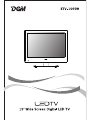 1
1
-
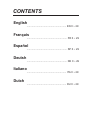 2
2
-
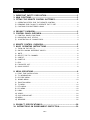 3
3
-
 4
4
-
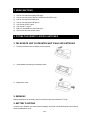 5
5
-
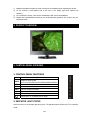 6
6
-
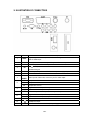 7
7
-
 8
8
-
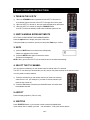 9
9
-
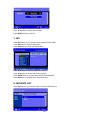 10
10
-
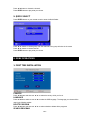 11
11
-
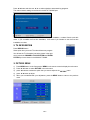 12
12
-
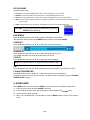 13
13
-
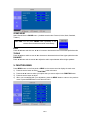 14
14
-
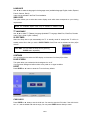 15
15
-
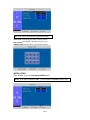 16
16
-
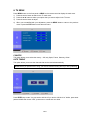 17
17
-
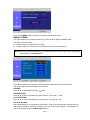 18
18
-
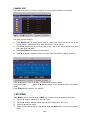 19
19
-
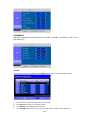 20
20
-
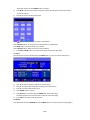 21
21
-
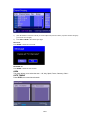 22
22
-
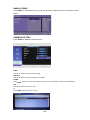 23
23
-
 24
24
-
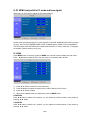 25
25
-
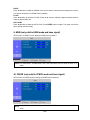 26
26
-
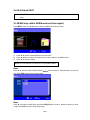 27
27
-
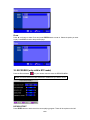 28
28
-
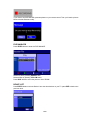 29
29
-
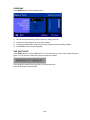 30
30
-
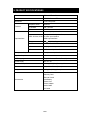 31
31
-
 32
32
-
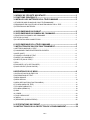 33
33
-
 34
34
-
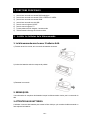 35
35
-
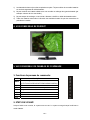 36
36
-
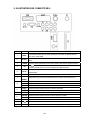 37
37
-
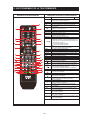 38
38
-
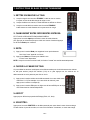 39
39
-
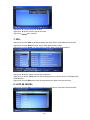 40
40
-
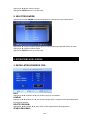 41
41
-
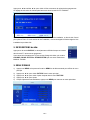 42
42
-
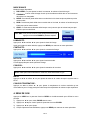 43
43
-
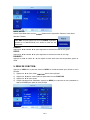 44
44
-
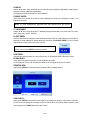 45
45
-
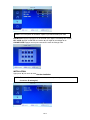 46
46
-
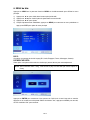 47
47
-
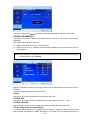 48
48
-
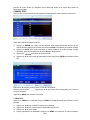 49
49
-
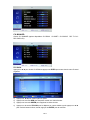 50
50
-
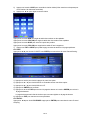 51
51
-
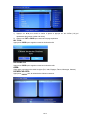 52
52
-
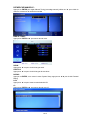 53
53
-
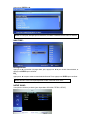 54
54
-
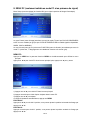 55
55
-
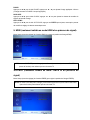 56
56
-
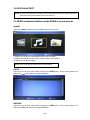 57
57
-
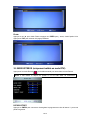 58
58
-
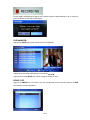 59
59
-
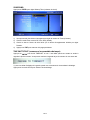 60
60
-
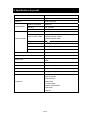 61
61
-
 62
62
-
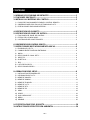 63
63
-
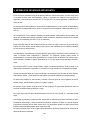 64
64
-
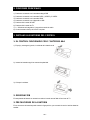 65
65
-
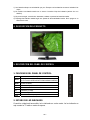 66
66
-
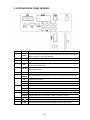 67
67
-
 68
68
-
 69
69
-
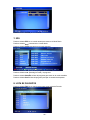 70
70
-
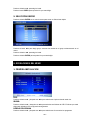 71
71
-
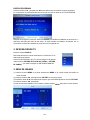 72
72
-
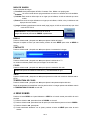 73
73
-
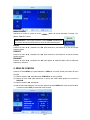 74
74
-
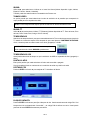 75
75
-
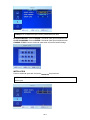 76
76
-
 77
77
-
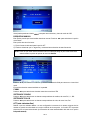 78
78
-
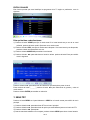 79
79
-
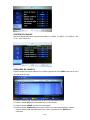 80
80
-
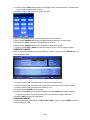 81
81
-
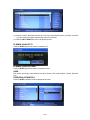 82
82
-
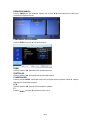 83
83
-
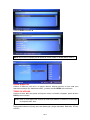 84
84
-
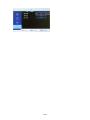 85
85
-
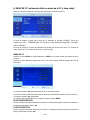 86
86
-
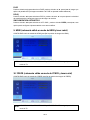 87
87
-
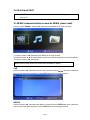 88
88
-
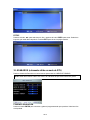 89
89
-
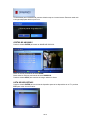 90
90
-
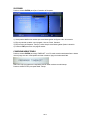 91
91
-
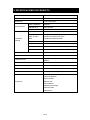 92
92
-
 93
93
-
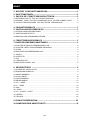 94
94
-
 95
95
-
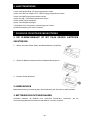 96
96
-
 97
97
-
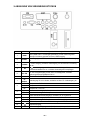 98
98
-
 99
99
-
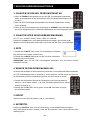 100
100
-
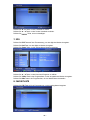 101
101
-
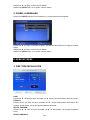 102
102
-
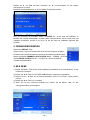 103
103
-
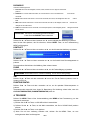 104
104
-
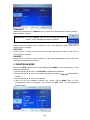 105
105
-
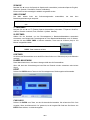 106
106
-
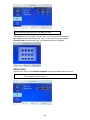 107
107
-
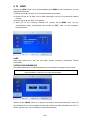 108
108
-
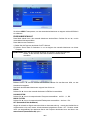 109
109
-
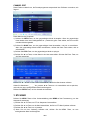 110
110
-
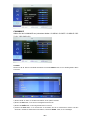 111
111
-
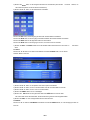 112
112
-
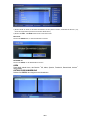 113
113
-
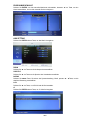 114
114
-
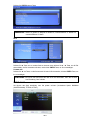 115
115
-
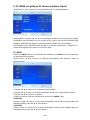 116
116
-
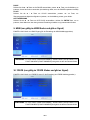 117
117
-
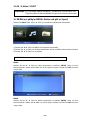 118
118
-
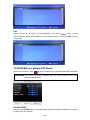 119
119
-
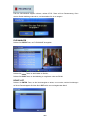 120
120
-
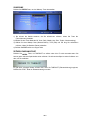 121
121
-
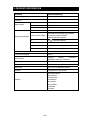 122
122
-
 123
123
-
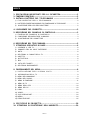 124
124
-
 125
125
-
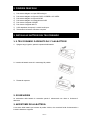 126
126
-
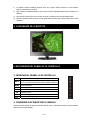 127
127
-
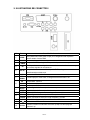 128
128
-
 129
129
-
 130
130
-
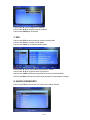 131
131
-
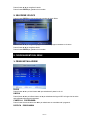 132
132
-
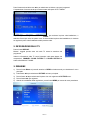 133
133
-
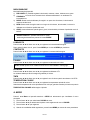 134
134
-
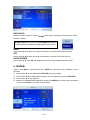 135
135
-
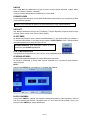 136
136
-
 137
137
-
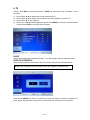 138
138
-
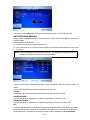 139
139
-
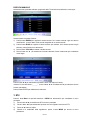 140
140
-
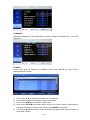 141
141
-
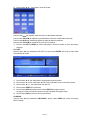 142
142
-
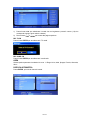 143
143
-
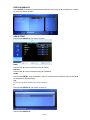 144
144
-
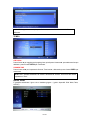 145
145
-
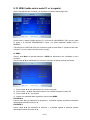 146
146
-
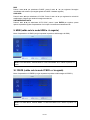 147
147
-
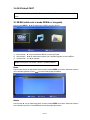 148
148
-
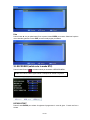 149
149
-
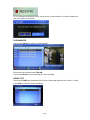 150
150
-
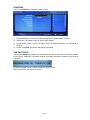 151
151
-
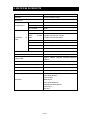 152
152
-
 153
153
-
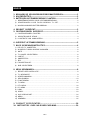 154
154
-
 155
155
-
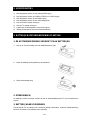 156
156
-
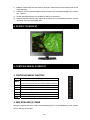 157
157
-
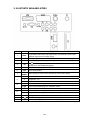 158
158
-
 159
159
-
 160
160
-
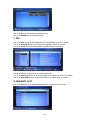 161
161
-
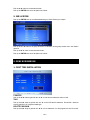 162
162
-
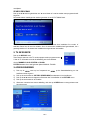 163
163
-
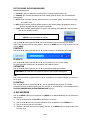 164
164
-
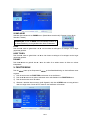 165
165
-
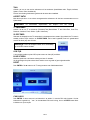 166
166
-
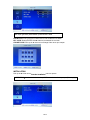 167
167
-
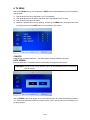 168
168
-
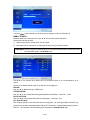 169
169
-
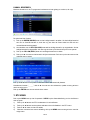 170
170
-
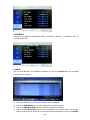 171
171
-
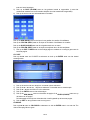 172
172
-
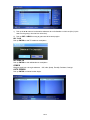 173
173
-
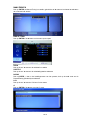 174
174
-
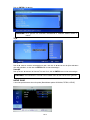 175
175
-
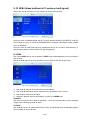 176
176
-
 177
177
-
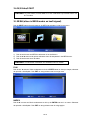 178
178
-
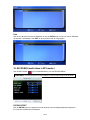 179
179
-
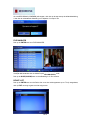 180
180
-
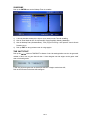 181
181
-
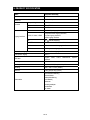 182
182
-
 183
183
-
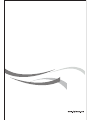 184
184
in altre lingue
- English: DGM ETV-1969W User manual
- français: DGM ETV-1969W Manuel utilisateur
- español: DGM ETV-1969W Manual de usuario
- Deutsch: DGM ETV-1969W Benutzerhandbuch
- Nederlands: DGM ETV-1969W Handleiding
Altri documenti
-
Haier LT15R1CBW Manuale utente
-
Haier LE22G610CF Manuale utente
-
Haier LT22R3CGW Manuale utente
-
Hitachi P42H01E Manuale utente
-
Haier LE32G610CF Manuale utente
-
TEAC LE5588FHD Manuale utente
-
Haier LTF42K3 R3A Manuale del proprietario
-
Finlux 22-FDMB-4200 Manuale utente
-
Haier LE40B650CF Manuale del proprietario
-
Emtec TUNER TNT S885 Manuale utente