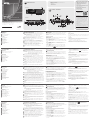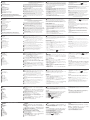ATEN VM51616H Guida Rapida
- Categoria
- Scatole di interruttori seriali
- Tipo
- Guida Rapida

1
1
3
2
9
3
6
8
7
4 5
2
A
Overview
Front View
1
LCD Display
2
Port Selection Pushbuttons
3
Function Pushbuttons
Rear View
1
Grounding Terminal
2
Power Socket
3
Power Switch
4
HDMI Output Ports
5
HDMI Input Ports
6
Ethernet Port
7
RS-232 Serial Port
8
Local HDMI Output Port
9
Audio Jack
B
Hardware Installation
1
Use a grounding wire to ground the unit by connecting one end of
the wire to the grounding terminal, and the other end of the wire to a
suitable grounded object.
Note: Do not omit this step. Proper grounding helps to prevent
damage to the unit from surges or static electricity.
2
If using the Remote Operation features, plug a Cat 5e cable from the
LAN into the VM51616H’s Ethernet port.
3
If you are using the serial control function, use an appropriate
RS-232 serial cable to connect the computer or serial controller to the
VM51616H’s female RS-232 port.
4
Connect up to 16 HDMI video sources to the HDMI Input ports.
5
Connect up to 16 HDMI display devices to the HDMI Output ports.
6
Plug the power cord supplied with the package into the VM51616H’s
3- prong AC socket, and then into an AC power source.
7
(Optional) Connect a display to the local HDMI output port to enable
multi-view preview from the connected source device(s).
8
(Optional) Connect a speaker to extract HDMI audio.
9
Power on the VM51616H and all devices in the installation.
C
Operation
The VM51616H can be confi gured and operated locally on the front panel
LCD via pushbuttons, remotely over a standard TCP/IP connection via
graphical user interface (GUI) using a web browser, or by a RS-232 serial
controller.
Front Panel Operation
Basic Navigation
The VM51616H’s front panel display operation is intuitive and convenient.
Please note the following operation conventions:
• Use the ARRAY pushbutton to select a video layout and video source(s)
to view on the display device(s).
• Use the AUDIO pushbutton to select a video source for extracting HDMI
audio.
• Use the MENU pushbutton to access the Menu page options.
• Use the PROFILE pushbutton to cycle through the profi les (input and
output connection).
• Use the CANCEL pushbutton to go back a level, return to the Initial
screen, or exit.
• Use the ENTER pushbutton to select options and confi rm operations.
• The VM51616H provides
pushbuttons to navigate the menus.
B
Front View
Rear View
Hardware Installation
© Copyright 2017 ATEN
®
International Co., Ltd.
ATEN and the ATEN logo are trademarks of ATEN International Co., Ltd. All rights reserved. All
other trademarks are the property of their respective owners.
Part No. PAPE-1223-J60G Printing Date: 09/2017
16 x 16 HDMI Matrix Switch with Scaler
Quick Start Guide
VM51616H
VM51616H 16 x 16 HDMI Matrix Switch with Scaler
www.aten.com
Commutateur matriciel HDMI 16 x 16 VM51616H avec Scaler
www.aten.com
16x16-HDMI-Matrix-Switch mit Scaler VM51616H
www.aten.com
VM51616H 16 x 16 Conmutador de matriz HDMI con escalador
www.aten.com
Switch matrix HDMI VM51616H 16 x 16 con gradualizzazione
www.aten.com
ATEN VanCryst
™
To operate the device using the front panel display, the default password
is 1234.
Remote Operation
The VM51616H supports three levels of remote users with various
operational privileges, and up to 16 users can log into the GUI at
one time.
Logging In
To access the Browser GUI, type the VM51616H’s IP address into the
address bar of any browser. If a Security Alert dialog box appears, accept
the certifi cate. The welcome screen appears.
• The VM51616H’s default IP address is http://192.168.0.60.
• The default username and password are: administrator/password.
Note: The VM51616H username supports lower case letters only.
Package Contents
1 VM51616H 16 x 16 HDMI Matrix Switch with Scaler
1 Power Cord
1 Rack Mounting Kit
1 User Instructions
Support and Documentation Notice
All information, documentation, fi rmware,
software utilities, and specifi cations
contained in this package are subject to
change without prior notifi cation by
the manufacturer.
To reduce the environmental impact of our
products, ATEN documentation and software
can be found online at
http://www.aten.com/download/
Technical Support
www.aten.com/support
이 기기는 업무용(A급) 전자파적합기기로서 판매자 또는
사용자는 이 점을 주의하시기 바라며, 가정외의 지역에
서 사용하는 것을 목적으로 합니다.
Scan for
more information
EMC Information
FEDERAL COMMUNICATIONS COMMISSION INTERFERENCE
STATEMENT:
This equipment has been tested and found to comply with the limits
for a Class A digital device, pursuant to Part 15 of the FCC Rules.
These limits are designed to provide reasonable protection against
harmful interference when the equipment is operated in a commercial
environment. This equipment generates, uses, and can radiate radio
frequency energy and, if not installed and used in accordance with
the instruction manual, may cause harmful interference to radio
communications. Operation of this equipment in a residential area
is likely to cause harmful interference in which case the user will be
required to correct the interference at his own expense.
FCC Caution: Any changes or modifi cations not expressly approved by
the party responsible for compliance could void the user's authority to
operate this equipment.
Warning: Operation of this equipment in a residential environment
could cause radio interference.
This device complies with Part 15 of the FCC Rules. Operation is subject
to the following two conditions: (1) this device may not cause harmful
interference, and (2) this device must accept any interference received,
including interference that may cause undesired operation.
5
4
8
2
7
3
9
1
6
A
Vue d'ensemble
Vue de devant
1
Écran LCD
2
Boutons poussoirs de sélection de port
3
Fonctions des boutons poussoirs
Vue de derrière
1
Borne de terre
2
Prise d'alimentation
3
Interrupteur marche/arrêt
4
Ports de sortie HDMI
5
Ports d'entrée HDMI
6
Port Ethernet
7
Port série RS-232
8
Port de sortie HDMI
9
Jack audio
B
Installation du matériel
1
Utilisez un fi l de mise à la terre en reliant une extrémité du fi l à la
borne de terre et l'autre extrémité à un objet mis à la terre adapté.
Remarque : N'ignorez pas cette étape. Une bonne mise à la terre
prévient des dommages sur l'appareil causés par les
surtensions et l'électricité statique.
2
Si vous utilisez les fonctions de contrôle distant, branchez un câble Cat
5e au réseau local et au port Ethernet du VM51616H.
3
Si vous utilisez la fonction de commande série, utilisez un câble série
RS-232 approprié pour relier l'ordinateur ou contrôleur série au port
RS-232 femelle du VM51616H.
4
Connectez jusqu'à 16 sources vidéo HDMI aux ports d'entrée HDMI.
5
Connectez jusqu'à 16 appareils d'affi chage HDMI aux ports de sortie
HDMI.
6
Branchez le cordon d'alimentation fourni dans l'emballage à la prise
secteur à 3 broches du VM51616H, puis sur une source d’alimentation
secteur.
7
(Facultatif) Connectez un écran au port de sortie HDMI local pour
permettre l'aperçu multi-vues depuis le ou les appareils sources
connectés.
8
(Facultatif) Connectez un haut-parleur pour extraire l'audio HDMI.
9
Allumez le VM51616H et tous les appareils de l'installation.
C
Fonctionnement
Le VM51616H peut être confi guré et géré localement sur l’affi chage LCD
via les boutons du panneau avant, la télécommande IR ou à distance via
une connexion TCP/IP via une interface utilisateur graphique (GUI) avec un
navigateur Web, ou par un contrôleur série RS-232.
Fonctionnement du panneau avant
Navigation de base
Le fonctionnement du panneau avant du VM51616H est intuitif et
pratique. Veuillez noter les conventions de fonctionnement suivantes :
• Utilisez le bouton poussoir ARRAY (Groupe) pour sélectionner une
disposition des vidéos et une ou plusieurs sources vidéo à visualiser sur
le ou les périphériques d’affi chage.
• Utilisez le bouton AUDIO pour sélectionner une source vidéo afi n
d'extraire l'audio HDMI.
• Utilisez le bouton MENU pour accéder aux options de la page Menu.
• Utilisez le bouton PROFILE pour basculer entre les profi ls (connexions
d'entrée et de sortie).
• Utilisez le bouton CANCEL (Annuler) pour revenir au niveau précédent,
aller à l'écran initial ou sortir.
• Utilisez le bouton ENTER (Entrée) pour sélectionner les options et
confi rmer les opérations.
• Le VM51616H propose des boutons
afi n de naviguer dans les
menus.
Pour utiliser l'appareil avec l'affi chage du panneau avant, le mot de passe
par défaut est 1234.
Fonctionnement à distance
Le VM51616H prend en charge trois niveaux d'utilisateurs distants avec
divers privilèges opérationnels, et jusqu'à 16 utilisateurs peuvent se
connecter à l'interface graphique à la fois.
Connexion
Pour accéder à l'interface graphique du navigateur, saisissez l'adresse IP
du VM51616H dans la barre d'adresse d'un navigateur quelconque. Si
une boîte de dialogue d'alerte de sécurité s'affi che, acceptez le certifi cat.
L'écran d'accueil apparaît.
• L’adresse par défaut du VM51616H est http://192.168.0.60.
• Le nom d’utilisateur et le mot de passe sont :administrator/password.
Remarque : Seules les lettres minuscules sont prises en charge pour les
noms d'utilisateur du VM51616H.
A
Übersicht
Ansicht von vorne
1
LCD-Display
2
Anschlussauswahltasten
3
Funktionsdrucktasten
Ansicht von hinten
1
Erdungsklemme
2
Netzanschluss
3
Ein-/Ausschalter
4
HDMI-Ausgänge
5
HDMI-Eingänge
6
Ethernet-Port
7
Serieller RS-232-Anschluss
8
Lokaler HDMI-Ausgang
9
Audioanschluss
B
Hardwareinstallation
1
Verwenden Sie zum Erden des Gerätes ein Erdungskabel; verbinden Sie
ein Ende des Kabels mit der Erdungsklemme und das andere Ende mit
einem geeigneten geerdeten Objekt.
Hinweis: Lassen Sie diesen Schritt nicht aus. Eine angemessene
Erdung hilft bei der Verhinderung von Geräteschäden durch
Spannungsspitzen oder statische Elektrizität.
2
Wenn Sie Fernsteuerungsfunktionen nutzen möchten, schließen Sie ein
Cat-5e-Kabel des LAN am Ethernet-Port des VM51616H an.
3
Wenn Sie eine die Steuerungsfunktion nutzen möchten, verwenden Sie
ein geeignetes serielles RS-232-Kabel zur Verbindung des Computers
oder seriellen Controllers mit der RS-232-Buchse des VM51616H.
4
Verbinden Sie bis zu 16 HDMI-Videoquellen mit den HDMI-Eingängen.
5
Verbinden Sie bis zu 16 HDMI-Anzeigegeräte mit den HDMI-Ausgängen.
6
Schließen Sie das mitgelieferte Netzkabel an den 3-phasigen Sockel des
VM51616H an, verbinden Sie es dann mit einer Netzsteckdose.
7
(Optional) Verbinden Sie zur Aktivierung der Mehrfachvorschau von dem/
den verbundenen Eingangsgerät(en) ein Display mit dem lokalen HDMI-
Ausgang.
8
(Optional) Verbinden Sie einen Lautsprecher zum Extrahieren von HDMI-
Audio.
9
Schalten Sie den VM51616H und alle Geräte in der Installation ein.
C
Bedienung
Der VM51616H kann lokal über die Drucktasten am LCD der Frontblende,
extern über eine standardmäßige TCP/IP-Verbindung mit Hilfe einer
grafi schen Benutzeroberfl äche per Webbrowser oder mit Hilfe eines
seriellen RS-232-Controllers konfi guriert und bedient werden.
Bedienung über die Frontblende
Grundlegende Navigation
Die Anzeigebedienung über die Frontblende am VM51616H ist intuitiv
und komfortabel. Bitte beachten Sie folgende Bedienungskonventionen:
• Wählen Sie mit der ARRAY-Drucktaste ein Videolayout und die an dem/
den Anzeigegerät(en) anzuzeigende(n) Videoquelle(n).
• Wählen Sie mit der AUDIO-taste eine Videoquelle zum Extrahieren von
HDMI-Audio.
• Greifen Sie mit der MENU-Drucktaste auf die Optionen der Menüseite
zu.
• Blättern Sie mit der PROFILE-Drucktaste durch die Profi le (Ein- und
Ausgangsverbindung).
• Drücken Sie zum Zurückkehren zur vorherigen Ebene, zum Zurückkehren
zum Startbildschirm oder zum Beenden die CANCEL-Drucktaste.
• Drücken Sie zum Wählen und Bestätigen von Optionen die ENTER-
Drucktaste.
• Der VM51616H bietet
-Drucktasten zur Navigation durch die
Menüs.
Wenn Sie das Gerät über die Anzeige an der Frontblende bedienen
möchten, lautet das Standardkennwort 1234.
Fernsteuerung
Der VM51616H unterstützt drei Ebenen externer Nutzer mit verschiedenen
operationalen Berechtigungen, und es können sich bis zu 16 Nutzer
gleichzeitig an der grafi schen Benutzeroberfl äche anmelden.
Anmelden
Geben Sie zum Zugreifen auf die Browser-Benutzeroberfl äche die IP-
Adresse des VM51616H in die Adresszeile eines beliebigen Browsers ein.
Falls ein Dialogfenster mit Sicherheitsalarm erscheint, akzeptieren Sie das
Zerti kat. Der Willkommensbildschirm erscheint.
• Die Standard-IP-Adresse des VM51616H lautet http://192.168.0.60.
• Standardnutzername und -kennwort lauten:administrator/password.
Hinweis: Der Nutzername des VM51616H unterstützt nur
Kleinbuchstaben.
A
Información general
Vista frontal
1
Monitor LCD
2
Pulsadores de selección de puertos
3
Pulsadores de función
Vista posterior
1
Terminal de toma de tierra
2
Toma de corriente
3
Interruptor de alimentación
4
Puertos de salida HDMI
5
Puertos de entrada HDMI
6
Puerto Ethernet
7
Puerto serial RS-232
8
Puerto de salida HDMI local
9
Conector de audio
B
Instalación del hardware
1
Utilice un cable de toma de tierra para establecer la conexión a tierra
de la unidad, conectando un extremo del cable al terminal de toma de
tierra y el otro extremo del cable a un objeto adecuadamente conectado
a tierra.
Nota: No omita este paso. La adecuada conexión a tierra ayuda a
prevenir daños a la unidad en el caso de sobretensiones o
electricidad estática.
2
Si utiliza las funciones de operación remota, conecte un cable Cat 5e
desde la LAN al puerto Ethernet del VM51616H.
3
Si está utilizando la función de control en serie, utilice un cable serie
RS-232 para conectar el PC o el controlador serie al puerto RS-232
hembra del VM51616H.
4
Conecte hasta 16 fuentes de vídeo HDMI a los puertos de entrada HDMI.
5
Conecte hasta 16 dispositivos de visualización HDMI a los puertos de
salida HDMI.
6
Conecte el cable de alimentación suministrado con el paquete en el
conector de tres clavijas del VM51616H y, a continuación, en una fuente
de alimentación CA.
7
(Opcional) Conecte una pantalla al puerto de salida HDMI local para
activar la vista previa de múltiples vistas desde el (los) dispositivo(s)
fuente(s) conectado(s).
8
(Opcional) Conecte un altavoz para obtener audio HDMI.
9
Encienda el VM51616H y todos los dispositivos de la instalación.
C
Funcionamiento
El VM51616H puede ser confi gurado y operado localmente mediante
pulsadores en la pantalla LCD del panel frontal, de forma remota a través
de una conexión TCP/IP estándar, mediante interfaz gráfi ca de usuario
(GUI) mediante un navegador web o mediante un controlador serie
RS-232.
Funcionamiento del panel frontal
Navegación básica
La función de visualización del panel frontal del VM51616H es intuitiva y
cómoda. Tenga en cuenta los siguientes pautas de operación:
• Utilice el pulsador ARRAY para seleccionar un diseño de vídeo y una o
varias fuentes de vídeo para ver en la pantalla de los dispositivo(s).
• Utilice el pulsador AUDIO para seleccionar una fuente de vídeo para
extraer audio HDMI.
• Utilice el pulsador MENU para acceder a las opciones de la página de
menú.
• Utilice el pulsador PROFILE para recorrer los perfi les (conexión de
entrada y salida).
• Utilice el pulsador CANCEL para subir un nivel, volver a la pantalla inicial
o salir.
• Utilice el pulsador ENTER para seleccionar opciones y confi rmar
funciones.
• El VM51616H proporciona
pulsadores para navegar por los
menús.
Para hacer funcionar el dispositivo usando la pantalla del panel frontal, la
contraseña por defecto es 1234.
Funcionamiento remoto
El VM51616H admite tres niveles de usuarios remotos con varios
privilegios operativos, y hasta 16 usuarios pueden iniciar sesión en la GUI
(interfaz gráfi ca de usuario) al mismo tiempo.
Iniciar Sesión
Para acceder a la GUI del navegador, introduzca la dirección IP del
VM51616H en la barra de direcciones de cualquier navegador. Si aparece
un cuadro de diálogo Alerta de seguridad, acepte el certifi cado. Aparecerá
la pantalla de bienvenida.
• La dirección IP predeterminada del VM51616H es http://192.168.0.60.
• El nombre de usuario y la contraseña por defecto son: administrator/
password.
Nota: El nombre de usuario del VM51616H sólo admite letras minúsculas.
A
Descrizione
Vista anteriore
1
Display LCD
2
Pulsanti di selezione porta
3
Pulsanti funzione
Vista posteriore
1
Terminale di massa
2
Presa di corrente
3
Interruttore di alimentazione
4
Porte uscite HDMI
5
Porte ingresso HDMI
6
Porta Ethernet
7
Porta seriale RS-232
8
Porta uscita HDMI locale
9
Presa Audio
B
Installazione dell'hardware
1
Usare un cavo per la messa a terra per collegare a massa l'unità
collegando un'estremità del cavo al terminale di massa, e l'altra
estremità del cavo a un oggetto collegato a terra.
Nota: Non saltare questo passaggio. Una corretta messa a terra
aiuta a evitare danni all'unità provocati da picchi di correnti o
dall'elettricità statica.
2
Se si usano le caratteristiche offerte dal funzionamento da remoto,
collegare un cavo Cat 5e dalla LAN alla porta Ethernet del VM51616H.
3
Se si utilizza la funzione di controllo seriale, utilizzare un cavo seriale
RS-232 appropriato per collegare il computer o il controller seriale alla
porta femmina RS-232 di VM51616H.
4
Collegare fi no a 16 sorgenti video HDMI alle porte di ingresso HDMI.
5
Collegare fi no a 16 dispositivi HDMI alle porte di uscita HDMI.
6
Collegare il cavo di alimentazione fornito nella confezione alla presa
CA con tre terminali del VM51616H, e quindi a una presa CA.
7
(Opzionale) Collegare un display ad una porta di uscita HDMI locale per
contentire l'anteprima multivista dai dispositivi sorgente collegati.
8
(Opzionale) Collegare un altoparlante per estrarre audio HDMI.
9
Accendere il VM51616H e tutti i dispositivi installati.
C
Funzionamento
Il VM51616H può essere confi gurato e fatto funzionare localmente
sull'LCD pannello anteriore utilizzando i pulsanti, da remoto su una
connessione TCP/IP standard utilizzando un'interfaccia grafi ca utente (GUI)
tramite browser web o tramite un controller seriale RS-232.
Funzionamento del pannello anteriore
Navigazione di base
Il funzionamento del display presente nel pannello anteriore del
VM51616H è intuitivo e comodo. Prestare attenzione alle seguenti
convenzioni per il funzionamento:
• Usare il pulsante ARRAY per selezionare un layout video e sorgenti
video per la visualizzazione.
• Usare il pulsante AUDIO per selezionare una sorgente video per
l'estrazione di audio HDMI.
• Usare il pulsante MENU per accedere alle opzioni della pagina Menu.
• Usare il pulsante PROFILE per passare tra i profi li (collegamento in
ingresso e uscita).
• Usare il pulsante CANCEL per tornare indietro di un livello, tornare alla
schermata iniziale o uscire.
• Usare il pulsante ENTER per selezionare le opzioni e confermare le
operazioni.
• Il VM51616H fornisce i pulsanti
per navigare tra i menu.
Per gestire il dispositivo usando il display del pannello anteriore, la
password predefi nita è 1234.
Funzionamento da remoto
Il VM51616H supporta tre livelli di utenti remoti con autorizzazioni diverse
per l'uso, e alla GUI possono collegarsi contemporaneamente fi no a 16
utenti.
Accesso
Per accedere alla GUI del Browser, digitare l'indirizzo IP del VM51616H
nella barra degli indirizzi del browser. Se appare una fi nestra di dialogo
Avviso di sicurezza, accettare il certifi cato. Appare la schermata di
benvenuto.
• L'indirizzo IP prede nito del VM51616H è http://192.168.0.60.
• Il nome utente e la password prede niti sono:administrator/password.
Nota: Il nome utente del VM51616H supporta solo le lettere minuscole.
A
Hardware Review
La pagina sta caricando ...
-
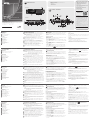 1
1
-
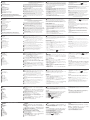 2
2
ATEN VM51616H Guida Rapida
- Categoria
- Scatole di interruttori seriali
- Tipo
- Guida Rapida
in altre lingue
- English: ATEN VM51616H Quick start guide
- français: ATEN VM51616H Guide de démarrage rapide
- español: ATEN VM51616H Guía de inicio rápido
- Deutsch: ATEN VM51616H Schnellstartanleitung
- русский: ATEN VM51616H Инструкция по началу работы
- português: ATEN VM51616H Guia rápido
- 日本語: ATEN VM51616H クイックスタートガイド