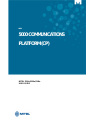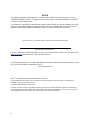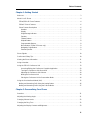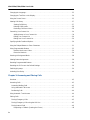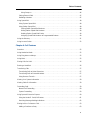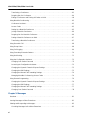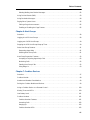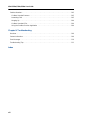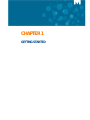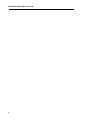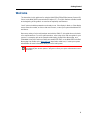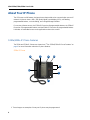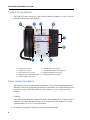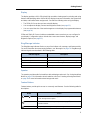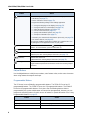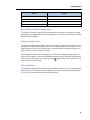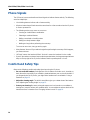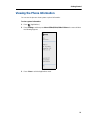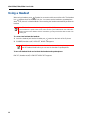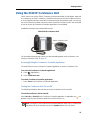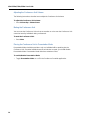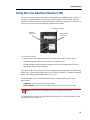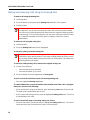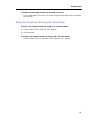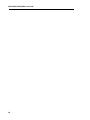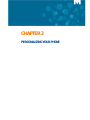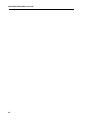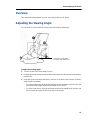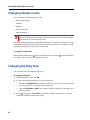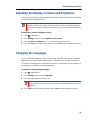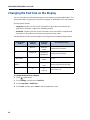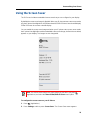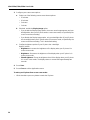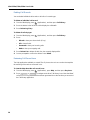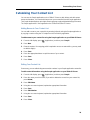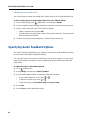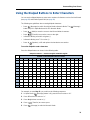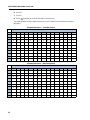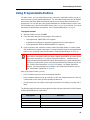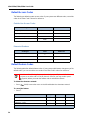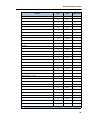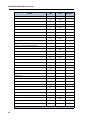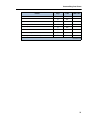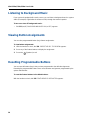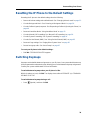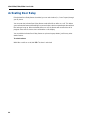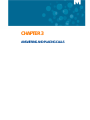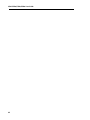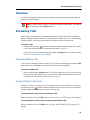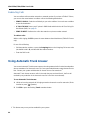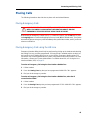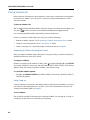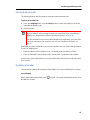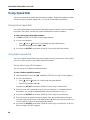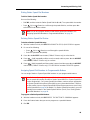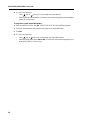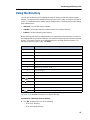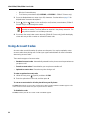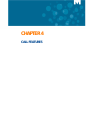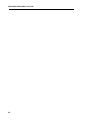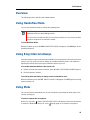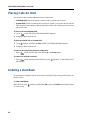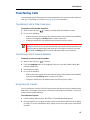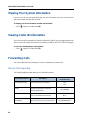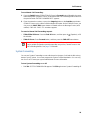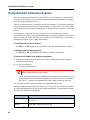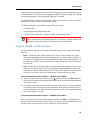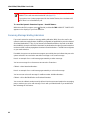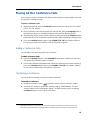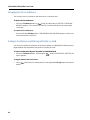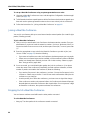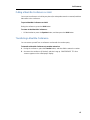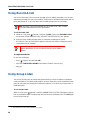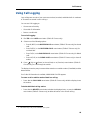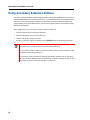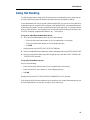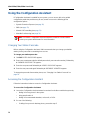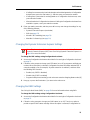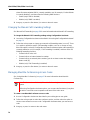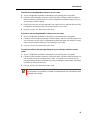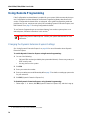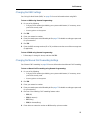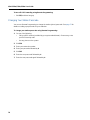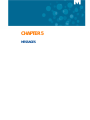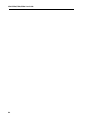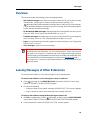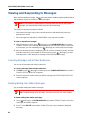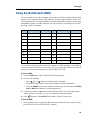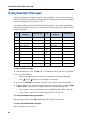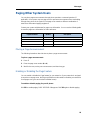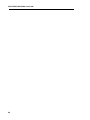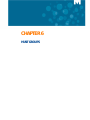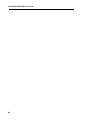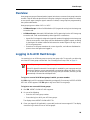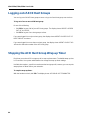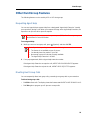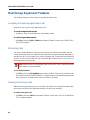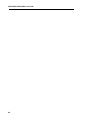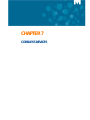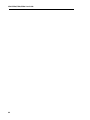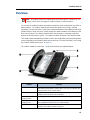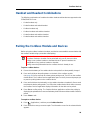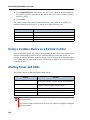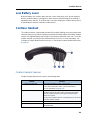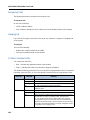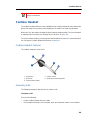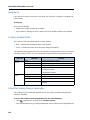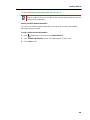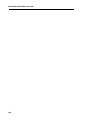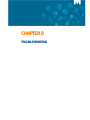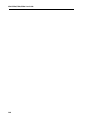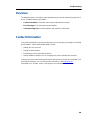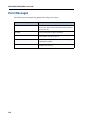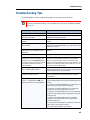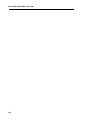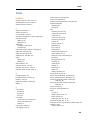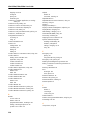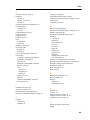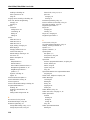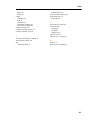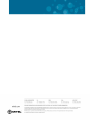Mitel MiVoice Office 5330e Manuale utente
- Categoria
- Telefoni
- Tipo
- Manuale utente
Questo manuale è adatto anche per

MITEL
5000 COMMUNICATIONS
PLATFORM (CP)
MITEL 5320e/5330e/5340e
USER GUIDE

ii
NOTICE
This guide is released by Mitel Networks Corporation and provides information necessary to use the
5320e/5330e/5340e IP Phones. The guide contents, which reflect current Mitel standards, are subject to
revision or change without notice.
Some features or applications mentioned may require a future release and are not available in the initial
release. Future product features and applications are subject to availability and cost. Some features or
applications may require additional hardware, software, or system administrator assistance.
For sales, service, or technical support, contact your local authorized provider:
If you do not know the contact information for your local provider, use the “Partners” link at the top of the
Mitel home page
(www.mitel.com) to find a location near you.
If you have any questions or comments regarding this user guide or other technical documentation, contact
the Technical Publications Department (USA) at:
Mitel
®
is a registered trademark of Mitel Networks Corporation.
All other trademarks mentioned in this document are the property of their respective owners, including Mitel
Networks Corporation. All rights reserved.
© 2008-2013 Mitel Networks Corporation
Personal use of this material is permitted. However, permission to reprint/republish this material for advertising or
promotional purposes or for creating new collective works for resale or redistribution to servers or lists, or to reuse
any copyrighted component of this work in other works must be obtained from Mitel.
Enter provider information above.

Table of Contents
iii
Chapter 1: Getting Started
Welcome. . . . . . . . . . . . . . . . . . . . . . . . . . . . . . . . . . . . . . . . . . . . . . . . . . . . . . . . . . . . . . . . . . . . . 3
About Your IP Phone . . . . . . . . . . . . . . . . . . . . . . . . . . . . . . . . . . . . . . . . . . . . . . . . . . . . . . . . . . . 4
5320e/5330e IP Phone Features . . . . . . . . . . . . . . . . . . . . . . . . . . . . . . . . . . . . . . . . . . . . . . . . .4
5340e IP Phone Features . . . . . . . . . . . . . . . . . . . . . . . . . . . . . . . . . . . . . . . . . . . . . . . . . . . . . .6
Phone Feature Descriptions . . . . . . . . . . . . . . . . . . . . . . . . . . . . . . . . . . . . . . . . . . . . . . . . . . . .6
Handset . . . . . . . . . . . . . . . . . . . . . . . . . . . . . . . . . . . . . . . . . . . . . . . . . . . . . . . . . . . . . . . . .6
Display . . . . . . . . . . . . . . . . . . . . . . . . . . . . . . . . . . . . . . . . . . . . . . . . . . . . . . . . . . . . . . . . . .7
Ring/Message Indicator . . . . . . . . . . . . . . . . . . . . . . . . . . . . . . . . . . . . . . . . . . . . . . . . . . . . .7
Speaker . . . . . . . . . . . . . . . . . . . . . . . . . . . . . . . . . . . . . . . . . . . . . . . . . . . . . . . . . . . . . . . . .7
Feature Buttons . . . . . . . . . . . . . . . . . . . . . . . . . . . . . . . . . . . . . . . . . . . . . . . . . . . . . . . . . . .7
Dialpad Buttons . . . . . . . . . . . . . . . . . . . . . . . . . . . . . . . . . . . . . . . . . . . . . . . . . . . . . . . . . . .8
Programmable Buttons . . . . . . . . . . . . . . . . . . . . . . . . . . . . . . . . . . . . . . . . . . . . . . . . . . . . . .8
Menu Buttons (5340e IP Phones only) . . . . . . . . . . . . . . . . . . . . . . . . . . . . . . . . . . . . . . . . . .9
Navigation Page Buttons . . . . . . . . . . . . . . . . . . . . . . . . . . . . . . . . . . . . . . . . . . . . . . . . . . . .9
External Speaker . . . . . . . . . . . . . . . . . . . . . . . . . . . . . . . . . . . . . . . . . . . . . . . . . . . . . . . . . .9
Phone Signals. . . . . . . . . . . . . . . . . . . . . . . . . . . . . . . . . . . . . . . . . . . . . . . . . . . . . . . . . . . . . . . . 10
Comfort and Safety Tips. . . . . . . . . . . . . . . . . . . . . . . . . . . . . . . . . . . . . . . . . . . . . . . . . . . . . . . . 10
Viewing the Phone Information. . . . . . . . . . . . . . . . . . . . . . . . . . . . . . . . . . . . . . . . . . . . . . . . . . . 11
Using a Headset. . . . . . . . . . . . . . . . . . . . . . . . . . . . . . . . . . . . . . . . . . . . . . . . . . . . . . . . . . . . . . 12
Using the 5310 IP Conference Unit . . . . . . . . . . . . . . . . . . . . . . . . . . . . . . . . . . . . . . . . . . . . . . . 13
Accessing/Exiting the Conference Controller Application . . . . . . . . . . . . . . . . . . . . . . . . . . .13
Turning the Conference Unit On and Off . . . . . . . . . . . . . . . . . . . . . . . . . . . . . . . . . . . . . . .13
Adjusting the Conference Unit Volume . . . . . . . . . . . . . . . . . . . . . . . . . . . . . . . . . . . . . . . . .14
Muting the Conference Unit . . . . . . . . . . . . . . . . . . . . . . . . . . . . . . . . . . . . . . . . . . . . . . . . .14
Placing the Conference Unit in Presentation Mode . . . . . . . . . . . . . . . . . . . . . . . . . . . . . . .14
Using the Line Interface Module (LIM) . . . . . . . . . . . . . . . . . . . . . . . . . . . . . . . . . . . . . . . . . . . . . 15
Making and Answering Calls Using the Analog Button . . . . . . . . . . . . . . . . . . . . . . . . . . . . . . .16
Making and Answering Calls Using the Failover Mode . . . . . . . . . . . . . . . . . . . . . . . . . . . . . . .17
Chapter 2: Personalizing Your Phone
Overview. . . . . . . . . . . . . . . . . . . . . . . . . . . . . . . . . . . . . . . . . . . . . . . . . . . . . . . . . . . . . . . . . . . . 21
Adjusting the Viewing Angle. . . . . . . . . . . . . . . . . . . . . . . . . . . . . . . . . . . . . . . . . . . . . . . . . . . . . 21
Changing Volume Levels . . . . . . . . . . . . . . . . . . . . . . . . . . . . . . . . . . . . . . . . . . . . . . . . . . . . . . . 22
Changing the Ring Tone. . . . . . . . . . . . . . . . . . . . . . . . . . . . . . . . . . . . . . . . . . . . . . . . . . . . . . . . 22
Adjusting the Display Contrast and Brightness. . . . . . . . . . . . . . . . . . . . . . . . . . . . . . . . . . . . . . . 23

Mitel 5320e/5330e/5340e User Guide
iv
Changing the Language . . . . . . . . . . . . . . . . . . . . . . . . . . . . . . . . . . . . . . . . . . . . . . . . . . . . . . . . 23
Changing the Text Size on the Display. . . . . . . . . . . . . . . . . . . . . . . . . . . . . . . . . . . . . . . . . . . . . 24
Using the Screen Saver . . . . . . . . . . . . . . . . . . . . . . . . . . . . . . . . . . . . . . . . . . . . . . . . . . . . . . . . 25
Viewing Call History . . . . . . . . . . . . . . . . . . . . . . . . . . . . . . . . . . . . . . . . . . . . . . . . . . . . . . . . . . . 27
Viewing Call History . . . . . . . . . . . . . . . . . . . . . . . . . . . . . . . . . . . . . . . . . . . . . . . . . . . . . . .27
Deleting Call Records . . . . . . . . . . . . . . . . . . . . . . . . . . . . . . . . . . . . . . . . . . . . . . . . . . . . . .28
Reviewing Call Record Icons . . . . . . . . . . . . . . . . . . . . . . . . . . . . . . . . . . . . . . . . . . . . . . . .28
Cutomizing Your Contact List . . . . . . . . . . . . . . . . . . . . . . . . . . . . . . . . . . . . . . . . . . . . . . . . . . . . 29
Adding Names to Your Contact List . . . . . . . . . . . . . . . . . . . . . . . . . . . . . . . . . . . . . . . . . . .29
Editing Your Contact List . . . . . . . . . . . . . . . . . . . . . . . . . . . . . . . . . . . . . . . . . . . . . . . . . . .29
Dialing from Your Contact List . . . . . . . . . . . . . . . . . . . . . . . . . . . . . . . . . . . . . . . . . . . . . . .30
Specifying Audio Feedback Options. . . . . . . . . . . . . . . . . . . . . . . . . . . . . . . . . . . . . . . . . . . . . . . 30
Using the Dialpad Buttons to Enter Characters . . . . . . . . . . . . . . . . . . . . . . . . . . . . . . . . . . . . . . 31
Using Programmable Buttons. . . . . . . . . . . . . . . . . . . . . . . . . . . . . . . . . . . . . . . . . . . . . . . . . . . . 33
Outside Line Access Codes . . . . . . . . . . . . . . . . . . . . . . . . . . . . . . . . . . . . . . . . . . . . . . . . .34
Extension Numbers . . . . . . . . . . . . . . . . . . . . . . . . . . . . . . . . . . . . . . . . . . . . . . . . . . . . . . .34
Listening to Background Music. . . . . . . . . . . . . . . . . . . . . . . . . . . . . . . . . . . . . . . . . . . . . . . . . . . 38
Viewing Button Assignments . . . . . . . . . . . . . . . . . . . . . . . . . . . . . . . . . . . . . . . . . . . . . . . . . . . . 38
Resetting Programmable Buttons. . . . . . . . . . . . . . . . . . . . . . . . . . . . . . . . . . . . . . . . . . . . . . . . . 38
Resetting the IP Phone to the Default Settings . . . . . . . . . . . . . . . . . . . . . . . . . . . . . . . . . . . . . . 39
Switching Keymaps . . . . . . . . . . . . . . . . . . . . . . . . . . . . . . . . . . . . . . . . . . . . . . . . . . . . . . . . . . . 39
Activating Door Relay . . . . . . . . . . . . . . . . . . . . . . . . . . . . . . . . . . . . . . . . . . . . . . . . . . . . . . . . . . 40
Chapter 3: Answering and Placing Calls
Overview. . . . . . . . . . . . . . . . . . . . . . . . . . . . . . . . . . . . . . . . . . . . . . . . . . . . . . . . . . . . . . . . . . . . 43
Answering Calls . . . . . . . . . . . . . . . . . . . . . . . . . . . . . . . . . . . . . . . . . . . . . . . . . . . . . . . . . . . . . . 43
Answering Waiting Calls . . . . . . . . . . . . . . . . . . . . . . . . . . . . . . . . . . . . . . . . . . . . . . . . . . . . . .43
Using Automatic Call Access . . . . . . . . . . . . . . . . . . . . . . . . . . . . . . . . . . . . . . . . . . . . . . . . . . .43
Redirecting Calls . . . . . . . . . . . . . . . . . . . . . . . . . . . . . . . . . . . . . . . . . . . . . . . . . . . . . . . . . . . .44
Using Automatic Trunk Answer. . . . . . . . . . . . . . . . . . . . . . . . . . . . . . . . . . . . . . . . . . . . . . . . . . . 44
Placing Calls. . . . . . . . . . . . . . . . . . . . . . . . . . . . . . . . . . . . . . . . . . . . . . . . . . . . . . . . . . . . . . . . . 45
Placing Emergency Calls . . . . . . . . . . . . . . . . . . . . . . . . . . . . . . . . . . . . . . . . . . . . . . . . . . . . . .45
Placing Emergency Calls using the LIM Line . . . . . . . . . . . . . . . . . . . . . . . . . . . . . . . . . . . . . . .45
Placing Internal Calls . . . . . . . . . . . . . . . . . . . . . . . . . . . . . . . . . . . . . . . . . . . . . . . . . . . . . . . . .46
Requesting a Callback (Queuing the Phone) . . . . . . . . . . . . . . . . . . . . . . . . . . . . . . . . . . . .46

Table of Contents
v
Using Camp-on . . . . . . . . . . . . . . . . . . . . . . . . . . . . . . . . . . . . . . . . . . . . . . . . . . . . . . . . . . .46
Placing External Calls . . . . . . . . . . . . . . . . . . . . . . . . . . . . . . . . . . . . . . . . . . . . . . . . . . . . . . . .47
Redialing a Number . . . . . . . . . . . . . . . . . . . . . . . . . . . . . . . . . . . . . . . . . . . . . . . . . . . . . . . . . .47
Using Speed Dial . . . . . . . . . . . . . . . . . . . . . . . . . . . . . . . . . . . . . . . . . . . . . . . . . . . . . . . . . . . . . 48
Using System Speed Dial . . . . . . . . . . . . . . . . . . . . . . . . . . . . . . . . . . . . . . . . . . . . . . . . . . . . .48
Using Station Speed Dial . . . . . . . . . . . . . . . . . . . . . . . . . . . . . . . . . . . . . . . . . . . . . . . . . . . . . .48
Storing Station Speed-Dial Numbers . . . . . . . . . . . . . . . . . . . . . . . . . . . . . . . . . . . . . . . . . .48
Dialing Station Speed-Dial Numbers . . . . . . . . . . . . . . . . . . . . . . . . . . . . . . . . . . . . . . . . . .49
Deleting Station Speed-Dial Entries . . . . . . . . . . . . . . . . . . . . . . . . . . . . . . . . . . . . . . . . . . .49
Assigning Speed-Dial Numbers to Programmable Buttons . . . . . . . . . . . . . . . . . . . . . . . . .49
Using the Directory. . . . . . . . . . . . . . . . . . . . . . . . . . . . . . . . . . . . . . . . . . . . . . . . . . . . . . . . . . . . 51
Using Account Codes. . . . . . . . . . . . . . . . . . . . . . . . . . . . . . . . . . . . . . . . . . . . . . . . . . . . . . . . . . 52
Chapter 4: Call Features
Overview. . . . . . . . . . . . . . . . . . . . . . . . . . . . . . . . . . . . . . . . . . . . . . . . . . . . . . . . . . . . . . . . . . . . 55
Using Handsfree Mode. . . . . . . . . . . . . . . . . . . . . . . . . . . . . . . . . . . . . . . . . . . . . . . . . . . . . . . . . 55
Using Ring Intercom Always. . . . . . . . . . . . . . . . . . . . . . . . . . . . . . . . . . . . . . . . . . . . . . . . . . . . . 55
Using Mute . . . . . . . . . . . . . . . . . . . . . . . . . . . . . . . . . . . . . . . . . . . . . . . . . . . . . . . . . . . . . . . . . . 55
Placing Calls On Hold. . . . . . . . . . . . . . . . . . . . . . . . . . . . . . . . . . . . . . . . . . . . . . . . . . . . . . . . . . 56
Entering a Hookflash . . . . . . . . . . . . . . . . . . . . . . . . . . . . . . . . . . . . . . . . . . . . . . . . . . . . . . . . . . 56
Transferring Calls . . . . . . . . . . . . . . . . . . . . . . . . . . . . . . . . . . . . . . . . . . . . . . . . . . . . . . . . . . . . . 57
Transferring Calls to Other Extensions . . . . . . . . . . . . . . . . . . . . . . . . . . . . . . . . . . . . . . . . . . .57
Transferring Calls to External Numbers . . . . . . . . . . . . . . . . . . . . . . . . . . . . . . . . . . . . . . . . . . .57
Using Reverse Transfer . . . . . . . . . . . . . . . . . . . . . . . . . . . . . . . . . . . . . . . . . . . . . . . . . . . . . . .57
Viewing Your System Information. . . . . . . . . . . . . . . . . . . . . . . . . . . . . . . . . . . . . . . . . . . . . . . . . 58
Viewing Caller ID Information. . . . . . . . . . . . . . . . . . . . . . . . . . . . . . . . . . . . . . . . . . . . . . . . . . . . 58
Forwarding Calls. . . . . . . . . . . . . . . . . . . . . . . . . . . . . . . . . . . . . . . . . . . . . . . . . . . . . . . . . . . . . . 58
Manual Call Forwarding . . . . . . . . . . . . . . . . . . . . . . . . . . . . . . . . . . . . . . . . . . . . . . . . . . . . . . .58
System Forwarding . . . . . . . . . . . . . . . . . . . . . . . . . . . . . . . . . . . . . . . . . . . . . . . . . . . . . . . . . .59
Using Dynamic Extension Express. . . . . . . . . . . . . . . . . . . . . . . . . . . . . . . . . . . . . . . . . . . . . . . . 60
Using the Handoff - Push/Pull Feature . . . . . . . . . . . . . . . . . . . . . . . . . . . . . . . . . . . . . . . . . . .61
Receiving Message Waiting Indications . . . . . . . . . . . . . . . . . . . . . . . . . . . . . . . . . . . . . . . . . .62
Placing Ad Hoc Conference Calls. . . . . . . . . . . . . . . . . . . . . . . . . . . . . . . . . . . . . . . . . . . . . . . . . 63
Adding a Conference Party . . . . . . . . . . . . . . . . . . . . . . . . . . . . . . . . . . . . . . . . . . . . . . . . . . . .63

Mitel 5320e/5330e/5340e User Guide
vi
Transferring a Conference . . . . . . . . . . . . . . . . . . . . . . . . . . . . . . . . . . . . . . . . . . . . . . . . . . . . .63
Dropping Out of a Conference . . . . . . . . . . . . . . . . . . . . . . . . . . . . . . . . . . . . . . . . . . . . . . . . . .64
Ending a Conference and Placing all Parties on Hold . . . . . . . . . . . . . . . . . . . . . . . . . . . . . . . .64
Using Meet-Me Conferencing. . . . . . . . . . . . . . . . . . . . . . . . . . . . . . . . . . . . . . . . . . . . . . . . . . . . 65
Conference Assistant . . . . . . . . . . . . . . . . . . . . . . . . . . . . . . . . . . . . . . . . . . . . . . . . . . . . . . . . .65
Access Codes . . . . . . . . . . . . . . . . . . . . . . . . . . . . . . . . . . . . . . . . . . . . . . . . . . . . . . . . . . . . . .65
Setting Up a Meet-Me Conference . . . . . . . . . . . . . . . . . . . . . . . . . . . . . . . . . . . . . . . . . . . . . .65
Joining a Meet-Me Conference . . . . . . . . . . . . . . . . . . . . . . . . . . . . . . . . . . . . . . . . . . . . . . . . .66
Dropping Out of a Meet-Me Conference . . . . . . . . . . . . . . . . . . . . . . . . . . . . . . . . . . . . . . . . . .66
Putting a Meet-Me Conference on Hold . . . . . . . . . . . . . . . . . . . . . . . . . . . . . . . . . . . . . . . . . . .67
Transferring a Meet-Me Conference . . . . . . . . . . . . . . . . . . . . . . . . . . . . . . . . . . . . . . . . . . . . .67
Using Record-A-Call. . . . . . . . . . . . . . . . . . . . . . . . . . . . . . . . . . . . . . . . . . . . . . . . . . . . . . . . . . . 68
Using Group Listen. . . . . . . . . . . . . . . . . . . . . . . . . . . . . . . . . . . . . . . . . . . . . . . . . . . . . . . . . . . . 68
Using Call Logging . . . . . . . . . . . . . . . . . . . . . . . . . . . . . . . . . . . . . . . . . . . . . . . . . . . . . . . . . . . . 69
Using Secondary Extension Buttons. . . . . . . . . . . . . . . . . . . . . . . . . . . . . . . . . . . . . . . . . . . . . . . 70
Using Hot Desking . . . . . . . . . . . . . . . . . . . . . . . . . . . . . . . . . . . . . . . . . . . . . . . . . . . . . . . . . . . . 71
Using the Configuration Assistant. . . . . . . . . . . . . . . . . . . . . . . . . . . . . . . . . . . . . . . . . . . . . . . . . 72
Changing Your Station Passcode . . . . . . . . . . . . . . . . . . . . . . . . . . . . . . . . . . . . . . . . . . . . . . .72
Accessing the Configuration Assistant . . . . . . . . . . . . . . . . . . . . . . . . . . . . . . . . . . . . . . . . . . . .72
Changing the Dynamic Extension Express Settings . . . . . . . . . . . . . . . . . . . . . . . . . . . . . . . . .73
Changing the DND Settings . . . . . . . . . . . . . . . . . . . . . . . . . . . . . . . . . . . . . . . . . . . . . . . . . . . .73
Changing the Manual Call Forwarding Settings . . . . . . . . . . . . . . . . . . . . . . . . . . . . . . . . . . . . .74
Managing Meet-Me Conferencing Access Codes . . . . . . . . . . . . . . . . . . . . . . . . . . . . . . . . . . .74
Using Remote Programming. . . . . . . . . . . . . . . . . . . . . . . . . . . . . . . . . . . . . . . . . . . . . . . . . . . . . 76
Changing the Dynamic Extension Express Settings . . . . . . . . . . . . . . . . . . . . . . . . . . . . . . . . .76
Changing the DND Settings . . . . . . . . . . . . . . . . . . . . . . . . . . . . . . . . . . . . . . . . . . . . . . . . . . . .77
Changing the Manual Call Forwarding Settings . . . . . . . . . . . . . . . . . . . . . . . . . . . . . . . . . . . . .77
Changing Your Station Passcode . . . . . . . . . . . . . . . . . . . . . . . . . . . . . . . . . . . . . . . . . . . . . . .78
Chapter 5: Messages
Overview. . . . . . . . . . . . . . . . . . . . . . . . . . . . . . . . . . . . . . . . . . . . . . . . . . . . . . . . . . . . . . . . . . . . 81
Leaving Messages at Other Extensions . . . . . . . . . . . . . . . . . . . . . . . . . . . . . . . . . . . . . . . . . . . . 81
Viewing and Responding to Messages. . . . . . . . . . . . . . . . . . . . . . . . . . . . . . . . . . . . . . . . . . . . . 82
Canceling Messages Left at Other Extensions . . . . . . . . . . . . . . . . . . . . . . . . . . . . . . . . . . . . .82

Table of Contents
vii
Deleting Waiting Inter-Station Messages . . . . . . . . . . . . . . . . . . . . . . . . . . . . . . . . . . . . . . . . . .82
Using Do-Not-Disturb (DND) . . . . . . . . . . . . . . . . . . . . . . . . . . . . . . . . . . . . . . . . . . . . . . . . . . . . 83
Using Reminder Messages. . . . . . . . . . . . . . . . . . . . . . . . . . . . . . . . . . . . . . . . . . . . . . . . . . . . . . 84
Paging Other System Users. . . . . . . . . . . . . . . . . . . . . . . . . . . . . . . . . . . . . . . . . . . . . . . . . . . . . 85
Placing a Page Announcement . . . . . . . . . . . . . . . . . . . . . . . . . . . . . . . . . . . . . . . . . . . . . . . . .85
Enabling or Disabling the Page Feature . . . . . . . . . . . . . . . . . . . . . . . . . . . . . . . . . . . . . . . . . .85
Chapter 6: Hunt Groups
Overview. . . . . . . . . . . . . . . . . . . . . . . . . . . . . . . . . . . . . . . . . . . . . . . . . . . . . . . . . . . . . . . . . . . . 89
Logging in to ACD Hunt Groups. . . . . . . . . . . . . . . . . . . . . . . . . . . . . . . . . . . . . . . . . . . . . . . . . . 89
Logging out of ACD Hunt Groups. . . . . . . . . . . . . . . . . . . . . . . . . . . . . . . . . . . . . . . . . . . . . . . . . 90
Stopping the ACD Hunt Group Wrap-up Timer . . . . . . . . . . . . . . . . . . . . . . . . . . . . . . . . . . . . . . 90
Other Hunt Group Features . . . . . . . . . . . . . . . . . . . . . . . . . . . . . . . . . . . . . . . . . . . . . . . . . . . . . 91
Requesting Agent Help . . . . . . . . . . . . . . . . . . . . . . . . . . . . . . . . . . . . . . . . . . . . . . . . . . . . . . .91
Diverting Hunt Group Calls . . . . . . . . . . . . . . . . . . . . . . . . . . . . . . . . . . . . . . . . . . . . . . . . . . . .91
Hunt Group Supervisor Features . . . . . . . . . . . . . . . . . . . . . . . . . . . . . . . . . . . . . . . . . . . . . . . . . 92
Accepting or Rejecting Agent Help Calls . . . . . . . . . . . . . . . . . . . . . . . . . . . . . . . . . . . . . . . . . .92
Monitoring Calls . . . . . . . . . . . . . . . . . . . . . . . . . . . . . . . . . . . . . . . . . . . . . . . . . . . . . . . . . . . . .92
Stealing Hunt Group Calls . . . . . . . . . . . . . . . . . . . . . . . . . . . . . . . . . . . . . . . . . . . . . . . . . . . . .92
Using Barge-In . . . . . . . . . . . . . . . . . . . . . . . . . . . . . . . . . . . . . . . . . . . . . . . . . . . . . . . . . . . . . .93
Chapter 7: Cordless Devices
Overview. . . . . . . . . . . . . . . . . . . . . . . . . . . . . . . . . . . . . . . . . . . . . . . . . . . . . . . . . . . . . . . . . . . . 97
Cordless Module. . . . . . . . . . . . . . . . . . . . . . . . . . . . . . . . . . . . . . . . . . . . . . . . . . . . . . . . . . . . . . 98
Handset and Headset Combinations . . . . . . . . . . . . . . . . . . . . . . . . . . . . . . . . . . . . . . . . . . . . . . 99
Pairing the Cordless Module and Devices . . . . . . . . . . . . . . . . . . . . . . . . . . . . . . . . . . . . . . . . . . 99
Using a Cordless Device as a Remote Control . . . . . . . . . . . . . . . . . . . . . . . . . . . . . . . . . . . . . 100
Alerting Tones and LEDs . . . . . . . . . . . . . . . . . . . . . . . . . . . . . . . . . . . . . . . . . . . . . . . . . . . . . . 100
Low Battery Level. . . . . . . . . . . . . . . . . . . . . . . . . . . . . . . . . . . . . . . . . . . . . . . . . . . . . . . . . . . . 101
Cordless Handset. . . . . . . . . . . . . . . . . . . . . . . . . . . . . . . . . . . . . . . . . . . . . . . . . . . . . . . . . . . . 101
Cordless Handset Features . . . . . . . . . . . . . . . . . . . . . . . . . . . . . . . . . . . . . . . . . . . . . . . . . . .101
Answering Calls . . . . . . . . . . . . . . . . . . . . . . . . . . . . . . . . . . . . . . . . . . . . . . . . . . . . . . . . . . . .102
Hanging Up . . . . . . . . . . . . . . . . . . . . . . . . . . . . . . . . . . . . . . . . . . . . . . . . . . . . . . . . . . . . . . .102
Cordless Handset LEDs . . . . . . . . . . . . . . . . . . . . . . . . . . . . . . . . . . . . . . . . . . . . . . . . . . . . .102

Mitel 5320e/5330e/5340e User Guide
viii
Cordless Headset . . . . . . . . . . . . . . . . . . . . . . . . . . . . . . . . . . . . . . . . . . . . . . . . . . . . . . . . . . . . 103
Cordless Headset Features . . . . . . . . . . . . . . . . . . . . . . . . . . . . . . . . . . . . . . . . . . . . . . . . . . .103
Answering Calls . . . . . . . . . . . . . . . . . . . . . . . . . . . . . . . . . . . . . . . . . . . . . . . . . . . . . . . . . . . .103
Hanging Up . . . . . . . . . . . . . . . . . . . . . . . . . . . . . . . . . . . . . . . . . . . . . . . . . . . . . . . . . . . . . . .104
Cordless Headset LEDs . . . . . . . . . . . . . . . . . . . . . . . . . . . . . . . . . . . . . . . . . . . . . . . . . . . . . .104
Using the Cordless Devices Application . . . . . . . . . . . . . . . . . . . . . . . . . . . . . . . . . . . . . . . . .104
Chapter 8: Troubleshooting
Overview. . . . . . . . . . . . . . . . . . . . . . . . . . . . . . . . . . . . . . . . . . . . . . . . . . . . . . . . . . . . . . . . . . . 109
Contact Information . . . . . . . . . . . . . . . . . . . . . . . . . . . . . . . . . . . . . . . . . . . . . . . . . . . . . . . . . . 109
Error Messages . . . . . . . . . . . . . . . . . . . . . . . . . . . . . . . . . . . . . . . . . . . . . . . . . . . . . . . . . . . . . 110
Troubleshooting Tips . . . . . . . . . . . . . . . . . . . . . . . . . . . . . . . . . . . . . . . . . . . . . . . . . . . . . . . . . 111
Index

CHAPTER 1
GETTING STARTED

Mitel 5320e/5330e/5340e User Guide
2

Getting Started
3
Welcome
The instructions in this guide are for using the Mitel 5320e/5330e/5340e Internet Protocol (IP)
Phone on the Mitel 5000 Communications Platform (CP). The Quick Reference Guide located
at the beginning of this guide is an overview of frequently used features.
Your IP phone should be powered on and ready to use. If the display is blank, or if the display
name, extension number, or time or date are incorrect, contact your system administrator for
assistance.
Because a variety of voice mail products work with the 5000 CP, this guide does not include
voice mail instructions. For voice mail instructions, refer to the voice mail user guide for your
system. For example, refer to the Enterprise Messaging, Unified Voice Messaging, and
Embedded Voice Mail Card User Guide, part number 835.3205, or the Mitel NuPoint Unified
Messaging User Guide on the Mitel Web site
(http://edocs.mitel.com). Contact your system
administrator for more information about your voice mail system.
Because many phone features can be programmed to perform various tasks, some features may
work differently than the descriptions in this guide. Contact your system administrator for more
information.

Mitel 5320e/5330e/5340e User Guide
4
About Your IP Phone
The IP Phones are full-feature, dual port phones that provide voice communication over an IP
network. All phones have a 160 x 320 (pixels) liquid crystal display (LED), self-labeling
programmable buttons, on-hook dialing, and a Ring/Message Indicator.
For one-touch feature access, the 5320e IP Phone has 8 programmable buttons, the 5330e IP
Phone has 33 programmable buttons, and the 5340e IP Phone has 42 programmable buttons.
It includes an embedded screen saver application and text size control.
5320e/5330e IP Phone Features
The 5320e and 5330e IP Phones are shown here.
1
See “5320e/5330e IP Phone Features” on
page 4 for more information about the IP phone features.
5320e IP Phone
1. These images are examples of how your IP phone may be programmed.
7
6
5
4
3
21
8

Getting Started
5
5330e IP Phone
1 – Handset (see page 6) 5 – Feature buttons (see page 7)
2 – Programmable buttons (see
page 8)
1
1. The top three buttons on the 5320e IP Phone do not have LEDs.
6 – Dialpad buttons (see page 8)
3 – Display (see
page 7)
2
2. The 5320e IP Phone does not have a backlit display.
7 – Navigation buttons (see page 9)
4 – Ring/Message Indicator (see
page 7) 8 – External Speaker (see page 9)
2
3
5
6
7
1
4
8

Mitel 5320e/5330e/5340e User Guide
6
5340e IP Phone Features
The 5340e IP Phone is shown here.
2
See “Phone Feature Descriptions” on page 6” for more
information about the IP phone features.
Phone Feature Descriptions
The following sections describe default configurations. Your IP phone may be programmed
differently. Contact your system administrator for more information. See “5320e/5330e IP Phone
Features” on page 4 and “5320e/5330e IP Phone Features” on page 4 for phone feature
locations.
Handset
The handset provided with this equipment is hearing aid compatible (HAC). If you are using a
headset or if you are in Handsfree Mode, you do not need to use the handset. See “Using
Handsfree Mode” on page 41 for more information.
2. This image is an example of how your IP phone may be programmed.
1 – Handset (see page 6) 6 – Dialpad buttons (see page 8)
2 – Display (see page 7) 7 – Programmable buttons (see page 8)
3 – Menu buttons (see
page 9) 8 – Navigation buttons (see page 9)
4 – Ring/Message Indicator (see
page 7) 9 – External Speaker (see page 9)
5 – Feature buttons (see
page 7)
89
7
6
5
4
1 2 3

Getting Started
7
Display
The display provides a 160 x 320 (pixels) high-resolution viewing area for selecting and using
features and identifying callers. When idle, the display shows user information, the system time
and date, and feature button assignments. Consider the following when using the display:
• The 5320e IP Phone does not have a backlit display.
• You can adjust the display Contrast and Brightness levels (see page 23).
• You can control the size of the text that appears on the display for programmable buttons
(see page 24).
5330e and 5340e IP Phones include an embedded screen saver that you can configure for
your display. Configuration options include the screen saver timeout, display image, and
brightness options (see page 25).
Ring/Message Indicator
The Ring/Message Indicator flashes or stays lit to indicate call, message, and feature activity.
For more information about messaging features, see “Messages” on page 79. Ring/Message
Indicator signals are described in the following table.
Speaker
The speaker provides audio for handsfree calls and background music. See “Using Handsfree
Mode” on page 55 for information about handsfree calls. See “Listening to Background Music”
on page 38 for more information about background music.
Feature Buttons
Feature buttons provide quick access to commonly used features. See the following table for
descriptions.
Indicator Signals Description
Rapidly flashing You have an incoming call.
Slowly flashing You have a waiting message or callback message.
On You are on a call or using a feature.
Off Your IP phone is idle.
Button Action
(Up) or (Down Provides volume control for the ringer, handset, and speaker.
Scrolls through feature options.
(Speaker) Activates Handsfree Mode/speakerphone (see page 55).
Activates features.
(Mute) Temporarily turns off your microphone during a call.

Mitel 5320e/5330e/5340e User Guide
8
Dialpad Buttons
Use the dialpad buttons to dial phone numbers, enter feature codes, and to enter characters
when using features that require text input.
Programmable Buttons
The IP Phones have self-labeling, programmable buttons. The 5320e IP Phone has 11
programmable buttons. The 5330e IP Phone has 33 programmable buttons. The 5340e IP
Phone has 42 programmable buttons. Each phone has the following buttons that are
programmed by the system administrator and cannot be reprogrammed; however, you can
program the remaining buttons for quick access to features or speed-dial entries. See “Using
Programmable Buttons” on page 24.
(Applications) Activates the Applications menu to perform the following options:
• Call History (see
page 27)
• Use the conference unit (see
page 13)
• Program the following settings in the Settings application:
o Change the language on the display (see
page 23).
o Change the text size on the display (see page 24)
o Adjust the display brightness (see
page 23)
o Use the screen saver (see
page 25)
o Specify audio feedback options (see page 30)
o View phone information (see
page 11)
• Customize your contact list (for the 5340e IP phone only, see
page 29)
• Use cordless devices (see page 95)
You may have additional applications available for customized use. If so,
they will appear on the Applications menu on your phone.
(Special) Activates features while on a call. The (Special) button does not cancel
features. To cancel features, press the Star button (
*).
(Redial) Calls the last external number dialed. You cannot redial internal numbers.
(Hold) Places the current call on hold and retrieves a call from hold.
Left/backspace when entering dialpad characters (see
page 31).
(Transfer) Transfers the current call.
Right/forward when entering dialpad characters (see page 31).
(Message) Displays station messages.
Toggles between Alpha Mode and Numeric Mode when entering dialpad
characters.
Button Action
Do-Not-Disturb Turns Do-Not-Disturb (DND) mode on or off.
Outgoing Selects an outgoing line for external calls.
Call 1 Selects an outside line or answers a call.
Button Action

Getting Started
9
Menu Buttons (5340e IP Phones only)
The 5340e IP Phone has eight dynamic menu buttons at the top of the Display that change
depending on the feature and menu currently displayed. You can use the menu buttons to view
and select feature options.
Navigation Page Buttons
The IP Phones have three Navigation Page icons located in the bottom right hand corner of
the display to navigate between the IP phone’s three display pages. When a page icon in the
bottom right-hand corner of the Display blinks, it means that there is real-time activity on the
page where the number or feature is located.
If you navigate to the second or third pages, you must use the Navigation Page buttons to
return to the first page. You are not automatically returned to the first page after using features
or when the IP phone is idle. You can also press the (Home) button on the 5340e IP Phone
(only) to return to the first page.
External Speaker
The speaker provides audio for handsfree calls and background music. See “Using Handsfree
Mode” on page 55 for information about handsfree calls. See “Listening to Background Music”
on page 38 for more information about background music.
Call 2 Selects an outside line or answers a call.
Intercom Answers an intercom (internal) call.
Conference Places a conference call.
Forward Forwards the call to the specified number.
Button Action

Mitel 5320e/5330e/5340e User Guide
10
Phone Signals
The IP Phones have several audio and visual signals to indicate feature activity. The following
are a few helpful tips:
• Lit or blinking buttons indicate call or feature activity.
• All phone button lamps illuminate at the same time for a few seconds when the IP phone
is reset or powered on.
• The following actions may cause an error tone:
• Pressing an invalid button combination.
• Selecting a restricted feature.
• Dialing a restricted or invalid number.
• Dialing too slowly between digits.
• Waiting too long before performing the next step.
To correct an error tone, hang up and try again.
• Many features “time-out” if you wait too long before performing the next step. If this happens,
you must start over.
• “Off-hook” means the handset is lifted. “On-hook” means the handset is in the cradle.
• If your IP phone does not have a lamp under the speaker button, the large message indicator
lamp on the top right of the IP phone indicates that the speakerphone is in use.
Comfort and Safety Tips
Observe the following comfort and safety tips when using the IP phone:
• Do not cradle the handset: Prolonged use of the handset can lead to neck, shoulder, or
back discomfort, especially if you cradle the handset between your neck and shoulder. If
you frequently use the IP phone, you might find a headset more comfortable. “Using a
Headset” on page 12.
• Adjust the viewing angle: The built-in stand tilts to give you a better view of the buttons.
See “Adjusting the Viewing Angle” on page 15.
• Protect your hearing: Because prolonged exposure to loud sounds can contribute to
hearing loss, keep the volume at a moderate level. You can adjust the volume levels of the
handset receiver or headset. See “Changing Volume Levels” on page 16.

Getting Started
11
Viewing the Phone Information
You can use the phone to view system or phone information.
To view system information:
1. Press (Applications).
2. Press Settings, and then press About 5320e/5330e/5340e IP Phone. A screen similar to
the following appears.
3. Press Close to exit the Applications menu.

Mitel 5320e/5330e/5340e User Guide
12
Using a Headset
When using a headset, press (Speaker) to connect to or disconnect from calls. The Headset
icon appears when the headset is in use. You cannot use the handset or speakerphone
when the IP phone is in Headset Mode. Disconnecting the headset automatically enables the
handset.
To connect and activate the headset:
1. Insert the headset jack into the Headset port located on the back of the IP phone.
2. Dial 317
(Headset on/off). HEADSET MODE ON appears.
To turn off Headset Mode and activate the handset and speakerphone:
Dial 317
(Headset on/off). HEADSET MODE OFF appears.
S
Note: The headset must be hearing aid compatible (HAC).
If your headset has a power-saver mode, make sure the system administrator has enabled the
“Headset Connect Tone” feature. If this is not enabled, you may miss the first few seconds of an
incoming call.
Note: Because Headset Mode disables the handset and speakerphone, you must
turn off Headset Mode before you can use the handset or speakerphone.
La pagina sta caricando ...
La pagina sta caricando ...
La pagina sta caricando ...
La pagina sta caricando ...
La pagina sta caricando ...
La pagina sta caricando ...
La pagina sta caricando ...
La pagina sta caricando ...
La pagina sta caricando ...
La pagina sta caricando ...
La pagina sta caricando ...
La pagina sta caricando ...
La pagina sta caricando ...
La pagina sta caricando ...
La pagina sta caricando ...
La pagina sta caricando ...
La pagina sta caricando ...
La pagina sta caricando ...
La pagina sta caricando ...
La pagina sta caricando ...
La pagina sta caricando ...
La pagina sta caricando ...
La pagina sta caricando ...
La pagina sta caricando ...
La pagina sta caricando ...
La pagina sta caricando ...
La pagina sta caricando ...
La pagina sta caricando ...
La pagina sta caricando ...
La pagina sta caricando ...
La pagina sta caricando ...
La pagina sta caricando ...
La pagina sta caricando ...
La pagina sta caricando ...
La pagina sta caricando ...
La pagina sta caricando ...
La pagina sta caricando ...
La pagina sta caricando ...
La pagina sta caricando ...
La pagina sta caricando ...
La pagina sta caricando ...
La pagina sta caricando ...
La pagina sta caricando ...
La pagina sta caricando ...
La pagina sta caricando ...
La pagina sta caricando ...
La pagina sta caricando ...
La pagina sta caricando ...
La pagina sta caricando ...
La pagina sta caricando ...
La pagina sta caricando ...
La pagina sta caricando ...
La pagina sta caricando ...
La pagina sta caricando ...
La pagina sta caricando ...
La pagina sta caricando ...
La pagina sta caricando ...
La pagina sta caricando ...
La pagina sta caricando ...
La pagina sta caricando ...
La pagina sta caricando ...
La pagina sta caricando ...
La pagina sta caricando ...
La pagina sta caricando ...
La pagina sta caricando ...
La pagina sta caricando ...
La pagina sta caricando ...
La pagina sta caricando ...
La pagina sta caricando ...
La pagina sta caricando ...
La pagina sta caricando ...
La pagina sta caricando ...
La pagina sta caricando ...
La pagina sta caricando ...
La pagina sta caricando ...
La pagina sta caricando ...
La pagina sta caricando ...
La pagina sta caricando ...
La pagina sta caricando ...
La pagina sta caricando ...
La pagina sta caricando ...
La pagina sta caricando ...
La pagina sta caricando ...
La pagina sta caricando ...
La pagina sta caricando ...
La pagina sta caricando ...
La pagina sta caricando ...
La pagina sta caricando ...
La pagina sta caricando ...
La pagina sta caricando ...
La pagina sta caricando ...
La pagina sta caricando ...
La pagina sta caricando ...
La pagina sta caricando ...
La pagina sta caricando ...
La pagina sta caricando ...
La pagina sta caricando ...
La pagina sta caricando ...
La pagina sta caricando ...
La pagina sta caricando ...
La pagina sta caricando ...
La pagina sta caricando ...
La pagina sta caricando ...
La pagina sta caricando ...
La pagina sta caricando ...
La pagina sta caricando ...
-
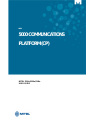 1
1
-
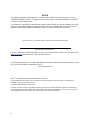 2
2
-
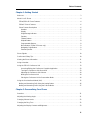 3
3
-
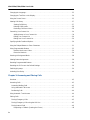 4
4
-
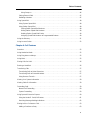 5
5
-
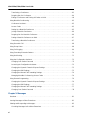 6
6
-
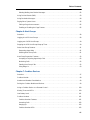 7
7
-
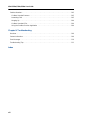 8
8
-
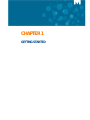 9
9
-
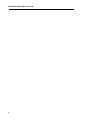 10
10
-
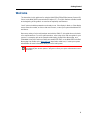 11
11
-
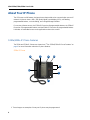 12
12
-
 13
13
-
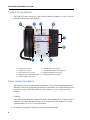 14
14
-
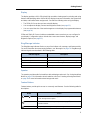 15
15
-
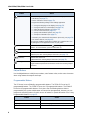 16
16
-
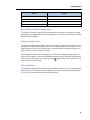 17
17
-
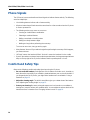 18
18
-
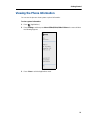 19
19
-
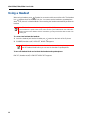 20
20
-
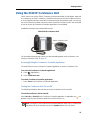 21
21
-
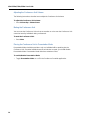 22
22
-
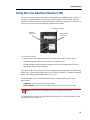 23
23
-
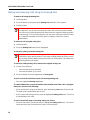 24
24
-
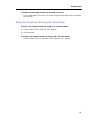 25
25
-
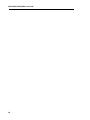 26
26
-
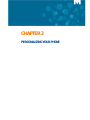 27
27
-
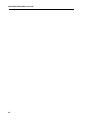 28
28
-
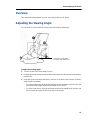 29
29
-
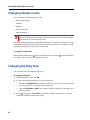 30
30
-
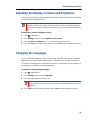 31
31
-
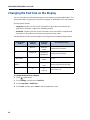 32
32
-
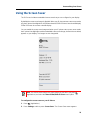 33
33
-
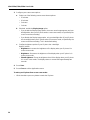 34
34
-
 35
35
-
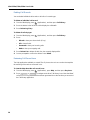 36
36
-
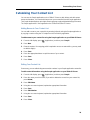 37
37
-
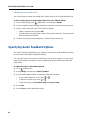 38
38
-
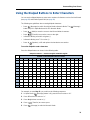 39
39
-
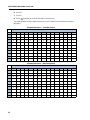 40
40
-
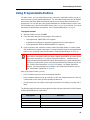 41
41
-
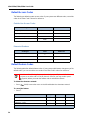 42
42
-
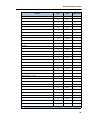 43
43
-
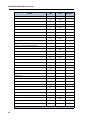 44
44
-
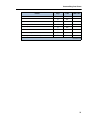 45
45
-
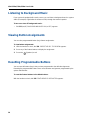 46
46
-
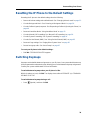 47
47
-
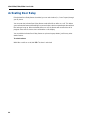 48
48
-
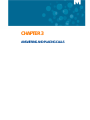 49
49
-
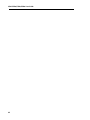 50
50
-
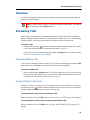 51
51
-
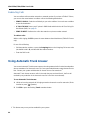 52
52
-
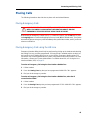 53
53
-
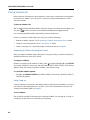 54
54
-
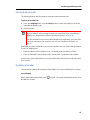 55
55
-
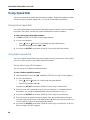 56
56
-
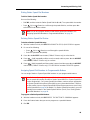 57
57
-
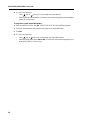 58
58
-
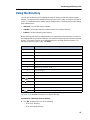 59
59
-
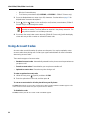 60
60
-
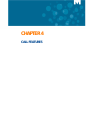 61
61
-
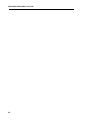 62
62
-
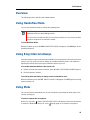 63
63
-
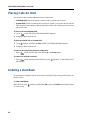 64
64
-
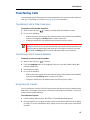 65
65
-
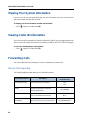 66
66
-
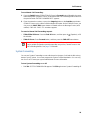 67
67
-
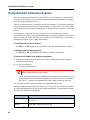 68
68
-
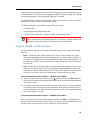 69
69
-
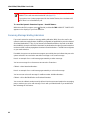 70
70
-
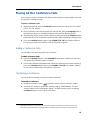 71
71
-
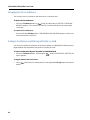 72
72
-
 73
73
-
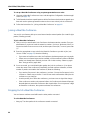 74
74
-
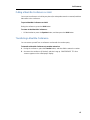 75
75
-
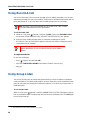 76
76
-
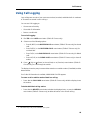 77
77
-
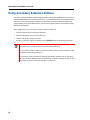 78
78
-
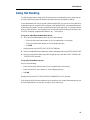 79
79
-
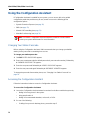 80
80
-
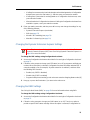 81
81
-
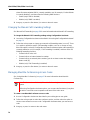 82
82
-
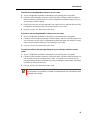 83
83
-
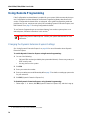 84
84
-
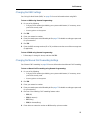 85
85
-
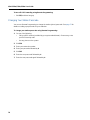 86
86
-
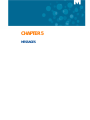 87
87
-
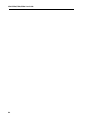 88
88
-
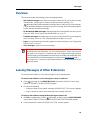 89
89
-
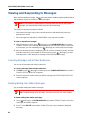 90
90
-
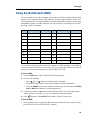 91
91
-
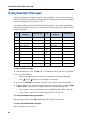 92
92
-
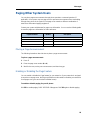 93
93
-
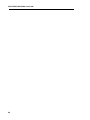 94
94
-
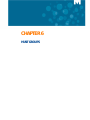 95
95
-
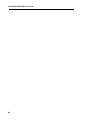 96
96
-
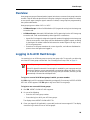 97
97
-
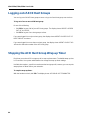 98
98
-
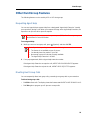 99
99
-
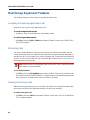 100
100
-
 101
101
-
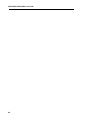 102
102
-
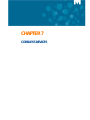 103
103
-
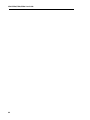 104
104
-
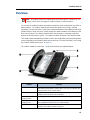 105
105
-
 106
106
-
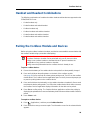 107
107
-
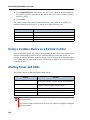 108
108
-
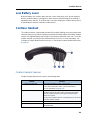 109
109
-
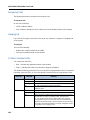 110
110
-
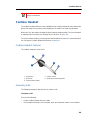 111
111
-
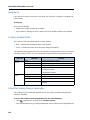 112
112
-
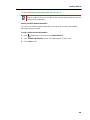 113
113
-
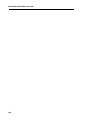 114
114
-
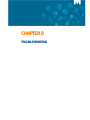 115
115
-
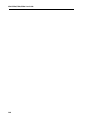 116
116
-
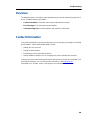 117
117
-
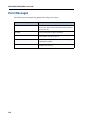 118
118
-
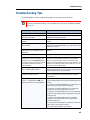 119
119
-
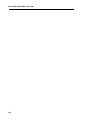 120
120
-
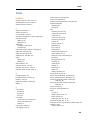 121
121
-
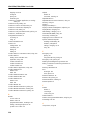 122
122
-
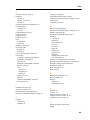 123
123
-
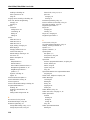 124
124
-
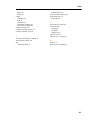 125
125
-
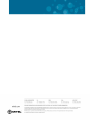 126
126
Mitel MiVoice Office 5330e Manuale utente
- Categoria
- Telefoni
- Tipo
- Manuale utente
- Questo manuale è adatto anche per
in altre lingue
Documenti correlati
Altri documenti
-
Alcatel-Lucent IP Touch 4029 Manuale utente
-
Unify OpenScape Desk Phone CP200/CP205 Guida utente
-
B-Speech ALPHA Manuale utente
-
Sanyo CAS-A9000 Manuale utente
-
B-Speech ALPHA Manuale utente
-
NEC DT710 Manuale utente
-
Unify OpenScape Desk Phone CP100 Guida utente
-
Unify OpenScape Desk Phone CP700/700X SIP Guida utente
-
Unify OpenScape Desk Phone CP200/CP205 SIP Guida utente
-
Alcatel-Lucent IP Touch 4038 Manuale del proprietario