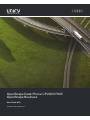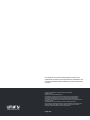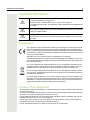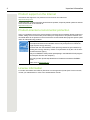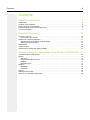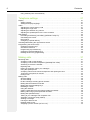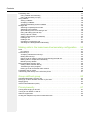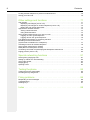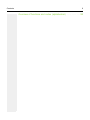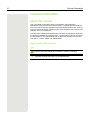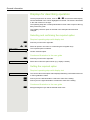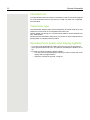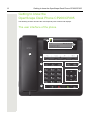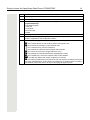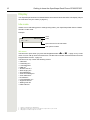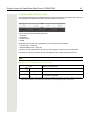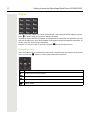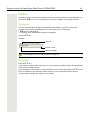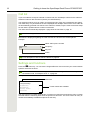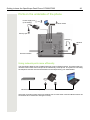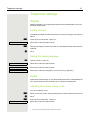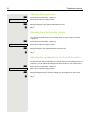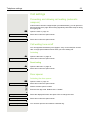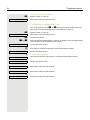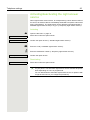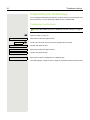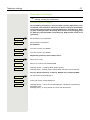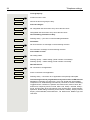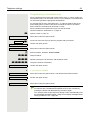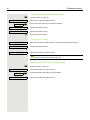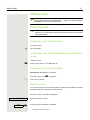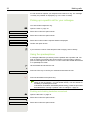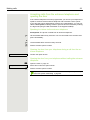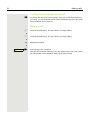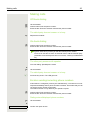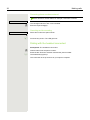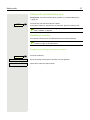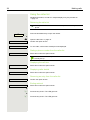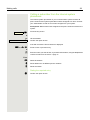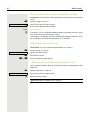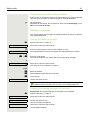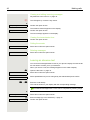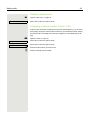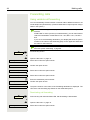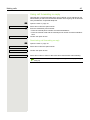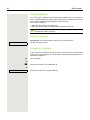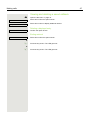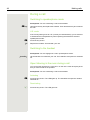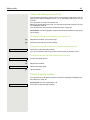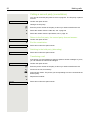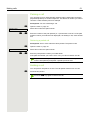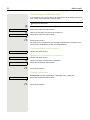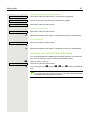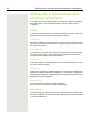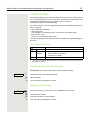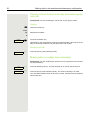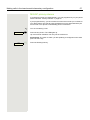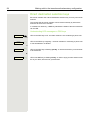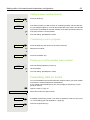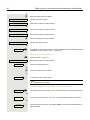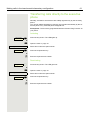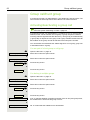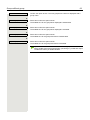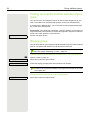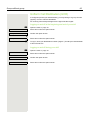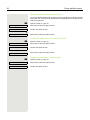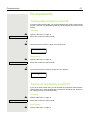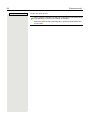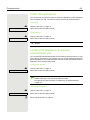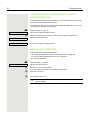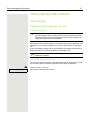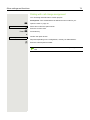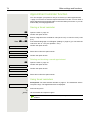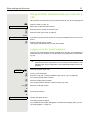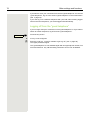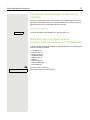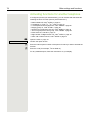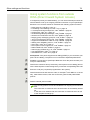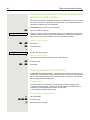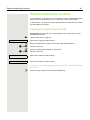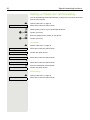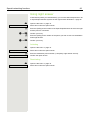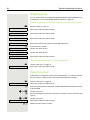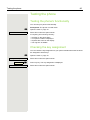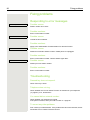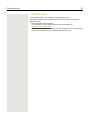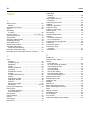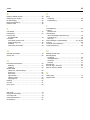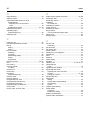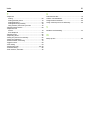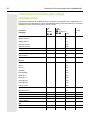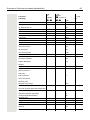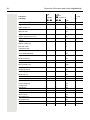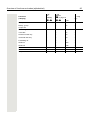Unify OpenScape Desk Phone CP200/CP205 Guida utente
- Categoria
- Telefoni
- Tipo
- Guida utente

OpenScape Desk Phone CP200/CP205
OpenScape Business
User Guide HFA
A31003-C1000-U109-5-7619

Our Quality and Environmental Management Systems are
implemented according to the requirements of the ISO9001 and
ISO14001 standards and are certified by an external certification
company.
Copyright © Unify Software and Solutions GmbH & Co. KG 03/2019
All rights reserved.
Reference No.: A31003-C1000-U109-5-7619
The information provided in this document contains merely general descriptions or
characteristics of performance which in case of actual use do not always apply as
described or which may change as a result of further development of the products.
An obligation to provide the respective characteristics shall only exist if expressly agreed in
the terms of contract.
Availability and technical specifications are subject to change without notice.
Unify, OpenScape, OpenStage and HiPath are registered trademarks of Unify Software and
Solutions GmbH & Co. KG. All other company, brand, product and service names are
trademarks or registered trademarks of their respective holders.
unify.com

Important information 3
Important information
Trademarks
Location of the telephone
• The telephone should be operated in a controlled environment with an ambient temperature be-
tween 5°C and 40°C.
• To ensure good speakerphone quality, the area in front of the microphone (front right) should be
kept clear. The optimum speakerphone distance is 50 cm.
• Do not install the telephone in a room where large quantities of dust accumulate; this can con-
siderably reduce the service life of the telephone.
• Do not expose the telephone to direct sunlight or any other source of heat, as this is liable to
damage the electronic components and the plastic casing.
• Do not operate the telephone in damp environments such as bathrooms.
For safety reasons, the telephone should only be supplied with power:
• using the original power supply unit.
Reference No.: L30250-F600-C14x (x: 1=EU, 2=US, 3=UK) or
• in a LAN with PoE (Power over Ethernet), which complies with the IEEE 802.3af
standard.
Never open the telephone or a key module. Should you encounter any problems,
consult your administrator.
Use only original accessories. The use of other accessories may be hazardous
and will render the warranty, extended manufacturer's liability and the CE mark-
ing invalid.
The compliance of the equipment according to EU directives is confirmed by the CE
mark. This Declaration of Conformity and, where applicable, other existing declara-
tions of conformity as well as further information on regulations that restrict the usage
of substances or affect the declaration of substances used in products can be found
in the Unify Expert WIKI at
http://wiki.unify.com under the section “Declarations of Conformity”.
All electrical and electronic products should be disposed of separately from the mu-
nicipal waste stream via designated collection facilities appointed by the government
or the local authorities.
The correct disposal and separate collection of your old appliance will help prevent
potential negative consequences for the environment and human health. It is a pre-
condition for reuse and recycling of used electrical and electronic equipment.
For more detailed information about disposal of your old appliance, please contact
your city office, waste disposal service, the shop where you purchased the product or
your sales representative.
The statements quoted above are only fully valid for equipment that is installed and
sold in the countries of the European Union and is covered by the European Directive
2002/96/EC. Countries outside the European Union may have other regulations re-
garding the disposal of electrical and electronic equipment.
7
7
7

4 Important information
Product support on the Internet
Information and support for our products can be found on the Internet at:
http://www.unify.com/
.
Technical notes, current information about firmware updates, frequently asked questions and lots
more can be found on the Internet at:
http://wiki.unify.com/
.
Product-oriented environmental protection
Unify is committed in terms of its product strategy to bringing environmentally friendly products to
market, taking account of the entire product life cycle. Unify strives to acquire the relevant envi-
ronmental labels for its products in the event that the environmental label programs permit qualifi-
cation for individual Unify products
License information
For further information about EULA (End User License Agreement) and Open Source licenses,
consult your administrator or refer to the administration manual.
ENERGY STAR is a U.S. Environmental Protection Agency voluntary program
that helps businesses and individuals save money and protect our climate th-
rough superior energy efficiency.
Products that earn the ENERGY STAR prevent greenhouse gas emissions by
meeting strict energy efficiency criteria or requirements set by the U.S. Environ-
mental Protection Agency.
Unify is an ENERGY STAR partner participating in the ENERGY STAR program
for Enterprise Servers and Telephony.
The Unify product OpenScape DeskPhone CP200 has earned the ENERGY
STAR.
Learn more at
energystar.gov.

Contents 5
Contents
Important information . . . . . . . . . . . . . . . . . . . . . . . . . . . . . . . . . 3
Trademarks . . . . . . . . . . . . . . . . . . . . . . . . . . . . . . . . . . . . . . . . . . . . . . . . . . . . . . . . . . . . . . . . . 3
Location of the telephone . . . . . . . . . . . . . . . . . . . . . . . . . . . . . . . . . . . . . . . . . . . . . . . . . . . . . . 3
Product support on the Internet. . . . . . . . . . . . . . . . . . . . . . . . . . . . . . . . . . . . . . . . . . . . . . . . . . . 4
Product-oriented environmental protection . . . . . . . . . . . . . . . . . . . . . . . . . . . . . . . . . . . . . . . . . 4
License information . . . . . . . . . . . . . . . . . . . . . . . . . . . . . . . . . . . . . . . . . . . . . . . . . . . . . . . . . . . 4
General information . . . . . . . . . . . . . . . . . . . . . . . . . . . . . . . . . 10
About this manual . . . . . . . . . . . . . . . . . . . . . . . . . . . . . . . . . . . . . . . . . . . . . . . . . . . . . . . . . . . 10
Icons used in the manual . . . . . . . . . . . . . . . . . . . . . . . . . . . . . . . . . . . . . . . . . . . . . . . . . . . . 10
Displays for describing operation . . . . . . . . . . . . . . . . . . . . . . . . . . . . . . . . . . . . . . . . . . . . . . . .11
Selecting and confirming the required option. . . . . . . . . . . . . . . . . . . . . . . . . . . . . . . . . . . . . 11
Setting the required option. . . . . . . . . . . . . . . . . . . . . . . . . . . . . . . . . . . . . . . . . . . . . . . . . . .11
Intended use . . . . . . . . . . . . . . . . . . . . . . . . . . . . . . . . . . . . . . . . . . . . . . . . . . . . . . . . . . . . . . . . 12
Telephone type . . . . . . . . . . . . . . . . . . . . . . . . . . . . . . . . . . . . . . . . . . . . . . . . . . . . . . . . . . . . . 12
Speakerphone quality and display legibility . . . . . . . . . . . . . . . . . . . . . . . . . . . . . . . . . . . . . . . 12
Getting to know the OpenScape Desk Phone CP200/CP205 . 13
The user interface of the phone . . . . . . . . . . . . . . . . . . . . . . . . . . . . . . . . . . . . . . . . . . . . . . . . .13
Display . . . . . . . . . . . . . . . . . . . . . . . . . . . . . . . . . . . . . . . . . . . . . . . . . . . . . . . . . . . . . . . . . . . . 15
Idle mode . . . . . . . . . . . . . . . . . . . . . . . . . . . . . . . . . . . . . . . . . . . . . . . . . . . . . . . . . . . . . . . . 15
Programmable function keys . . . . . . . . . . . . . . . . . . . . . . . . . . . . . . . . . . . . . . . . . . . . . . . . . 16
Dialpad. . . . . . . . . . . . . . . . . . . . . . . . . . . . . . . . . . . . . . . . . . . . . . . . . . . . . . . . . . . . . . . . . . 17
Navigation keys . . . . . . . . . . . . . . . . . . . . . . . . . . . . . . . . . . . . . . . . . . . . . . . . . . . . . . . . . . . 17
Mailbox . . . . . . . . . . . . . . . . . . . . . . . . . . . . . . . . . . . . . . . . . . . . . . . . . . . . . . . . . . . . . . . . . . . . 18
Messages. . . . . . . . . . . . . . . . . . . . . . . . . . . . . . . . . . . . . . . . . . . . . . . . . . . . . . . . . . . . . . . . 18
Voicemail . . . . . . . . . . . . . . . . . . . . . . . . . . . . . . . . . . . . . . . . . . . . . . . . . . . . . . . . . . . . . . . . 18
Call list. . . . . . . . . . . . . . . . . . . . . . . . . . . . . . . . . . . . . . . . . . . . . . . . . . . . . . . . . . . . . . . . . . . . . 19
Settings and functions. . . . . . . . . . . . . . . . . . . . . . . . . . . . . . . . . . . . . . . . . . . . . . . . . . . . . . . . 19
Ports on the underside of the phone . . . . . . . . . . . . . . . . . . . . . . . . . . . . . . . . . . . . . . . . . . . . . . 20

6 Contents
Using network ports more efficiently . . . . . . . . . . . . . . . . . . . . . . . . . . . . . . . . . . . . . . . . . . . 20
Telephone settings. . . . . . . . . . . . . . . . . . . . . . . . . . . . . . . . . . 21
Display . . . . . . . . . . . . . . . . . . . . . . . . . . . . . . . . . . . . . . . . . . . . . . . . . . . . . . . . . . . . . . . . . . . 21
Setting contrast . . . . . . . . . . . . . . . . . . . . . . . . . . . . . . . . . . . . . . . . . . . . . . . . . . . . . . . . . . . 21
Setting the display language . . . . . . . . . . . . . . . . . . . . . . . . . . . . . . . . . . . . . . . . . . . . . . . . . 21
Audio . . . . . . . . . . . . . . . . . . . . . . . . . . . . . . . . . . . . . . . . . . . . . . . . . . . . . . . . . . . . . . . . . . . . . 21
Adjusting the volume during a call . . . . . . . . . . . . . . . . . . . . . . . . . . . . . . . . . . . . . . . . . . . . 21
Adjusting the ringer tone . . . . . . . . . . . . . . . . . . . . . . . . . . . . . . . . . . . . . . . . . . . . . . . . . . . .22
Adjusting the attention ring volume . . . . . . . . . . . . . . . . . . . . . . . . . . . . . . . . . . . . . . . . . . . . 22
Adjusting the speakerphone to the room acoustics . . . . . . . . . . . . . . . . . . . . . . . . . . . . . . . . 22
Call settings. . . . . . . . . . . . . . . . . . . . . . . . . . . . . . . . . . . . . . . . . . . . . . . . . . . . . . . . . . . . . . . . . 23
Preventing and allowing call waiting (automatic camp-on) . . . . . . . . . . . . . . . . . . . . . . . . . . 23
Call waiting tone on/off. . . . . . . . . . . . . . . . . . . . . . . . . . . . . . . . . . . . . . . . . . . . . . . . . . . . . . 23
Door opener . . . . . . . . . . . . . . . . . . . . . . . . . . . . . . . . . . . . . . . . . . . . . . . . . . . . . . . . . . . . . . 23
Configuring a speed-dial key . . . . . . . . . . . . . . . . . . . . . . . . . . . . . . . . . . . . . . . . . . . . . . . . . 24
Activating/deactivating the night answer service. . . . . . . . . . . . . . . . . . . . . . . . . . . . . . . . . . . . . 25
Programming the function keys. . . . . . . . . . . . . . . . . . . . . . . . . . . . . . . . . . . . . . . . . . . . . . . . . .26
Configuring function keys. . . . . . . . . . . . . . . . . . . . . . . . . . . . . . . . . . . . . . . . . . . . . . . . . . . .26
Overview of functions. . . . . . . . . . . . . . . . . . . . . . . . . . . . . . . . . . . . . . . . . . . . . . . . . . . . . . . 27
Programming a procedure key. . . . . . . . . . . . . . . . . . . . . . . . . . . . . . . . . . . . . . . . . . . . . . . . 29
Configuring selected dialing keys . . . . . . . . . . . . . . . . . . . . . . . . . . . . . . . . . . . . . . . . . . . . . 30
Deleting function key programming . . . . . . . . . . . . . . . . . . . . . . . . . . . . . . . . . . . . . . . . . . . . 30
Making calls . . . . . . . . . . . . . . . . . . . . . . . . . . . . . . . . . . . . . . . 31
Receiving calls . . . . . . . . . . . . . . . . . . . . . . . . . . . . . . . . . . . . . . . . . . . . . . . . . . . . . . . . . . . . . . 31
Accepting a call via the handset . . . . . . . . . . . . . . . . . . . . . . . . . . . . . . . . . . . . . . . . . . . . . . 31
Accepting a call via the loudspeaker (speakerphone mode) . . . . . . . . . . . . . . . . . . . . . . . . . 31
Answering a call via the headset . . . . . . . . . . . . . . . . . . . . . . . . . . . . . . . . . . . . . . . . . . . . . . 31
Rejecting calls . . . . . . . . . . . . . . . . . . . . . . . . . . . . . . . . . . . . . . . . . . . . . . . . . . . . . . . . . . . . 31
Picking up a specific call for your colleague . . . . . . . . . . . . . . . . . . . . . . . . . . . . . . . . . . . . . 32
Using the speakerphone . . . . . . . . . . . . . . . . . . . . . . . . . . . . . . . . . . . . . . . . . . . . . . . . . . . . 32
Accepting calls from the entrance telephone and opening the door . . . . . . . . . . . . . . . . . . . 33
Turning the microphone on and off . . . . . . . . . . . . . . . . . . . . . . . . . . . . . . . . . . . . . . . . . . . . 34
Ending a call . . . . . . . . . . . . . . . . . . . . . . . . . . . . . . . . . . . . . . . . . . . . . . . . . . . . . . . . . . . . . 34
Making calls . . . . . . . . . . . . . . . . . . . . . . . . . . . . . . . . . . . . . . . . . . . . . . . . . . . . . . . . . . . . . . . . 35
Off-hook dialing . . . . . . . . . . . . . . . . . . . . . . . . . . . . . . . . . . . . . . . . . . . . . . . . . . . . . . . . . . . 35
On-hook dialing . . . . . . . . . . . . . . . . . . . . . . . . . . . . . . . . . . . . . . . . . . . . . . . . . . . . . . . . . . . 35
En-bloc sending/correcting phone numbers . . . . . . . . . . . . . . . . . . . . . . . . . . . . . . . . . . . . . 35
Dialing with the headset connected . . . . . . . . . . . . . . . . . . . . . . . . . . . . . . . . . . . . . . . . . . . . 36
Dialing with selected dialing keys . . . . . . . . . . . . . . . . . . . . . . . . . . . . . . . . . . . . . . . . . . . . . 37
Redialing a number . . . . . . . . . . . . . . . . . . . . . . . . . . . . . . . . . . . . . . . . . . . . . . . . . . . . . . . . 37
Using the caller list. . . . . . . . . . . . . . . . . . . . . . . . . . . . . . . . . . . . . . . . . . . . . . . . . . . . . . . . . 38
Calling a subscriber from the internal system phonebook . . . . . . . . . . . . . . . . . . . . . . . . . . . 39
Making calls using system speed-dial numbers. . . . . . . . . . . . . . . . . . . . . . . . . . . . . . . . . . . 40
Dialing with speed-dial keys. . . . . . . . . . . . . . . . . . . . . . . . . . . . . . . . . . . . . . . . . . . . . . . . . . 40
Talking to your colleague with a speaker call . . . . . . . . . . . . . . . . . . . . . . . . . . . . . . . . . . . . 40
Automatic connection setup (hotline) . . . . . . . . . . . . . . . . . . . . . . . . . . . . . . . . . . . . . . . . . . . 41
Sending a message . . . . . . . . . . . . . . . . . . . . . . . . . . . . . . . . . . . . . . . . . . . . . . . . . . . . . . . .41
Leaving an absence text . . . . . . . . . . . . . . . . . . . . . . . . . . . . . . . . . . . . . . . . . . . . . . . . . . . . 42
Deleting absence text . . . . . . . . . . . . . . . . . . . . . . . . . . . . . . . . . . . . . . . . . . . . . . . . . . . . . .43
Assigning a phone number (not for U.S.). . . . . . . . . . . . . . . . . . . . . . . . . . . . . . . . . . . . . . . . 43

Contents 7
Forwarding calls . . . . . . . . . . . . . . . . . . . . . . . . . . . . . . . . . . . . . . . . . . . . . . . . . . . . . . . . . . . . . 44
Using variable call forwarding . . . . . . . . . . . . . . . . . . . . . . . . . . . . . . . . . . . . . . . . . . . . . . . . 44
Using call forwarding no reply . . . . . . . . . . . . . . . . . . . . . . . . . . . . . . . . . . . . . . . . . . . . . . . . 45
Using callback . . . . . . . . . . . . . . . . . . . . . . . . . . . . . . . . . . . . . . . . . . . . . . . . . . . . . . . . . . . . . . . 46
Saving a callback . . . . . . . . . . . . . . . . . . . . . . . . . . . . . . . . . . . . . . . . . . . . . . . . . . . . . . . . . . 46
Accepting a callback . . . . . . . . . . . . . . . . . . . . . . . . . . . . . . . . . . . . . . . . . . . . . . . . . . . . . . . 46
Viewing and deleting a saved callback . . . . . . . . . . . . . . . . . . . . . . . . . . . . . . . . . . . . . . . . . 47
During a call . . . . . . . . . . . . . . . . . . . . . . . . . . . . . . . . . . . . . . . . . . . . . . . . . . . . . . . . . . . . . . . . 48
Switching to speakerphone mode . . . . . . . . . . . . . . . . . . . . . . . . . . . . . . . . . . . . . . . . . . . . . 48
Switching to the handset . . . . . . . . . . . . . . . . . . . . . . . . . . . . . . . . . . . . . . . . . . . . . . . . . . . .48
Open listening in the room during a call. . . . . . . . . . . . . . . . . . . . . . . . . . . . . . . . . . . . . . . . . 48
Using call waiting (second call) . . . . . . . . . . . . . . . . . . . . . . . . . . . . . . . . . . . . . . . . . . . . . . . 49
Saving a phone number. . . . . . . . . . . . . . . . . . . . . . . . . . . . . . . . . . . . . . . . . . . . . . . . . . . . . 49
Calling a second party (consultation). . . . . . . . . . . . . . . . . . . . . . . . . . . . . . . . . . . . . . . . . . . 50
Parking a call . . . . . . . . . . . . . . . . . . . . . . . . . . . . . . . . . . . . . . . . . . . . . . . . . . . . . . . . . . . . . 51
Holding a call . . . . . . . . . . . . . . . . . . . . . . . . . . . . . . . . . . . . . . . . . . . . . . . . . . . . . . . . . . . . . 51
Conducting a conference call. . . . . . . . . . . . . . . . . . . . . . . . . . . . . . . . . . . . . . . . . . . . . . . . . 52
Activating tone dialing/DTMF suffix dialing . . . . . . . . . . . . . . . . . . . . . . . . . . . . . . . . . . . . . . 53
Making calls in the team/executive/secretary configuration. . . 54
Lines . . . . . . . . . . . . . . . . . . . . . . . . . . . . . . . . . . . . . . . . . . . . . . . . . . . . . . . . . . . . . . . . . . . . . . 54
Line seizure . . . . . . . . . . . . . . . . . . . . . . . . . . . . . . . . . . . . . . . . . . . . . . . . . . . . . . . . . . . . . . 54
Line/trunk keys . . . . . . . . . . . . . . . . . . . . . . . . . . . . . . . . . . . . . . . . . . . . . . . . . . . . . . . . . . . . . . 55
Accepting calls with the line keys. . . . . . . . . . . . . . . . . . . . . . . . . . . . . . . . . . . . . . . . . . . . . . 55
Dialing with line keys . . . . . . . . . . . . . . . . . . . . . . . . . . . . . . . . . . . . . . . . . . . . . . . . . . . . . . . 55
Placing a call on hold on a line key and retrieving the held call. . . . . . . . . . . . . . . . . . . . . . . 56
Making calls on multiple lines alternately . . . . . . . . . . . . . . . . . . . . . . . . . . . . . . . . . . . . . . . . 56
MULAP privacy release . . . . . . . . . . . . . . . . . . . . . . . . . . . . . . . . . . . . . . . . . . . . . . . . . . . . . 57
Direct destination selection keys. . . . . . . . . . . . . . . . . . . . . . . . . . . . . . . . . . . . . . . . . . . . . . . . . 58
Calling a team member directly . . . . . . . . . . . . . . . . . . . . . . . . . . . . . . . . . . . . . . . . . . . . . . . 59
Transferring a call in progress . . . . . . . . . . . . . . . . . . . . . . . . . . . . . . . . . . . . . . . . . . . . . . . 59
Picking up a call for another team member . . . . . . . . . . . . . . . . . . . . . . . . . . . . . . . . . . . . . . 59
Forwarding calls on trunks . . . . . . . . . . . . . . . . . . . . . . . . . . . . . . . . . . . . . . . . . . . . . . . . . . . . 59
Transferring calls directly to the executive phone . . . . . . . . . . . . . . . . . . . . . . . . . . . . . . . . . . . . 61
Group call/hunt group . . . . . . . . . . . . . . . . . . . . . . . . . . . . . . . 62
Activating/deactivating a group call. . . . . . . . . . . . . . . . . . . . . . . . . . . . . . . . . . . . . . . . . . . . . . .62
Picking up a call for another member of your team. . . . . . . . . . . . . . . . . . . . . . . . . . . . . . . . . . . 64
Ringing group . . . . . . . . . . . . . . . . . . . . . . . . . . . . . . . . . . . . . . . . . . . . . . . . . . . . . . . . . . . . . . 64
Uniform Call Distribution (UCD) . . . . . . . . . . . . . . . . . . . . . . . . . . . . . . . . . . . . . . . . . . . . . . . . .65
Privacy/security . . . . . . . . . . . . . . . . . . . . . . . . . . . . . . . . . . . . 67
Turning silent ringing on and off . . . . . . . . . . . . . . . . . . . . . . . . . . . . . . . . . . . . . . . . . . . . . . . . 67
Turning do not disturb on and off . . . . . . . . . . . . . . . . . . . . . . . . . . . . . . . . . . . . . . . . . . . . . . . 67
Caller ID suppression . . . . . . . . . . . . . . . . . . . . . . . . . . . . . . . . . . . . . . . . . . . . . . . . . . . . . . . . . 69
Locking the telephone to prevent unauthorized use . . . . . . . . . . . . . . . . . . . . . . . . . . . . . . . . . 69

8 Contents
Locking another telephone to prevent unauthorized use . . . . . . . . . . . . . . . . . . . . . . . . . . . . . . 70
Saving your PIN code . . . . . . . . . . . . . . . . . . . . . . . . . . . . . . . . . . . . . . . . . . . . . . . . . . . . . . . . 70
Other settings and functions . . . . . . . . . . . . . . . . . . . . . . . . . . 71
Call charges . . . . . . . . . . . . . . . . . . . . . . . . . . . . . . . . . . . . . . . . . . . . . . . . . . . . . . . . . . . . . . . 71
Displaying call charges (not for U.S.). . . . . . . . . . . . . . . . . . . . . . . . . . . . . . . . . . . . . . . . . . . 71
Displaying call charges for another telephone (not for U.S.) . . . . . . . . . . . . . . . . . . . . . . . . . 72
Dialing with call charge assignment. . . . . . . . . . . . . . . . . . . . . . . . . . . . . . . . . . . . . . . . . . . . 73
Appointment reminder function . . . . . . . . . . . . . . . . . . . . . . . . . . . . . . . . . . . . . . . . . . . . . . . . . .74
Saving a timed reminder . . . . . . . . . . . . . . . . . . . . . . . . . . . . . . . . . . . . . . . . . . . . . . . . . . . . 74
Using timed reminders . . . . . . . . . . . . . . . . . . . . . . . . . . . . . . . . . . . . . . . . . . . . . . . . . . . . . .74
Using another telephone like your own for a call . . . . . . . . . . . . . . . . . . . . . . . . . . . . . . . . . . . . 75
Logging on to the "guest telephone" . . . . . . . . . . . . . . . . . . . . . . . . . . . . . . . . . . . . . . . . . . . 75
Logging off from the "guest telephone" . . . . . . . . . . . . . . . . . . . . . . . . . . . . . . . . . . . . . . . . . 76
Fax details and message on answering machine . . . . . . . . . . . . . . . . . . . . . . . . . . . . . . . . . . . . 77
Resetting services and functions
(system-wide cancellation for a telephone). . . . . . . . . . . . . . . . . . . . . . . . . . . . . . . . . . . . . . . . 77
Activating functions for another telephone . . . . . . . . . . . . . . . . . . . . . . . . . . . . . . . . . . . . . . . . . 78
Using system functions from outside
DISA (Direct Inward System Access) . . . . . . . . . . . . . . . . . . . . . . . . . . . . . . . . . . . . . . . . . . . . . 79
Controlling connected computers/programs/telephone data service . . . . . . . . . . . . . . . . . . . . . 80
Paging persons (not for U.S.) . . . . . . . . . . . . . . . . . . . . . . . . . . . . . . . . . . . . . . . . . . . . . . . . . . 80
Special networking functions . . . . . . . . . . . . . . . . . . . . . . . . . . 81
Leaving hunt group/group call. . . . . . . . . . . . . . . . . . . . . . . . . . . . . . . . . . . . . . . . . . . . . . . . . . . 81
Setting up "follow me" call forwarding . . . . . . . . . . . . . . . . . . . . . . . . . . . . . . . . . . . . . . . . . . . . . 82
Using night answer . . . . . . . . . . . . . . . . . . . . . . . . . . . . . . . . . . . . . . . . . . . . . . . . . . . . . . . . . . . 83
Ringing group . . . . . . . . . . . . . . . . . . . . . . . . . . . . . . . . . . . . . . . . . . . . . . . . . . . . . . . . . . . . . . . 84
Opening a door . . . . . . . . . . . . . . . . . . . . . . . . . . . . . . . . . . . . . . . . . . . . . . . . . . . . . . . . . . . . . 84
Testing the phone . . . . . . . . . . . . . . . . . . . . . . . . . . . . . . . . . . 85
Testing the phone's functionality . . . . . . . . . . . . . . . . . . . . . . . . . . . . . . . . . . . . . . . . . . . . . . . . 85
Checking the key assignment . . . . . . . . . . . . . . . . . . . . . . . . . . . . . . . . . . . . . . . . . . . . . . . . . . 85
Fixing problems . . . . . . . . . . . . . . . . . . . . . . . . . . . . . . . . . . . . 86
Responding to error messages . . . . . . . . . . . . . . . . . . . . . . . . . . . . . . . . . . . . . . . . . . . . . . . . . 86
Troubleshooting . . . . . . . . . . . . . . . . . . . . . . . . . . . . . . . . . . . . . . . . . . . . . . . . . . . . . . . . . . . . 86
Labeling keys . . . . . . . . . . . . . . . . . . . . . . . . . . . . . . . . . . . . . . . . . . . . . . . . . . . . . . . . . . . . . . 87
Index . . . . . . . . . . . . . . . . . . . . . . . . . . . . . . . . . . . . . . . . . . . . 88

10 General information
General information
About this manual
This User Guide is intended to help you familiarize yourself with the
OpenScape Desk Phone and all of its functions. It contains important informa-
tion on the safe and proper operation of the OpenScape Desk Phone. These in-
structions should be strictly complied with to avoid operating errors and ensure
optimum use of your telephone.
This document contains general descriptions of the technical options, which may
not always be available in individual cases. If a particular function on your phone
is not available to you as described, then it cannot be configured for you and
your phone – please contact your Administrator.
Icons used in the manual
Tips
Indicates important additional information in relation to handling.
ñ
Indicates required intervention by the Administrator.

General information 11
Displays for describing operation
The keys required for an action, such as € μ and the associated display
text are illustrated in the column highlighted on the left. The action is described
in the main column on the right.
The operating steps are not always illustrated in full in order to improve the leg-
ibility of the user guide.
The “Display contrast” option is selected in the example below and then
changed.
Selecting and confirming the required option
Required operating steps with display text
" Press keys on the left or right side.
€ μ Select an option in the menu or in lists using the navigation keys.
The required option is selected.
Z Confirm selected option.
Condensed illustration in the user guide
" Press keys on the left or right side.
Select and confirm the option shown (e.g. display contrast).
Setting the required option
Required operating steps with display text
The current value of the option will be displayed following confirmation with more
or fewer graduation marks.
" Pres keys on the left-hand side to reduce the value of the setting.
" Pres keys on the right-hand side to increase the value of the setting.
Condensed illustration in the user guide
" Keep pressing the keys until the desired result is set.
Display contrast?
Display contrast?
~ ~ ~ ~

12 General information
Intended use
The OpenScape Desk Phone phone is a desktop or wall-mounted unit designed
for voice transmission and for connection to a LAN. Any other use is regarded
as unintended.
Telephone type
The identification details (exact product designation and serial number) of your
telephone can be found on the underside of the base unit.
Specific details concerning your communication platform can be obtained from
your Administrator.
Please have this information ready when you contact our service department re-
garding faults or problems with the product.
Speakerphone quality and display legibility
• To ensure good speakerphone quality, the area in front of the microphone
(front right) should be kept clear. The optimum speakerphone distance is 50
cm.
• Proceed as follows to optimize display legibility:
– Turn the phone to tilt the display to ensure you have a frontal view of the
display and avoid light reflexes.
– Adjust the contrast as required
page 21.

13 Getting to know the OpenScape Desk Phone CP200/CP205
Getting to know the
OpenScape Desk Phone CP200/CP205
The following sections describe the most frequently used controls and displays.
The user interface of the phone
1
3
2
7
6
7
5
4
7

Getting to know the OpenScape Desk Phone CP200/CP205 14
1 You can make and receive calls as normal using the handset.
2The display permits intuitive operation of the phone (two-lines).
3 Incoming calls and new voicemails are visually signaled via the Notification LED.
4
You can customize your telephone by assigning phone numbers and functions to the
programmable keys.
Preset default values:
• Caller list
• Phonebook
• Diversion type:
•Redial
5The dialpad can be used to enter phone numbers and write text.
6
You can use the navigation keys to navigate conveniently through the various phone
functions, applications and configuration menus.
7
Use the function keys to launch the following functions:
Ä: the hold key places an active call on hold or resumes the call.
Ã: the transfer key transfers a call to another user.
Á: the conference key opens a conference.
Â: the mailbox key retrieves text messages and voicemail.
@: the service key opens the Program/Service menu.
:: the speaker key activates/deactivates speakerphone mode.
.: the headset key is used to accept/end calls via the headset.
": the WIP key adjusts the volume, brightness or contrast.
;: the mute key switches the microphone on/off. This function is useful to prevent the
other party from listening in under certain circumstances, for example when consulting
with someone else in the room or in case of annoying background noise.

15 Getting to know the OpenScape Desk Phone CP200/CP205
Display
Your OpenScape Desk Phone CP200/CP205 comes with a black-and-white LCD display. Adjust
the contrast to suit your needs (
page 21).
Idle mode
If there are no calls taking place or settings being made, your OpenScape Desk Phone CP200/
CP205 is in idle mode.
Example:
Idle menu
The idle menu opens when you press the Navigationstasten € or μ page 17 key in idle
mode. You can call up various functions here. The idle menu includes selected functions from the
Program/Service menu
page 19.
The idle menu may contain the following entries:
• Caller list?
• Forwarding on?
• Lock telephone?
• DND on?
1
• Absence text on?
• Silent ringing on?
• Send Message?
• View sent message?
2
• View callbacks?
3
• Phonebook?
• HF answerback on?
• Suppress call ID?
• Waiting tone off?
• DISA internal?
1. Must be activated by the Administrator.
2. Only appears when there are messages that the recipient has not yet viewed.
3. Only appears if callback requests are saved.
f
Time
Date
Open the icon for the idle menu
Own phone number
10:59 Wed 08 01.14

Getting to know the OpenScape Desk Phone CP200/CP205 16
Programmable function keys
Your OpenScape Desk Phone CP200/CP205 has four fixed function keys (with LED), which you
can reprogram with different functions or phone numbers at any time.
The icons represent the following functions:
• Caller list
• Phonebook
• Diversion type:
•Redial
Depending on how they are programmed, you can use the keys as follows:
• Function keys
page 26
• Selected dialing keys
page 30
A function can be programed for each key as well as a phone number at the second level.
The status of a function is shown by the LED display for the corresponding function key.
Meaning of LED displays on function keys
You will find information on the labeling of the function keys on page 87
LED Meaning of function key
_
Off The function is deactivated.
£
Flashing
1
1 In this manual, flashing keys are identified by this icon, regardless of the flashing interval. The flashing interval rep-
resents different statuses, which are described in detail in the corresponding sections of the manual.
Indicates the function status.
¤
Lights up green/
red
The function is activated.

17 Getting to know the OpenScape Desk Phone CP200/CP205
Dialpad
You can only use the digits 1 to 9 and 0 as well as the * and # characters when dialing a number.
Press
^ to delete digits (only if en-bloc dialing is enabled).
In situations where text input is possible, for example when entering the user password, you can
also use the dial keys to enter text in addition to the digits and special characters mentioned. To
do this, press the numerical keys repeatedly.
Example: To enter the letter "h", press the number
4 key on the keypad twice.
Navigation keys
This control allows you to move between input fields, navigate in lists and menus or open the idle
menu. You use the
Z button to confirm options and launch functions:
Key Functions when key is pressed
^
Exit idle menu and cancel action
μ
Open the idle menu page 15 or browse back in the menu from the end
€
Open the idle menu page 15 or browse forward in the menu from the start
Z
Perform action

Getting to know the OpenScape Desk Phone CP200/CP205 18
Mailbox
Depending on your communication platform and its configuration (consult your Administrator), you
can use the
 key to access messages from services in addition to messages received.
Messages
You can send short text messages to individual internal stations or groups. In idle mode
(
page 15) the following signals alert you to the presence of new messages:
•
 The key LED lights up.
• A message such as "Messages received” is displayed.
Press the
 key.
Example:
Voicemail
Press the  key.
If your system is appropriately configured, you can call the voice mailbox directly and immediately
play back the messages saved.
If your telephone is connected to a voicemail system (such as Smart Voicemail), the
 key will
light up in addition to the Notification LED to alert you to any messages that have arrived.
An appropriate message also appears on the display.
For a description of how to edit the entries page 42.
Display message
Caller ID
Function menu
Display text? f
Msg. from: <x> Coco, Chanel

19 Getting to know the OpenScape Desk Phone CP200/CP205
Call list
If you are unable to accept an external or internal call, the call attempt is stored in the caller list.
Answered calls can also be saved (contact your Administrator).
Your telephone stores up to ten calls in chronological order. Each call is assigned a time stamp.
The oldest entry not yet deleted in the list is displayed first. Multiple calls from the same caller do
not automatically generate new entries in the caller list. Instead, only the most recent time stamp
for this caller is updated and its number incremented.
The caller list is automatically displayed
page 38 in the idle menu page 15.
Information is displayed regarding the caller and the time at which the call was placed.
Example:
Settings and functions
Press the @ menu key. You can use the Program/Service menu to access your communication
system's extensive functions.
Example:
The menu structure consists of two levels. The first line in this structure shows the menu currently
selected while the remaining lines show the options for this menu. The arrow next to an entry in-
dicates the availability of additional options for this entry.
Callers with suppressed numbers cannot be saved in the call list.
For a description of how to edit the call lists page 38.
You can also access desired settings or functions in the Program/Service menu by entering
the relevant code, for example *80 or *7
page 92.
Next f
PETER 10168 3x
Action
Name and/or phone number
Key icon
Frequency
Menu title
Further entries are available
Service
*7=Use speed dialing? f
*80=Speaker call? f
#56=Retrieve call? f
*59=Pickup - directed? f
More featuresm

Getting to know the OpenScape Desk Phone CP200/CP205 20
Ports on the underside of the phone
Using network ports more efficiently
The OpenScape Desk Phone CP200/CP205 has a built-in Ethernet switch. This means that you
can also connect a PC with a LAN port to the LAN directly via the phone. The option for connecting
the telephone and PC must first be activated on the telephone by your Administrator.
Using this connection option saves one network port for each switch used and allows shorter net-
work cables to be used when arranged correctly.
Service interface
Headset
Handset
PC
Network switch
Country-specific cable
Power supply unit
(if necessary)
OpenScape Desk Phone CP200/CP205
Network switch PC
La pagina si sta caricando...
La pagina si sta caricando...
La pagina si sta caricando...
La pagina si sta caricando...
La pagina si sta caricando...
La pagina si sta caricando...
La pagina si sta caricando...
La pagina si sta caricando...
La pagina si sta caricando...
La pagina si sta caricando...
La pagina si sta caricando...
La pagina si sta caricando...
La pagina si sta caricando...
La pagina si sta caricando...
La pagina si sta caricando...
La pagina si sta caricando...
La pagina si sta caricando...
La pagina si sta caricando...
La pagina si sta caricando...
La pagina si sta caricando...
La pagina si sta caricando...
La pagina si sta caricando...
La pagina si sta caricando...
La pagina si sta caricando...
La pagina si sta caricando...
La pagina si sta caricando...
La pagina si sta caricando...
La pagina si sta caricando...
La pagina si sta caricando...
La pagina si sta caricando...
La pagina si sta caricando...
La pagina si sta caricando...
La pagina si sta caricando...
La pagina si sta caricando...
La pagina si sta caricando...
La pagina si sta caricando...
La pagina si sta caricando...
La pagina si sta caricando...
La pagina si sta caricando...
La pagina si sta caricando...
La pagina si sta caricando...
La pagina si sta caricando...
La pagina si sta caricando...
La pagina si sta caricando...
La pagina si sta caricando...
La pagina si sta caricando...
La pagina si sta caricando...
La pagina si sta caricando...
La pagina si sta caricando...
La pagina si sta caricando...
La pagina si sta caricando...
La pagina si sta caricando...
La pagina si sta caricando...
La pagina si sta caricando...
La pagina si sta caricando...
La pagina si sta caricando...
La pagina si sta caricando...
La pagina si sta caricando...
La pagina si sta caricando...
La pagina si sta caricando...
La pagina si sta caricando...
La pagina si sta caricando...
La pagina si sta caricando...
La pagina si sta caricando...
La pagina si sta caricando...
La pagina si sta caricando...
La pagina si sta caricando...
La pagina si sta caricando...
La pagina si sta caricando...
La pagina si sta caricando...
La pagina si sta caricando...
La pagina si sta caricando...
La pagina si sta caricando...
La pagina si sta caricando...
La pagina si sta caricando...
-
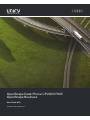 1
1
-
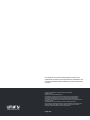 2
2
-
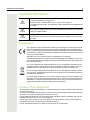 3
3
-
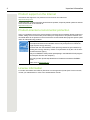 4
4
-
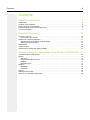 5
5
-
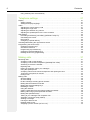 6
6
-
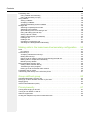 7
7
-
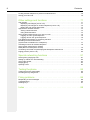 8
8
-
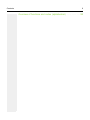 9
9
-
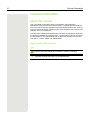 10
10
-
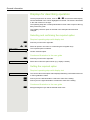 11
11
-
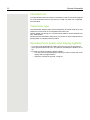 12
12
-
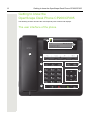 13
13
-
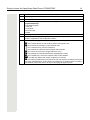 14
14
-
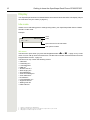 15
15
-
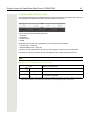 16
16
-
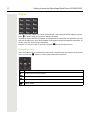 17
17
-
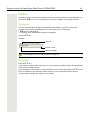 18
18
-
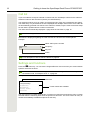 19
19
-
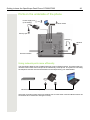 20
20
-
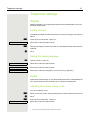 21
21
-
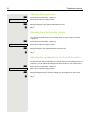 22
22
-
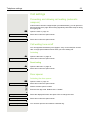 23
23
-
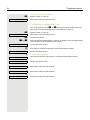 24
24
-
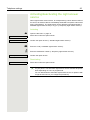 25
25
-
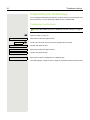 26
26
-
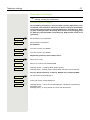 27
27
-
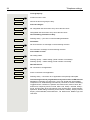 28
28
-
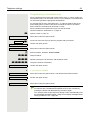 29
29
-
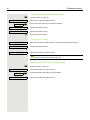 30
30
-
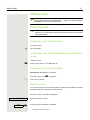 31
31
-
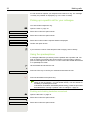 32
32
-
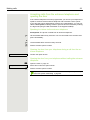 33
33
-
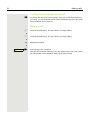 34
34
-
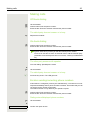 35
35
-
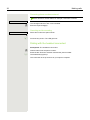 36
36
-
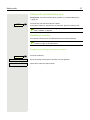 37
37
-
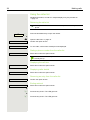 38
38
-
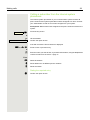 39
39
-
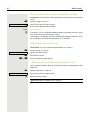 40
40
-
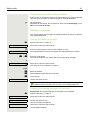 41
41
-
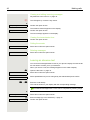 42
42
-
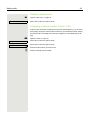 43
43
-
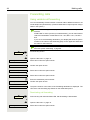 44
44
-
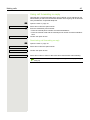 45
45
-
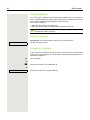 46
46
-
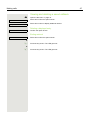 47
47
-
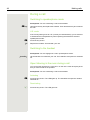 48
48
-
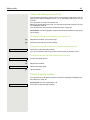 49
49
-
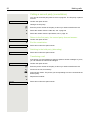 50
50
-
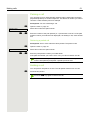 51
51
-
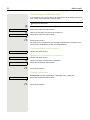 52
52
-
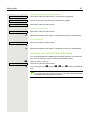 53
53
-
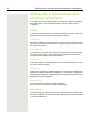 54
54
-
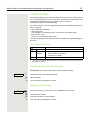 55
55
-
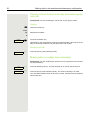 56
56
-
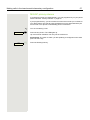 57
57
-
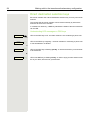 58
58
-
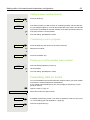 59
59
-
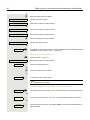 60
60
-
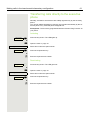 61
61
-
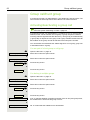 62
62
-
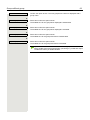 63
63
-
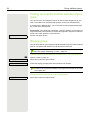 64
64
-
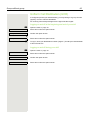 65
65
-
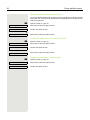 66
66
-
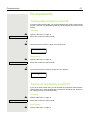 67
67
-
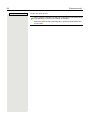 68
68
-
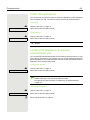 69
69
-
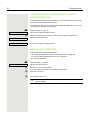 70
70
-
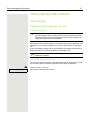 71
71
-
 72
72
-
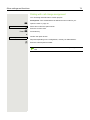 73
73
-
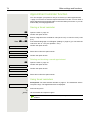 74
74
-
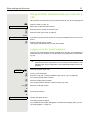 75
75
-
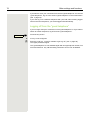 76
76
-
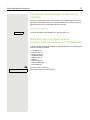 77
77
-
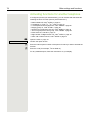 78
78
-
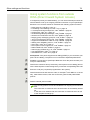 79
79
-
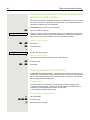 80
80
-
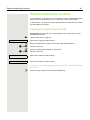 81
81
-
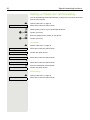 82
82
-
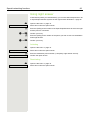 83
83
-
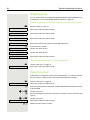 84
84
-
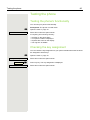 85
85
-
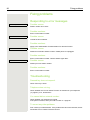 86
86
-
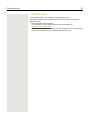 87
87
-
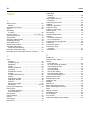 88
88
-
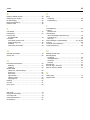 89
89
-
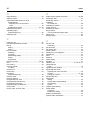 90
90
-
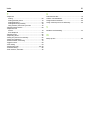 91
91
-
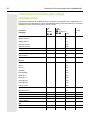 92
92
-
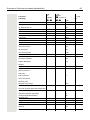 93
93
-
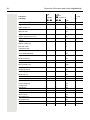 94
94
-
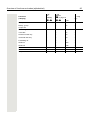 95
95
Unify OpenScape Desk Phone CP200/CP205 Guida utente
- Categoria
- Telefoni
- Tipo
- Guida utente
in altre lingue
Documenti correlati
-
Unify OpenScape Desk Phone CP200/CP205 SIP Guida utente
-
Unify OpenScape Desk Phone CP100 SIP Guida utente
-
Unify OpenScape Desk Phone CP700/700X SIP Guida utente
-
Unify OpenScape Desk Phone CP410 Guida utente
-
Unify OpenScape Desk Phone CP100 Guida utente
-
Unify OpenScape Desk Phone CP600E Guida utente
-
Unify OpenScape Desk Phone CP200/CP205 Guida utente
-
Unify OpenScape Desk Phone CP400 Guida utente
-
Unify OpenScape Desk Phone CP600 Guida utente
-
Unify OpenScape Desk Phone CP100 SIP Guida utente
Altri documenti
-
AEG Voxtel D550BT Guida utente
-
PYLE Audio PHST90IBK Manuale utente
-
Alcatel-Lucent IP Touch 4029 Manuale utente
-
Ericsson DIALOG 4222 Quick Reference Manual
-
Mitel MiVoice 5340e Manuale utente
-
Vertical IP2007 Quick Reference Card
-
Aastra Dialog 4222 Office Quick Reference Manual
-
Siemens Gigaset S4 professional Manuale utente
-
Panasonic KXDT346 - DIGITAL PROPRIETARY TELEPHONE Quick Reference Manual
-
VTech VSP861 Manuale utente