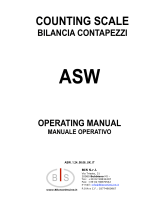La pagina si sta caricando...


INTRODUCTION
Thank you for your purchase of our Cardinal
758 Weight Indicating Instrument. It was built
with Cardinal quality and reliability at our
factory in Webb City, Missouri. This manual
will guide you through installation, operation
and calibration of your indicator. Please read it
thoroughly before attempting to install or
operate the weight indicator and keep it handy
for future reference.
FCC COMPLIANCE STATEMENT
WARNING! This equipment generates, uses and
can radiate radio frequency and if not installed and
used in accordance with the instruction manual,
may cause interference to radio communications. It
has been tested and found to comply with the limits
for a Class A computing device pursuant to
Subpart J of Part 15 of FCC rules, which are
designed to provide reasonable protection against
such interference when operated in a commercial
environment. Operation of this equipment in a
residential area may cause interference in which
case the user will be responsible to take whatever
measures necessary to correct the interference.
You may find the booklet "How to Identify and Resolve
Radio TV Interference Problems" prepared by the
Federal Communications Commission helpful. It is
available from the U.S. Government Printing Office,
Washington, D.C. 20402. Stock No. 001-000-00315-4.
All rights reserved. Reproduction or use, without
expressed written permission, of editorial or pictorial
content, in any manner, is prohibited. No patent liability
is assumed with respect to the use of the information
contained herein. While every precaution has been
taken in the preparation of this manual, the Seller
assumes no responsibility for errors or omissions.
Neither is any liability assumed for damages resulting
from use of the information contained herein. All
instructions and diagrams have been checked for
accuracy and ease of application; however, success and
safety in working with tools depend to a great extent
upon the individual accuracy, skill and caution. For this
reason the Seller is not able to guarantee the result of
any procedure contained herein. Nor can they assume
responsibility for any damage to property or injury to
persons occasioned from the procedures. Persons
engaging the procedures do so entirely at their own risk.
TABLE OF CONTENTS
Introduction ................................ 1
Specifications ............................. 2
Installation ................................ 2
Mounting .............................. 3
Batteries ............................... 3
Load Cell Connection ................... 4
Serial I/O Connection ................... 5
Serial Interface Specifications ............... 5
Serial Data Formats ........................ 5
Setup and Calibration ...................... 7
Keypad Functions ..........................12
Annunciators ..............................12
Error and Status Displays ...................13
Before You Call For Service .................14
Care and Cleaning .........................14
Calibration Seal Installation .................15
NEMA 4X Enclosure .......................16
758 Parts Identification .....................20
758S Parts Identification ....................21
LIST OF FIGURES
Figure No. 1 .... 758 Mounting Bracket
Figure No. 2 .... Connector Identification
Figure No. 3 .... Battery Installation
Figure No. 4 .... Load Cell Connections
Figure No. 5 ... PC Board Layout
Figure No. 6 .... Serial I/O Connections
Figure No. 7 ... Calibration Jumper
Figure No. 8 ... Keypad Layout
Figure No. 9 ... Security Seal Installation
Figure No. 10 .. Security Seal (End view)
Figure No. 11 ... NEMA 4X Gimbal Mounting
Hole Layout
Figure No. 12 ... Gland Connector Layout
Figure No. 13 ... NEMA 4X Circuit Board Layout
Figure No. 14 ... Terminal Block Connector
Figure No. 15 ... Terminal Block Locations
Figure No. 16 ... Cable Preparation
Figure No. 17 ... (P6) AC Power Wiring
Figure No. 18 ... NEMA 4X Security Seal
Installation
Figure No. 19 ... 758 Parts Identification
Figure No. 20 ... 758S Parts Identification
1
SERIAL NUMBER __________________________
DATE OF PURCHASE ______________________
PURCHASED FROM _______________________
_________________________________________
_________________________________________
RETAIN THIS INFORMATION FOR FUTURE USE
PRECAUTIONS
Before using this instrument, read this manual
and pay special attention to all "WARNING"
symbols:
IMPORTANT
ELECTRICAL
WARNING

SPECIFICATIONS
Power Requirements .............115 VAC 50/60Hz (optional 230 VAC 50/60 Hz) powering a 12
VDC 300 mA wall plug-in UL/CSA listed power supply or six (6) C
cell Alkaline, NICAD or NiMH batteries (not included).
Enclosure Size ...................7 7/8" W x 4" H x 3" D (194 x 102 x 76mm)
Operating Temperature ...........14º F (-10º C) to 104º F (+40º C)
Display ..........................Five digit, seven segment 0.7" high LCD
Sensitivity .......................0.8 uV/division (0-3.3 mV/V), Class III
Signal Input Range ...............0.2mV to 17mV max.
Transducer Excitation ............5.2 VDC
Number of Load Cells ............
up to 4 each 350Ω
Load Cell Cable Length ..........150' max.; 30' max w/o sense lines
Resolution .......................5,000 divisions
Capacities .......................1,000 to 5,000 divisions commercial
up to 10,000 divisions noncommercial
Division Value ...................1, 2 or 5 x 1, 0.1, 0.01, 0.001
Sample Rate ....................1 to 8 samples per second selectable
Auto Zero Range ................0.5 or 1 through 9 divisions
Weighing Units ..................Pounds, kilograms, ounces or grams
Keyboard .......................Membrane type with 4 keys
Standard Features:
Metric Conversion
RS-232 I/O Serial Interface
Selectable baud rate
Auto Shut-Off Feature
Selectable Sleep -Mode
Selectable Filtering
INSTALLATION
Before beginning installation of your 758 weight indicator, make certain that the instrument has
been received in good condition. Carefully remove the instrument from the shipping carton and
inspect it for any evidence of damage (such as exterior dents or scratches) that may have taken
place during shipment. Keep the carton and packing material for return shipment if it should
become necessary. It is the responsibility of the purchaser to file all claims for any damages or
loss incurred during transit, unless this responsibility has been accepted by the seller in its
proposal. Should your 758 come already installed on a scale, the following information
describing the installation of the instrument does not apply to you.
Begin the installation by deciding where the instrument is to be mounted. The 758 may come
mounted on a column or you may choose to mount it on a desktop or wall. Refer to Figure No. 1
for illustrations of the mounting brackets. Two (2) holes are located in the mounting bracket for
attachment to the wall. This bracket may be removed or left in place for desktop use.
Regardless of how and where you mount your 758, it should be in a safe area where it will not be
in the way of normal traffic. The location chosen should be free of temperature extremes and
water. It should be in a location where the display is easily viewed and is not subject to direct
sunlight. The indicator should be mounted such that it is within easy reach of the operator. If wall
mounted, make certain that the structure and mounting bolts are of sufficient strength to support
the 758. The mounting bracket should be securely fastened to the wall or column top so that it
cannot break loose from the mounting surface. After the 758 has been mounted, it may be
connected to the plug-in power supply or the batteries may be installed.
2

Mounting
The Model 758 Weight Indicating Instrument may be mounted on a desktop or other smooth, flat,
horizontal surface or it may be mounted on a wall using two (2) #10 screws placed 6.00 inches
apart on the wall. Refer to Figure No. 1.
All Input, Output and power
connections to the Model 758
are made at the rear panel of
the instrument. Connections
for the Load Cell input and
the RS-232 Serial I/0 are all
made via 9 pin "D" shaped
subminiature connectors.
The 12VDC 300 mA wall
plug-in UL/CSA listed power
supply is connected using a
power jack. Figure No. 2
illustrates the layout of the
rear connector panel.
Figure No. 2
Batteries
The 758 can use six (6) "C" size Alkaline, Ni-Cad or Nimh batteries (not included). If you wish to
operate the 758 from batteries, you must first obtain and install batteries before operations can
begin. The batteries are contained in a battery holder inside the instrument. Access is via a
removable panel on the back of the indicator.
All six (6) batteries must be of the same type. They must all be Alkaline, all
Ni-Cad or all NiMH. DO NOT mix Alkaline and Ni-Cad or NiMH batteries. DO NOT
connect the plug-in power supply with batteries installed in the instrument!
3
+
-
-
+
Figure No. 3
6.00"
Figure No. 1
+
12 VDC LOAD CELL SERIAL
(-)
(+)
GROUND LUG

Batteries, Cont.
To install the batteries, turn the indicator so that the display is facing down (away from you) and
resting on the keypad. Locate the rectangular panel on the back of the indicator and remove the
two (2) screws retaining it (see Figure 3). Remove the panel (lift straight up and slide it out from
under the end cap) exposing the battery holder. Install six (6) "C" size batteries in the holder,
making certain that they are positioned in accordance with the polarity markings located in the
battery holder. Refer to Figure No. 3 for illustration of battery installation.
After placing all six (6) of the batteries in the holder, replace the panel on the back of the 758
(slide under the end cap) and install the two (2) screws. Make sure the wall plug-in power supply
is unplugged, then turn the indicator over (display facing up) and press the ON | OFF key. If the
display turns on, the batteries have been installed correctly. If not, remove the panel and check
for one (1) or more improperly positioned batteries.
The 758 does not have a battery charging circuit. Should you wish to use Ni-Cad
or NiMH batteries, they must be fully charged before installing. When
discharged, the Ni-Cad or NiMH batteries must be removed and placed in an
external charger to recharge. DO NOT connect the plug-in power supply with
batteries installed in the instrument!
Load Cell Connection
The load cell cable connects to the 758 via a 9-pin "D" connector on the rear panel of the
indicator. Figure No. 4 shows the pin identification for the load cell connector. Make certain that
the pins are correctly identified before soldering a wire to them.
If you use load cells with sense leads (6 wire load cells) in your installation, jumpers J2 and J3,
located on the printed circuit board (see Figure No. 5) should be disconnected or placed on one
pin only. If you do not use load cells with sense leads (4 wire load cells), jumpers J2 and J3
must be installed on the printed circuit board (refer to Figure No. 5), for proper operation.
Make certain that the connector retaining
screws are used to hold the load cell cable
connector securely to the rear panel.
PIN NO. FUNCTION
1 +EXCITATION
9 +SENSE
7 +SIGNAL
2 -SIGNAL
4 -SENSE
6 -EXCITATION
5 SHIELD
Mating Connector Information
DESCRIPTION ITEM Cardinal Part #
CONNECTOR DE9-P 6610-2379
CONNECTOR SHELL C883010001 6610-1131
Load Cell Connection With Over 30 Feet Of Cable
For installations with over 30' of cable between the indicator and the load cells, sense wires
should be used. The sense wires must be connected between the +SENS and the -SENS
terminals on the indicator and the +EXCITATION and the -EXCITATION wires of the load cells or
the +SENS and -SENS terminals of the load cell trim board or the section seal trim board. For
the indicator to utilize the sense wires, the +SENS jumper J2 and the -SENS jumper J3 must be
open (see Figure No. 5).
4
LOAD CELL
1
2
4 2
35
7
6
9 8
Figure No. 4

PC Board Layout
Figure No. 5 - Main PCB
NOTE: P1, P2, P3, J2 and J3 are on solder side of board.
Serial I/0 Connection
Your Model 758 has a RS-232 serial port that may be connected to a printer to record weight and
associated data or it may be connected to a remote display (like the SB-80) or to a computer for
transmission of weight data. The weight data may be transmitted on demand (pressing the
PRINT key or on receipt of a command from the computer) or continuously. Figure No. 6 shows
the Serial I/0 connector along with the identity of the pins used.
PIN NO. FUNCTION
2 DATA INPUT (RXD)
3 DATA OUTPUT (TXD)
5 SIGNAL GR OUND (GND)
7 REQUEST TO SEND (RTS)
8 CLEAR TO SEND (CTS)
SERIAL INTERFACE SPECIFICATIONS
The 758 RS-232 serial interface can be configured during the setup and calibration procedure or
during the setup review operation. Using either method, it is possible to select the operation of
the serial interface as well as select the baud rate.
The baud rates supported are: 1200, 2400, 4800, 9600 and 19.2K baud.
The data format is fixed at 8 bits, No parity, and 1 stop bit.
The indicators are shipped from the factory with the baud rate set to 9600 baud.
The serial interface can be configured to operate with a printer, remote display (SB-80) or a
computer. The mode of operation is made during the setup and calibration of the instrument.
Refer to the applicable section of this manual for detailed information.
When configured for a printer, weight data is sent when the PRINT key is pressed or the 758 can
send data on receipt of a command from the computer. If configured for a remote display, weight
data is sent continuously.
5
1
2
4 2
35
7
6
9 8
SERIAL
Figure No. 6

SERIAL DATA FORMATS
Printer Data Format
If the Printer Continuous output was not selected, PC=0 PC=0 (0=NO) during setup and calibration of
the instrument, pressing the PRINT key will cause the 758 to transmit weight data to a printer.
The transmitted data will be gross weight only and will include the units of measure. The data
format for this operation is as follows:
Gross Weight
PXXXXX^lb^G CRLF
where:
P = Polarity (space if positive, - if negative)
XXXXX = Five (5) numeric digits of weight with decimal point if required and leading
zeros suppressed
^ = Space (hex 20)
lb = ASCII letters "I" and "b" to identify weighing units as pounds
kg = ASCII letters "k" and "g" to identify weighing units as kilograms
oz = ASCII letters "o" and "z" to identify weighing units as ounces
^g = Space (hex 20) and ASCII letter "g" to identify weighing units as grams
G = ASCII letter "G" for Gross weight
CRLF = Carriage Return and Line Feed commands (can be CR only if selected
during the setup and calibration of the 758)
Weight-On-Demand
If the Printer Continuous output was not selected, PC=0 PC=0 (0=NO) during setup and calibration of
the instrument, and the 758 is connected to a computer, it will transmit a single set of weight data
each time the computer sends an ENQ (hex 05). This is known as Weight-On-Demand. An
example and explanation of the data format transmitted is shown below.
Continuous Output
If the Printer Continuous output was selected PC=1 PC=1 (1=YES) during setup and calibration, the
758 will transmit weight data continuously. If connected to a remote display, the display will
continuously show weight data. An example and explanation of the data format transmitted is
shown below.
Weight-On-Demand and Continuous Output Data Format Example
The data format transmitted for both Weight-On-Demand and Continuous Output will be GROSS
weight only. The weight data always includes the units of measure. An example of the data
output (with and without a decimal point) is shown below:
Pxxxxx^UU^M^SS^CR (no decimal point in weight display)
PxxxxxD^UU^M^SS^CR (decimal point in weight display)
where:
P - polarity (space if positive, - if negative)
xxxxx - weight with leading spaces
^ - space
D - decimal point (embedded where necessary)
UU - units, upper case (LB, KG, OZ, ^G)
M - mode, upper case (G=gross)
SS - status, upper case (CZ=center-of-zero, MO=motion,
BZ=below zero and OC=over capacity)
CR - carriage return (hex OD)
6

SETUP AND CALIBRATION
Your 758 indicator has been thoroughly tested and calibrated before being shipped to you. If you
receive the indicator attached to a scale, calibration is not necessary. If the 758 is being
connected to a scale for the first time or recalibration is necessary for other reasons, proceed as
indicated.
Calibration of the 758 Weight Indicating Instrument is
accomplished entirely by the keypad. To enter the
setup and calibration mode, the calibration jumper (J1),
must be removed before turning on the indicator. To
gain access to the calibration jumper, first remove the
instrument from the gimbal mounting by removing the
two large knobs and sliding the enclosure from the
bracket. Remove the two (2) screws from the left end
cap (as viewed from the indicator front) and remove the
end cap.
Locate the calibration jumper J1 on the circuit board
and remove it. See Figure No. 7. With the calibration
jumper removed, press the ON / OFF key. The display
will show intint=. The 758 is now ready for setup and calibration.
During the setup and calibration process it will be necessary to enter operational parameters via
the 758's keyboard. Pressing the PRINT key will cause the data entered or displayed to be
retained and the 758 will advance to the next prompt. The cursor location is identified by the
blinking character and can be advanced to the right to the next position by pressing the UNITS
key. Pressing the ZERO key will change the blinking character to the next value.
Scale Interval
With the display showing int=int= press the UNITS key to show the current setting. Press the ZERO
key until the proper scale interval (1, 2 or 5) is displayed, then press the PRINT key to store the
displayed value and proceed to the next prompt.
Decimal Point Location
With the display showing dP=dP= press the UNITS key to show the current setting. Press the ZERO
key until the number corresponding to the desired decimal point position is displayed. Press the
PRINT key to store this setting and proceed to the next step.
0 = XXXXX 1 = XXXX.X 2 = XXX.XX 3 =X X.XXX
Scale Capacity
With the display showing CAP=CAP= press the UNITS key to show the current setting. Press the
ZERO key to enter the proper digit at the blinking location. Press the UNITS key to step to the
right and the next digit location. Repeat the process until all five (5) digits of the capacity have
been entered. Should you make a mistake and press the UNITS key with an incorrect digit
entered, it will be necessary to press the UNITS key until the blinking character returns to the
proper location, then use the ZERO key to enter the correct digit. After all digits have been
correctly entered, press the PRINT key to store the capacity and advance to the next step.
Weighing Units
With the display showing Unt=Unt= press the UNITS key to show the current setting. If the value
shown is acceptable, press the PRINT key again to save it, otherwise press the ZERO key to
enter the new weighing units and press the PRINT key to save the new setting.
1 = Pounds Only 4=Kilograms/Pounds
2 = Kilograms Only 5=Ounces Only
3 = Pounds/Kilograms 6=Grams Only
7
J1
Calibration
Jumper
Figure No. 7

SETUP AND CALIBRATION, Cont.
If the scale has been previously calibrated and you do not wish to change the
calibration setting, simply press the PRINT key twice and the internal calibration
factor will be retained and you will proceed to the Zero Tracking Range.
Load Calibration Weight
The display will now indicate Load=Load= which is a prompt for the entry of the calibration weight
value and placement of this amount of test weights on the scale platform.
1 . Make certain the scale platform is empty and free of debris, then place the desired
amount of calibrated test weights on the scale platform. It is recommended that a
minimum of 50% of the scale's capacity be used but 70% to 100% is preferred.
2. Press the PRINT key.
3. Determine the exact amount of test weights to be placed on the scale platform and enter
this value into the 758 by using the ZERO and UNITS keys in the same manner used to
enter the scale's capacity. Verify that the numbers entered are the same as the total
weight of test weights, and the least significant digit agrees with the scale interval.
4. Press the PRINT key.
After a moment the display will indicate the message unLoAdunLoAd which is a request that the test
weights be removed from the scale platform. Remove the weights then press the PRINT key.
The calculated calibration factor is now stored in the 758's nonvolatile memory.
Zero Tracking Range
The display will now indicate trA=trA=. Press the UNITS key to show the value assigned to the
Automatic Zero Tracking Range. This is the value in scale divisions that will be automatically
zeroed off. For example, if the scale divisions are 0.5 and the zero tracking is set to 3, the 758
will automatically zero weights of 1.5 or less. Values of one (1) through nine (9) divisions are
available for the zero tracking range, or select ten (10) if 0.5 division zero tracking range is
desired. Entry of two (2) zeros (00) will disable the zero tracking feature. Use the ZERO key to
step through these available values. Once the proper value is shown press the PRINT key to
store the value.
Four Percent Zero Tracking Range Limit
The display will next indicate trL=trL=. This is the prompt to select whether a 4% limit be placed on
the zero tracking and the push button zero. Press the UNITS key to show current setting, then
press the ZERO key to select 1 (1=YES, enable) or 0 (0=NO, disable). If enabled (1), the zero
tracking and the push button zero is limited to 4 % of the scale capacity. If disabled (0), zero
tracking and the push button zero will operate up to the full capacity of the scale. Press the
PRINT key to save the setting.
Digital Filter Level Selection
The display will now show FLt=FLt= which is the prompt for the selection of the digital filtering level.
Your 758 will arrive with the factory filter setting (1=minimal) already entered. Please check with
your scale service technician should you wish to change the programmed filter level and break
range. Four (4) levels of filtering (0, 1, 2 and 3) are available. They are as follows:
0 = NO FILTERING 2 = MODERATE FILTERING
1 = MINIMAL FILTERING 3 = CUSTOM FILTERING
NOTE: Three (3), custom filtering is used when zero (0), one (1) or two (2) are inadequate.
Press the UNITS key to show the current setting. Then press the ZERO key to select the desired
level of filtering. Press the PRINT key to save the setting.
8

SETUP AND CALIBRATION, Cont.
If you select 3, (Custom Filtering), the 758 will display F=F=. Press the UNITS key to show the
current setting for the filter level. The filter level is a number from 1 to 16 that corresponds to the
level of filtering with 16 being the greatest filtering and 1 the least. Use the ZERO and UNITS
keys to select the filter level, then press the PRINT key to save the setting.
Next, the 758 will display br=br= . Press the UNITS key to show the current setting for the break
range. The break range is a number from 1 to 64 that corresponds to the number of division
change to break out of filtering. Use the ZERO and UNITS keys to select the break range value,
then press the PRINT key to save the setting.
Motion (Unstable) Range
The display will now show Un5=Un5=. Press the UNITS key to show the current setting. Changes in
weight exceeding the selected number of divisions will cause the STABLE weight annunciator to
turn off. Values from zero (0) to nine (9) divisions may be selected by pressing the ZERO key.
Once the correct value is shown press the PRINT key to save the setting.
Sample Rate
The display will now show Sr=Sr=. Press the UNITS key to show the current setting. The sample
rate may be set from a minimum of one (1) sample per second to a maximum of eight (8)
samples per second in one (1) sample per second intervals. Press the ZERO key until the
desired sample rate is displayed. Press the PRINT key to save the setting.
Power Up Zero
With the display showing PUO=PUO= press the UNITS key to show current setting, then press ZERO
to select 1 (1=YES, enable) or 0 (0=NO, disable). Press the PRINT key to save the setting. If
1=YES is selected, the weight display will be reset to zero automatically on power up. If 0=NO is
selected, the weight display will not be reset to zero.
Automatic Shutoff
The display will now show ASH=ASH=. This Automatic Shutoff feature will automatically turn the 758
off after a predetermined period of inactivity to prolong battery life. To turn the instrument back
on you must press the ON / OFF key. Press the UNITS key to show the current setting. Use the
ZERO key to select the number (1 through 9) of minutes (time approximate) of inactivity before
turning the 758 off. A zero (0) disables the Automatic Shutoff feature. Press the PRINT key to
save the setting. Note: This setting may be revised without having to enter the calibration mode.
Sleep Mode
The display will now show SLP=SLP=. The Sleep Mode feature also conserves battery power when
the indicator remains unused for a selected period of time. With the feature enabled, the load
cell excitation will be reduced and the display will show SLEEPSLEEP. The Sleep feature requires that
the indicator remain at the center of zero (0) to activate, unlike the Automatic Shutoff feature
which only requires no motion to activate. Placing weight on the platform will activate the
indicator and return it to the weight mode. Press the UNITS key to show the current setting. To
enable, use the ZERO key to select the number (1 to 9) of minutes (time approximate) of
inactivity at zero (0) before the indicator will enter the Sleep mode. Press the PRINT key to save
the setting. Enter a zero (0) to disable the Sleep mode. Note: This setting may be revised
without having to enter the calibration mode.
Baud Rate Selection
The display will now show bAUdbAUd. Press the UNITS key to show the current setting. If
acceptable, press the PRINT key to save it. Otherwise use the ZERO key to select the desired
baud rate and press the PRINT key to save the setting. Note: The FACTORY setting is 4 (9600
baud) and may be revised without having to enter the calibration mode. The following baud rates
are available:
1 = 1200 2= 2400 3 = 4800 4 = 9600 5 = 19,200
9

SETUP AND CALIBRATION, Cont.
Printer Continuous Output
The display will now show PC=PC=. Press the UNITS key to view the current setting. If a 1 (1=YES)
is displayed, the feature has been enabled and the 758 will send a continuous output of weight
data to the serial I/0 connector. If a 0 (0=NO) is displayed the data will only be transmitted when
the PRINT key is pressed or on receipt of an ENQ command from a computer. Press the ZERO
key to change between 1 (YES) and 0 (NO). Once the proper setting is displayed, press the
PRINT key to save the setting. Note: This setting may be revised without having to enter the
calibration mode.
Carriage Return/Line Feed Selection
The display will now show CrLFCrLF. This feature determines if the data transmitted from the serial
I/0 port (when the PRINT key is pressed) will be terminated with a carriage return and a line feed
or a carriage return only. Press the UNITS key to view the current setting. If a 1 (1=ON) is
displayed, the data will be terminated with a carriage return and a line feed. If a 0 (0=OFF) is
displayed, the data will be terminated with a carriage return only. Press the ZERO key to change
the setting between 1 (YES) and 0 (NO). Once the proper setting is displayed, press the PRINT
key to save the setting. Note: This setting may be revised without having to enter the calibration
mode.
End-Of-Print Line Feeds
The display will now show EoP=EoP=. At the end of a data transmission to a printer, the 758 can send
a number of line feed commands to space the paper in the printer to the desired position for
withdrawal or for the next print. Press the UNITS key to view the current setting. If the setting
shown is acceptable, press the PRINT key to save it. Otherwise, use the ZERO and UNITS keys
to select the desired number of line feeds (0 to 99). With the desired number displayed, press
the PRINT key to save the setting. Note: This setting may be revised without having to enter the
calibration mode.
The indicator will display donEdonE. The setup and calibration process has been completed. Remove
the power from the indicator, re-install the calibration jumper J1 and re-assemble for use.
SETUP REVIEW
The 758 allows several operational parameters to be reviewed and changed as necessary
without having to enter the setup and calibration mode. The parameters in the setup review will
be processed in the following sequence:
POWER UP ZERO
AUTOMATIC SHUTOFF TIME
SLEEP MODE TIME
BAUD RATE
PRINTER CONTINUOUS OUTPUT
CARRIAGE RETURN/LINE FEED SELECTION
END-OF-PRINT LINE FEEDS
To enter the setup review mode, simply turn the 758 off then press and hold the PRINT key then
press the ON key. The display will then prompt for entry of the power up zero feature PUO=PUO=.
Refer to the instructions listed in the Setup and Calibration section of this manual for information
on how to change these parameters.
For a quick reference, the following chart shows a summary of the setup and calibration steps.
10

11
CAP=
Unt=
load=
int=
Interval
Location
Decimal Point
0,1,2 or 3
dp=
Scale
Capacity
up to 99,999
Weighing
Units
Calibration
Weight
unload
1,2 or 5
Remove
Test Weights
Press PRINT twice to bypass
or once and enter test weight
value and load scale.
Press PRINT again.
trl=
Filter Level
1 to 16
CALIBRATION COMPLETE
Break Range
1 to 64
Motion Range
1 through 9
flt=
Filtering?
0,1, 2 or 3
0 = No Filtering
1 = Minimal
2 = Moderate
3 = Custom
Sample Rate
Auto Shutoff
0=Disable
1 to 9 Minutes
Sleep Mode
0=Disable
1 to 9 Minutes
BAUD Rate
1=1200 2=2400
3=4800 4=9600
5=19,200
Printer
Continuous
Output
Carriage
Return
Line Feed
End-of-Print
Line Feeds
br=
Uns=
sr=
asH=
sLp=
PC=
Crlf
eop=
bAUd
done
4% Zero
Tracking Limit
1=Yes 0=No
F=
puo=
Power Up
Zero
1 = lb only 2 = kg only 3 = lb / kg
4 = kg / lb 5 = oz only 6 = grams only
tra=
Zero Tracking
Range
1,2,3,4,5,6,7,
8,9 or 10=(.5)
0 to disable
If Filtering=3 then
If Filtering=0, 1 or 2 then
1 to 8
0 = XXXXX 2 = XXX.XX
1 = XXXX.X 3 = XX.XXX
1. Press ON | OFF key to turn off.
2. Remove calibration jumper J1.
3. Press ON | OFF key to turn on.
SETUP and CALIBRATION, Cont.

KEYPAD FUNCTIONS
Figure No. 8
( I ) ON (O) OFF KEY
With the 758 off, pressing this key will apply power to the instrument and turn on the display. If
the 758 is already on, pressing this key will display OFF OFF and remove power from the instrument.
è¢ç ZERO
This key is used to reset the display to zero up to the selected limit of either 4% or 100% of the
scale capacity. The zero limit is set during setup and calibration of the 758. It also used to step
through the available values during setup and calibration.
UNITS
This key is used to change the weighing units to the alternate units of measurement if selected
during setup of the instrument (WEIGHTING UNITS = 3 or 4). For example, with pounds
displayed (lb annunciator turned on) pressing this key will change the weighting units to
kilograms (kg annunciator will turn on). NOTE: This feature must be enabled during setup and
calibration for this key to be operational. This key is also used to display the current setting
during setup and calibration.
¤¤ PRINT
Pressing this key will initiate the transmission of weight data via the serial I/O port unless the
continous data output feature was enabled during setup and calibration or setup review. NOTE:
If the continuous data output feature was selected, this key will be disabled. This key is also
used to save the current setting during setup and calibration.
ANNUNCIATORS
The annunciators are turned on to indicate that the display is in the mode corresponding to the
annunciator label or that the status indicated by the label is active.
è¢ç (ZERO)
The è¢ç (ZERO) annunciator is located to the left of the weight display and is turned on to
indicate that the weight is within +/- 1/4 division of the center of zero.
12
The membrane keyboard is not to be operated with pointed objects (pencils, pens,
fingernails, etc). Damage to keyboard resulting from this practice will NOT be
covered under warranty.

ANNUNCIATORS, Cont.
÷ÿ (STABLE)
The ÷ÿ÷ÿ STABLE annunciator is located to the right of the weight display and is turned on when
the weight display is stable. When off, it means that the change in successive weight samples is
greater than the motion limits selected during setup and calibration of the 758.
lb
The lb annunciator is located to the left of the weight display and is turned on to show
that the displayed weight units is pounds.
kg
The kg annunciator is located to the left of the weight display and is used to indicate that the
displayed units of weight measurement is kilograms.
oz
The oz annunciator is located to the right of the weight display and is turned on to show
that the displayed weight units is ounces.
g
The g (gram) annunciator is located to the right of the weight display and is used to indicate
that the displayed units of weight measurement is grams.
ERROR AND STATUS DISPLAYS
The 758 is equipped with a diagnostic software program that tests various portions of the
instrument's circuitry and verifies proper operation. Should a problem be detected, an error or
status message will be displayed alerting the operator to that condition. The following lists these
errors and status displays and their meaning:
Display Meaning
UNSUNS Motion is present when the 758 is attempting to perform one of
the following operations:
Power Up
Zero Weight Display
-oF--oF- Attempting to display a negative number greater than -9,999 or
a positive number greater than 99,999.
O CapO Cap Scale weight exceeds scale capacity.
CALiBCALiB Indicates improper stored calibration data, calibration is
necessary.
a faila fail The analog to digital circuit has failed. Consult scale
serviceman.
Help aHelp a The microprocessor has stopped receiving the signal from the
analog circuit. To correct, remove the load from the scale
platform and power the indicator off and back on.
trltrl Indicates an attempt to zero a weight outside the scale zero
range. (See Four Percent Zero Tracking Range Limit).
lo Batlo Bat This indicates the batteries are low. Replace if using alkaline
batteries or if using Ni-Cad or NiMH batteries, remove and
recharge.
13

BEFORE YOU CALL FOR SERVICE
The 758 has been designed to provide you with years of trouble-free operation. In spite of this,
troubles sometimes happen. Before calling for service assistance you should make some initial
checks to verify that a problem does exist. The following describes several types of symptoms
along with suggested remedies.
Problem Possible Solutions
Display does not turn on Batteries discharged - replace if Alkaline or recharge if
NI-CAD or NiMH. Batteries not installed or not installed
correctly. Is DC power supply cable plugged into 758? Is
AC power adapter plugged into wall receptacle? Check
wall receptacle for proper AC power. Try another
electrical appliance in the same receptacle, does it
work? Check the circuit breaker. Has there been a
power failure of any kind?
Incorrect weight displayed Has the instrument been calibrated? Insure that the
scale platform isn't touching an adjacent object. Check
the load cell connector wiring. If using four (4) wire load
cells, insure the sense lead jumpers (J2 & J3) are
installed. Have proper operation procedures been
followed?
Indicator will not display Refer to Error and Status Display section and make
weight certain that the O CAP O CAP message is displayed. If so, and
scale is not loaded, perform the calibration sequence.
CARE AND CLEANING
1. DO NOT submerge indicator in water, pour or spray water directly on instrument.
2. DO NOT use acetone, thinner or other volatile solvents for cleaning.
3. DO NOT expose equipment to temperature extremes.
4. DO NOT place equipment in front of heating/cooling vents.
5. DO clean the indicator with a damp soft cloth and mild non-abrasive detergent.
6. DO remove power before cleaning with a damp cloth.
7. DO provide clean AC power and adequate protection against lightning damage.
8. DO keep the surroundings clear to provide clean and adequate air circulation.
14

CALIBRATION SEAL INSTALLATION
If your Model 758 Weight Indicating Instrument is used in a commercial application it must be
tested and sealed by your local weights and measurement official. The 758 is designed to accept
a lead and wire security seal to prevent unauthorized access to the calibration adjustments.
Refer to the Figures No. 9 and 10 for details on the installation of the seal.
Figure No. 9
Bend tab over screw
head and secure with
wire seal.
Figure No. 10
15

NEMA 4X ENCLOSURE
Installation Instructions
The Model 758 in a NEMA 4X enclosure can be
mounted on either a horizontal or vertical
surface. The enclosure is attached to the wall
using the gimbal stand. Refer to Figure No. 11
for the hole layout for the gimbal stand.
First make certain that the location is free from
sudden changes in temperature and that the
mounting surface is strong enough to support
the enclosure while being close enough to
provide the operator easy access to the
keyboard. Carefully lay out the mounting hole locations, then drill and install the anchor bolts.
Attach the enclosure to the wall and securely tighten the retaining bolts.
Continue by removing the back cover on the instrument enclosure. Referring to Figure No. 12,
remove all ten (10) retaining screws and set aside. Fully open the back cover of instrument
exposing the internal circuit boards. See Figure No. 13.
Figure No. 13
16
Figure No. 12
Load
RS-232
AC
Serial
CellPower
Ground Lug
Figure No. 11 - NEMA 4X
Gimbal Stand Mounting Hole Layout
8.00"
Two (2) #10 screws should
be used for wall mounting
Power
Supply
Main
Board
Power
Cable
Load Cell
Connection
Serial
Connection
Calibration
Switch
AC
Power
Connection
Load Cell
Cable

Please note, for ease of wiring, the terminal
blocks can be removed from the mating
connector, then replaced after the wiring has
been completed. See Figure No. 14.
Figure No. 14
Voltage Selection
The 758 in a NEMA 4X enclosure is shipped from the factory configured for 115 VAC 50/60 Hz
operation with a 1/10 ASB fuse installed and the Voltage Selection jumpers (J1) installed on
pins 1 & 2 and 3 & 4. On installations requiring 230 VAC 50/60 Hz, a Voltage Selection jumper
must be moved to pins 2 & 3 on J1 and the 1/10 ASB fuse must be replaced with a 1/16 ASB
fuse. (See Figure No. 15)
Figure No. 15
Load Cell Connection
CAUTION! Disconnect any external load cell power supply before connecting
load cells to the instrument. Failure to do so, will result in permanent damage to
the instrument.
1. Loosen the cable gland connector for the load cell. This gland connector is located on the
back of the enclosure. Refer to Figure No. 12 for an illustration of the gland connector
layout.
2. Slip the single cable from the load cell or load cell junction box
through the gland connector and into the enclosure.
3. Remove 2" of the outer insulation jacket then remove 1/4" of
insulation from each of the four (4) wires and shield without sense
leads or six (6) wires and shield with sense leads (refer to Figure
No. 16).
4. Connect each of the wires to the terminal block for scale input
referring to the labels on the circuit board for terminal connections.
Refer to Figure No. 15 for terminal block locations.
5. To terminate, insert the wire into the opening then tighten the cage
clamp screw locking the wire in place. Repeat the procedure until
all of the wires are in place.
17
1/4"
2"
Figure No. 16
Fuse
1/10 ASB (115V)
1/16 ASB (230V)
AC
Power
Input
J1 (Voltage Selection)
Scale
Input
RS-232
Serial

RS-232 Serial Cable Installation
1. Loosen the cable gland connector(s) for the RS-232 serial cable. The gland connector(s)
for the RS-232 serial data are located on the back of the enclosure. Refer to Figure No. 12
for an illustration of the gland connector layout.
2. Slip the serial cable throught the gland connector and into the enclosure.
3. Remove 2" of the outer insulation jacket then remove 1/4" of insulation from each of the
wires (refer to Figure No. 16).
4. Connect each of the wires to the RS-232 Serial Data terminal block referring to the labels
on the circuit board for terminal connections. Refer to Figure No. 15 for terminal block
locations.
5. To terminate, insert the wire into the opening then tighten the cage clamp screw, locking
the wire in place. Repeat the procedure until all of the wires are in place.
AC Power Connection
It is the responsibility of the customer to have a qualified electrician install the
proper power cord plug which conforms to the national electrical codes and
local codes and ordinances.
Referring to Figure No. 12 for an illustration of the gland connector and conduit hole layout, use
the 1/2" conduit hole to bring the AC power into the enclosure. Use a seal-tite or rigid conduit
fitting to make a water-tight connection. NOTE! 18AWG copper wire should be used to connect
the AC power to the instrument.
1. With the AC wiring in the enclosure, remove 1/4" of
insulation from each of the wires (refer to Figure No. 16).
2. Connect each of the wires to the AC power terminal block
(P6) referring to Figure No. 17, the color code wiring table
below and the labels on the circuit board for terminal
connections. Refer to Figure No. 15 for terminal block
locations.
3. To terminate, remove the terminal block from the mating
connector, insert the wire into the opening, then tighten
the cage clamp screw, locking the wire in place.
4. Repeat the procedure until all of the wires are in place.
5. Reconnect the terminal block to the (P6) mating
connector.
6. Tighten all gland connectors, replace the rear panel and secure with the ten (10) screws
removed earlier.
P6 WIRING COLOR CODE TABLE
U.S. Code International Code Function
Black Brown L1 (Hot)
White Blue L2 (Neutral)
Green Green/Yellow Ground
18
P6
L1
L2
Ground
Power
Cord
Figure No. 17
IMPORTANT! Do not completely tighten the screws untill all neoprene washers
are touching the surface rear panel. Follow a diagonal pattern when tightening
the screws and neoprene washers. When completely tight, the neoprene washer
will protrude beyond the outside edge of the stainless steel part of the washer

SETUP AND CALIBRATION
Your 758 indicator in a NEMA 4X enclosure has been thoroughly tested and calibrated before
being shipped to you. If you receive the indicator attached to a scale, calibration is not
necessary. If the 758 is being connected to a scale for the first time or recalibration is necessary
for other reasons, proceed as indicated.
The calibration switch is located on the enclosure rear panel. To gain access to this switch, first
remove the calibration access screw on the rear panel. (See Figure No. 18)
Once you have located the calibration switch, with a screwdriver or other tool inserted through
the calibration switch access hole on the rear panel, press the push button calibration switch,
then press ON / OFF and release. When intint= is displayed, release the push button switch. The
758 is now ready for setup and calibration. Proceed with the calibration instructions on page 7.
CALIBRATION SEAL INSTALLATION
If your Model 758 Weight Indicating Instrument in the NEMA 4X enclosure is used in a
commercial application it must be tested and sealed by your local weights and measurement
official. The 758 NEMA 4X enclosure is designed to accept a lead and wire security seal to
prevent unauthorized access to the calibration adjustments. Refer to the Figure No. 18 for details
on the installation of the seal.
19
Figure No. 18
Calibration Access Screw
Calibration Seal
/