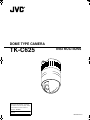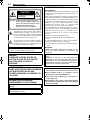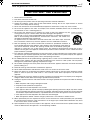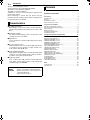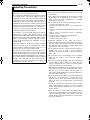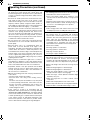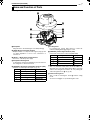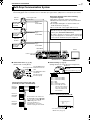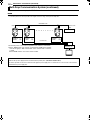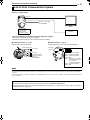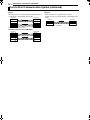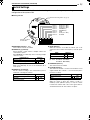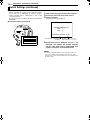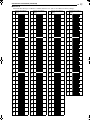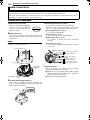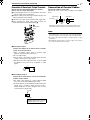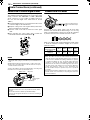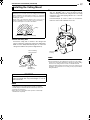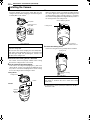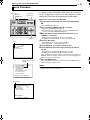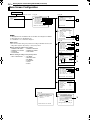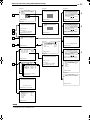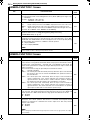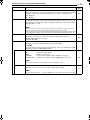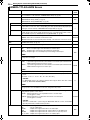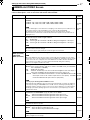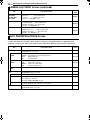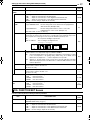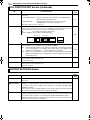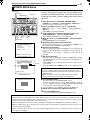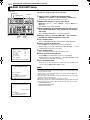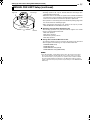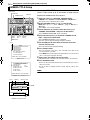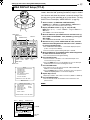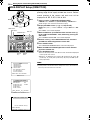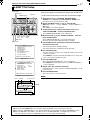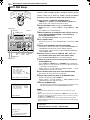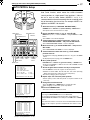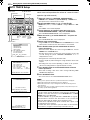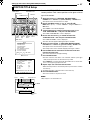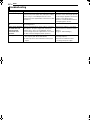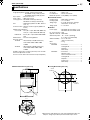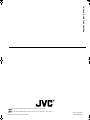JVC TK-C625U Manuale utente
- Categoria
- Telecamere di sicurezza
- Tipo
- Manuale utente
Questo manuale è adatto anche per

LWT0254-001A-H
INSTRUCTIONS
TK-C625
DOME TYPE CAMERA
For Customer Use:
Enter below the Model No. and Serial
No. which is located on the body. Retain
this information for future reference.
Model No. TK-C625
Serial No.
TK-C625.book Page 1 Thursday, March 31, 2005 4:20 PM

2 EN
Safety Precautions
FOR USA AND CANADA
The lightning flash with arrowhead symbol, within an
equilateral triangle is intended to alert the user to the
presence of uninsulated
A
dangerous voltage
B
within the
product's enclosure that may be of sufficient magnitude
to constitute a risk of electric shock to persons.
The exclamation point within an equilateral triangle is
intended to alert the user to the presence of important
operating and maintenance (servicing) instructions in
the literature accompanying the appliance.
Due to design modifications, data given in this instruction book
are subject to possible change without prior notice.
WARNING:
TO REDUCE THE RISK OF FIRE OR
ELECTRIC SHOCK, DO NOT EXPOSE
THIS APPLIANCE TO RAIN OR
MOISTURE.
AVERTISSEMENT:
POUR EVITER LES RISQUES D’INCENDIE
OU D’ELECTROCUTION, NE PAS
EXPOSER L’APPAREIL A L’HUMIDITE OU
A LA PLUIE.
INFORMATION (FOR CANADA)
RENSEIGNEMENT (POUR CANADA)
CAUTION
RISK OF ELECTRIC SHOCK
DO NOT OPEN
CAUTION: TO REDUCE THE RISK OF ELECTRIC
SHOCK. DO NOT REMOVE COVER (OR
BACK). NO USER-SERVICEABLE PARTS
INSIDE.REFER SERVICING TO
QUALIFIED SERVICE PERSONNEL.
This Class B digital apparatus complies with Canadian
ICES-003.
Cet appareil numerique de la Class B est conforme a la
norme NMB-003 du Canada.
INFORMATION FOR USA
8 INFORMATION
This equipment has been tested and found to comply with
the limits for a Class B digital device, pursuant to Part 15 of
the FCC Rules.
These limits are designed to provide reasonable protection
against harmful interference in a residential installation. This
equipment generates, uses, and can radiate radio frequency
energy and, if not installed and used in accordance with the
instructions, may cause harmful interference to radio
communications. However, there is no guarantee that
interference will not occur in a particular installation.
If this equipment does cause harmful interference to radio or
television reception, which can be determined by turning the
equipment off and on, the user is encouraged to try to
correct the interference by one or more of the following
measures:
● Reorient or relocate the receiving antenna.
● Increase the separation between the equipment and
receiver.
● Connect the equipment into an outlet on a circuit different
from that to which the receiver is connected.
● Consult the dealer or an experienced radio/TV technician
for help.
8 CAUTION
CHANGES OR MODIFICATIONS NOT APPROVED BY JVC
COULD VOID USER’S AUTHORITY TO OPERATE THE
EQUIPMENT.
8 This installation should be made by a qualified
service person and should conform to all local codes.
8 This installation shall be in accordance with the
National Electrical Code, ANSI/NFPA 70.
8 This product shall be powered by a Listed Class 2
power supply only.
8 Any Mention in this manual of Alarm inputs/outputs
have not been evaluated by UL to be used for Burglar
Alarm Functionality.
THIS DEVICE COMPLIES WITH PART 15 OF THE FCC
RULES.
OPERATION IS SUBJECT TO THE FOLLOWING TWO
CONDITIONS: (1) THIS DEVICE MAY NOT CAUSE HARMFUL
INTERFERENCE, AND (2) THIS DEVICE MUST ACCEPT ANY
INTERFERENCE RECEIVED, INCLUDING INTERFERENCE
THAT MAY CAUSE UNDESIRED OPERATION.
TK-C625.book Page 2 Thursday, March 31, 2005 4:20 PM

EN 3
IMPORTANT SAFEGUARDS
These are general IMPORTANT SAFEGUARDS and certain items may not apply to all appliances.
1. Read all of these instructions.
2. Save these instructions for later use.
3. All warnings on the product and in the operating instructions should be adhered to.
4. Unplug this appliance system from the wall outlet before cleaning. Do not use liquid cleaners or aerosol
cleaners. Use a damp cloth for cleaning.
5. Do not use attachments not recommended by the appliance manufacturer as they may cause hazards.
6. Do not use this appliance near water - for example, near a bathtub, washbowl, kitchen sink, or laundry tub, in a
wet basement, or near a swimming pool, etc.
7. Do not place this appliance on an unstable cart, stand, or table. The appliance may fall,
causing serious injury to a child or adult, and serious damage to the appliance.
Use only with a cart or stand recommended by the manufacturer, or sold with the appliance.
Wall or shelf mounting should follow the manufacturer’s instructions, and should use a
mounting kit approved by the manufacturer.
An appliance and cart combination should be moved with care. Quick stops, excessive
force, and uneven surfaces may cause the appliance and cart combination to overturn.
8. Slots and openings in the cabinet and the back or bottom are provided for ventilation, to
insure reliable operation of the appliance and to protect it from overheating, these openings
must not be blocked or covered. The openings should never be blocked by placing the
appliance on a bed, sofa, rug, or other similar surface. This appliance should never be placed near or over a
radiator or heat register. This appliance should not be placed in a built-in installation such as a bookcase unless
proper ventilation is provided.
9. This appliance should be operated only from the type of power source indicated on the marking label. If you are
not sure of the type of power supplied to your home, consult your dealer or local power company. For appliance
designed to operate from battery power, refer to the operating instructions.
10. For added protection for this product during a lightning storm, or when it is left unattended and unused for long
periods of time, unplug it form the wall outlet and disconnect the antenna or cable system. This will prevent
damage to the product due to lightning and power-line surges.
11. Do not allow anything to rest on the power cord. Do not locate this appliance where the cord will be abused by
persons walking on it.
12. Follow all warnings and instructions marked on the appliance.
13. Do not overload wall outlets and extension cords as this can result in fire or electric shock.
14. Never push objects of any kind into this appliance through cabinet slots as they may touch dangerous voltage
points or short out parts that could result in a fire or electric shock. Never spill liquid of any kind on the
appliance.
15. Do not attempt to service this appliance yourself as opening or removing covers may expose you to dangerous
voltage or other hazards. Refer all servicing to qualified service personnel.
16. Unplug this appliance from the wall outlet and refer servicing to qualified service personnel under the following
conditions:
a. When the power cord or plug is damaged or frayed.
b. If liquid has been spilled into the appliance.
c. If the appliance has been exposed to rain or water.
d. If the appliance does not operate normally by following the operating instructions. Adjust only those controls
that are covered by the operating instructions as improper adjustment of other controls may result in damage
and will often require extensive work by a qualified technician to restore the appliance to normal operation.
e. If the appliance has been dropped or the cabinet has been damaged.
f. When the appliance exhibits a distinct change in performance - this indicates a need for service.
17. When replacement parts are required, be sure the service technician has used replacement parts specified by
the manufacturer that have the same characteristics as the original part. Unauthorized substitutions may result
in fire, electric shock, or other hazards.
18. Upon completion of any service or repairs to this appliance, ask the service technician to perform routine safety
checks to determine that the appliance is in safe operating condition.
IMPORTANT SAFEGUARDS
S3125A
PORTABLE CART WARNING
(symbol provided by RETAC)
TK-C625.book Page 3 Thursday, March 31, 2005 4:20 PM

4 EN
Introduction
Thank you for purchsing this product.
(These instructions are for TK-C625U/TK-C625E)
TK-C625U : For North American Market.
TK-C625E : For European Market.
“TK-C625” is used for common descriptions between both
models in this manual.
Before beginning to operate this unit, please read the
instruction manual carefully in order to make sure that the best
possible performance is obtained.
8 Day/Night Surveillance
When the light is low, the camera is able to switch automatically to
the high-sensitive (B&W) mode by turning the IR cut filter to ON/
OFF.
8 Private Mask feature
This feature enables setting to mask a certain portion of the
shooting area if it is to be hidden.
8 Optical Zoom
Closer surveillance is made possible using the x12 optical
zoom lens.
8 Use of a bright zoom lens
Maximum aperture ratio of F 1.6 (at the Wide end) and use
of a bright zoom lens produces a highly sensitive color
mode of 3.6 lx (AGC 20 dB, 50%).
8 High-speed Rotating Table
High-speed rotating table with a horizontal panning speed
of 180°/sec and vertical tilting speed of 120°/sec makes it
possible to recall a preset position quickly.
8 High image quality
Uses a camera with a high resolution of 0.38 mega pixels
and a highly sensitive CCD to realize a high image quality
of 540 lines (Typ.) and S/N50dB.
Safety Precautions 2
IMPORTANT SAFEGUARDS 3
Introduction 4
Characteristics ....................................................................................4
Contents..............................................................................................4
Operating Precautions ........................................................................5
Name and Function of Parts ...............................................................7
Connections & Installation 9
Multi-Drop Communication System.....................................................9
Point-to-Point Communication System .............................................11
Switch Settings..................................................................................13
Cable Connections............................................................................16
Installing the Ceiling Mount ...............................................................19
Installing the Camera ........................................................................20
Setting Up the Camera Using RM-P2580 21
Setup Procedure ...............................................................................21
Menu Screen Configuration ..............................................................22
CAMERA FUNCTION 1 Screen........................................................24
CAMERA FUNCTION 2 Screen........................................................24
CAMERA TITLE/ALARM Screen ......................................................26
CAMERA ALC/VIDEO Screen ..........................................................27
AUTO PAN/PATROL/TRACE Screen...............................................28
POS. FUNCTION SET Screen..........................................................29
FACTORY SETTINGS Screen..........................................................30
PRIVATE MASK Setup .....................................................................31
MANUAL PAN LIMIT Setup ..............................................................32
CAMERA TITLE Setup......................................................................34
AREA DISPLAY Setup (TITLE).........................................................35
AREA DISPLAY Setup (DIRECTION)...............................................36
ALARM TITLE Setup.........................................................................37
AUTO PAN Setup .............................................................................38
AUTO PATROL Setup ......................................................................39
AUTO TRACE Setup.........................................................................40
POSITION TITLE Setup....................................................................41
Other 42
Troubleshooting ................................................................................42
Specifications ....................................................................................43
Characteristics
How to Use This Manual
MEMO
CAUTION
A
: Points to pay attention to during operation.
: Details for reference, such as functions or
constraints during use.
: Pages or items to refer to.
Contents
TK-C625.book Page 4 Thursday, March 31, 2005 4:20 PM

EN 5
Introduction (continued)
Operating Precautions
● To save energy, turn the system off whenever it is not in use.
● This camera has been designed for indoor use. It cannot be
used outdoors.
● This camera has been designed to be hung from a ceiling.
Do not install it in an upright position on a surface or at an
angle, as this may cause a malfunction or a noticeable
shortening of its service life.
● Do not install or use the camera in the following locations.
• In a place exposed to rain or water.
• In a place containing vapor or oil soot, for example in a
kitchen.
• In a place outside the operating temperature range (-10I
to 50I).
• Near a source of strong radio waves or magnetism,
radiation or X-rays.
• In a place where corrosive gassed are generated.
• In a place subject to vibrations.
• In a place with excessive dust.
● Insufficient ventilation of the camera may cause a
malfunction. Be careful not to block ventilation of the camera.
This unit radiates heat from the panel surfaces (top panel
and side panels). Do not install it in a place where a heat
pool may form, such as near a wall.
● Do not install the camera in a place exposed to cold air, for
example near to the air outlet of an air conditioner.
Otherwise, moisture may become condensed inside the
dome cover.
● Do not point the lens at a strong light source, for example
under the sun. Doing so may cause the camera to
malfunction.
● The camera incorporates an AGC circuit. As a result, when it
is used under low light conditions the camera gain may
increase automatically. This makes the picture appear
uneven, however this is not a malfunction.
● When equipment that generates strong magnetism such as a
transceiver is used near to the unit while the AGC circuit is
ON, beat noise, etc may interfere with the picture. If a
transceiver or similar equipment is used, keep it a distance of
at least 3 meters from this unit.
● In auto iris mode, when the AGC circuit is ON, varying the iris
with the iris control button may not change the picture
brightness. This is due to the automatic gain boost by the
AGC circuit. In this case, set AGC to OFF or use the manual
iris mode.
● In auto iris mode, the iris control button may not function
under certain brightness conditions (i.e. when a sufficient
amount of light cannot be obtained). In this case, set the iris
mode to manual.
● When the camera is used in ATW (Auto White balance)
mode, the colors captured by the camera may differ from the
actual colors being shot due to the mechanics of the auto-
tracking operation within the white balance circuit. However,
this is not a malfunction.
8 WARNING
● Install the unit on a strong and stable surface.
This unit has been designed to revolve at high speed. Due
to its weight (about 1.3 kg) and the vibrations it may be
subjected to, the camera must be mounted to a sturdy and
stable material. If the ceiling material lacks strength, for
example if it is made of a decorative laminated material or
plasterboard, then the mount should be reinforced using
materials such as veneered plywood. If such reinforcement
is inadequate, images may fluctuate due to vibration or, in
the worst case, the camera may fall and cause a serious
accident should there be anyone below it.
● For installation, use the provided ceiling mount and the
optional flush mounted ceiling bracket, which is sold
separately. When installing this device, the provided ceiling
mount and the optional flush mounted ceiling bracket,
which are sold separately should be used. Also be sure to
connect the drop prevention wire and tighten all screws
and nuts firmly.
● Power the unit with the rated power voltage. The power
rating for this unit is 24 V AC, 50 Hz/60 Hz. If a power
above this rating is supplied, a malfunction will occur or, in
the worst case, smoke or fire may be produced.
● This unit offers a certain degree of protection against any
damage either to itself or to its connection cable that might
result from indirect lightning strikes, but it is not capable of
preventing all damage by lightning strikes. For example it is
not protected against a direct lightning strike. If lightning
damage can be expected in the place where the unit is
installed, be sure to take countermeasures by adding an
arrester to the connection cable, etc.
TK-C625.book Page 5 Thursday, March 31, 2005 4:20 PM

6 EN
Introduction (continued)
Operating Precautions (continued)
● If a very bright object (such as a lamp) is being monitored,
the picture may contain vertical lines (smear) above and
below the bright object in the picture. This is a phenomenon
normal to a solid-state image pickup device (CCD) and is not
a malfunction.
● The electronic shutter speed of the camera has been set to
1/50 *(1/60) second at the factory. If the camera is used
under a fluorescent light source in an area with a local power
frequency of 60 Hz *(50 Hz), change the shutter speed to 1/
120 *(1/100) second using the remote control unit. (Note that
the sensitivity will deteriorate slightly.) *( ) : TK-C625U
● When the camera is used to monitor the same position over
many hours (e.g. continuously for 24 hours a day) the contact
resistance of the panning mechanism may increase. This
may cause the picture to be affected by noise interference or
the remote control operation becoming unstable. To prevent
this from happening, once a week, turn the system off and on
to initialize the camera and clean the contacts.
● Do not touch the lens on the dome cover directly by hand.
Contamination of the cover will lead to deterioration of the
picture quality.
● Since the dome cover is of a hemispherical shape, the
picture tends to become distorted at the edges of the
hemisphere. The edges of the hemisphere is masked for this
camera. When the camera is tilted and pointed in the
horizontal direction, therefore, edges of the hemisphere may
enter the angle of view, hence causing the upper end of the
screen to appear dark and the image to go out of focus. In
this case, use the TILT LIMIT settings (Page 25) to prevent
capturing the above areas.
● When an object is located near a light source or contains a
large difference in brightness, a ghost may interfere with the
picture. This phenomenon is due to the characteristics of the
dome cover and the built-in lens and is not a malfunction.
● In particular, manual or auto pan operations near the TELE
end may cause the screen to appear shaky (rotation is not
smooth). This phenomenon is due to the characteristics of
the motor and is not a malfunction.
● Observe the following points when carrying out maintenance
of the camera.
• Turn the system off before proceeding.
• Clean the dome cover using a lens cleaning cloth (or
tissue).
The dome cover may become stained in a very short period
in certain operating environments. If the dome cover lens
becomes excessively contaminated, clean it with a lens
cleaning cloth (or tissue) moistened with a solution of
neutral detergent in water.
● If this camera is stored in an environment with low
temperature with its power turned off, a message indicating
"PLEASE WAIT. NOW WARMING-UP." will appear blinking
on the monitor when the power is turned on, and it will start
to warm up. Warming up is complete after the internal parts
of the camera reaches an appropriate temperature, after
which normal operation of the camera is possible. Please
wait for a while until the warming up message disappears.
8 Zooming operation
The following phenomena are due to the characteristics
of the built-in lens and are not malfunctions.
● Focus may deviate slightly upon stopping a zoom
operation near the Tele end manually or using a preset
selection.
● Manual zooming operation may not always be smooth.
● When a preset selection is made, the image may go out
of focus for a second during the zoom operation.
8 Preset positions
● The zooming position of the camera can be set to a total
of 100 preset positions, including the home position.
8 Note on consumable parts
The following parts are consumable and should be
replaced after a certain number of hours or a count of
operations. The service lives given below are only typical
values. They may vary depending on the operating
environment and conditions. Note that the replacement of
consumable parts is chargeable even when they are
replaced before the termination of the warranty period.
● Zoom lens assembly
● Zooming operation : 2 million times
● Focusing operation : 4 million times
● Slip rings : 5 million operations
● Cooling fan : Approx. 50,000 hours
8 Note on auto focusing
Although this unit incorporates a one-push auto-focusing
system and EASY AF functions, auto-focusing may
sometimes be impossible depending on the object and
camera setup. In this case, adjust the focusing manually.
Objects and images with which auto focusing may be
difficult:
● When the image brightness is extremely high.
● When the image brightness is extremely low.
● When the image brightness varies continuously (for
example when the object is a flashing light).
● When the image contrast (difference between bright
and dark) is very poor.
● When the image does not contain a vertical contour
component.
● When vertical stripe patterns recur on the screen.
Camera setups with which auto focusing may be difficult:
● When the AGC is activated and the image is coarse.
TK-C625.book Page 6 Thursday, March 31, 2005 4:20 PM

Introduction (continued)
EN 7
8 Ceiling Mount (Terminal Side)
A Safety Wire
Hang this wire to the Fastening Hook for Safety Wire
S.
B [VIDEO OUT] Coaxial Cable Terminal
Output terminal of a composite video signal (1 V(p-p)) with
an output impedance of 75 K, to be connected to a
switcher, etc.
C [AC24V H INPUT] AC 24 V Input Terminal
Connect to a AC 24 V power supply.
D Safety Wire Mounting Hole
To prevent the camera from falling down, pass the wire from
the ceiling slab or channel to this hole.
E [ALARM IN / OUT] Alarm Input/Output Terminals (J502)
Terminals for alarm input and output. (A pg. 17)
F Locking Screw
For fastening the camera body. Ensure to fasten the
Camera Clamping Bracket
P using this screw.
G [CONTROL] Control Signal Terminal (J501)
Connect this to the remote control unit (RM-P2580).
H Cover
This is a protection cover. Cut a slit in the rubber cap
attached to the cover when wiring cables. When connecting
cables to the ceiling mount, ensure to do so by running the
cables through the Cover
H. (A pg. 16)
I Cover Fastening Screw
This is used for fastening the Cover
H and the ceiling
mount.
To remove Cover H, do so by unfastening this screw.
Name and Function of Parts
A
B
C
I
H
G
F
E
D
Pin No. Signal Name Displayed As
1 Alarm Output + OUT +
2 Alarm Output - OUT -
3 Alarm Input IN
4GND GND
5 ^ RESERVED
Pin No. Signal Name Displayed As
1TX +
2TX -
3RX +
4RX -
TK-C625.book Page 7 Thursday, March 31, 2005 4:20 PM

Introduction (continued)
8 EN
8 Ceiling Mount (Setting Switch Side)
J Clamping Hole (x 4)
Use these holes to attach the camera to the ceiling or
ceiling recessed bracket (WB-S625: sold separately).
K Camera Connection Terminal (Female)
Connect this to the Camera Connection Terminal (Male)
O
on the camera.
L [Machine ID] Machine ID Setting Switch
For systems such as RM-P2580 that make use of the RS-
485 multi-drop communication system, set the ID for
individual cameras. (A pg. 14)
M Setting Switch
For performing settings such as PROTOCOL and SYNC.
(A pg. 13)
N Auxiliary Switch
This switch cannot be used.
8 Camera
O Camera Connection Terminal (Male)
For connection to the Camera Connection Terminal
(Female)
K on the ceiling mount.
P Camera Clamping Bracket
Insert the Locking Screw
F into this bracket and tighten to
fasten the camera and the ceiling mount.
Q Lens
The lens is not a replaceable item.
R Dome Cover
The dome cover is fragile. Take care when handling it.
S Fastening Hook for Safety Wire
Hang the Safety Wire
A (to prevent camera from falling
down) on the ceiling mount to this hook.
Name and Function of Parts (continued)
FR
ON
T
J
J
K
L
M
N
Q
P
O
S
R
TK-C625.book Page 8 Thursday, March 31, 2005 4:20 PM

EN 9
Connections & Installation
A system that employs the RM-P2580 as the controller.
The following figure shows a system that can accommodate up to eight cameras. (100 positions can be preset per camera.)
8 ACable ConnectionsB (A pg. 16)
(Terminal side of Ceiling Mount)
8 ASwitch SettingsB (A pg. 13)
(Setting switches are on the side of the Ceiling Mount)
Multi-Drop Communication System
1
TO CAMERA DATA I / O
RX
+
RX
-
TX
+
TX
TX
-
COM
1 2 3 4 5 6 7 8
COM
9/1 10/2 11/3 12/4 13/5 14/6 15/7 16/8
COM COM COM
CAMERA
SW
UNIT
ALARM
AUTO
431 2 875 6
2 3 4 5 6 7
8
1
MONITOR
OUTPUT
MONITOR
SERIAL-2SERIAL-1
VIDEO INPUT
VIDEO OUTPUT
OUTPUT
2
1
ON
2 3 4 5 6 7
8
POWER
OFF
ON
AC INPUT
Observe the following points when connecting
components together:
● Turn all the components off before proceeding.
● Read the instruction manuals of all components before
proceeding.
● For the types and lengths of connection cables, see
ACable ConnectionsB (A pg. 16).
● Do not connect the control signal cables in a loop.
CAUTIONS
● The AC 24 V power supply must be isolated from the
primary line. (ISOLATED POWER ONLY)
● In order to prevent an excessive current flow through
the power supply wire or camera due to a short circuit,
a fuse must be installed in the power supply line.
Camera 1
MACHINE ID: 01
Switch 8: OFF
(RX TERM)
Control signal cable
Remote control unit
RM-P2580
Monitor
Coaxial cable
AC 24 V power
supply
A CAUTIONS
TO CAMERA
MONITOR OUTPUT 1
MACHINE ID: 02
Switch 8: OFF
(RX TERM)
MACHINE ID: 08
Switch 8: ON
(RX TERM)
AC 24 V power
supply
A CAUTIONS
AC 24 V power
supply
A CAUTIONS
TK-C625
Camera 2
TK-C625
Camera 8
TK-C625
TX +
TX -
RX +
RX -
TX +
RX +
RX -
TX +
TX -
TX -
RX +
RX -
TX +
TX -
RX +
RX -
A
B
C
D
A
B
C
D
A
B
C
D
A
B
C
D
Each terminal on the camera and
the RM-P2580 is marked , , ,
or . In order to facilitate
understanding and to avoid
connection mistakes, it is
recommended to connect the
terminals carrying the same marks.
Control signal cable
Coaxial cable
Power cable
To the TO CAMERA terminal of
the RM-P2580 and to the next
camera
To the CAMERA INPUT terminal
of the RM-P2580
To AC 24V power supply
Listed class 2 input only
Connection of the control signal cable
(A twisted pair cable is recommended.)
Camera 1
CONTROL
terminals
Camera 2
CONTROL
terminals
Camera 3
CONTROL
terminals
RM-P2580
terminals
<<>>
:--I--PAN
:--I--TILT
DUPLEX I D - 01
INITIAL PROCESS
PROTOCOL
Set to the Video Input number of
RM-P2580.
(Setting procedures A pg. 14)
Switch 1 : Invalid (Set to OFF)
Switch 2 : Invalid (Set to OFF)
Switch 3 : Invalid (Set to OFF)
Switch 4 : ON
Switch 5 : OFF
Switch 7 : Invalid (Set to OFF)
Switch 8 : Set to ON only for the
camera connected at the
end of the control signal
cable. Set to OFF for all
other cameras.
Camera 1 monitor display at power ON
Duplex display
A<Procedures for Checking
Machine ID>B (A pg. 14)
ID No. display
Machine ID
TK-C625.book Page 9 Thursday, March 31, 2005 4:20 PM

10 EN
Connections & Installation (continued)
A system that does not employ the RM-P2580 as the controller.
MEMO
● Be sure to terminate the control signal cable at both ends. The cables (length of stub) connecting pieces of non-terminated equipment (cameras
or controllers) must be as short as possible. If the length of stub is too long, control precision may suffer.
Multi-Drop Communication System (continued)
CAUTIONS
● The AC 24 V power supply must be isolated from the primary line. (ISOLATED POWER ONLY)
● In order to prevent an excessive current flow through the power supply wire or camera due to a short circuit, a fuse must be
installed in the power supply line.
PROTOCOL(1) : ON
MACHINE ID : 01
RX TERM : ON
PROTOCOL(1) : ON
MACHINE ID : 02
RX TERM : OFF
PROTOCOL(1) : ON
MACHINE ID : 32
RX TERM : OFF
CONTROLLER*
CAM1 CAM2 CAM32Length of stub
CONTROL Cable
Length of stub Terminate it with
110
K
.
VIDEO
SWITCHER, etc.
● An AC 24V power source must be supplied to each camera. (A CAUTIONS)
● Set the TERM switch of the camera connected lastly (CAM1 in the example
of the above figure) to ON, and terminate at the controller with a resistance
of 110 K.
Set the TERM switches of the other cameras to OFF.
Coaxial Cable
TK-C625.book Page 10 Thursday, March 31, 2005 4:20 PM

EN 11
Connections & Installation (continued)
The following illustration shows a system in which a remote control unit (or a similar piece of equipment)
controls a single camera.
8 ACable ConnectionsB (A pg. 16)
(Terminal side of the Ceiling Mount)
8 ASwitch SettingsB (A pg. 13)
(Setting switches are on the side of the Ceiling Mount)
MEMO
● If this camera or the cables connected to this camera are used in places subject to strong electromagnetic waves or other forms of magnetism,
such as those near a radio or TV transmitter, a power transformer or an electric motor, the picture may suffer from noise and colors may be
affected.
● An optionally available controller is required to use a TK-C625 camera. Please contact your local dealer or installer for more information about
these controllers.
Point-to-Point Communication System
Controller
Control signal cable
Video out
Observe the following points when connecting components together:
● Turn all the components off before proceeding.
● Read the instruction manuals of all components before proceeding.
Switch 4 : OFF
(Point to Point)
Switch 8 : ON
(Terminated 110 K)
AC 24 V power supply
(A CAUTIONS)
Monitor
Control signal cable
Coaxial cable
Power cable
To controller
To monitor
To the AC 24V power
supply. Listed class 2
input only.
(A CAUTIONS)
Setting not
required
Switch 1 : Invalid (Set to OFF)
Switch 2 : Invalid (Set to OFF)
Switch 3 : Invalid (Set to OFF)
Switch 4 : OFF
Switch 5 : Configure in accordance
with the requirements of
the controller
communication system.
Switch 7 : Invalid (Set to OFF)
Switch 8 : ON
CAUTIONS
● The AC 24 V power supply must be isolated from the primary line. (ISOLATED POWER ONLY)
● In order to prevent an excessive current flow through the power supply wire or camera due to a short circuit, a fuse must be
installed in the power supply line.
TK-C625.book Page 11 Thursday, March 31, 2005 4:20 PM

12 EN
Connections & Installation (continued)
Use twisted-pair cables for the connections.
● Duplex
When the camera is controlled using the full duplex protocol,
set the Switch 5 of the Setting switch to ON.
Four wires must be connected.
Example (connection with an RM-P2580)
● Simplex
When the camera is controlled using the simplex
transmission protocol, set the Switch 5 of the Setting switch
to ON.
Two wires must be connected.
Point-to-Point Communication System (continued)
RX +
RX -
TX +
TX -
TX +
TX -
RX +
RX -
Camera Controller
RX +
RX -
TX +
TX -
TX +
TX -
RX +
RX -
A
B
C
D
A
B
C
D
Camera RM-P2580
RX +
RX -
TX +
TX -
Camera Controller
TK-C625.book Page 12 Thursday, March 31, 2005 4:20 PM

EN 13
Connections & Installation (continued)
Switch Settings
Set the switches on the Ceiling Mount before installing the camera. Settings vary according to
configuration of the system used.
8 Setting switches
R RESERVED (Switches 1, 2, 3)
These switches must be set to OFF.
R PROTOCOL (1) (Switch 4)
Selects whether a single camera or multiple cameras are
controlled in a system.
Set PROTOCOL(1) to Multi drop when connecting multiple
cameras in series.
(Initial setting: OFF)
When set to Multi-drop, be sure to set the Machine ID of
each camera.
R PROTOCOL (2) (Switch 5)
Set this switch according to the communication protocol
used when controlling the cameras.
(Initial setting: OFF)
R SYNC (Switch 6)
When this switch is set to ON, the vertical sync of the
camera becomes locked to the frequency of the AC power
line.
(Initial setting: OFF)
(LL mode : TK-C625E : 50Hz ONLY
TK-C625U : 60Hz ONLY)
R RESERVED (Switch 7)
This switch must be set to OFF.
R RX TERM (Switch 8)
This switch sets whether or not the section between control
signal terminals RX + and RX - is to be terminated (with a
resistance of 110 K).
(Initial setting: Terminated (110 K))
When the system in which this camera is used is a
multidrop system (RS-485 system), set only the camera
located at the extreme end of the control signal cables to
ATer mi nate dB and set the other cameras to AOpenB.
AMachine ID Setting SwitchB (A pg. 14)
Setting not required.
Set all to OFF.
Switch 1 : Invalid (Set to OFF)
Switch 2 : Invalid (Set to OFF)
Switch 3 : Invalid (Set to OFF)
Switch 4 : PROTOCOL(1)
Switch 5 : PROTOCOL(2)
Switch 6 : SYNC
Switch 7 : Invalid (Set to OFF)
Switch 8 : RX TERM
PROTOCOL (1) Switch 4
Point-to-point OFF
Multi-drop (when using the RM-P2580)
ON
PROTOCOL (2) Switch 5
Duplex (when using the RM-P2580) OFF
Simplex ON
SYNC Switch 6
INT OFF
LL ON
RX Termination Switch 8
Terminated (110 K)ON
Open OFF
TK-C625.book Page 13 Thursday, March 31, 2005 4:20 PM

14 EN
Connections & Installation (continued)
Switch Settings (continued)
8 Machine ID Setting Switch
When controlling the system using a multi-drop remote
control unit such as RM-P2580, for instance, assign a
number (machine ID) for identification to each of the
connected cameras.
Assign a machine ID according to the video input number of
RM-P2580.
R Ceiling Mount (Setting Switch Side)
<Procedures for Checking Machine ID>
1 Output video image for checking to the monitor
2 Turn on the power (AC 24 V) of the camera
3 Camera initializes
The following message will appear.
4 Check to ensure that “DUPLEX” and AID-LLB are
displayed, and whether the number coincides
with the video input number of RM-P2580. If the
number is incorrect, re-set the machine ID.
MEMO
● For systems using RM-P2580, a set of control signal cables are
connected to multiple cameras during use. Errors in the switch
setting of any one of the cameras will therefore cause malfunction in
the entire system.
Machine ID
>>
INITIAL PROCESS
<<
PAN:--I--
TILT:--I--
PROTCOL DUPLEX : ID-01
Check that this is displayed as
“DUPLEX”
Displayed as ID-LL. Check
that the number LL is correct.
TK-C625.book Page 14 Thursday, March 31, 2005 4:20 PM

Connections & Installation (continued)
EN 15
8 Machine ID
Machine
ID
Machine ID Installation
Switch
1
2
3
4
5
6
7
8
9
10
11
12
13
14
15
16
17
18
19
20
21
22
23
24
25
26
27
28
29
30
31
32
33
34
35
36
37
38
39
40
41
42
43
44
45
46
47
48
49
50
51
52
Machine
ID
Machine ID Installation
Switch
53
54
55
56
57
58
59
60
61
62
63
64
65
66
67
68
69
70
71
72
73
74
75
76
77
78
Machine
ID
Machine ID Installation
Switch
79
80
81
82
83
84
85
86
87
88
89
90
91
92
93
94
95
96
97
98
99
Machine
ID
Machine ID Installation
Switch
Set the Machine ID using a combination of numbers between 1 to 8. (This is set to OFF in the factory settings.)
TK-C625.book Page 15 Thursday, March 31, 2005 4:20 PM

16 EN
Connections & Installation (continued)
Connection Procedure
1 Make a hole in the ceiling
Make use of the template supplied to
open a hole (R75) for leading the
connection cable through the rear
side of the ceiling.
2 Remove the Cover
Loosen the Cover Fastening Screw, and turn the Cover in
the anti-clockwise direction to remove the Cover from the
ceiling mount.
MEMO
● When loosening the Cover Fastening Screw, do so while ensuring
that it does not protrude from the hole.
3 Lead the cable through the Cover
Make a slit on the (rubber) cap that is attached to the
Cover, followed by leading the cable through. Follow the
diagram below to make the slit.
4 Connect the cable to this camera
Connect cables to the terminal on the ceiling mount.
Connection cables include alarm signal cable, coaxial
cable, control signal cable and the AC 24 V power cable.
A Control Signal Cable (A pg. 18)
For connection to RM-P2580.
B Coaxial cable (A pg. 17)
For connection of monitors and other devices.
C Alarm signal cable (A pg. 17)
For connection to devices with alarm input/output
terminals.
D Power cable (A pg. 18)
For connection to an AC 24 V power supply. Listed class
2 input only.
5 Attach the Cover
Attach the Cover to the ceiling mount by following
procedure of Step 2 in the reverse order.
A Attach the cover upon aligning the hole with the Safety
Wire Mounting Hole on the ceiling mount, followed by
turning it in the clockwise direction.
B Fasten the Cover Fastening Screw.
Cable Connections
CAUTIONS
● Ensure to attach the cover for the ceiling mount. Installation is not possible without attaching the cover.
● The cover prevents penetration of foreign objects into the ceiling mount. Penetration of foreign objects may cause a
malfunction or, in the worst scenario, cause smoking or fire.
Cover Fastening Screw
Cover
Safety Wire
Mounting
Hole
Ceiling Mount (Terminal
Side)
Cap (Upper)
A Control Signal Cable
B Coaxial Cable
C Alarm Signal Cable
D Power Cable
Connect to "To Camera" terminal of RM-
P2580 and to subsequent cameras.
Connect to the monitor, etc.
Connect to devices with
alarm input terminal.
Connect to AC 24 V power
supply. Listed class 2 input
only.
TK-C625.book Page 16 Thursday, March 31, 2005 4:20 PM

EN 17
Connections & Installation (continued)
Connection of Alarm Input / Output Terminals
Connect the alarm input/output terminals to external
devices such as sensors and buzzers.
A Follow the diagram below to loosen and remove the screws
on the two edges of the terminal block.
B Strip the coating of the alarm signal cable by about 4 mm
before inserting it into the terminal.
C Turn the screw on the side to fasten the alarm signal cable.
D Upon fastening the alarm signal cable, re-install the
terminal block that has been dismantled in
A.
8 Alarm Input Terminal
Connect this terminal to an infrared, door or metallic
sensor, or to a manual switch.
● Input non-voltage contact signal to the alarm input
terminal to prevent internal circuit noises.
● Do not supply voltage.
● Use the menu to set whether to activate alarm when the
contact is short (make) or open (break).
● Ensure that the alarm signal input lasts for at least 200
ms. Otherwise, they may not be recognized as alarm
signals.
8 Alarm Output Terminal
Connect this to alarm devices such as an annunciator,
indicator, lamp or buzzer.
● The alarm output terminal is a photocoupler-insulated
open collector, which turns ON during an alarm.
● As these terminals are provided with polarity. Ensure that
voltage at the + terminal is higher than that at the -
terminal. Application of reverse voltage in this case may
cause the device to break down.
Connection of Coaxial Cables
Connecting an RG-59 coaxial cable.
Strip the tip of the coaxial cable according to the diagram
below.
MEMO
● If an RG-11 coaxial cable is used it cannot be connected directly to
the terminal board. To use such a cable, connect an RG-59 cable to
the camera and then connect the RG-11 cable to the RG-59 cable.
● To increase cable extension, make use of thicker cables or a cable
compensator.
● The maximum extension distance varies according to the system in
use as well as characteristics of the cable.
Rating
Maximum applied voltage : 20 V DC
Maximum drive current : 25 mA
4
m
m
A
C
B
Alarm Signal
Cable
A
D
IN
GND
OUT +
OUT
−
22 Ω
7
mm
17
mm
Mesh Wires
Insulation
Ta pe
Polyethylene
Core Wire
*
*Fold back the mesh wires and secure using an insulation tape to
prevent them from becoming loose and causing a short circuit.
TK-C625.book Page 17 Thursday, March 31, 2005 4:20 PM

18 EN
Connections & Installation (continued)
Connection of Control Signal Cables
Connect this to the remote control unit (RM-P2580).
The maximum permissible length of the control signal cable
during connection with RM-P2580 is 1200m. (RM-P2580
allows connection of a set of cables to multiple cameras. In
this case, the total length of the cables shall not exceed
1200m.)
A Follow the diagram below to loosen and remove the screws
on the two edges of the terminal block.
B Strip the coating of the control signal cable by about 4 mm
before inserting it into the terminal.
C Turn the screw on the side to fasten the control signal
cable.
D Upon fastening the control signal cable, re-install the
terminal block that has been dismantled in
A.
MEMO
● Instead of using 0.65, 4-core cables (2 pairs), it is recommended that
twisted pair cables (category 3 and above) for use with Ethernet be
used.
● Cables with a thickness between 0.4 mm to 1.3 mm can be used.
● Connect the control signal cables so that TX+ and TX- form a pair
and RX+ and RX- form another.
To reduce the radiation of the Control Signal Cables connecting to this
unit, make sure to mount the provided Ferrite Core.
Connection of Power
Connect to an AC 24 V Supply.
Connect the AC 24 V power cable to the AC 24 V input
terminal of the terminal block. When doing so, use of a lug
plate is recommended for connection to the AC 24 V terminal
to prevent connection errors and disconnection of cables.
When a 2-conductor VVF (vinyl-insulated vinyl sheath cable)
is used, the maximum connection lengths are as follows.
(Reference values)
Cable Connections (continued)
CAUTIONS
● Mount the Ferrite Core as close as possible the camera (within
10 cm).
● Secure the Ferrite Core with the provided Wire Clamp.
● Pass the wire through the Ferrite Core once before connecting to
the camera.
4mm
A
C
B
Cable
A
D
Within 10 cm
Wind once
Wire Clamp
Ferrite
Core
Control Signal
Cables
Ceiling Mount
Maximum
Connection Length
100 m 260 m 410 m 500 m
Conductor
Diameter
R
1.2 or
more
R
1.8 or
more
R
2.3 or
more
R
2.9 or
more
CAUTIONS
● When thin cables are used, the cable resistance increases. As a
result, the effective voltage will drop when the power consumption
of the unit is at its maximum level (during simultaneous operation
of panning and tilting). As such, use thicker cables with lower
resistance, or decrease the cable length by installing the power
supply unit near the camera, such that voltage drop upon flow of
the rated current of the camera does not exceed 10%. When the
voltage drops while the camera is in use, performance may
become unstable and preset positions may not be reproduced
accurately.
● The internal circuit may be damaged if the cable is connected by
mistake. In this case, ensure that you stop using and contact the
nearest JVC dealers.
Power Cable
Connect to AC 24 V power
supply. Listed class 2 input
only.
TK-C625.book Page 18 Thursday, March 31, 2005 4:20 PM

EN 19
Connections & Installation (continued)
Installing the Ceiling Mount
1 Attach the Safety Wire
Connect the ceiling slab or channel to the ceiling mount
using a safety wire to prevent the camera from falling down.
Make use of the Safety Wire Mounting Hole to connect the
ceiling mount and the wire. (Refer to diagram below.)
MEMO
● Connect the wire in such a way that it can be insulated from the
ceiling structure. If the ceiling structure is made of a metallic
material, improper insulation with the camera may cause noise
interference in the images.
● Safety wires are not provided. Please purchase commercially
available wires separately.
2 Fasten the ceiling mount to the ceiling
Align the ADFRONT markB to the front direction that the
camera is facing, and fasten the ceiling mount to the ceiling
using the 4 screws while paying attention not to catch the
connection cables.
Use M4-sized (No 8) screws or bolts. For woodscrews,
make use of those with a diameter of 4.1 mm.
MEMO
● Be sure to use 4 screws and attach them firmly.
● The sheet attached to the ceiling-mount screw holes of the ceiling
mount acts as an insulator between the ceiling mount and the ceiling
structure. If the ceiling structure is made of a metallic material,
improper insulation with the camera may cause noise interference in
the images. To prevent this from occurring, ensure proper insulation
during installation.
CAUTIONS
● Attachment of a recessed cover in the ceiling (recess bracket)
may be mandatory in certain regions. If this is so, ensure that
the recessed cover (recess bracket) is securely attached before
installing the camera.
● Please refer to the instruction manual of the cover in use for
details on installation of the recessed cover (recess bracket).
● For more detail, please contact the JVC dealers.
CAUTION
Choose a wire and ceiling structure with an appropriate
length and strength that may prevent danger in case the
camera falls down.
Ceiling
Embedded Cover Ceiling (recess bracket)
Attach to Ceiling
Slab or Channel
Ceiling Mount
Safety Wire
Safety Wire
Mounting Hole
DFRONT
Mark
Direction camera
is facing
Screws
TK-C625.book Page 19 Thursday, March 31, 2005 4:20 PM

20 EN
Connections & Installation (continued)
Installing the Camera
1 Attach the Safety Wire
Follow the diagram to pull out the Safety Wire from the
ceiling mount, followed by hanging it to the Fastening Hook
for Safety Wire on the camera.
2 Check that the Locking Screw is loosened
The camera cannot be properly installed if the Locking
Screw of the ceiling mount is not loosened.
3 Fit the camera to the ceiling mount
Fit the camera to the ceiling mount by aligning the
AF
mark
B
of the
camera with the
AG
mark
B
of the ceiling mount. Additionally, check
the positions of the Camera Clamping Bracket and the Locking
Screw of the ceiling mount before fitting the camera.
4 Turn the camera
Make sure that the camera is not tilted, followed by pushing
the camera against the ceiling mount and turning it in the
clockwise direction until it stops.Upon doing so, check that
the Camera Clamping Bracket is aligned with the position of
the Locking Screw of the ceiling mount.
5 Fasten the Locking Screw
Fasten the Locking Screw using a Phillips-head screwdriver.
● To dismantle the camera, perform procedure from 1 to 5 in
the reverse order.
CAUTION
● Be sure to connect the Safety Wire. Otherwise, the camera
may fall to the ground.
● Do not leave the camera hanging from the Safety Wire.
The spring of the Safety Wire may lose its elasticity, and
wire may get caught, thus preventing the camera to fit
properly to the ceiling mount.
Safety Wire
Fastening Hook for
Safety Wire
Locking Screw
Camera
Clamping
Bracket
AGMarkB
Ceiling Mount
Camera
CAUTION
If the Locking Screw is not securely fastened, the camera
may vibrate or fall down. Be sure to fasten the Locking
Screw firmly.
Camera Clamping Bracket
Locking Screw
Tu r n c a me ra i n
clockwise direction
Locking Screw
Fasten the Locking
Screw
TK-C625.book Page 20 Thursday, March 31, 2005 4:20 PM
La pagina si sta caricando...
La pagina si sta caricando...
La pagina si sta caricando...
La pagina si sta caricando...
La pagina si sta caricando...
La pagina si sta caricando...
La pagina si sta caricando...
La pagina si sta caricando...
La pagina si sta caricando...
La pagina si sta caricando...
La pagina si sta caricando...
La pagina si sta caricando...
La pagina si sta caricando...
La pagina si sta caricando...
La pagina si sta caricando...
La pagina si sta caricando...
La pagina si sta caricando...
La pagina si sta caricando...
La pagina si sta caricando...
La pagina si sta caricando...
La pagina si sta caricando...
La pagina si sta caricando...
La pagina si sta caricando...
La pagina si sta caricando...
-
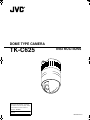 1
1
-
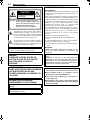 2
2
-
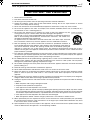 3
3
-
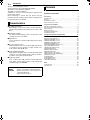 4
4
-
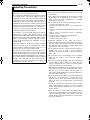 5
5
-
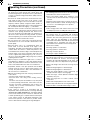 6
6
-
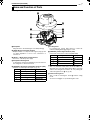 7
7
-
 8
8
-
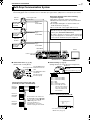 9
9
-
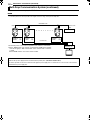 10
10
-
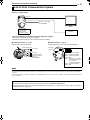 11
11
-
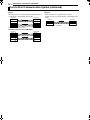 12
12
-
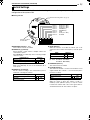 13
13
-
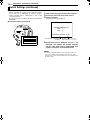 14
14
-
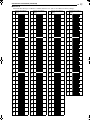 15
15
-
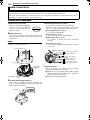 16
16
-
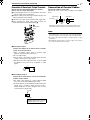 17
17
-
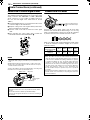 18
18
-
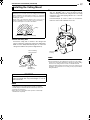 19
19
-
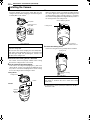 20
20
-
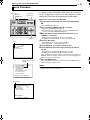 21
21
-
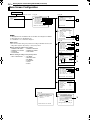 22
22
-
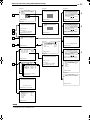 23
23
-
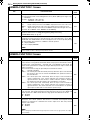 24
24
-
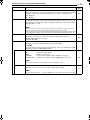 25
25
-
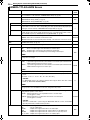 26
26
-
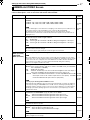 27
27
-
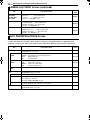 28
28
-
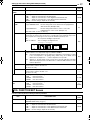 29
29
-
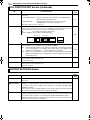 30
30
-
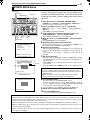 31
31
-
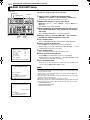 32
32
-
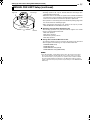 33
33
-
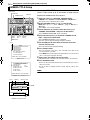 34
34
-
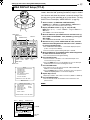 35
35
-
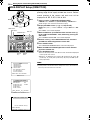 36
36
-
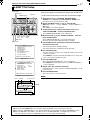 37
37
-
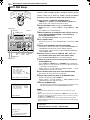 38
38
-
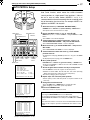 39
39
-
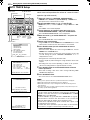 40
40
-
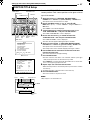 41
41
-
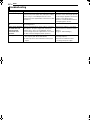 42
42
-
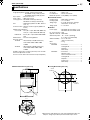 43
43
-
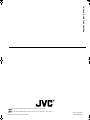 44
44
JVC TK-C625U Manuale utente
- Categoria
- Telecamere di sicurezza
- Tipo
- Manuale utente
- Questo manuale è adatto anche per
in altre lingue
- English: JVC TK-C625U User manual
Documenti correlati
Altri documenti
-
 Sopar 83010 Scheda dati
Sopar 83010 Scheda dati
-
Panasonic WZ-CW380 Istruzioni per l'uso
-
Panasonic AW-E860L Manuale utente
-
Samsung SCC-931TP Manuale utente
-
Samsung SCC-931TP Manuale utente
-
Samsung SCC-C9302F Manuale utente
-
Samsung SCC-643 Manuale utente
-
Samsung SCC-643 Manuale utente
-
Samsung SCC-643(P) Manuale utente
-
VADDIO 999-6120-000W Manuale del proprietario