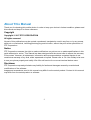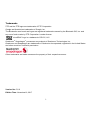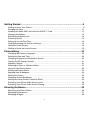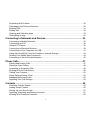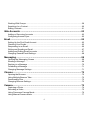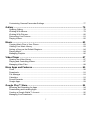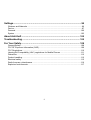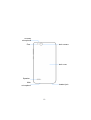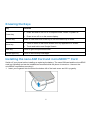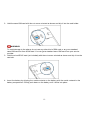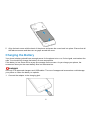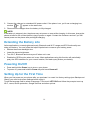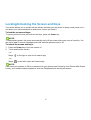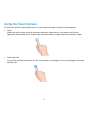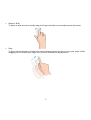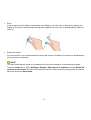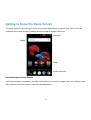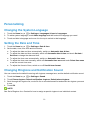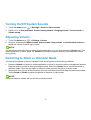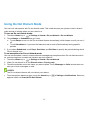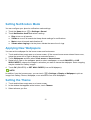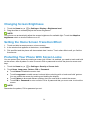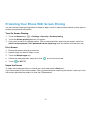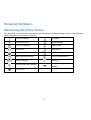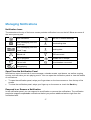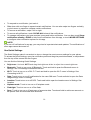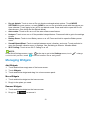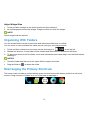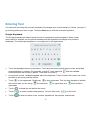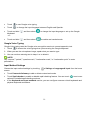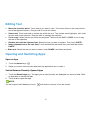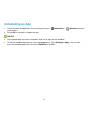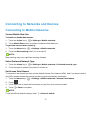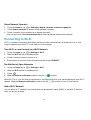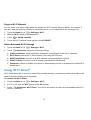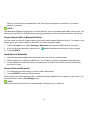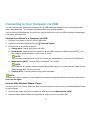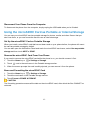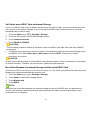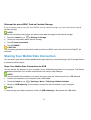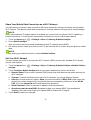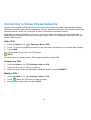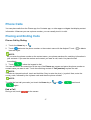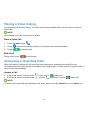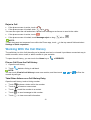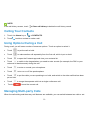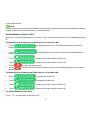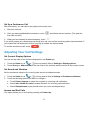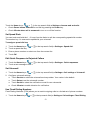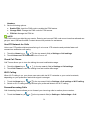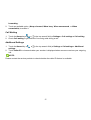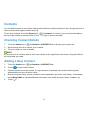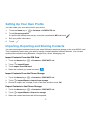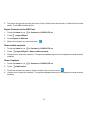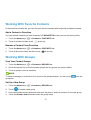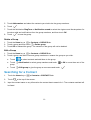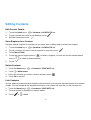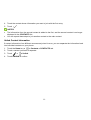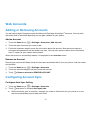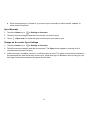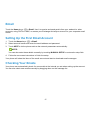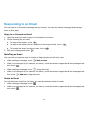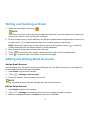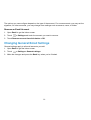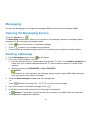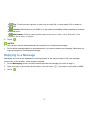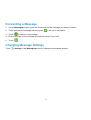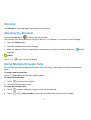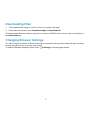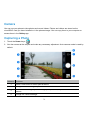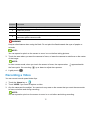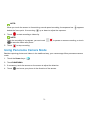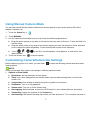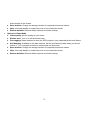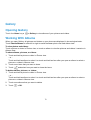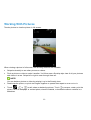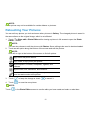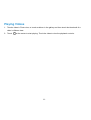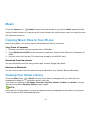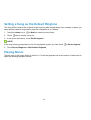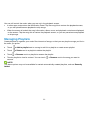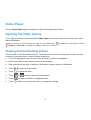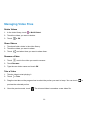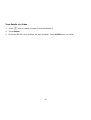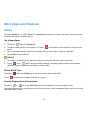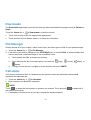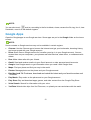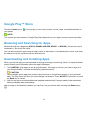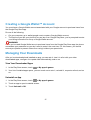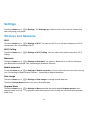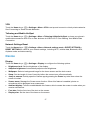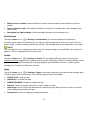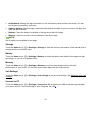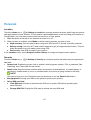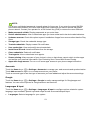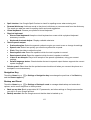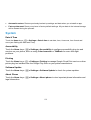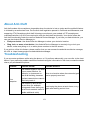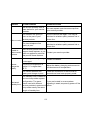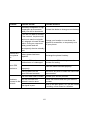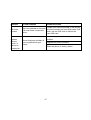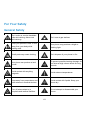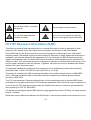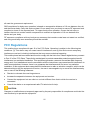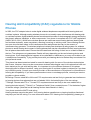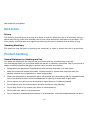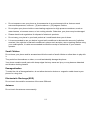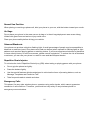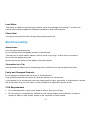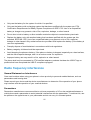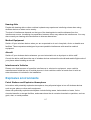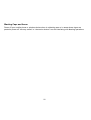ZTE Avid 4 Manuale utente
- Categoria
- Smartphone
- Tipo
- Manuale utente
Questo manuale è adatto anche per

1
Z855
User Manual and Safety Information

2
About This Manual
Thank you for choosing this mobile device. In order to keep your device in its best condition, please read
this manual and keep it for future reference.
Copyright
Copyright © 2017 ZTE CORPORATION
All rights reserved.
No part of this publication may be quoted, reproduced, translated or used in any form or by any means,
electronic or mechanical, including photocopying and microfilm, without the prior written permission of
ZTE Corporation.
Notice
ZTE Corporation reserves the right to make modifications on print errors or update specifications in this
guide without prior notice. This manual has been designed with the utmost care to ensure the accuracy
of its content. However, all statements, information and recommendations contained therein do not
constitute a warranty of any kind, either expressed or implied. Please refer to For Your Safety to be sure
to use your phone properly and safely. We offer self-service for our smart terminal device users.
Disclaimer
ZTE Corporation expressly disclaims any liability for faults and damages caused by unauthorised
modifications of the software.
Images and screenshots used in this manual may differ from the actual product. Content in this manual
may differ from the actual product or software.

3
Trademarks
ZTE and the ZTE logos are trademarks of ZTE Corporation.
Google and Android are trademarks of Google, Inc.
The Bluetooth
®
word mark and logos are registered trademarks owned by the Bluetooth SIG, Inc. and
any use of such marks by ZTE Corporation is under license.
microSDHC Logo is a trademark of SD-3C, LLC.
Qualcomm
®
Snapdragon
™
processors are products of Qualcomm Technologies, Inc.
Qualcomm and Snapdragon are trademarks of Qualcomm Incorporated, registered in the United States
and other countries. Used with permission.
Other trademarks and trade names are the property of their respective owners.
Version No.: R1.0
Edition Time: November16, 2017

4
Getting Started ............................................................................................. 9
Getting to Know Your Phone ............................................................................................... 9
Knowing the Keys ............................................................................................................. 11
Installing the nano-SIM Card and microSDHC™ Card ....................................................... 11
Charging the Battery ......................................................................................................... 13
Extending the Battery Life ................................................................................................. 14
Powering On/Off ............................................................................................................... 14
Setting Up for the First Time ............................................................................................. 14
Locking/Unlocking the Screen and Keys ........................................................................... 15
Using the Touch Screen .................................................................................................... 16
Getting to Know the Home Screen .................................................................................... 19
Personalizing .............................................................................................. 20
Changing the System Language ....................................................................................... 20
Setting the Date and Time................................................................................................. 20
Changing Ringtone and Notification Sound ....................................................................... 20
Turning On/Off System Sounds ......................................................................................... 21
Adjusting Volume .............................................................................................................. 21
Switching to Silent or Vibration Mode ................................................................................ 21
Using Do Not Disturb Mode .............................................................................................. 22
Setting Notification Mode .................................................................................................. 23
Applying New Wallpapers ................................................................................................. 23
Setting the Theme ............................................................................................................ 23
Changing Screen Brightness ............................................................................................ 24
Setting the Home Screen Transition Effect ........................................................................ 24
Protecting Your Phone With Screen Locks ........................................................................ 24
Protecting Your Phone With Screen Pinning ...................................................................... 25
Knowing the Basics .................................................................................... 26
Monitoring the Phone Status ............................................................................................. 26
Managing Notifications...................................................................................................... 27
Managing Widgets ............................................................................................................ 29

5
Organizing With Folders ................................................................................................... 30
Rearranging the Primary Shortcuts................................................................................... 30
Entering Text .................................................................................................................... 31
Editing Text ...................................................................................................................... 33
Opening and Switching Apps............................................................................................ 33
Uninstalling an App .......................................................................................................... 34
Connecting to Networks and Devices ........................................................ 35
Connecting to Mobile Networks ........................................................................................ 35
Connecting to Wi-Fi.......................................................................................................... 36
Using Wi-Fi Direct
®
.......................................................................................................... 38
Connecting to Bluetooth Devices ...................................................................................... 39
Connecting to Your Computer via USB ............................................................................. 41
Using the microSDHC Card as Portable or Internal Storage ............................................. 42
Sharing Your Mobile Data Connection .............................................................................. 44
Connecting to Virtual Private Networks ............................................................................. 46
Phone Calls ................................................................................................ 47
Placing and Ending Calls ................................................................................................. 47
Placing a Video Calling .................................................................................................... 48
Answering or Rejecting Calls ............................................................................................ 48
Working With the Call History ........................................................................................... 49
Calling Your Contacts ....................................................................................................... 50
Using Options During a Call ............................................................................................. 50
Managing Multi-party Calls ............................................................................................... 50
Adjusting Your Call Settings ............................................................................................. 52
Contacts ..................................................................................................... 56
Checking Contact Details ................................................................................................. 56
Adding a New Contact ..................................................................................................... 56
Setting Up Your Own Profile ............................................................................................. 57
Importing, Exporting and Sharing Contacts....................................................................... 57
Working With Favourite Contacts ..................................................................................... 59

6
Working With Groups ........................................................................................................ 59
Searching for a Contact .................................................................................................... 60
Editing Contacts ............................................................................................................... 61
Web Accounts ............................................................................................ 63
Adding or Removing Accounts .......................................................................................... 63
Configuring Account Sync ................................................................................................. 63
Email ........................................................................................................... 65
Setting Up the First Email Account .................................................................................... 65
Checking Your Emails ....................................................................................................... 65
Responding to an Email .................................................................................................... 66
Writing and Sending an Email ........................................................................................... 67
Adding and Editing Email Accounts ................................................................................... 67
Changing General Email Settings ..................................................................................... 68
Messaging .................................................................................................. 69
Opening the Messaging Screen ........................................................................................ 69
Sending a Message .......................................................................................................... 69
Replying to a Message ..................................................................................................... 70
Forwarding a Message ..................................................................................................... 71
Changing Message Settings ............................................................................................. 71
Chrome ....................................................................................................... 72
Opening the Browser ........................................................................................................ 72
Using Multiple Browser Tabs ............................................................................................. 72
Downloading Files ............................................................................................................ 73
Changing Browser Settings............................................................................................... 73
Camera........................................................................................................ 74
Capturing a Photo ............................................................................................................. 74
Recording a Video ............................................................................................................ 75
Using Panorama Camera Mode ........................................................................................ 76
Using Manual Camera Mode ............................................................................................ 77

7
Customizing Camera/Camcorder Settings ........................................................................ 77
Gallery ........................................................................................................ 79
Opening Gallery ............................................................................................................... 79
Working With Albums ....................................................................................................... 79
Working With Pictures ...................................................................................................... 80
Retouching Your Pictures ................................................................................................. 81
Playing Videos ................................................................................................................. 82
Music .......................................................................................................... 83
Copying Music Files to Your Phone .................................................................................. 83
Viewing Your Music Library .............................................................................................. 83
Setting a Song as the Default Ringtone ............................................................................ 84
Playing Music................................................................................................................... 84
Managing Playlists ........................................................................................................... 86
Video Player ............................................................................................... 87
Opening the Video Library ................................................................................................ 87
Playing and Controlling Videos ......................................................................................... 87
Managing Video Files ....................................................................................................... 88
More Apps and Features ............................................................................ 90
Clock ............................................................................................................................... 90
Downloads ....................................................................................................................... 91
File Manager .................................................................................................................... 91
Calculator ........................................................................................................................ 91
Sound Recorder ............................................................................................................... 92
Google Apps .................................................................................................................... 93
Google Play™ Store ................................................................................... 94
Browsing and Searching for Apps ..................................................................................... 94
Downloading and Installing Apps ...................................................................................... 94
Creating a Google Wallet™ Account................................................................................. 95
Managing Your Downloads ............................................................................................... 95

8
Settings ....................................................................................................... 96
Wireless and Networks ..................................................................................................... 96
Device .............................................................................................................................. 97
Personal ......................................................................................................................... 100
System ........................................................................................................................... 103
About Anti-theft ........................................................................................ 104
Troubleshooting ....................................................................................... 104
For Your Safety ......................................................................................... 108
General Safety................................................................................................................ 108
FCC RF Exposure Information (SAR).............................................................................. 109
FCC Regulations ............................................................................................................ 110
Hearing Aid Compatibility (HAC) regulations for Mobile Phones ...................................... 111
Distraction ...................................................................................................................... 112
Product handling............................................................................................................. 112
Electrical safety .............................................................................................................. 115
Radio frequency interference .......................................................................................... 116
Explosive environments .................................................................................................. 117

9
Getting Started
Getting to Know Your Phone
Recent apps key
Charging/
micro-USB jack
Power key
Volume key
Touch screen
Earpiece
Home key
Back key
Front camera
Indicator light
Proximity & light
sensor

10
Flash
Headset jack
Back cover
Back camera
Speaker
Auxiliary
microphone
Main
microphone

11
Knowing the Keys
Key
Function
Power key
Press and hold to turn on or off airplane mode, restart, or power off.
Press to turn off or on the screen display.
Volume key
Press or hold either end of the key to turn the volume up or down.
Home key
Touch to return to the home screen from any application or screen.
Touch and hold to use Google Search.
Back key
Touch to go to the previous screen.
Recent apps key
Touch to see recently used apps.
Installing the nano-SIM Card and microSDHC™ Card
Switch off your phone before installing or replacing the battery. The nano-SIM card and the microSDHC
card (not included) and can be installed and removed while the phone is turned on. Unmount the
microSDHC card before removing it.
1. Insert your fingernail into the slot at the bottom left of the back cover and lift it up gently.

12
2. Hold the nano-SIM card with the cut corner oriented as shown and slip it into the card holder.
WARNING!
To avoid damage to the phone, do not use any other kind of SIM card, or any non-standard
nano-SIM card cut from a SIM card. You can get a standard nano-SIM card from your service
provider.
3. Hold the microSDHC card (not included) with the cut corner oriented as shown and slip it into the
card slot.
4. Insert the battery by aligning the metal contacts on the battery with the metal contacts in the
battery compartment. Gently push down on the battery until it clicks into place.

13
5. Align the back cover with the back of the phone and press the cover back into place. Ensure that all
the tabs are secure and there are no gaps around the cover.
Charging the Battery
Your phone‟s battery should have enough power for the phone to turn on, find a signal, and make a few
calls. You should fully charge the battery as soon as possible.
If the battery is low, there will be a pop-up message on the screen. As you charge your phone, the
screen can show you the exact battery level on the status bar.
WARNING!
Use only ZTE-approved chargers and USB cables. The use of unapproved accessories could damage
your phone or cause the battery to explode.
1. Connect the adapter to the charging jack.

14
2. Connect the charger to a standard AC power outlet. If the phone is on, you‟ll see a charging icon,
such as or , appear on the status bar.
3. Disconnect the charger when the battery is fully charged.
NOTE:
If the battery is extremely low, the phone may not power on even while charging. In this case, charge the
phone at least for 20 minutes before trying to power on again. Contact the customer service if you still
cannot power on the phone after prolonged charging.
Extending the Battery Life
Active applications, screen brightness levels, Bluetooth and Wi-Fi usage and GPS functionality can
drain your battery. You can follow the helpful tips below to conserve your battery power:
Reduce the screen backlight time.
Lower the screen brightness.
Turn Wi-Fi, Bluetooth and auto-sync off when not in use.
Disable the GPS function when not in use. Most applications using this function will periodically
query the GPS satellites for your current location, and each query drains your battery.
Powering On/Off
Press and hold the Power key to turn on your phone.
To power off, press and hold the Power key and touch Power off.
Setting Up for the First Time
When you first power on your phone after you purchase it or reset it to factory settings (see Backup and
Reset), you need to do some settings before using it.
Touch the language field to select a language. Then touch LET’S GO and follow the prompts to set up
Wi-Fi, name, device protection, Google services and other options.

15
Locking/Unlocking the Screen and Keys
Your phone allows you to quickly lock the screen and keys (put the phone to sleep mode) when not in
use and to turn the screen back on and unlock it when you need it.
To lock the screen and keys:
To quickly turn the screen off and lock the keys, press the Power key.
NOTE:
To save battery power, the phone automatically turns off the screen after some time of inactivity. You
will still be able to receive messages and calls while the phone screen is off.
To unlock the screen and keys:
1. Press the Power key to turn the screen on.
2. Touch and hold the screen.
- or -
Swipe to the right to open Voice search app.
- or -
Swipe to the left to open the Camera app.
NOTE:
If you have set a pattern, a PIN or a password for your phone (see Protecting Your Phone With Screen
Locks), you‟ll need to draw the pattern or enter the PIN/password to unlock your screen.

16
Using the Touch Screen
Your phone‟s touch screen enables you to control actions through a variety of touch gestures.
Touch
When you want to type using the onscreen keyboard, select items on the screen such as the
application and settings icons, or press the onscreen buttons, simply touch them with your finger.
Touch and Hold
To open the available options for an item (for example, a message or link in a web page), touch and
hold the item.

17
Swipe or Slide
To swipe or slide means to quickly drag your finger vertically or horizontally across the screen.
Drag
To drag, press and hold your finger with some pressure before you start to move your finger. While
dragging, do not release your finger until you have reached the target position.

18
Pinch
In some apps (such as Maps, web browser, and Gallery), you can zoom in and out by placing two
fingers on the screen at once and pinching them together (to zoom out) or spreading them apart (to
zoom in).
Rotate the screen
For most screens, you can automatically change the screen orientation from portrait to landscape by
turning the phone sideways.
NOTE:
The auto-rotate feature needs to be enabled for the screen orientation to automatically change.
Touch the Home key > > Settings > Display > When device is rotated and select Rotate the
contents of the screen. You can also access the screen rotation control by sliding down the status
bar twice and touch Auto-rotate.

19
Getting to Know the Home Screen
The home screen is the starting point for your phone‟s applications, functions, and menus. You can
customize your home screen by adding shortcuts, folders, widgets, and more.
Extended Home Screen Panels
Your home screen is extendable, providing more space for shortcuts, widgets, and more. Simply swipe
left or right on the home screen to see the extended panels.
Status bar
Primary shortcuts
Folder
Widget

20
Personalizing
Changing the System Language
1. Touch the Home key >
> Settings > Languages & input > Languages.
2. To add a system language, touch Add a language and then select the language you need.
3. Touch and hold a language and move it to the top to switch to that language.
Setting the Date and Time
1. Touch the Home key >
> Settings > Date & time.
2. Set the date, time, time zone and time format.
To adjust the date and time automatically, switch on Automatic date & time.
To adjust the date and time manually, switch off Automatic date & time and touch Set date /
Set time to change the date and time.
To adjust the time zone automatically, switch on Automatic time zone.
To adjust the time zone manually, switch off Automatic time zone and touch Select time zone
to set the correct time zone.
To adjust the format of time, switch on or off Use 24-hour format.
Changing Ringtone and Notification Sound
You can customize the default incoming call ringtone, message tone, and the default notification sound.
1. Touch the Home key >
> Settings > Sound.
2. Touch Phone ringtone, Default notification ringtone, Default alarm ringtone.
3. Scroll through the ringtone list, music file list or recorded sound list and select the ringtone you want
to use.
4. Touch OK.
NOTE:
See Set a Ringtone for a Contact for how to assign a special ringtone to an individual contact.
La pagina si sta caricando...
La pagina si sta caricando...
La pagina si sta caricando...
La pagina si sta caricando...
La pagina si sta caricando...
La pagina si sta caricando...
La pagina si sta caricando...
La pagina si sta caricando...
La pagina si sta caricando...
La pagina si sta caricando...
La pagina si sta caricando...
La pagina si sta caricando...
La pagina si sta caricando...
La pagina si sta caricando...
La pagina si sta caricando...
La pagina si sta caricando...
La pagina si sta caricando...
La pagina si sta caricando...
La pagina si sta caricando...
La pagina si sta caricando...
La pagina si sta caricando...
La pagina si sta caricando...
La pagina si sta caricando...
La pagina si sta caricando...
La pagina si sta caricando...
La pagina si sta caricando...
La pagina si sta caricando...
La pagina si sta caricando...
La pagina si sta caricando...
La pagina si sta caricando...
La pagina si sta caricando...
La pagina si sta caricando...
La pagina si sta caricando...
La pagina si sta caricando...
La pagina si sta caricando...
La pagina si sta caricando...
La pagina si sta caricando...
La pagina si sta caricando...
La pagina si sta caricando...
La pagina si sta caricando...
La pagina si sta caricando...
La pagina si sta caricando...
La pagina si sta caricando...
La pagina si sta caricando...
La pagina si sta caricando...
La pagina si sta caricando...
La pagina si sta caricando...
La pagina si sta caricando...
La pagina si sta caricando...
La pagina si sta caricando...
La pagina si sta caricando...
La pagina si sta caricando...
La pagina si sta caricando...
La pagina si sta caricando...
La pagina si sta caricando...
La pagina si sta caricando...
La pagina si sta caricando...
La pagina si sta caricando...
La pagina si sta caricando...
La pagina si sta caricando...
La pagina si sta caricando...
La pagina si sta caricando...
La pagina si sta caricando...
La pagina si sta caricando...
La pagina si sta caricando...
La pagina si sta caricando...
La pagina si sta caricando...
La pagina si sta caricando...
La pagina si sta caricando...
La pagina si sta caricando...
La pagina si sta caricando...
La pagina si sta caricando...
La pagina si sta caricando...
La pagina si sta caricando...
La pagina si sta caricando...
La pagina si sta caricando...
La pagina si sta caricando...
La pagina si sta caricando...
La pagina si sta caricando...
La pagina si sta caricando...
La pagina si sta caricando...
La pagina si sta caricando...
La pagina si sta caricando...
La pagina si sta caricando...
La pagina si sta caricando...
La pagina si sta caricando...
La pagina si sta caricando...
La pagina si sta caricando...
La pagina si sta caricando...
La pagina si sta caricando...
La pagina si sta caricando...
La pagina si sta caricando...
La pagina si sta caricando...
La pagina si sta caricando...
La pagina si sta caricando...
La pagina si sta caricando...
La pagina si sta caricando...
La pagina si sta caricando...
-
 1
1
-
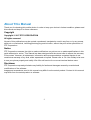 2
2
-
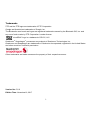 3
3
-
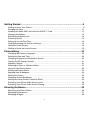 4
4
-
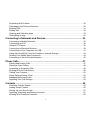 5
5
-
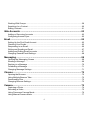 6
6
-
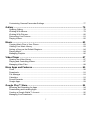 7
7
-
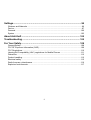 8
8
-
 9
9
-
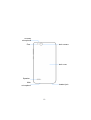 10
10
-
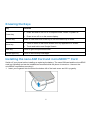 11
11
-
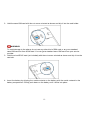 12
12
-
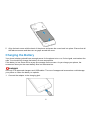 13
13
-
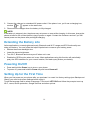 14
14
-
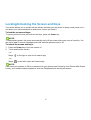 15
15
-
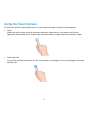 16
16
-
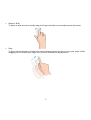 17
17
-
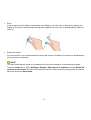 18
18
-
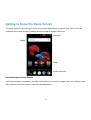 19
19
-
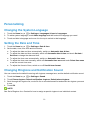 20
20
-
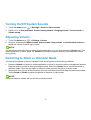 21
21
-
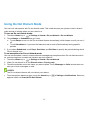 22
22
-
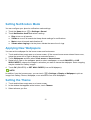 23
23
-
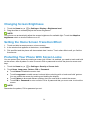 24
24
-
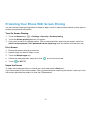 25
25
-
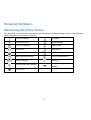 26
26
-
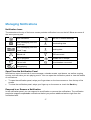 27
27
-
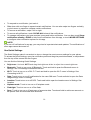 28
28
-
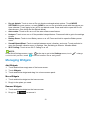 29
29
-
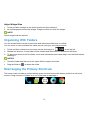 30
30
-
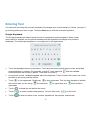 31
31
-
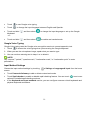 32
32
-
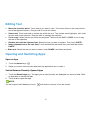 33
33
-
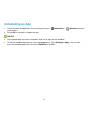 34
34
-
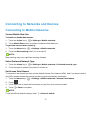 35
35
-
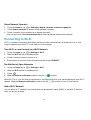 36
36
-
 37
37
-
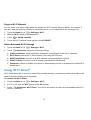 38
38
-
 39
39
-
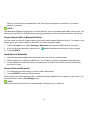 40
40
-
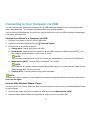 41
41
-
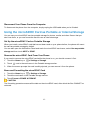 42
42
-
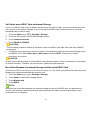 43
43
-
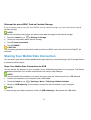 44
44
-
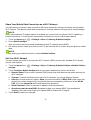 45
45
-
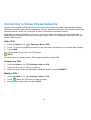 46
46
-
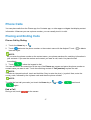 47
47
-
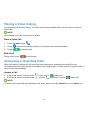 48
48
-
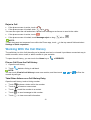 49
49
-
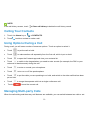 50
50
-
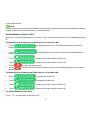 51
51
-
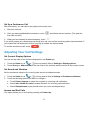 52
52
-
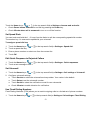 53
53
-
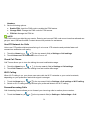 54
54
-
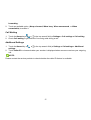 55
55
-
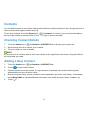 56
56
-
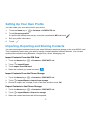 57
57
-
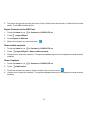 58
58
-
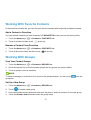 59
59
-
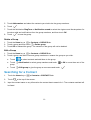 60
60
-
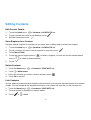 61
61
-
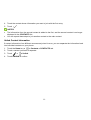 62
62
-
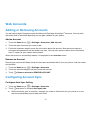 63
63
-
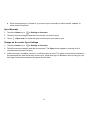 64
64
-
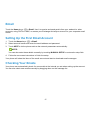 65
65
-
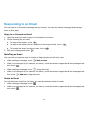 66
66
-
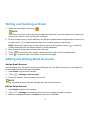 67
67
-
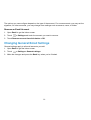 68
68
-
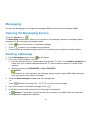 69
69
-
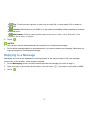 70
70
-
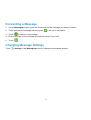 71
71
-
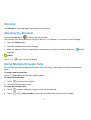 72
72
-
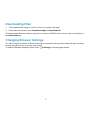 73
73
-
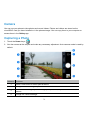 74
74
-
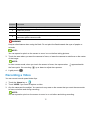 75
75
-
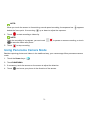 76
76
-
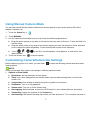 77
77
-
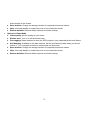 78
78
-
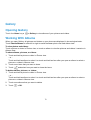 79
79
-
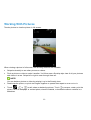 80
80
-
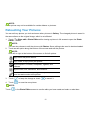 81
81
-
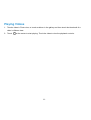 82
82
-
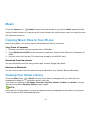 83
83
-
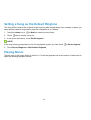 84
84
-
 85
85
-
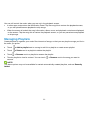 86
86
-
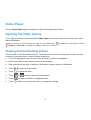 87
87
-
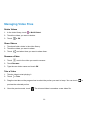 88
88
-
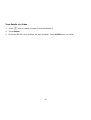 89
89
-
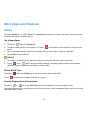 90
90
-
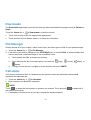 91
91
-
 92
92
-
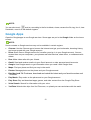 93
93
-
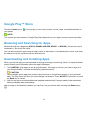 94
94
-
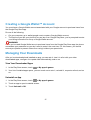 95
95
-
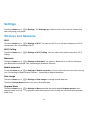 96
96
-
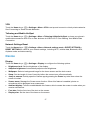 97
97
-
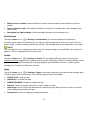 98
98
-
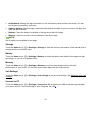 99
99
-
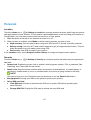 100
100
-
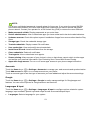 101
101
-
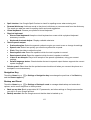 102
102
-
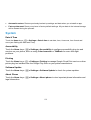 103
103
-
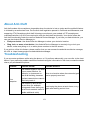 104
104
-
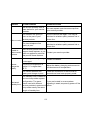 105
105
-
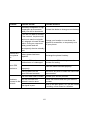 106
106
-
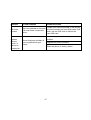 107
107
-
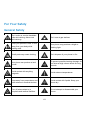 108
108
-
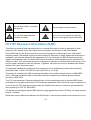 109
109
-
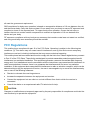 110
110
-
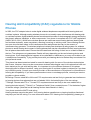 111
111
-
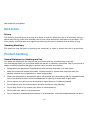 112
112
-
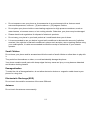 113
113
-
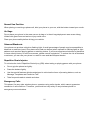 114
114
-
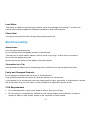 115
115
-
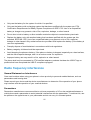 116
116
-
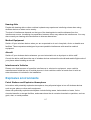 117
117
-
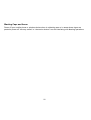 118
118
ZTE Avid 4 Manuale utente
- Categoria
- Smartphone
- Tipo
- Manuale utente
- Questo manuale è adatto anche per
in altre lingue
- English: ZTE Avid 4 User manual