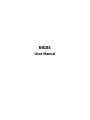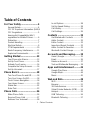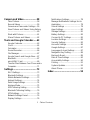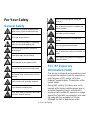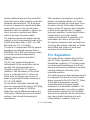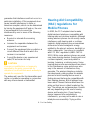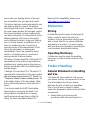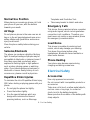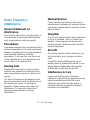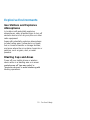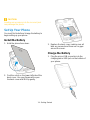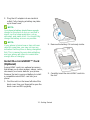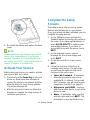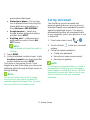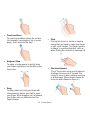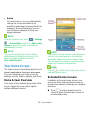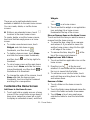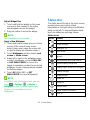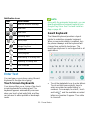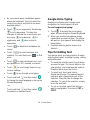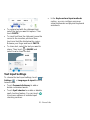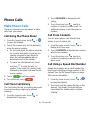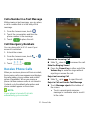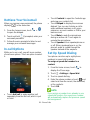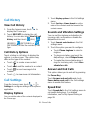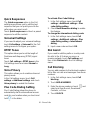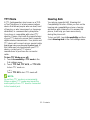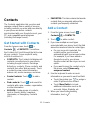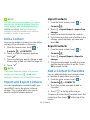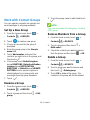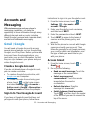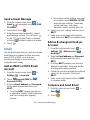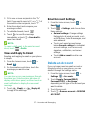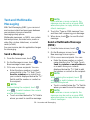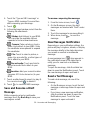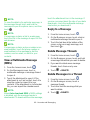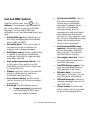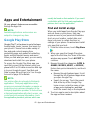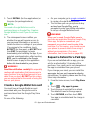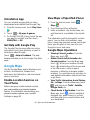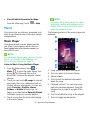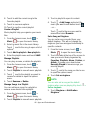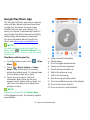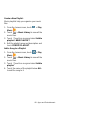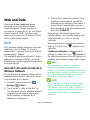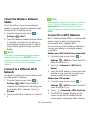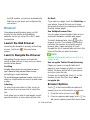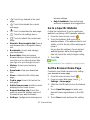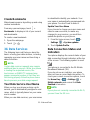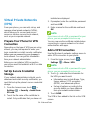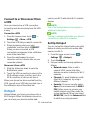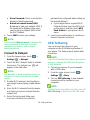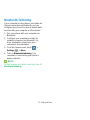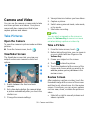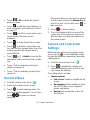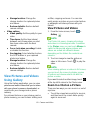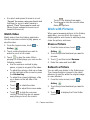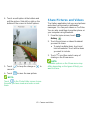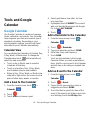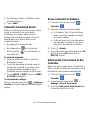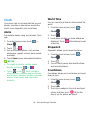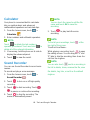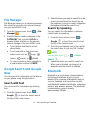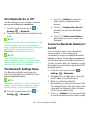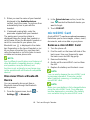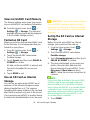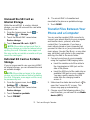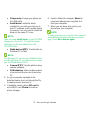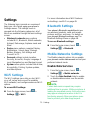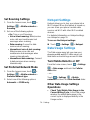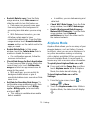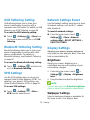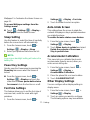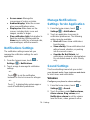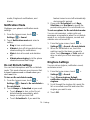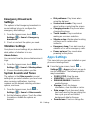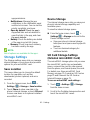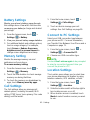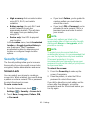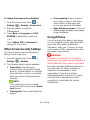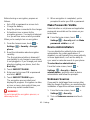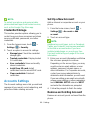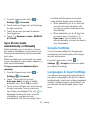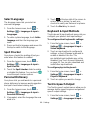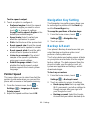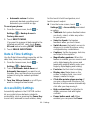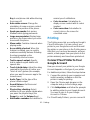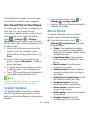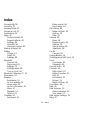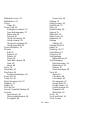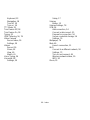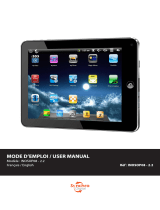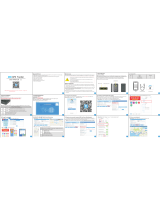N818S
User Manual


1 - Table of Contents
Table of Contents
For Your Safety .......................... 4
General Safety................................. 4
FCC RF Exposure Information (SAR)4
FCC Regulations ............................. 5
Hearing Aid Compatibility (HAC)
regulations for Mobile Phones .......... 6
Distraction ....................................... 7
Product Handling ............................. 7
Electrical Safety ............................... 9
CTIA Requirements ....................... 10
Radio Frequency Interference ........ 11
Explosive Environments ................. 12
Getting Started ......................... 13
Your Phone at a Glance ................. 13
Set Up Your Phone ........................ 14
Activate Your Service ..................... 16
Complete the Setup Screens ......... 16
Set Up Voicemail ........................... 17
Phone Basics ........................... 18
Turn Your Phone On and Off ........... 18
Turn Your Screen On/Off ................ 18
Touch Screen Navigation ............... 18
Your Home Screen ........................ 20
Status Bar ..................................... 22
Enter Text ...................................... 23
Phone Calls .............................. 26
Make Phone Calls.......................... 26
Receive Phone Calls ..................... 27
Retrieve Your Voicemail ................. 28
In-call Options ............................... 28
Set Up Speed Dialing .................... 28
Call History ................................... 29
Call Settings.................................. 29
Contacts ................................... 32
Get Started with Contacts ............. 32
Add a Contact ............................... 32
Edit a Contact ............................... 33
Import and Export Contacts ........... 33
Add a Contact to Favorites ............ 33
Work with Contact Groups ............. 34
Accounts and Messaging ........ 35
Gmail / Google .............................. 35
Email ............................................ 36
Delete an Account ......................... 37
Text and Multimedia Messaging .... 38
Apps and Entertainment ......... 42
Google Play Store ......................... 42
Google Maps ................................ 44
Music ............................................ 45
Web and Data ........................... 49
Wi-Fi ............................................. 49
Browser ........................................ 51
3G Data Services .......................... 53
Virtual Private Networks (VPN) ...... 54
Hotspot ......................................... 55
USB Tethering ............................... 56
Bluetooth Tethering ....................... 57

2 - Table of Contents
Camera and Video .................... 58
Take Pictures ................................. 58
Record Videos ............................... 59
Camera and Camcorder Settings ... 59
View Pictures and Videos Using Gallery
...................................................... 60
Work with Pictures ......................... 61
Share Pictures and Videos ............. 62
Tools and Google Calendar ..... 63
Google Calendar ........................... 63
Clock ............................................. 65
Calculator ...................................... 66
Sound Recorder ............................ 66
File Manager ................................. 67
Google Search and Google Now .... 67
Bluetooth ....................................... 67
microSDHC Card ........................... 69
Transfer Files Between Your Phone and a
Computer ....................................... 71
Settings ..................................... 73
Wi-Fi Settings ................................ 73
Bluetooth Settings.......................... 73
Mobile Networks Settings............... 73
Hotspot Settings ............................ 74
Data Usage Settings ...................... 74
Airplane Mode ............................... 75
USB Tethering Setting .................... 76
Bluetooth Tethering Setting ............ 76
VPN Settings ................................. 76
Network Settings Reset ................. 76
Display Settings ............................. 76
Notifications Settings ..................... 78
Manage Notifications Settings for An
Application .................................... 78
Sound Settings ............................. 78
Apps Settings ................................ 80
Storage Settings ........................... 81
Battery Settings............................. 82
Connect to PC Settings ................. 82
Location Settings .......................... 82
Security Settings ........................... 83
Accounts Settings .......................... 86
Google Settings ............................ 87
Languages & Input Settings .......... 87
Navigation Key Setting .................. 89
Backup & Reset ............................ 89
Date & Time Settings .................... 90
Accessibility Settings ..................... 90
Printing ......................................... 91
System Updates............................ 92
About Phone ................................. 92
Index ......................................... 93

3 - About This Manual
About This Manual
Thank you for choosing this ZTE mobile
device. In order to keep your device in its best
condition, please read this manual and keep it
for future reference.
Copyright
Copyright © 2017 ZTE CORPORATION
All rights reserved.
No part of this publication may be quoted,
reproduced, translated or used in any form or by
any means, electronic or mechanical, including
photocopying and microfilm, without the prior
written permission of ZTE Corporation.
Notice
ZTE Corporation reserves the right to make
modifications on print errors or update
specifications in this guide without prior notice.
This manual has been designed with the
utmost care to ensure the accuracy of its
content. However, all statements, information
and recommendations contained therein do
not constitute a warranty of any kind, either
expressed or implied.
Disclaimer
ZTE Corporation expressly disclaims any
liability for faults and damages caused by
unauthorized modifications of the software.
Images and screenshots used in this manual
may differ from the actual product. Content in
this manual may differ from the actual product
or software.
Trademarks
ZTE and the ZTE logos are trademarks of the
ZTE Corporation.
Google and Android are trademarks of
Google, Inc.
The Bluetooth
®
trademark and logos are
owned by the Bluetooth SIG, Inc. and any use
of such trademarks by ZTE Corporation is
under license.
microSDHC logo is a trademark of
SD-3C, LLC.
Qualcomm
®
Snapdragon™ processors are
products of Qualcomm Technologies, Inc.
Qualcomm and Snapdragon are trademarks
of Qualcomm Incorporated, registered in the
United States and other countries. Used with
permission.
Other trademarks and trade names are the
property of their respective owners.
Version No.: R1.0
Edition Time: July 26, 2017

4 - For Your Safety
For Your Safety
General Safety
Don’t make or receive handheld calls
while driving. Never text while driving.
Don’t use at gas stations.
Keep your phone at least 15 mm away
from your ear while making calls.
Your phone may produce a bright or
flashing light.
Small parts may cause choking.
Don’t dispose of your phone in fire.
Your phone can produce a loud sound.
To prevent possible hearing damage, do
not listen at high volume levels for long
periods.
Avoid contact with anything magnetic.
Avoid extreme temperatures.
Keep away from pacemakers and other
electronic medical devices.
Avoid contact with liquids. Keep your
phone dry.
Turn off when asked to in hospitals and
medical facilities.
Don’t take your phone apart.
Turn off when told to in aircrafts and
airports.
Only use approved accessories.
Turn off when near explosive materials or
liquids.
Don’t rely on your phone for emergency
communications.
FCC RF Exposure
Information (SAR)
This phone is designed and manufactured not
to exceed the emission limits for exposure to
radio frequency (RF) energy set by the
Federal Communications Commission of the
United States.
During SAR testing, this device was set to
transmit at its highest certified power level in
all tested frequency bands, and placed in
positions that simulate RF exposure in usage
against the head with no separation, and near
the body with the separation of 15 mm.
Although the SAR is determined at the

5 - For Your Safety
highest certified power level, the actual SAR
level of the device while operating can be well
below the maximum value. This is because
the phone is designed to operate at multiple
power levels so as to use only the power
required to reach the network. In general, the
closer you are to a wireless base station
antenna, the lower the power output.
The exposure standard for wireless devices
employs a unit of measurement known as the
Specific Absorption Rate, or SAR. The SAR
limit set by the FCC is 1.6 W/kg.
This device is complied with SAR for general
population /uncontrolled exposure limits in
ANSI/IEEE C95.1-1992 and had been tested
in accordance with the measurement
methods and procedures specified in
IEEE1528.
The FCC has granted an Equipment
Authorization for this model phone with all
reported SAR levels evaluated as in
compliance with the FCC RF exposure
guidelines. SAR information on this model
phone is on file with the FCC and can be
found under the Display Grant section of
www.fcc.gov/oet/ea/fccid after searching on
FCC ID: SRQ-N818S.
For this device, the highest reported SAR
value for usage against the head is 0.97 W/kg,
for usage near the body is 1.04 W/kg.
While there may be differences between the
SAR levels of various phones and at various
positions, they all meet the government
requirements.
SAR compliance for body-worn operation is
based on a separation distance of 15 mm
between the unit and the human body. Carry
this device at least 15 mm away from your
body to ensure RF exposure level compliant
or lower to the reported level. To support
body-worn operation, choose the belt clips or
holsters that do not contain metallic
components to maintain a separation of 15
mm between this device and your body.
RF exposure compliance with any body-worn
accessory that contains metal was not tested
and certified, and using such body-worn
accessory should be avoided.
FCC Regulations
This mobile phone complies with part 15 of
the FCC Rules. Operation is subject to the
following two conditions: (1) This device may
not cause harmful interference, and (2) this
device must accept any interference received,
including interference that may cause
undesired operation.
This mobile phone has been tested and found
to comply with the limits for a Class B digital
device, pursuant to Part 15 of the FCC Rules.
These limits are designed to provide
reasonable protection against harmful
interference in a residential installation. This
equipment generates, uses and can radiate
radio frequency energy and, if not installed
and used in accordance with the instructions,
may cause harmful interference to radio
communications. However, there is no

6 - For Your Safety
guarantee that interference will not occur in a
particular installation. If this equipment does
cause harmful interference to radio or
television reception, which can be determined
by turning the equipment off and on, the user
is encouraged to try to correct the
interference by one or more of the following
measures:
Reorient or relocate the receiving
antenna.
Increase the separation between the
equipment and receiver.
Connect the equipment into an outlet on a
circuit different from that to which the
receiver is connected.
Consult the dealer or an experienced
radio/TV technician for help.
CAUTION:
Changes or modifications not expressly
approved by the party responsible for
compliance could void the user’s authority to
operate the equipment.
The antenna(s) used for this transmitter must
not be co-located or operating in conjunction
with any other antenna or transmitter.
Hearing Aid Compatibility
(HAC) regulations for
Mobile Phones
In 2003, the FCC adopted rules to make
digital wireless telephones compatible with
hearing aids and cochlear implants. Although
analog wireless phones do not usually cause
interference with hearing aids or cochlear
implants, digital wireless phones sometimes
do because of electromagnetic energy
emitted by the phone's antenna, backlight, or
other components. Your phone is compliant
with FCC HAC regulations (ANSI C63.19-
2011). While some wireless phones are used
near some hearing devices (hearing aids and
cochlear implants), users may detect a
buzzing, humming, or whining noise. Some
hearing devices are more immune than others
to this interference noise and phones also
vary in the amount of interference they
generate. The wireless telephone industry
has developed a rating system for wireless
phones to assist hearing device users in
finding phones that may be compatible with
their hearing devices. Not all phones have
been rated. Phones that are rated have the
rating on their box or a label located on the
box. The ratings are not guarantees. Results
will vary depending on the user's hearing
device and hearing loss. If your hearing
device happens to be vulnerable to
interference, you may not be able to use a
rated phone successfully. Trying out the

7 - For Your Safety
phone with your hearing device is the best
way to evaluate it for your personal needs.
This phone has been tested and rated for use
with hearing aids for some of the wireless
technologies that it uses. However, there may
be some newer wireless technologies used in
this phone that have not been tested yet for
use with hearing aids. It is important to try the
different features of this phone thoroughly
and in different locations, using your hearing
aid or cochlear implant, to determine if you
hear any interfering noise. Consult your
service provider or the manufacturer of this
phone for information on hearing aid
compatibility. If you have questions about
return or exchange policies, consult your
service provider or phone retailer.
M-Ratings: Phones rated M3 or M4 meet FCC
requirements and are likely to generate less
interference to hearing devices than phones
that are not labeled. M4 is the better/higher of
the two ratings.
T-Ratings: Phones rated T3 or T4 meet FCC
requirements and are likely to be more usable
with a hearing device’s telecoil (“T Switch” or
“Telephone Switch”) than unrated phones. T4
is the better/ higher of the two ratings. (Note
that not all hearing devices have telecoils in
them.)
Your phone meets the M4/T4 level rating.
Hearing devices may also be rated. Your
hearing device manufacturer or hearing
health professional may help you find this
rating. For more information about FCC
Hearing Aid Compatibility, please go to
http://www.fcc.gov/cgb/dro.
Distraction
Driving
Full attention must be given to driving at all
times in order to reduce the risk of an
accident. Using a phone while driving (even
with a hands free kit) can cause distraction
and lead to an accident. You must comply
with local laws and regulations restricting the
use of wireless devices while driving.
Operating Machinery
Full attention must be given to operating
machinery in order to reduce the risk of an
accident.
Product Handling
General Statement on Handling
and Use
You alone are responsible for how you use
your phone and any consequences of its use.
You must always turn off your phone
wherever the use of a phone is prohibited.
Use of your phone is subject to safety
measures designed to protect users and their
environment.
Always treat your phone and its
accessories with care and keep it in a

8 - For Your Safety
clean and dust-free place.
Keep the screen and camera lens clean.
Unclean screen or camera lens may slow
down the phone's reaction to your
operations or lower image quality.
Clean the device and its accessories with
a soft material such as cleaning cloth for
eyeglass lenses. Do not use alcohol or
other corrosive substances for cleaning or
allow them to get inside.
Do not expose your phone or its
accessories to open flames or lit tobacco
products.
Do not expose your phone or its
accessories to liquid, moisture or high
humidity.
Do not drop, throw or try to bend your
phone or its accessories.
Do not paint your phone or its
accessories.
Do not attempt to disassemble your phone
or its accessories. Only authorized
personnel can do so.
Do not expose or use your phone or its
accessories in a environment with or that
can reach extreme temperatures,
minimum - [5] and maximum + [50]
degrees Celsius.
Do not place your phone inside or near
heating equipments or high pressure
containers, such as water heaters,
microwave ovens, or hot cooking utensils.
Otherwise, your phone may be damaged.
Please check local regulations for
disposal of electronic products.
Do not carry your phone in your back
pocket as it could break when you sit down.
Small Children
Do not leave your phone and its accessories
within the reach of small children or allow
them to play with it.
They could hurt themselves or others, or
could accidentally damage the phone.
Your phone contains small parts with sharp
edges that may cause an injury or may
become detached and create a choking
hazard.
Demagnetization
To avoid the risk of demagnetization, do not
allow electronic devices or magnetic media to
be close to your phone for a long time.
Electrostatic Discharge (ESD)
Do not touch the nano-SIM card’s metal
connectors.
Antenna
Do not touch the antenna unnecessarily.

9 - For Your Safety
Normal Use Position
When placing or receiving a phone call, hold
your phone to your ear, with the bottom
towards your mouth.
Air Bags
Do not place a phone in the area over an air
bag or in the air bag deployment area as an
airbag inflates with great force and serious
injury could result.
Store the phone safely before driving your
vehicle.
Seizures/Blackouts
The phone can produce a bright or flashing
light. A small percentage of people may be
susceptible to blackouts or seizures (even if
they have never had one before) when
exposed to flashing lights or light patterns
such as when playing games or watching
video. If you have experienced seizures or
blackouts or have a family history of such
occurrences, please consult a physician.
Repetitive Strain Injuries
To minimize the risk of Repetitive Strain Injury
(RSI) when texting or playing games with your
phone:
Do not grip the phone too tightly.
Press the buttons lightly.
Use the special features which are
designed to minimize the times of
pressing buttons, such as Message
Templates and Predictive Text.
Take many breaks to stretch and relax.
Emergency Calls
This phone, like any wireless phone, operates
using radio signals, which cannot guarantee
connection in all conditions. Therefore, you
must never rely solely on any wireless phone
for emergency communications.
Loud Noise
This phone is capable of producing loud
noises, which may damage your hearing.
Turn down the volume before using
headphones, Bluetooth stereo headsets or
other audio devices.
Phone Heating
Your phone may become warm during
charging and during normal use.
Electrical Safety
Accessories
Use only approved accessories.
Do not connect with incompatible products or
accessories.
Take care not to touch or allow metal objects,
such as coins or key rings, to contact or
short-circuit in the battery terminals.
Never puncture the surface of the battery with
sharp objects.

10 - For Your Safety
Connection to a Car
Seek professional advice when connecting a
phone interface to the vehicle electrical
system.
Faulty and Damaged Products
Do not attempt to disassemble the phone or
its accessories.
Only qualified personnel can service or repair
the phone or its accessories.
If your phone (or its accessories) has been
submerged in water, punctured, or subjected
to a severe fall, do not use it until you have
taken it to be checked at an authorized
service center.
CTIA Requirements
Do not disassemble or open crush, bend
or deform, puncture or shred.
Do not modify or remanufacture, attempt to
insert foreign objects into the battery,
immerse or expose to water or other liquids,
expose to fire, explosion or other hazard.
Only use the battery for the system for
which it is specified.
Only use the battery with a charging
system that has been qualified with the
system per CTIA Certification
Requirements for Battery System
Compliance to IEEE 1725. Use of an
unqualified battery or charger may
present a risk of fire, explosion, leakage,
or other hazard.
Do not short circuit a battery or allow
metallic conductive objects to contact
battery terminals.
Replace the battery only with another
battery that has been qualified with the
system per this standard, IEEE-Std-1725.
Use of an unqualified battery may present
a risk of fire, explosion, leakage or other
hazard. Only authorized service providers
shall replace the battery. (If the battery is
non-user replaceable).
Promptly dispose of used batteries in
accordance with local regulations.
Battery usage by children should be
supervised.
Avoid dropping the phone or battery. If the
phone or battery is dropped, especially on
a hard surface, and the user suspects
damage, take it to a service center for
inspection.
Improper battery use may result in a fire,
explosion or other hazard.
The phone shall only be connected to
CTIA certified adapters, products that
bear the USB-IF logo or products that
have completed the USB-IF compliance
program.

11 - For Your Safety
Radio Frequency
Interference
General Statement on
Interference
Care must be taken when using the phone in
close proximity to personal medical devices,
such as pacemakers and hearing aids.
Pacemakers
Pacemaker manufacturers recommend that a
minimum separation of 15 cm be maintained
between a mobile phone and a pacemaker to
avoid potential interference with the
pacemaker. To achieve this, use the phone
on the opposite ear to your pacemaker and
do not carry it in a breast pocket.
Hearing Aids
People with hearing aids or other cochlear
implants may experience interfering noises
when using wireless devices or when one is
nearby.
The level of interference will depend on the
type of hearing device and the distance from
the interference source. Increasing the
separation between them may reduce the
interference. You may also consult your
hearing aid manufacturer to discuss
alternatives.
Medical Devices
Please consult your doctor and the device
manufacturer to determine if operation of your
phone may interfere with the operation of your
medical device.
Hospitals
Turn off your wireless device when requested
to do so in hospitals, clinics or health care
facilities. These requests are designed to
prevent possible interference with sensitive
medical equipment.
Aircraft
Turn off your wireless device whenever you
are instructed to do so by airport or airline
staff.
Consult the airline staff about the use of
wireless devices onboard the aircraft. If your
device offers a ‘flight mode’, this must be
enabled prior to boarding an aircraft.
Interference in Cars
Please note that because of possible
interference with electronic equipment, some
vehicle manufacturers forbid the use of
mobile phones in their vehicles unless a
hands-free kit with an external antenna is
included in the installation.

12 - For Your Safety
Explosive Environments
Gas Stations and Explosive
Atmospheres
In locations with potentially explosive
atmospheres, obey all posted signs to turn off
wireless devices such as your phone or other
radio equipment.
Areas with potentially explosive atmospheres
include fueling areas, below decks on boats,
fuel or chemical transfer or storage facilities,
and areas where the air contains chemicals or
particles, such as grain, dust, or metal
powders.
Blasting Caps and Areas
Power off your mobile phone or wireless
device when in a blasting area or in areas
posted power off “two-way radios” or
“electronic devices” to avoid interfering with
blasting operations.

13 - Getting Started
Getting Started
Your Phone at a Glance
The following illustrations and descriptions
outline your phone’s primary external features
and buttons.
Key Functions
Earpiece lets you hear the caller and
automated prompts.
Front Camera lets you Takes pictures
and records videos while facing the
screen, and allows you to video
conference.
Touch Screen displays all the information
needed to operate your phone, such as
the call status, the Contacts list, and the
date and time. Also provides one-touch
access to all of your features and
applications.
Back Key lets you return to the previous
screen, or close a dialog box, options
menu, the notifications panel, or onscreen
keyboard.
Home Key returns you to the home
screen. Touch and hold to open the
Google application.
Recent Apps Key lets you to open the
recently-used applications list.
Power Key lets you turn the phone or the
screen on or off, restart the phone, or
switch your phone to silent mode,
vibration mode, or airplane mode.
Volume Keys allows you to adjust the
ringtone or media volume or adjust the
voice volume during a call.
Indicator Light alerts you when you
charge the phone or an assortment of
other things.
3.5 mm Headset Jack allows you to plug
in either a stereo headset or an optional
headset for convenient, hands-free
conversations.
Camera Lens lets you take pictures and
videos.
Back Cover protects your battery and
your optional microSDHC card.
Microphone transmits your voice for
phone calls or records your voice or
ambient sounds for voice recordings and
videos.
Charging/micro-USB Jack allows you to
connect the phone charger or the USB
cable (included).

14 - Getting Started
CAUTION:
Inserting an accessory into the incorrect jack
may damage the phone.
Set Up Your Phone
You must first install and charge the battery to
begin setting up your phone.
Install the Battery
1. Hold the phone face down.
2. Find the notch on the lower left side of the
back cover. Use your fingernail to open
the back cover and lift it up gently.
3. Replace the back cover, making sure all
tabs are secured and there are no gaps
around the cover.
Charge the Battery
1. Plug the micro-USB connector into the
charging/micro-USB jack on the bottom of
your phone.

15 - Getting Started
2. Plug the AC adapter into an electrical
outlet. Fully charging a battery may take
up to three hours.
NOTE:
Your phone’s battery should have enough
charge for the phone to turn on and find a
signal, run the setup application, set up
voicemail, and make a call. You should fully
charge the battery as soon as possible.
NOTE:
If your phone is brand new or has not been
used for some time, you may not see any
indication that the phone is being charged at
first. This is caused by over-drained battery
and your phone will return to normal after
enough time of charging.
Install the microSDHC™ Card
(Optional)
A microSDHC card is an optional accessory
that allows you to store images, videos, music,
documents, and voice data on your phone.
Remove the back cover and battery to install
a compatible microSDHC card into your
phone.
1. Find the notch on the lower left side of the
back cover. Use your fingernail to open the
back cover and lift it up gently.
2. Remove the battery if it is already inside.
3. Carefully insert the microSDHC card into
the slot.

16 - Getting Started
4. Re-install the battery and replace the back
cover.
NOTE:
Some applications may require a microSDHC
card to store certain data on it and to work
properly. Therefore, it is recommended that
you keep a microSDHC card installed and not
remove or replace it unnecessarily.
Activate Your Service
Before using your phone, you need to activate
your service with your carrier.
1. Press and hold the Power Key to turn your
phone on. Allow hands-free activation to
connect the phone to our network and then
allow the phone to check for any updates.
The phone will power off.
2. After the phone turns back on, follow the
prompts to complete the setup screens to
customize your phone.
Complete the Setup
Screens
The setup screens help you set up certain
features and preferences on your phone.
Once your phone has been activated, you can
complete the setup process.
1. On the Talkback screen, activate the
Talkback feature by touching the center of
the screen if you have sight problems, or
touch ACCESSIBILITY to explore other
accessibility features. If you have no
accessibility issue with the phone, touch
NEXT.
2. On the language screen, select a
language for your phone display and
touch NXET.
3. On the Why use Wi-Fi screen, touch
NEXT.
4. Follow the onscreen instructions to
complete each section. For each topic,
you will have the option to skip it and
continue to the next screen.
Select Wi-Fi network – If prompted,
follow the prompts to sign in to an
available Wi-Fi network. For secured
Wi-Fi networks, you will need to enter
a password. See Wi-Fi on page 49.
Welcome to your N818S – Restore
data from another device or set up the
phone as new.
Name – If applicable, enter your first
and last name and touch NEXT. This
information is used by the phone to

17 - Getting Started
personalize certain apps.
Protect your phone – Set a screen
lock to prevent others from using this
phone without your permission, or
touch Not now > SKP ANYWAY.
Google services – Select your
Google location and service options
and then touch NEXT.
Anything else? – Add personal or
work email accounts or touch ALL
SET to skip.
NOTE:
You can always add email accounts in
Settings.
5. Touch DONE.
6. In the Accelerated Location screen, check
Location consent to use Qualcomm IZat
location feature and touch NEXT.
Your phone is now set up for use. If you
skipped any part of the setup, you can access
additional options through the Apps screen or
through Settings.
NOTE:
You do not need to sign up for a Google
Account to use your phone. However, to
download apps from Google Play, you must
link your phone to a Google Account.
Set Up Voicemail
You should set up your voicemail and
personal greeting as soon as your phone is
activated. Always use a password to protect
against unauthorized access. Your phone
automatically transfers all unanswered calls
to your voicemail, even if your phone is in use
or turned off.
1. From home screen, touch > .
2. Touch and hold to dial your voicemail
number.
3. Follow the system prompts to:
Create your password.
Record your name announcement.
Record your greeting.
NOTE:
It is strongly recommended that you create a
password when setting up your voicemail to
protect against unauthorized access. Without
a password, anyone who has access to your
phone is able to access your voicemail
messages.

18 - Phone Basics
Phone Basics
Your phone is packed with features that
simplify your life and expand your ability to
stay connected to the people and information
that are important to you. The following topics
will introduce the basic functions and features
of your phone.
Turn Your Phone On and Off
Turn Your Phone On
Press and hold the Power Key.
Turn Your Phone Off
1. Press and hold the Power Key to open
the phone options menu.
2. Touch Power off to turn the phone off.
Your screen remains blank while your phone
is off (unless the battery is charging).
Turn Your Screen On/Off
Your phone allows you to quickly turn the
screen off when not in use and to turn it back
on and unlock it when you need it.
Turn the Screen Off When Not in Use
To quickly turn the screen off, press the
Power Key. Pressing the Power Key again
or receiving an incoming call will turn on your
phone screen and show the lock screen.
To save battery power, the phone
automatically turns off the screen after a
certain period of time when you leave it idle.
You will still be able to receive messages and
calls while the phone’s screen is off.
NOTE:
For information on how to adjust the time
before the screen turns off, see Sleep Setting
on page 77.
Turn the Screen On and Unlock It
After the screen is turned off, you can turn it
on and unlock it whenever you need to use
the phone.
1. Press the Power Key to turn the screen
on.
2. Swipe up to unlock it.
– or –
Touch and hold an application shortcut
(Camera or Glance) at the bottom of the
screen to unlock the screen and open the
application.
If you have set up a screen lock, you will
be prompted to draw the pattern or enter
the password or PIN. See Screen Lock on
page 83.
Touch Screen Navigation
Your phone’s touch screen lets you control
actions through a variety of touch gestures.
Touch
When you want to type using the
onscreen keyboard, select onscreen items
such as application and settings icons, or
press onscreen buttons, simply touch
them with your finger.
La pagina si sta caricando...
La pagina si sta caricando...
La pagina si sta caricando...
La pagina si sta caricando...
La pagina si sta caricando...
La pagina si sta caricando...
La pagina si sta caricando...
La pagina si sta caricando...
La pagina si sta caricando...
La pagina si sta caricando...
La pagina si sta caricando...
La pagina si sta caricando...
La pagina si sta caricando...
La pagina si sta caricando...
La pagina si sta caricando...
La pagina si sta caricando...
La pagina si sta caricando...
La pagina si sta caricando...
La pagina si sta caricando...
La pagina si sta caricando...
La pagina si sta caricando...
La pagina si sta caricando...
La pagina si sta caricando...
La pagina si sta caricando...
La pagina si sta caricando...
La pagina si sta caricando...
La pagina si sta caricando...
La pagina si sta caricando...
La pagina si sta caricando...
La pagina si sta caricando...
La pagina si sta caricando...
La pagina si sta caricando...
La pagina si sta caricando...
La pagina si sta caricando...
La pagina si sta caricando...
La pagina si sta caricando...
La pagina si sta caricando...
La pagina si sta caricando...
La pagina si sta caricando...
La pagina si sta caricando...
La pagina si sta caricando...
La pagina si sta caricando...
La pagina si sta caricando...
La pagina si sta caricando...
La pagina si sta caricando...
La pagina si sta caricando...
La pagina si sta caricando...
La pagina si sta caricando...
La pagina si sta caricando...
La pagina si sta caricando...
La pagina si sta caricando...
La pagina si sta caricando...
La pagina si sta caricando...
La pagina si sta caricando...
La pagina si sta caricando...
La pagina si sta caricando...
La pagina si sta caricando...
La pagina si sta caricando...
La pagina si sta caricando...
La pagina si sta caricando...
La pagina si sta caricando...
La pagina si sta caricando...
La pagina si sta caricando...
La pagina si sta caricando...
La pagina si sta caricando...
La pagina si sta caricando...
La pagina si sta caricando...
La pagina si sta caricando...
La pagina si sta caricando...
La pagina si sta caricando...
La pagina si sta caricando...
La pagina si sta caricando...
La pagina si sta caricando...
La pagina si sta caricando...
La pagina si sta caricando...
La pagina si sta caricando...
La pagina si sta caricando...
La pagina si sta caricando...
-
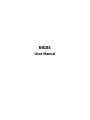 1
1
-
 2
2
-
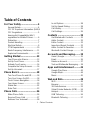 3
3
-
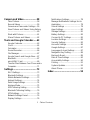 4
4
-
 5
5
-
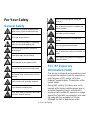 6
6
-
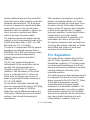 7
7
-
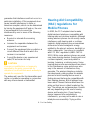 8
8
-
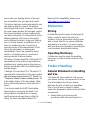 9
9
-
 10
10
-
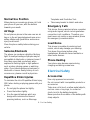 11
11
-
 12
12
-
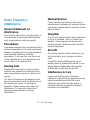 13
13
-
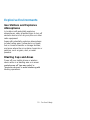 14
14
-
 15
15
-
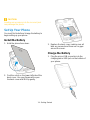 16
16
-
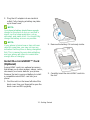 17
17
-
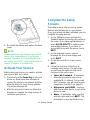 18
18
-
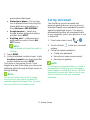 19
19
-
 20
20
-
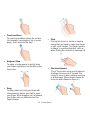 21
21
-
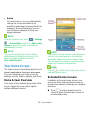 22
22
-
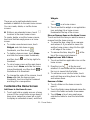 23
23
-
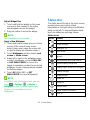 24
24
-
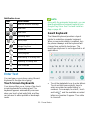 25
25
-
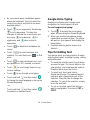 26
26
-
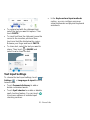 27
27
-
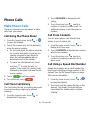 28
28
-
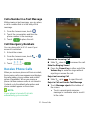 29
29
-
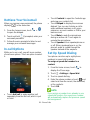 30
30
-
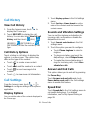 31
31
-
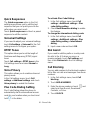 32
32
-
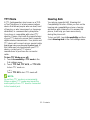 33
33
-
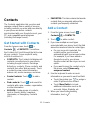 34
34
-
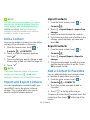 35
35
-
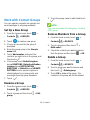 36
36
-
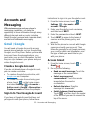 37
37
-
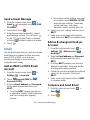 38
38
-
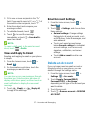 39
39
-
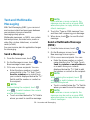 40
40
-
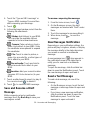 41
41
-
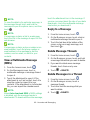 42
42
-
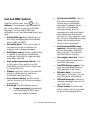 43
43
-
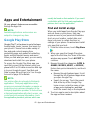 44
44
-
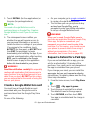 45
45
-
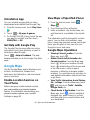 46
46
-
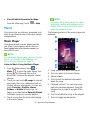 47
47
-
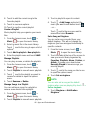 48
48
-
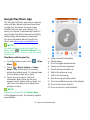 49
49
-
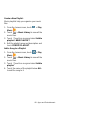 50
50
-
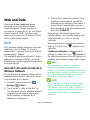 51
51
-
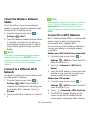 52
52
-
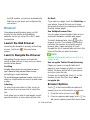 53
53
-
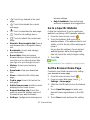 54
54
-
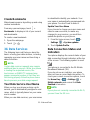 55
55
-
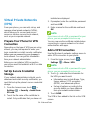 56
56
-
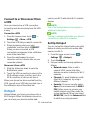 57
57
-
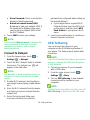 58
58
-
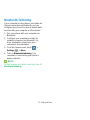 59
59
-
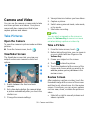 60
60
-
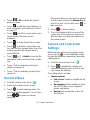 61
61
-
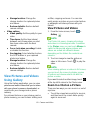 62
62
-
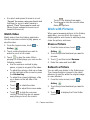 63
63
-
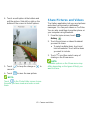 64
64
-
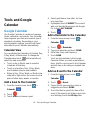 65
65
-
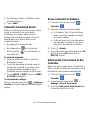 66
66
-
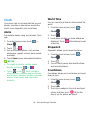 67
67
-
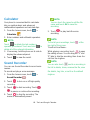 68
68
-
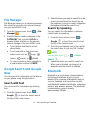 69
69
-
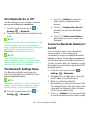 70
70
-
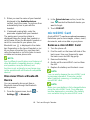 71
71
-
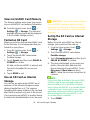 72
72
-
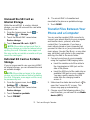 73
73
-
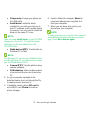 74
74
-
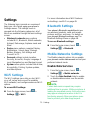 75
75
-
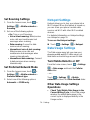 76
76
-
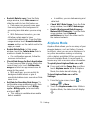 77
77
-
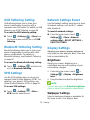 78
78
-
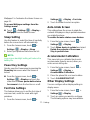 79
79
-
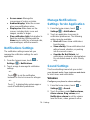 80
80
-
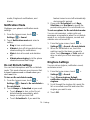 81
81
-
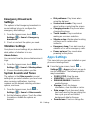 82
82
-
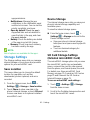 83
83
-
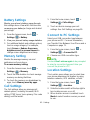 84
84
-
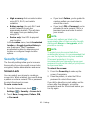 85
85
-
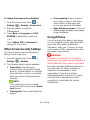 86
86
-
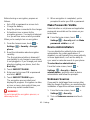 87
87
-
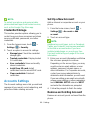 88
88
-
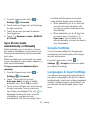 89
89
-
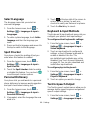 90
90
-
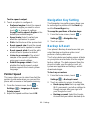 91
91
-
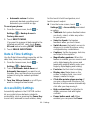 92
92
-
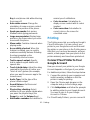 93
93
-
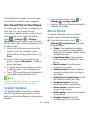 94
94
-
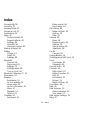 95
95
-
 96
96
-
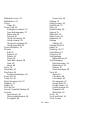 97
97
-
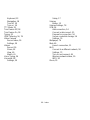 98
98
in altre lingue
- English: ZTE N818S User manual
Documenti correlati
Altri documenti
-
Dell Wireless 355 Module Manuale del proprietario
-
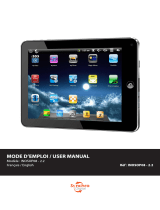 Synchro Digital 8" Android 2.2 INOSOP08-2.2 Manuale del proprietario
Synchro Digital 8" Android 2.2 INOSOP08-2.2 Manuale del proprietario
-
Widex Sound Assist Guida utente
-
Lexibook MT1500 Manuale del proprietario
-
LARK FreeBird 47.0 Manuale utente
-
Widex Sound Assist Guida utente
-
AKASO 3216553023 Manuale utente
-
Kraun KR.BE Manuale utente
-
BT Wi-Fi Home Hotspot 500 Guida utente
-
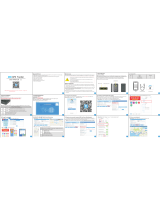 AOYA T802 Manuale utente
AOYA T802 Manuale utente