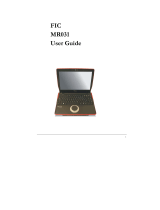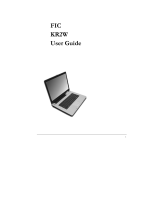Notebouide
13
Installing the LAN Device Driver................................................. 41
Installing the Care Reader Device Driver.................................... 42
2.6 T
URNING OFF YOUR MINI-NOTE.................................................... 42
3 USING YOUR MINI-NOTE............................................................ 45
3.1 STARTING YOUR OPERATING SYSTEM........................................... 46
3.2 UNDERSTANDING THE KEYBOARD FUNCTIONS..............................46
Basic Keyboard Functions ...........................................................48
Cursor Control Keys..................................................................... 50
Screen Control Keys.....................................................................50
Windows Hot Keys........................................................................51
Special Function Keys.................................................................. 51
3.3 USING THE TOUCHPAD POINTING DEVICE ....................................... 53
3.4 CONFIGURING YOUR SCREEN DISPLAY ......................................... 55
Possible Display Configurations.................................................. 55
Changing the Display Properties under Windows.................................. 56
3.5 KNOWING THE POWER SAVING FEATURES .................................... 56
3.6 WORKING WITH THE BUILT-IN HDD............................................... 58
3.7 USING FLASH MEMORY CARDS..................................................... 58
Flash Memory Card .....................................................................58
4 FUN WITH MULTIMEDIA .................................................................. 61
4.1 MULTIMEDIA FEATURES............................................................... 62
4.2 AUDIO SOUND SYSTEM FEATURES ................................................62
4.3 SETTING UP THE AUDIO DRIVER PROPERTIES ................................ 63
4.4 WINDOWS MULTIMEDIA PROGRAMS .............................................63
4.5 RECORDING SOUNDS .....................................................................64
Using an External Microphone.................................................... 67
4.6 PLAYING AUDIO AND SOUND ........................................................ 67
Using the Windows Media Player................................................ 68
4.7 P
LAYING VIDEO AND MPEG FILES ............................................... 68