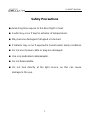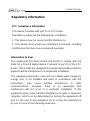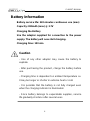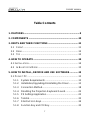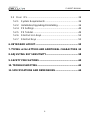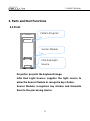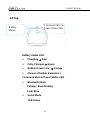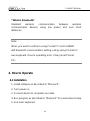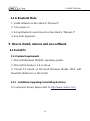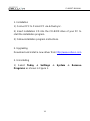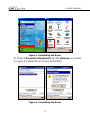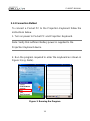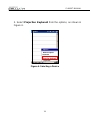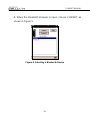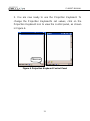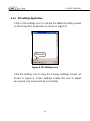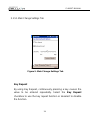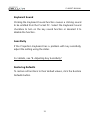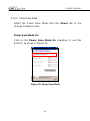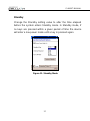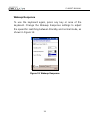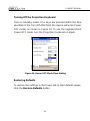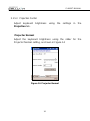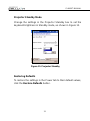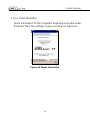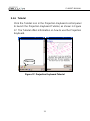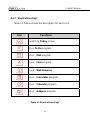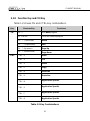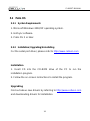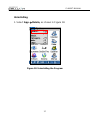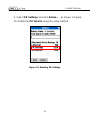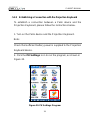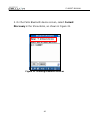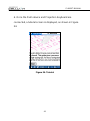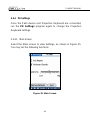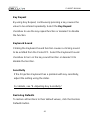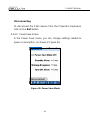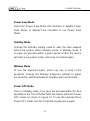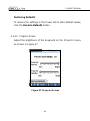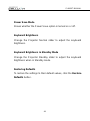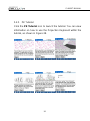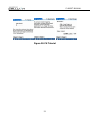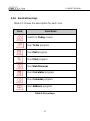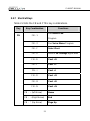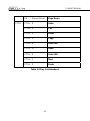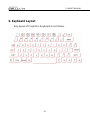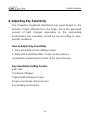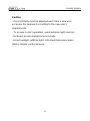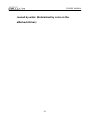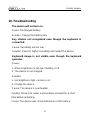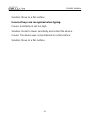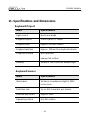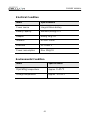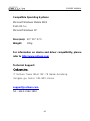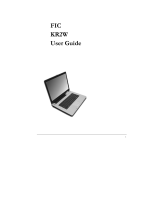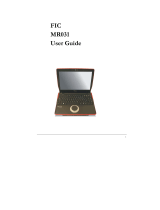#

CL800BT MANUAL
Safety Precautions
Avoid long time expose to the direct light or heat.
Faults may occur if kept in extreme of temperatures.
May become damaged if dropped or knocked.
Problems may occur if exposed to humid and/or dusty conditions.
Do not use if power cable or plug are damaged.
Use only dedicated cable/adapter.
Do not disassemble.
Do not look directly at the light source, as this can cause
damage to the eye.
2

CL800BT MANUAL
Regulatory Information
FCC compliance Information
This device complies with part 15 of FCC Rules.
Operation is subject to the following two conditions:
1. This device may not cause harmful interference.
2. This device must accept any interference received, including
interference that may cause undesired operation.
Information to User
This equipment has been tested and found to comply with the
limits for a Class B digital device, Pursuant to part 15 of the FCC
Rules. These limits are designed to provide reasonable protection
against harmful interference in a residential installation.
This equipment generates, uses and can radiate radio Frequency
energy and, if not installed and used in accordance with the
instructions, may cause harmful interference to radio
communications. However, there is no guarantee that
interference will not occur in a particular installation. If this
equipment does cause harmful interference to radio or television
reception, which can be determined by turning the equipment off
and on, the user is encouraged to try to correct the interference
by one or more of the following measures:
3

CL800BT MANUAL
- Redirect or reposition the receiving antenna
- Increase the separation between the equipment and receiver
- Connect the equipment to a socket on a circuit different from
that to which the receiver is connected.
- Consult the dealer or an experienced radio/TV technician for
help.
FCC WARNING: This equipment may generate or use radio-
frequency energy. Changes or modifications to this equipment may
cause harmful interference, unless such modifications are
expressly approved in the instruction manual. The user’s license to
operate this equipment may be revoked if an unauthorized change
or modification is made.
RF Exposure Information: The antenna used for this transmitter
must be installed at a distance of at least 20 cm from all persons
and must not be co-located or operated in conjunction with any
other antenna or transmitter.
CE :
EN300328
EN301489
EN60950
4

CL800BT MANUAL
Laser Safety:
Environmental Notice
This product does not any materials specified harmful to the
human body. At the end of this product’s service life, please
separate with the life waste and discharge or go to the Celluon
service center for environmental protection.
5

CL800BT MANUAL
Battery Information
Battery service life: 220 minutes continuous use (max)
Capacity: 830mAh (max) @ 3.7V
Charging the Battery
Use the adapter supplied for connection to the power
supply. The battery will now start charging.
Charging time: 150 min
Caution
- Use of any other adapter may cause the battery to
explode.
- After purchasing the product, charge the battery before
use.
- Charging time is dependent on ambient temperature i.e.
it may be longer or shorter in extreme heat or cold.
- It is possible that the battery is not fully charged even
when the charging indicator is illuminated.
- Since battery belongs to expendable supplies, service
life gradually shortens after several uses.
6

FO;33EW#PDQXDO# #
Table Contents
1. FEATURES...................................................................................9
2. COMPONENTS..........................................................................10
3. PARTS AND THEIR FUNCTIONS .............................................11
3.1 FRONT..................................................................................11
3.2 REAR....................................................................................12
3.3 TOP......................................................................................13
4. HOW TO OPERATE...................................................................14
4.1 INSTALLATION..........................................................................14
4.2 IN BLUETOOTH MODE............................................................15
5. HOW TO INSTALL, REMOVE AND USE SOFTWARE.............15
5.1 POCKET PC............................................................................15
5.1.1 System Requirements .................................................15
5.1.2 Installation/Upgrading/Uninstalling the Driver..............15
5.1.3 Connection Method......................................................18
5.1.4 Disabling the Projection Keyboard Sound...................22
5.1.5 PK Settings Application................................................23
5.1.6 Tutorial.........................................................................33
5.1.7 Shortcut Icon Keys.......................................................34
5.1.8 Function Key and Ctrl Key...........................................35
7

CL800BT MANUAL
5.2 PALM OS............................................................................36
5.2.1 System Requirements .................................................36
5.2.2 Installation/Upgrading/Uninstalling...............................36
5.2.4 PK Settings..................................................................44
5.2.5 PK Tutorial...................................................................49
5.2.6 Shortcut Icon Keys.......................................................52
5.2.7 Shortcut Keys ..............................................................53
6. KEYBOARD LAYOUT................................................................55
7. TYPING LATIN LETTERS AND ADDITIONAL CHARACTERS.55
8. ADJUSTING KEY SENSITIVITY................................................58
9. SAFETY PRECAUTIONS ..........................................................60
10. TROUBLESHOOTING.............................................................62
11. SPECIFICATIONS AND DEMENSIONS..................................64
8

CL800BT MANUAL
1. Features
Uses normal QWERTY keyboard layout.
Compact size (convenient to carry).
Includes function and shortcut icon keys.
Robust and durable, uses optical technologies
Bluetooth and serial port interface connections.
Rapid entry keys.
Economical, uses an integrated, rechargeable lithium
battery.
Compatible with Pocket PC, Palm OS and Windows.
9

CL800BT MANUAL
2. Components
Case
Installation CD
Adapter
Laserkey Quick Install Guide
Serial cable is optional. (refer to http://www.celluon.com.)
CDs:
- CL800BT Manual
- Palm Driver Installation File
- Pocket PC 2003 Driver (Widcomm Bluetooth Stack) Installation File)
- Pocket PC 2003 Driver (Microsoft Bluetooth Stack) Installation File)
10

CL800BT MANUAL
3. Parts and their Functions
3.1 Front
Pattern Projector
Infra Red Light
Source
Sensor Module
Projector: projects the keyboard image.
Infra Red Light Source: supplies the light source to
allow the Sensor Module to recognize key strokes.
Sensor Module: recognizes key strokes and transmits
them to the processing device.
11

CL800BT MANUAL
3.2 Rear
Power
Switch
Comm. &
Power Ports
POWER
UP / DOWN Æ ON / OFF Switch
Communication & Power Ports
Serial Port RC232C Cable
Power Port 1A @ 5V adaptor
Only use the cable / adapter supplied.
12

CL800BT MANUAL
3.3 Top
Communication &
Power Status LED
Battery
Status
Battery Status LED
o Charging Æ Red
o Fully Charged Æ Green
o Battery Power Low Æ Orange
o (Power off within 5 minutes.)
Communication & Power Status LED
o Bluetooth Mode
Pairing : Blue flashing
Link: Blue
o Serial Mode
LED Green
13

CL800BT MANUAL
* What is Bluetooth?
Standard wireless communication between wireless
communication devices using low power and over short
distances.
Note:
When you want to exit from using Pocket PC and CL800BT
with Bluetooth communication setting, exit by using Pocket PC
own keyboard. (Due to operating error, it may reset Pocket
PC).
4. How to Operate
4.1 Installation
1. Install software as described in “Manual 5”.
2. Turn power on.
3. Connect device to computer via cable.
4. Run program as described in “Manual 5” for environment setup.
5. Use laser keyboard.
14

CL800BT MANUAL
4.2 In Bluetooth Mode
1. Install software as described in “Manual 5”.
2. Turn power on.
3. Set up Bluetooth environment as described in “Manual 5”.
4. Use laser keyboard.
5. How to install, remove and use software
5.1 Pocket PC
5.1.1 System Requirements
1. Microsoft Windows 2000/XP operating system.
2. Microsoft ActiveSync 3.6 or above.
3. Pocket PC based on Microsoft Windows Mobile 2003, with
Bluetooth (Widcomm or Microsoft).
5.1.2 Installation/ Upgrading/ Uninstalling the Driver
For serial port drivers please refer to http://www.celluon.com.
15

CL800BT MANUAL
1. Installation
1) Connect PC to Pocket PC via ActiveSync.
2) Insert installation CD into the CD-ROM drive of your PC to
start the installation program.
3) Follow installation program instructions.
2. Upgrading
Download and install a new driver from
http://www.celluon.com.
3. Uninstalling
1) Select Today Æ Settings Æ System Æ Remove
Programs as shown in Figure 1.
16

CL800BT MANUAL
Figure 1. Uninstalling the Driver
2) Choose Projection Keyboard and click Remove, as shown
in Figure 2. Follow the on-screen instructions.
Figure 2. Uninstalling the Driver
17

CL800BT MANUAL
5.1.3 Connection Method
To connect a Pocket PC to the Projection Keyboard follow the
instructions below.
1. Turn on power to Pocket PC and Projection Keyboard.
Note: Verify that sufficient battery power is supplied to the
Projection Keyboard device
2. Run the program required to enter the keyboard as shown in
Figure 3 (e.g. Note).
Figure 3. Running the Program
18

CL800BT MANUAL
3. Select Projection Keyboard from the options, as shown in
Figure 4.
Figure 4. Selecting a Device
19

CL800BT MANUAL
4. When the Bluetooth Browser is open, choose CL800BT, as
shown in Figure 5.
Figure 5. Selecting a Bluetooth Device
20
La pagina si sta caricando...
La pagina si sta caricando...
La pagina si sta caricando...
La pagina si sta caricando...
La pagina si sta caricando...
La pagina si sta caricando...
La pagina si sta caricando...
La pagina si sta caricando...
La pagina si sta caricando...
La pagina si sta caricando...
La pagina si sta caricando...
La pagina si sta caricando...
La pagina si sta caricando...
La pagina si sta caricando...
La pagina si sta caricando...
La pagina si sta caricando...
La pagina si sta caricando...
La pagina si sta caricando...
La pagina si sta caricando...
La pagina si sta caricando...
La pagina si sta caricando...
La pagina si sta caricando...
La pagina si sta caricando...
La pagina si sta caricando...
La pagina si sta caricando...
La pagina si sta caricando...
La pagina si sta caricando...
La pagina si sta caricando...
La pagina si sta caricando...
La pagina si sta caricando...
La pagina si sta caricando...
La pagina si sta caricando...
La pagina si sta caricando...
La pagina si sta caricando...
La pagina si sta caricando...
La pagina si sta caricando...
La pagina si sta caricando...
La pagina si sta caricando...
La pagina si sta caricando...
La pagina si sta caricando...
La pagina si sta caricando...
La pagina si sta caricando...
La pagina si sta caricando...
La pagina si sta caricando...
La pagina si sta caricando...
La pagina si sta caricando...
-
 1
1
-
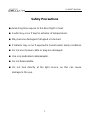 2
2
-
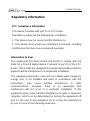 3
3
-
 4
4
-
 5
5
-
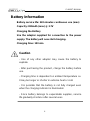 6
6
-
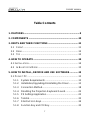 7
7
-
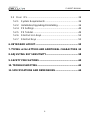 8
8
-
 9
9
-
 10
10
-
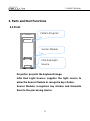 11
11
-
 12
12
-
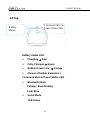 13
13
-
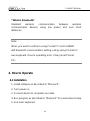 14
14
-
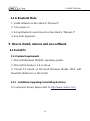 15
15
-
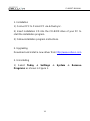 16
16
-
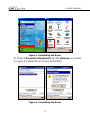 17
17
-
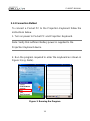 18
18
-
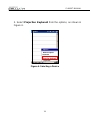 19
19
-
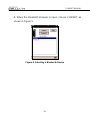 20
20
-
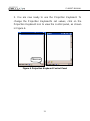 21
21
-
 22
22
-
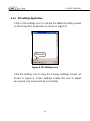 23
23
-
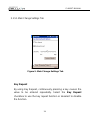 24
24
-
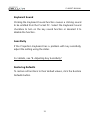 25
25
-
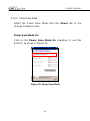 26
26
-
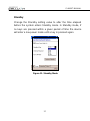 27
27
-
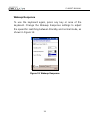 28
28
-
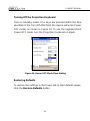 29
29
-
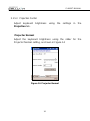 30
30
-
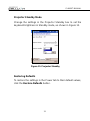 31
31
-
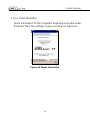 32
32
-
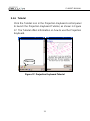 33
33
-
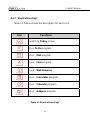 34
34
-
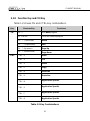 35
35
-
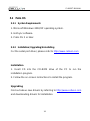 36
36
-
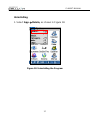 37
37
-
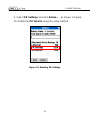 38
38
-
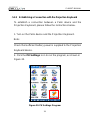 39
39
-
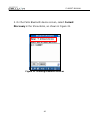 40
40
-
 41
41
-
 42
42
-
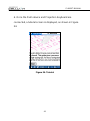 43
43
-
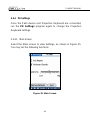 44
44
-
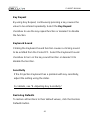 45
45
-
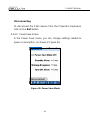 46
46
-
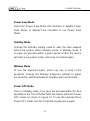 47
47
-
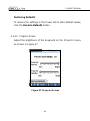 48
48
-
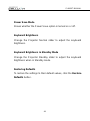 49
49
-
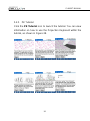 50
50
-
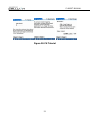 51
51
-
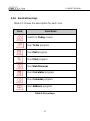 52
52
-
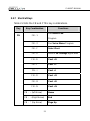 53
53
-
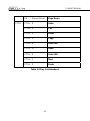 54
54
-
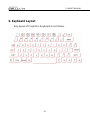 55
55
-
 56
56
-
 57
57
-
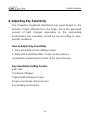 58
58
-
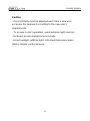 59
59
-
 60
60
-
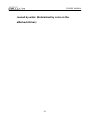 61
61
-
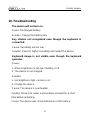 62
62
-
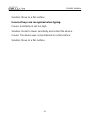 63
63
-
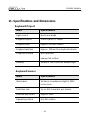 64
64
-
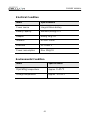 65
65
-
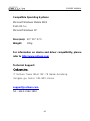 66
66
Celluon Computer Keyboard CL800BT Manuale utente
- Tipo
- Manuale utente
- Questo manuale è adatto anche per
in altre lingue
Altri documenti
-
First International Computer EUNCE2A1A Manuale utente
-
Gigabyte G-MAX N203 Manuale utente
-
Datalogic Lynx 00N0LD-1N0-MEN0 Manuale utente
-
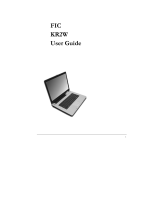 FIC KR2W Manuale utente
FIC KR2W Manuale utente
-
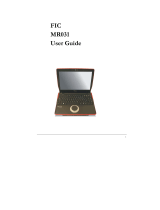 FIC MR031 Manuale utente
FIC MR031 Manuale utente
-
First International Computer AT2 Manuale utente
-
Optima Centoris V470 Manuale utente
-
Everex StepNote KR3000W Manuale utente
-
Handspring 600 Manuale utente
-
Palm TREO 600 Using Manual