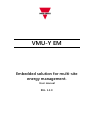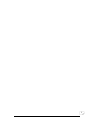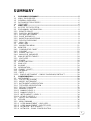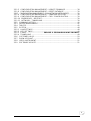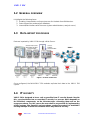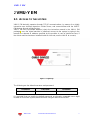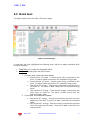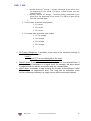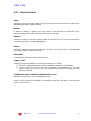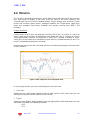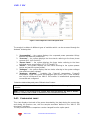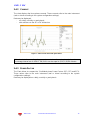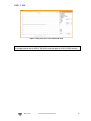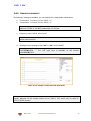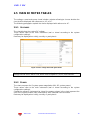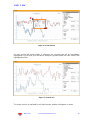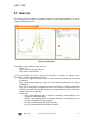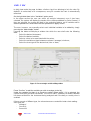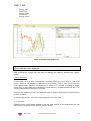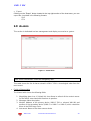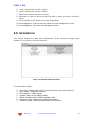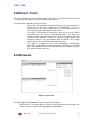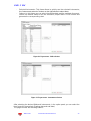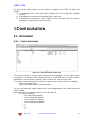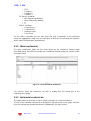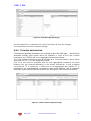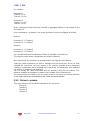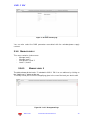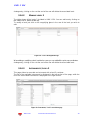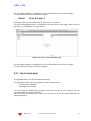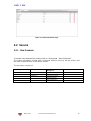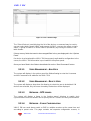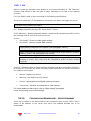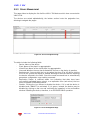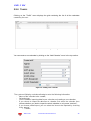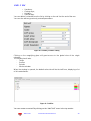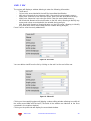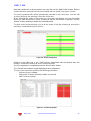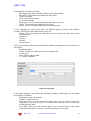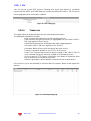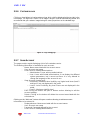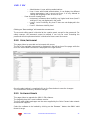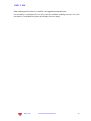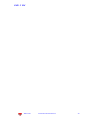CARLO GAVAZZI VMUYEMAWSXUX Manuale utente
- Tipo
- Manuale utente

VMU-Y EM
Embedded solution for multi-site
energy management.
User manual
REL. 1.2.0

2

3
SUMMARY
1 PRELIMINARY REMARKS ................................................................................... 5
1.1 VMU-Y EM PURPOSE........................................................................................... 5
1.2 GENERAL OVERVIEW.......................................................................................... 6
1.3 DATA IMPORT PROCESSES ............................................................................... 6
1.4 IT SECURITY ........................................................................................................ 6
2 VMU-Y EM ............................................................................................................. 7
2.1 ACCESS TO THE SYSTEM................................................................................... 7
2.2 PRELIMINARY INFORMATION ............................................................................. 8
2.2.1 REMOTE DEVICE ............................................................................................... 8
2.2.2 PHYSICAL INSTRUMENT ................................................................................... 8
2.2.3 VIRTUAL INSTRUMENT ...................................................................................... 8
2.2.4 PLANT HIERARCHY............................................................................................ 8
2.2.5 INDUSTRIAL MONITORING ................................................................................ 8
2.2.6 FIELD DATA READING ....................................................................................... 8
2.2.7 VMU-Y EM ........................................................................................................... 8
2.3 HOME PAGE ......................................................................................................... 9
2.3.1 NAVIGATION MENU.......................................................................................... 11
2.4 MONITOR ............................................................................................................ 12
2.4.1 COMPARATIVE CHART .................................................................................... 13
2.4.2 CURRENT ......................................................................................................... 15
2.4.3 POWER FACTOR .............................................................................................. 15
2.4.4 ANALOGUE VARIABLES .................................................................................. 17
2.5 MAIN DC METER TABLES .................................................................................. 18
2.5.1 VOLTAGES ........................................................................................................ 18
2.5.2 POWER ............................................................................................................. 18
2.6 ZOOM FUNCTION ............................................................................................... 19
2.7 ANALYSIS ........................................................................................................... 21
2.8 ALARMS .............................................................................................................. 24
2.9 INFORMATION .................................................................................................... 25
2.10 EXPORT / COSTS .............................................................................................. 26
2.11 DATABASE ......................................................................................................... 26
2.12 COSTS ............................................................................................................... 28
2.12.1 SINGLE INSTRUMENT – SINGLE CALENDAR/CONTRACT .......................... 28
3 CONFIGURATION ............................................................................................... 29
3.1 INSTRUMENT ..................................................................................................... 29
3.1.1 CREATE INSTRUMENT .................................................................................... 29
3.1.2 MODIFY INSTRUMENT ..................................................................................... 30
3.1.3 INSTRUMENT AGGREGATION ........................................................................ 30
3.1.4 TOTALIZER AGGREGATION ............................................................................ 31
3.1.5 DEFAULT CALENDAR ...................................................................................... 32
3.1.6 MANAGE LEVELS ............................................................................................. 33
3.1.6.1 MANAGE LEVEL 1.......................................................................................... 33
3.1.6.2 MANAGE LEVEL 2.......................................................................................... 34
3.1.6.3 INSTRUMENTS / LEVEL 2 ............................................................................. 34
3.1.6.4 LEVEL 2 / LEVEL 1 ......................................................................................... 35
3.1.7 DELETE INSTRUMENT ..................................................................................... 35
3.2 SERVER .............................................................................................................. 36
3.2.1 NEW COMMAND ............................................................................................... 36
3.2.1.1 USER MANAGEMENT – ADD USER.............................................................. 37
3.2.1.2 USER MANAGEMENT – DELETE USER ....................................................... 37
3.2.1.3 NETWORK – NTP SERVER ........................................................................... 37
3.2.1.4 NETWORK – E-MAIL CONFIGURATION ....................................................... 37

4
3.2.1.5 CONFIGURATION MANAGEMENT – UPDATE FIRMWARE ......................... 38
3.2.1.6 CONFIGURATION MANAGEMENT – RESET DATABASE ............................ 39
3.2.1.7 CONFIGURATION MANAGEMENT – SCAN NETWORK INSTRUMENTS .................. 39
3.2.1.8 CONFIGURATION MANAGEMENT – SAMPLING INTERVAL........................ 39
3.2.1.9 CONFIGURATION MANAGEMENT – COPY CONFIGURATION ................... 39
3.2.1.10 EMERGENCY – RESTART ........................................................................... 39
3.2.1.11 NETWORK – TUNNELLING.......................................................................... 39
3.2.2 COMMAND HISTORY ....................................................................................... 40
3.2.3 DEVICE MANAGEMENT ................................................................................... 41
3.2.4 TARIFFS ............................................................................................................ 42
3.2.5 SYSTEM ............................................................................................................ 48
3.2.5.1 LAN SETTINGS .............................................................................................. 48
3.2.5.2 NTP SETTINGS .............................................................................................. 48
3.2.5.3 E-MAIL ..................................... ERRORE. IL SEGNALIBRO NON È DEFINITO.
3.2.5.4 TUNNELLING ................................................................................................. 49
3.2.6 CUSTOMER LOGO ........................................................................................... 50
3.2.7 SHOW ACCOUNT ............................................................................................. 50
3.2.8 USER / INSTRUMENT ....................................................................................... 51
3.2.9 SOFTWARE UPDATE ....................................................................................... 51

1 Preliminary Remarks
This document must be regarded as an operating manual providing information about the use of
the functions available in the VMU-Y EM management and monitoring system.
This document is relevant to software features; as far as VMU-Y EM hardware is concerned,
please check the relevant manual included in the VMU-Y EM package.
1.1 VMU-Y EM PURPOSE
VMU-Y EM is a Web-oriented tool for the management and monitoring of one or more
conventional energy plants.
It allows to get information about the plant, view daily, monthly and yearly chart trends,
export data to CSV and Excel format, send commands to remote devices.
The system can manage the following items:
- Multi-level hierarchical structure:
o Instrument level (real and virtual instruments)
o First aggregation level
o Second aggregation level
- User roles (Administrator, user)
- Instrument list
- Command management
- Alarms
The main functions are:
- Daily, monthly and yearly monitoring charts of various items, like power, current,
voltage, environmental sensor trend
- Detailed information about each plant or device
- Device management function, allowing to aggregate them into virtual instruments
- Map displaying in graphic form the world geo-location of aggregated instruments
- Alarm panel, with acknowledgement function
- E-mail management from server Tool for data export in Excel© 2010 standard
format

VMU-Y EM
VMU-Y EM Instruction manual Version 1 6
1.2 GENERAL OVERVIEW
It highlights the following items:
1. Reading, interpretation and import process for the data from field devices.
2. Data compression and analysis database.
3. Internet/Web interface with the users (system administrators, analysis users).
1.3 DATA IMPORT PROCESSES
Data are imported by VMU-Y EM through a Web Server.
Figure 1: General architecture
Once configured, the field VMU-C EM modules replicate their data to the VMU-Y EM
system.
1.4 IT SECURITY
VMU-Y EM is designed to be as safe as possible from IT security threats. Despite
this, you should take into account that IT security is a process which depends on
the individual components, on the infrastructures connecting them and on the
usage procedures. For this reason the user shall be responsible for implementing
all the systems (like firewalls) and procedures required to protect his installation
hacking attempts or malicious software which may affect its security.

VMU-Y EM
VMU-Y EM Instruction manual Version 1 7
2 VMU-Y EM
2.1 ACCESS TO THE SYSTEM
VMU-Y EM basically operates through TCP/IP communications, by means of an highly
interactive user interface based on a Web Server, and communicates with the VMU-C
EM devices through a Web Service.
VMU-Y EM has a presetted address (check the instruction manual in the VMU-Y EM
package); once the virtual machine is initialised, connect to the system by typing in the
browser the relevant IP address specified by the provider in case of Internet access; if
the virtual machine has been installed inside an intra-net, use the LAN IP to connect;
Figure 2: Login Page
The following are the default username and password:
Username
Password
Username
admin
admin
Administrator
It is essential that you modify the default password, as otherwise unwanted users might
be able to access the system, above all when using an Internet connection.

VMU-Y EM
VMU-Y EM Instruction manual Version 1 8
2.2 PRELIMINARY INFORMATION
2.2.1 REMOTE DEVICE
"Remote device" indicates the VMU-C EM field module constantly replicating data to the
VMU-Y EM server.
2.2.2 PHYSICAL INSTRUMENT
"Physical instrument" indicates a real instrument connected to a remote VMUC.
2.2.3 VIRTUAL INSTRUMENT
"Virtual instrument" indicates a virtual instrument created by aggregating one or more
instruments (whether real or virtual).
2.2.4 PLANT HIERARCHY
The VMU-Y EM system is based on a three-level hierarchy:
- Level 1: First level of aggregation;
- Level 2: Second level of aggregation; This level is displayed in the map if
coordinates are specified;
- Instrument level: This level, the last one, is the level with the actual instrument.
Hybrid aggregations with a different order are not allowed.
2.2.5 INDUSTRIAL MONITORING
The VMU-Y EM system provides full management of distributed photovoltaic installation
monitoring, allowing to manage through a centralised Web interface the field data read
by the VMU-C EM devices.
2.2.6 FIELD DATA READING
This term indicates a datum or a set of data directly read by the VMU-C EM.The VMU-C
EM transmits its data and alarms by PUSH on a secure Web-Service provided by VMU-Y
EM. The user shall be responsible for ensuring that the VMU-C EM and VMU-Y EM
network connection allow reliable communications, with a properly sized bandwidth.
2.2.7 VMU-Y EM
This term indicates the central server where all data shall be replicated. The installation
must be accessible from the Internet to allow the communication with the remote VMU-C
EM. The user shall be responsible for properly and securely configuring the network
infrastructure (including routers, firewalls, modems and any other required device).

VMU-Y EM
VMU-Y EM Instruction manual Version 1 9
2.3 HOME PAGE
The figure below shows the VMU-Y EM home page:
Figure 3: Em
2
Home page.
In particular, we have highlighted the following items, which are always available while
using the software:
Main Menu: It includes the Navigation Menu
Lh Frame: Starting from the top we have:
1. Summary data. (Automatic data update)
Instant active AC power – Instant power (kW) consumed by the
plant. The piece of data comes from the selected Energy meter
Instant reactive AC power – Instant power (kvar) consumed by the
plant. The piece of data comes from the selected Energy meter
Total active AC energy – Total energy consumed by the plant since
its switch-on. The piece of data comes from the selected Energy
meter
Total reactive AC energy – Total reactive energy consumed by the
plant since its switch-on. The piece of data comes from the
selected Energy meter
2. Period data. (Automatic data update)
Daily active AC energy – Energy consumed by the plant since the
beginning of the day. The piece of data comes from the selected
meter
Daily reactive AC energy – Reactive energy consumed by the plant
since the beginning of the day. The piece of data comes from the
selected meter

VMU-Y EM
VMU-Y EM Instruction manual Version 1 10
Monthly active AC energy – Energy consumed by the plant since
the beginning of the month. The piece of data comes from the
selected meter
Monthly reactive AC energy – Reactive energy consumed by the
plant since the beginning of the month. The piece of data comes
from the selected meter
3. Current data: (Automatic data update)
L1 current:
L2 current:
L3 current:
4. LN voltage data (automatic data update)
LL Sys voltage:
L1n voltage:
L2n voltage:
L3n voltage:
Rh Frame (Navigator): It provides a tree view of the hierarchy existing in
VMU-Y EM on three levels:
Level 1
Level 2 (The one displayed on the map)
Physical or virtual instrument
Alarm Frame: It provides the list of recent alarms for the selected item. If
you select a an instrument or a higher level, for example, the alarm panel
is updated with the alarms associated with the selected item.
Map Frame: It provides a map showing the location of the different "Level
2" containers at international level. The map has an automatic zoom
function allowing to display in a single screen all the monitored devices.

VMU-Y EM
VMU-Y EM Instruction manual Version 1 11
2.3.1 NAVIGATION MENU
Home
It allows to return to the main page. Clicking a further menu will restore the screen which
was displayed before clicking “Home”.
Monitor
It allows to display in graphic form the trends of the dimensions measured by the
selected energy meter, also allowing to view them in real time.
Analysis
It allows to analyse multi-track history trends of variables from one or more instruments,
according to preset or custom aggregations
Alarms
It allows to display the alarms which have occurred on the instruments, to acknowledge
them and to filter/sort them as desired
Information
A tab displaying the plant rated characteristics.
Export / Costs
It allows to export stored data to xls format according to 2 modes:
a) DB: fully configurable export of all the variables managed in the database
b) Costs: export of an active Excel file containing the extrapolation of the data
related to the final cost or to the cost simulated according to the supply contract
being considered
Configuration (Only available for Administrator users)
It allows to access the system configuration menu.
Note: An online manual is available as a WebHelp inside the User Menu in the top right
section of the screen

VMU-Y EM
VMU-Y EM Instruction manual Version 1 12
2.4 MONITOR
This section is devoted to the analysis of the data of the meter selected in the hierarchy
tree, and allows to display in the main chart the trend of the main variables, like
Current/Power Factor for each individual phase, System voltage (star and line), Power
(active and reactive system power), analogue variables like Temperature, signal from
pulse and analogue input (when available and anyway coming from VMU-P EM
modules).
Graphic functions:
Charts consist of an X-axis, showing day hours from 05:00 a.m. to 10:00 p.m., and of as
many Y-axes as the number of dimensions to be displayed. Each Y axis has its own full
scale appropriately sized for the dimension it refers to. To enable or disable a curve,
simply click on the name of the variable the curve refers to, located below the X axis. The
curve is immediately displayed or removed.
Hovering the mouse over the chart area will show a window displaying the relevant value
of each variable.
Figure 4: Em2 comparative chart with option menu.
In the top right section, two icons are displayed in the chart area:
Print chart
Clicking on the “print” button located in the top right section of the chart area you can
specify which printer shall be used to print the chart .
Export
Clicking on the “Export” button located in the top right section of the chart area, you can
export the chart data in the following formats:
- SVG
- CSV

VMU-Y EM
VMU-Y EM Instruction manual Version 1 13
Figure 5: Em2 comparative chart with option menu.
The analysis includes six different types of variables which can be accessed through the
“buttons” in the top bar:
1. “Comparative” – the system displays the compared power parameter kWsys
between two different periodicities.
2. “Currents” – the system displays the three tracks referring to the three phase
currents (AL1, AL2 and AL3).
3. “Power factor” – the system displays the three tracks referring to the three
individual phase power factors (PF1, PF2 and PF3).
4. “Power” – the system displays the two tracks referring to the system powers
(active and reactive system power).
5. “Voltages” – the system displays the two tracks referring to the system voltages
(star and line system voltage).
6. “Analogue variables” - variables like Channel1 temperature, Channel2
temperature, signal from pulse and analogue input (mA or mV). These variables
can only be monitored if the VMU-P EM module is installed and appropriately
connected and configured.
Select the desired day and press “Refresh chart” button.
Note: the date field cannot be edited; date can only be selected through the relevant
calendar.
Note: If chart is not displayed and a white area with the caption “No data to display”
appears, it means that no data is available for the selected time interval.
2.4.1 COMPARATIVE CHART
This chart displays the trend of the power absorbed by the plant during the current day
and during the previous one, with the sample resolution defined in the VMU-C EM
(minimum 5 minutes).
The day selected for the comparison can be changed from the option panel.

VMU-Y EM
VMU-Y EM Instruction manual Version 1 14
On the abscissa axis the chart displays the hours of the day from 00:00 to 23:55, while
on the ordinate axis it displays the power in kW; the maximum ordinate value is set
automatically by an autorange function.
The chart is automatically updated every 5 minutes. Hovering the mouse cursor over the
chart area will display the relevant power value.
You can also select 3 different chart types:
- On a daily basis (DAY): the system displays the charts referring to the trend of the
current day and of the previous one.
- On a weekly basis (WEEK): the system displays the histograms referring to the
trend of the current week and of the previous one (always from Monday to
Sunday).
- On a monthly basis (MONTH): the system displays the histograms referring to the
trend of the current month and of the previous one (always from the first to the
last day of the month).
The option panel can be opened and closed through the button located in the top right
section of the “Options” bar.
Besides allowing to select one of the different available charts, the menu in question
includes a section specifying the resolution of the chart to be analysed:
- Day: Hourly display of the selected day;
- Month: Display of all the days of the selected month;
- Year: Display of all the months of the selected year.
If choosing the hourly display the user can select the time range he wishes to display,
and thus the starting and end time for the day to be analysed.
This chart includes the “Weekly” option, allowing to display a comparison between the
current and the previous week.
Note: The user cannot select the reference week, as comparing two non-continuous
week would be meaningless.
The third frame varies according to the chart the user wishes to display in some options.
All frames allow to choose the chart type:
- Line: Line chart;
- Area: Line chart with coloured area;
- Bar: Bar chart.
If the user selects the current date, a check box will be displayed at the bottom; it allows
to disable the chart automatic refresh, which is enabled by default.
Figure 6: Monitor Window; Detail of automatic refresh lock

VMU-Y EM
VMU-Y EM Instruction manual Version 1 15
2.4.2 CURRENT
The chart displays the three phase currents. These currents refer to the main instrument
(real or virtual according to the system configuration settings).
Data may be displayed:
- on a daily, monthly or yearly basis;
- with reference to the AC or DC dimension.
Figure 7: Em2 current chart with option menu.
Note: in charts the sampling frequency (current values for each phase), depends on
the storage interval set on VMU-C EM, which can be equal to 5,10,15,30,60 minutes.
2.4.3 POWER FACTOR
The Chart allows to compare the 3 individual phase Power Factors (PF1, PF2 and PF3).
These values refer to the main instrument (real or virtual according to the system
configuration settings).
Data may be displayed on a daily, monthly or yearly basis.

VMU-Y EM
VMU-Y EM Instruction manual Version 1 16
Figure 8: Em2 power factor chart with option menu.
Note: in charts the sampling frequency (current values for each phase), depends on
the storage interval set on VMU-C EM, which must be equal to 5,10,15,30,60 minutes.

VMU-Y EM
VMU-Y EM Instruction manual Version 1 17
2.4.4 ANALOGUE VARIABLES
By selecting “Analogue variables” you can display the 4 magnitudes listed below:
a. “Temperature 1 (channel 1 of the VMUP) °C”
b. “Temperature 2 (channel 2 of the VMUP) °C”
Note: these inputs (channel 1 and 2) for temperature measurement can read
data from “Pt100” or “Pt1000” probes with 2 or 3 wires.
c. “Frequency input (VMUP pulse input)”
Note: the pulse frequency input allows to measure a frequency signal for flow or
speed measurements.
d. “Analogue input (analogue input “mV” or “mA” of the VMUP)”
Note: the “mV” type analogue input is available on the module
VMUP2TIWXSEM …. The “mA” type input is available on the module
VMUP2TCWXSEM.
Figure 9: Em
2
analogue variable chart with option menu.
Note: the sampling frequency in charts (analogue variables, temperature and pulse
signal), depends on the storage interval set on VMU-C EM, which may be equal to
5,10,15,30,60 minutes.

VMU-Y EM
VMU-Y EM Instruction manual Version 1 18
2.5 MAIN DC METER TABLES
The voltage, current and power charts include a selector allowing to choose whether the
chart shall be displayed with reference to, AC or DC.
The following paragraphs explain the charts displayed with reference to AC.
2.5.1 VOLTAGES
The chart displays the system DC voltage.
These values refer to the main instrument (real or virtual according to the system
configuration settings).
Data may be displayed on a daily, monthly or yearly basis.
Figure 10: Em
2
voltage chart with option menu.
Note: in charts the sampling frequency (current values for each phase), depends on the
storage interval set on VMU-C EM, which must be equal to 5,10,15,30,60 minutes.
2.5.2 POWER
The chart compares the 2 system power magnitudes (kW: DC system power).
These values refer to the main instrument (real or virtual according to the system
configuration settings).
Should the reference instrument be virtual, the powers shown in the chart represent the
sum of the system powers (kW) measured by each individual real instrument.
Data may be displayed on a daily, monthly or yearly basis.

VMU-Y EM
VMU-Y EM Instruction manual Version 1 19
Figure 11: Em
2
power chart with option menu.
Note: in charts the sampling frequency (current values for each phase), depends on the
storage interval set on VMU-C EM, which must be equal to 5,10,15,30,60 minutes.
2.6 ZOOM FUNCTION
The Zoom function is available in any chart display page; it allows to magnify a given
area of the chart, to analyse in greater detail the displayed data.
The ZOOM function is fast and instantaneous. The following is the sequence of the
operations to be performed:
The following is a sample chart, which the user wishes to analyse in greater detail. The
user, in particular, wishes to analyse the area framed in orange:
Move the pointer “ ” to point “A”, then using the mouse (holding the left button
pressed) drag the pointer to point “B” (Fig. 17).

VMU-Y EM
VMU-Y EM Instruction manual Version 1 20
Figure 12: Zoom function
As soon as the left mouse button is released, the zoomed area will be immediately
highlighted (Fig. 18) and you'll be able to analyse in greater detail the chart trend in the
highlighted section
Figure 13: Zoomed area
The zoom function is available for all chart formats, whether histograms or areas.
A
B
La pagina si sta caricando...
La pagina si sta caricando...
La pagina si sta caricando...
La pagina si sta caricando...
La pagina si sta caricando...
La pagina si sta caricando...
La pagina si sta caricando...
La pagina si sta caricando...
La pagina si sta caricando...
La pagina si sta caricando...
La pagina si sta caricando...
La pagina si sta caricando...
La pagina si sta caricando...
La pagina si sta caricando...
La pagina si sta caricando...
La pagina si sta caricando...
La pagina si sta caricando...
La pagina si sta caricando...
La pagina si sta caricando...
La pagina si sta caricando...
La pagina si sta caricando...
La pagina si sta caricando...
La pagina si sta caricando...
La pagina si sta caricando...
La pagina si sta caricando...
La pagina si sta caricando...
La pagina si sta caricando...
La pagina si sta caricando...
La pagina si sta caricando...
La pagina si sta caricando...
La pagina si sta caricando...
La pagina si sta caricando...
La pagina si sta caricando...
-
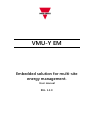 1
1
-
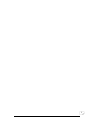 2
2
-
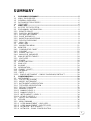 3
3
-
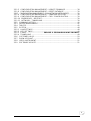 4
4
-
 5
5
-
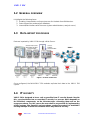 6
6
-
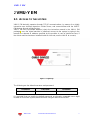 7
7
-
 8
8
-
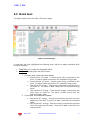 9
9
-
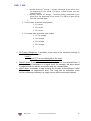 10
10
-
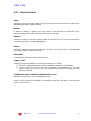 11
11
-
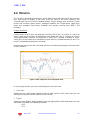 12
12
-
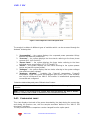 13
13
-
 14
14
-
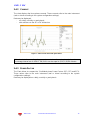 15
15
-
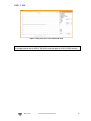 16
16
-
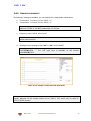 17
17
-
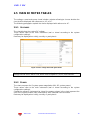 18
18
-
 19
19
-
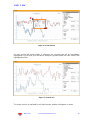 20
20
-
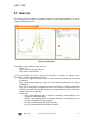 21
21
-
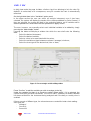 22
22
-
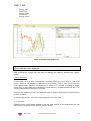 23
23
-
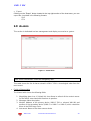 24
24
-
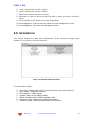 25
25
-
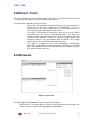 26
26
-
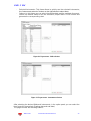 27
27
-
 28
28
-
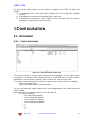 29
29
-
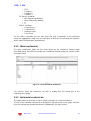 30
30
-
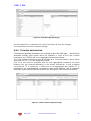 31
31
-
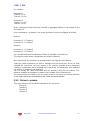 32
32
-
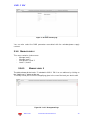 33
33
-
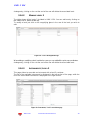 34
34
-
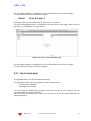 35
35
-
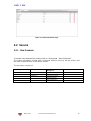 36
36
-
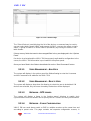 37
37
-
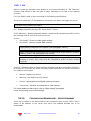 38
38
-
 39
39
-
 40
40
-
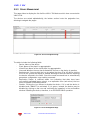 41
41
-
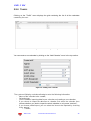 42
42
-
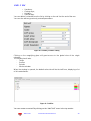 43
43
-
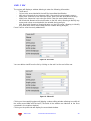 44
44
-
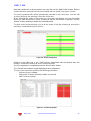 45
45
-
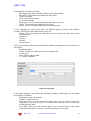 46
46
-
 47
47
-
 48
48
-
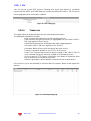 49
49
-
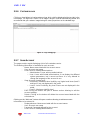 50
50
-
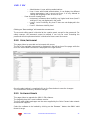 51
51
-
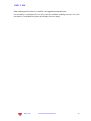 52
52
-
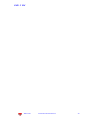 53
53
CARLO GAVAZZI VMUYEMAWSXUX Manuale utente
- Tipo
- Manuale utente
in altre lingue
Documenti correlati
-
CARLO GAVAZZI VMUCEMAWSSUX Guida d'installazione
-
CARLO GAVAZZI VMUYEMAWSXUX Guida d'installazione
-
CARLO GAVAZZI VMUYPVAWSXUX Guida d'installazione
-
CARLO GAVAZZI EM24DINAV23XE1PFB Manuale utente
-
CARLO GAVAZZI VMUM4AS1T2EM Guida d'installazione
-
CARLO GAVAZZI VMUSAV30XSXX Manuale del proprietario
-
CARLO GAVAZZI WM50AV53HBC Manuale del proprietario
-
CARLO GAVAZZI VMUSAV30XSXX Guida d'installazione
-
CARLO GAVAZZI EM23DINAV93XS1PFB Guida d'installazione
-
CARLO GAVAZZI VMUMCAS1I2EM Guida d'installazione