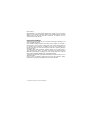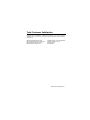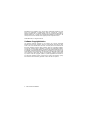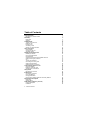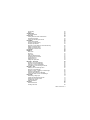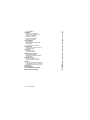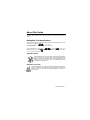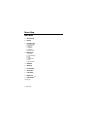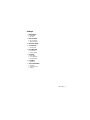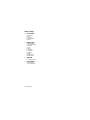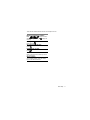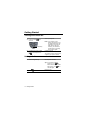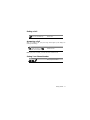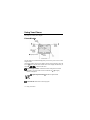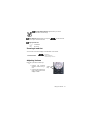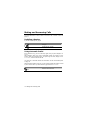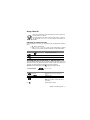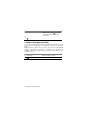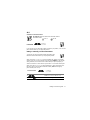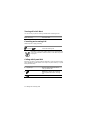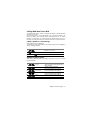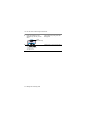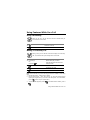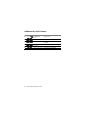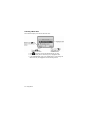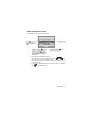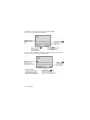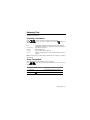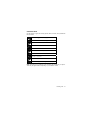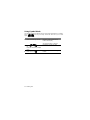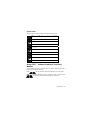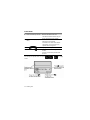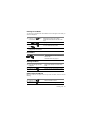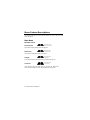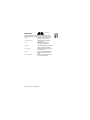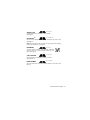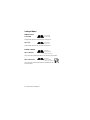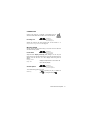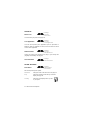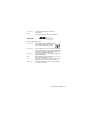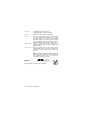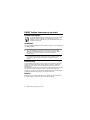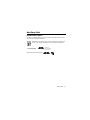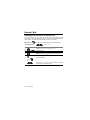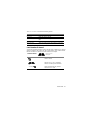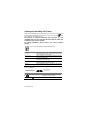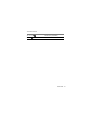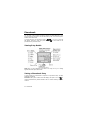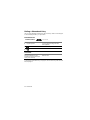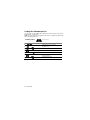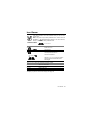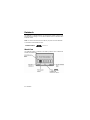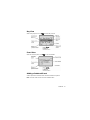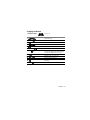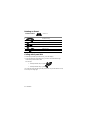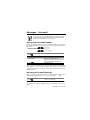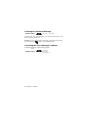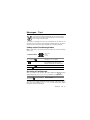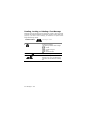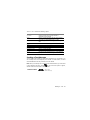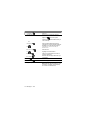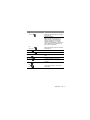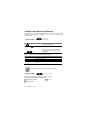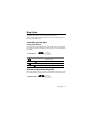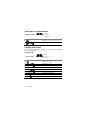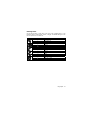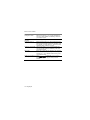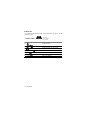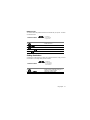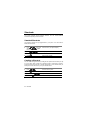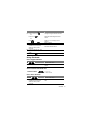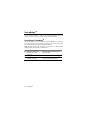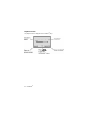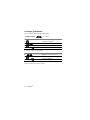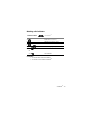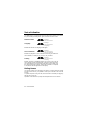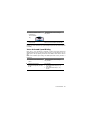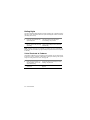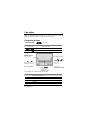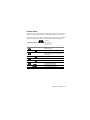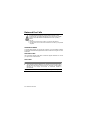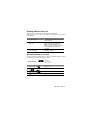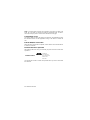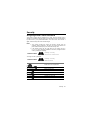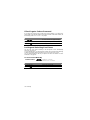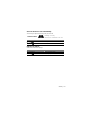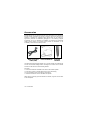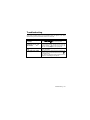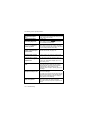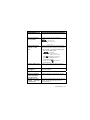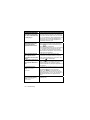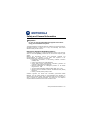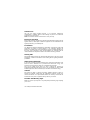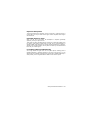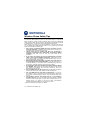Motorola M800 Istruzioni per l'uso
- Categoria
- Cellulari
- Tipo
- Istruzioni per l'uso

Dear customer,
Motorola M800 is an ergonomically designed fixed mobile car phone, uniquely
designed for the vehicle environment. With its voice activation feature, enhanced
display screen and all round hands-free environment, the M800 is the more
convenient way to talk and drive.
Key Product Features
The M800 provides the ability for you to access its functionality by speaking to the
phone in multiple languages.
Voice activation features include: name dialing, which enables you to speak a
voice tag that you have saved for a phonebook entry; number dialing, which lets
you speak a phone number for the M800 to dial; and voice activated menu
access, which allows you to browse to frequently used menu options by attaching
voice tags to them.
The M800’s high quality hands-free operation enables you to communicate in
more convenient way while in the vehicle environment. The M800's enhanced
illuminated graphic display is designed for easy reading using 8 mm character
height, with an adjustable backlight and contrast display setting.
A well-spaced keypad with large, illuminated tactile keys makes it easier for you to
dial when mobile.
Enjoy the luxury of installing a single fixed mount unit that includes a display,
keypad and radio, making the installation process easier and faster.
* Various phone features are network dependant.


Total Customer Satisfaction - 1
Total Customer Satisfaction
Absolute customer satisfaction is Motorola’s top priority. If you have a question,
suggestion or any other issue concerning the Motorola phone, Motorola wants to
hear from you.
Motorola Australia Customer Care 1300138 823 8am – 6pm Australia EST
Motorola New Zealand Customer Care 0508 668-676 10am - 8pm
Motorola Canada Customer Care 1-800-461-4575
Motorola USA Customer Care 866-289-6686

2 - Total Customer Satisfaction
MOTOROLA, the Stylized M Logo and all other trademarks indicated as such
herein are trademarks of Motorola,Inc.® Reg.U.S. Pat.&Tm.Off. TrueSync,
Sidekick, Starfish and the Stylized Starfish Logo are registered trademarks of
Starfish Software,Inc., a wholly owned independent subsidiary of Motorola,Inc. All
other product or service names are the property of their respective owners.
©2005 Motorola,Inc. All rights reserved.
Software Copyright Notice
The Motorola products described in this manual, may include copyrighted
Motorola and third party software stored in semiconductor memories or other
media. Laws in the United States and other countries preserve for Motorola and
third party software providers certain exclusive rights for copyrighted software,
such as the exclusive rights to distribute or reproduce the copyrighted software.
Accordingly, any copyrighted software contained in the Motorola products may not
be modified, reverse-engineered, distributed, or reproduced in any manner to the
extent allowed by law. Furthermore, the purchase of the Motorola products shall
not be deemed to grant either directly or by implication, estoppel, or otherwise,
any license under the copyrights, patents, or patent applications of Motorola or
any third party software provider, except for the normal, non-exclusive, royalty-
free license to use that arises by operation of law in the sale of a product.

WELCOME - 3
WELCOME
Welcome to the world of Motorola digital wireless Communications!
We are pleased that you have decided to choose the Motorola CDMA 1X M800
fixed mobile car phone for your vehicle.
Volume Keys
Adjust earpiece and
ringer volume.
Left Soft Key
Perform functions identified
by left display prompt.
Right Soft Key
Perform functions identified
by right display prompt.
Menu Key
End Key
End phone calls, exit menu
system.
Voice Activation Key
Name dialing, number dialing,
voice browser, VoiceNotes
TM
,
answering and ending a call
Send Key
Send and answer calls,
view recently dialed calls
list.
2-Way Navigation Key
Scroll through menus and
lists. Press up and hold to
open browser.
Power On/Off Key
Voicemail
Press and hold the key fo
r
direct access to voicemail.
Personal handset/headset
connector port

4 - Table of Contents
Table of Contents
About This Guide 7
Navigating To a Menu Feature 7
Menu Map 8
Main Menu 8
Settings 9
Getting Started 12
Turning Your Phone On 12
Making a Call 12
Ending a Call 13
Answering a Call 13
Seeing Your Phone Number 13
Using Your Phone 14
Phone Display 14
Zooming In and Out 15
Adjusting Volume 15
Making and Answering Calls 16
Redialing a Number 16
Using Automatic Redial 16
Using Caller ID 17
Viewing the Received Calls or Dialed Calls List 17
Calling an Emergency Number 18
ALI 19
Turning off a Call Alert 20
Canceling an Incoming Call 20
Calling with Speed Dial 20
Calling With One-Touch Dial 21
Using Features While On a Call 23
Using Call Waiting 23
Making a Three-Way Call 23
Additional On-Call Features 24
Using Menus 25
Navigating to a Feature 25
Entering Text 29
Choosing a Text Mode 29
Using Tap Method 29
Using Symbol Mode 32
Using iTAP™ Software Predictive Text Entry Method 33
Menu Feature Descriptions 36
Main Menu 36
Settings Menu 40
PANIC button (emergency services) 46
General description 46
Installation 46

Table of Contents - 5
Functionality 46
Display 46
Auxiliary Alert 47
General description 47
Recent Calls 48
Viewing Received Calls or Dialed Calls 48
Last Number Entered 49
Viewing and Resetting Call Timers 50
Phonebook 52
Viewing Entry Details 52
Storing a Phonebook Entry 52
Storing a Split Number 54
Recording a Voice Name For a Phonebook Entry 55
Dialing a Phonebook Entry 56
Editing a Phonebook Entry 57
Sorting the Phonebook List 58
Icon Viewer 59
Datebook 60
Week View 60
Day View 61
Event View 61
Adding a Datebook Event 61
Changing Event Information 62
Copying an Event 63
Deleting an Event 64
Calling with Speed Dial 64
Messages – Voicemail 65
Storing Your Voicemail Number 65
Receiving a Voicemail Message 65
Listening to a Voicemail Message 66
Cancelling the “Voice Message” indicator 66
Messages – Text 67
Setting up the Text Message Inbox 67
Receiving a Text Message 67
Reading, Locking, or Deleting a Text Message 68
Sending a Text Message 69
Sending a Quick Note Text Message 72
Viewing the Status of Sent Text Messages 72
Ring Styles 73
Customizing a Ring Style 73
Activate and Deactivate Ringer IDs 73
Set Ringer or Keypad Volume 74
Creating Alert Tones 74
Setting Reminders 79
Shortcuts 80
Standard Shortcuts 80
Creating a Shortcut 80

6 - Table of Contents
Using Shortcuts 81
VoiceNotes
TM
82
Recording a VoiceNote
TM
82
Viewing the VoiceNotes
TM
List 83
Playing a VoiceNote
TM
83
VoiceNote
TM
Controls 85
Locking a VoiceNote
TM
86
Deleting a VoiceNote
TM
87
Voice Activation 88
Dialing Names 88
Voice-Activated Speed Dialing 89
Dialing Digits 90
Voice Shortcuts to Features 90
Micro-Browser 91
Starting a Micro-Browser Session 91
Using Web Pages 91
Calculator 92
Calculating Actions 92
Converting Currency 93
Adjusting Your Settings 94
Reordering Menu Items 94
Customizing a Soft Key Function 94
Screen Saver 95
Data and Fax Calls 96
Sending a Data or Fax Call 97
Receiving a Data or Fax Call 97
Security 99
Assigning a New Code or Password 99
If You Forget a Code or Password 100
Locking and Unlocking Your Phone 100
Accessories 102
Troubleshooting 103
Safety and General Information 107
Wireless Phone Safety Tips 110

About This Guide - 7
About This Guide
This user guide introduces you to the many features in your M800 fixed mobile car
phone.
Navigating To a Menu Feature
Use the menu system to access your phone’s features. This guide shows you how
to select a menu feature as follows:
Find The Feature
> Messages
>
New Message
In this example, you must press , scroll using to Messages
features and select it using
(Select), and subsequently scroll to the New
Message option and select it.
Optional Features
This label identifies an optional network or subscription-dependent
feature that may be contingent upon payment. Possibly not all
service providers offer these features in all geographical areas.
Contact your service provider for more information about the
availability of these features.
Optional Accessories
This label identifies a feature that requires an optional Motorola Original
TM
accessory available for purchase separately. Please contact your
service provider for information about the availability and purchase of
these devices.

8 - Menu Map
Menu Map
Main Menu
¾ Phonebook
¾ Search
¾ Recent Calls
• Received Calls
• Dialed Calls
• Notepad
• Call times
• Data times
• Data volumes
¾ Messages
• Voicemail
• Create Message
• Inbox
• Outbox
• Quick Notes
• Drafts
• Browser Alerts
¾ Browser
¾ Settings
¾ Icon Viewer
¾ Shortcuts
¾ Calculator
¾ Datebook
¾ VoiceNotes
TM
(see page
9)

Menu Map - 9
Settings
¾ Ring Styles
• Loud Detail
• My Tones
¾ Phone status
• My Tel. Number
• Other Information
¾ Browser Setup
¾ Connection
• Incoming Call
¾ In-Call Setup
• In-Call Timer
• Answer Options
¾ Security
• Phone Lock
• Lock Application
• New Passwords
¾ Location
• Location on
¾ Voice Activation
• Language
• Voice Comments
• Training

10 - Menu Map
Other Settings
¾ Personalise
• Main Menu
• Keys
• Greeting
• Screen Saver
• Banner
¾ Initial Setup
• Auto PIN Dial
• Automatic Redial
• Backlight
• Zoom
• Scroll
• Animation
• Language
• Contrast
• DTMF
• Master Reset
• Master Clear
¾ Network
• Current Network
¾ Car Settings
• Auto Answer
• Power-off Delay

Menu Map - 11
These are the standard shortcut menus in the telephone device.
Shortcuts
Display my telephone number:
Press
(Display the name -
pressing the right soft key
displays the
number).
Dialing Voicemail:
Press and hold
Go to the dialed calls list:
Press
Exit the menu system:
Press
Volume:
During a call, press the volume keys on the
side of the device.
Ringer volume:
On the standby display, press the volume
keys on the side of the device.

12 - Getting Started
Getting Started
Turning Your Phone On
Do this To
1 Press and hold
for 3
seconds
Turn on your phone
Note: If you turned on your
device using this key, and
the ignition switch is in the
off position, the power-off
delay timer is set to 60
minutes, you should turn
off the device by pressing
the on/off key again.
2
If required, key in the 4-digit
unlock code and press OK
(
)
Unlock the phone
The unlock code is set to the last
4 digits of your phone number.
Making a Call
Do this To
1 Press the keypad keys
Dial the phone number
Tip: If you made a mistake,
press DELETE (
) to
delete the last digit, or press
and hold DELETE (
) to
clear all digits.
2
Press
Make the call
On/Off Key

Getting Started - 13
Ending a Call
Press To
or the voice activation key
End the call
Answering a Call
When you receive a call, your phone rings and/or lights up and displays an
incoming call message.
Press To
or press ANSWER or
press the voice activation key
Answer the call
Note: if your phone is locked, you must unlock it to answer the call.
Seeing Your Phone Number
Press To
See your phone number

14 - Using Your Phone
Using Your Phone
See page 3 for a basic phone diagram.
Phone Display
The idle display is the standard display that you see when you are not on a call or
using the menu.
Labels at the bottom corners of the display show the current functions of the soft
keys. A
(menu) indicator at the bottom center of the display indicates that you
can press
to enter the main menu.
Signal Strength Indicator vertical bars show the strength of the network
connection. You cannot make or receive calls when the
(no signal)
indicator is displayed.
Digital Signal Indicator
identifies a digital network.
In Use Indicator shows that a call is in progress.

Using Your Phone - 15
Message Waiting Indicator appears when you receive
voicemail or a text message.
Menu Indicator indicates that you can press
to enter the main
menu or open a feature sub-menu.
Ring Style Indicator
= Loud Detail
My Tones
Zooming In and Out
You can zoom in and out to display more information on the screen.
Find The Feature
> Settings
> Other Settings
> Initial Setup > Zoom
Adjusting Volume
Press the up and down volume keys
to:
• Increase and decrease
earpiece volume during a
call.
•
Increase and decrease the
ringer volume when the idle
display is visible.
Volume
Keys

16 - Making and Answering Calls
Making and Answering Calls
For basic instructions on how to make a call, end a call, or answer a call, see
page
13.
Redialing a Number
If you hear an ordinary busy signal:
Press To
1
Hang up
2
Redial the busy number
Using Automatic Redial
If the network is busy, you hear a fast busy signal, and your phone displays Call
Failed.
With automatic redial, your phone automatically redials the number for four
minutes. When the call goes through, your phone rings one time, displays Redial
Successful, and then connects the call.
You must turn on automatic redial to use the feature. See the “Auto Redial” option
on page
43.
When automatic redial is turned off, you can manually activate the feature to redial
a phone number. When you hear a fast busy signal and see Call Failed:
Press To
twice
Activate automatic redial

Making and Answering Calls - 17
Using Caller ID
Calling line identification (caller ID) displays the phone numbers for
incoming calls to your phone.
The phone displays the caller’s name when the name is stored in
your phonebook, or Unknown Call when caller ID information is not
available.
Returning an Unanswered Call
Your phone keeps a record of your unanswered calls, and displays the following
items:
•
indicator (missed call).
•
X Missed Calls Y Unknown, where X is the total number of missed
calls and Y is the number of missed calls with no caller ID information.
Press To
1 DISPLAY ( )
See the received calls list
2
Select a call to return
3
Make the call
Viewing the Received Calls or Dialed Calls List
Your phone keeps lists of the calls you recently received and dialed, even if the
calls did not connect. The lists are sorted from newest to oldest, and contain up to
10 entries. The oldest entries are deleted as new ones are added.
Shortcut: From the idle display, press
to display the dialed calls list.
Find The Feature
> Recent Calls
Press To
1 up or down
Scroll to Received Calls or Dialed
Calls
2
SELECT ( )
Select the list
3
Scroll to an entry
Note: The symbol 9 means the call is
connected.
4
Call the entry’s number

18 - Making and Answering Calls
Press To
Note: Press and hold
for 2 seconds
to send the number as DTMF tones
during a call.
or
Calling an Emergency Number
Your service provider programs one or more emergency phone numbers, such as
911, so that you can call under any circumstances, even when your phone is
locked.
Note: Emergency numbers vary by country. Your phone’s preprogrammed
emergency number(s) may not work in all locations, and sometimes an
emergency call cannot be placed due to problems in the network or other
interference issues.
Press To
1 keypad keys
Dial the emergency number
2
Call the emergency number
La pagina sta caricando ...
La pagina sta caricando ...
La pagina sta caricando ...
La pagina sta caricando ...
La pagina sta caricando ...
La pagina sta caricando ...
La pagina sta caricando ...
La pagina sta caricando ...
La pagina sta caricando ...
La pagina sta caricando ...
La pagina sta caricando ...
La pagina sta caricando ...
La pagina sta caricando ...
La pagina sta caricando ...
La pagina sta caricando ...
La pagina sta caricando ...
La pagina sta caricando ...
La pagina sta caricando ...
La pagina sta caricando ...
La pagina sta caricando ...
La pagina sta caricando ...
La pagina sta caricando ...
La pagina sta caricando ...
La pagina sta caricando ...
La pagina sta caricando ...
La pagina sta caricando ...
La pagina sta caricando ...
La pagina sta caricando ...
La pagina sta caricando ...
La pagina sta caricando ...
La pagina sta caricando ...
La pagina sta caricando ...
La pagina sta caricando ...
La pagina sta caricando ...
La pagina sta caricando ...
La pagina sta caricando ...
La pagina sta caricando ...
La pagina sta caricando ...
La pagina sta caricando ...
La pagina sta caricando ...
La pagina sta caricando ...
La pagina sta caricando ...
La pagina sta caricando ...
La pagina sta caricando ...
La pagina sta caricando ...
La pagina sta caricando ...
La pagina sta caricando ...
La pagina sta caricando ...
La pagina sta caricando ...
La pagina sta caricando ...
La pagina sta caricando ...
La pagina sta caricando ...
La pagina sta caricando ...
La pagina sta caricando ...
La pagina sta caricando ...
La pagina sta caricando ...
La pagina sta caricando ...
La pagina sta caricando ...
La pagina sta caricando ...
La pagina sta caricando ...
La pagina sta caricando ...
La pagina sta caricando ...
La pagina sta caricando ...
La pagina sta caricando ...
La pagina sta caricando ...
La pagina sta caricando ...
La pagina sta caricando ...
La pagina sta caricando ...
La pagina sta caricando ...
La pagina sta caricando ...
La pagina sta caricando ...
La pagina sta caricando ...
La pagina sta caricando ...
La pagina sta caricando ...
La pagina sta caricando ...
La pagina sta caricando ...
La pagina sta caricando ...
La pagina sta caricando ...
La pagina sta caricando ...
La pagina sta caricando ...
La pagina sta caricando ...
La pagina sta caricando ...
La pagina sta caricando ...
La pagina sta caricando ...
La pagina sta caricando ...
La pagina sta caricando ...
La pagina sta caricando ...
La pagina sta caricando ...
La pagina sta caricando ...
La pagina sta caricando ...
La pagina sta caricando ...
La pagina sta caricando ...
-
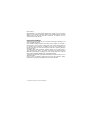 1
1
-
 2
2
-
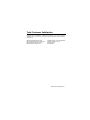 3
3
-
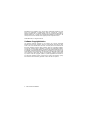 4
4
-
 5
5
-
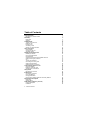 6
6
-
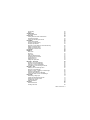 7
7
-
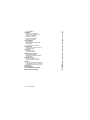 8
8
-
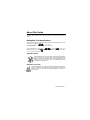 9
9
-
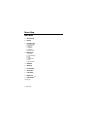 10
10
-
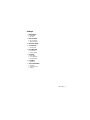 11
11
-
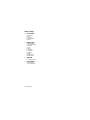 12
12
-
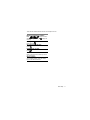 13
13
-
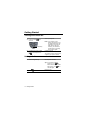 14
14
-
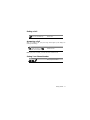 15
15
-
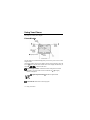 16
16
-
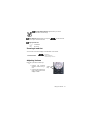 17
17
-
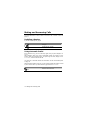 18
18
-
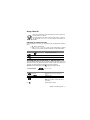 19
19
-
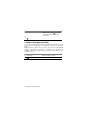 20
20
-
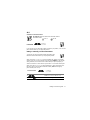 21
21
-
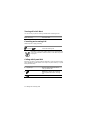 22
22
-
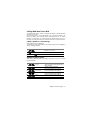 23
23
-
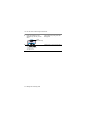 24
24
-
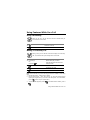 25
25
-
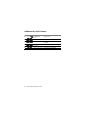 26
26
-
 27
27
-
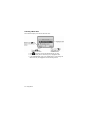 28
28
-
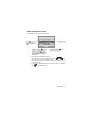 29
29
-
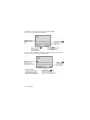 30
30
-
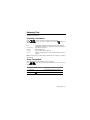 31
31
-
 32
32
-
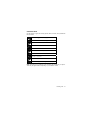 33
33
-
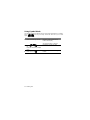 34
34
-
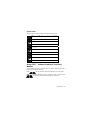 35
35
-
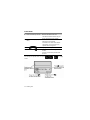 36
36
-
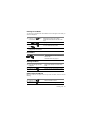 37
37
-
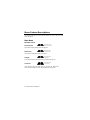 38
38
-
 39
39
-
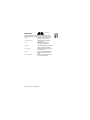 40
40
-
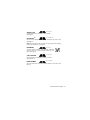 41
41
-
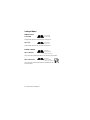 42
42
-
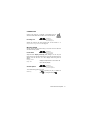 43
43
-
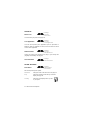 44
44
-
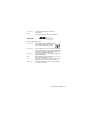 45
45
-
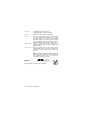 46
46
-
 47
47
-
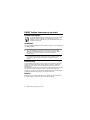 48
48
-
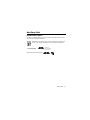 49
49
-
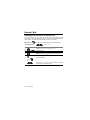 50
50
-
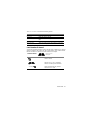 51
51
-
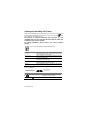 52
52
-
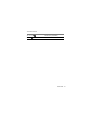 53
53
-
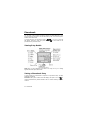 54
54
-
 55
55
-
 56
56
-
 57
57
-
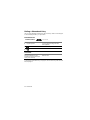 58
58
-
 59
59
-
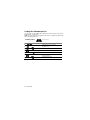 60
60
-
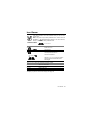 61
61
-
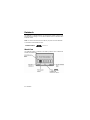 62
62
-
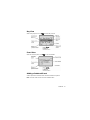 63
63
-
 64
64
-
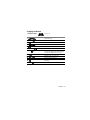 65
65
-
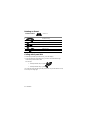 66
66
-
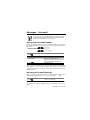 67
67
-
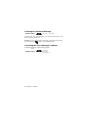 68
68
-
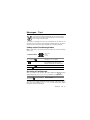 69
69
-
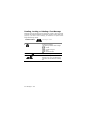 70
70
-
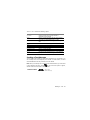 71
71
-
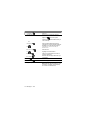 72
72
-
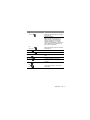 73
73
-
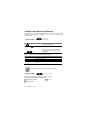 74
74
-
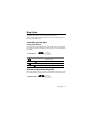 75
75
-
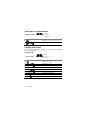 76
76
-
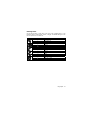 77
77
-
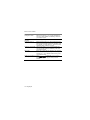 78
78
-
 79
79
-
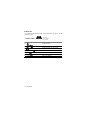 80
80
-
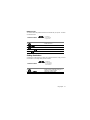 81
81
-
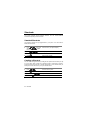 82
82
-
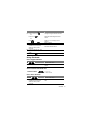 83
83
-
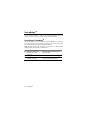 84
84
-
 85
85
-
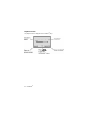 86
86
-
 87
87
-
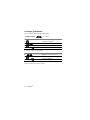 88
88
-
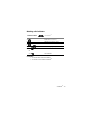 89
89
-
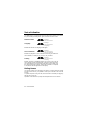 90
90
-
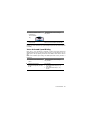 91
91
-
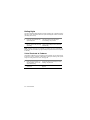 92
92
-
 93
93
-
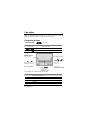 94
94
-
 95
95
-
 96
96
-
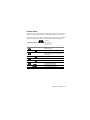 97
97
-
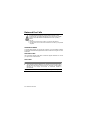 98
98
-
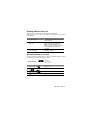 99
99
-
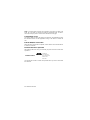 100
100
-
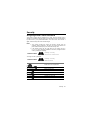 101
101
-
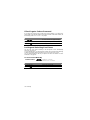 102
102
-
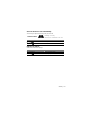 103
103
-
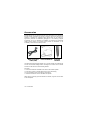 104
104
-
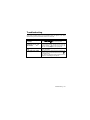 105
105
-
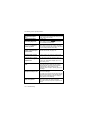 106
106
-
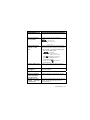 107
107
-
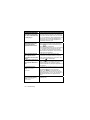 108
108
-
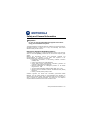 109
109
-
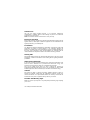 110
110
-
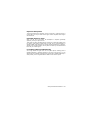 111
111
-
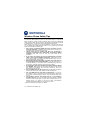 112
112
Motorola M800 Istruzioni per l'uso
- Categoria
- Cellulari
- Tipo
- Istruzioni per l'uso
in altre lingue
- English: Motorola M800 Operating instructions
Documenti correlati
-
Motorola M800 Manuale utente
-
Motorola 60X Manuale utente
-
Motorola V70 Manuale del proprietario
-
Motorola V65P CDMA PTT specificazione
-
Motorola DIGITAL WIRELESS TELEPHONE Manuale utente
-
Motorola CDMA Manuale utente
-
Motorola C333 specificazione
-
Motorola IHDT56DJ1 Manuale utente
-
Motorola M930 Manuale utente
-
Motorola M900 Manuale utente