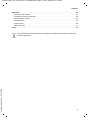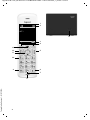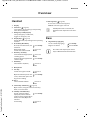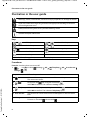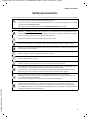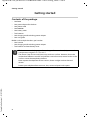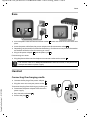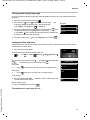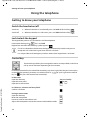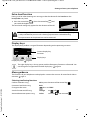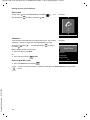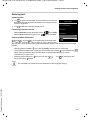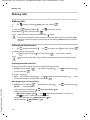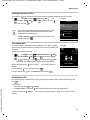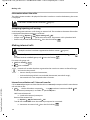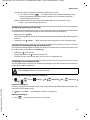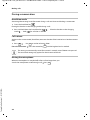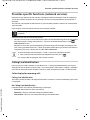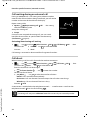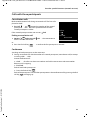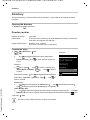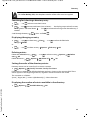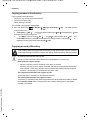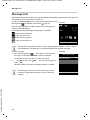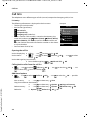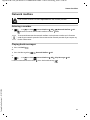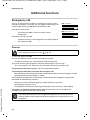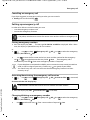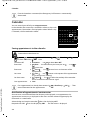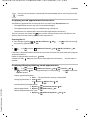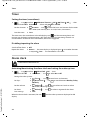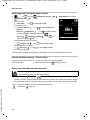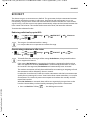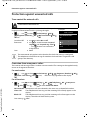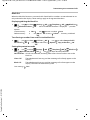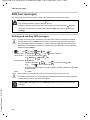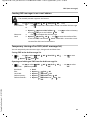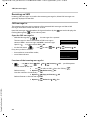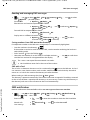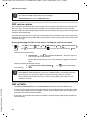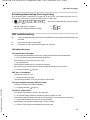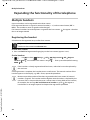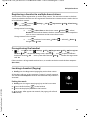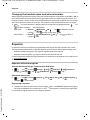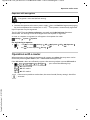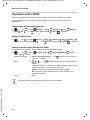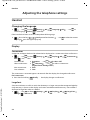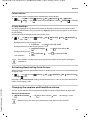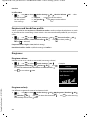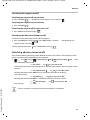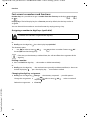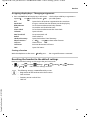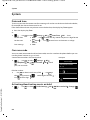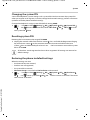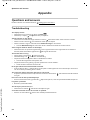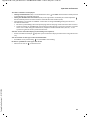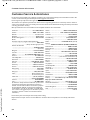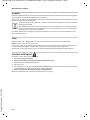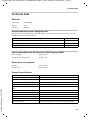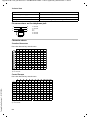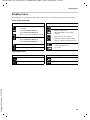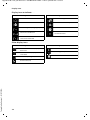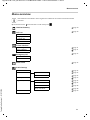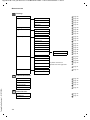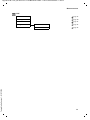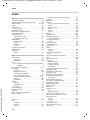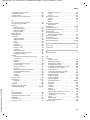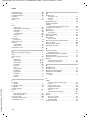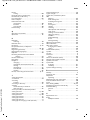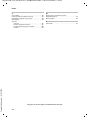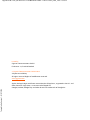Template Go, Version 1, 01.07.2014,
Contents
Gigaset E370 / LUG_NF IM-Ost en / A31008-M2815-R601-1-TK19 / LUGIVZ.fm / 1/10/19
2
Contents
Overview . . . . . . . . . . . . . . . . . . . . . . . . . . . . . . . . . . . . . . . . . . . . . . . . . . . . . . . . . . . . . . . . . . . . . . . . . . . . . .5
Handset . . . . . . . . . . . . . . . . . . . . . . . . . . . . . . . . . . . . . . . . . . . . . . . . . . . . . . . . . . . . . . . . . . . . . . . . . . . . . . . 5
Base . . . . . . . . . . . . . . . . . . . . . . . . . . . . . . . . . . . . . . . . . . . . . . . . . . . . . . . . . . . . .
. . . . . . . . . . . . . . . . . . . . . . 5
Illustration in the user guide . . . . . . . . . . . . . . . . . . . . . . . . . . . . . . . . . . . . . . . . . . . . . . . . . .
. . . . . . . . . . 6
Safety precautions . . . . . . . . . . . . . . . . . . . . . . . . . . . . . . . . . . . . . . . . . . . . . . . . . . . . . . .
. . . . . . . . . . . . . .7
Getting started . . . . . . . . . . . . . . . . . . . . . . . . . . . . . . . . . . . . . . . . . . . . . . . . . . . . . . . .
. . . . . . . . . . . . . . . .8
Base . . . . . . . . . . . . . . . . . . . . . . . . . . . . . . . . . . . . . . . . . . . . . . . . . . . . . . . . . . . .
. . . . . . . . . . . . . . . . . . . . . . 9
Handset . . . . . . . . . . . . . . . . . . . . . . . . . . . . . . . . . . . . . . . . . . . . . . . . . . . . . . . . . . . . . . .
. . . . . . . . . . . . . . . . 9
Using the telephone . . . . . . . . . . . . . . . . . . . . . . . . . . . . . . . . . . . . . . . . . . . . . . . . . . . . . .
. . . . . . . . . . . 12
Getting to know your telephone . . . . . . . . . . . . . . . . . . . . . . . . . . . . . . . . . . . . . . . . . . . . . . . . . . . . .
. . 12
Making calls . . . . . . . . . . . . . . . . . . . . . . . . . . . . . . . . . . . . . . . . . . . . . . . . . . . . . . . . . . .
. . . . . . . . . . . . . . . 16
Provider-specific functions (network services) . . . . . . . . . . . . . . . . . . . . . . . . . . . . . . . . . . . . . . . . . .
21
Directory . . . . . . . . . . . . . . . . . . . . . . . . . . . . . . . . . . . . . . . . . . . . . . . . . . . . . . . . . . . . . .
. . . . . . . . . . . . . . . 24
Message lists . . . . . . . . . . . . . . . . . . . . . . . . . . . . . . . . . . . . . . . . . . . . . . . . . . . . . . . . . . .
. . . . . . . . . . . . . . . 28
Call lists . . . . . . . . . . . . . . . . . . . . . . . . . . . . . . . . . . . . . . . . . . . . . . . . . . . . . . . . . . .
. . . . . . . . . . . . . . . . . . . . 30
Network mailbox . . . . . . . . . . . . . . . . . . . . . . . . . . . . . . . . . . . . . . . . . . . . . . . . . . . . . . . .
. . . . . . . . . . . . . . 31
Additional functions . . . . . . . . . . . . . . . . . . . . . . . . . . . . . . . . . . . . . . . . . . . . . . . . . . . . .
. . . . . . . . . . . . 32
Emergency call . . . . . . . . . . . . . . . . . . . . . . . . . . . . . . . . . . . . . . . . . . . . . . . . . . . . . . . . .
. . . . . . . . . . . . . . . 32
Calendar . . . . . . . . . . . . . . . . . . . . . . . . . . . . . . . . . . . . . . . . . . . . . . . . . . . . . . . . . . . . . . .
. . . . . . . . . . . . . . . 34
Timer . . . . . . . . . . . . . . . . . . . . . . . . . . . . . . . . . . . . . . . . . . . . . . . . . . . . . . . . . . . . .
. . . . . . . . . . . . . . . . . . . . 36
Alarm clock . . . . . . . . . . . . . . . . . . . . . . . . . . . . . . . . . . . . . . . . . . . . . . . . . . . . . . . . . . . .
. . . . . . . . . . . . . . . 36
Baby monitor . . . . . . . . . . . . . . . . . . . . . . . . . . . . . . . . . . . . . . . . . . . . . . . . . . . . . . . . . .
. . . . . . . . . . . . . . . 37
ECO DECT . . . . . . . . . . . . . . . . . . . . . . . . . . . . . . . . . . . . . . . . . . . . . . . . . . . . . . . . . . . . . .
. . . . . . . . . . . . . . . 39
Protection against unwanted calls . . . . . . . . . . . . . . . . . . . . . . . . . . . . . . . . . . . . . . . . . . . . . . . . . . .
. . 40
SMS (text messages) . . . . . . . . . . . . . . . . . . . . . . . . . . . . . . . . . . . . . . . . . . . . . . . . . . . . . . . . .
. . . . . . . . . 42
Expanding the functionality of the telephone . . . . . . . . . . . . . . . . . . . . . . . . . . . . . . . . . . . . . . . . . 48
Multiple handsets . . . . . . . . . . . . . . . . . . . . . . . . . . . . . . . . . . . . . . . . . . . . . . . . . . . . . . .
. . . . . . . . . . . . . . 48
Repeater . . . . . . . . . . . . . . . . . . . . . . . . . . . . . . . . . . . . . . . . . . . . . . . . . . . . . . . . . . . . . . .
. . . . . . . . . . . . . . . 50
Operation with a router . . . . . . . . . . . . . . . . . . . . . . . . . . . . . . . . . . . . . . . . . . . . . . . . . . . . . .
. . . . . . . . . 51
Operation with a PABX . . . . . . . . . . . . . . . . . . . . . . . . . . . . . . . . . . . . . . . . . . . . . . . . . . . . . . .
. . . . . . . . . 52
Adjusting the telephone settings . . . . . . . . . . . . . . . . . . . . . . . . . . . . . . . . . . . . . . . . . . . . . . . . . . . . .
54
Handset . . . . . . . . . . . . . . . . . . . . . . . . . . . . . . . . . . . . . . . . . . . . . . . . . . . . . . . . . . . . . . .
. . . . . . . . . . . . . . . 54
System . . . . . . . . . . . . . . . . . . . . . . . . . . . . . . . . . . . . . . . . . . . . . . . . . . . . . . . . . . . . .
. . . . . . . . . . . . . . . . . . . 60

Gigaset E370 / LUG_NF IM-Ost en / A31008-M2815-R601-1-TK19 / LUGIVZ.fm / 1/10/19
Template Go, Version 1, 01.07.2014
Contents
3
Appendix . . . . . . . . . . . . . . . . . . . . . . . . . . . . . . . . . . . . . . . . . . . . . . . . . . . . . . . . . . . . . . . . . . . . . . . . . . . 62
Questions and answers . . . . . . . . . . . . . . . . . . . . . . . . . . . . . . . . . . . . . . . . . . . . . . . . . . . . . . . . . . . . . . . . 62
Customer Service & Assistance . . . . . . . . . . . . . . . . . . . . . . . . . . . . . . . . . . . . . . . . . . . . . . . . .
. . . . . . . . 64
Manufacturer's advice . . . . . . . . . . . . . . . . . . . . . . . . . . . . . . . . . . . . . . . . . . . . . . . . . . . . . . . .
. . . . . . . . . 65
Technical data . . . . . . . . . . . . . . . . . . . . . . . . . . . . . . . . . . . . . . . . . . . . . . . . . . . . . . . . .
. . . . . . . . . . . . . . . 67
Display icons . . . . . . . . . . . . . . . . . . . . . . . . . . . . . . . . . . . . . . . . . . . . . . . . . . . . . . . . . . .
. . . . . . . . . . . . . . . 69
Menu overview . . . . . . . . . . . . . . . . . . . . . . . . . . . . . . . . . . . . . . . . . . . . . . . . . . . . . . . . .
. . . . . . . . . . . . . . 71
Index . . . . . . . . . . . . . . . . . . . . . . . . . . . . . . . . . . . . . . . . . . . . . . . . . . . . . . . . . . . . . . . . . . . . . . . . . . . . . . . . 74
Not all functions described in the user guide are available in all countries or from all
network providers.

Template Go, Version 1, 01.07.2014,
Gigaset E370 / LUG_NF IM-Ost en / A31008-M2815-R601-1-TK19 / overview_1_NF.fm / 1/10/19
4
2
4
10
1
6
9
8
5
11
12
13
7
INT 1
Calls
SOS
3
A
Box 100

Gigaset E370 / LUG_NF IM-Ost en / A31008-M2815-R601-1-TK19 / overview_2_NF.fm / 1/10/19
Template Go, Version 1, 01.07.2014
Overview
5
Overview
Handset
Base
1 Display
2 Status bar ( page 69)
Icons display current settings and
operating
status of the telephone
3 Emergency call display key
Set up emergency call function;
trigger an emergency call
4 Display keys( page 13)
Various functions, depending on the operating
situa
tion
5 End call key, On/off key
End call; Cancel function; one
le
vel back
Press briefly
Back to idle mode;
Switch the handset on/off
Press and
hold
6 Hash key / Lock key
Lock/unlock the keypad; enter
a dia
lling pause
Press and
hold
Toggle between upper/lower
case
and digits
Press briefly
7 Recall key
Consultation call (flash) Press and
hold
8 Microphone
9 Star key
Switch the ringtone on/off Press and
hold
Open the table of special char-
acters; switch from pulse dial-
ling to tone dialling
Press br
iefly
10 Key 1
Select network mailbox Press and
hold
11 Control key / Menu key ( page 12)
Open a menu; navigate in menus and entry
fields
; access functions
12 Talk key / Han
dsfree key
Accept call; dial number
di
splayed; switch between
earpiece mode and handsfree
mode; Send SMS; Open the
redial list
Press br
iefly
Start dialling Press and
hold
13 Message key ( page 28)
Access to the call and message lists;
Flashes: ne
w message or new call
If multiple functions are listed, the
but
ton function depends on the situa-
tion.
A Registration/paging key
Locate a handset (paging) Press brief
ly
Register a handset Press and hold
The colour and shape of your device
m
ay be different from the illustration.

Template Go, Version 1, 01.07.2014,
Illustration in the user guide
Gigaset E370 / LUG_NF IM-Ost en / A31008-M2815-R601-1-TK19 / user_guide_operating_steps.fm / 1/10/19
6
Illustration in the user guide
Keys
Procedures
Example: Switching Auto answer on/off
Warnings, which, if not heeded, can result in i
njury to persons or damage to devices.
Important information regarding function and appropriate handling or functions
th
at could generate costs.
Prerequisite for being able to carry out the following action.
Additional helpful information.
or Talk key or Handsfree key
End call key to Number / letter keys
/ Control key rim / centre Message key
Recall key Star key
Hash key
OK, Back, Select, Change, Save, . . . Display keys
¤ . . . use to select Settings OK Telephony OK Auto Answer
Change ( = on)
Step Follow this procedure
¤ When in idle status press the centre of the control key.
The main menu opens.
¤
¤ OK
Navigate to the icon using the control key .
Select OK to confirm. The submenu Settings opens.
¤ Telephony
¤ OK
Select the Te
le ph ony entry using the control key .
Select OK t
o confirm. The submenu Tel epho ny opens.
¤ Auto Answer The function to switch Auto answer on/off appears as the first menu
item.
¤ Change Select Change to activate or deactivate.
Function is activated /deactivated .

Gigaset E370 / LUG_NF IM-Ost en / A31008-M2815-R601-1-TK19 / security.fm / 1/10/19
Template Go, Version 1, 01.07.2014
Safety precautions
7
Safety precautions
Read the safety precautions and the user guide before use.
The device cannot be used in the event of a power failure. In case of a power failure it is also not
possible to make emergency calls.
Emergency numbers cannot be dialled if the keypad/display lock is activated!
Use only rechargeable batteries that correspond to the specification (see list of permitted
batteries www.gigaset.com/service
). Never use a conventional (non-rechargeable) battery or
other battery types as this could result in significant health risks and personal injury. Rechargeable
batteries, which are noticeably damaged, must be replaced.
The handset must not be operated if the battery cover is open.
Do not use the devices in environments with a potential explosion hazard (e.g. paint shops).
The devices are not splashproof. For this reason do not install them in a damp environment such
as bathrooms or shower rooms.
Use only the power adapter indicated on the device.
Whilst charging, the power socket must be easily accessible.
Remove faulty devices from use or have them repaired by our Service team, as these could inter-
fere with other wireless services.
Do not use the device if the display is cracked or broken. Broken glass or plastic can cause injury
to hands and face. Send the device to our Service department to be repaired.
Do not hold the rear of the handset to your ear when it is ringing or when speaker mode is acti-
vated. Otherwise you risk serious and permanent damage to your hearing.
The phone may cause interference in analogue hearing aids (humming or whistling) or cause
them to overload. If you require assistance, please contact the hearing aid supplier.
Keep small cells and batteries, which can be swallowed, out of the reach of children.
Swallowing a battery can lead to burns, perforation of soft tissue and death. Severe burns can
occur within 2 hours of swallowing.
In the case of a swallowed cell or battery, seek medical care immediately.
Using your telephone may affect nearby medical equipment. Be aware of the technical conditions
in your particular environment, e.g. doctor's surgery. If you use a medical device (e.g. a pace-
maker), please contact the device manufacturer. They will be able to advise you regarding the
susceptibility of the device to external sources of high frequency energy (for the specifications of
your Gigaset product see "Technical data").

Template Go, Version 1, 01.07.2014,
Getting started
Gigaset E370 / LUG_NF IM-Ost en / A31008-M2815-R601-1-TK19 / starting_NF.fm / 1/10/19
8
Getting started
Contents of the package
• One base
• One power adapter for the base
• One phone cable
• One handset
• One battery cover
• Two batteries
• One charging cradle including power adapter
• One user guide
Models with multiple handsets, per handset:
• One handset
• One charging cradle including power adapter
• Two batteries and one battery cover
The base station and charging cradle are desi
gned for use in closed, dry rooms within
a temperature range of +5 °C to +45 °C.
The device's feet do not usually leave any marks on surfaces. However, due to the
multitude of diff
erent varnishes and polishes used on furniture, contact marks on the
surfaces cannot be completely ruled out.
Never expose the telephone to heat sources
, direct sunlight or other electrical
devices.
Protect your telephone from moisture, dust, corrosive liquids and vapours.

Gigaset E370 / LUG_NF IM-Ost en / A31008-M2815-R601-1-TK19 / starting_NF.fm / 1/10/19
Template Go, Version 1, 01.07.2014
Base
9
Base
¤ Insert the phone cable into the connection socket at the rear of the base until it clicks into
place.
¤ Insert the power cable from the power adapter into the connection socket .
¤ Depending on the model, if included in the delivery: Click the cover into place in the notches
on the back of the base (not if mounting on a wall).
¤ Plug in the power adapter and the phone jack .
If connecting to a router:
¤ Plug the phone cable into the telephone connection socket on the router .
Handset
Connecting the charging cradle
¤ Connect the flat plug of the power adapter .
¤ Plug the mains unit into your power socket .
To remove the plug from the charging cradle again:
¤ Disconnect the power adapter from the mains
power supply.
¤ Press the release button .
¤ Pull out the plug .
3
2 1
4
5
1
2
3
4
5
The network cable must always be connected in order to function, as the phone will
not operate without a power supply.
2
1
3
4
1
2
3
4

Template Go, Version 1, 01.07.2014,
Handset
Gigaset E370 / LUG_NF IM-Ost en / A31008-M2815-R601-1-TK19 / starting_NF.fm / 1/10/19
10
Setting up the handset for use
The display is protected by a plastic film. Please remove the protective film!
Inserting the batteries
Charging the batteries
¤ Charge the batteries fully prior to first use in the
charging cradle.
The batteries are fully charged when the power icon
disappears from the display.
Only use rechargeable batteries, as this could otherwise result in significant health
risks and personal injury. For example,
the outer casing of the batteries could be
destroyed or the batteries could explode. The device could also malfunction or be
dama
ged as a result of using batteries that are not of the recommended type.
¤ Insert the batteries
(for correct +/- direction,
se
e diagram).
¤ Fit the battery cover from
the top.
¤ Press the cover until it
clicks into place.
To re-open the battery cover:
¤ Insert a fingernail behind
the notch at the top of the
cover and slide it
downwards.
8 h
Batteries may heat up during charging. This is not dangerous.
After a time, the charge capacity of the battery will decrease for technical reasons.
Handsets contained in the package have already been registered to the base. In the
ev
ent that a handset is not registered however (indicated by Please registerhandset),
register the handset manually (
page 48).

Gigaset E370 / LUG_NF IM-Ost en / A31008-M2815-R601-1-TK19 / starting_NF.fm / 1/10/19
Template Go, Version 1, 01.07.2014
Handset
11
Changing the display language
You can change the display language, if the telephone has been set to an incomprehensible
language.
¤ Press the centre of the control key .
¤ Press the keys and slowly and successively . . . the
language settings display appears, the set language
(e. g. English) i
s highlighted ( = selected).
¤ To select a different language: Press the control key until
the desired language is highlighted on the display,
e. g. Francais press the key on the right directly underneath
the display to activate the language.
¤ To revert to idle status: Press and hold the End call key
Setting the date and time
Set the date/time so that the correct date and time can be assigned to incoming calls, and to
enable the alarm to be used.
The active cursor position flashes . . . change cursor position with
. . . switch between cursor positions with
Enter date:
¤ . . . using enter the day, month and year in 8-digit format.
Enter time:
¤ . . . using enter hours and minutes in 4-digit format.
Save settings:
¤ Press the display key Save. . . . Saved is shown in the display and
a confirmation tone sounds.
Return to idle status:
¤ Press and hold the End call key
The telephone is now ready for use.
Deutsch
English
Francais
Example
¤ Press the display key Time
or, if the date and time have already been set:
¤ . . . use to select Settings OK Date/Time
OK
SOS
Time
Date/Time
Date:
15.08.2018
Time:
00:00
Back Save

Template Go, Version 1, 01.07.2014,
Getting to know your telephone
Gigaset E370 / LUG_NF IM-Ost en / A31008-M2815-R601-1-TK19 / operating.fm / 1/10/19
12
Using the telephone
Getting to know your telephone
Switch the handset on/off
Lock/unlock the keypad
The keypad lock prevents any accidental use of the telephone.
Lock/unlock the keypad: Press and hol
d
Keypad lock activated: the following symbol appears
Control key
In the description below, the side of the control key (up, down, right, left) that you have to press
in the different operating situations is marked in black, e. g. for "press right on the control
key" or for "press the centre of the control key".
In idle status
In submenus, selection and entry fields
During a conversation
Switch on:
¤ When the handset is switched off, press and hold the End call key
Switch off:
¤ When the handset is in idle status, press and hold the End call key
If a call is indicated on the handset, the
keypad automatically unlocks and you can
accept the call. It then locks again when the call is finished.
It is not possible to call emergency numbers either when k
eypad lock is activated.
The control key enables you to navigate the menus and input fields, and also to
c
all up certain functions depending on the situation.
Open the directory Press briefly
Open the main menu or
Open the list of handsets
Confirm a function
Open the directory
Mute the microphone
Initiate an internal consultation call
Adjust the loudspeaker volume for receiver and handsfree mode

Gigaset E370 / LUG_NF IM-Ost en / A31008-M2815-R601-1-TK19 / operating.fm / 1/10/19
Template Go, Version 1, 01.07.2014
Getting to know your telephone
13
Extra-loud function
During a call or when listening to a message, make the volume for the handset or the
loudspeaker very loud.
¤ Press the control key Press the control key until
you reach the highest level.
The extra-loud setting only applies for the duration of the call.
Display keys
The display keys perform a range of functions depending on the operating situation.
Display key icons
page 69.
Menu guidance
The functions of your telephone are displayed in a menu that consists of several levels. Menu
overview page 71
Selecting/confirming functions
This setting can result in harm to health in persons with a normal hearing ability and
is only intended for persons with a hearing impairment or reduced hearing.
Disruptive noises on the phone line can be increased.
The right display key is always preset with the Emergency function in idle mode. You
can change
the assignment of the left display key:
page 58
Confirm selection using OK or pr
ess the centre of the control key
One menu level back using Back
Change to idle status Press and hold
Switch function on/off using Change on / off
Activate/deactivate option using Select activated / not activated
Back Save
Current display key
functions
Display keys
Back Save

Template Go, Version 1, 01.07.2014,
Getting to know your telephone
Gigaset E370 / LUG_NF IM-Ost en / A31008-M2815-R601-1-TK19 / operating.fm / 1/10/19
14
Main menu
In idle status: Press the centre of the control key . . . use
the control key to select a submenu OK
Submenus
The functions in the submenus are displayed as lists. The current
selection is shown in large font and highlighted in orange.
To access a function: . . .
use the control key to select a
function OK
Return to the previous menu level:
¤ Press the display key Back
or
¤ Press the End call key briefly
Returning to idle status
¤ Press and hold the End call key
If a key is not pressed, after 2 minutes the display will a
utomatically change to idle
status.
Back OK
Call
Lists
Example
Settings
Date/Time
Display
Language
Registration
Back OK
Example

Gigaset E370 / LUG_NF IM-Ost en / A31008-M2815-R601-1-TK19 / operating.fm / 1/10/19
Template Go, Version 1, 01.07.2014
Getting to know your telephone
15
Entering text
Input position
¤ Use to select an entry field. The cursor flashes in the active
entry field, the title and the tex
t entered turn orange and are
shown in large font.
¤ Use to move the position of the cursor.
Correcting incorrect entries
• Delete characters to the left of the cursor: Press briefly
• Delete words to the left of the cursor: Press and hold
Entering letters/characters
Multiple letters and numbers are assigned to each key between
and and the key. As soon as a k
ey is pressed, the
possible characters are displayed at the bottom of the displ
ay. The selected character is high-
lighted.
• Selecting letters/numbers: Press the key briefly several times in succession
• Switch between lower case, upper case and number entry mode: Press the hash key
When editing a directory entry, the first letter and
each letter following a space is
automatically in upper case.
• Entering special characters: Press the star key . . . use to navigate to the
desired character Insert
The availability of special characters depe
nds on the language setting.
New Entry
First Name:
Peter|
Surname:
Abc
‚
Save

Template Go, Version 1, 01.07.2014,
Making calls
Gigaset E370 / LUG_NF IM-Ost en / A31008-M2815-R601-1-TK19 / telephony.fm / 1/10/19
16
Making calls
Making calls
¤ . . . use to enter a number Briefly press the Talk key
or
¤ Press and hold the Talk key . . . use to enter the number
Cancel dialling: Press the End call key
Dialling from the directory
¤ . . . use to open the directory . . . use to select an entry press the Talk key
If multiple numbers are entered:
¤ . . . use to select a number press the Talk key . . . the number is dialled
Dialling from the redial list
The redial list contains the 20 numbers last dialled with the handset.
¤ Briefly press the Talk key . . . the redial list is opened . . . use to select an entry
press the Talk key
If a name is displayed:
¤ View . . . the number is displayed . . . use to browse numbers if necessary . . . when
the desired number is reached pr
ess the Talk key
Managing entries in the redial list
¤ Briefly press the Talk key . . . the redial list is opened . . . use to select an entry
Options . . . possible options:
Information for Calling Line Identification: page 21
If the display backlight is deactivated, you can reactivate it by pressing any key. Digit
key
s that are pressed appear in the display for pre-dialling, other keys have no further
function.
For fast access (quick dial): Assign numbers f
rom the directory to the digit or display
keys.
Copy an entry to the directory: Copy to Directory OK
Copy the number to the display:
¤ Display number OK . . . use to amend or add numbers if necessary . . .
use to save as a new entry in the directory
Delete the selected entry: Delete entry OK
Delete all entries: Delete List OK

Gigaset E370 / LUG_NF IM-Ost en / A31008-M2815-R601-1-TK19 / telephony.fm / 1/10/19
Template Go, Version 1, 01.07.2014
Making calls
17
Dialling from the call list
The call lists ( page 30) contain the most recent accepted, outgoing and missed calls.
¤ . . . use to select Call Lists OK . . . use
to select a list OK . . . use to select an entry
Press the Talk key
One touch call
A saved number is dialled by pressing any key. This allows children
who are not yet able to enter a number to call a certain number, for
example.
Activate one touch call mode:
Make a one touch call: Press any key . . . the saved number is
dialled
Cancel dialling: Press the End call key .
End one touch call: Press and hold the End call key
Incoming calls
An incoming call is indicated by ringing, by a display on the screen and by the flashing Talk
key .
Accept a call:
• Press the Talk key or Accept
• If Auto Answer is activated: Remove the handset from the charging cradle
Switch off ringtone: Si
lence . . . the call can be accepted for as long as it is shown on the
display
The call lists can be displayed directly by pressing the
displa
y key Calls if the relevant function has been
assigned to the display key.
The Mi
ssed calls list can also be opened by pressing
the Message key .
¤ . . . use to select Additional Features OK
One Touch Call OK . . . use to activate Activa-
tion Call to . . . use to enter the number Save
. . . the active one touch mode is shown in the idle display
All calls
Frank
14.02.18, 15:40
089563795
13.02.18, 15:32
Susan Black
11.02.18, 13:20
View Options
Example
07:15
INT 1 22 Feb
OneTouchCall active
0891234567
OFF
Example

Template Go, Version 1, 01.07.2014,
Making calls
Gigaset E370 / LUG_NF IM-Ost en / A31008-M2815-R601-1-TK19 / telephony.fm / 1/10/19
18
Information about the caller
The caller's phone number is displayed. If the caller's number is saved in the directory, the name
is displayed.
Accepting/rejecting call waiting
A call waiting tone indicates a call during an external call. The number or the name of the caller
is displayed if the phone number is transferred.
• Reject a call: Options Reject waiting call OK
• Accept a call: Accept . . . speak to the new caller. The previous call is placed on hold.
• End the call, resume the on-hold call: Press the End call key .
Making internal calls
¤ Press briefly . . . the handset list is opened, this handset is indicated by < . . . use
to select handset or Call all (group call) Press the Talk key
Fast access for group call:
¤ Press briefly
or press and hol
d
Internal consultation call / Internal transfer
Call an external participant and transfer the call to an internal participant or hold a consultation
call with him or her.
¤ . . . the list of handsets is opened . . . use to select a handset or Call all OK
. . . the internal participant(s) are called . . . possible options:
The caller's number will be transferred ( page 21).
Multiple handsets have been registered to the base station ( page 48).
Internal calls to other handsets registered to the same base station are free of charge.
You hear the busy tone if:
• there is already an internal connection,
• the handset being called is not available (deactivated, outside of range),
• the internal call is not accepted within 3 minutes.
Hold a consultation call:
¤ Speak to the internal participant
Return to the external call:
¤ Options End active call OK
Transfer the external call when the internal participant has answered:
¤ Announce an external call Press the End call key

Gigaset E370 / LUG_NF IM-Ost en / A31008-M2815-R601-1-TK19 / telephony.fm / 1/10/19
Template Go, Version 1, 01.07.2014
Making calls
19
Accepting/rejecting call waiting
An external call arriving during an internal call is indicated with a call waiting tone. If the number
is transferred, you will see the number or the name of the caller on the display.
• Rejecting a call: Reject
The call waiting tone is turned off. The call continues t
o be indicated on the other registered
handsets.
• Accepting a call: Accept . . . Speak to the new caller, the previous call is placed on hold.
Internal call waiting during an external call
If an internal participant attempts to call you while you are involved in an external or internal call,
this call is shown on the display (Call Waiting).
• End display: Press any key
• Accept the internal call: End your current call
The internal call is indicated in the usual way. You can accept the call.
Listening in to an external call
You are conducting an external call. An internal participant can listen in to this call and take part
in the conversation (conference).
Activating/deactivating internal listening in
Internal listening in
The line is engaged with an external call. Your screen will display information to that effect. You
can listen in to the external call.
¤ Press and hold . . . all participants will hear a signal tone
Ending listening in
¤ Press . . . all participants will hear a signal tone
Transfer the external call before the int
ernal participant answers:
¤ Press the End call key . . . the external call is forwarded immediately. If the
internal participant does not answer or the line is busy, the external call will
automatically return to you.
End the internal call if the internal participant does not answer or the line is busy:
¤ End . . . You return to the external call
The Lis
tening In function must be activated.
¤ . . . use to select Settings OK Telephony OK Listening In
Change ( = on)

Template Go, Version 1, 01.07.2014,
Making calls
Gigaset E370 / LUG_NF IM-Ost en / A31008-M2815-R601-1-TK19 / telephony.fm / 1/10/19
20
During a conversation
Handsfree mode
Activating/deactivating handsfree mode during a call and when establishing a connection:
¤ Press the handsfree key
Call volume
Applies to the current mode (handsfree, receiver or headset if the handset has a headset connec-
tion):
Muting the microphone
When the microphone is switched off, callers will no longer hear you.
Switch the microphone on/off during a call: Press .
Placing the handset in the charging cradle during a call:
¤ Press and hold down the handsfree key . . . Place the handset in the charging
cradle . . . hold for a further 2 seconds
¤ Press . . . Use to set the volume Save
Extra-loud function: Press the control key until the highest level is reached.
The setting is automatically saved after around 3 seconds, even if S
ave is not pressed.
The extra-loud setting only applies for the duration of the call.
La pagina si sta caricando...
La pagina si sta caricando...
La pagina si sta caricando...
La pagina si sta caricando...
La pagina si sta caricando...
La pagina si sta caricando...
La pagina si sta caricando...
La pagina si sta caricando...
La pagina si sta caricando...
La pagina si sta caricando...
La pagina si sta caricando...
La pagina si sta caricando...
La pagina si sta caricando...
La pagina si sta caricando...
La pagina si sta caricando...
La pagina si sta caricando...
La pagina si sta caricando...
La pagina si sta caricando...
La pagina si sta caricando...
La pagina si sta caricando...
La pagina si sta caricando...
La pagina si sta caricando...
La pagina si sta caricando...
La pagina si sta caricando...
La pagina si sta caricando...
La pagina si sta caricando...
La pagina si sta caricando...
La pagina si sta caricando...
La pagina si sta caricando...
La pagina si sta caricando...
La pagina si sta caricando...
La pagina si sta caricando...
La pagina si sta caricando...
La pagina si sta caricando...
La pagina si sta caricando...
La pagina si sta caricando...
La pagina si sta caricando...
La pagina si sta caricando...
La pagina si sta caricando...
La pagina si sta caricando...
La pagina si sta caricando...
La pagina si sta caricando...
La pagina si sta caricando...
La pagina si sta caricando...
La pagina si sta caricando...
La pagina si sta caricando...
La pagina si sta caricando...
La pagina si sta caricando...
La pagina si sta caricando...
La pagina si sta caricando...
La pagina si sta caricando...
La pagina si sta caricando...
La pagina si sta caricando...
La pagina si sta caricando...
La pagina si sta caricando...
La pagina si sta caricando...
La pagina si sta caricando...
La pagina si sta caricando...
La pagina si sta caricando...
-
 1
1
-
 2
2
-
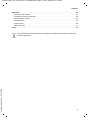 3
3
-
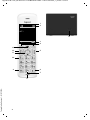 4
4
-
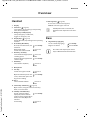 5
5
-
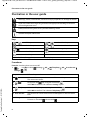 6
6
-
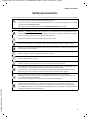 7
7
-
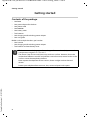 8
8
-
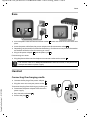 9
9
-
 10
10
-
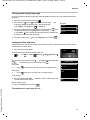 11
11
-
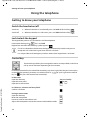 12
12
-
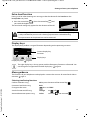 13
13
-
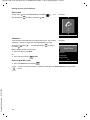 14
14
-
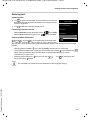 15
15
-
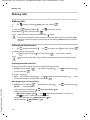 16
16
-
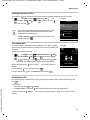 17
17
-
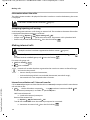 18
18
-
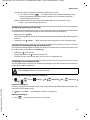 19
19
-
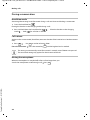 20
20
-
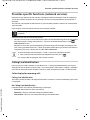 21
21
-
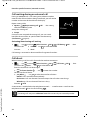 22
22
-
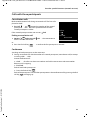 23
23
-
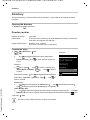 24
24
-
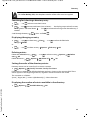 25
25
-
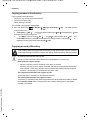 26
26
-
 27
27
-
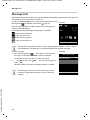 28
28
-
 29
29
-
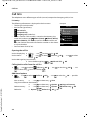 30
30
-
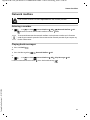 31
31
-
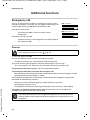 32
32
-
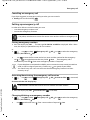 33
33
-
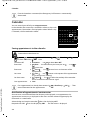 34
34
-
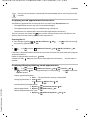 35
35
-
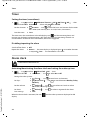 36
36
-
 37
37
-
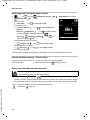 38
38
-
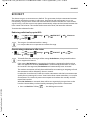 39
39
-
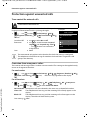 40
40
-
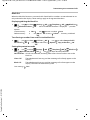 41
41
-
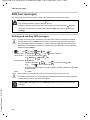 42
42
-
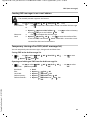 43
43
-
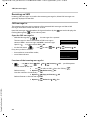 44
44
-
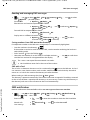 45
45
-
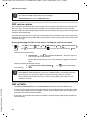 46
46
-
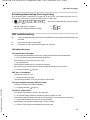 47
47
-
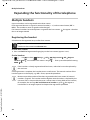 48
48
-
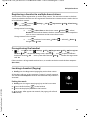 49
49
-
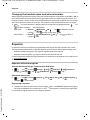 50
50
-
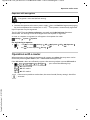 51
51
-
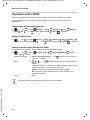 52
52
-
 53
53
-
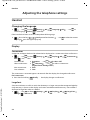 54
54
-
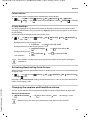 55
55
-
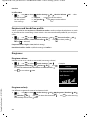 56
56
-
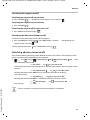 57
57
-
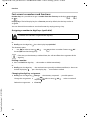 58
58
-
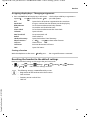 59
59
-
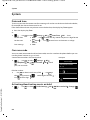 60
60
-
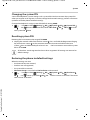 61
61
-
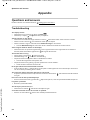 62
62
-
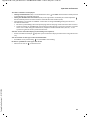 63
63
-
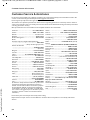 64
64
-
 65
65
-
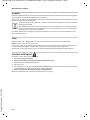 66
66
-
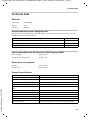 67
67
-
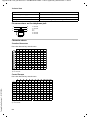 68
68
-
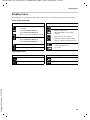 69
69
-
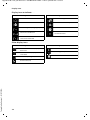 70
70
-
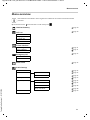 71
71
-
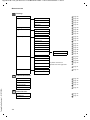 72
72
-
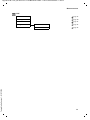 73
73
-
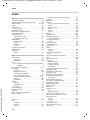 74
74
-
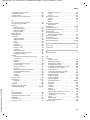 75
75
-
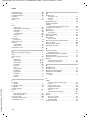 76
76
-
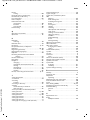 77
77
-
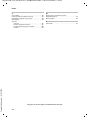 78
78
-
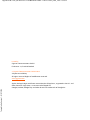 79
79