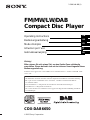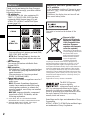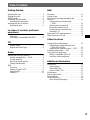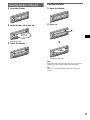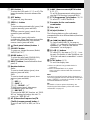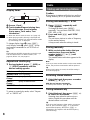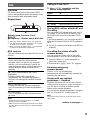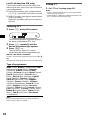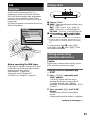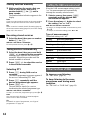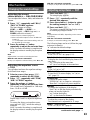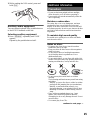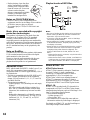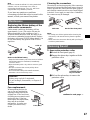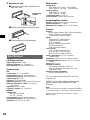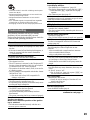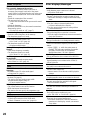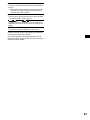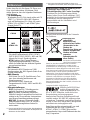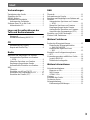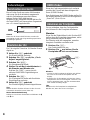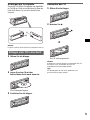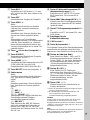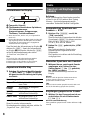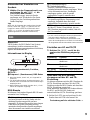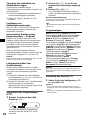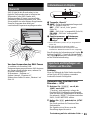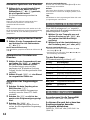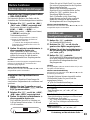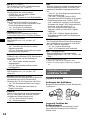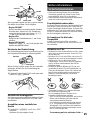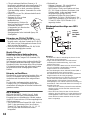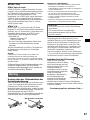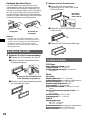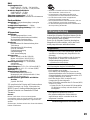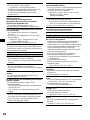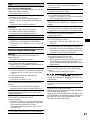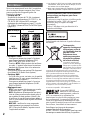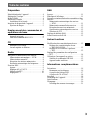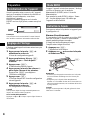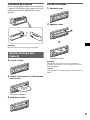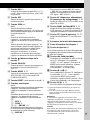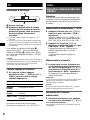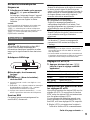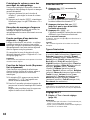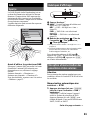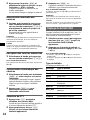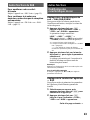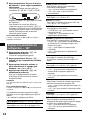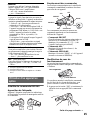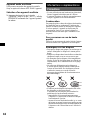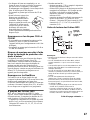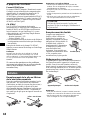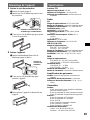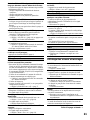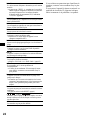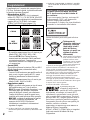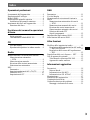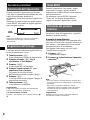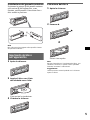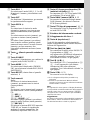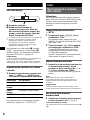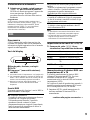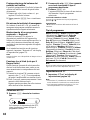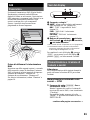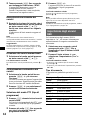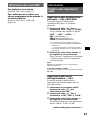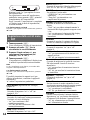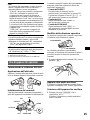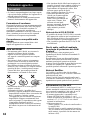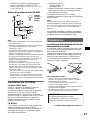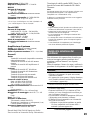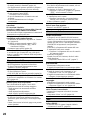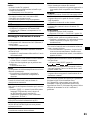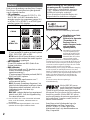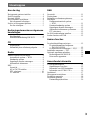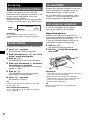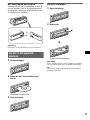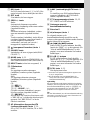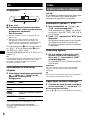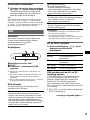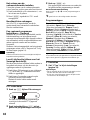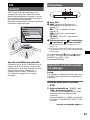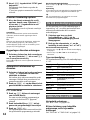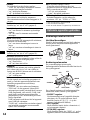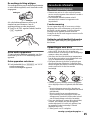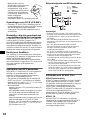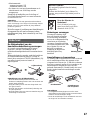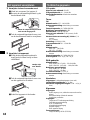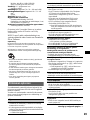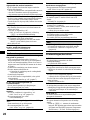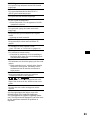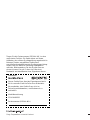Sony CDX-DAB6650 Manuale del proprietario
- Categoria
- Ricevitori multimediali per auto
- Tipo
- Manuale del proprietario

Wichtig!
Bitte nehmen Sie sich etwas Zeit, um den Geräte-Pass vollständig
auszufüllen. Dieser befindet sich auf der hinteren Umschlagseite dieser
Bedienungsanleitung.
Si dichiara che l’apparecchio è stato fabbricato in conformità all’art. 2, Comma l del D.M. 28.08.
1995 n. 548.
For installation and connections, see the supplied installation/connections manual.
Zur Installation und zum Anschluss siehe die mitgelieferte Installations-/Anschlussanleitung.
En ce qui concerne l’installation et les connexions, consulter le manuel d’installation/
raccordement fourni.
Per l’installazione e i collegamenti, fare riferimento al manuale di istruzioni per
l’installazione e i collegamenti in dotazione.
Zie voor het monteren en aansluiten van het apparaat de bijgeleverde handleiding "Installatie
en aansluitingen".
CDX-DAB6650
Operating Instructions
Bedienungsanleitung
Mode d’emploi
Istruzioni per l’uso
Gebruiksaanwijzing
2-588-944-13 (1)
© 2005 Sony Corporation
GB
DE
FR
IT
NL
FM
/
MW
/
LW/DAB
Compact Disc Player

2
Welcome !
Thank you for purchasing this Sony Compact
Disc Player. You can enjoy your drive with the
following functions.
• CD playback
You can play CD-DA (also containing CD
TEXT*
1
), CD-R/CD-RW (MP3 files also
containing Multi Session (
page 16)) and
ATRAC CD (ATRAC3 and ATRAC3plus
format (
page 16)).
• Radio reception
–You can store up to 6 stations per band (FM1,
FM2, FM3, MW and LW).
–BTM (Best Tuning Memory) function: the
unit selects strong signal stations and stores
them.
• RDS services
You can use FM station with Radio Data
System (RDS).
• DAB services
–DAB delivers CD-like quality sound and text,
etc. without any annoying interference and
signal distortion.*
2
–You can store up to 6 services per band
(DAB1, DAB2 and DAB3).
• Sound adjustment
–EQ3: You can select an equalizer curve for 7
music types.
–DSO (Dynamic Soundstage Organizer):
creates a more ambient sound field, using
virtual speaker synthesis, to enhance the
sound of speakers, even if they are installed
low in the door.
–BBE MP: improves digitally compressed
sound such as MP3. For details, see the
following explanation.
*1 A CD TEXT disc is a CD-DA that includes
information such as disc, artist and track name.
*2 Although DAB signal is digital, if the signal
becomes weak, noise may result.
SonicStage and its logo are trademarks of Sony
Corporation.
ATRAC, ATRAC3, ATRAC3plus and their logos
are trademarks of Sony Corporation.
Type of discs Label on the disc
CD-DA
MP3
ATRAC CD
Warning if your car’s ignition has no
ACC position
After turning the ignition off, be sure to press
and hold (OFF) on the unit until the display
disappears.
Otherwise, the display does not turn off and
this causes battery drain.
This label is located on the bottom of the
chassis.
R
The BBE MP process
improves digitally
compressed sound, such as
M
P3, by restoring and enhancing the higher
h
armonics lost through compression. BBE MP
w
orks by generating even-order harmonics from
t
he source material, effectively recovering
w
armth, detail and nuance.
Disposal of Old
Electrical & Electronic
Equipment (Applicable
in the European Union
and other European
countries with separate
collection systems)
This symbol on the product or
on its packaging indicates that
this product shall not be
treated as household waste.
Instead it shall be handed
over to the applicable
collection point for the
recycling of electrical and electronic equipment. By
ensuring this product is disposed of correctly, you will
help prevent potential negative consequences for the
environment and human health, which could otherwise be
caused by inappropriate waste handling of this product.
The recycling of materials will help to conserve natural
resources. For more detailed information about recycling
of this product, please contact your local city office, your
household waste disposal service or the shop where you
purchased the product.
Applicable accessory: Remote commander

3
Table of Contents
Getting Started
Resetting the unit. . . . . . . . . . . . . . . . . . . . . . . . 4
Setting the clock . . . . . . . . . . . . . . . . . . . . . . . . 4
DEMO mode . . . . . . . . . . . . . . . . . . . . . . . . . . . 4
Detaching the front panel . . . . . . . . . . . . . . . . . 4
Attaching the front panel . . . . . . . . . . . . . . . 4
Inserting the disc in the unit . . . . . . . . . . . . . . . 5
Ejecting the disc . . . . . . . . . . . . . . . . . . . . . . 5
Location of controls and basic
operations
Main unit . . . . . . . . . . . . . . . . . . . . . . . . . . . 6
Card remote commander RM-X151 . . . . . . 6
CD
Display items . . . . . . . . . . . . . . . . . . . . . . . . 8
Repeat and shuffle play . . . . . . . . . . . . . . . . 8
Radio
Storing and receiving stations . . . . . . . . . . . . . . 8
Storing automatically — BTM . . . . . . . . . . 8
Storing manually . . . . . . . . . . . . . . . . . . . . . 8
Receiving stored stations . . . . . . . . . . . . . . . 8
Tuning automatically . . . . . . . . . . . . . . . . . . 8
RDS . . . . . . . . . . . . . . . . . . . . . . . . . . . . . . . . . . 9
Overview . . . . . . . . . . . . . . . . . . . . . . . . . . . 9
Setting AF and TA/TP . . . . . . . . . . . . . . . . . 9
Selecting PTY . . . . . . . . . . . . . . . . . . . . . . 10
Setting CT . . . . . . . . . . . . . . . . . . . . . . . . . 10
DAB
Overview. . . . . . . . . . . . . . . . . . . . . . . . . . . . . 11
Display items . . . . . . . . . . . . . . . . . . . . . . . . . 11
Storing and receiving ensembles and
services . . . . . . . . . . . . . . . . . . . . . . . . . . . . . . 11
Storing services automatically
— BTM . . . . . . . . . . . . . . . . . . . . . . . . . . . 11
Storing services manually . . . . . . . . . . . . . 12
Receiving stored services . . . . . . . . . . . . . 12
Tuning services automatically . . . . . . . . . . 12
Selecting PTY . . . . . . . . . . . . . . . . . . . . . . 12
Setting the DAB announcement . . . . . . . . . . . 12
Other functions of DAB . . . . . . . . . . . . . . . . . 12
Other functions
Changing the sound settings. . . . . . . . . . . . . . 13
Adjusting the sound characteristics
— BAL/FAD/SUBW . . . . . . . . . . . . . . . . 13
Adjusting the equalizer curve — EQ3 . . . 13
Adjusting setup items — SET . . . . . . . . . . . . 13
Using optional equipment. . . . . . . . . . . . . . . . 14
Rotary commander RM-X4S . . . . . . . . . . 14
Auxiliary audio equipment . . . . . . . . . . . . 15
Additional Information
Precautions . . . . . . . . . . . . . . . . . . . . . . . . . . . 15
Notes on discs . . . . . . . . . . . . . . . . . . . . . . 15
About MP3 files . . . . . . . . . . . . . . . . . . . . 16
About ATRAC CD . . . . . . . . . . . . . . . . . . 16
Maintenance . . . . . . . . . . . . . . . . . . . . . . . . . . 17
Removing the unit. . . . . . . . . . . . . . . . . . . . . . 17
Specifications . . . . . . . . . . . . . . . . . . . . . . . . . 18
Troubleshooting . . . . . . . . . . . . . . . . . . . . . . . 19
Error displays/Messages . . . . . . . . . . . . . . 20

4
Getting Started
Resetting the unit
Before operating the unit for the first time, or
after replacing the car battery or changing the
connections, you must reset the unit.
Detach the front panel and press the RESET
button with a pointed object, such as a ballpoint
pen.
Note
Pressing the RESET button will erase the clock setting
and some stored contents.
Setting the clock
The clock uses a 24-hour digital indication.
1 Press and hold (SEL).
The setup display appears.
2 Press (SEL) repeatedly until “Clock
Adjust” appears.
3 Press (DSPL ) .
The hour indication flashes.
4 Press the volume +/– button to set the
hour and minute.
To move the digital indication, press (DSPL).
5 Press (SEL).
The clock starts and the next setup display
appears.
6 Press and hold (SEL).
The setup is complete.
Tip
You can set the clock automatically with the RDS
feature (
page 10).
With the card remote commander
In step 4, to set the hour and minute, press M or m.
DEMO mode
When the unit is turned off, the clock is
displayed first, then demonstration (DEMO)
mode starts the demonstration display.
To cancel the DEMO mode, set “Demo-off” in
setup (
page 13) while the unit is turned off.
Detaching the front panel
You can detach the front panel of this unit to
prevent theft.
Caution alarm
If you turn the ignition switch to the OFF
position without detaching the front panel, the
caution alarm will sound for a few seconds.
The alarm will only sound if the built-in
amplifier is used.
1 Press (OFF).
The unit is turned off.
2 Press , then pull it off towards you.
Notes
• Do not drop or put excessive pressure on the front
panel and display window.
• Do not subject the front panel to heat/high
temperature or moisture. Avoid leaving it in a parked
car or on a dashboard/rear tray.
Tip
When carrying the front panel, use the supplied front
panel case.
Attaching the front panel
Engage part A of the front panel with part B of
the unit, as illustrated, and push the left side into
position until it clicks.
Note
Do not put anything on the inner surface of the front
panel.
RESET
button
(OFF)
B
A

5
Inserting the disc in the unit
1 Open the shutter.
2 Insert the disc label side up.
Playback starts.
3 Close the shutter.
Ejecting the disc
1 Open the shutter.
2 Press Z.
The disc is ejected.
Note
While inserting or ejecting the disc, do not close the
shutter. The disc may be caught and damaged.
Tip
The disc can be played with the shutter opened or
closed.
x

6
Location of controls and basic operations
Main unit
OPEN/CLOSE shutter opened
Card remote commander
RM-X151
Refer to the pages listed for details. The
corresponding buttons on the card remote
commander control the same functions as those
on the unit.
A Volume (VOL) +/– button
To adjust volume.
B ATT (attenuate) button
To attenuate the sound. To cancel, press
again.
C DSPL (display) button 8, 11
To change display items.
D SEL (select) button 4, 13
To select items.
E Display window
F EQ3 (equalizer) button 2, 13
To select an equalizer type (Xplod, Vocal,
Club, Jazz, New
Age, Rock, Custom or off).
CDX-DAB6650
DSPL
SEEK
ATT OFF
SEL
DSO
OPEN/CLOSE
EQ3
SOURCE MODE
PTYANNC
BTMBBE MPSHUFREP GROUP +
-
AF/TA
654321
12 34 6 78 9
q
j
q
h
q
g
q
f
q
d
q
s
q
a
0
5
q
k
DSPL
SEEK
ATT OFF
SEL
DSO
OPEN/CLOSE
EQ3
PTYANNC
BTMBBE MPSHUFREP GP/DISC +
-
AF/TA
654321
SOURCE MODE
ql w;
OFF
DSPL
SCRL
SEL
SOURCE
MODE
132
465
ATT
VOL
+
–
+
–
2
3
8
qa
qs
qf
4
wd
wa
1
ws

7
G DSO button 2
To select the DSO mode (1, 2, 3 or off). The
larger the number, the more enhanced the
effect.
H OFF button
To power off; stop the source.
I SEEK +/– button
Radio:
To tune in stations automatically (press); find
a station manually (press and hold).
DAB:
To select a service (press); search for an
ensemble (press and hold).
CD:
To skip tracks (press); skip tracks
continuously (press, then press again within
about 1 second and hold); fast-forward/
reverse a track (press and hold).
J (front panel release) button 4
K SOURCE button
To power on; change the source (Radio/
DAB/CD/AUX*
1
).
L MODE button 8, 11
To select the radio band (FM/MW/LW);
DAB band (DAB1/DAB2/DAB3).
M RESET button (located behind the front
panel) 4
N Number buttons
Radio:
To receive stored stations (press); store
stations (press and hold).
DAB:
To receive stored services (press); store
services (press and hold).
CD:
(1): REP 8
(2): SHUF 8
(3)/(4): GROUP –/+*
2
To skip groups (press); skip groups
continuously (press and hold).
(5): BBE MP 2
To activate the BBE MP function, set “BBE-
MP-on” during playback on this unit. To
cancel, set “BBE-MP-off.”
O AF (Alternative Frequencies)/TA
(Traffic Announcement) button
9
To set AF and TA/TP in RDS; set TA in
DAB.
P ANNC (Announcement)/BTM button
8, 11, 12
To set DAB announcement setting (press);
start the BTM function (press and hold).
Q PTY (Programme Type) button 10, 12
To select PTY in RDS and DAB.
R Receptor for the card remote
commander
S Disc slot 5
T Z (eject) button 5
The following buttons on the card remote
commander have also different buttons/functions
from the unit.
wa < (.)/, (>) buttons
To control radio/DAB/CD, the same as
(SEEK) +/– on the unit. (For details of other
operations, see “With the card remote
commander” on each pages.)
ws M (+)/m (–) buttons
To control CD, the same as (3)/(4) –/+ on
the unit. (For details of other operations, see
“With the card remote commander” on each
pages.)
wd SCRL button 8, 11
To scroll the display item.
*1 When an optional Sony portable device is
connected.
*2 When an MP3/ATRAC CD is played.
Group cannot be selected with the card remote
commander.
Note
If the unit is turned off and the display disappears, it
cannot be operated with the card remote commander
unless (SOURCE) on the unit is pressed, or a disc is
inserted to activate the unit first.
Tip
For details on how to replace the battery, see
“Replacing the lithium battery of the card remote
commander” on page 17.

8
CD
Display items
A Source, Clock*
1
B Track number/Elapsed playing time,
Disc/artist name, Group number,
Group name, Track name, Text
information*
2
*1 When the “D.Info” mode is set to “on” (page 13).
*2 When playing an MP3, ID3 tag is displayed and
when playing a ATRAC CD, text information written
by SonicStage, etc. is displayed.
To change display items B, press (DSPL);
scroll display items B, press (SCRL) on the
card remote commander or set “A.Scroll-on”
(
page 14).
Tip
Displayed item will differ, depending on the disc type
and recorded format. For details on MP3, see
page 16; ATRAC CD, see page 16.
Repeat and shuffle play
1 During playback, press (1) (REP) or
(2) (SHUF) repeatedly until the
desired setting appears.
* When an MP3/ATRAC CD is played.
To return to normal play mode, select “Repeat-
off” or “SHUFF-off.”
Radio
Storing and receiving stations
Caution
When tuning in stations while driving, use Best
Tuning Memory (BTM) to prevent an accident.
Storing automatically — BTM
1 Press (SOURCE) repeatedly until
“TUN” appears.
To change the band, press (MODE)
repeatedly. You can select from FM1, FM2,
FM3, MW or LW.
2 Press and hold (BTM) until “BTM”
flashes.
The unit stores stations in order of frequency
on the number buttons.
A beep sounds when the setting is stored.
Storing manually
1 While receiving the station that you
want to store, press and hold a
number button ((1) to (6)) until
“MEM” appears.
The number button indication appears in the
display.
Note
If you try to store another station on the same number
button, the previous stored station will be replaced.
Tip
When a RDS station is stored, the AF/TA setting is
also stored (
page 9).
Receiving stored stations
1 Select the band, then press a number
button ((1) to (6)).
With the card remote commander
To select preset stations, press M or m.
Tuning automatically
1 Select the band, then press (SEEK) +/–
to search for the station.
Scanning stops when the unit receives a
station. Repeat this procedure until the
desired station is received.
Tip
If you know the frequency of the station you want to
listen to, press and hold (SEEK)
+/– to locate the
approximate frequency, then press (SEEK)
+/–
repeatedly to fine adjust to the desired frequency
(manual tuning).
Select To play
Repeat-Track track repeatedly.
Repeat-
Group*
group repeatedly.
SHUFF-
Group*
group in random order.
SHUFF-Disc disc in random order.
A
B

9
RDS
Overview
FM stations with Radio Data System (RDS)
service send inaudible digital information along
with the regular radio programme signal.
Display items
A Radio band, Function, Clock*
1
B TA/TP*
2
C Frequency*
3
(Station name), RDS data
*1 When the “D.Info” mode is set to “on” (page 13)
*2 “TA” flashes during traffic information. “TP” lights
up while such a station is received.
*3 While receiving the RDS station, “ *” is displayed
on the left of the frequency indication.
RDS services
This unit automatically provides RDS services as
follows:
Notes
• Depending on the country/region, not all RDS
functions may be available.
• RDS will not work if the signal strength is too weak,
or if the station you are tuned to is not transmitting
RDS data.
Setting AF and TA/TP
1 Press (AF/TA) repeatedly until the
desired setting appears.
Storing RDS stations with the AF and
TA setting
You can preset RDS stations along with the AF/
TA setting. If you use the BTM function, only
RDS stations are stored with the same AF/TA
setting.
If you preset manually, you can preset both RDS
and non-RDS stations with the AF/TA setting for
each.
1 Set AF/TA, then store the station with BTM or
manually.
Presetting the volume of traffic
announcements
You can preset the volume level of the traffic
announcements so as to not miss hearing them.
1 Press the volume +/– button repeatedly to
adjust the volume level.
2 Press and hold (AF/TA) until “TA” appears.
Receiving emergency
announcements
With AF or TA on, the emergency
announcements will automatically interrupt the
currently selected source.
Staying with one regional
programme — Regional
When the AF function is on: this unit’s factory
setting restricts reception to a specific region, so
you will not be switched to another regional
station with a stronger frequency.
If you leave this regional programme’s reception
area, set “Regional-off” in setup (
page 14).
Note
This function does not work in the UK and in some
other areas.
AF (Alternative Frequencies)
Selects and retunes the station with the
strongest signal in a network. By using this
function, you can continuously listen to the
same programme during a long-distance drive
without having to retune the same station
manually.
TA (Traffic Announcement)/TP (Traffic
Programme)
Provides current traffic information/
programmes. Any information/programme
received, will interrupt the currently selected
source.
PTY (Programme Types)
Displays the currently received programme
type. Also searches your selected programme
type.
CT (Clock Time)
The CT data from the RDS transmission sets
the clock.
A B
C
Select To
AF-on activate AF and deactivate TA.
TA-on activate TA and deactivate AF.
AF, TA-on activate both AF and TA.
AF, TA-off deactivate both AF and TA.
continue to next page t

10
Local Link function (UK only)
This function enables you to select other local
stations in the area, even if they are not stored on
your number buttons.
1 During FM reception, press a number button
((1) to (6)) on which a local station is stored.
2 Within 5 seconds, press again a number button
of the local station.
Repeat this procedure until the local station is
received.
Selecting PTY
1 Press (PTY) during FM reception.
The current programme type name appears if
the station is transmitting PTY data.
2 Press (PTY) repeatedly until the
desired programme type appears.
3 Press (S EEK) +/–.
The unit starts to search for a station
broadcasting the selected programme type.
With the card remote commander
In step 2, to select the programme type, press M or m.
Tip
“ B” lights up at the left of the current receiving station.
Type of programmes
Note
You cannot use this function in countries/regions
where no PTY data is available.
Setting CT
1 Set “CT-on” in setup (page 13).
Notes
• The CT function may not work even though an RDS
station is being received.
• There might be a difference between the time set by
the CT function and the actual time.
News (News), Affairs (Current Affairs), Info
(Information), Sport (Sports), Educate
(Education), Drama (Drama), Culture
(Culture), Science (Science), Varied (Varied),
Pop
M (Popular Music), Rock M (Rock
Music), Easy
M (Easy Listening), Light M
(Light Classical), Classics (Classical),
Other
M (Other Music Type), Weather
(Weather), Finance (Finance), Children
(Children’s Programmes), Social
A (Social
Affairs), Religion (Religion), Phone
In
(Phone In), Travel (Travel), Leisure (Leisure),
Jazz (Jazz Music), Country (Country Music),
Nation
M (National Music), Oldies (Oldies
Music), Folk
M (Folk Music), Document
(Documentary)

11
DAB
Overview
Digital Audio Broadcasting (DAB) is a
transmission system on terrestrial networks.
Each DAB station bundles radio programmes
(services) into an ensemble, which it then
broadcasts. Each service contains one or more
components.
The same programme can often be received on
different frequencies.
Before operating the DAB tuner
Depending on whether or not the DAB aerial
connected to the DAB aerial input terminal
requires power, set as follows:
Powered aerial: “Phantom-on”
Unpowered aerial:”Phantom-off”
For details, see “Phantom” on page 14.
Display items
A Source, Clock*
1
B ANNC: Some announcement settings are set
to “on” (page 12).
DRC: “DRC” is set to “Auto” (page 14).
LINK: “DAB-Link” is selected (page 14).
FM-LINK: “FM-Link” is selected (page 14).
C Preset number, : Ensemble label,
: Service label, : Dynamic label*
2
*1 When the “D.Info” mode is set to “on” (page 13).
*2 Dynamic label is broadcast information such as
news headlines or detailed weather information,
etc.
To change display items C, press (DSPL);
scroll display items C, press (SCRL) on the
card remote commander.
Storing and receiving
ensembles and services
Caution
When tuning in stations while driving, use the
BTM function to prevent an accident.
Storing services automatically
— BTM
1 Press (SOURCE) repeatedly until
“DAB” appears.
“Checking” appears while the unit is
checking the reception system of DAB.
To change the band, press (MODE)
repeatedly. You can select from DAB1, DAB2
or DAB3.
2 Press and hold (BTM) until “BTM”
flashes.
The unit stores services on the number
buttons.
A beep sounds when the setting is completed.
Ensemble
Service
Service
Service
Component
Service
continue to next page t
A B
C

12
Storing services manually
1 While receiving the service that you
want to store, press and hold a
number button ((1) to (6)) until a
beep sounds.
The number button indication appears in the
display.
Note
If you try to store another service on the same number
button, the previous stored service will be replaced.
Tip
When a service is stored, the AF/TA setting (page 9),
the announcement setting (page 12) and “Link” setting
(page 14) is also stored.
Receiving stored services
1 Select the band, then press a number
button ((1) to (6)).
With the card remote commander
To select preset services, press M or m.
Tuning services automatically
1 Select the band, then press and hold
(SEEK) +/– to search for the ensemble.
Scanning stops when the unit receives an
ensemble. Repeat this procedure until the
desired ensemble is received.
2 Press (S EEK) +/– to select the service
in the selected ensemble.
Selecting PTY
1 Press (PTY) during DAB service
reception.
The current programme type name appears if
the service is transmitting PTY data.
2 Press (PTY) repeatedly until the
desired programme type appears.
3 Press (S EEK) +/–.
The unit starts to search for a service
broadcasting the selected programme type.
With the card remote commander
In step 2, to select the programme type, press M or m.
Note
You cannot use this function in countries/regions
where no PTY data is available.
Tip
For details on type of programmes, see “Type of
programmes” on page 10.
Setting the DAB announcement
When the DAB announcement setting is set to
“on,” the announcement will automatically
interrupt the currently selected source.
1 Select a source, then press (ANNC)
repeatedly until the desired DAB
announcement appears.
2 Press the volume +/– button to select
the setting (“on” or “off”).
With the card remote commander
• In step 1, to change the DAB announcement, press
M or m.
• In step 2, to select the setting, press < or ,.
Type of announcement
The default setting is all “off.”
Other functions of DAB
To improve your listening
Set “DRC-Auto” (page 14).
To keep listening to the same
programme even during weak
reception
Set “FM-Link” or “DAB-Link” (page 14).
Display Announcement type
Travel Transport flash
Warning Warning/Service
News News flash
Weather Area weather flash
Event Event announcement
Special Special event
Rad_info Programme Information
Sports Sport report
Finance Financial report

13
Other functions
Changing the sound settings
Adjusting the sound
characteristics — BAL/FAD/SUBW
You can adjust the balance, fader, and subwoofer
volume.
1 Press (SEL) repeatedly until “BAL,”
“FAD” or “SUBW” appears.
The item changes as follows:
LOW*
1
t MID*
1
t HIGH*
1
t
BAL (left-right) t FAD (front-rear) t
SUBW (subwoofer volume)*
2
*1 When EQ3 is activated (page 13).
*2 When the audio output is set to “SUBW-Out”
(page 13).
“-∞” is displayed at the lowest setting, and can
be adjusted up to 20 steps.
2 Press the volume +/– button
repeatedly to adjust the selected item.
After 3 seconds, the setting is complete and
the display returns to normal play/reception
mode.
Note
Adjust within 3 seconds of selecting the item.
With the card remote commander
In step 2, to adjust the selected item, press < or ,.
Adjusting the equalizer curve
— EQ3
You can adjust and store the equalizer settings
for different tone ranges.
1 Select a source, then press (EQ3)
repeatedly to select the EQ3 type.
2 Press (SEL) repeatedly until “LOW,”
“MID” or “HIGH” appears.
3 Press the volume +/– button
repeatedly to adjust the selected item.
The volume level is adjustable in 1 dB steps,
from –10 dB to +10 dB.
Repeat steps 2 and 3 to adjust the equalizer
curve.
To restore the factory-set equalizer curve,
press and hold (SEL) before the setting is
complete.
After 3 seconds, the setting is complete and
the display returns to normal play/reception
mode.
With the card remote commander
In step 3, to adjust the selected item, press < or ,.
Adjusting setup items — SET
1 Press and hold (SEL) .
The setup display appears.
2 Press (SEL) repeatedly until the
desired item appears.
3 Press the volume +/– button to select
the setting (example “on” or “off”).
4 Press and hold (SEL) .
The setup is complete and the display returns
to normal play/reception mode.
Note
Displayed items will differ, depending on the source
and setting.
With the card remote commander
In step 3, to select the setting, press < or ,.
The following items can be set (follow the page
reference for details):
“z” indicates the default settings.
Clock Adjust (page 4)
CT (Clock Time)
To set “on” or “off” (
z) (page 9, 10).
D.Info (Dual Information)
To display the clock and the display items at the
same time.
–“on”: to display at the same time.
–“off” (
z): to not display at the same time.
Beep
To set “on” (
z) or “off.”
AUX-A (AUX Audio)*
1
To turn the AUX source display “on” (z) or
“off” (page 15).
SUBW/Rear*
1
To switch the audio output.
–“SUBW-Out” (
z): to output to a subwoofer.
–“Rear-Out”: to output to a power amplifier.
Dimmer
To change the brightness of the display.
–“Auto” (
z): to dim the display automatically
when you turn the lights on.
–“on”: to dim the display.
–“off”: to deactivate the dimmer.
Contrast
To adjust the contrast of the display.
The contrast level is adjustable in 11 steps.
Demo*
1
(Demonstration)
To set “on” (
z) or “off” (page 4).
continue to next page t

14
*1 When the unit is turned off.
*2 When FM is received.
*3 When the audio output is set to “SUBW-Out.”
Using optional equipment
Rotary commander RM-X4S
Attaching the label
Attach the indication label depending on how
you mount the rotary commander.
Location of controls
The corresponding buttons on the rotary
commander control the same functions as those
on this unit.
The following controls on the rotary commander
require a different operation from the unit.
• PRESET control
To select preset stations/services; to control
CD, the same as (3)/(4) –/+ on the unit (push
in and rotate).
• VOL control
The same as the volume +/– button on the unit
(rotate).
• SEEK/AMS control
The same as (SEEK) +/– on the unit (rotate, or
rotate and hold).
Changing the operative direction
The operative direction of the controls is factory-
set as shown below.
If you need to mount the rotary commander on
the right hand side of the steering column, you
can reverse the operative direction.
Local (Local seek mode)
–“on”: to only tune into stations with stronger
signals.
– “off” (
z): to tune normal reception.
Mono (Monaural mode)
To improve poor FM reception, select monaural
reception mode.
– “on”: to hear stereo broadcasts in monaural.
– “off” (
z): to hear stereo broadcast in stereo.
Regional*
2
To set “on” (z) or “off” (page 9).
A.Scroll (Auto Scroll)
To scroll long displayed items automatically
when the disc/group/track is changed.
–“on”: to scroll.
– “off” (
z): to not scroll.
Phantom
When using the powered aerial, set “on” to
supply power to the DAB aerial with the
booster.
– “off” (
z): no power.
– “on”: power on.
Link
When the signal of the current programme is
too weak, the unit searches and tunes the same
programme automatically.
– “Link off” (
z): to not search and tune.
–“FM-Link”: During DAB reception, if the
unit cannot receive a DAB programme clearly
even if “DAB-Link” is functioning, the unit
searches for the same programme on an FM
broadcast and if possible, the unit tunes to it.
DAB reception is resumed when the unit can
receive DAB again.
– “DAB-Link”: to search for a stronger signal
of the same programme on ensemble during
DAB reception.
DRC (Dynamic Range Control)
Your listening can be improved by compressing
the dynamic range when the DAB is
corresponding DRC.
– “off” (
z): to not improve.
– “Auto”: to improve the sound.
LPF*
3
(Low Pass Filter)
To select the subwoofer cut-off frequency: “off”
(
z), “125Hz” or “78Hz.”
S
E
L
DSPL
MODE
S
E
L
D
S
P
L
M
O
D
E
OFF
ATT
SEL
SOURCE
DSPL
MODE
OFF
VOL
SEEK/AMS
PRESET
To increase
To decrease

15
1 While pushing the VOL control, press and
hold ( SEL ).
Auxiliary audio equipment
You can connect optional Sony portable devices
to the AUX IN terminal on the unit.
Selecting auxiliary equipment
1 Press (SOURCE) repeatedly until “AUX”
appears.
Operate by the portable device itself.
Additional Information
Precautions
• If your car has been parked in direct sunlight,
allow the unit to cool off before operating it.
• Power aerial will extend automatically while the
unit is operating.
Moisture condensation
On a rainy day or in a very damp area, moisture
condensation may occur inside the lenses and
display of the unit. Should this occur, the unit will
not operate properly. In such a case, remove the disc
and wait for about an hour until the moisture has
evaporated.
To maintain high sound quality
Be careful not to splash juice or other soft drinks
onto the unit or discs.
Notes on discs
• To keep a disc clean, do not touch its surface.
Handle the disc by its edge.
• Keep your discs in their cases or disc magazines
when not in use.
• Do not subject discs to heat/high temperature.
Avoid leaving them in a parked car or on a
dashboard/rear tray.
• Do not attach labels, or use discs with sticky ink/
residue. Such discs may stop spinning when used,
causing a malfunction, or may ruin the disc.
• Do not use any discs with labels or stickers
attached.
The following malfunctions may result from using
such discs:
– Inability to eject a disc (due to a label or sticker
peeling off and jamming the eject mechanism).
– Inability to read audio data correctly (e.g.,
playback skipping, or no playback) due to heat
shrinking of a sticker or label causing a disc to
warp.
• Discs with non-standard shapes (e.g., heart,
square, star) cannot be played on this unit.
Attempting to do so may damage the unit. Do not
use such discs.
• You cannot play 8 cm CDs.
continue to next page t

16
• Before playing, clean the discs
with a commercially available
cleaning cloth. Wipe each disc
from the centre out. Do not use
solvents such as benzine,
thinner, commercially available
cleaners, or antistatic spray
intended for analogue discs.
Notes on CD-R/CD-RW discs
• Some CD-Rs/CD-RWs (depending on the
equipment used for its recording or the condition
of the disc) may not play on this unit.
• You cannot play a CD-R/a CD-RW that is not
finalized.
Music discs encoded with copyright
protection technologies
This product is designed to play back discs that
conform to the Compact Disc (CD) standard.
Recently, various music discs encoded with
copyright protection technologies are marketed by
some record companies. Please be aware that among
those discs, there are some that do not conform to
the CD standard and may not be playable by this
product.
Note on DualDisc
A DualDisc is a two sided disc product which mates
DVD recorded material on one side with digital
audio material on the other side.
However, since the audio material side does not
conform to the Compact Disc (CD) standard,
playback on this product is not guaranteed.
About MP3 files
MP3, which stands for MPEG-1 Audio Layer-3, is a
music file compression format standard. It
compresses audio CD data to approximately 1/10 of
its original size.
• The unit is compatible with the ISO 9660 level 1/
level 2 format, Joliet/Romeo in the expansion
format, ID3 tag version 1.0, 1.1, 2.2, 2.3 and 2.4,
and Multi Session.
• The maximum number of:
– folders (groups): 150 (including root and empty
folders).
– MP3 files (tracks) and folders contained in a
disc: 300 (if a folder/file names contain many
characters, this number may become less than
300).
– displayable characters for a folder/file name is
32 (Joliet), or 32/64 (Romeo); ID3 tag is 15/30
characters (1.0, 1.1, 2.2 and 2.3), or 63/126
characters (2.4).
Playback order of MP3 files
Notes
• Be sure to finalize the disc before using on the unit.
• When naming an MP3 file, be sure to add the file
expansion “.mp3” to the file name.
• If you play a high-bit-rate MP3, such as 320 kbps,
sound may be intermittent.
• During playback of a VBR (variable bit rate) MP3 file
or fast-forward/reverse, elapsed playing time may
not display accurately.
• When the disc is recorded in Multi Session, only the
first track of the first session format is recognized
and played (any other format is skipped). The
priority of the format is CD-DA, ATRAC CD and
MP3.
– When the first track is a CD-DA, only CD-DA of the
first session is played.
– When the first track is not a CD-DA, an ATRAC CD
or MP3 session is played. If the disc has no data in
any of these formats, “NO Music” is displayed.
About ATRAC CD
ATRAC3plus format
ATRAC3, which stands for Adaptive Transform
Acoustic Coding3, is audio compression
technology. It compresses audio CD data to
approximately 1/10 of its original size.
ATRAC3plus, which is an extended format of
ATRAC3, compresses the audio CD data to
approximately 1/20 of its original size. The unit
accepts both ATRAC3 and ATRAC3plus format.
ATRAC CD
ATRAC CD is recorded audio CD data which is
compressed to ATRAC3 or ATRAC3plus format
using authorized software, such as SonicStage 2.0 or
later, or SonicStage Simple Burner.
• The maximum number of:
– folders (groups): 255
– files (tracks): 999
• The characters for a folder/file name and text
information written by SonicStage is displayed.
For details on ATRAC CD, see the SonicStage or
SonicStage Simple Burner manual.
Folder
(group)
MP3 file
(track)
MP3

17
Note
Be sure to create the ATRAC CD using authorized
software, such as SonicStage 2.0 or later, or
SonicStage Simple Burner 1.0 or 1.1, which are
supplied with Sony Network products.
If you have any questions or problems
concerning your unit that are not covered in this
manual, consult your nearest Sony dealer.
Maintenance
Replacing the lithium battery of the
card remote commander
Under normal conditions, the battery will last
approximately 1 year. (The service life may be
shorter, depending on the conditions of use.)
When the battery becomes weak, the range of the
card remote commander becomes shorter. Replace
the battery with a new CR2025 lithium battery. Use
of any other battery may present a risk of fire or
explosion.
Notes on the lithium battery
• Keep the lithium battery out of the reach of children.
Should the battery be swallowed, immediately
consult a doctor.
• Wipe the battery with a dry cloth to assure a good
contact.
• Be sure to observe the correct polarity when
installing the battery.
• Do not hold the battery with metallic tweezers,
otherwise a short-circuit may occur.
Fuse replacement
When replacing the fuse, be
sure to use one matching the
amperage rating stated on the
original fuse. If the fuse blows,
check the power connection and
replace the fuse. If the fuse
blows again after replacement,
there may be an internal
malfunction. In such a case,
consult your nearest Sony
dealer.
Cleaning the connectors
The unit may not function properly if the connectors
between the unit and the front panel are not clean. In
order to prevent this, detach the front panel (page 4)
and clean the connectors with a cotton swab dipped
in alcohol. Do not apply too much force. Otherwise,
the connectors may be damaged.
Notes
• For safety, turn off the ignition before cleaning the
connectors, and remove the key from the ignition
switch.
• Never touch the connectors directly with your fingers
or with any metal device.
Removing the unit
1 Remove the protection collar.
1 Detach the front panel (page 4).
2 Engage the release keys together with the
protection collar.
3 Pull out the release keys to remove the
protection collar.
1
2
c
+ side up
WARNING
Battery may explode if mistreated.
Do not recharge, disassemble, or dispose of
in fire.
Fuse (10A)
continue to next page t
Main unit
Back of the front panel
Orient the release
keys as shown.

18
2 Remove the unit.
1 Insert both release keys simultaneously
until they click.
2 Pull the release keys to unseat the unit.
3 Slide the unit out of the mounting.
Specifications
CD Player section
Signal-to-noise ratio: 120 dB
Frequency response: 10 – 20,000 Hz
Wow and flutter: Below measurable limit
Tuner section
FM
Tuning range: 87.5 – 108.0 MHz
Aerial terminal: External aerial connector
Intermediate frequency: 10.7 MHz/450 kHz
Usable sensitivity: 9 dBf
Selectivity: 75 dB at 400 kHz
Signal-to-noise ratio: 67 dB (stereo), 69 dB (mono)
Harmonic distortion at 1 kHz: 0.5 % (stereo),
0.3 % (mono)
Separation: 35 dB at 1 kHz
Frequency response: 30 – 15,000 Hz
MW/LW
Tuning range:
MW: 531 – 1,602 kHz
LW: 153 – 279 kHz
Aerial terminal: External aerial connector
Intermediate frequency: 10.7 MHz/450 kHz
Sensitivity: MW: 30 µV, LW: 40 µV
DAB section
Tuning range:
DAB BAND III: 174.928 – 239.200 MHz
DAB L-BAND: 1,452.960 – 1,490.624 MHz
Usable sensitivity:
DAB BAND III: –97 dBm
DAB L-BAND: –95 dBm
Transmission mode: I, II, III, IV
Aerial terminal: External aerial connector
Power amplifier section
Outputs: Speaker outputs (sure seal connectors)
Speaker impedance: 4 – 8 ohms
Maximum power output: 52 W × 4 (at 4 ohms)
General
Outputs:
Audio outputs terminal (front, sub/rear switchable)
Power aerial relay control terminal
Power amplifier control terminal
Inputs:
Telephone ATT control terminal
Illumination control terminal
AUX IN terminal
Remote controller input terminal
Aerial input terminal
DAB aerial input terminal
Tone controls:
Low: ±10 dB at 60 Hz (XPLOD)
Mid: ±10 dB at 1 kHz (XPLOD)
High: ±10 dB at 10 kHz (XPLOD)
Power requirements: 12 V DC car battery
(negative earth)
Dimensions: Approx. 178 × 50 × 182 mm (w/h/d)
Mounting dimensions: Approx. 182 × 53 × 161 mm
(w/h/d)
Mass: Approx. 1.2 kg
Supplied accessories:
Card remote commander: RM-X151
Parts for installation and connections (1 set)
Front panel case (1)
Optional accessory/equipment:
Rotary commander: RM-X4S
MPEG Layer-3 audio coding technology and
patents licensed from Fraunhofer IIS and
Thomson.
Note
This unit cannot be connected to a digital preamplifier
or an equalizer which is Sony BUS system compatible.
Design and specifications are subject to change
without notice.
Hook facing
inwards.
US and foreign patents licensed from Dolby
Laboratories.

19
Troubleshooting
The following checklist will help you remedy
problems you may encounter with your unit.
Before going through the checklist below, check the
connection and operating procedures.
General
No power is being supplied to the unit.
• Check the connection. If everything is in order, check
the fuse.
• If the unit is turned off and the display disappears, it
cannot be operated with the remote commander.
t Turn on the unit.
The power aerial does not extend.
The power aerial does not have a relay box.
No sound.
• The volume is too low.
• The ATT function is activated, or the Telephone ATT
function (when the interface cable of a car telephone
is connected to the ATT lead) is activated.
• The position of the fader control (FAD) is not set for
a 2-speaker system.
• The CD changer is incompatible with the disc format
(MP3/ATRAC CD).
t Play back with a Sony MP3 compatible CD
changer, or this unit.
No beep sound.
• The beep sound is cancelled (page 13).
• An optional power amplifier is connected and you are
not using the built-in amplifier.
The contents of the memory have been erased.
• The RESET button has been pressed.
t Store again into the memory.
• The power connecting lead or battery has been
disconnected.
• The power connecting lead is not connected properly.
Stored stations and correct time are erased.
The fuse has blown.
Makes noise when the position of the ignition
key is switched.
The leads are not matched correctly with the car’s
accessory power connector.
• Lead-free solder is used for soldering certain parts.
(more than 80 %)
• Halogenated flame retardants are not used in the
certain printed wiring boards.
• Halogenated flame retardants are not used in
cabinets.
• VOC (Volatile Organic Compound)-free vegetable
oil based ink is used for printing the carton.
• Packaging cushions do not use polystyrene foam.
The display disappears from/does not appear
in the display window.
• The dimmer is set “Dimmer-on” (page 13).
• The display disappears if you press and hold (OFF).
t Press and hold (OFF) again until the display
appears.
• The connectors are dirty (page 17).
DSO does not function.
Depending on the type of car interior or type of music,
DSO may not have a desirable effect.
CD playback
The disc cannot be loaded.
• Another disc is already loaded.
• The disc has been forcibly inserted upside down or in
the wrong way.
The disc does not playback.
• Defective or dirty disc.
• The CD-Rs/CD-RWs are not for audio use (page 16).
MP3 files cannot be played back.
The disc is incompatible with the MP3 format and
version (page 16).
MP3 files take longer to play back than others.
The following discs take a longer time to start
playback.
– a disc recorded with a complicated tree structure.
– a disc recorded in Multi Session.
– a disc to which data can be added.
The ATRAC CD cannot play.
• The disc is not created by authorized software, such
as SonicStage or SonicStage Simple Burner.
• Tracks that are not included in the group cannot be
played.
The display items do not scroll.
• For discs with very many characters, those may not
scroll.
• “A.Scroll” is set to “off.”
t Set “A.Scroll-on” (page 14) or press (SCRL) on
the card remote commander.
The sound skips.
• Installation is not correct.
t Install the unit at an angle of less than 45° in a
sturdy part of the car.
• Defective or dirty disc.
The operation buttons do not function.
The disc will not eject.
Press the RESET button (page 4).
continue to next page t

20
Error displays/Messages
Radio reception
The stations cannot be received.
The sound is hampered by noises.
• Connect a power aerial control lead (blue) or
accessory power supply lead (red) to the power
supply lead of a car’s aerial booster (only when your
car has built-in FM/MW/LW aerial in the rear/side
glass).
• Check the connection of the car aerial.
• The auto aerial will not go up.
tCheck the connection of the power aerial control
lead.
• Check the frequency.
• When the DSO mode is on, the sound is sometimes
hampered by noises.
tSet the DSO mode to “off” (page 7).
Preset tuning is not possible.
• Store the correct frequency in the memory.
• The broadcast signal is too weak.
Automatic tuning is not possible.
• The local seek mode is set to “on.”
tSet “Local” to “off” (page 14).
• The broadcast signal is too weak.
tPerform manual tuning.
During FM reception, the “ST” indication
flashes.
• Tune in the frequency accurately.
• The broadcast signal is too weak.
tSet “Mono” to “on” (page 14).
An FM programme broadcast in stereo is heard
in monaural.
The unit is in monaural reception mode.
t Set “Mono” to “off” (page 14).
RDS
The SEEK starts after a few seconds of
listening.
The station is non-TP or has weak signal.
t Deactivate TA (page 9).
No traffic announcements.
• Activate TA (page 9).
• The station does not broadcast any traffic
announcements despite being TP.
tTune in another station.
PTY displays “- - - - - - - -.”
• The current station is not an RDS station.
• RDS data has not been received.
• The station does not specify the programme type.
DAB
The DAB signal cannot be received.
t Check the connection of the DAB aerial.
t Check “Phantom” is set to “on” (page 14).
ANT ERR
DAB phantom power connection is shorted.
t Check the DAB aerial.
Checking
The unit is checking the reception system of DAB.
t Wait until checking is complete and broadcasting
starts.
Error
• The disc is dirty or inserted upside down.
t Clean or insert the disc correctly.
• The disc cannot play because of some problem.
t Insert another disc.
Failure
The speaker/amplifier connection is incorrect.
t See the supplied installation/connections manual to
check the connection.
Local Seek +/–
The local seek mode is on during automatic tuning.
NO AF
There is no alternative frequency for the current
station.
t Press (SEEK) +/– while the station name is
flashing. The unit starts searching for another
frequency with the same PI (Programme
Identification) data (“PI Seek” appears).
NO ID3 Tag
ID3 tag information is not written in the MP3 file.
NO Info
Text information is not written in the ATRAC3/
ATRAC3plus file.
NO Label
Any label is not written in the service.
NO Music
The disc is not a music file.
t Insert a music CD in this unit or MP3 playable
changer.
NO Name
A track/group/disc name is not written in the track.
Not Found
The unit cannot find the available DAB signal.
t Receive another ensemble.
NO TP
The unit will continue searching for available TP
stations.
NO Reception
The DAB reception condition is poor.
t Set “FM-Link” or “DAB-Link” (page 14).
Offset
There may be an internal malfunction.
t Check the connection. If the error indication
remains on in the display, consult your nearest
Sony dealer.
La pagina si sta caricando...
La pagina si sta caricando...
La pagina si sta caricando...
La pagina si sta caricando...
La pagina si sta caricando...
La pagina si sta caricando...
La pagina si sta caricando...
La pagina si sta caricando...
La pagina si sta caricando...
La pagina si sta caricando...
La pagina si sta caricando...
La pagina si sta caricando...
La pagina si sta caricando...
La pagina si sta caricando...
La pagina si sta caricando...
La pagina si sta caricando...
La pagina si sta caricando...
La pagina si sta caricando...
La pagina si sta caricando...
La pagina si sta caricando...
La pagina si sta caricando...
La pagina si sta caricando...
La pagina si sta caricando...
La pagina si sta caricando...
La pagina si sta caricando...
La pagina si sta caricando...
La pagina si sta caricando...
La pagina si sta caricando...
La pagina si sta caricando...
La pagina si sta caricando...
La pagina si sta caricando...
La pagina si sta caricando...
La pagina si sta caricando...
La pagina si sta caricando...
La pagina si sta caricando...
La pagina si sta caricando...
La pagina si sta caricando...
La pagina si sta caricando...
La pagina si sta caricando...
La pagina si sta caricando...
La pagina si sta caricando...
La pagina si sta caricando...
La pagina si sta caricando...
La pagina si sta caricando...
La pagina si sta caricando...
La pagina si sta caricando...
La pagina si sta caricando...
La pagina si sta caricando...
La pagina si sta caricando...
La pagina si sta caricando...
La pagina si sta caricando...
La pagina si sta caricando...
La pagina si sta caricando...
La pagina si sta caricando...
La pagina si sta caricando...
La pagina si sta caricando...
La pagina si sta caricando...
La pagina si sta caricando...
La pagina si sta caricando...
La pagina si sta caricando...
La pagina si sta caricando...
La pagina si sta caricando...
La pagina si sta caricando...
La pagina si sta caricando...
La pagina si sta caricando...
La pagina si sta caricando...
La pagina si sta caricando...
La pagina si sta caricando...
La pagina si sta caricando...
La pagina si sta caricando...
La pagina si sta caricando...
La pagina si sta caricando...
La pagina si sta caricando...
La pagina si sta caricando...
La pagina si sta caricando...
La pagina si sta caricando...
La pagina si sta caricando...
La pagina si sta caricando...
La pagina si sta caricando...
La pagina si sta caricando...
La pagina si sta caricando...
La pagina si sta caricando...
La pagina si sta caricando...
La pagina si sta caricando...
-
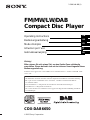 1
1
-
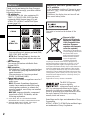 2
2
-
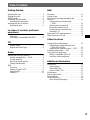 3
3
-
 4
4
-
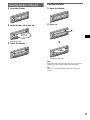 5
5
-
 6
6
-
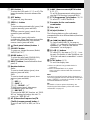 7
7
-
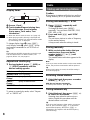 8
8
-
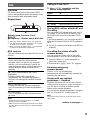 9
9
-
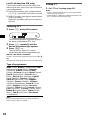 10
10
-
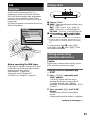 11
11
-
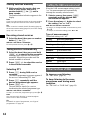 12
12
-
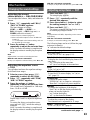 13
13
-
 14
14
-
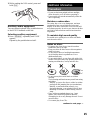 15
15
-
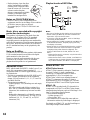 16
16
-
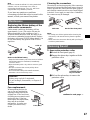 17
17
-
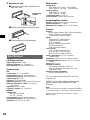 18
18
-
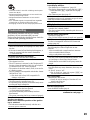 19
19
-
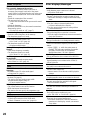 20
20
-
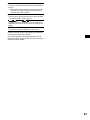 21
21
-
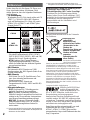 22
22
-
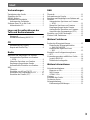 23
23
-
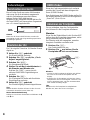 24
24
-
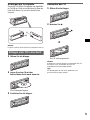 25
25
-
 26
26
-
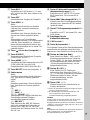 27
27
-
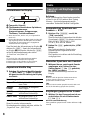 28
28
-
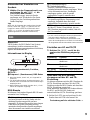 29
29
-
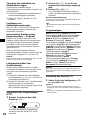 30
30
-
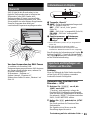 31
31
-
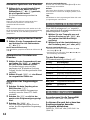 32
32
-
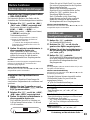 33
33
-
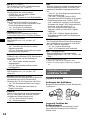 34
34
-
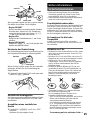 35
35
-
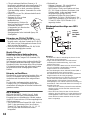 36
36
-
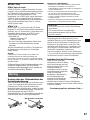 37
37
-
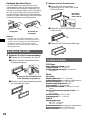 38
38
-
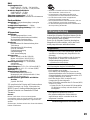 39
39
-
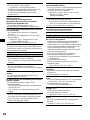 40
40
-
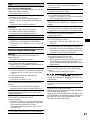 41
41
-
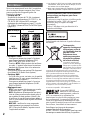 42
42
-
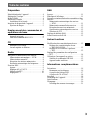 43
43
-
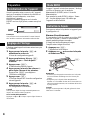 44
44
-
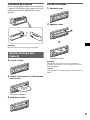 45
45
-
 46
46
-
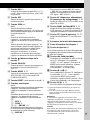 47
47
-
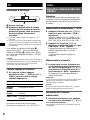 48
48
-
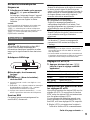 49
49
-
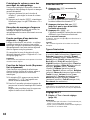 50
50
-
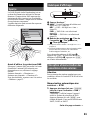 51
51
-
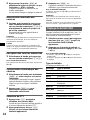 52
52
-
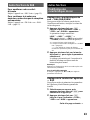 53
53
-
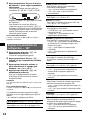 54
54
-
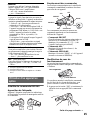 55
55
-
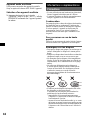 56
56
-
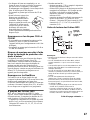 57
57
-
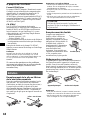 58
58
-
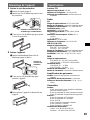 59
59
-
 60
60
-
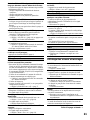 61
61
-
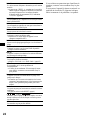 62
62
-
 63
63
-
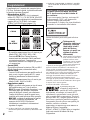 64
64
-
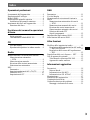 65
65
-
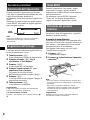 66
66
-
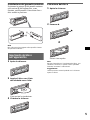 67
67
-
 68
68
-
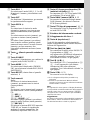 69
69
-
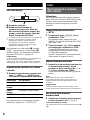 70
70
-
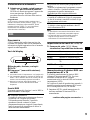 71
71
-
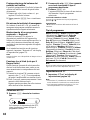 72
72
-
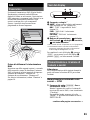 73
73
-
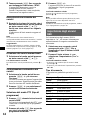 74
74
-
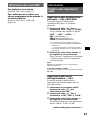 75
75
-
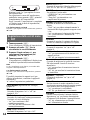 76
76
-
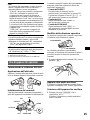 77
77
-
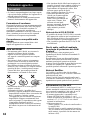 78
78
-
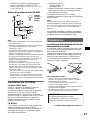 79
79
-
 80
80
-
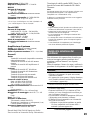 81
81
-
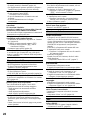 82
82
-
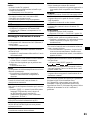 83
83
-
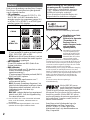 84
84
-
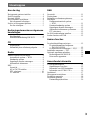 85
85
-
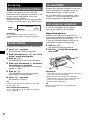 86
86
-
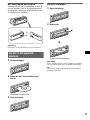 87
87
-
 88
88
-
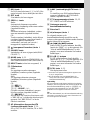 89
89
-
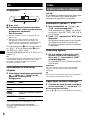 90
90
-
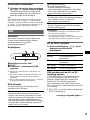 91
91
-
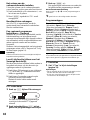 92
92
-
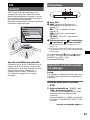 93
93
-
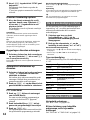 94
94
-
 95
95
-
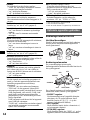 96
96
-
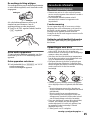 97
97
-
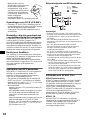 98
98
-
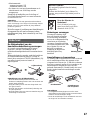 99
99
-
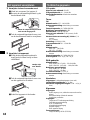 100
100
-
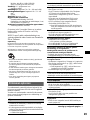 101
101
-
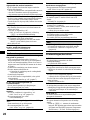 102
102
-
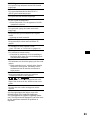 103
103
-
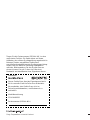 104
104
Sony CDX-DAB6650 Manuale del proprietario
- Categoria
- Ricevitori multimediali per auto
- Tipo
- Manuale del proprietario
in altre lingue
- English: Sony CDX-DAB6650 Owner's manual
- français: Sony CDX-DAB6650 Le manuel du propriétaire
- Deutsch: Sony CDX-DAB6650 Bedienungsanleitung
- Nederlands: Sony CDX-DAB6650 de handleiding