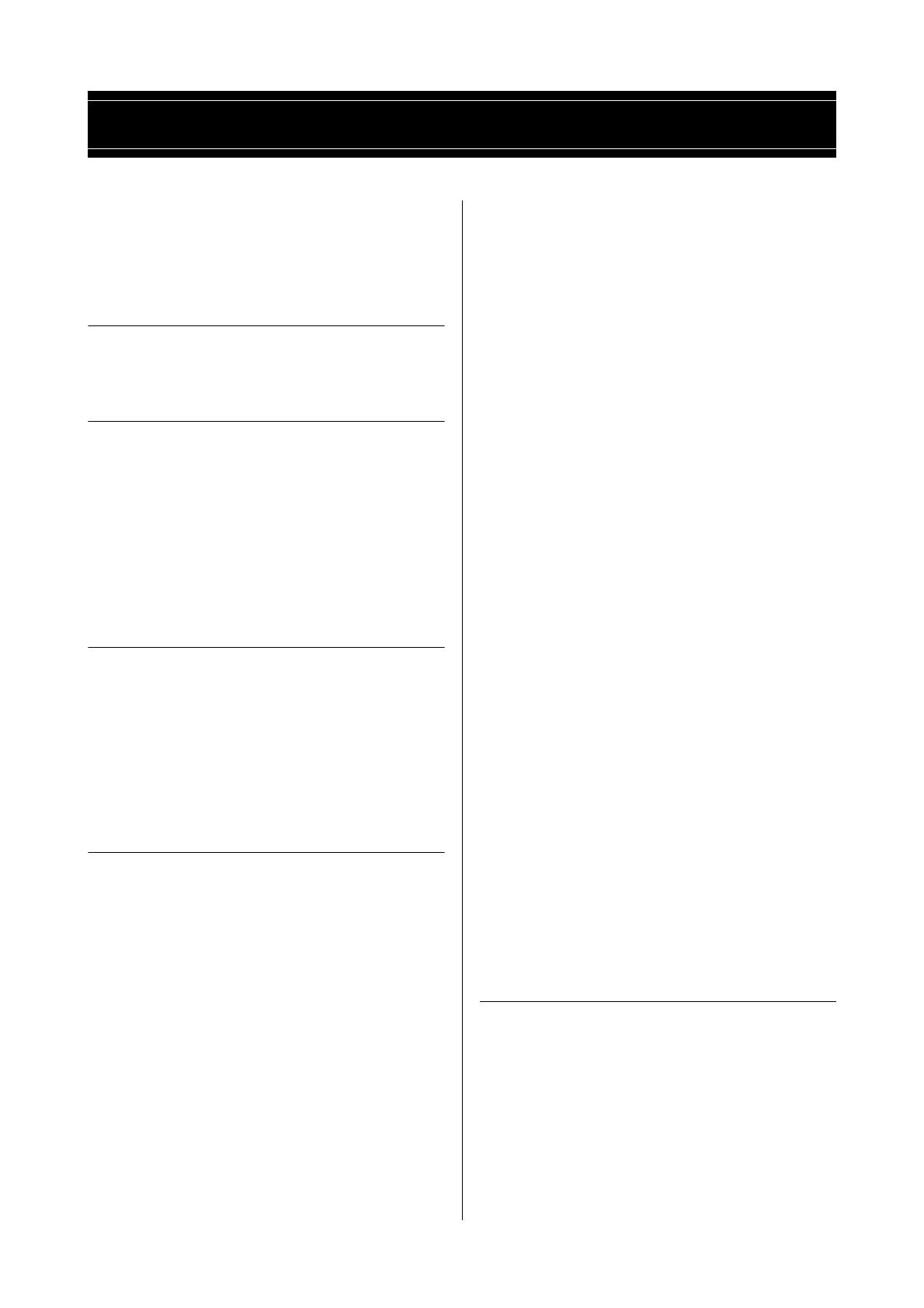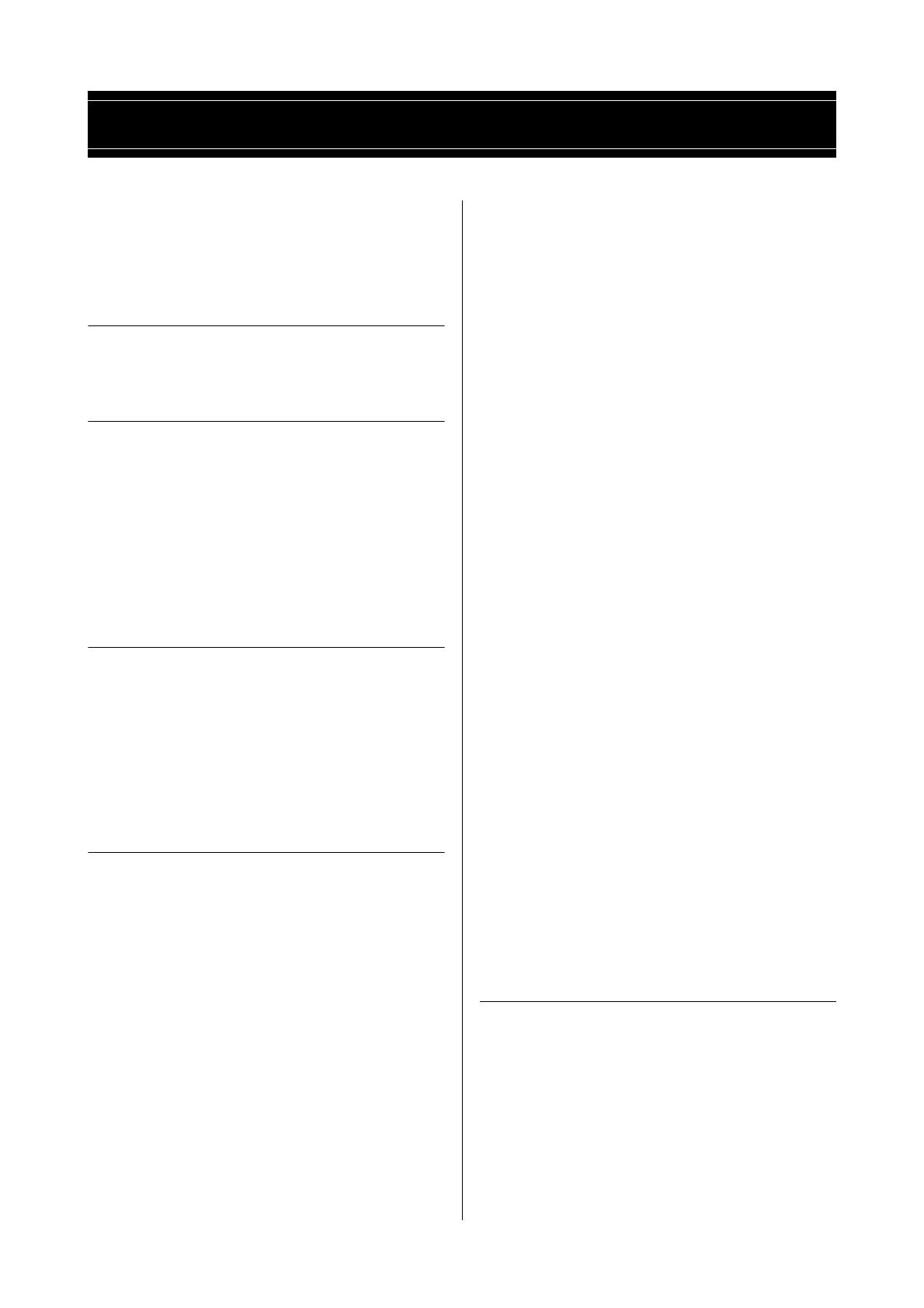
MOX6/MOX8 Owner’s Manual
9
A message from the MOX6/MOX8 Development Team........6
Accessories ...........................................................................7
Using the MOX6/MOX8 Manuals ..........................................7
MOX6/MOX8 Main Features .................................................8
Control and Functions 10
Top Panel ............................................................................10
Rear Panel...........................................................................16
Setting Up 17
Power supply.......................................................................17
Connecting speakers or headphones..................................17
Powering up the system ......................................................17
Adjusting the volume and the brightness of the display ......18
Starting up ...........................................................................18
Selecting programs..............................................................18
Playing the Demo Songs .....................................................18
Resetting User Memory to the initial factory settings ..........19
Basic Operation 20
Moving the cursor................................................................20
Changing (editing) parameter values ..................................20
Functions and Sub-Functions..............................................20
Inputting a number directly ..................................................20
Naming (inputting characters) .............................................21
Selecting a note type...........................................................21
Note (Key) and Velocity settings .........................................21
Quick Guide 22
Modes..................................................................................22
Basic Instructions ................................................................23
Playing the keyboard in the Voice mode .............................24
Selecting a Preset Voice ........................................................... 24
Using the Category Search function ......................................... 25
Grouping your most-used Voices together—
Favorite Category......................................................................25
Using the Arpeggio function ..................................................... 26
Turning the Arpeggio On/Off.............................................. 26
Changing the Arpeggio type..............................................26
Keyboard Octave/Transpose setting ........................................ 26
Changing the tonal qualities of the Voice ................................. 27
Editing a Voice ..........................................................................27
Enhancing the sound with Effects............................................. 28
Changing the Arpeggio Type assignment ................................ 29
Creating a new Performance by using your favorite Voice
(Performance Creator).........................................................30
Layer—Playing different Voices together.................................. 30
Split—Playing two different Voices with your left and
right hands ................................................................................ 30
Drum Assign—Layering a drum Part with the current Voice.....31
Changing the drum pattern (Arpeggio Type)............................32
Playing the keyboard in the Performance Mode................. 32
Selecting a Performance........................................................... 32
Changing the timbre of the Voice ............................................. 34
Recording in the Performance mode .................................. 34
Song and Pattern ...................................................................... 34
Recording the melody and Arpeggio playback to the Song .... 34
Recording Arpeggio playback to a Pattern .............................. 35
Connecting a microphone or audio equipment ................... 36
Playing the keyboard along with the sound input from
the A/D INPUT [L]/[R] jacks ...................................................... 36
Playing the keyboard along with Vocoder ................................ 37
Creating an original Song ................................................... 38
Song playback .......................................................................... 38
Creating a Drum part via Step Recording................................. 39
Creating a bass part via Realtime Recording ........................... 40
Creating a synthesizer part by using Arpeggio ........................ 41
Correcting wrong notes............................................................. 42
Completing the Song by editing the Mixing.............................. 43
Storing the created Song .......................................................... 43
Creating an original Pattern................................................ 44
Listening to the Demo Patterns ................................................. 44
Creating a Pattern (Section A) by using Arpeggio.................... 45
Creating another Pattern (Section B) by
using already recorded data..................................................... 46
Creating a Pattern Chain for converting to a Song ................... 47
Connecting external MIDI instruments................................ 49
Using a Connected Computer ............................................ 50
Connecting to a computer ........................................................ 50
Creating a Song with a computer ............................................. 52
Remote-controlling the software from the MOX6/MOX8
(Remote mode) ......................................................................... 53
Using the MOX6/MOX8 Editor................................................... 54
Using as a Master Keyboard .............................................. 55
Registering the Edited Voice/Performance/Song/Pattern ......... 55
Making settings for use as a master keyboard ......................... 55
Making Global System Settings (Utility Mode).................... 56
Setting the default mode when turning the power on ............... 56
Reversing the LCD status ......................................................... 56
Click (metronome) settings ....................................................... 56
Effect settings applied to the signal input from
the A/D INPUT jack ................................................................... 56
Master Effect/Master EQ settings in the Voice mode................ 56
Saving/Loading Data (File Mode) ....................................... 57
Saving the settings to a USB flash memory device .................. 57
Loading the settings from a USB flash memory device............ 57
Precautions when using the USB [TO DEVICE] terminal .......... 58
Appendix 59
Shift Function List ............................................................... 59
Display Messages............................................................... 60
Troubleshooting .................................................................. 62
About the accessory disk.................................................... 67
Specifications...................................................................... 68
Index ................................................................................... 69
Contents