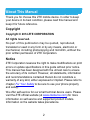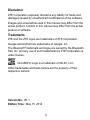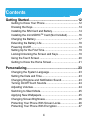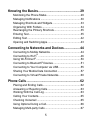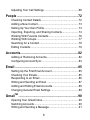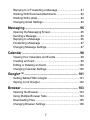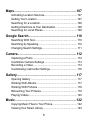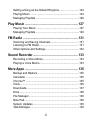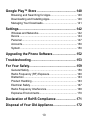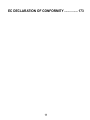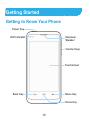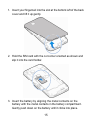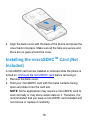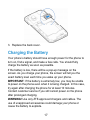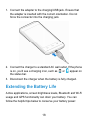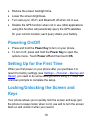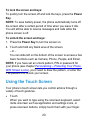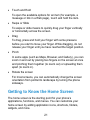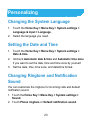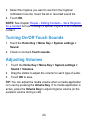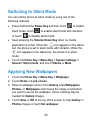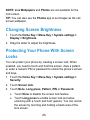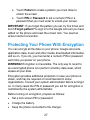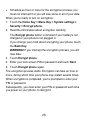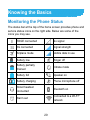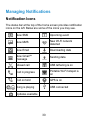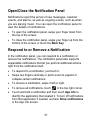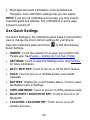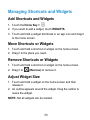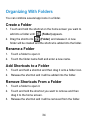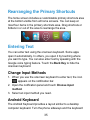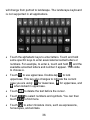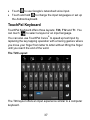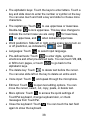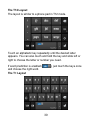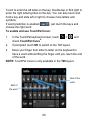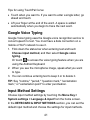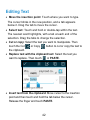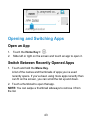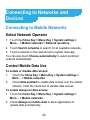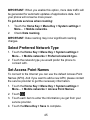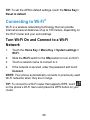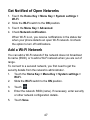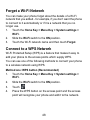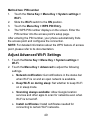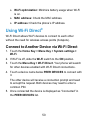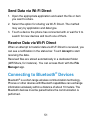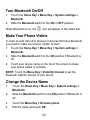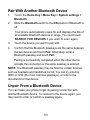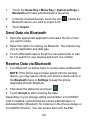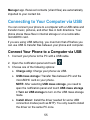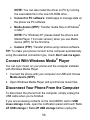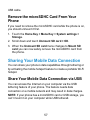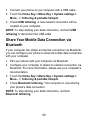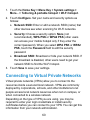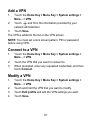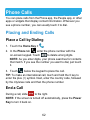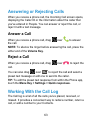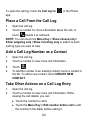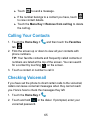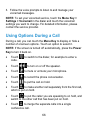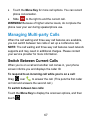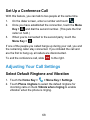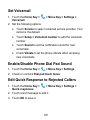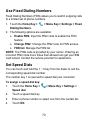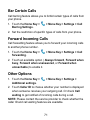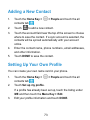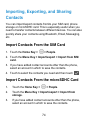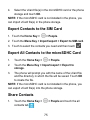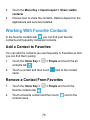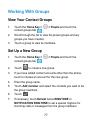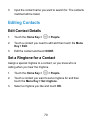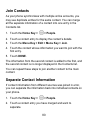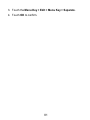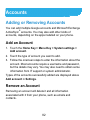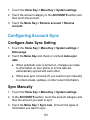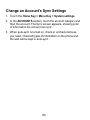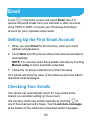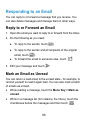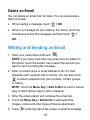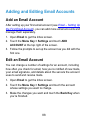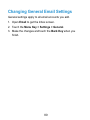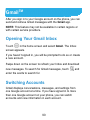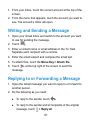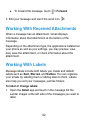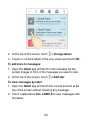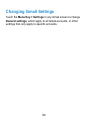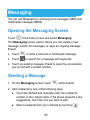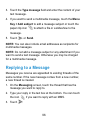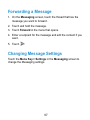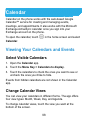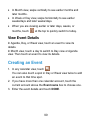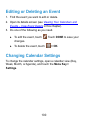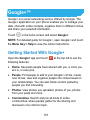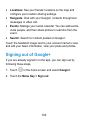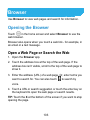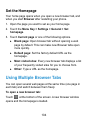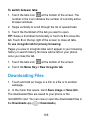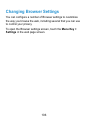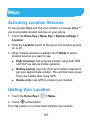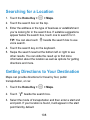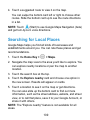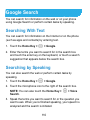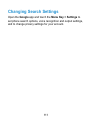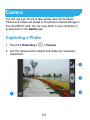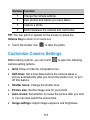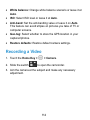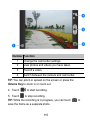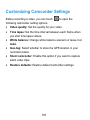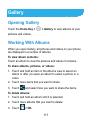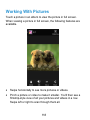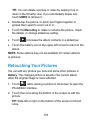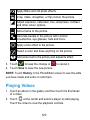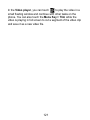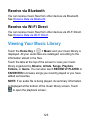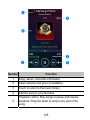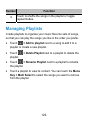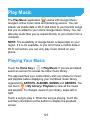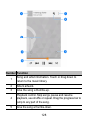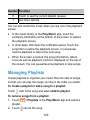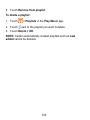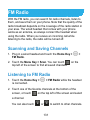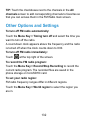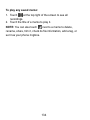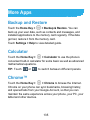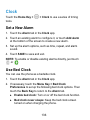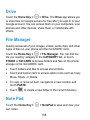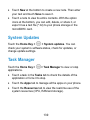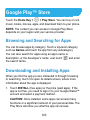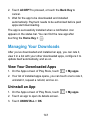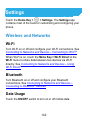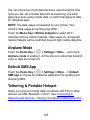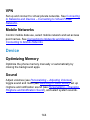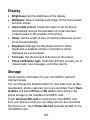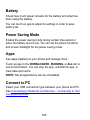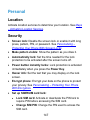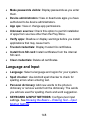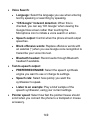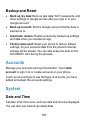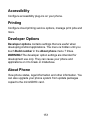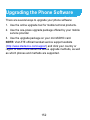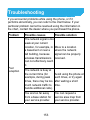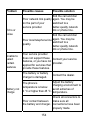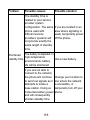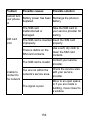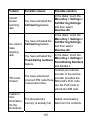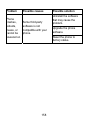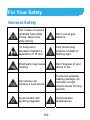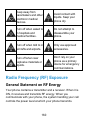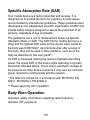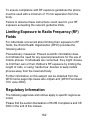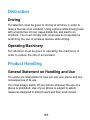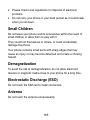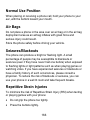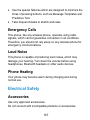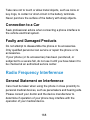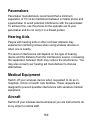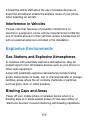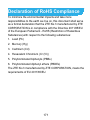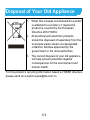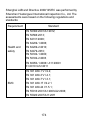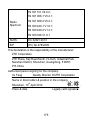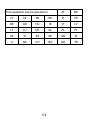1
ZTE Kis 3
User Manual

2
About This Manual
Thank you for choose this ZTE mobile device. In order to keep
your device in its best condition, please read this manual and
keep it for future reference.
Copyright
Copyright © 2014 ZTE CORPORATION
All rights reserved.
No part of this publication may be quoted, reproduced,
translated or used in any form or by any means, electronic or
mechanical, including photocopying and microfilm, without the
prior written permission of ZTE Corporation.
Notice
ZTE Corporation reserves the right to make modifications on print
errors or update specifications in this guide without prior notice.
This manual has been designed with the utmost care to ensure
the accuracy of its content. However, all statements, information
and recommendations contained therein do not constitute a
warranty of any kind, either expressed or implied. Please refer to
chapter For Your Safety to be sure to use your phone properly
and safely.
We offer self-service for our smart terminal device users. Please
visit the ZTE official website (at www.ztedevice.com) for more
information on self-service and supported product models.
Information on the website takes precedence.

3
Disclaimer
ZTE Corporation expressly disclaims any liability for faults and
damages caused by unauthorized modifications of the software.
Images and screenshots used in this manual may differ from the
actual product. Content in this manual may differ from the actual
product or software.
Trademarks
ZTE and the ZTE logos are trademarks of ZTE Corporation.
Google and Android are trademarks of Google, Inc.
The Bluetooth
®
trademark and logos are owned by the Bluetooth
SIG, Inc. and any use of such trademarks by ZTE Corporation is
under license.
microSDHC Logo is a trademark of SD-3C, LLC.
Other trademarks and trade names are the property of their
respective owners.
Version No.: R1.1
Edition Time : May 15, 2014

4
Contents
Getting Started .......................................................12
Getting to Know Your Phone ............................................. 12
Knowing the Keys.............................................................. 14
Installing the SIM Card and Battery................................... 14
Installing the microSDHC
TM
Card (Not Included)...............16
Charging the Battery..........................................................17
Extending the Battery Life .................................................18
Powering On/Off................................................................ 19
Setting Up for the First Time.............................................. 19
Locking/Unlocking the Screen and Keys ...........................19
Using the Touch Screen .................................................... 20
Getting to Know the Home Screen .................................... 21
Personalizing..........................................................23
Changing the System Language ....................................... 23
Setting the Date and Time ................................................. 23
Changing Ringtone and Notification Sound....................... 23
Turning On/Off Touch Sounds ...........................................24
Adjusting Volumes............................................................. 24
Switching to Silent Mode ................................................... 25
Applying New Wallpapers.................................................. 25
Changing Screen Brightness............................................. 26
Protecting Your Phone With Screen Locks ........................ 26
Protecting Your Phone With Encryption............................. 27

5
Knowing the Basics...............................................29
Monitoring the Phone Status..............................................29
Managing Notifications ......................................................30
Managing Shortcuts and Widgets ......................................33
Organizing With Folders ....................................................34
Rearranging the Primary Shortcuts....................................35
Entering Text......................................................................35
Editing Text ........................................................................42
Opening and Switching Apps.............................................43
Connecting to Networks and Devices..................44
Connecting to Mobile Networks .........................................44
Connecting to Wi-Fi
®
.........................................................46
Using Wi-Fi Direct
®
............................................................50
Connecting to Bluetooth
®
Devices.....................................51
Connecting to Your Computer via USB..............................55
Sharing Your Mobile Data Connection ...............................57
Connecting to Virtual Private Networks..............................60
Phone Calls ............................................................ 62
Placing and Ending Calls...................................................62
Answering or Rejecting Calls.............................................63
Working With the Call Log .................................................63
Calling Your Contacts.........................................................65
Checking Voicemail ...........................................................65
Using Options During a Call...............................................66
Managing Multi-party Calls ................................................67

6
Adjusting Your Call Settings .............................................. 68
People .....................................................................72
Checking Contact Details ..................................................72
Adding a New Contact....................................................... 73
Setting Up Your Own Profile .............................................. 73
Importing, Exporting, and Sharing Contacts ......................74
Working With Favorite Contacts ........................................76
Working With Groups ........................................................77
Searching for a Contact..................................................... 78
Editing Contacts ................................................................ 79
Accounts.................................................................82
Adding or Removing Accounts........................................... 82
Configuring Account Sync ................................................. 83
Email .......................................................................85
Setting Up the First Email Account .................................... 85
Checking Your Emails........................................................85
Responding to an Email ....................................................86
Writing and Sending an Email ...........................................87
Adding and Editing Email Accounts ................................... 88
Changing General Email Settings ..................................... 89
Gmail
TM
...................................................................90
Opening Your Gmail Inbox................................................. 90
Switching Accounts............................................................90
Writing and Sending a Message........................................ 91

7
Replying to or Forwarding a Message ...............................91
Working With Received Attachments.................................92
Working With Labels..........................................................92
Changing Gmail Settings ...................................................94
Messaging ..............................................................95
Opening the Messaging Screen.........................................95
Sending a Message ...........................................................95
Replying to a Message ......................................................96
Forwarding a Message ......................................................97
Changing Message Settings..............................................97
Calendar .................................................................98
Viewing Your Calendars and Events ..................................98
Creating an Event ..............................................................99
Editing or Deleting an Event ............................................100
Changing Calendar Settings............................................100
Google+™.............................................................101
Getting Started With Google+ ..........................................101
Signing out of Google+ ....................................................102
Browser ................................................................103
Opening the Browser .......................................................103
Using Multiple Browser Tabs............................................104
Downloading Files ...........................................................105
Changing Browser Settings .............................................106

8
Maps......................................................................107
Activating Location Services............................................ 107
Getting Your Location ...................................................... 107
Searching for a Location..................................................108
Getting Directions to Your Destination............................. 108
Searching for Local Places.............................................. 109
Google Search......................................................110
Searching With Text......................................................... 110
Searching by Speaking.................................................... 110
Changing Search Settings............................................... 111
Camera..................................................................112
Capturing a Photo ........................................................... 112
Customize Camera Settings............................................ 113
Recording a Video ........................................................... 114
Customizing Camcorder Settings .................................... 116
Gallery...................................................................117
Opening Gallery .............................................................. 117
Working With Albums ...................................................... 117
Working With Pictures ..................................................... 118
Retouching Your Pictures ................................................ 119
Playing Videos.................................................................120
Music.....................................................................122
Copying Music Files to Your Phone................................. 122
Viewing Your Music Library .............................................123

9
Setting a Song as the Default Ringtone...........................124
Playing Music...................................................................124
Managing Playlists...........................................................126
Play Music ............................................................ 127
Playing Your Music ..........................................................127
Managing Playlists...........................................................129
FM Radio ..............................................................131
Scanning and Saving Channels.......................................131
Listening to FM Radio......................................................131
Other Options and Settings..............................................132
Sound Recorder...................................................133
Recording a Voice Memo.................................................133
Playing a Voice Memo .....................................................133
More Apps ............................................................135
Backup and Restore ........................................................135
Calculator ........................................................................135
Chrome™ ........................................................................135
Clock................................................................................136
Downloads.......................................................................137
Drive ................................................................................138
File Manager....................................................................138
Note Pad..........................................................................138
System Updates ..............................................................139
Task Manager ..................................................................139

10
Google Play™ Store ............................................140
Browsing and Searching for Apps....................................140
Downloading and Installing Apps..................................... 140
Managing Your Downloads.............................................. 141
Settings.................................................................142
Wireless and Networks.................................................... 142
Device ............................................................................. 144
Personal .......................................................................... 147
Accounts.......................................................................... 150
System ............................................................................ 150
Upgrading the Phone Software...........................152
Troubleshooting...................................................153
For Your Safety.....................................................159
General Safety ................................................................ 159
Radio Frequency (RF) Exposure.....................................160
Distraction ....................................................................... 163
Product Handling............................................................. 163
Electrical Safety............................................................... 167
Radio Frequency Interference ......................................... 168
Explosive Environments .................................................. 170
Declaration of RoHS Compliance .......................171
Disposal of Your Old Appliance..........................172

11
EC DECLARATION OF CONFORMITY................173

12
Getting Started
Getting to Know Your Phone
Volume Keys
Home Key
Power Key
Earpiece/
Speaker
Touchscreen
Back Key
Menu Key
LED Indicator

13
Headset Jack
Camera
Charging/
USB Jack
Back Cover

14
Knowing the Keys
Key Function
Power Key
• Press and hold to turn on or off Airplane
mode, enable silent mode or silent mode
with vibration, disable silent mode, power off
or restart the phone.
• Press to switch your phone to Sleep mode or
wake it up.
Home Key
• Touch to return to the home screen from any
application or screen.
• Touch and hold to open Google Search.
Menu Key
• Touch to get the options for the current
screen.
• Touch and hold to see recently used
applications.
Back Key Touch to go to the previous screen.
Volume Key Press or hold to turn the volume up or down.
Installing the SIM Card and Battery
Power off your phone and remove the battery before installing or
removing the SIM card. And power off your phone before
removing or replacing the battery.

15
1. Insert your fingernail into the slot at the bottom left of the back
cover and lift it up gently.
2. Hold the SIM card with the cut corner oriented as shown and
slip it into the card holder.
3. Insert the battery by aligning the metal contacts on the
battery with the metal contacts in the battery compartment.
Gently push down on the battery until it clicks into place.

16
4. Align the back cover with the back of the phone and press the
cover back into place. Make sure all the tabs are secure and
there are no gaps around the cover.
Installing the microSDHC
TM
Card (Not
Included)
A microSDHC card can be installed or removed while the phone is
turned on. Unmount the microSDHC card before removing it.
1. Remove the back cover.
2. Hold your microSDHC card with the metal contacts facing
down and slide it into the card slot.
NOTE: Some applications may require a microSDHC card to
work normally or may store certain data on it. Therefore, it is
recommended that you keep a microSDHC card installed and
not remove or replace it randomly.

17
3. Replace the back cover.
Charging the Battery
Your phone’s battery should have enough power for the phone to
turn on, find a signal, and make a few calls. You should fully
charge the battery as soon as possible.
If the battery is low, there will be a pop-up message on the
screen. As you charge your phone, the screen will tell you the
exact battery level each time you wake up your phone.
IMPORTANT: If the battery is extremely low, you may be unable
to power on the phone even when it is being charged. In this case,
try again after charging the phone for at least 10 minutes.
Contact customer service if you still cannot power on the phone
after prolonged charging.
WARNING! Use only ZTE-approved chargers and cables. The
use of unapproved accessories could damage your phone or
cause the battery to explode.

18
1. Connect the adapter to the charging/USB jack. Ensure that
the adapter is inserted with the correct orientation. Do not
force the connector into the charging jack.
2. Connect the charger to a standard AC wall outlet. If the phone
is on, you’ll see a charging icon, such as
or , appear on
the status bar.
3. Disconnect the charger when the battery is fully charged.
Extending the Battery Life
Active applications, screen brightness levels, Bluetooth and Wi-Fi
usage and GPS functionality can drain your battery. You can
follow the helpful tips below to conserve your battery power:

19
•
Reduce the screen backlight time.
• Lower the screen brightness.
• Turn auto-sync, Wi-Fi, and Bluetooth off when not in use.
• Disable the GPS function when not in use. Most applications
using this function will periodically query the GPS satellites
for your current location; each query drains your battery.
Powering On/Off
• Press and hold the Power Key to turn on your phone.
• To turn it off, press and hold the Power Key to open the
options menu. Touch Power off and then touch OK.
Setting Up for the First Time
When you first power on your phone after you purchase it or
reset it to factory settings (see Settings – Personal – Backup and
Reset), you need to do some settings before using it. Follow the
onscreen prompts to complete the setup.
Locking/Unlocking the Screen and
Keys
Your phone allows you to quickly lock the screen and keys (put
the phone to sleep mode) when not in use and to turn the screen
back on and unlock it when you need it.

20
To lock the screen and keys:
To quickly turn the screen off and lock the keys, press the Power
Key.
NOTE: To save battery power, the phone automatically turns off
the screen after a certain period of time when you leave it idle.
You will still be able to receive messages and calls while the
phone screen is off.
To unlock the screen and keys:
1. Press the Power Key to turn the screen on.
2. Touch and hold any blank area of the screen.
- or -
You can slide left on the bottom of the screen to access a few
basic functions such as Camera, Phone, People, and Email.
NOTE: If you have set an unlock pattern, PIN or password for
your phone (see chapter Personalizing – Protecting Your Phone
With Screen Locks), you’ll need to draw the pattern, or enter the
PIN/password to unlock your screen.
Using the Touch Screen
Your phone’s touch screen lets you control actions through a
variety of touch gestures.
• Touch
When you want to type using the onscreen keyboard, select
items onscreen such as application and settings icons, or
press onscreen buttons, simply touch them with your finger.
La pagina si sta caricando...
La pagina si sta caricando...
La pagina si sta caricando...
La pagina si sta caricando...
La pagina si sta caricando...
La pagina si sta caricando...
La pagina si sta caricando...
La pagina si sta caricando...
La pagina si sta caricando...
La pagina si sta caricando...
La pagina si sta caricando...
La pagina si sta caricando...
La pagina si sta caricando...
La pagina si sta caricando...
La pagina si sta caricando...
La pagina si sta caricando...
La pagina si sta caricando...
La pagina si sta caricando...
La pagina si sta caricando...
La pagina si sta caricando...
La pagina si sta caricando...
La pagina si sta caricando...
La pagina si sta caricando...
La pagina si sta caricando...
La pagina si sta caricando...
La pagina si sta caricando...
La pagina si sta caricando...
La pagina si sta caricando...
La pagina si sta caricando...
La pagina si sta caricando...
La pagina si sta caricando...
La pagina si sta caricando...
La pagina si sta caricando...
La pagina si sta caricando...
La pagina si sta caricando...
La pagina si sta caricando...
La pagina si sta caricando...
La pagina si sta caricando...
La pagina si sta caricando...
La pagina si sta caricando...
La pagina si sta caricando...
La pagina si sta caricando...
La pagina si sta caricando...
La pagina si sta caricando...
La pagina si sta caricando...
La pagina si sta caricando...
La pagina si sta caricando...
La pagina si sta caricando...
La pagina si sta caricando...
La pagina si sta caricando...
La pagina si sta caricando...
La pagina si sta caricando...
La pagina si sta caricando...
La pagina si sta caricando...
La pagina si sta caricando...
La pagina si sta caricando...
La pagina si sta caricando...
La pagina si sta caricando...
La pagina si sta caricando...
La pagina si sta caricando...
La pagina si sta caricando...
La pagina si sta caricando...
La pagina si sta caricando...
La pagina si sta caricando...
La pagina si sta caricando...
La pagina si sta caricando...
La pagina si sta caricando...
La pagina si sta caricando...
La pagina si sta caricando...
La pagina si sta caricando...
La pagina si sta caricando...
La pagina si sta caricando...
La pagina si sta caricando...
La pagina si sta caricando...
La pagina si sta caricando...
La pagina si sta caricando...
La pagina si sta caricando...
La pagina si sta caricando...
La pagina si sta caricando...
La pagina si sta caricando...
La pagina si sta caricando...
La pagina si sta caricando...
La pagina si sta caricando...
La pagina si sta caricando...
La pagina si sta caricando...
La pagina si sta caricando...
La pagina si sta caricando...
La pagina si sta caricando...
La pagina si sta caricando...
La pagina si sta caricando...
La pagina si sta caricando...
La pagina si sta caricando...
La pagina si sta caricando...
La pagina si sta caricando...
La pagina si sta caricando...
La pagina si sta caricando...
La pagina si sta caricando...
La pagina si sta caricando...
La pagina si sta caricando...
La pagina si sta caricando...
La pagina si sta caricando...
La pagina si sta caricando...
La pagina si sta caricando...
La pagina si sta caricando...
La pagina si sta caricando...
La pagina si sta caricando...
La pagina si sta caricando...
La pagina si sta caricando...
La pagina si sta caricando...
La pagina si sta caricando...
La pagina si sta caricando...
La pagina si sta caricando...
La pagina si sta caricando...
La pagina si sta caricando...
La pagina si sta caricando...
La pagina si sta caricando...
La pagina si sta caricando...
La pagina si sta caricando...
La pagina si sta caricando...
La pagina si sta caricando...
La pagina si sta caricando...
La pagina si sta caricando...
La pagina si sta caricando...
La pagina si sta caricando...
La pagina si sta caricando...
La pagina si sta caricando...
La pagina si sta caricando...
La pagina si sta caricando...
La pagina si sta caricando...
La pagina si sta caricando...
La pagina si sta caricando...
La pagina si sta caricando...
La pagina si sta caricando...
La pagina si sta caricando...
La pagina si sta caricando...
La pagina si sta caricando...
La pagina si sta caricando...
La pagina si sta caricando...
La pagina si sta caricando...
La pagina si sta caricando...
La pagina si sta caricando...
La pagina si sta caricando...
La pagina si sta caricando...
La pagina si sta caricando...
La pagina si sta caricando...
La pagina si sta caricando...
La pagina si sta caricando...
La pagina si sta caricando...
La pagina si sta caricando...
La pagina si sta caricando...
La pagina si sta caricando...
La pagina si sta caricando...
La pagina si sta caricando...
La pagina si sta caricando...
La pagina si sta caricando...
La pagina si sta caricando...
-
 1
1
-
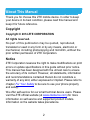 2
2
-
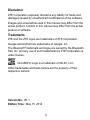 3
3
-
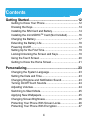 4
4
-
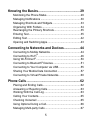 5
5
-
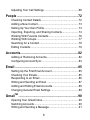 6
6
-
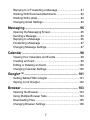 7
7
-
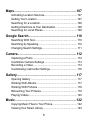 8
8
-
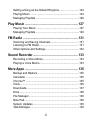 9
9
-
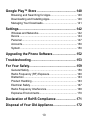 10
10
-
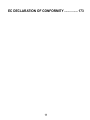 11
11
-
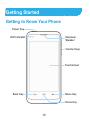 12
12
-
 13
13
-
 14
14
-
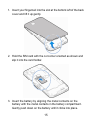 15
15
-
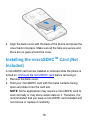 16
16
-
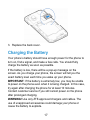 17
17
-
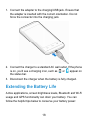 18
18
-
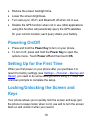 19
19
-
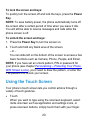 20
20
-
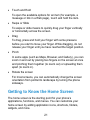 21
21
-
 22
22
-
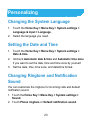 23
23
-
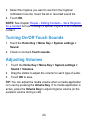 24
24
-
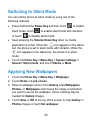 25
25
-
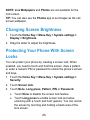 26
26
-
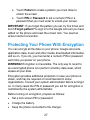 27
27
-
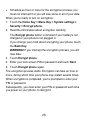 28
28
-
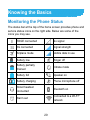 29
29
-
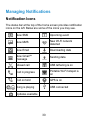 30
30
-
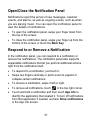 31
31
-
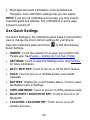 32
32
-
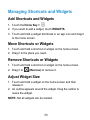 33
33
-
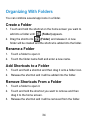 34
34
-
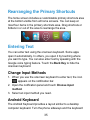 35
35
-
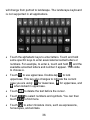 36
36
-
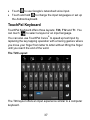 37
37
-
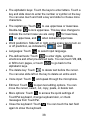 38
38
-
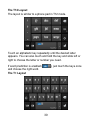 39
39
-
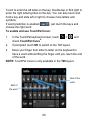 40
40
-
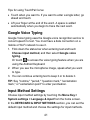 41
41
-
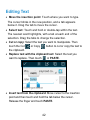 42
42
-
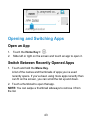 43
43
-
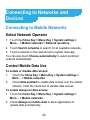 44
44
-
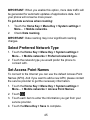 45
45
-
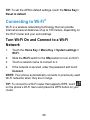 46
46
-
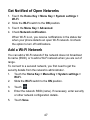 47
47
-
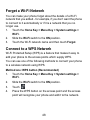 48
48
-
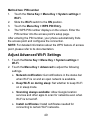 49
49
-
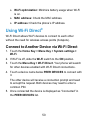 50
50
-
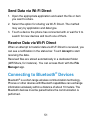 51
51
-
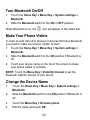 52
52
-
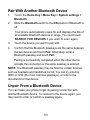 53
53
-
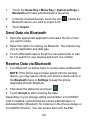 54
54
-
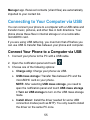 55
55
-
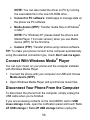 56
56
-
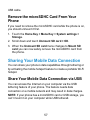 57
57
-
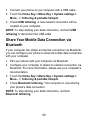 58
58
-
 59
59
-
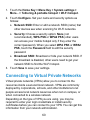 60
60
-
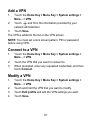 61
61
-
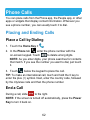 62
62
-
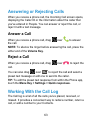 63
63
-
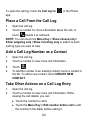 64
64
-
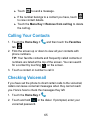 65
65
-
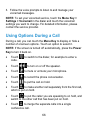 66
66
-
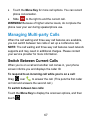 67
67
-
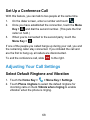 68
68
-
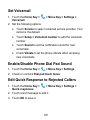 69
69
-
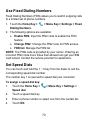 70
70
-
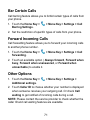 71
71
-
 72
72
-
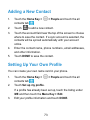 73
73
-
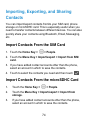 74
74
-
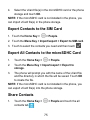 75
75
-
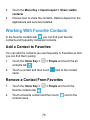 76
76
-
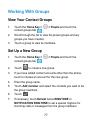 77
77
-
 78
78
-
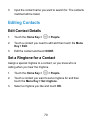 79
79
-
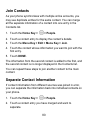 80
80
-
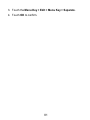 81
81
-
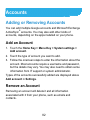 82
82
-
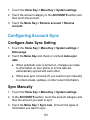 83
83
-
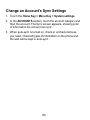 84
84
-
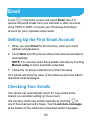 85
85
-
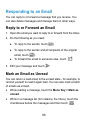 86
86
-
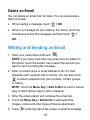 87
87
-
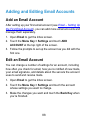 88
88
-
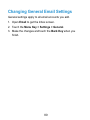 89
89
-
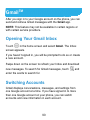 90
90
-
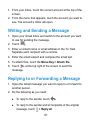 91
91
-
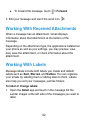 92
92
-
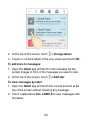 93
93
-
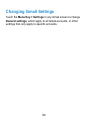 94
94
-
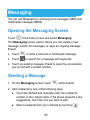 95
95
-
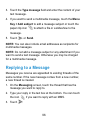 96
96
-
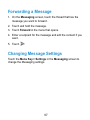 97
97
-
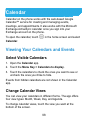 98
98
-
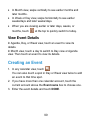 99
99
-
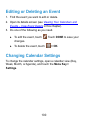 100
100
-
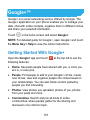 101
101
-
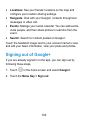 102
102
-
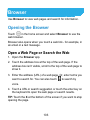 103
103
-
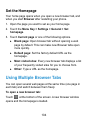 104
104
-
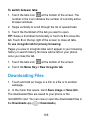 105
105
-
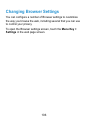 106
106
-
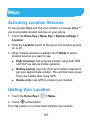 107
107
-
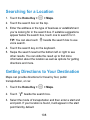 108
108
-
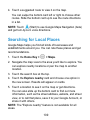 109
109
-
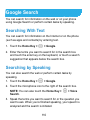 110
110
-
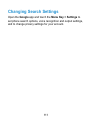 111
111
-
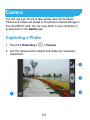 112
112
-
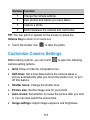 113
113
-
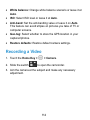 114
114
-
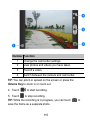 115
115
-
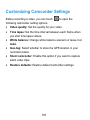 116
116
-
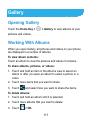 117
117
-
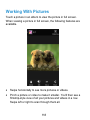 118
118
-
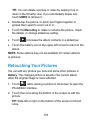 119
119
-
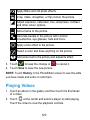 120
120
-
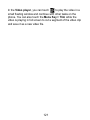 121
121
-
 122
122
-
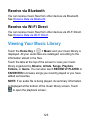 123
123
-
 124
124
-
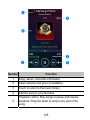 125
125
-
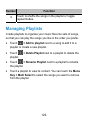 126
126
-
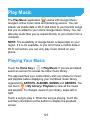 127
127
-
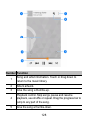 128
128
-
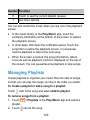 129
129
-
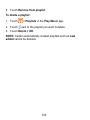 130
130
-
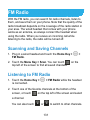 131
131
-
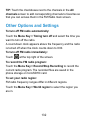 132
132
-
 133
133
-
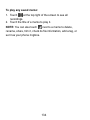 134
134
-
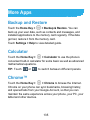 135
135
-
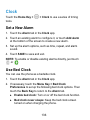 136
136
-
 137
137
-
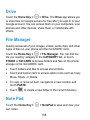 138
138
-
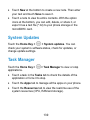 139
139
-
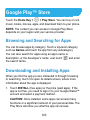 140
140
-
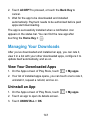 141
141
-
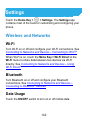 142
142
-
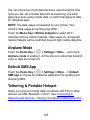 143
143
-
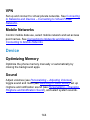 144
144
-
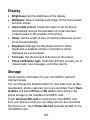 145
145
-
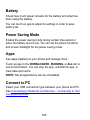 146
146
-
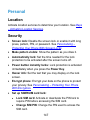 147
147
-
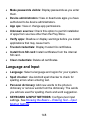 148
148
-
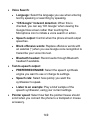 149
149
-
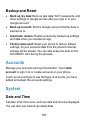 150
150
-
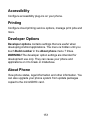 151
151
-
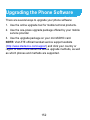 152
152
-
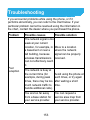 153
153
-
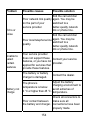 154
154
-
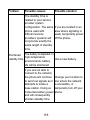 155
155
-
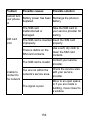 156
156
-
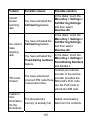 157
157
-
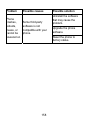 158
158
-
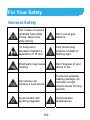 159
159
-
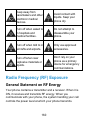 160
160
-
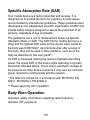 161
161
-
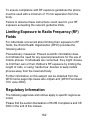 162
162
-
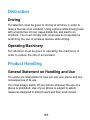 163
163
-
 164
164
-
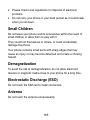 165
165
-
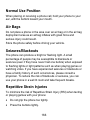 166
166
-
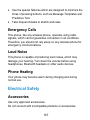 167
167
-
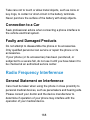 168
168
-
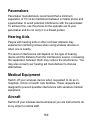 169
169
-
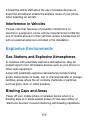 170
170
-
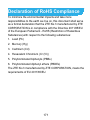 171
171
-
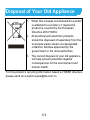 172
172
-
 173
173
-
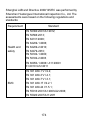 174
174
-
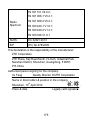 175
175
-
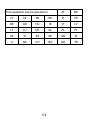 176
176
in altre lingue
- English: ZTE Kis 3 User manual
Documenti correlati
-
ZTE Z818L Manuale utente
-
ZTE Z557BL Manuale utente
-
ZTE SOURCE Manuale utente
-
ZTE Fanfare 3 Cricket Wireless Guida utente
-
ZTE Grand-X Manuale utente
-
ZTE Grand X Manuale utente
-
ZTE Imperial Max US Cellular Manuale utente
-
ZTE Stratos LTE Z819L Manuale utente
-
ZTE BLADE V7 LITE Manuale utente
-
ZTE TELSTRA EASYTOUCH DISCOVERY 3 Manuale utente