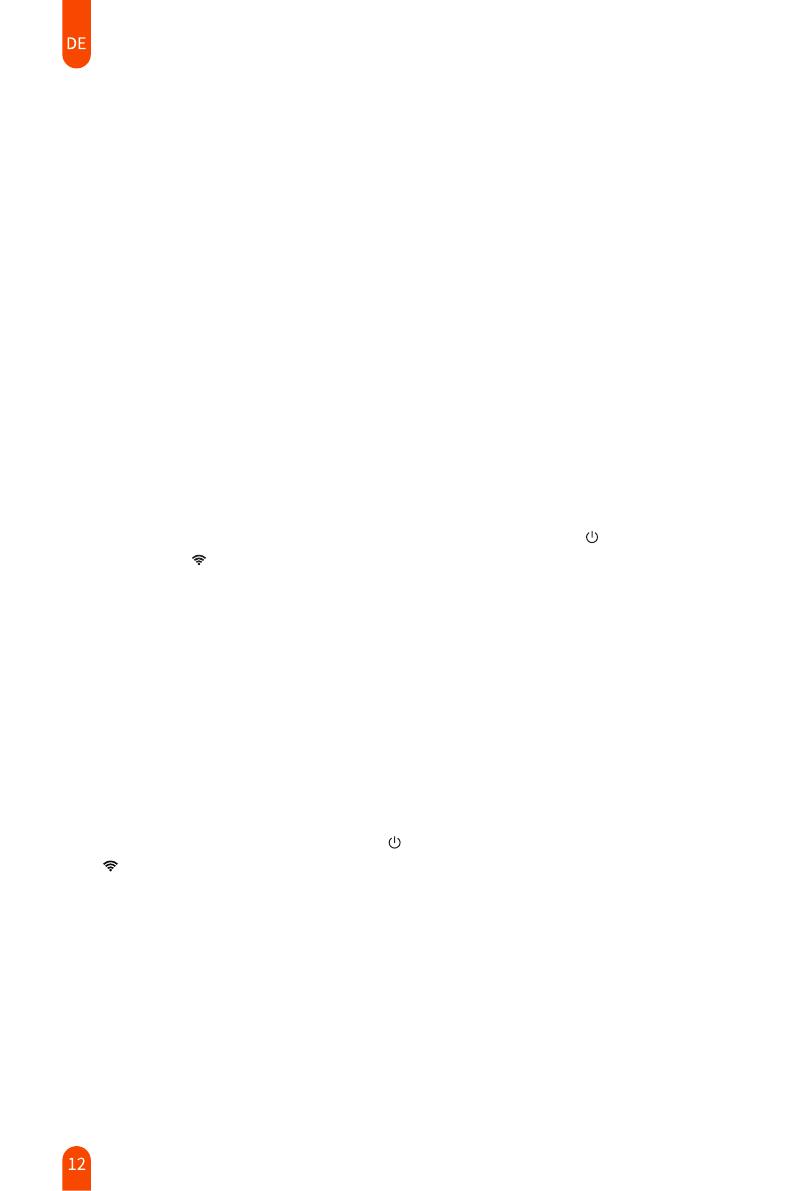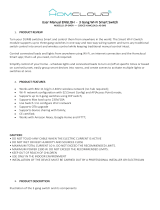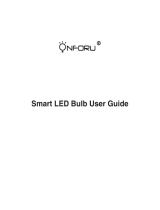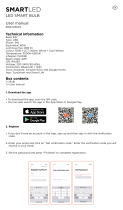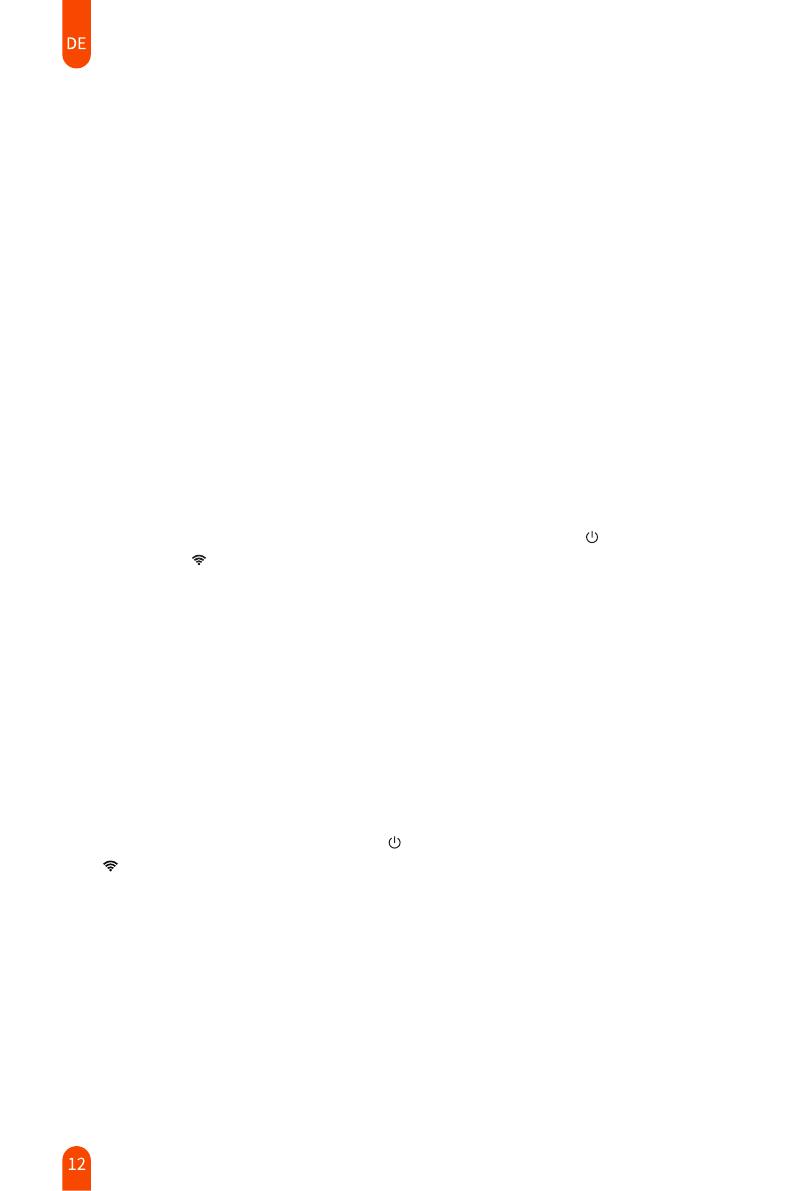
Wenn das Gerät nicht eingesteckt ist oder an eine Steckdose ohne Strom angeschlossen ist, wird
es in der App als offline angezeigt.
Vergewissern Sie sich, dass das Gerät eingeschaltet ist, und aktualisieren Sie dann das Menü,
indem Sie den Bildschirm nach unten schieben.
Stellen Sie sicher, dass Ihr Router mit dem Internet verbunden ist und Ihr Mobilfunknetz normal.
Setzen Sie das Gerät zurück.
a) Entfernen Sie das Gerät aus der Ultenic App.
b) Setzen Sie das Gerät zurück, indem Sie die " "-Taste länger als 5 Sekunden drücken, bis das
" " blinkt.
c) Verwenden Sie die Ultenic App, um Ihr Gerät neu zu konfigurieren.
Schließen Sie die Ultenic App und starten Sie sie neu, drücken Sie dann die " "-Taste länger als
5 Sekunden, bis " " blinkt, um das Gerät zurückzusetzen, und verwenden Sie dann die Ultenic
App, um Ihr Gerät neu zu konfigurieren.
•
•
Während des Einrichtungsvorgangs müssen Sie ein sicheres 2,4-GHz-WiFi-Netzwerk verwenden.
Bitte stellen Sie sicher, dass Sie das richtige WiFi-Passwort eingegeben haben.
•
•
•
Die meisten Dual-Band-Router unterstützen sowohl 2,4GHz- als auch 5GHz-Netzwerke.
Wählen Sie WiFi-Namen, die NICHT mit "_5G" enden.
Wenn sich Ihr Mobilgerät mit einem 5GHz-Netzwerk verbindet, versuchen Sie bitte, das
5GHz-Netzwerk zu "vergessen".
Wenn Sie sich nicht sicher sind oder es keine separaten Namen für 2,4GHz- und
5GHz-Netzwerke gibt, wenden Sie sich bitte an Ihren Internetdienstanbieter.
•
•
•
•
•