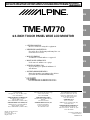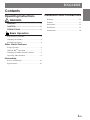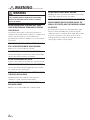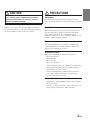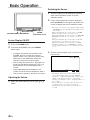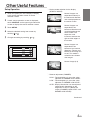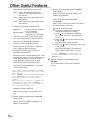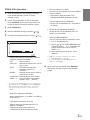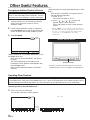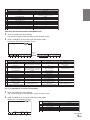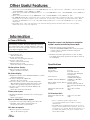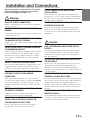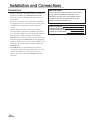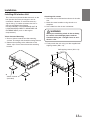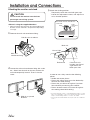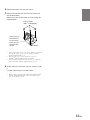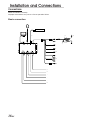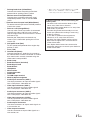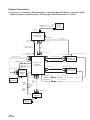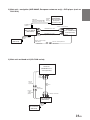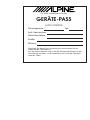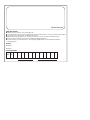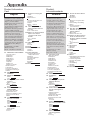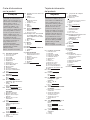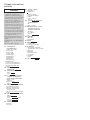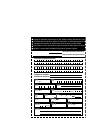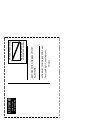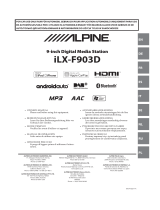Alpine TME-M770 Manuale del proprietario
- Categoria
- Sistemi video per auto
- Tipo
- Manuale del proprietario

R EN
DE
FR
ES
IT
SE
CH
TME-M770
6.5-INCH TOUCH PANEL WIDE LCD MONITOR
ALPINE ELECTRONICS, INC.
1-1-8 Nishi Gotanda,
Shinagawa-ku, Tokyo 141-0031, Japan
Phone 03-5496-8231
ALPINE ELECTRONICS OF AMERICA, INC.
19145 Gramercy Place, Torrance,
California 90501, U.S.A.
Phone 1-800-ALPINE-1 (1-800-257-4631)
ALPINE ELECTRONICS OF CANADA, INC.
7300 Warden Ave., Suite 203, Markham,
Ontario L3R 9Z6, Canada
Phone 1-800-ALPINE-1 (1-800-257-4631)
ALPINE ELECTRONICS FRANCE S.A.R.L.
(RCS PONTOISE B 338 101 280)
98, Rue de la Belle Etoile, Z.I. Paris
Nord II, B.P. 50016, 95945, Roissy
Charles de Gaulle Cedex, France
Phone 01-48 63 89 89
ALPINE ITALIA S.p.A.
Viale C. Colombo 8,
20090 Trezzano Sul Naviglio (MI), Italy
Phone 02-48 47 81
ALPINE ELECTRONICS DE ESPAÑA, S.A.
Portal de Gamarra 36, Pabellón, 32
01013 Vitoria (Alava) - APDO 133, Spain
Phone 945-283588
ALPINE ELECTRONICS OF AUSTRALIA PTY. LTD.
6-8 Fiveways Boulevarde Keysborough,
Victoria 3173, Australia
Phone 03-9769-0000
ALPINE ELECTRONICS GmbH
Frankfurter Ring 117, 80807 München,
Germany
Phone 089-32 42 640
ALPINE ELECTRONICS OF U.K., LTD.
Fletchamstead Highway,
Coventry CV4 9TW. U.K.
Phone 0870-33 33 763
Designed by ALPINE Japan
Printed in China (S)
68-00493Z17-B
Qingdao Dongli Xinhaiyuan
Printing Co., Ltd.
No.17, jiushuidong road,
Qingdao, China
• OWNER'S MANUAL
Please read before using this equipment.
• BEDIENUNGSANLEITUNG
Lesen Sie diese Bedienungsanleitung bitte vor
Gebrauch des Gerätes.
• MODE D'EMPLOI
Veuillez lire avant d’utiliser cet appareil.
• MANUAL DE OPERACIÓN
Léalo antes de utilizar este equipo.
• ISTRUZIONI PER L’USO
Si prega di leggere prima di utilizzare il
attrezzatura.
• ANVÄNDARHANDLEDNING
Innan du använder utrustningen bör du läsa
igenom denna användarhandledning.
•
FOR CAR USE ONLY/NUR FÜR AUTOMOBIL GEBRAUCH/POUR APPLICATION AUTOMOBILE UNIQUEMENT/
PARA USO EN AUTOMÓVILES/SOLO PER L'UTILIZZO IN AUTOMOBILE/ENDAST FÖR BILBRUK/
https://manual-hub.com/

https://manual-hub.com/

1-EN
FR
ES
DE
IT
SE
CH
Contents
Operating Instructions
WARNING
WARNING .................................................. 2
CAUTION ................................................... 3
PRECAUTIONS ......................................... 3
Basic Operation
Screen Display ON/OFF .................................... 4
Adjusting the Volume ......................................... 4
Switching the Source ......................................... 4
Other Useful Features
Setup Operation ................................................. 5
VISUAL EQTM Operation .................................. 7
Changing to Another Product’s Source .............. 8
Operating Other Products .................................. 8
Information
In Case of Difficulty ........................................ 10
Specifications ................................................... 10
ENGLISH
Installation and Connections
Warning ........................................................... 11
Caution ............................................................ 11
Precautions ...................................................... 12
Installation ...................................................... 13
Connections .................................................... 16
https://manual-hub.com/

2-EN
WARNING
This symbol means important instructions.
Failure to heed them can result in serious
injury or death.
DO NOT OPERATE ANY FUNCTION THAT TAKES
YOUR ATTENTION AWAY FROM SAFELY DRIVING
YOUR VEHICLE.
Any function that requires your prolonged attention
should only be performed after coming to a complete stop.
Always stop the vehicle in a safe location before
performing these functions. Failure to do so may result in
an accident.
KEEP THE VOLUME AT A LEVEL WHERE YOU CAN
STILL HEAR OUTSIDE NOISE WHILE DRIVING.
Failure to do so may result in an accident.
MINIMIZE DISPLAY VIEWING WHILE DRIVING.
Viewing the display may distract the driver from looking
ahead of the vehicle and cause an accident.
DO NOT DISASSEMBLE OR ALTER.
Doing so may result in an accident, fire or electric shock.
USE THIS PRODUCT FOR MOBILE 12V APPLICATIONS.
Use for other than its designed application may result in
fire, electric shock or other injury.
KEEP SMALL OBJECTS SUCH AS BATTERY OUT OF
THE REACH OF CHILDREN.
Swallowing them may result in serious injury. If
swallowed, consult a physician immediately.
USE THE CORRECT AMPERE RATING WHEN
REPLACING FUSES.
Failure to do so may result in fire or electric shock.
WARNING
DO NOT WATCH VIDEO WHILE DRIVING.
Watching the video may distract the driver from looking
ahead of the vehicle and cause an accident.
INSTALL THE PRODUCT CORRECTLY SO THAT THE
DRIVER CANNOT WATCH TV/VIDEO UNLESS THE
VEHICLE IS STOPPED AND THE EMERGENCY BRAKE
IS APPLIED.
It is dangerous for the driver to watch TV/Video while
driving a vehicle. Installing this product incorrectly
enables the driver to watch TV/Video while driving. This
may cause a distraction, preventing the driver from
looking ahead, thus causing an accident. The driver or
other people could be severely injured.
https://manual-hub.com/

3-EN
FR
ES
DE
IT
SE
CH
CAUTION
This symbol means important instructions.
Failure to heed them can result in injury or
material property damage.
HALT USE IMMEDIATELY IF A PROBLEM APPEARS.
Failure to do so may cause personal injury or damage to
the product. Return it to your authorized Alpine dealer or
the nearest Alpine Service Centre for repairing.
PRECAUTIONS
Temperature
Be sure the temperature inside the vehicle is between
+45°C (+113°F) and 0°C (+32°F) before turning your unit
on.
Fuse Replacement
When replacing the fuse(s), the replacement must be of
the same amperage as shown on the fuse holder. If the
fuse(s) blows more than once, carefully check all
electrical connections for shorted circuitry. Also have your
vehicle’s voltage regulator checked.
Maintenance
If you have problems, do not attempt to repair the unit
yourself. Return it to your Alpine dealer or the nearest
Alpine Service Station for servicing.
Installation Location
Make sure the TME-M770 will not be exposed to:
•Direct sun and heat
•High humidity
•Excessive dust
•Excessive vibrations
•After turning the system off, a slight ghost of the image
will remain temporarily. This is an effect peculiar to
LCD technology and is normal.
•Under cold temperature conditions, the screen may
lose contrast temporarily. After a short warm-up
period, it will return to normal.
About the Touch Switch
•To protect the display, lightly touch the screen with the
tip of your finger.
•If there is no response from the switch, then move your
finger away from the screen and touch again.
https://manual-hub.com/

4-EN
Basic Operation
Screen Display ON/OFF
1Press the POWER button.
2To turn off the POWER, press the POWER
button again.
• If properly connected, the monitors main
POWER will turn off when the vehicle's
ignition switch is off. If the main power lamp
illuminates in the STAND BY mode, the
vehicle's battery may be discharged.
• After turning the system off, a slight ghost of
the image will remain temporarily. This is an
effect peculiar to LCD technology and is
normal.
• Under cold temperature conditions, the
screen may lose contrast temporarily. After a
short warm-up period, it will return to normal.
Adjusting the Volume
1Adjust the volume level by pressing the or
button.
POWER
(VOLUME DOWN) (VOLUME UP) Illumination sensor
Main power lamp
Switching the Source
1Touch the option part of the display to display
each source operation screen or source
selection screen.
2If each source operation screen is displayed,
touch CONTROL on the upper right side of the
screen to display the source selection screen.
• The source selection screen is displayed by touching
“CONTROL” as described below, depending on the
current source.
When touched while the current source is GAME,
AUX 1 or AUX 2 : Source selection screen
When touched while the current source is EXT.DVD:
EXT.DVD operation screen → Source selection
screen
When touched while the current source is TV: TV
operation screen → Source selection screen
When touched while the current source is LINK:
AUDIO operation screen → EXT.DVD operation
screen → TV operation screen → Source selection
screen
3Touch the source (NAV. / AUX 1/ AUX 2) you
want to view.
• The AUX 1, AUX 2 source name changes to the
selected mode name in the next item “SETUP
operation” - “6External input name setting”. Also,
“NAV.” is only displayed when “7 Navigation
Settings” in following section, “Setup Operation”, is
set to “ON”.
• The operation screens for the different sources as
well as the source selection screen turn off
automatically if no operation is performed for 5
seconds.
CONTROL
SOURCE
NAV. AUX 1 AUX 2 SETUP VISUAL
EQ
SOURCE
P 1/2
https://manual-hub.com/

5-EN
Other Useful Features
ZOOM
CINEMA
WIDE
1Display mode selection for the display
(DISPLAY MODE)
Normal images are
expanded uniformly in
the horizontal direction
and are displayed over
the entire screen.
Normal images are
expanded in the
horizontal direction and
are displayed over the
entire screen. The
expansion ratio
increases towards the
right and left edges of
the screen.
Normal images are
expanded in the
horizontal and vertical
directions. The top and
bottom of the image are
cut off. This mode is
suited for 16:9 cinema
size images.
Normal image (4:3)
2Dimmer adjustment (DIMMER)
HIGH : The backlighting is set to the value
adjusted at “DIMMER HIGH LEVEL”.
LOW : The backlighting is set to the value
adjusted at “DIMMER LOW LEVEL”.
AUTO: Display illumination can be adjusted
automatically depending on the
brightness in the car. (Within the
range of DIMMER HIGH LEVEL and
DIMMER LOW LEVEL)
Continued
NORMAL
SETUP
SOUND OUT MONITOR
AUX OUT LINK
DIMMER HIGH
DISPLAY MODE WIDE
RETURN
Setup Operation
1Touch the option part of the display to display
each source operation screen or source
selection screen.
2If each source operation screen is displayed,
touch CONTROL on the upper right side of the
screen to display the source selection screen.
3Touch SETUP.
4Select the desired setting item screen by
touching or .
5Change the setting by touching or .
https://manual-hub.com/

6-EN
Other Useful Features
9Dimmer LOW level adjustment (DIMMER
LOW LEVEL)
Adjusts the LOW LEVEL (0 (MIN) to 15
(MAX)) of the dimmer.
pTouch panel adjustment (SCREEN
ALIGNMENT)
Adjust if the LCD display position and touch
panel position do not match.
: Reset to default settings.
: Changes to adjustment screen. The
adjustment method is as follows.
1) Touch from SCREEN ALIGNMENT.
The screen changes to the adjustment
screen.
2) Touch the mark on the lower left side
of the screen.
The adjustment screen switches.
3) Touch the mark on the upper right side
of the screen.
When the adjustment is finished, the
screen returns to the SETUP screen.
•If you touch RETURN on the adjustment screen,
nothing is adjusted and the screen returns to the
SETUP screen.
6When the settings are completed, touch
RETURN.
The screen returns to the source selection
screen.
3Rear monitor select function (AUX OUT)
LINK : Output the video/audio portion
shown on the main monitor, to the
rear monitor.
AUX1 : Output the AUX1 video/audio to the
rear monitor.
AUX2 : Output the AUX2 video/audio to the
rear monitor.
4Change sound output (SOUND OUT)
MONITOR : Outputs sound through the
built-in speakers.
HEADPHONE : Outputs sound to
headphones if connected.
*Note that sound will not be output unless
the audio output settings are appropriate.
5External input sound level adjustment
(AUX IN 1 LEVEL/AUX IN 2 LEVEL)
HIGH : Sets the sound level at a high level.
LOW : Reduces the sound level.
6External input name setting (AUX IN 1
MODE/AUX IN 2 MODE)
Select the name from the following list, to be
used for the product using the external input
mode. This will apply to the touch switch
name at source selection time and the
source name during playback change.
OFF/TV/EXT.DVD/GAME/AUX 1 (2)/LINK
(AUX 1 MODE only)
•Set to “LINK” when the IVA-D300 series or VPE-
S431 is connected. (Be sure to connect to the “AUX
IN 1” connector.)
•Set to “EXT.DVD” when the DVA-5210 , DVA-5205
series, DHA-S680 series or the like is connected.
•Set to “TV” if a TV tuner is connected to this
product.
•The way the source operation screens and the source
selection screen switches when “CONTROL” is
touched differs according to the selected mode. (See
page 4 “Switching the Source”, step 2.)
7Navigation settings (NAV. IN)
When the navigation is connected, set to
ON.
8Dimmer HIGH level adjustment (DIMMER
HIGH LEVEL)
Adjusts the HIGH LEVEL (16 (MIN) to 31
(MAX)) of the dimmer.
https://manual-hub.com/

7-EN
VISUAL EQTM Operation
1Touch the option part of the display to display
each source operation screen or source
selection screen.
2If each source operation screen is displayed,
touch CONTROL on the upper right side of the
screen to display the source selection screen.
3Touch VISUAL EQ.
4Select the desired setting by touching or .
5Change the selected setting by touching or .
1VISUAL EQ mode (manufacturer’s settings)
selection (VISUAL EQ MODE)
OFF : Default setting.
NIGHT M. : Suitable for movies with a lot of
dark scenes.
SOFT : Suitable for movies with
computer graphics or
animation.
SHARP : Suitable for old movies whose
resolution is unclear.
CONTRAST: Suitable for the latest movies.
P.SET-1, 2 : Accesses the preset number
stored in step “7 Storing”.
•To return to the default values after selecting one of
the modes between “NIGHT M.” and “CONTRAST”
then adjusting the image brightness, color density
and so on to suit your tastes, set this function to
“OFF”.
2Brightness adjustment (BRIGHT)
Allows the brightness (–15 (MIN)~+15 (MAX))
of the picture.
3Color depth adjustment (COLOR)
Change depth can be adjusted from –15
(MIN) to +15 (MAX).
*Adjustment cannot be made in the
NAVIGATION (RGB connection) mode.
VISUAL EQ
VISUAL EQ MODE OFF
RETURN
4Tint tone adjustment (TINT)
Tint tone can be adjusted from G15 (G MAX)
to R15 (R MAX).
*Adjustment cannot be made in the
NAVIGATION (RGB connection) mode.
5Contrast adjustment (CONTRAST)
Contrast can be adjusted from –15 (LOW) to
+15 (HIGH).
6Screen quality adjustment (SHARP)
Screen quality can be adjusted from –15
(SOFT) to +15 (HARD).
7Storing (USER MEMORY)
You can store the settings adjusted in steps
2 to 6 in the following way.
1) Touch or from USER MEMORY after
adjusting settings 2 to 6, and select the
preset number you want to store in
(P.SET-1, 2).
2) After selecting the preset No., touch
“WRITE”.
•P.SET-1, 2 stored here can be accessed from
“1 VISUAL EQ mode selection”.
•If 2 to 6 are adjusted, VISUAL EQ mode in 1
changes to “CUSTOM”.
6When setting is completed, touch RETURN.
The screen changes to the source selection
screen.
https://manual-hub.com/

8-EN
Operating Other Products
When the TME-M770 is used in combination with a product designed to be operated from the TME-M770
(IVA-D300 series, DVA-5210, DHA-S680 series, etc.), some of the operations on the other product can be
performed from the TME-M770. Below are some examples of the operations that can be performed.
Operating a DVD in the IVA-D300 series
1Touch any point on the display.
The “AUDIO” operation screen appears.
Other Useful Features
Changing to Another Product’s Source
When used with touch panel compatible products
such as the IVA-D300 series/VPE-S431, sources
connected to those products are also selectable.
1Touch the option part of the display to display
each source operation screen or source
selection screen.
2If each source operation screen is displayed,
touch CONTROL on the upper right side of the
screen to display the source selection screen.
3Touch SOURCE.
<When the AUX IN 1 connection destination is the
IVA-D300 series etc.>
Each time you touch “SOURCE”, the source
changes.
The source depends on the settings and
connections of the product used together with
the IVA-D300 series.
Refer to the combined products instructions
manuals.
•Receives the remote control signal from connected
ALPINE products such as navigation and DVD players.
Remote Control Sensor
Remote sensor
CONTROLAUDIO
MENU P 1/2
CONTROLAUDIO
RETURN
TOP
MENU
ENTER P 2/2
123456789p q w e
Change
pages
<When the AUX IN 1 connection destination is VPE-
S431>
After touching “SOURCE”, change the source
with the following operation.
1)
Touch “P 1/2”.
The screen changes to “P 2/2”.
2) Touch “ ” “ ” “ ” “ ” to select the
desired source. Touch “ENTER”.
Touch “RETURN” to return to the previous
screen.
•When “SETUP” is selected, the setup operation on
the VPE-S431 can be performed in the same way as
the source selection operation. For details on the
setup items, see the VPE-S431’s operating
instructions.
CONTROL
SOURCE
NAV. AUX 1 AUX 2 SETUP VISUAL
EQ
SOURCE
P 1/2
https://manual-hub.com/

9-EN
Operating the DVA-5210 and the DHA-S680 series
1Touch the option part of the display.
The screen changes to the operation screen for each source.
2Touch “CONTROL” on the upper right side of the screen.
Display the “EXT.DVD” operation screen.
If a TV is operated (A TV tuner is connected)
1Touch the option part of the display.
The screen changes to the operation screen for each source.
2Touch “CONTROL” on the upper right side of the screen.
Display the “TV” operation screen.
Continued
ł
Touch
Play from start of current chapter
Play/pause
Play next chapter
PRE STOP/STOP
–
–
Call out DVD menu
Switch page (function guide)
Move menu cursor
Enter (DVD menu)
–
–
Switch page (function guide)
Long touch
2x fast reverse/8x fast reverse after 5 seconds
–
2x fast forward/8x fast forward after 5 seconds
Slow play (from pause mode)
STOP
–
–
–
–
–
–
–
Call out DVD top menu
–
Operation of DVD in IVA-D300 series
1
2
4
5
6
7
8
9
p
q
w
3
e
CONTROLEXT.DVD
MENU P 1/2
CONTROLAUDIO
RETURN TOP
MENU
ENTER P 2/2
1 2 3 4 5 6 7 89p q w e
Touch
Play from start of current chapter
Play/pause
Play next chapter
PRE STOP/STOP
–
–
Call out DVD menu
Switch page (function guide)
Move menu cursor
Enter (DVD menu)
Move back 1 screen
(DVD player setup)
*
Cue to start of chapter, track or
elapsed time
Switch page (function guide)
Long touch
2x fast reverse/
8x fast reverse after 5 seconds
–
2x fast forward/
8x fast forward after 5 seconds
Slow play (from pause mode)
–
–
Call out DVD player setup screen*
–
–
–
–
Call out DVD top menu
–
Operation of a DVD player (DVA-5210)
Touch
Play from start of current chapter
Play
Play next chapter
PRE STOP/STOP
Switch DISC
Switch DISC
Call out DVD menu
Switch page (function guide)
Move menu cursor
Enter (DVD menu)
Move back 1 screen
(DVD changer setup)
*
Cue to start of chapter, track or
elapsed time
Switch page (function guide)
Long touch
16x fast reverse
Slow play
16x fast forward
–
STOP –
–
Call out DVD changer setup screen*
–
–
–
–
Call out DVD top menu
–
Operation of a DVD changer (DHA-S680 series)
1
2
4
5
6
7
8
9
p
q
w
3
e
* Stop mode only * Stop mode only
Change
pages
CONTROLTV
A.MEMO P.DN P.UP BAND
1 2 345 6
Touch
Channel down
Channel up
Auto memory –
Preset channel down
Preset channel up
Change band
Long touch
–
–
–
–
–
TV Operation
1
2
4
5
6
3
https://manual-hub.com/

10-EN
In Case of Difficulty
If you encounter a problem, please review the items in
the following checklist. This guide will help you isolate
the problem if the unit is at fault. Otherwise, make sure
the rest of your system is properly connected or consult
your authorized Alpine dealer.
No function or display.
•Car's ignition is off.
- Turn the ignition on.
•No fuse or blown fuse.
- Check the cause and replace the fuse.
•Incorrect connections.
- Check connection and remedy.
•Vehicle's battery is weak.
- Check the voltage of vehicle's battery.
Unclear picture display.
•Fluorescent tube is exhausted.
- Replace the fluorescent tube*.
No picture display.
•Brightness control is set for minimum brightness control.
- Adjust the brightness.
•Incorrect setting of the VTR mode.
- Switch to the correct mode.
•Protective circuit is on because of high temperature.
- Wait until the temperature inside the vehicle comes
down to the operating temperature range (45°C).
•Incorrect or open connection with the Monitor, AV
interface unit.
- Check the connection and remedy.
Picture color is poor.
•Brightness/Color/Tint control are not set to the proper
positions.
- Check each control.
Spots or dotted lines/stripes appear.
•Caused by neon signs, high-voltage power lines, CB
transmitter, other vehicle's ignition plugs, etc.
- Change the location of your vehicle.
Unit does not operate.
•Monitor's power is not turned on.
- Turn on the monitor's power.
Information
Navigation screen is not displayed or navigation
system’s remote controller keys do not work.
•Navigation system’s power is turned off.
- Press the ON/OFF (POWER) button on the navigation
system’s remote controller to turn the navigation
system’s power on.
* The fluorescent tube replacement is not free of charge
even within the warranty period, for the tube is an article
of consumption.
Specifications
MONITOR
Screen Size 6.5-type
Display System Low reflection rear
projection type TN liquid
crystal panel
Drive System Active matrix drive,
normally white display
Number of Picture Elements 280,800 pcs. (H:1200 x
V:234 dots)
Effective Number of Picture Elements
99.99% or more
Light Source Internal optical system (U-
type cold cathode fluorescent
tube)
Dimensions (W x H x D) 161 x 109 x 28.5mm
Weight 360g
AV Interface Unit
Dimensions (W x H x D) 180 x 119 x 28.5 mm
Weight 550g
•Due to continuous product improvement,
specifications and design are subject to change
without notice.
•The LCD panel is manufactured using an extremely
high precision manufacturing technology. Its effective
pixel ratio is over 99.99%. This means that there is a
possibility that 0.01% of the pixels could be either
always ON or OFF.
•When connecting an IVA-D300 series to the TME-M770, be sure to connect it to the “AUX IN 1” connector and set the
“AUX IN MODE” setting (SETUP) to “LINK”.
•When connecting a DVA-5210, DHA-S680 series, etc., to the TME-M770, set the “AUX IN MODE” setting (SETUP) to
“EXT.DVD”.
•When connecting a TV tuner to the TME-M770, set the “AUX IN MODE” setting (SETUP) to “TV”.
•The TME-M770 and other components connected to it can be operated with a separately sold remote control unit. For
instructions on operations using the remote control unit, see the remote control unit’s operating instructions. When
operating an IVA-D300 series, see the “Rear Entertainment Function” section of the IVA-D300 series’s operating
instructions.
•Depending on the connected component, some functions and operations may differ. Also refer to the operating
instructions of the connected component.
Other Useful Features
https://manual-hub.com/

11-EN
Before installing or connecting the unit, please
read the following and pages 2 and 3 of this
manual thoroughly for proper use.
Warning
MAKE THE CORRECT CONNECTIONS.
Failure to make the proper connections may result in fire
or product damage.
USE ONLY IN CARS WITH A 12 VOLT NEGATIVE
GROUND.
(Check with your dealer if you are not sure.) Failure to do
so may result in fire, etc.
BEFORE WIRING, DISCONNECT THE CABLE FROM
THE NEGATIVE BATTERY TERMINAL.
Failure to do so may result in electric shock or injury due
to electrical shorts.
DO NOT ALLOW CABLES TO BECOME ENTANGLED
IN SURROUNDING OBJECTS.
Arrange wiring and cables in compliance with the manual
to prevent obstructions when driving. Cables or wiring
that obstruct or hang up on places such as the steering
wheel, shift lever, brake pedals, etc. can be extremely
hazardous.
DO NOT SPLICE INTO ELECTRICAL CABLES.
Never cut away cable insulation to supply power to other
equipment. Doing so will exceed the current carrying
capacity of the wire and result in fire or electric shock.
DO NOT USE BOLTS OR NUTS IN THE BRAKE OR
STEERING SYSTEMS TO MAKE GROUND
CONNECTIONS.
Bolts or nuts used for the brake or steering systems (or
any other safety-related system), or tanks should NEVER
be used for installations or ground connections. Using
such parts could disable control of the vehicle and cause
fire etc.
KEEP SMALL OBJECTS SUCH AS BATTERY OUT OF
THE REACH OF CHILDREN.
Swallowing them may result in serious injury. If
swallowed, consult a physician immediately.
DO NOT INSTALL IN LOCATIONS WHICH MIGHT
HINDER VEHICLE OPERATION, SUCH AS THE
STEERING WHEEL OR SHIFT LEVER.
Doing so may obstruct forward vision or hamper
movement etc. and results in serious accident.
Caution
HAVE THE WIRING AND INSTALLATION DONE BY
EXPERTS.
The wiring and installation of this unit requires special
technical skill and experience. To ensure safety, always
contact the dealer where you purchased this product to
have the work done.
USE SPECIFIED ACCESSORY PARTS AND INSTALL
THEM SECURELY.
Be sure to use only the specified accessory parts. Use of
other than designated parts may damage this unit
internally or may not securely install the unit in place.
This may cause parts to become loose resulting in hazards
or product failure.
ARRANGE THE WIRING SO IT IS NOT CRIMPED OR
PINCHED BY A SHARP METAL EDGE.
Route the cables and wiring away from moving parts (like
the seat rails) or sharp or pointed edges. This will prevent
crimping and damage to the wiring. If wiring passes
through a hole in metal, use a rubber grommet to prevent
the wire’s insulation from being cut by the metal edge of
the hole.
DO NOT INSTALL IN LOCATIONS WITH HIGH
MOISTURE OR DUST.
Avoid installing the unit in locations with high incidence
of moisture or dust. Moisture or dust that penetrates into
this unit may result in product failure.
Installation and Connections
DO NOT DAMAGE PIPE OR WIRING WHEN
DRILLING HOLES.
When drilling holes in the chassis for installation, take
precautions so as not to contact, damage or obstruct pipes,
fuel lines, tanks or electrical wiring. Failure to take such
precautions may result in fire.
DO NOT INSTALL THE MONITOR NEAR THE
PASSENGER SEAT AIR BAG.
If the unit is not installed correctly the air bag may not
function correctly and when triggered the air bag may
cause the monitor to spring upwards causing an accident
and injuries.
https://manual-hub.com/

12-EN
Installation and Connections
IMPORTANT
Please record the serial number of your unit in
the space provided below and keep it as a
permanent record. The serial number plate is
located on the rear of the monitor or on the
bottom of the AV interface unit.
SERIAL NUMBER:
INSTALLATION DATE:
INSTALLATION TECHNICIAN:
PLACE OF PURCHASE:
Precautions
•Be sure to disconnect the cable from the (–) battery
post before installing your TME-M770. This will
reduce any chance of damage to the unit in case of a
short-circuit.
•Be sure to connect the color coded leads according to
the diagram. Incorrect connections may cause the unit
to malfunction or damage the vehicle's electrical
system.
•When making connections to the car’s electrical
system, be aware of the factory installed components
(e.g. on-board computer). Do not tap into these leads to
provide power for this unit. When connecting the
TME-M770 to the fuse box, make sure the fuse for the
intended circuit of the TME-M770 has the appropriate
amperage. Failure to do so may result in damage to the
unit and/or the vehicle. When in doubt, consult your
ALPINE dealer.
•The TME-M770 uses female RCA-type jacks for
connection to other units having RCA connectors. You
may need an adaptor to connect other units. If so,
please contact your authorized ALPINE dealer for
assistance.
https://manual-hub.com/

13-EN
Installation
Installing AV Interface Unit
This Unit can be placed inside the trunk, on the
kick panel of the front passenger's seat or
underdash. However, to avoid unnecessary
signal wiring, it is better to mount the Unit as
close as possible to the Display.
DO NOT MOUNT THE INTERFACE UNIT IN
LOCATIONS EXPOSED TO MOISTURE OR
EXTREME HEAT (such as the engine
compartment).
Velcro fastener Mounting:
1. Place a Velcro fastener onto the mounting
surface. The rough side should be facing the unit.
2. Remove the backing to the adhesive on the
Velcro strips. Press the unit onto the mounting
location.
TOUCH PANEL WIDE LCD MONITOR
■ POWER SUPPLY
■ RGB IN
■ PHONE OUT
■ DISPLY OUT
■ AUX OUT
■ AUX IN 2
■ AUX IN 1
VIDEO
AUDIO
L
R
VIDEO
AUDIO
L
R
VIDEO
AUDIO
L
R
TME-M770
Velcro fastener
(included)
TOUCH PANEL WIDE LCD MONITOR
■ POWER SUPPLY
■ RGB IN
■ PHONE OUT
■ DISPLY OUT
■ AUX OUT
■ AUX IN 2
■ AUX IN 1
VIDEO
AUDIO
L
R
VIDEO
AUDIO
L
R
VIDEO
AUDIO
L
R
TME-M770
Self-tapping screws (M4 x 14)
Attaching with screws
1. Place the unit on the location chosen for installa-
tion.
2. Mark the screw locations using the unit as a
template.
3. Drill a hole less than 3 mm in diameter.
WARNING
When you are drilling a hole in the car body,
be careful not to damage pipes, tanks or
electrical wiring etc.. It might cause an acci-
dent or a fire.
4. Firmly attach the unit using 4 of the supplied self-
tapping screws (M4 x 14).
https://manual-hub.com/

14-EN
Installation and Connections
Attaching the monitor and stand
CAUTION
Do not install the monitor near the front
passenger seat air bag system.
<Mount it using the supplied bracket>
•When mounting with other than the attached Mounting
Bracket, use the attached L shape bracket depending
on usage.
1Remove the main unit attachment fitting.
2Loosen the main unit attachment fitting with a coin
etc., slide it into the track on the rear of the main
unit and temporarily fasten it. Then fix it to the
stand.
3Check the sticking position.
1Temporarily fasten the stand with gum tape.
2Loosen the adjustment screws, and adjust to a
safe, viewable position.
Main unit
attachment fitting
Pull this part to release.
Slide in an upward
direction.
In order to use safely, attach to the following
places.
•Stable and secure places.
•Places that will not have your view blocked by
the main unit when driving.
•Places that you will not hit against if you lean
forward while you wearing your seatbelt.
•Places where the main unit cannot hit against
the steering wheel while driving.
•Be aware that if the surface of the dashboard is leather, wooden
panel, stretched fabric or any non-resin based product, then the
surface will be damaged when you remove the stand.
•Do not place the main unit directly in front of the air conditioner
vents.
The fixed arm tilts towards the
seat side.
If the main unit
invades your line of
sight then it will
block your view.
Dashboard
Line of sight
Main unit
Front glass sideSeat side
Angle
adjustment
screw
https://manual-hub.com/

15-EN
4Remove the main unit from the stand.
5Remove the mount from the stand and stick it to
the dashboard etc..
Remove any dirt on the place to install, using the
supplied cloth.
•If the temperature in the car is low (Winter), then first
heat up the place where you are going to stick the
mount with a hairdryer etc.
•Do not apply force to the mount, or expose to
humidity, within 24 hours after attaching.
•If the mount is not firmly stuck, then we recommend
that you attach with the supplied fixing screws.
6Attach the main unit to the stand as shown in step
2.
Use the cable clamps to fix the cables.
•Before using, check that the main unit and the stand,
and the stand and the place where it is attached to
the car are fixed securely.
Fixing screws
(M4 x 12 Supplied)
If the place of
attachment is
curved, then
bend this part
to match the
shape. Mount
https://manual-hub.com/

16-EN
Connections
Make connections correctly.
Improper connections may cause a fire or operation failure.
Installation and Connections
Basic connection
u
y
i
7
2
q
w
p9
3
4
5
6
1
8
e
t
o
;
a
s
d
f
■
■
■
r
■
■
■
■
TOUCH PANEL WIDE LCD MONITOR
E
https://manual-hub.com/

17-EN
1Parking brake lead (Yellow/Blue)
Connect this lead to the parking brake lead
powered when parking brake is pulled.
2Monitor control lead (White/Pink)
Connect when upgrading with touch panel
compatible products such as the IVA-D300
series.
34
Remote control output lead (White/Brown)
To remote control input lead of ALPINE products
used in the system.
5Reverse Lead (Orange/White)
Use only when a back-up camera is connected.
Connect to the plus side of the car’s reverse
lamp that lights when the transmission is shifted
into reverse (R).
Switches the video picture to the back-up
camera. This is linked with putting the car into
reverse (R).
6ACC power lead (Red)
To ACC power lead powered when engine key
position is ACC.
7Fuse (7.5A)
8Ground lead (Black)
Connect the lead to a good chassis ground on
the vehicle. Make sure the connection is made to
bare metal and is securely fastened using the
sheet metal screw provided.
9Brake Lamp
pBrake Connector (Included)
qBrake Signal Lead
wBrake Switch
eHeadphone
rMain monitor
tConnection cable
yRGB cable
uTo RGB output terminal
iMade by Alpine navigation
oAudio input connectors (AUX 1)
Use these connectors to input the audio signals
from a DVD player, video deck etc.
;Video input connector (AUX 1)
Use this connector to input the video signals
from a DVD player, video deck etc.
aAudio input connectors (AUX 2)
Use these connectors to input the audio signals
from a DVD player, video deck etc.
sVideo input connectors (AUX 2)
Use this connector to input the video signals
from a DVD player, video deck etc.
dAudio output connectors
Use these connectors to output audio signals to
a rear monitor, etc.
fVideo output connector
Use this connector to output video signals to a
rear monitor, etc.
To prevent external noise from entering the
audio system.
•Locate the unit and route the leads at least
10 cm away from the car harness.
•Keep the battery power leads as far away from
other leads as possible.
•Connect the ground lead securely to a bare
metal spot (remove the coating if necessary)
of the car chassis.
•If you add an optional noise suppressor,
connect it as far away from the unit as
possible. Your Alpine dealer carries various
Alpine noise suppressors, contact them for
further information.
•Your Alpine dealer knows best about noise
prevention measures so consult your dealer for
further information.
•When connecting to an IVA-D300 series or VPE-
S431, use the “AUX IN 1” connector. When
connecting a rear view camera, use the “AUX IN 2”.
https://manual-hub.com/

18-EN
System Connections
1) 2 main units + head unit (IVA-D300 series) + expansion box (VPE-S431) + navigation (NVE-
N099P, European customers only) + DVD changer (DHA-S680 series) + TV Tuner
To RGB
output
terminal
To RGB input
terminal
RGB cable
(supplied with NVE-N099P)
(European customers only)
Navigation
(NVE-N099P,
sold separately)
(European
customers only)
To Ai-NET input
connector
Expansion box
(VPE-S431,
sold separately)
To AV SELECTOR
terminal
To head unit terminal
AV SELECTOR cable
(supplied with VPE-S431)
RCA Extension cable
RCA
Extension
cable
To AUX OUT 2 terminal
To AUX IN 3 terminal
To AUX OUT terminal
To AUX
OUT 1
terminal
Monitor control 2 lead
Remote control output
lead (AUX1)
Remote
control
output lead
(AUX 1)
Remote
control input
lead (AUX2)
Remote
control
input lead
(AUX 1)
To AUX IN 1
terminal
RCA Extension cable
RCA
Extension
cable
RCA Extension cable
To audio output terminal
To audio output terminal
To video output terminal
To video output terminal
RCA Extension cable
(supplied with DVD changer )
RCA Extension cable
Remote control input lead
White/Brown
White/Brown
White/Brown
White/Brown
Remote control output
lead (AUX1)
Remote control output
lead (AUX 2) Remote control input lead
To AUX IN 2 terminal
To AUX IN 1 terminal
To AUX IN 1 terminal
Monitor
cable
Ai-NET cable
Ai-NET output connector (Black)
Rear monitor
(TME-M770)
Rear monitor
(TME-M770)
B.BOX
Monitor
control 1
lead
Monitor
cable
Main unit monitor
(TME-M770)
Main unit B.BOX
(TME-M770)
Head unit
(IVA-D300 series,
sold separately)
TV Tuner or VTR
(sold separately)
DVD changer
(DHA-S680 series,
sold separately)
https://manual-hub.com/
La pagina sta caricando ...
La pagina sta caricando ...
La pagina sta caricando ...
La pagina sta caricando ...
La pagina sta caricando ...
La pagina sta caricando ...
La pagina sta caricando ...
La pagina sta caricando ...
La pagina sta caricando ...
La pagina sta caricando ...
-
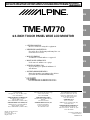 1
1
-
 2
2
-
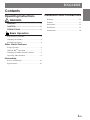 3
3
-
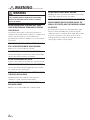 4
4
-
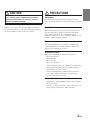 5
5
-
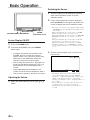 6
6
-
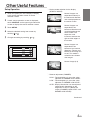 7
7
-
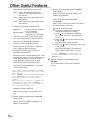 8
8
-
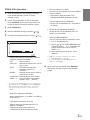 9
9
-
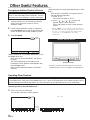 10
10
-
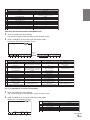 11
11
-
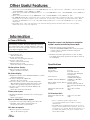 12
12
-
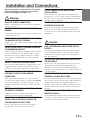 13
13
-
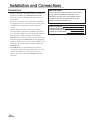 14
14
-
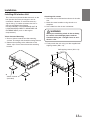 15
15
-
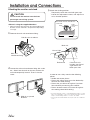 16
16
-
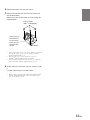 17
17
-
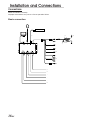 18
18
-
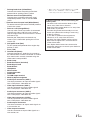 19
19
-
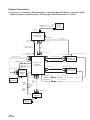 20
20
-
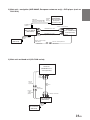 21
21
-
 22
22
-
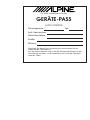 23
23
-
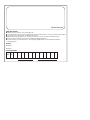 24
24
-
 25
25
-
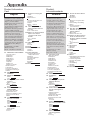 26
26
-
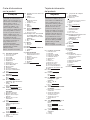 27
27
-
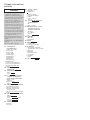 28
28
-
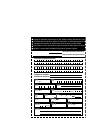 29
29
-
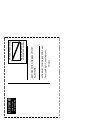 30
30
Alpine TME-M770 Manuale del proprietario
- Categoria
- Sistemi video per auto
- Tipo
- Manuale del proprietario
in altre lingue
- English: Alpine TME-M770 Owner's manual
Documenti correlati
-
Alpine CDM-9825RB Manuale del proprietario
-
Alpine CHA-S624 Manuale del proprietario
-
Alpine TUE-T200DVB Manuale del proprietario
-
Alpine CDA-9853R Manuale utente
-
Alpine CDM-7857RB Manuale del proprietario
-
Alpine MRV-F450 Manuale del proprietario
-
Alpine CDA-9812RB Manuale utente
-
Alpine TMX-310U Manuale del proprietario
-
Alpine KCA-420i Manuale del proprietario
-
Alpine TDA-7592R Manuale del proprietario