7
Phone Calls ............................................................ 71
Placing and Ending Calls ................................................. 71
Answering or Rejecting Calls ............................................ 72
Working With the Call History ........................................... 73
Calling Your Contacts ....................................................... 75
Checking Voicemail .......................................................... 75
Using Options During a Call ............................................. 76
Managing Multi-party Calls ............................................... 77
Adjusting Your Call Settings ............................................. 78
Contacts ................................................................. 84
Checking Contact Details ................................................. 84
Adding a New Contact...................................................... 84
Setting Up Emergency Contacts ....................................... 85
Importing, Exporting, and Sharing Contacts ...................... 86
Working With Favorite Contacts ....................................... 87
Working With Groups ....................................................... 88
Searching for a Contact .................................................... 89
Editing Contacts ............................................................... 90
Accounts ................................................................ 92
Adding or Removing Accounts .......................................... 92
Configuring Account Sync ................................................ 93
Email ....................................................................... 95
Setting Up the First Email Account ................................... 95
Checking Your Emails ...................................................... 95




















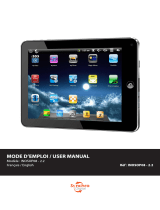 Synchro Digital 8" Android 2.2 INOSOP08-2.2 Manuale del proprietario
Synchro Digital 8" Android 2.2 INOSOP08-2.2 Manuale del proprietario
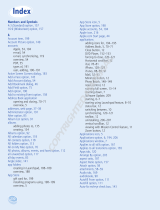 Wiley 978-1-1180-2240-5 Scheda dati
Wiley 978-1-1180-2240-5 Scheda dati