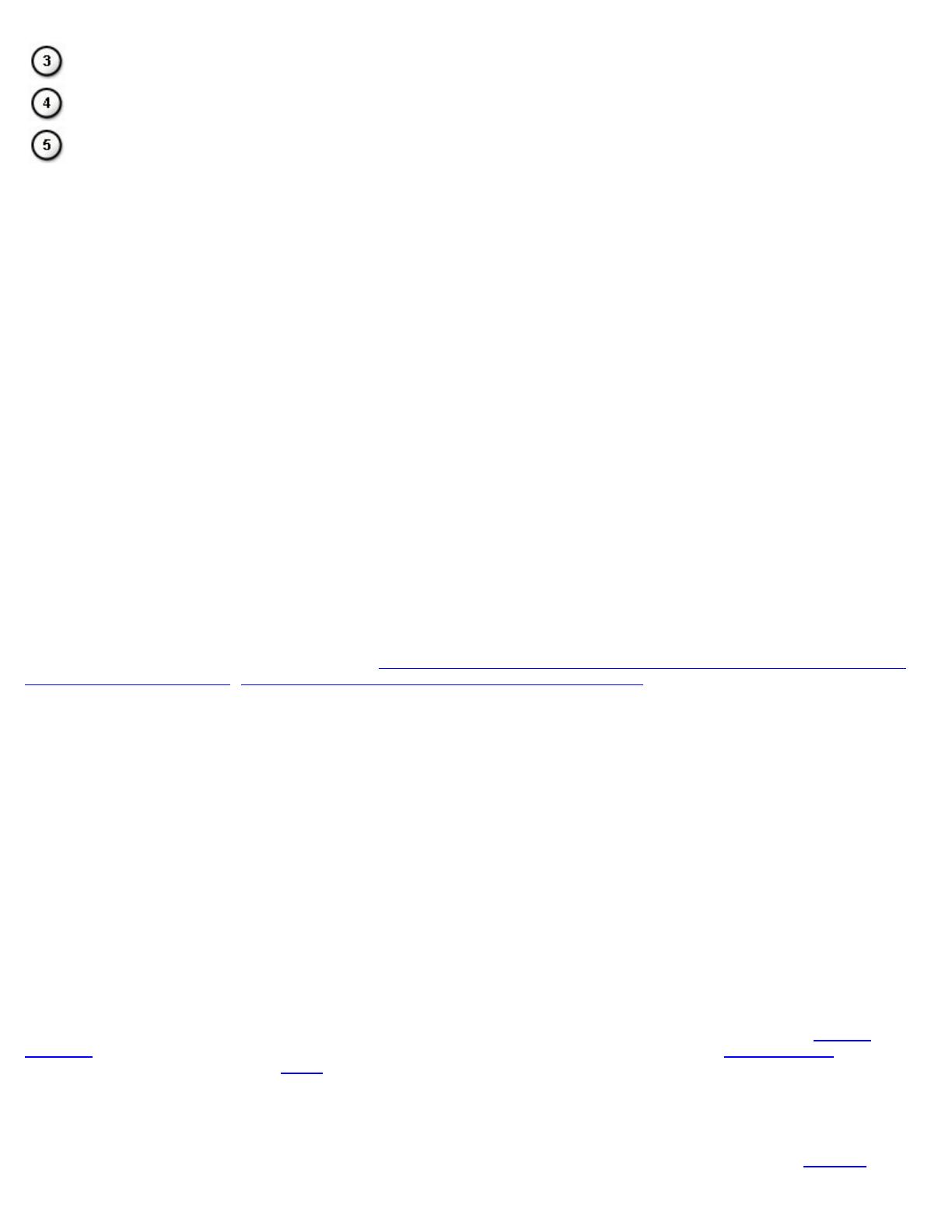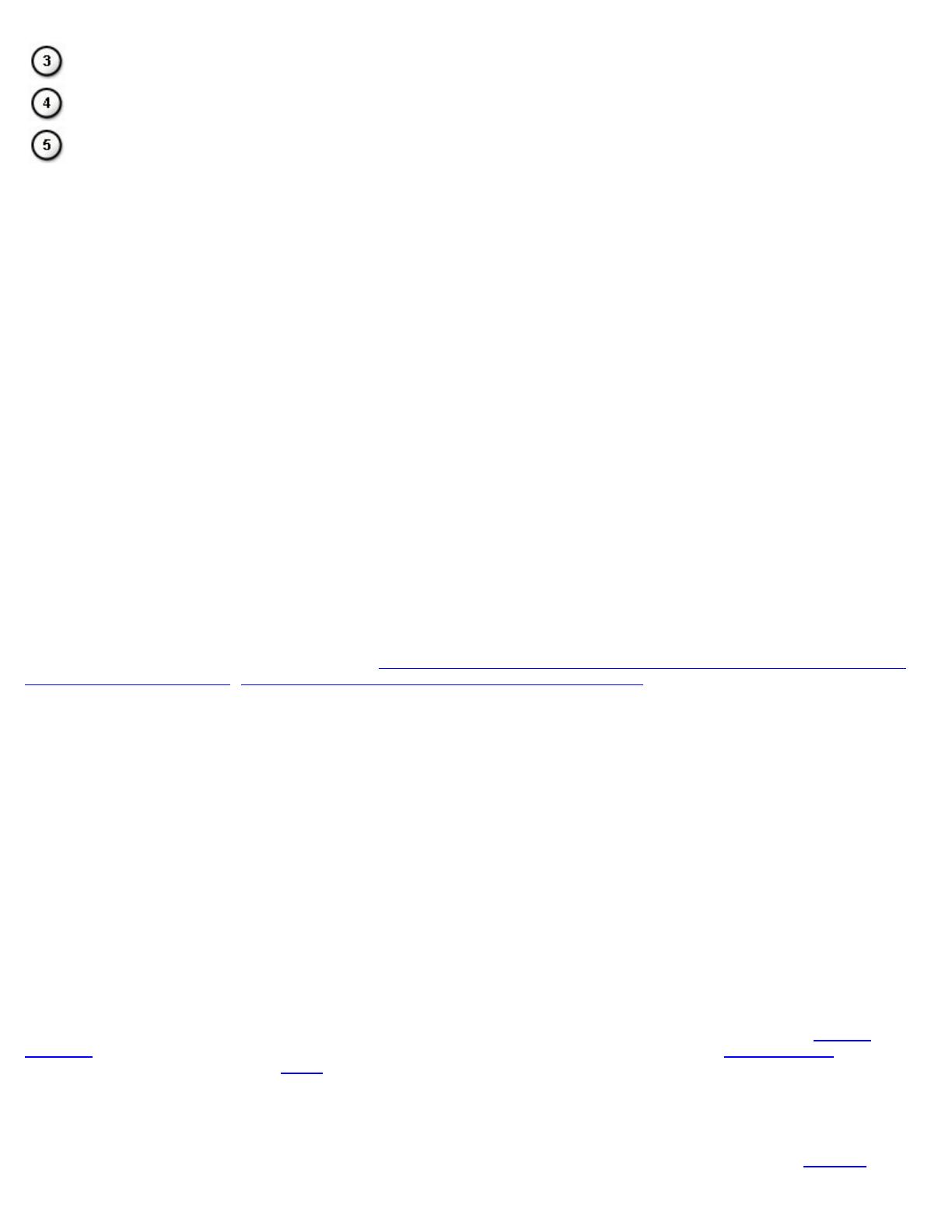
Wireless router
Wireless-enabled desktop
Wireless-enabled laptop
What is an SSID?
The Service Set Identifier (SSID) is the name of a specific wireless network. The wireless network name (SSID) is set on the
wireless router/AP. The wireless router/AP can be set up either to broadcast the assigned SSID or not. When the wireless
router/AP is set up to broadcast the SSID, the wireless network is a broadcasting network. If the wireless router/AP is not set
up to broadcast the SSID, the wireless network is a non-broadcasting network.
Broadcasting Network—Computers with wireless adapters that are within range of a wireless router/AP used in a broadcasting
network are able to both detect and display the network SSID. This capability is useful when you are looking for available
wireless networks to which you can connect.
Non-Broadcasting Network—Computers with wireless adapters that are within range of a router/AP used in a non-
broadcasting network are able to only detect, but not display the network SSID. To be able to connect to a non-broadcasting
network, you must know the SSID for that network.
What is a Profile?
A profile is the group of saved settings used to connect to a wireless network. The settings include the network name (SSID)
and any security settings. To connect to a wireless network, you must create a profile for that network. The profile that you
create is automatically saved when you connect to the wireless network. Because these wireless settings are saved, your Dell
laptop automatically connects to the network whenever the computer is turned on and is within range of a wireless router/AP
on the network.
What is the Difference Between a Secure Network and an Open Network and how do I Connect to Each Type?
The owner or administrator of a wireless network can control who can connect to the network by requiring anyone wanting to
connect to use a network key or password. Such controls provide various levels of wireless network security, and a wireless
network that has such controls is referred to as a secure network. Therefore, if the wireless network that you want to connect
is a secure network, you must obtain the network key or password from the network owner or administrator. A wireless
network that does not require the use of a network key or password is referred to as an open network. For instructions about
how to connect to an either type of network, see
Connecting to a Basic Network or Creating an Ad Hoc Network Using WZC
on Microsoft® Windows® XP, Connecting to an Advanced Network on Windows Vista®
How do I Turn my Dell Wireless WLAN Card Radio On and Off?
You may want to turn your Dell Wireless WLAN Card radio off to conserve your computer battery or to meet the requirement
to turn off radios on airplanes or in other locations where radio transmissions are not allowed. Later, to be able to connect to
a wireless network, you must turn the radio on.
You can turn the radio on or off by using a software tool, a hardware switch, or a key combination from the keyboard. If you
turn the radio off, you must turn it back on before you can connect to a wireless network. Ensure that you check the status of
the radio if you later have trouble connecting to a wireless network.
The hardware switch is available only on certain Dell laptop models. For models that have a sliding switch on the side of the
case, slide the switch to the front to turn the radio on and slide it to the back to turn the radio off. Watch the display each
time you slide the switch for a message that indicates the status of the radio.
For laptop models that do not have a sliding switch on the side of the case, press <Fn><F2> on the keyboard. Watch the
display each time you press <Fn><F2> for a message that indicates the status of the radio.
Wireless Networking Overview
With a Dell Wireless WLAN Card in your computer, you can connect to your network or the Internet through a wireless
router/AP, share your Internet connection, share files with other computers that are on the same ad hoc network, or print to
a wireless printer. Because the Dell
WLAN solution is designed for both home and business use, all of these features can be
explored wirelessly in your home, your office, or when you are traveling.
The instructions in this user guide are for using a Dell Wireless WLAN Card that is installed in a computer running Windows XP
Service Pack 2, Windows XP Media Center and Windows Vista.
Windows XP users can connect to a basic or advanced network or create an ad hoc network using the native
Windows