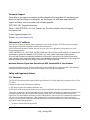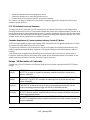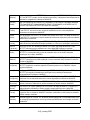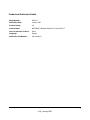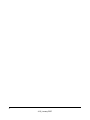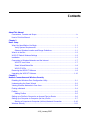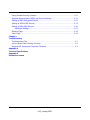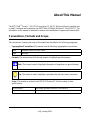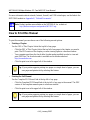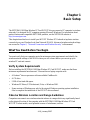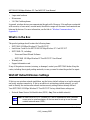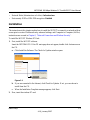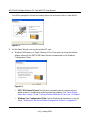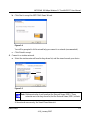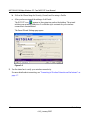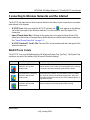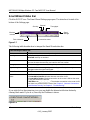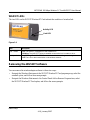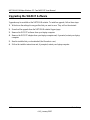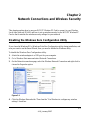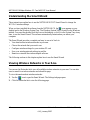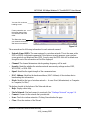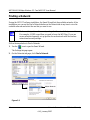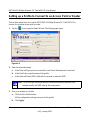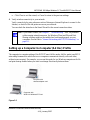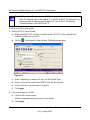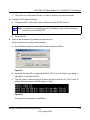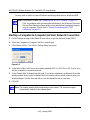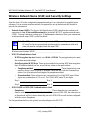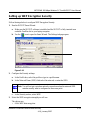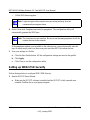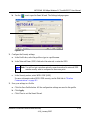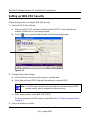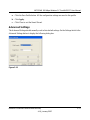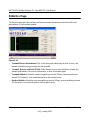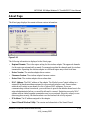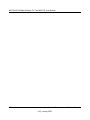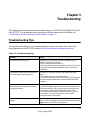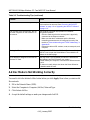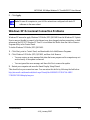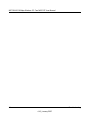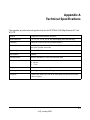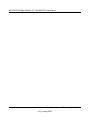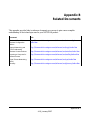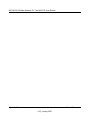Netgear WG511TNA Manuale utente
- Categoria
- Router
- Tipo
- Manuale utente
Questo manuale è adatto anche per

202-10069-03
January 2007
NETGEAR, Inc.
4500 Great America Parkway
Santa Clara, CA 95054 USA
NETGEAR 108 Mbps
Wireless PC Card
WG511T User Manual

ii
v3.0, January 2007
Technical Support
Please refer to the support information card that shipped with your product. By registering your
product at http://www.netgear.com/register, we can provide you with faster expert technical
support and timely notices of product and software upgrades.
NETGEAR, INC. Support Information
Phone: 1-888-NETGEAR, for US & Canada only. For other countries, see your Support
information card.
E-mail: support@netgear.com
Website: http://www.netgear.com
Statement of Conditions
In the interest of improving internal design, operational function, and/or reliability, NETGEAR reserves the right to
make changes to the products described in this document without notice.
NETGEAR does not assume any liability that may occur due to the use or application of the product(s) or circuit
layout(s) described herein.
©2005 NETGEAR, Inc. NETGEAR, the NETGEAR logo, The Gear Guy and Everybody's Connecting are
trademarks or registered trademarks of NETGEAR, Inc. in the United States and/or other countries.
Microsoft and Windows are registered trademarks of Microsoft Corporation in the United States and/or
other countries. Other brand and product names are trademarks or registered trademarks of their respective
holders. Information is subject to change without notice. All rights reserved
.
Maximum Wireless Signal Rate Derived from IEEE Standard 802.11 Specifications
Actual data throughput will vary. Network conditions and environmental factors, including volume of network traffic,
building materials and construction, and network overhead, lower actual data throughput rate.
Safety and Regulatory Notices
FCC Statement
The WG511T has been tested and complies with the specifications for a Class B digital device, pursuant to Part 15 of the
FCC Rules.
Operation is subject to the following two conditions:
(1) This device may not cause harmful interference, and
(2) This device must accept any interference received, including interference that may cause undesired operation.
These limits are designed to provide reasonable protection against harmful interference in a residential installation. This
equipment generates, uses, and can radiate radio frequency energy and, if not installed and used according to the
instructions, may cause harmful interference to radio communications. However, there is no guarantee that interference
will not occur in a particular installation. If this equipment does cause harmful interference to radio or television
reception, which is found by turning the equipment off and on, the user is encouraged to try to correct the interference by
one or more of the following measures:
• Reorient or relocate the receiving antenna

v3.0, January 2007
iii
• Increase the separation between the equipment or devices
• Connect the equipment to an outlet other than the receiver’s
• Consult a dealer or an experienced radio/TV technician for assistance
FCC Caution: Any change or modification to the product not expressly approved by Netgear could void the user’s
authority to operate the device.
FCC RF Radiation Exposure Statement
To comply with the FCC and ANSI C95.1 RF exposure limits, the antenna(s) for this device must comply with the
following: Products with 2.4 GHz or 5 GHz integrated antenna must operate with a separation distance of at least 20 cm
from all persons using the cable provided and must not be co-located or operating in conjunction with any other antenna
or transmitter. End-users must be provided with specific operations for satisfying RF exposure compliance. Note: Dual
antennas used for diversity operation are not considered co-located.
Canadian Department of Communications Industry Canada (IC) Notice
This Class B digital apparatus complies with Canadian ICES-003 and RSS-210. Cet appareil numérique de la classe B
est conforme à la norme NMB-003 et CNR-210 du Canada.
“To prevent radio interference to the licensed service, this device is intended to be operated indoors and away from
windows to provide maximum shielding. Equipment (or its transmit antenna) that is installed outdoors is subject to
licensing.”
“Pour empêcher que cet appareil cause du brouillage au service faisant l’objet d’une licence, il doit être utilisé à
l’intérieur et devrait être placé loin des fenêtres afin de fournir un écran de blindage maximal. Si le matériel (ou son
antenne d’émission) est installé à l’extérieur, il doit faire l’objet d’une licence.”
Europe - EU Declaration of Conformity
A printed copy of the EU Declaration of Conformity certificate for this product is provided in the WG511T product
package.
Èesky
[Czech]
NETGEAR, Inc. tímto prohlašuje, že tento NETGEAR 108 Mbps Wireless PC Card
WG511T
je ve shodì se základními požadavky a dalšími pøíslušnými ustanoveními
smìrnice 1999/5/ES.
Dansk
[Danish]
Undertegnede
NETGEAR, Inc. erklærer herved, at følgende udstyr NETGEAR 108 Mbps
Wireless PC Card WG511T
overholder de væsentlige krav og øvrige relevante krav i
direktiv 1999/5/EF.
Deutsch
[German]
Hiermit erklärt NETGEAR, Inc., dass sich das Gerät NETGEAR 108 Mbps Wireless PC
Card WG511T
in Übereinstimmung mit den grundlegenden Anforderungen und den
übrigen einschlägigen Bestimmungen der Richtlinie 1999/5/EG befindet.
Eesti
[Estonian]
Käesolevaga kinnitab NETGEAR, Inc. seadme NETGEAR 108 Mbps Wireless PC Card
WG511T
vastavust direktiivi 1999/5/EÜ põhinõuetele ja nimetatud direktiivist tulenevatele
teistele asjakohastele sätetele.
English Hereby, NETGEAR, Inc., declares that this NETGEAR 108 Mbps Wireless PC Card
WG511T is in compliance with the essential requirements and other relevant provisions of
Directive 1999/5/EC.

v3.0, January 2007
iv
Español
[Spanish]
Por medio de la presente NETGEAR, Inc. declara que el NETGEAR 108 Mbps Wireless
PC Card WG511T
cumple con los requisitos esenciales y cualesquiera otras disposiciones
aplicables o exigibles de la Directiva 1999/5/CE.
Ελληνική
[Greek]
ΜΕ ΤΗΝ ΠΑΡΟΥΣΑ NETGEAR, Inc. ΔΗΛΩΝΕΙ ΟΤΙ NETGEAR 108 Mbps Wireless
PC Card WG511T
ΣΥΜΜΟΡΦΩΝΕΤΑΙ ΠΡΟΣ ΤΙΣ ΟΥΣΙΩΔΕΙΣ ΑΠΑΙΤΗΣΕΙΣ ΚΑΙ ΤΙΣ
ΛΟΙΠΕΣ ΣΧΕΤΙΚΕΣ ΔΙΑΤΑΞΕΙΣ ΤΗΣ ΟΔΗΓΙΑΣ 1999/5/ΕΚ.
Français
[French]
Par la présente NETGEAR, Inc. déclare que l'appareil NETGEAR 108 Mbps Wireless PC
Card WG511T
est conforme aux exigences essentielles et aux autres dispositions
pertinentes de la directive 1999/5/CE.
Italiano
[Italian]
Con la presente NETGEAR, Inc. dichiara che questo NETGEAR 108 Mbps Wireless PC
Card WG511T
è conforme ai requisiti essenziali ed alle altre disposizioni pertinenti stabilite
dalla direttiva 1999/5/CE.
Latviski
[Latvian]
Ar šo NETGEAR, Inc. deklarç, ka NETGEAR 108 Mbps Wireless PC Card WG511T
atbilst Direktîvas 1999/5/EK bûtiskajâm prasîbâm un citiem ar to saistîtajiem noteikumiem.
Lietuviø
[Lithuanian]
Šiuo NETGEAR, Inc. deklaruoja, kad šis NETGEAR 108 Mbps Wireless PC Card
WG511T
atitinka esminius reikalavimus ir kitas 1999/5/EB Direktyvos nuostatas.
Nederlands
[Dutch]
Hierbij verklaart NETGEAR, Inc. dat het toestel NETGEAR 108 Mbps Wireless PC Card
WG511T
in overeenstemming is met de essentiële eisen en de andere relevante
bepalingen van richtlijn 1999/5/EG.
Malti
[Maltese]
Hawnhekk, NETGEAR, Inc., jiddikjara li dan NETGEAR 108 Mbps Wireless PC Card
WG511T
jikkonforma mal-tiijiet essenzjali u ma provvedimenti orajn relevanti li hemm fid-
Dirrettiva 1999/5/EC.
Magyar
[Hungarian]
Alulírott, NETGEAR, Inc. nyilatkozom, hogy a NETGEAR 108 Mbps Wireless PC Card
WG511T
megfelel a vonatkozó alapvetõ követelményeknek és az 1999/5/EC irányelv
egyéb elõírásainak.
Polski [Polish] Niniejszym NETGEAR, Inc. oœwiadcza, ¿e NETGEAR 108 Mbps Wireless PC Card
WG511T
jest zgodny z zasadniczymi wymogami oraz pozosta³ymi stosownymi
postanowieniami Dyrektywy 1999/5/EC.
Português
[Portuguese]
NETGEAR, Inc. declara que este NETGEAR 108 Mbps Wireless PC Card WG511T está
conforme com os requisitos essenciais e outras disposições da Directiva 1999/5/CE.
Slovensko
[Slovenian]
NETGEAR, Inc. izjavlja, da je ta NETGEAR 108 Mbps Wireless PC Card WG511T v
skladu z bistvenimi zahtevami in ostalimi relevantnimi doloèili direktive 1999/5/ES.
Slovensky
[Slovak]
NETGEAR, Inc. týmto vyhlasuje, že NETGEAR 108 Mbps Wireless PC Card WG511T
spåòa základné požiadavky a všetky príslušné ustanovenia Smernice 1999/5/ES.
Suomi
[Finnish]
NETGEAR, Inc. vakuuttaa täten että NETGEAR 108 Mbps Wireless PC Card WG511T
tyyppinen laite on direktiivin 1999/5/EY oleellisten vaatimusten ja sitä koskevien direktiivin
muiden ehtojen mukainen.
Svenska
[Swedish]
Härmed intygar NETGEAR, Inc. att denna [utrustningstyp] står I överensstämmelse med
de väsentliga egenskapskrav och övriga relevanta bestämmelser som framgår av direktiv
1999/5/EG.

v3.0, January 2007
v
Product and Publication Details
Model Number: WG511T
Publication Date: January 2007
Product Family: 3.0
Product Name: NETGEAR 108 Mbps Wireless PC Card WG511T
Home or Business Product: Home
Language: English
Publication Part Number: 202-10069-03

v3.0, January 2007
vi

vii
v3.0, January 2007
Contents
About This Manual
Conventions, Formats and Scope .................................................................................... ix
How to Print this Manual .................................................................................................... x
Chapter 1
Basic Setup
What You Need Before You Begin ..................................................................................1-1
Verify System Requirements ....................................................................................1-1
Observe Wireless Location and Range Guidelines ..................................................1-1
What Is in the Box ..........................................................................................................1-2
WG511T Default Wireless Settings .................................................................................1-2
Installation ......................................................................................................................1-3
Connecting to Wireless Networks and the Internet ........................................................1-7
WG511T Icon Colors ................................................................................................1-7
Smart Wizard Status Bar ..........................................................................................1-8
WG511T LEDs .........................................................................................................1-9
Removing the WG511T Software ...................................................................................1-9
Upgrading the WG511T Software .................................................................................1-10
Chapter 2
Network Connections and Wireless Security
Disabling the Windows Zero Configuration Utility ...........................................................2-1
Understanding the Smart Wizard ...................................................................................2-2
Viewing Wireless Networks in Your Area ........................................................................2-2
Finding a Network ...........................................................................................................2-4
Profiles ............................................................................................................................2-5
Adding Profiles .........................................................................................................2-5
Setting up a Profile to Connect to an Access Point or Router ........................................2-6
Setting up a Computer-to-Computer (Ad Hoc) Profile ....................................................2-7
Starting a Computer-to-Computer (Ad Hoc) Network Connection .........................2-10
Wireless Security .......................................................................................................... 2-11

viii
v3.0, January 2007
Using Wireless Security Features ................................................................................ 2-11
Wireless Network Name (SSID) and Security Settings ................................................2-12
Setting up WEP Encryption Security ............................................................................2-13
Setting up WPA2-PSK Security ....................................................................................2-14
Setting up WPA-PSK Security ......................................................................................2-16
Advanced Settings .................................................................................................2-17
Statistics Page ..............................................................................................................2-18
About Page ...................................................................................................................2-19
Chapter 3
Troubleshooting
Troubleshooting Tips ......................................................................................................3-1
Ad Hoc Mode Is Not Working Correctly ..........................................................................3-2
Windows XP Occasional Connection Problems .............................................................3-3
Appendix A
Technical Specifications
Appendix B
Related Documents

ix
v3.0, January 2007
About This Manual
The NETGEAR
®
Prosafe™ SSL VPN Concentrator 25 SSL312 Reference Manual describes how
to install, configure and troubleshoot the NETGEAR 108 Mbps Wireless PC Card WG511T. The
information in this manual is intended for readers with intermediate computer and Internet skills.
Conventions, Formats and Scope
The conventions, formats, and scope of this manual are described in the following paragraphs:
• Typographical Conventions. This manual uses the following typographical conventions:
• Formats. This manual uses the following formats to highlight special messages:
• Scope. This manual is written for the WG511T Wireless PC Card according to these
specifications:
Italics Emphasis, books, CDs, URL names
Bold User input
Note: This format is used to highlight information of importance or special interest.
Tip: This format is used to highlight a procedure that will save time or resources.
Product Version NETGEAR 108 Mbps Wireless PC Card WG511T
Manual Publication Date January 2007

NETGEAR 108 Mbps Wireless PC Card WG511T User Manual
x
v3.0, January 2007
For more information about network, Internet, firewall, and VPN technologies, see the links to the
NETGEAR website in Appendix B, “Related Documents”.
How to Print this Manual
To print this manual you can choose one of the following several options.
• Printing a Chapter.
Use the PDF of This Chapter link at the top left of any page.
– Click the PDF of This Chapter link at the top left of any page in the chapter you want to
print. The PDF version of the chapter you were viewing opens in a browser window.
– Your computer must have the free Adobe Acrobat reader installed in order to view and
print PDF files. The Acrobat reader is available on the Adobe website at
http://www.adobe.com.
– Click the print icon in the upper left of the window.
• Printing the Full Manual.
Use the Complete PDF Manual link at the top left of any page.
– Click the Complete PDF Manual link at the top left of any page in the manual. The PDF
version of the complete manual opens in a browser window.
– Click the print icon in the upper left of the window.
Note: Product updates are available on the NETGEAR, Inc. website at
http://kbserver.netgear.com/products/WG511T.asp.
Tip: If your printer supports printing two pages on a single sheet of paper, you can
save paper and printer ink by selecting this feature.
Tip: If your printer supports printing two pages on a single sheet of paper, you can
save paper and printer ink by selecting this feature.

1-1
v3.0, January 2007
Chapter 1
Basic Setup
The NETGEAR 108 Mbps Wireless PC Card WG511T lets you connect a PC computer to wireless
networks. It is designed for PC computers running Microsoft Windows. For information about
product features and compatible NETGEAR products, see the NETGEAR website at
http://www.netgear.com.
This chapter describes how to install your WG511T Wireless PC Card and set up basic wireless
connectivity on your Wireless Local Area Network (WLAN). Advanced wireless network settings
are covered in Chapter 2, “Network Connections and Wireless Security” in this manual.
What You Need Before You Begin
You must verify that your computer meets the minimum system requirements and identify the
wireless network settings of the WLAN where you will connect before you can set up your
wireless PC card and connect.
Verify System Requirements
Before installing the NETGEAR 108 Mbps Wireless PC Card WG511T, make sure that these
minimum requirements have been met. You must have a laptop computer with:
• A Pentium
®
class or processor with an available CardBus slot.
•A CD drive.
• 5 MB of free hard disk space.
• Windows XP Home, XP Professional, Vista, or Windows 2000.
• Some versions of Windows may ask for the original Windows operating system installation
files to complete the installation of the WG511T driver software.
Observe Wireless Location and Range Guidelines
Computers can connect over wireless networks indoors at a range which vary significantly based
on the physical location of the computer with the NETGEAR 108 Mbps Wireless PC Card
WG511T. For best results, avoid potential sources of interference, such as:

NETGEAR 108 Mbps Wireless PC Card WG511T User Manual
1-2 Basic Setup
v3.0, January 2007
• Large metal surfaces
•Microwaves
• 2.4 GHz Cordless phones
In general, wireless devices can communicate through walls. However, if the walls are constructed
with concrete, or have metal, or metal mesh, the effective range will decrease if such materials are
between the devices. For more information, see the link to “Wireless Communications” in
Appendix B.
What Is in the Box
The product package should contain the following items:
• NETGEAR 108 Mbps Wireless PC Card WG511T
• Installation Guide for the NETGEAR 108 Mbps Wireless PC Card WG511T
• NETGEAR CD, including:
– Driver and Smart Wizard Software
– NETGEAR 108 Mbps Wireless PC Card WG511T User Manual
• Warranty card
• Support information card
If any of the parts are incorrect, missing, or damaged, contact your NETGEAR dealer. Keep the
carton, including the original packing materials, in case you need to return the product for repair.
WG511T Default Wireless Settings
If this is a new wireless network installation, use the factory default settings to set up the network
and verify wireless connectivity. If this is an addition to an existing wireless network, you will
need to identify the wireless network and wireless security settings that are already defined.
Your NETGEAR 108 Mbps Wireless PC Card WG511T factory default basic settings are:
• Network Name Service Set Identification (SSID): Any (First available network)
Note: In order for the WG511T Wireless PC Card to communicate with a wireless
access point or wireless adapter, all devices must be set up to use the same
wireless network name (SSID).

NETGEAR 108 Mbps Wireless PC Card WG511T User Manual
Basic Setup 1-3
v3.0, January 2007
• Network Mode (Infrastructure or Ad-hoc): Infrastructure
• Data security WEP or WPA-PSK encryption: Disabled
Installation
The instructions in this chapter explain how to install the WG511T to connect to a network with an
access point or router. Wireless security, advanced settings, and Computer-to-Computer (Ad Hoc)
instructions are covered in Chapter 2, “Network Connections and Wireless Security”.
To install the WG511T Wireless PC Card:
1. First, install the WG511T software.
Insert the NETGEAR CD. If the CD main page does not appear, double click Autorun.exe on
the CD.
a. Click Install the Software. The Check for Updates window opens.
b. If you are connected to the Internet, click Check for Updates. If not, you can choose to
install from the CD.
c. When the Installation Complete message appears, click Next.
2. Now, insert the wireless PC card.
Figure 1-1

NETGEAR 108 Mbps Wireless PC Card WG511T User Manual
1-4 Basic Setup
v3.0, January 2007
You will be prompted to choose the country where you are located. Select it from the list.
3. Use the Smart Wizard to set up your wireless PC card.
a. Windows 2000 users go to Step b. Windows XP or Vista users can set up the wireless
adapter either with the NETGEAR Smart Wizard (recommended) or the Windows
Configuration Utilites.
• NETGEAR Smart Wizard: Reveals more information about each network and
makes it easier to troubleshoot network connection problems. See “Smart Wizard
Status Bar” on page 1-8 and “Viewing Wireless Networks in Your Area” in Chapter 2.
• Windows Zero Configuration Utility: See the Windows documentation or see the
link to “Windows XP and Vista Wireless Configuration Utilities” in Appendix B.
Figure 1-2
Figure 1-3

NETGEAR 108 Mbps Wireless PC Card WG511T User Manual
Basic Setup 1-5
v3.0, January 2007
b. Click Next to accept the NETGEAR Smart Wizard.
You will be prompted to let the wizard help you connect to a network (recommended).
c. Click Finish to accept.
4. Connect to a wireless network.
a. Select the wireless network from the drop-down list, and the wizard records your choice.
If the network uses security, the Smart Wizard detects it.
Figure 1-4
Figure 1-5
Note: Hidden networks do not broadcast the Network Name (SSID). These
networks are in the drop-down list, but the Network Name (SSID) is blank.
Hidden

NETGEAR 108 Mbps Wireless PC Card WG511T User Manual
1-6 Basic Setup
v3.0, January 2007
b. Follow the Wizard steps for Security (if used) and for saving a Profile.
c. After you have reviewed the settings, click Finish.
The WG511T icon appears in the system tray and on the desktop. The wizard
initiates your wireless connection. It could take up to a minute for your wireless
connection to be established.
The Smart Wizard Settings page opens.
5. Use the status bar to verify your wireless connectivity.
For more details about connecting, see “Connecting to Wireless Networks and the Internet” on
page 1-7.
Figure 1-6

NETGEAR 108 Mbps Wireless PC Card WG511T User Manual
Basic Setup 1-7
v3.0, January 2007
Connecting to Wireless Networks and the Internet
The WG511T has indicators in three locations that show the status of your connection to a wireless
network and to the Internet:
• WG511T Icon: After you install the WG511T software, the icon appears on the desktop
and in the lower right of the Windows task bar. It is color coded to show the status of the
connection.
• Smart Wizard Status Bar: Clicking on the system tray icon opens the Smart Wizard. The
status bar at the bottom of the page shows details about your wireless and Internet connection.
See “Smart Wizard Status Bar” on page 1-8
• WG511T Wireless PC Card LEDs: The two LEDs on the wireless card show the speed of the
network connection.
WG511T Icon Colors
The WG511T icon is on the desktop and in the Windows System Tray (SysTray). The System Tray
resides on one end of the taskbar in the Microsoft Windows desktop.
Color Condition Description
Red The wireless PC Card has no
connection to any other
wireless node.
The wireless PC Card is not able to link to any other wireless
node or the link is lost. Check your configuration or try moving
to a location where the wireless signal quality is better.
Yellow The wireless PC Card has a
connection with another
wireless node.
The wireless link is weak. You may deed to move to a better
spot, such as closer to the wireless access point. Also, look
for possible interference such as a 2.4 GHz cordless phone or
large metal surface.
Green The wireless PC Card has a
connection with another
wireless node.
The wireless PC Card has established good communication
with an access point and the signal quality is strong.

NETGEAR 108 Mbps Wireless PC Card WG511T User Manual
1-8 Basic Setup
v3.0, January 2007
Smart Wizard Status Bar
Click the WG511T icon. The Smart Wizard Settings page opens. The status bar is located at the
bottom of the Settings page.
The following table describes how to interpret the Smart Wizard status bar.
If you right-click in the system tray icon, you can disable the Internet notification feature by
clearing check mark. If you do so, then only the IP address is shown.
Figure 1-7
Understanding the Status Bar
Wireless network Identifies which wireless network you have joined.
Security Locked: security enabled.
Unlocked: security not enabled.
Channel The wireless channel used by the network. If many wireless networks in your
area use the same channel they can interfere with one another.
Throughput Wireless throughput measured in Mega bits per second.
Signal strength More dots indicates a stronger signal. Usually, you will experience higher
throughput when the signal is strongest.
Find a Network Click Find a Network to open the Connection Wizard.
Connection
status
Identifies the status of your network connection.
• Connected to Internet: Wireless Internet connection is OK.
• Connected to Router: Wireless connection to the router is OK but the router
is not connected to the Internet.
• 169.254.x.x or ___.___.___.___ : The wireless connection to the router is OK
but there is a problem with the router. See Chapter 2, “Network Connections
and Wireless Security” or Chapter 3, “Troubleshooting”.
Figure 1-8
Wireless
network
Connection status
Security
Find a Network
Channel
Throughput
Signal
strength

NETGEAR 108 Mbps Wireless PC Card WG511T User Manual
Basic Setup 1-9
v3.0, January 2007
WG511T LEDs
The two LEDs on the WG511T Wireless PC Card indicate the condition of wireless link.
Removing the WG511T Software
You can remove the wireless adapter software in these two ways:
• Navigate the Windows Start menu to the WG511T Wireless PC Card program group, select the
uninstall option, and follow the screen prompts.
• Navigate the Windows Start menu to the Control Panel Add or Remove Program item, select
the WG511T Wireless PC Card option, and follow the screen prompts.
Figure 1-9
LED Description
Link – Green • On: The WG511T is plugged in to the notebook PC.
• Blinking: The WG511T is trying to establish a connection but is unable to do so.
Activity – Amber • On/Blinking: The WG511T has a connection and is transmitting or receiving data.
• Off: There is no data transmission on the wireless network.
Link LED
Activity LED

NETGEAR 108 Mbps Wireless PC Card WG511T User Manual
1-10 Basic Setup
v3.0, January 2007
Upgrading the WG511T Software
Upgrades may be available at the NETGEAR website. To install an upgrade, follow these steps.
1. Write down the settings for any profiles that you want to save. They will not be retained.
2. Download the upgrade from the NETGEAR website Support page.
3. Remove the WG511T software from your laptop computer.
4. Remove the WG511T adapter from your laptop computer and, if promted, restart your laptop
computer.
5. Run the installer that you downloaded (the file ends in .exe).
6. Follow the installer instructions and, if prompted, restart your laptop computer.
La pagina si sta caricando...
La pagina si sta caricando...
La pagina si sta caricando...
La pagina si sta caricando...
La pagina si sta caricando...
La pagina si sta caricando...
La pagina si sta caricando...
La pagina si sta caricando...
La pagina si sta caricando...
La pagina si sta caricando...
La pagina si sta caricando...
La pagina si sta caricando...
La pagina si sta caricando...
La pagina si sta caricando...
La pagina si sta caricando...
La pagina si sta caricando...
La pagina si sta caricando...
La pagina si sta caricando...
La pagina si sta caricando...
La pagina si sta caricando...
La pagina si sta caricando...
La pagina si sta caricando...
La pagina si sta caricando...
La pagina si sta caricando...
La pagina si sta caricando...
La pagina si sta caricando...
La pagina si sta caricando...
La pagina si sta caricando...
-
 1
1
-
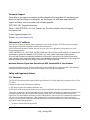 2
2
-
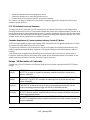 3
3
-
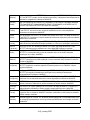 4
4
-
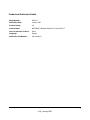 5
5
-
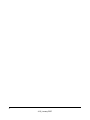 6
6
-
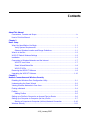 7
7
-
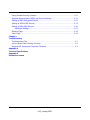 8
8
-
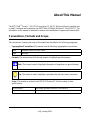 9
9
-
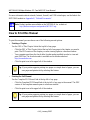 10
10
-
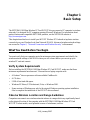 11
11
-
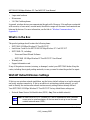 12
12
-
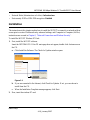 13
13
-
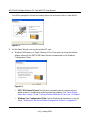 14
14
-
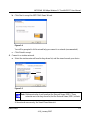 15
15
-
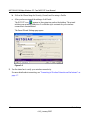 16
16
-
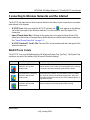 17
17
-
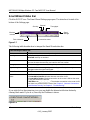 18
18
-
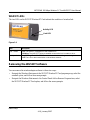 19
19
-
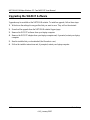 20
20
-
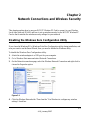 21
21
-
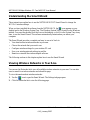 22
22
-
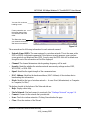 23
23
-
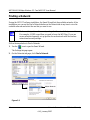 24
24
-
 25
25
-
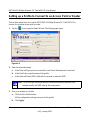 26
26
-
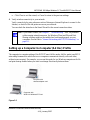 27
27
-
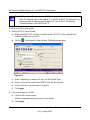 28
28
-
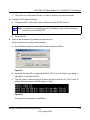 29
29
-
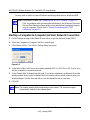 30
30
-
 31
31
-
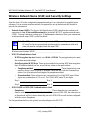 32
32
-
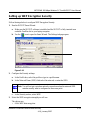 33
33
-
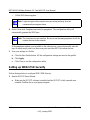 34
34
-
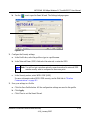 35
35
-
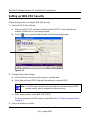 36
36
-
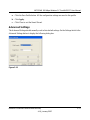 37
37
-
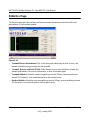 38
38
-
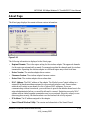 39
39
-
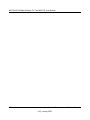 40
40
-
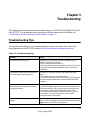 41
41
-
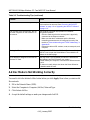 42
42
-
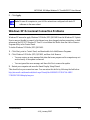 43
43
-
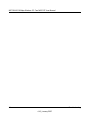 44
44
-
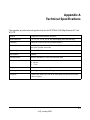 45
45
-
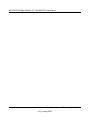 46
46
-
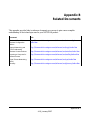 47
47
-
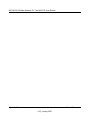 48
48
Netgear WG511TNA Manuale utente
- Categoria
- Router
- Tipo
- Manuale utente
- Questo manuale è adatto anche per
in altre lingue
- English: Netgear WG511TNA User manual
Documenti correlati
-
Netgear WG311NAR Manuale utente
-
Netgear WNHDE111 Manuale utente
-
Netgear Universal Dual Band WiFi Extender Manuale utente
-
Netgear CG3000 Manuale utente
-
Netgear WN2500RP Manuale utente
-
Netgear CG3100 Manuale utente
-
Netgear A6200 Manuale utente
-
Netgear WNCE3001-100NAS Manuale utente
-
Netgear WN3000RP-100PAS Manuale utente
-
Netgear AC790 - AirCard 790 Mobile Hotspot Manuale del proprietario