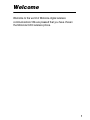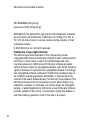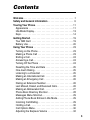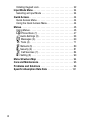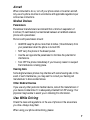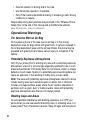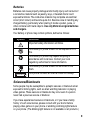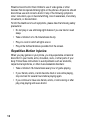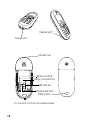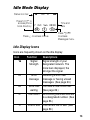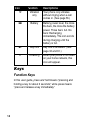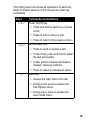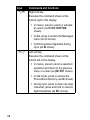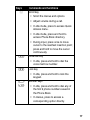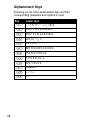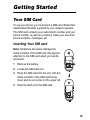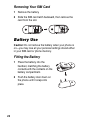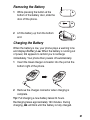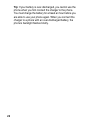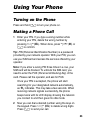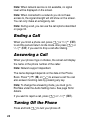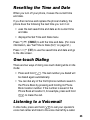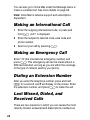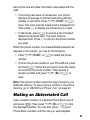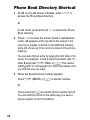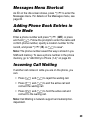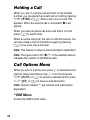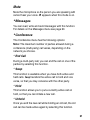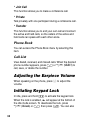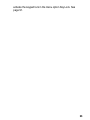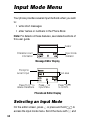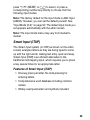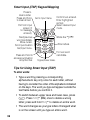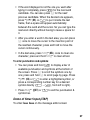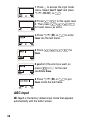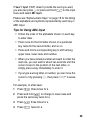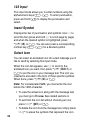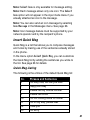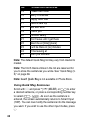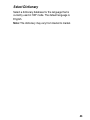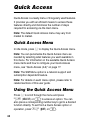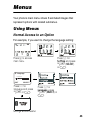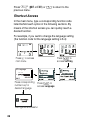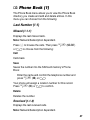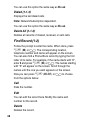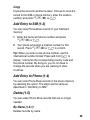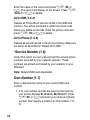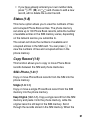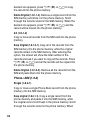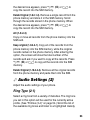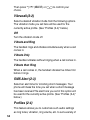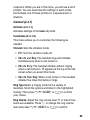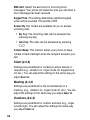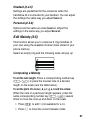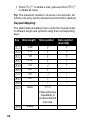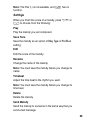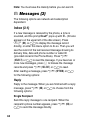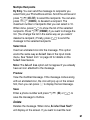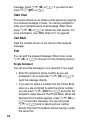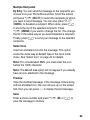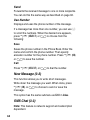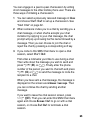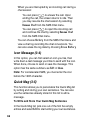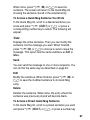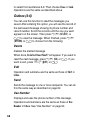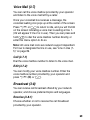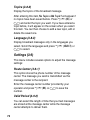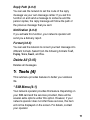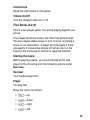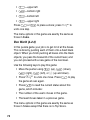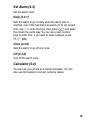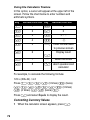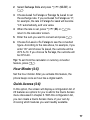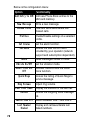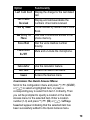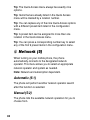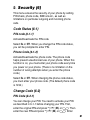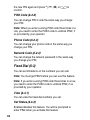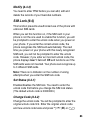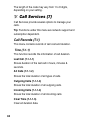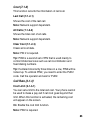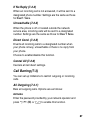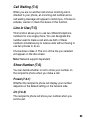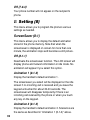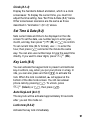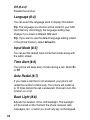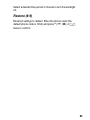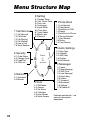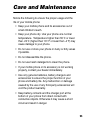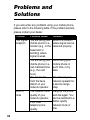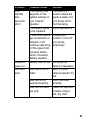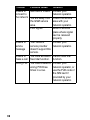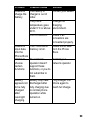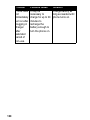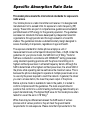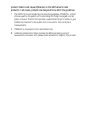1
Welcome
Welcome to the world of Motorola digital wireless
communications! We are pleased that you have chosen
the Motorola C200 wireless phone.

2
Personal Communications Sector
852-25063888 (Hong Kong)
www.mot.com/hk (Hong Kong)
MOTOROLA, the Stylized M Logo and all other trademarks indicated
as such herein are trademarks of Motorola, Inc. ® Reg. U.S. Pat. &
Tm. Off. All other product or service names are the property of their
respective owners.
© 2003 Motorola, Inc. All rights reserved.
Software Copyright Notice
The Motorola products described in this manual may include
copyrighted Motorola and third party software stored in semiconductor
memories or other media. Laws in the United States and other
countries preserve for Motorola and third party software providers
certain exclusive rights for copyrighted software, such as the exclusive
rights to distribute or reproduce the copyrighted software. Accordingly,
any copyrighted software contained in the Motorola products may not
be modified, reverse-engineered, distributed, or reproduced in any
manner to the extent allowed by law. Furthermore, the purchase of the
Motorola products shall not be deemed to grant either directly or by
implication, estoppel, or otherwise, any license under the copyrights,
patents, or patent applications of Motorola or any third party software
provider, except for the normal, non-exclusive, royalty-free license to
use that arises by operation of law in the sale of a product.

3
Contents
Welcome
. . . . . . . . . . . . . . . . . . . . . . . . . . . . . . . . . . . . . . . .1
Safety and General Information
. . . . . . . . . . . . . . . . . . . . .5
Touring Your Phone
. . . . . . . . . . . . . . . . . . . . . . . . . . . . . .11
Appearance . . . . . . . . . . . . . . . . . . . . . . . . . . . . . . . . . . .11
Idle Mode Display. . . . . . . . . . . . . . . . . . . . . . . . . . . . . . .13
Keys . . . . . . . . . . . . . . . . . . . . . . . . . . . . . . . . . . . . . . . . .14
Getting Started
. . . . . . . . . . . . . . . . . . . . . . . . . . . . . . . . . .19
Your SIM Card . . . . . . . . . . . . . . . . . . . . . . . . . . . . . . . . .19
Battery Use. . . . . . . . . . . . . . . . . . . . . . . . . . . . . . . . . . . .20
Using Your Phone
. . . . . . . . . . . . . . . . . . . . . . . . . . . . . . .23
Turning on the Phone . . . . . . . . . . . . . . . . . . . . . . . . . . . .23
Making a Phone Call . . . . . . . . . . . . . . . . . . . . . . . . . . . .23
Ending a Call . . . . . . . . . . . . . . . . . . . . . . . . . . . . . . . . . .24
Answering a Call. . . . . . . . . . . . . . . . . . . . . . . . . . . . . . . .24
Turning Off the Phone . . . . . . . . . . . . . . . . . . . . . . . . . . .24
Resetting the Time and Date . . . . . . . . . . . . . . . . . . . . . .25
One-touch Dialing. . . . . . . . . . . . . . . . . . . . . . . . . . . . . . .25
Listening to a Voicemail . . . . . . . . . . . . . . . . . . . . . . . . . .25
Making an International Call. . . . . . . . . . . . . . . . . . . . . . .26
Making an Emergency Call . . . . . . . . . . . . . . . . . . . . . . .26
Dialing an Extension Number. . . . . . . . . . . . . . . . . . . . . .26
Last Missed, Dialed, and Received Calls . . . . . . . . . . . . .26
Making an Abbreviated Call . . . . . . . . . . . . . . . . . . . . . . .27
Phone Book Directory Shortcut . . . . . . . . . . . . . . . . . . . .28
Messages Menu Shortcut. . . . . . . . . . . . . . . . . . . . . . . . .29
Adding Phone Book Entries in Idle Mode. . . . . . . . . . . . .29
Incoming Call Waiting. . . . . . . . . . . . . . . . . . . . . . . . . . . .29
Holding a Call . . . . . . . . . . . . . . . . . . . . . . . . . . . . . . . . . .30
Call Options Menu . . . . . . . . . . . . . . . . . . . . . . . . . . . . . .30
Adjusting the Earpiece Volume . . . . . . . . . . . . . . . . . . . .32

4
Initiating Keypad Lock . . . . . . . . . . . . . . . . . . . . . . . . . . . 32
Input Mode Menu
. . . . . . . . . . . . . . . . . . . . . . . . . . . . . . . . 34
Selecting an Input Mode . . . . . . . . . . . . . . . . . . . . . . . . . 34
Quick Access
. . . . . . . . . . . . . . . . . . . . . . . . . . . . . . . . . . . 44
Quick Access Menu. . . . . . . . . . . . . . . . . . . . . . . . . . . . . 44
Using the Quick Access Menu. . . . . . . . . . . . . . . . . . . . . 44
Menus
. . . . . . . . . . . . . . . . . . . . . . . . . . . . . . . . . . . . . . . . . 45
Using Menus . . . . . . . . . . . . . . . . . . . . . . . . . . . . . . . . . . 45
y
Phone Book (1) . . . . . . . . . . . . . . . . . . . . . . . . . . . . 47
0
Audio Settings (2) . . . . . . . . . . . . . . . . . . . . . . . . . . . 53
c
Messages (3) . . . . . . . . . . . . . . . . . . . . . . . . . . . . . . 60
i
Tools (4) . . . . . . . . . . . . . . . . . . . . . . . . . . . . . . . . . . 71
E
Network (5) . . . . . . . . . . . . . . . . . . . . . . . . . . . . . . . . 80
C
Security (6) . . . . . . . . . . . . . . . . . . . . . . . . . . . . . . . . 81
D
Call Services (7). . . . . . . . . . . . . . . . . . . . . . . . . . . . 84
B
Setting (8) . . . . . . . . . . . . . . . . . . . . . . . . . . . . . . . . . 90
Menu Structure Map
. . . . . . . . . . . . . . . . . . . . . . . . . . . . . 94
Care and Maintenance
. . . . . . . . . . . . . . . . . . . . . . . . . . . 95
Problems and Solutions
. . . . . . . . . . . . . . . . . . . . . . . . . . 96
Specific Absorption Rate Data
. . . . . . . . . . . . . . . . . . . 101

5
Safety and General
Information
IMPORTANT INFORMATION ON SAFE AND EFFICIENT OPERATION.
READ THIS INFORMATION BEFORE USING YOUR PHONE.
The information provided in this document supersedes the general safety
information in user guides published prior to December 1, 2002.
Exposure To Radio Frequency (RF) Energy
Your phone contains a transmitter and a receiver. When it is ON, it
receives and transmits RF energy. When you communicate with your
phone, the system handling your call controls the power level at which
your phone transmits.
Your Motorola phone is designed to comply with local regulatory
requirements in your country concerning exposure of human beings to RF
energy.
Operational Precautions
To assure optimal phone performance and make sure human exposure to
RF energy is within the guidelines set forth in the relevant standards,
always adhere to the following procedures.
External Antenna Care
Use only the supplied or Motorola-approved replacement antenna.
Unauthorized antennas, modifications, or attachments could damage the
phone.
Do NOT hold the external antenna when the phone is IN USE. Holding
the external antenna affects call quality and may cause the phone to
operate at a higher power level than needed. In addition, use of
unauthorized antennas may result in non-compliance with the local
regulatory requirements in your country.

6
Phone Operation
When placing or receiving a phone call, hold your phone as you would a
wireline telephone.
Body-Worn Operation
To maintain compliance with RF energy exposure guidelines, if you wear a
phone on your body when transmitting, always place the phone in a
Motorola-supplied or approved clip, holder, holster, case, or body harness
for this phone, if available. Use of accessories not approved by Motorola
may exceed RF energy exposure guidelines. If you do not use one of the
body-worn accessories approved or supplied by Motorola, and are not
using the phone held in the normal use position, ensure the phone and its
antenna are at least 1 inch (2.5 centimeters) from your body when
transmitting.
Data Operation
When using any data feature of the phone, with or without an accessory
cable, position the phone and its antenna at least 1 inch (2.5 centimeters)
from your body.
Approved Accessories
Use of accessories not approved by Motorola, including but not limited to
batteries and antenna, may cause your phone to exceed RF energy
exposure guidelines. For a list of approved Motorola accessories, visit our
website at
www.Motorola.com
.
RF Energy Interference/Compatibility
Note:
Nearly every electronic device is susceptible to RF energy
interference from external sources if inadequately shielded, designed, or
otherwise configured for RF energy compatibility. In some circumstances
your phone may cause interference.
Facilities
Turn off your phone in any facility where posted notices instruct you to do
so. These facilities may include hospitals or health care facilities that may
be using equipment that is sensitive to external RF energy.

7
Aircraft
When instructed to do so, turn off your phone when on board an aircraft.
Any use of a phone must be in accordance with applicable regulations per
airline crew instructions.
Medical Devices
Pacemakers
Pacemaker manufacturers recommend that a minimum separation of
6 inches (15 centimeters) be maintained between a handheld wireless
phone and a pacemaker.
Persons with pacemakers should:
•
ALWAYS keep the phone more than 6 inches (15 centimeters) from
your pacemaker when the phone is turned ON.
•
NOT carry the phone in the breast pocket.
•
Use the ear opposite the pacemaker to minimize the potential for
interference.
•
Turn OFF the phone immediately if you have any reason to suspect
that interference is taking place.
Hearing Aids
Some digital wireless phones may interfere with some hearing aids. In the
event of such interference, you may want to consult your hearing aid
manufacturer to discuss alternatives.
Other Medical Devices
If you use any other personal medical device, consult the manufacturer of
your device to determine if it is adequately shielded from RF energy. Your
physician may be able to assist you in obtaining this information.
Use While Driving
Check the laws and regulations on the use of phones in the area where
you drive. Always obey them.
When using your phone while driving, please:

8
•
Give full attention to driving and to the road.
•
Use hands-free operation, if available.
•
Pull off the road and park before making or answering a call if driving
conditions so require.
Responsible driving best practices may be found in the “Wireless Phone
Safety Tips” at the end of this manual and at the Motorola website:
www.Motorola.com/callsmart
.
Operational Warnings
For Vehicles With an Air Bag
Do not place a phone in the area over an air bag or in the air bag
deployment area. Air bags inflate with great force. If a phone is placed in
the air bag deployment area and the air bag inflates, the phone may be
propelled with great force and cause serious injury to occupants of the
vehicle.
Potentially Explosive Atmospheres
Turn off your phone prior to entering any area with a potentially explosive
atmosphere, unless it is a phone type especially qualified for use in such
areas and certified as “Intrinsically Safe.” Do not remove, install, or charge
batteries in such areas. Sparks in a potentially explosive atmosphere can
cause an explosion or fire resulting in bodily injury or even death.
Note:
The areas with potentially explosive atmospheres referred to above
include fueling areas such as below decks on boats, fuel or chemical
transfer or storage facilities, areas where the air contains chemicals or
particles, such as grain, dust, or metal powders. Areas with potentially
explosive atmospheres are often but not always posted.
Blasting Caps and Areas
To avoid possible interference with blasting operations, turn OFF your
phone when you are near electrical blasting caps, in a blasting area, or in
areas posted “Turn off electronic devices.” Obey all signs and instructions.

9
Batteries
Batteries can cause property damage and/or bodily injury such as burns if
a conductive material such as jewelry, keys, or beaded chains touch
exposed terminals. The conductive material may complete an electrical
circuit (short circuit) and become quite hot. Exercise care in handling any
charged battery, particularly when placing it inside a pocket, purse, or
other container with metal objects.
Use only Motorola original batteries
and chargers.
Your battery or phone may contain symbols, defined as follows:
Seizures/Blackouts
Some people may be susceptible to epileptic seizures or blackouts when
exposed to blinking lights, such as when watching television or playing
video games. These seizures or blackouts may occur even if a person
never had a previous seizure or blackout.
If you have experienced seizures or blackouts, or if you have a family
history of such occurrences, please consult with your doctor before
playing video games on your phone or enabling a blinking-lights feature
on your phone. (The blinking-light feature is not available on all products.)
Symbol Definition
Important safety information will follow.
Your battery or phone should not be disposed of in a
fire.
Your battery or phone may require recycling in
accordance with local laws. Contact your local
regulatory authorities for more information.
Your battery or phone should not be thrown in the
trash.
Your phone contains an internal lithium ion battery.
LiIon BATT

10
Parents should monitor their children's use of video game or other
features that incorporate blinking lights on the phones. All persons should
discontinue use and consult a doctor if any of the following symptoms
occur: convulsion, eye or muscle twitching, loss of awareness, involuntary
movements, or disorientation.
To limit the likelihood of such symptoms, please take the following safety
precautions:
•
Do not play or use a blinking-lights feature if you are tired or need
sleep.
•
Take a minimum of a 15-minute break hourly.
•
Play in a room in which all lights are on.
•
Play at the farthest distance possible from the screen.
Repetitive Motion Injuries
When you play games on your phone, you may experience occasional
discomfort in your hands, arms, shoulders, neck, or other parts of your
body. Follow these instructions to avoid problems such as tendonitis,
carpal tunnel syndrome, or other musculoskeletal disorders:
•
Take a minimum 15-minute break every hour of game playing.
•
If your hands, wrists, or arms become tired or sore while playing,
stop and rest for several hours before playing again.
•
If you continue to have sore hands, wrists, or arms during or after
play, stop playing and see a doctor.

11
Touring Your Phone
Appearance
For information on how to use each key, see “Function
Keys” on page 14.
Earpiece
LCD display
Right soft key
Left soft key
Power on/off key
Send/answer key
Scroll key
Alphanumeric
keys
Menu key

12
*For connection to the optional handsfree headset.
0313260o.eps
Headset jack*
Lanyard
hole
Battery compartment
Battery contacts
SIM card slot
SIM card slot latch
Battery latch
Charger port

13
Idle Mode Display
Idle Display Icons
Icons are frequently shown on the idle display:
Icon Function Descriptions
h
Signal
Strength
Signal strength of your
designated network. The
more bars displayed, the
stronger the signal.
b
Short
message
Receiving a short text
message or having unread
messages. (See page 60.)
e
Voice mail
waiting
You have a new voice mail.
(See page 69.)
n
Call divert All incoming calls are diverted
to a designated number. (See
page 86.)
f
Line in use The current line in use. (See
page 89.)
Press
&
to
access phone
book directory.
Press
%
to access menus.
Press
$
to access
Messages menu.
Time and
date
Status icon bar
hbÐfa
7 Oct Sun 08:30
M
c
y

14
Keys
Function Keys
In this user guide, press and hold means “pressing and
holding a key for about 2 seconds,” while press means
“press and release a key immediately.”
g
Vibration
only
Your phone only vibrates
without ringing when a call
comes in. (See page 55.)
a
Battery Battery power level, the more
the bars, the more the battery
power. Three bars: full. No
bars: Recharging
immediately. The icon scrolls
during charging until the
battery is full.
l
Key lock Key lock is activated. (See
page 32 and 91.)
k
Roaming When your phone is not used
on your home network, this
icon will appear.
Icon Function Descriptions

15
This listing does not include all operations of each key.
Refer to related sections of this manual for other key
commands.
Keys Commands and functions
(
Power On/Off key
•
Press and hold to switch your phone
on/off.
•
Press to end or cancel a call.
•
Press to return to the previous menu.
)
Send/Answer key
•
Press to send or answer a call.
•
In idle mode, press and hold to redial
the last call number.
•
In idle, press to display last dialed /
missed / received numbers.
•
Press to select or activate an option.
%
Menu key
•
Access the main menu from idle.
•
During a call, press to access the
Call Options menu.
•
During input, press to access the
input mode menu.

16
$
Right soft key
Executes the command shown at the
bottom right of the display:
•
In menus, press to select or activate
an option (as
SELECT
/
OK
/
OPTION
shows).
•
In idle, press to access the Messages
menu (as
c
shows).
•
Confirms entered digits/text during
input (as
OK
shows).
&
Left soft key
Executes the command shown at the
bottom left of the display:
•
In menus, press to abort a selection/
operation and return to the previous
menu or screen (as
QUIT
/
EXIT
shows).
•
In idle mode, press to access the
Phone Book directory (as
y
shows).
•
During input, press to clear one digit/
character; press and hold to clear all
digits/characters (as
DEL
shows).
Keys Commands and functions

17
A
Scroll key
•
Scroll the menus and options.
•
Adjust volume during a call.
•
In idle mode, press to access Quick
Access menu.
•
In idle mode, press and hold to
access Phone Book directory.
•
During input, press once to move
cursor to the next/last insertion point;
press and hold to move the cursor
continuously.
*
Voicemail key
•
In idle, press and hold to dial the
voice mail box number.
#
Lock key
•
In idle, press and hold to lock the
keypad.
1
-
9
Number keys
•
In idle, press and hold to dial any of
the first 9 phone numbers saved in
the Phone Book.
•
In menus, press to access a
corresponding option directly.
Keys Commands and functions

18
Alphanumeric Keys
Following is a list of the alphanumeric keys and their
corresponding characters and symbols in input.
Key Lower case
1
, . : 1 % ! ? ; “ ‘ < > ( ) @ &
2
A B C 2 Å
A
¨
å ä à
ç
æ
β
3
D E F 3
∆ Φ
è é É £ Æ $
4
G H I 4
`
i ¿ ¤
5
J K L 5
Λ
_
6
M N O 6
Ω
Ñ ñ ò Ö ö Ø ø
7
P Q R S 7
Π Σ
¥ §
8
T U V 8
Θ
ü U
¨
ù
9
W X Y Z 9
Ξ
Ψ
0
(Space) 0
*
+ - * / =
#
# P

19
Getting Started
Your SIM Card
To use your phone, you must insert a SIM card (Subscriber
Identification Module) supplied by your network operator.
The SIM card contains your subscription number and your
phone number, as well as a memory where you can store
phone numbers, messages, etc.
Inserting Your SIM card
Note:
Scratches can easily damage the
metal contacts of the SIM card. Pay special
attention to the SIM card when you handle
and insert.
1
Remove the battery.
2
Locate the SIM card slot.
3
Place the SIM card into the slot, with the
metal contacts of the SIM card facing
down and its cut corner on the upper left.
4
Slide the latch onto the SIM card.

20
Removing Your SIM Card
1
Remove the battery.
2
Slide the SIM card latch backward, then remove the
card from the slot.
Battery Use
Caution:
Do not remove the battery when your phone is
on—you may lose all your personal settings stored either
in your SIM card or phone memory.
Fitting the Battery
1
Place the battery into the
handset, matching the battery
contacts with the contacts on the
battery compartment.
2
Push the battery door down on
the phone until it snaps into
place.
La pagina sta caricando ...
La pagina sta caricando ...
La pagina sta caricando ...
La pagina sta caricando ...
La pagina sta caricando ...
La pagina sta caricando ...
La pagina sta caricando ...
La pagina sta caricando ...
La pagina sta caricando ...
La pagina sta caricando ...
La pagina sta caricando ...
La pagina sta caricando ...
La pagina sta caricando ...
La pagina sta caricando ...
La pagina sta caricando ...
La pagina sta caricando ...
La pagina sta caricando ...
La pagina sta caricando ...
La pagina sta caricando ...
La pagina sta caricando ...
La pagina sta caricando ...
La pagina sta caricando ...
La pagina sta caricando ...
La pagina sta caricando ...
La pagina sta caricando ...
La pagina sta caricando ...
La pagina sta caricando ...
La pagina sta caricando ...
La pagina sta caricando ...
La pagina sta caricando ...
La pagina sta caricando ...
La pagina sta caricando ...
La pagina sta caricando ...
La pagina sta caricando ...
La pagina sta caricando ...
La pagina sta caricando ...
La pagina sta caricando ...
La pagina sta caricando ...
La pagina sta caricando ...
La pagina sta caricando ...
La pagina sta caricando ...
La pagina sta caricando ...
La pagina sta caricando ...
La pagina sta caricando ...
La pagina sta caricando ...
La pagina sta caricando ...
La pagina sta caricando ...
La pagina sta caricando ...
La pagina sta caricando ...
La pagina sta caricando ...
La pagina sta caricando ...
La pagina sta caricando ...
La pagina sta caricando ...
La pagina sta caricando ...
La pagina sta caricando ...
La pagina sta caricando ...
La pagina sta caricando ...
La pagina sta caricando ...
La pagina sta caricando ...
La pagina sta caricando ...
La pagina sta caricando ...
La pagina sta caricando ...
La pagina sta caricando ...
La pagina sta caricando ...
La pagina sta caricando ...
La pagina sta caricando ...
La pagina sta caricando ...
La pagina sta caricando ...
La pagina sta caricando ...
La pagina sta caricando ...
La pagina sta caricando ...
La pagina sta caricando ...
La pagina sta caricando ...
La pagina sta caricando ...
La pagina sta caricando ...
La pagina sta caricando ...
La pagina sta caricando ...
La pagina sta caricando ...
La pagina sta caricando ...
La pagina sta caricando ...
La pagina sta caricando ...
La pagina sta caricando ...
-
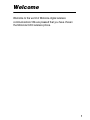 1
1
-
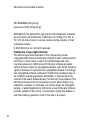 2
2
-
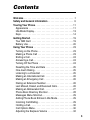 3
3
-
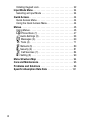 4
4
-
 5
5
-
 6
6
-
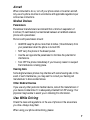 7
7
-
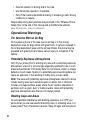 8
8
-
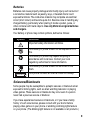 9
9
-
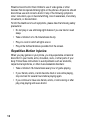 10
10
-
 11
11
-
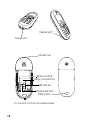 12
12
-
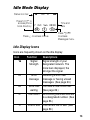 13
13
-
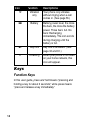 14
14
-
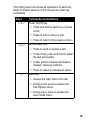 15
15
-
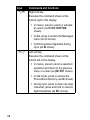 16
16
-
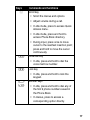 17
17
-
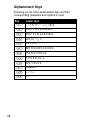 18
18
-
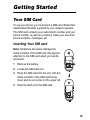 19
19
-
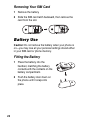 20
20
-
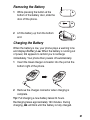 21
21
-
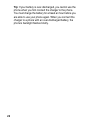 22
22
-
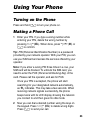 23
23
-
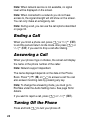 24
24
-
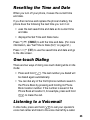 25
25
-
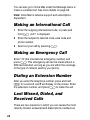 26
26
-
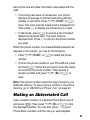 27
27
-
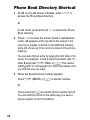 28
28
-
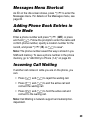 29
29
-
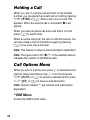 30
30
-
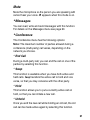 31
31
-
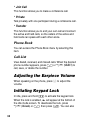 32
32
-
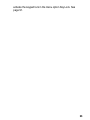 33
33
-
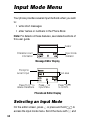 34
34
-
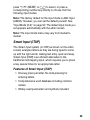 35
35
-
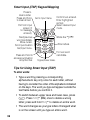 36
36
-
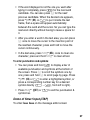 37
37
-
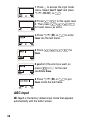 38
38
-
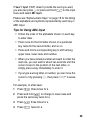 39
39
-
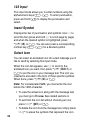 40
40
-
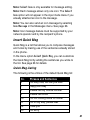 41
41
-
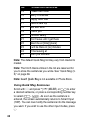 42
42
-
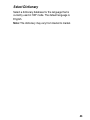 43
43
-
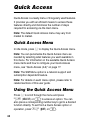 44
44
-
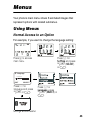 45
45
-
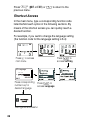 46
46
-
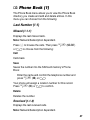 47
47
-
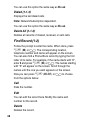 48
48
-
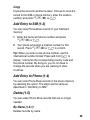 49
49
-
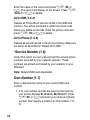 50
50
-
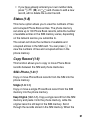 51
51
-
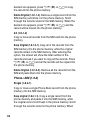 52
52
-
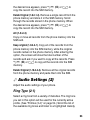 53
53
-
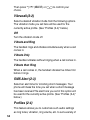 54
54
-
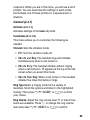 55
55
-
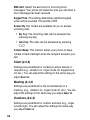 56
56
-
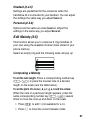 57
57
-
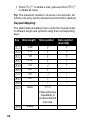 58
58
-
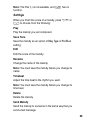 59
59
-
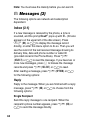 60
60
-
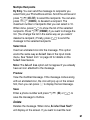 61
61
-
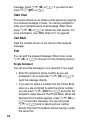 62
62
-
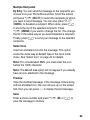 63
63
-
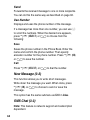 64
64
-
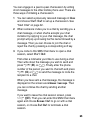 65
65
-
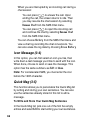 66
66
-
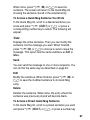 67
67
-
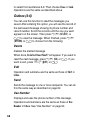 68
68
-
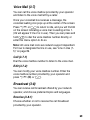 69
69
-
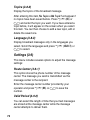 70
70
-
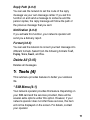 71
71
-
 72
72
-
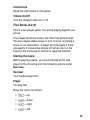 73
73
-
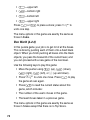 74
74
-
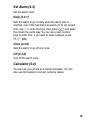 75
75
-
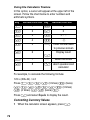 76
76
-
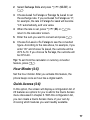 77
77
-
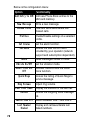 78
78
-
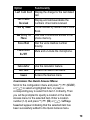 79
79
-
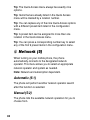 80
80
-
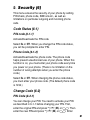 81
81
-
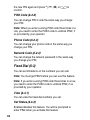 82
82
-
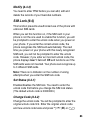 83
83
-
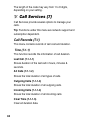 84
84
-
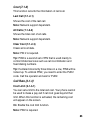 85
85
-
 86
86
-
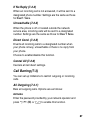 87
87
-
 88
88
-
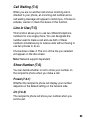 89
89
-
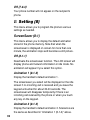 90
90
-
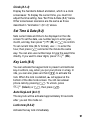 91
91
-
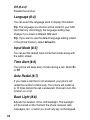 92
92
-
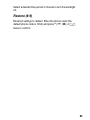 93
93
-
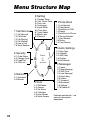 94
94
-
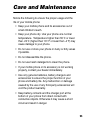 95
95
-
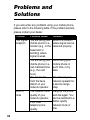 96
96
-
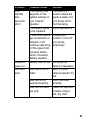 97
97
-
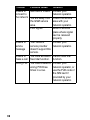 98
98
-
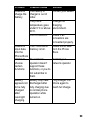 99
99
-
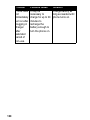 100
100
-
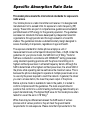 101
101
-
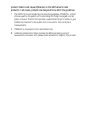 102
102
in altre lingue
- English: Motorola C200 User manual
Documenti correlati
-
Motorola E365 Manuale utente
-
Motorola E365 Let's Get Started
-
Motorola IHDT6DQ1 Manuale utente
-
Motorola C200-1-5 Manuale del proprietario
-
Motorola V171 Manuale utente
-
Motorola T720 CDMA Manuale utente
-
Motorola C156 Manuale del proprietario
-
Motorola A732 Manuale utente
-
Motorola C350 Series Manuale utente
-
Motorola C333 specificazione