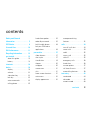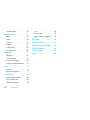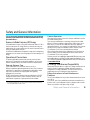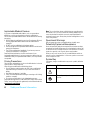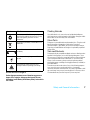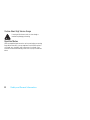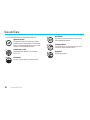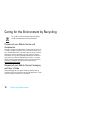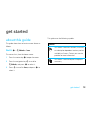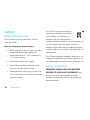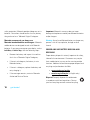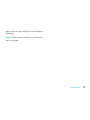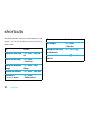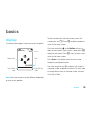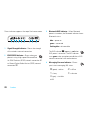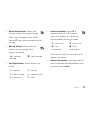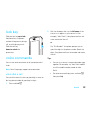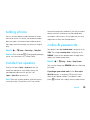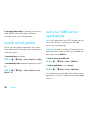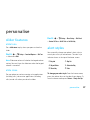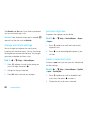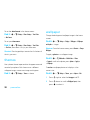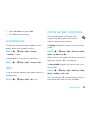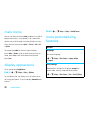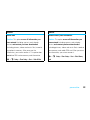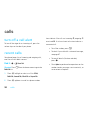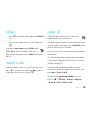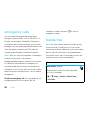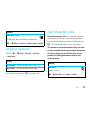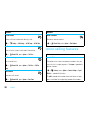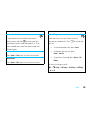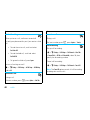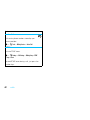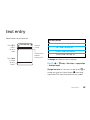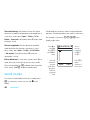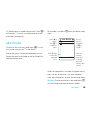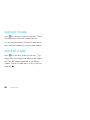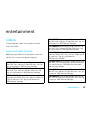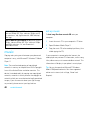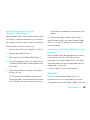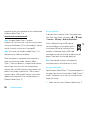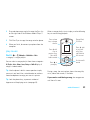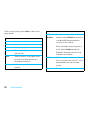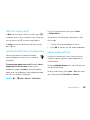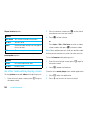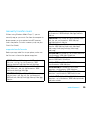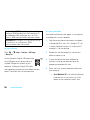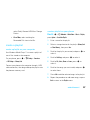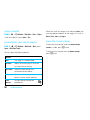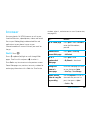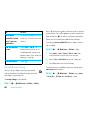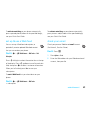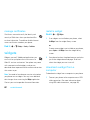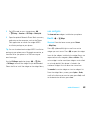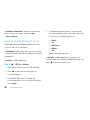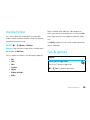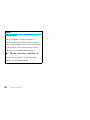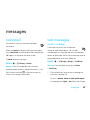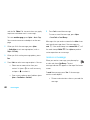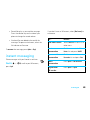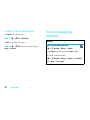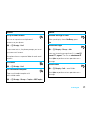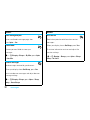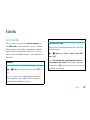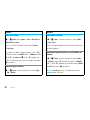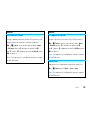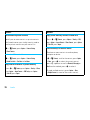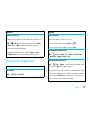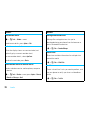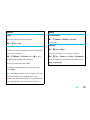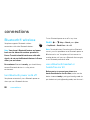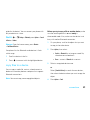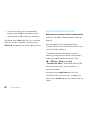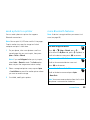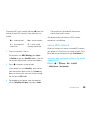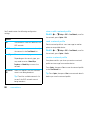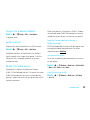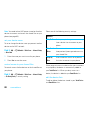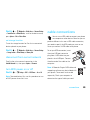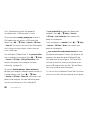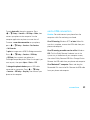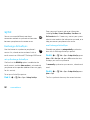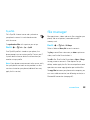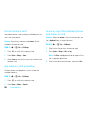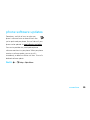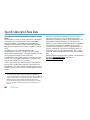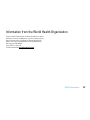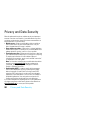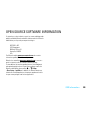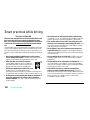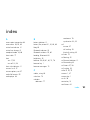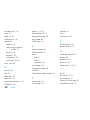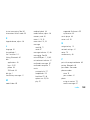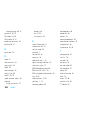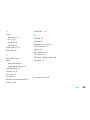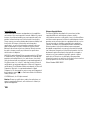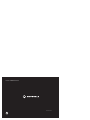Motorola MOTO VE66 Manuale utente
- Categoria
- Cellulari
- Tipo
- Manuale utente
Questo manuale è adatto anche per

MOTO
™
VE66
User’s Guide


1
HELLOMOTO
Introducing your new
MOTO
™ VE66 GSM wireless phone. Here's a quick anatomy lesson.
Lanyard Hook
Side Select Key
Micro USB Port
Browser Key
Volume Keys
Lock Key
Camera Key
Soft Keys
Clear/Back Key
Camera Lens & Flash
(on back of phone)
Send Key
Make & answer calls
End Key
Turn on/off, hang up,
exit menus.

2
Note:
This is the standard home screen and main menu layout.
Your phone's home screen and main menu may
be different.
To change your home screen shortcuts and main menu appearance, see your Quick Start Guide.
Service Provider
10/15/2009
10:10
Shortcuts Main Menu Options Back
Phonebook
Home Screen Main Menu
Press
s
to select it.
4
Press
S
up/down/left/right,
or use the
FastScroll™ touch
wheel, to scroll to
a menu feature.
3
Press & hold
–
until the display
lights up, to turn
on your phone.
1
Press
s
to open
the
Main Menu
.
2

3
contents
contents
Safety and General
Information . . . . . . . . . . . . . . . 5
FCC Notice . . . . . . . . . . . . . . . . 9
Use and Care . . . . . . . . . . . . . . 10
EU Conformance . . . . . . . . . . . 11
Recycling Information . . . . . . 12
get started . . . . . . . . . . . . . . . 13
about this guide . . . . . . . . . . 13
battery . . . . . . . . . . . . . . . . . . 14
shortcuts . . . . . . . . . . . . . . . . . 18
basics . . . . . . . . . . . . . . . . . . . . 19
display . . . . . . . . . . . . . . . . . . 19
volume . . . . . . . . . . . . . . . . 22
side select key . . . . . . . . . . 22
lock key . . . . . . . . . . . . . . . . 23
voice commands. . . . . . . . . 23
talking phone. . . . . . . . . . . . 25
hands-free speaker. . . . . . . . 25
codes & passwords . . . . . . . 25
lock & unlock phone . . . . . . . 26
lock your SIM card or
applications. . . . . . . . . . . . . . 26
personalise . . . . . . . . . . . . . . . 27
slider features. . . . . . . . . . . . 27
alert styles . . . . . . . . . . . . . . 27
time & date. . . . . . . . . . . . . . 29
themes . . . . . . . . . . . . . . . . . 30
wallpaper . . . . . . . . . . . . . . . 30
screensaver . . . . . . . . . . . . . 31
skin . . . . . . . . . . . . . . . . . . . . 31
home screen shortcuts . . . . 31
main menu . . . . . . . . . . . . . . 32
display appearance . . . . . . . . 32
more personalising
features . . . . . . . . . . . . . . . . 32
calls . . . . . . . . . . . . . . . . . . . . . 34
turn off a call alert . . . . . . . . 34
recent calls. . . . . . . . . . . . . . 34
redial . . . . . . . . . . . . . . . . . . 35
return a call . . . . . . . . . . . . . 35
caller ID . . . . . . . . . . . . . . . . 35
emergency calls. . . . . . . . . . 36
hands-free . . . . . . . . . . . . . . 36
answer options . . . . . . . . . . 37
call times & costs . . . . . . . . 37
more calling features . . . . . . 38
text entry . . . . . . . . . . . . . . . . 43
word mode . . . . . . . . . . . . . 44
abc mode. . . . . . . . . . . . . . . 45
numeric mode . . . . . . . . . . . 46

4
contents
symbol mode . . . . . . . . . . . . 46
entertainment . . . . . . . . . . . . . 47
videos . . . . . . . . . . . . . . . . . . 47
music . . . . . . . . . . . . . . . . . . 48
browser . . . . . . . . . . . . . . . . 59
widgets. . . . . . . . . . . . . . . . . 62
media finder . . . . . . . . . . . . . 65
fun & games . . . . . . . . . . . . . 65
messages . . . . . . . . . . . . . . . . . 67
voicemail. . . . . . . . . . . . . . . . 67
text messages . . . . . . . . . . . 67
instant messaging . . . . . . . . 69
more messaging features. . . 70
tools . . . . . . . . . . . . . . . . . . . . . 73
contacts . . . . . . . . . . . . . . . . 73
personal organiser . . . . . . . . 77
connections . . . . . . . . . . . . . . . 80
Bluetooth® wireless. . . . . . . 80
WiFi connections . . . . . . . . . 84
cable connections. . . . . . . . . 89
sync . . . . . . . . . . . . . . . . . . . 92
file manager . . . . . . . . . . . . . 93
phone software updates . . . 95
SAR Data. . . . . . . . . . . . . . . . . 96
WHO Information . . . . . . . . . . 97
Privacy and Data Security . . . 98
OSS Information. . . . . . . . . . . 99
Driving Safety . . . . . . . . . . . . 100
index . . . . . . . . . . . . . . . . . . . 101

5
Safety and General Information
Safety and General Information
Safety and General Information
This section contains important information on the safe and efficient
operation of your mobile device. Read this information before using
your mobile device.
1
Exposure to Radio Frequency (RF) Energy
Your mobile device contains a transmitter and receiver. When it is ON, it
receives and transmits RF energy. When you communicate using your
mobile device, the system handling your call controls the power level at
which your mobile device transmits.
Your Motorola mobile device is designed to comply with local regulatory
requirements in your country concerning exposure of human beings to RF
energy.
Operational Precautions
For optimal mobile device performance and to be sure that human
exposure to RF energy does not exceed the guidelines set forth in the
relevant standards, always follow these instructions and precautions.
External Antenna Care
If your mobile device has an external antenna, use only a
Motorola-supplied or approved replacement antenna. Use of antennas,
modifications or attachments could damage the mobile device and/or
may result in your device not complying with local regulatory
requirements in your country.
DO NOT hold the external antenna when the mobile device is IN USE.
Holding the external antenna affects call quality and may cause the
mobile device to operate at a higher power level than needed.
Product Operation
When placing or receiving a phone call, hold your mobile device just like
you would a landline phone.
If you wear the mobile device on your body, always place the mobile
device in a Motorola-supplied or approved clip, holder, holster, case or
body harness. If you do not use a body-worn accessory supplied or
approved by Motorola - or if you hang your mobile device from a lanyard
around your neck - keep the mobile device and its antenna at least
2.5 centimetres (1 inch) from your body when transmitting.
When using any data feature of the mobile device, with or without an
accessory cable, position the mobile device and its antenna at least
2.5 centimetres (1 inch) from your body.
Using accessories not supplied or approved by Motorola may cause
your mobile device to exceed RF energy exposure guidelines. For a
list of Motorola-supplied or approved accessories, visit our web site
at:
www.motorola.com
.
RF Energy Interference/Compatibility
Nearly every electronic device is subject to RF energy interference from
external sources if inadequately shielded, designed or otherwise
configured for RF energy compatibility. In some circumstances your
mobile device may cause interference with other devices.
Follow Instructions to Avoid Interference
Problems
Turn off your mobile device in any location where posted notices instruct
you to do so.
In an aircraft, turn off your mobile device whenever instructed to do so
by airline staff. If your mobile device offers an airplane mode or similar
feature, consult airline staff about using it in-flight.
1 The information provided in this document supersedes the general safety information in
user’s guides published prior to May 1, 2007.

6
Safety and General Information
Implantable Medical Devices
If you have an implantable medical device, such as a pacemaker or
defibrillator, consult your doctor before using this mobile device.
Persons with implantable medical devices should observe the following
precautions:
•
ALWAYS keep the mobile device more than 20 centimetres (8 inches)
from the implantable medical device when the mobile device is
turned ON.
•
DO NOT carry the mobile device in the breast pocket.
•
Use the ear opposite the implantable medical device to minimise the
potential for interference.
•
Turn OFF the mobile device immediately if you have any reason to
suspect that interference is taking place.
Read and follow the directions from the manufacturer of your
implantable medical device. If you have any questions about using your
mobile device with your implantable medical device, consult your health
care provider.
Driving Precautions
Check the laws and regulations on the use of mobile devices in the area
where you drive. Always obey them.
When using your mobile device while driving, please:
•
Give full attention to driving and to the road. Using a mobile device
may be distracting. Discontinue use if you cannot concentrate on
driving.
•
Use hands-free operation, if available.
•
Pull off the road and park before making or answering a call if driving
conditions so require.
•
Do not place a mobile device in the airbag deployment area.
Responsible driving practices can be found in the “Smart Practices While
Driving” section at the end of this guide and/or at the Motorola web site:
www.motorola.com/callsmart
.
Note:
The use of wireless phones while driving may cause distraction.
Discontinue a call if you can't concentrate on driving. Additionally, the
use of wireless devices and their accessories may be prohibited or
restricted in certain areas. Always obey the laws and regulations on the
use of these products.
Operational Warnings
Obey all posted signs when using mobile devices in public areas.
Potentially Explosive Atmospheres
Areas with potentially explosive atmospheres are often but not always
posted and can include fuelling areas such as below decks on boats, fuel
or chemical transfer or storage facilities or areas where the air contains
chemicals or particles, such as grain, dust or metal powders.
When you are in such an area, turn off your mobile device and do not
remove, install or charge batteries. In such areas, sparks can occur and
cause an explosion or fire.
Symbol Key
Your battery, charger or mobile device may contain symbols, defined as
follows:
Symbol Definition
Important safety information follows.
Do not dispose of your battery or mobile device
in a fire.
032374o
032376o

7
Safety and General Information
Batteries and Chargers
Caution: Improper treatment or use of batteries may present a
danger of fire, explosion, leakage or other hazard. For more
information, see the "Battery Use & Battery Safety" section in this
user's Guide.
Choking Hazards
Your mobile device or its accessories may include detachable parts,
which may present a choking hazard to small children. Keep your mobile
device and its accessories away from small children.
Glass Parts
Some parts of your mobile device may be made of glass. This glass could
break if the product is dropped on a hard surface or receives a
substantial impact. If glass breaks, do not touch or attempt to remove.
Stop using your mobile device until the glass is replaced by a qualified
service centre.
Seizures/Blackouts
Some people may be susceptible to epileptic seizures or blackouts when
exposed to flashing lights, such as when playing video games. These
may occur even if a person has never had a previous seizure or blackout.
If you have experienced seizures or blackouts or if you have a family
history of such occurrences, please consult with your doctor before
playing video games or enabling a flashing-lights feature (if available) on
your mobile device.
Discontinue use and consult a doctor if any of the following symptoms
occur: convulsion, eye or muscle twitching, loss of awareness,
involuntary movements or disorientation. It is always a good idea to hold
the screen away from your eyes, leave the lights on in the room, take a
15-minute break every hour and stop use if you are very tired.
Your battery or mobile device may require
recycling in accordance with local laws. Contact
your local regulatory authorities for more
information.
Do not throw your battery or mobile device in a
rubbish bin.
Your mobile device contains an internal lithium
ion battery.
Do not let your battery, charger or mobile device
get wet.
Listening at full volume to music or voice
through a headset may damage your hearing.
Symbol Definition
032375o032375o032375o
032378o
Li Ion BATT

8
Safety and General Information
Caution About High Volume Usage
Listening at full volume to music or voice through a
headset may damage your hearing.
Repetitive Motion
When you repetitively perform actions such as pressing keys or entering
finger-written characters, you may experience occasional discomfort in
your hands, arms, shoulders, neck or other parts of your body. If you
continue to have discomfort during or after such use, stop use and see a
doctor.

9
FCC Notice
FCC Notice to Users
FCC Notice
The following statement applies to all products that have
received FCC approval. Applicable products bear the FCC logo
and/or an FCC ID in the format FCC-ID:xxxxxx on the product
label.
Motorola has not approved any changes or modifications to this device
by the user. Any changes or modifications could void the user’s authority
to operate the equipment. See 47 CFR Sec. 15.21.
This device complies with part 15 of the FCC Rules. Operation is subject
to the following two conditions: (1) This device may not cause harmful
interference and (2) this device must accept any interference received,
including interference that may cause undesired operation. See 47 CFR
Sec. 15.19(3).
This equipment has been tested and found to comply with the limits for a
Class B digital device, pursuant to part 15 of the FCC Rules. These limits
are designed to provide reasonable protection against harmful
interference in a residential installation. This equipment generates, uses
and can radiate radio frequency energy and, if not installed and used in
accordance with the instructions, may cause harmful interference to
radio communications. However, there is no guarantee that interference
will not occur in a particular installation. If this equipment does cause
harmful interference to radio or television reception, which can be
determined by turning the equipment off and on, the user is encouraged
to try to correct the interference by one or more of the following
measures:
•
Reorient or relocate the receiving antenna.
•
Increase the separation between the equipment and the receiver.
•
Connect the equipment to an outlet on a circuit different from that to
which the receiver is connected.
•
Consult the dealer or an experienced radio/TV technician for help.

10
Use and Care
Use and Care
Use and Care
To care for your Motorola phone, please keep it away from
liquids of any kind
Don’t expose your phone to water, rain, extreme
humidity, sweat or other moisture. If it does get wet,
don’t try to accelerate drying with the use of an oven
or dryer, as this may damage the phone.
extreme heat or cold
Avoid temperatures below 0°C/32°F or above
45°C/113°F.
microwaves
Don’t try to dry your phone in a microwave oven.
dust and dirt
Don’t expose your phone to dust, dirt, sand, food or
other inappropriate materials.
cleaning solutions
To clean your phone, use only a dry soft cloth. Do not
use alcohol or other cleaning solutions.
the ground
Don’t drop your phone.

11
EU Conformance
European Union Directives Conformance Statement
EU Conformance
Hereby, Motorola declares that this product is in compliance with:
•
The essential requirements and other relevant provisions of Directive
1999/5/EC
•
All other relevant EU Directives
The above gives an example of a typical Product Approval Number.
You can view your product’s Declaration of Conformity (DoC) to Directive
1999/5/EC (to R&TTE Directive) at
www.motorola.com/rtte
. To find your
DoC, enter the product Approval Number from your product’s label in the
“Search” bar on the Web site.
[France Only]
0168
Product
Approval
Number

12
Recycling Information
Caring for the Environment by Recycling
Recycling Information
This symbol on a Motorola product means the product
should not be disposed of with household waste.
Disposal of your Mobile Device and
Accessories
Please do not dispose of mobile devices or electrical accessories (such
as chargers, headsets or batteries) with your household waste. These
items should be disposed of in accordance with the national collection
and recycling schemes operated by your local or regional authority.
Alternatively, you may return unwanted mobile devices and electrical
accessories to any Motorola Approved Service Centre in your region.
Details of Motorola approved national recycling schemes and further
information on Motorola recycling activities can be found at:
www.motorola.com/recycling
.
Disposal of your Mobile Device Packaging
and User's Guide
Product packaging and user's guides should only be disposed of in
accordance with national collection and recycling requirements. Please
contact your regional authorities for more details.

13
get started
get started
about this guide
This guide shows how to locate a menu feature as
follows:
Find it:
s
>
j Multimedia
>
Camera
This means that, from the home screen:
1
Press the centre key
s
to open the menu.
2
Press the navigation key
S
to scroll to
j Multimedia
, and press
s
to select it.
3
Press
S
to scroll to
Camera
, and press
s
to
select it.
This guide uses the following symbols:
symbols
This means a feature is network, SIM card
or subscription dependent and may not be
available in all areas. Contact your service
provider for more information.
This means a feature requires an optional
accessory.

14
get started
battery
battery charging notes
For instructions on charging the battery, see your
Quick Start Guide.
Notes for charging your phone's battery:
•
When charging your battery, keep it near room
temperature. Never expose batteries to
temperatures below 0°C (32°F) or above 45°C
(113°F) when charging.
•
New batteries are not fully charged.
•
New batteries or batteries stored for a long
time may take more time to charge.
•
Motorola batteries and charging systems have
circuitry that protects the battery from damage
from overcharging.
Note:
You can charge your battery by
connecting a cable from your phone's
micro USB port to a USB port on a
computer. Both your phone and the
computer need to be turned on, and your computer has
to have the correct software drivers installed. A
Motorola Original USB cable and supporting software
may be included with your phone. These tools are also
sold separately.
Note:
When recharging a completely dead battery, the
charging time required for your phone to power up can
vary, depending on the type of battery charger you use.
battery use & safety
IMPORTANT: HANDLE AND STORE BATTERIES
PROPERLY TO AVOID INJURY OR DAMAGE.
Most
battery issues arise from improper handling of
batteries, and particularly from the continued use of
damaged batteries.

15
get started
DON'Ts
• Don't disassemble, crush, puncture, shred or
otherwise attempt to change the form of
your battery.
• Don't let the phone or battery come in
contact with water.
Water can get into the
phone's circuits, leading to corrosion. If the
phone and/or battery get wet, get them
checked by your carrier or contact Motorola,
even if they appear to be working properly.
• Don't allow the battery to touch metal
objects.
If metal objects, such as jewellery,
stay in prolonged contact with the battery
contact points, the battery could become very
hot.
• Don't place your battery near a heat source.
Excessive heat can damage the phone or the
battery. High temperatures can cause the
battery to swell, leak or malfunction. Therefore:
•
Do
not
dry a wet or damp battery with an
appliance or heat source, such as a hair
dryer or microwave oven.
•
Avoid leaving your phone in your car in high
temperatures.
DOs
• Do avoid dropping the battery or phone.
Dropping these items, especially onto a hard
surface, can potentially cause damage.
• Do contact your service provider or
Motorola if your phone or battery has been
damaged from dropping or high
temperatures.
IMPORTANT: USE MOTOROLA ORIGINAL
PRODUCTS FOR QUALITY ASSURANCE AND
SAFEGUARDS.
To aid consumers in identifying
authentic Motorola batteries from non-original or
counterfeit batteries (that may not have adequate

16
get started
safety protection), Motorola provides holograms on its
batteries. Consumers should confirm that any battery
they purchase has a "Motorola Original" hologram.
Motorola recommends you always use
Motorola-branded batteries and chargers.
Motorola
mobile devices are designed to work with Motorola
batteries. If you see a message on your display, such as
Invalid Battery
or
Unable to Charge
, take the following steps:
•
Remove the battery and inspect it to confirm
that it has a "Motorola Original" hologram;
•
If there is no hologram, the battery is not a
Motorola battery;
•
If there is a hologram, replace the battery and
retry charging it;
•
If the message remains, contact a Motorola
Authorised Service Centre.
Important:
Motorola's warranty does not cover
damage to the phone caused by non-Motorola batteries
and/or chargers.
Warning:
Use of a non-Motorola battery or charger may
present a risk of fire, explosion, leakage or other
hazard.
PROPER AND SAFE BATTERY DISPOSAL AND
RECYCLING
Proper battery disposal is not only important for safety,
it benefits the environment. Consumers may recycle
their used batteries in many retail or service provider
locations. Additional information on proper disposal and
recycling may be found on the Web:
•
www.motorola.com/recycling
•
www.rbrc.org/call2recycle/
(in English only)
Disposal:
Promptly dispose of used batteries
in accordance with local regulations. Contact
your local recycling centre or national recycling

17
get started
organisations for more information on how to dispose
of batteries.
Warning:
Never dispose of batteries in a fire because
they may explode.

18
shortcuts
shortcuts
Your phone provides shortcuts to some frequently-used
features. You can use the following shortcuts from the
home screen.
To... Do this...
change the alert style
Press
Shortcuts
>
Change Alert
Style
.
send a text message
Press
Shortcuts
>
Create Message
.
change the wallpaper
image
Press
Shortcuts
>
Change
Wallpaper
.
create a new contact
Press
Shortcuts
>
Create Contact
.
connect to a
Bluetooth®
device
Press
Shortcuts
>
Find Bluetooth Devices
.
use widgets
Press
Shortcuts
>
Widget Library
.
change the alert style
to vibrate only
Press and hold
#
.
go to the dialled
calls list
Press
¯
.
To... Do this...
La pagina sta caricando ...
La pagina sta caricando ...
La pagina sta caricando ...
La pagina sta caricando ...
La pagina sta caricando ...
La pagina sta caricando ...
La pagina sta caricando ...
La pagina sta caricando ...
La pagina sta caricando ...
La pagina sta caricando ...
La pagina sta caricando ...
La pagina sta caricando ...
La pagina sta caricando ...
La pagina sta caricando ...
La pagina sta caricando ...
La pagina sta caricando ...
La pagina sta caricando ...
La pagina sta caricando ...
La pagina sta caricando ...
La pagina sta caricando ...
La pagina sta caricando ...
La pagina sta caricando ...
La pagina sta caricando ...
La pagina sta caricando ...
La pagina sta caricando ...
La pagina sta caricando ...
La pagina sta caricando ...
La pagina sta caricando ...
La pagina sta caricando ...
La pagina sta caricando ...
La pagina sta caricando ...
La pagina sta caricando ...
La pagina sta caricando ...
La pagina sta caricando ...
La pagina sta caricando ...
La pagina sta caricando ...
La pagina sta caricando ...
La pagina sta caricando ...
La pagina sta caricando ...
La pagina sta caricando ...
La pagina sta caricando ...
La pagina sta caricando ...
La pagina sta caricando ...
La pagina sta caricando ...
La pagina sta caricando ...
La pagina sta caricando ...
La pagina sta caricando ...
La pagina sta caricando ...
La pagina sta caricando ...
La pagina sta caricando ...
La pagina sta caricando ...
La pagina sta caricando ...
La pagina sta caricando ...
La pagina sta caricando ...
La pagina sta caricando ...
La pagina sta caricando ...
La pagina sta caricando ...
La pagina sta caricando ...
La pagina sta caricando ...
La pagina sta caricando ...
La pagina sta caricando ...
La pagina sta caricando ...
La pagina sta caricando ...
La pagina sta caricando ...
La pagina sta caricando ...
La pagina sta caricando ...
La pagina sta caricando ...
La pagina sta caricando ...
La pagina sta caricando ...
La pagina sta caricando ...
La pagina sta caricando ...
La pagina sta caricando ...
La pagina sta caricando ...
La pagina sta caricando ...
La pagina sta caricando ...
La pagina sta caricando ...
La pagina sta caricando ...
La pagina sta caricando ...
La pagina sta caricando ...
La pagina sta caricando ...
La pagina sta caricando ...
La pagina sta caricando ...
La pagina sta caricando ...
La pagina sta caricando ...
La pagina sta caricando ...
La pagina sta caricando ...
La pagina sta caricando ...
La pagina sta caricando ...
La pagina sta caricando ...
La pagina sta caricando ...
-
 1
1
-
 2
2
-
 3
3
-
 4
4
-
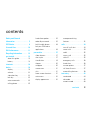 5
5
-
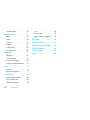 6
6
-
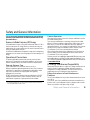 7
7
-
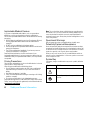 8
8
-
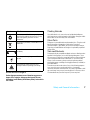 9
9
-
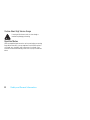 10
10
-
 11
11
-
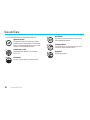 12
12
-
 13
13
-
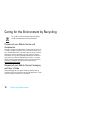 14
14
-
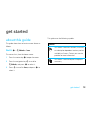 15
15
-
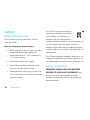 16
16
-
 17
17
-
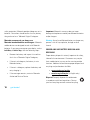 18
18
-
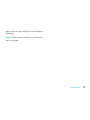 19
19
-
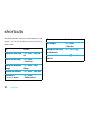 20
20
-
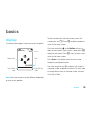 21
21
-
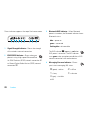 22
22
-
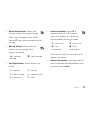 23
23
-
 24
24
-
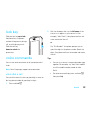 25
25
-
 26
26
-
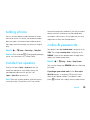 27
27
-
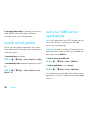 28
28
-
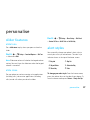 29
29
-
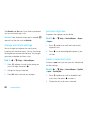 30
30
-
 31
31
-
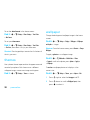 32
32
-
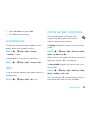 33
33
-
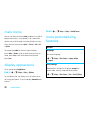 34
34
-
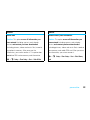 35
35
-
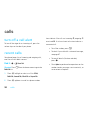 36
36
-
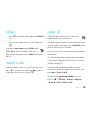 37
37
-
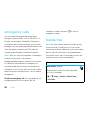 38
38
-
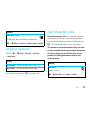 39
39
-
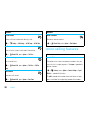 40
40
-
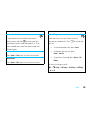 41
41
-
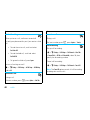 42
42
-
 43
43
-
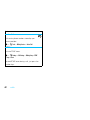 44
44
-
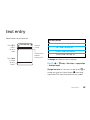 45
45
-
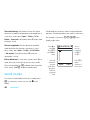 46
46
-
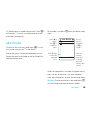 47
47
-
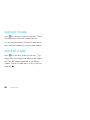 48
48
-
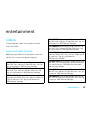 49
49
-
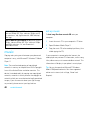 50
50
-
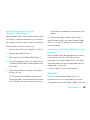 51
51
-
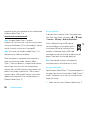 52
52
-
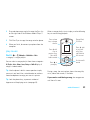 53
53
-
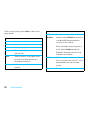 54
54
-
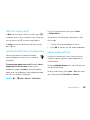 55
55
-
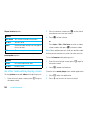 56
56
-
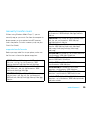 57
57
-
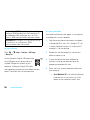 58
58
-
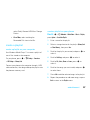 59
59
-
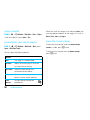 60
60
-
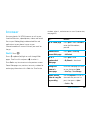 61
61
-
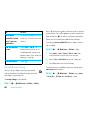 62
62
-
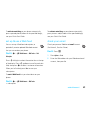 63
63
-
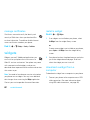 64
64
-
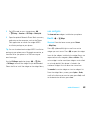 65
65
-
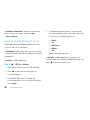 66
66
-
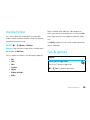 67
67
-
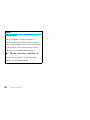 68
68
-
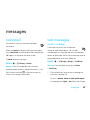 69
69
-
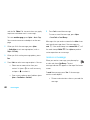 70
70
-
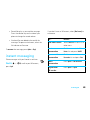 71
71
-
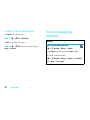 72
72
-
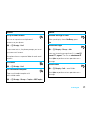 73
73
-
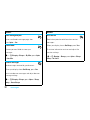 74
74
-
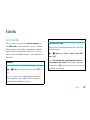 75
75
-
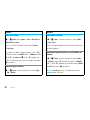 76
76
-
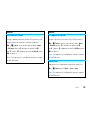 77
77
-
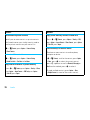 78
78
-
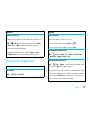 79
79
-
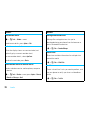 80
80
-
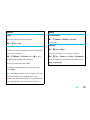 81
81
-
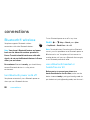 82
82
-
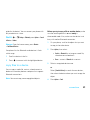 83
83
-
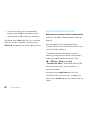 84
84
-
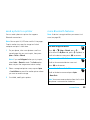 85
85
-
 86
86
-
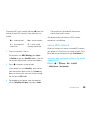 87
87
-
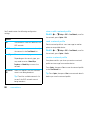 88
88
-
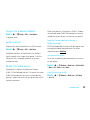 89
89
-
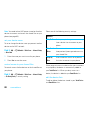 90
90
-
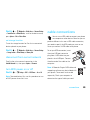 91
91
-
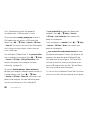 92
92
-
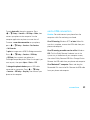 93
93
-
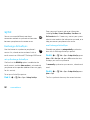 94
94
-
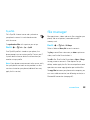 95
95
-
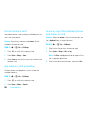 96
96
-
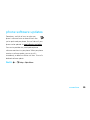 97
97
-
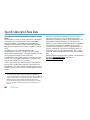 98
98
-
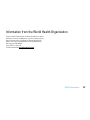 99
99
-
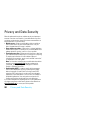 100
100
-
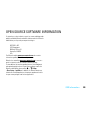 101
101
-
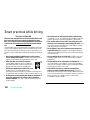 102
102
-
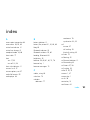 103
103
-
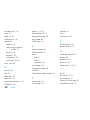 104
104
-
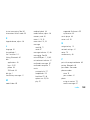 105
105
-
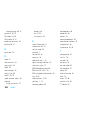 106
106
-
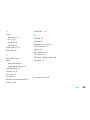 107
107
-
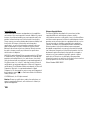 108
108
-
 109
109
-
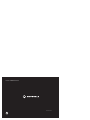 110
110
Motorola MOTO VE66 Manuale utente
- Categoria
- Cellulari
- Tipo
- Manuale utente
- Questo manuale è adatto anche per
in altre lingue
- English: Motorola MOTO VE66 User manual
Documenti correlati
-
Motorola MOTORAZR VE66 Manuale utente
-
Motorola MOTO W408g Guida Rapida
-
Motorola MOTO U9 Manuale utente
-
Motorola MOTORAZR2 V8 Manuale utente
-
Motorola ROKR Manuale utente
-
Motorola IHDP56JC1 Manuale utente
-
Motorola MOTO Z6w Manuale utente
-
Motorola MOTO VE465 Guida utente
-
Motorola MOTOSURF A3100 Manuale utente
-
Motorola MOTOMING A1600 Manuale utente