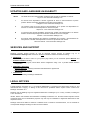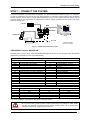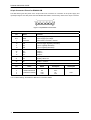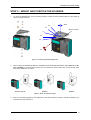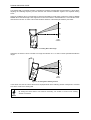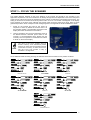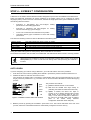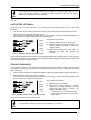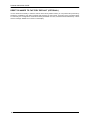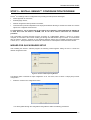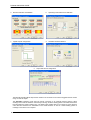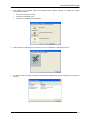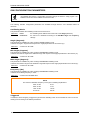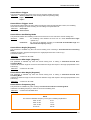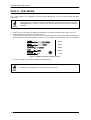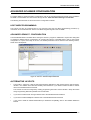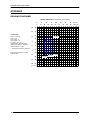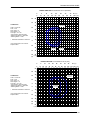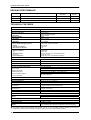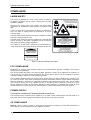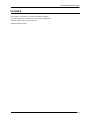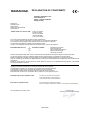DS4800 OM
QUICK REFERENCE GUIDE
Figure A
1
2
3
6
5
"POWER ON" LED
Indicator LEDs
Laser Beam Output Window
Push Button
4
Display
Focus Adjustment
NOTE
This manual illustrates a Stand Alone application. For other types of installations, such as
ID-NET™, Pass-Through, Multiplexer Layout, etc. and for a complete scanner configuration using
Genius™ configuration program, refer to the
DS4800 Reference Manual available on the CD.
This manual is also downloadable from the Web at www.automation.datalogic.com/ds4800.
4
2
1
3
5
6

DS4800 OM QUICK GUIDE
2
UPDATES AND LANGUAGE AVAILABILITY
UK/US
The latest drivers and documentation updates for this product are available on Internet.
Log on to: www.automation.datalogic.com
I
Su Internet sono disponibili le versioni aggiornate di driver e documentazione di questo
prodotto. Questo manuale è disponibile anche nella versione italiana.
Collegarsi a: www.automation.datalogic.com
F
Les versions mises à jour de drivers et documentation de ce produit sont disponibles sur
Internet. Ce manuel est aussi disponible en version française.
Cliquez sur : www.automation.datalogic.com
D
Im Internet finden Sie die aktuellsten Versionen der Treiber und Dokumentation von diesem
Produkt. Die deutschsprachige Version dieses Handbuches ist auch verfügbar.
Adresse : www.automation.datalogic.com
E
En Internet están disponibles las versiones actualizadas de los drivers y documentación de
este producto. También está disponible la versión en español de este manual.
Dirección Internet : www.automation.datalogic.com
SERVICES AND SUPPORT
Datalogic provides several services as well as technical support through its website. Log on to
www.automation.datalogic.com and click on the links indicated for further information including:
PRODUCTS
Search through the links to arrive at your product page where you can download specific Manuals and
Software & Utilities including:
- Genius™ a utility program, which allows device configuration using a PC. It provides RS232 interface
configuration.
SERVICES & SUPPORT
- Datalogic Services
- Warranty Extensions and Maintenance Agreements
- Authorised Repair Centres
CONTACT US
E-mail form and listing of Datalogic Subsidiaries
LEGAL NOTICES
© 2009 Datalogic Automation S.r.l.
ALL RIGHTS RESERVED. Protected to the fullest extent under U.S. and
international laws. Copying, or altering of this document is prohibited without express written consent from
Datalogic Automation S.r.l.
Datalogic and the Datalogic logo are registered trademarks of Datalogic S.p.A. in many countries, including the
U.S.A. and the E.U.
ID-NET, Genius and X-PRESS are trademarks of Datalogic Automation S.r.l. All other brand and product names
mentioned herein are for identification purposes only and may be trademarks or registered trademarks of their
respective owners.
Datalogic shall not be liable for technical or editorial errors or omissions contained herein, nor for incidental or
consequential damages resulting from the use of this material.

DS4800 OM QUICK GUIDE
3
STEP 1 – CONNECT THE SYSTEM
To connect the system in a Stand Alone configuration, you need the hardware indicated in Figure 1. In this layout
the data is transmitted to the Host on the main serial interface. In Local Echo communication mode, the RS232
auxiliary interface can be used to transmit data independently from the main interface selection. When On-Line
Operating mode is used, the scanner is activated by an External Trigger (photoelectric sensor) when the object
enters its reading zone.
Figure 1 – DS4800 OM in Stand Alone Layout
CBX100/500 Pinout for DS4800 OM
The table below gives the pinout of the CBX100/500 terminal block connectors. Use this pinout when the DS4800
OM reader is connected by means of the CBX100/500:
CBX100/500 Terminal Block Connectors
Power Outputs
Vdc Power Supply Input Voltage + +V Power Source - Outputs
GND Power Supply Input Voltage - -V Power Reference - Outputs
Earth Protection Earth Ground O1+ Output 1 +
O1- Output 1 -
Inputs
O2+ Output 2 +
+V Power Source – External Trigger O2- Output 2 -
I1A External Trigger A (polarity insensitive)
Auxiliary Interface
I1B External Trigger B (polarity insensitive) TX Auxiliary Interface TX
-V Power Reference – External Trigger RX Auxiliary Interface RX
+V Power Source – Inputs SGND Auxiliary Interface Reference
I2A Input 2 A (polarity insensitive)
ID-NET™
I2B Input 2 B (polarity insensitive) REF Network Reference
-V Power Reference – Inputs ID+ ID-NET™ network +
Shield
ID- ID-NET™ network -
Shield Network Cable Shield
Main Interface
RS232 RS485 Full-Duplex RS485 Half-Duplex
TX TX+ RTX+
RTS TX- RTX-
RX
*RX+
CTS
*RX-
SGND SGND SGND
* Do not leave floating, see Reference Manual for connection details.
CAUTION
Do not connect GND, SGND and REF to different (external) ground references. GND, SGND
and REF are internally connected through filtering circuitry which can be permanently
damaged if subjected to voltage drops over 0.8 Vdc.
DS4800 OM
Host
PG 6000
P.S.*
* Presence Sensor
(for On-Line mode)
CBX100/500
I/O, AUX
MAIN

DS4800 OM QUICK GUIDE
4
25-pin Connector Pinout for DS4800 OM
The table below gives the pinout of the 25-pin male D-sub connector for connection to the power supply and
input/output signals. Use this pinout when the DS4800 OM reader is connected by means of the 25-pin connector:
13
2514
1
Figure 2 - 25-pin Male D-sub Connector
25-pin D-sub male connector pinout
Pin Name Function
13, 9 Vdc Power supply input voltage +
25, 7 GND Power supply input voltage -
1 CHASSIS Cable shield connected to chassis
18 I1A External Trigger A (polarity insensitive)
19 I1B External Trigger B (polarity insensitive)
6 I2A Input 2 A (polarity insensitive)
10 I2B Input 2 B (polarity insensitive)
8 O1+ Output 1 +
22 O1- Output 1 -
11 O2+ Output 2 +
12 O2- Output 2 -
20 RX Auxiliary RS232 RX
21 TX Auxiliary RS232 TX
23 ID+ ID-NET™ network +
24 ID- ID-NET™ network -
14, 15, 16, 17 NC Not Connected
Pin Name RS232
RS485
Full-Duplex
RS485
Half-Duplex
2 TX TX+ RTX+
3 RX
*RX+
4 RTS TX- RTX-
5
MAIN INTERFACE
(SW SELECTABLE)
CTS
*RX-
* Do not leave floating, see Reference Manual for connection details.

DS4800 OM QUICK GUIDE
5
STEP 2 – MOUNT AND POSITION THE SCANNER
1. To mount the DS4800 OM, use the mounting bracket to obtain the most suitable position for the reader as
shown in the figures below.
Figure 3 - Positioning with Mounting Bracket
2. When mounting the DS4800 OM take into consideration these three ideal label position angles:
Skew 15° to 30°,
Tilt 0° and Pitch 0°
. The Skew angle refers to the most inclined or external raster line, so that all other raster
lines assure
more than 15° Skew.
Assure at least 15° Minimize Minimize
Figure 4 –Skew, Tilt and Pitch Angles
3. Refer to the Reading Diagrams in the Appendix of this Quick Reference Guide to decide the distance your
scanner should be positioned at.
S
T
P
Tilt
Skew
0°
15°
45°
-45°
-15°
alignment marks

DS4800 OM QUICK GUIDE
6
The DS4800 OM is completely software controlled and software programmable through Genius™ which allows
adjusting the oscillating frequency and the minimum and maximum oscillation angles of two separate reading
zones.
When the oscillating mirror is programmed to read barcode labels at small angles, position the reader to
assure
at least 15°
for the Skew angle. This angle refers to the most inclined or external laser line, so that all other laser
lines assure more than 15° Skew. This avoids the direct reflection of the laser light emitted by the reader.
0°
15°
35°
code
surface
-5°
Figure 5 – Oscillating Mirror Skew Angle
Otherwise, the scanner can be mounted at an angle of inclination of 15° in order to attain symmetrical deflection
ranges.
0°
-20°
20°
code
surface
15°
Figure 6 - Oscillating Mirror Reading Position
In the above case, the zone where the scan line is perpendicular to the reflecting surface corresponds to a neutral
zone at the center of the reading field.
NOTE
By limiting the raster width to the minimum necessary, the number of scans on the reading
surface is increased.

DS4800 OM QUICK GUIDE
7
STEP 3 – FOCUS THE SCANNER
The reading distance depends on the focus distance of the scanner and should be set according to the
application requirements. The Focus Position is set directly through the focus adjustment screw on the front panel
of the scanner. This screw moves the internal lens of the scanner to change the focal length of the scanner. The
setting is continuous but should not be set beyond the limits "Too Far" or "Too Near" which appear on the display
at the extremes of the focus range. Although the scanner reads across the entire focus range, there are three
guaranteed positions which correspond to the reading diagrams in the Appendix of this Quick Reference Guide.
1. Power up the scanner and wait for the power up
sequence to finish. By default the scanner focus is in
the Unlocked position. The alternating message on the
display shows the mechanical Focus Position.
2. Using a screwdriver turn the focus adjustment screw in
the desired direction clockwise (focus nearer to the
scanner) or counterclockwise (focus farther from the
scanner). The focus position in centimeters and inches
is shown on the scanner display.
NOTE
The value of the Focus Position must be
stored in memory. If the mechanical position
changes by more than the allowed tolerance
of the value in memory, an alarm will be sent.
See the Focus Lock function in step 4,
X-PRESS™ Configuration.
As an additional visual aid during focusing, the indicator LEDs show the relative focus position as follows:
READY
GOOD
T
RIGGER
COM
STATUS
SETUP
LEARN
T
EST
FOCUS
READY
GOOD
T
RIGGER
COM
STATUS
SETUP
LEARN
T
EST
FOCUS
READY
GOOD
T
RIGGER
COM
STATUS
SETUP
LEARN
T
EST
FOCUS
less than 30 cm
30 cm NEAR
32-38 cm
READY
GOOD
T
RIGGER
COM
STATUS
SETUP
LEARN
T
EST
FOCUS
READY
GOOD
T
RIGGER
COM
STATUS
SETUP
LEARN
T
EST
FOCUS
READY
GOOD
T
RIGGER
COM
STATUS
SETUP
LEARN
T
EST
FOCUS
40 cm MEDIUM
42-58 cm
60 cm FAR
READY
GOOD
T
RIGGER
COM
STATUS
SETUP
LEARN
T
EST
FOCUS
more than 60 cm

DS4800 OM QUICK GUIDE
8
STEP 4 – X-PRESS™ CONFIGURATION
X-PRESS™ is the intuitive Human Machine Interface designed to improve ease of installation and maintenance.
Status and diagnostic information are clearly presented on the display (which can be configured in various
languages) and by means of the five colored LEDs, whereas the single push button gives immediate access to
the following relevant functions:
AutoSetup to self-optimize and auto-configure reading
performance in demanding applications
AutoLearn to self-detect and auto-configure for reading
unknown barcodes (by type and length)
Focus Lock to memorize the mechanical focus position
Test Mode with bar-graph visualization to check static readin
g
performance
The colors and meaning of the five LEDs are illustrated in the following table:
READY (green) This LED indicates the device is ready to operate.
GOOD (green) This LED confirms successful reading.
TRIGGER (yellow) This LED indicates the status of the reading phase.
COM (yellow) This LED indicates active communication on main serial port.
STATUS (red) This LED indicates a NO READ result.
During the reader startup (reset or restart phase), all the LEDs blink for one second.
On the back of the reader near the cable, the “POWER ON” LED indicates the laser scanner is correctly powered.
NOTE
When entering the X-PRESS™ interface on the DS4800 Oscillating Mirror remains in the default
fixed position (0°) in order to make barcode reading easier while performing the X-PRESS™
functions.
AUTO LEARN
If you are configuring your scanner using X-PRESS™, you must start with the
Auto Learn procedure.
1. Enter the
Auto Learn function by holding the X-PRESS™ push button pressed until the LEARN LED is on.
2. Release the button to enter the
Auto Learn function.
Once entered, the reader starts a procedure to automatically detect and recognize barcodes (by type and
length), which are presented to it (*). The laser turns on and the LEARN LED blinks to indicate the ongoing
process.
green
green
yellow
yellow
red
READY
GOOD
T
RIGGER
COM
STATUS
SETUP
LEARN
T
EST
FOCUS
Figure 5 – X-PRESS™ Interface: Auto Learn Function
The procedure is as follows:
A)
place the desired barcode on the scanline.
B)
wait until the LEARN LED stays steady on
(indicating the reader has detected the barcode).
C)
repeat, if needed, the above two steps to
program up to 10 different barcodes (the LEARN
LED returns to the blinking state for the next
code). If more than one barcode is detected in
the scan line, the Multi Label mode is enabled
(refer to the “2K/4K Family Software
Configuration Parameter Guide” Help file).
3.
Exit the process by pressing the X-PRESS™ push button once. The scanner will restart at the end of the
process, and then the detected barcodes are automatically configured in scanner memory.

DS4800 OM QUICK GUIDE
9
NOTE
If the barcode cannot be read because of low contrast or excessive ambient light, you can
perform the AutoSetup function to optimize the optical parameters. Then you can perform
AutoLearn to recognize the barcode symbology.
* In case of Programming Barcodes, refer to the “ID-NET™ Programming Barcodes And Setup Procedure” document in the
product CD.
AUTO SETUP (OPTIONAL)
At the end of the
Auto Learn procedure, you can perform the Auto Setup procedure to set up the reading
parameters.
1. Enter the
Auto Setup function by holding the X-PRESS™ push button pressed until the SETUP LED is on.
2. Release the button to enter the
Auto Setup function.
Once entered, if a barcode label is positioned in front of the scanline, the scanner automatically performs the
optimal setup of the reading parameters for that specific barcode.
green
green
yellow
yellow
red
READY
GOOD
T
RIGGER
COM
STATUS
SETUP
LEARN
T
EST
FOCUS
Figure 6 – X-PRESS™ Interface: Auto Setup Function
The procedure is as follows:
A)
place the desired barcode on the scanline.
B)
enter the AutoSetup function (the laser turns on
and the SETUP LED blinks to indicate the
ongoing process)
C)
wait until the SETUP LED stays steady on
(indicating the reader has detected the
barcode)
This procedure ends either when the barcode is successfully decoded or after a timeout of about 7 (seven) seconds.
The scanner will restart at the end of the process, and then the optimized reading parameters for that barcode are
automatically configured in scanner memory.
FOCUS LOCK/UNLOCK
You must perform the
Focus Lock procedure to save the mechanical focus position to memory. If the mechanical
focus position is changed by more than the allowed tolerance of the value in memory, a diagnostic alarm will be
sent to the display.
1. Enter the Focus Lock function by holding the X-PRESS™ push button pressed until the FOCUS LOCK LED is on.
2. Release the button to enter the
Focus Lock function.
Once entered, the scanner automatically performs the Lock (saving) or Unlock procedure depending on the
previous state of the Locked Position parameter.
green
green
yellow
yellow
red
READY
GOOD
T
RIGGER
COM
STATUS
SETUP
LEARN
T
EST
FOCUS
Figure 7 – X-PRESS™ Interface: Focus Lock/Unlock Function
The procedure is as follows:
A)
enter the Focus Lock function
B)
wait until the "Focus locked at..." message
appears on the display (indicating the focus
position has been saved to memory). The
following parameters are set:
Locked Position = your mechanical setting
Focus Displacement (Alarm) = set (default to
display only)
The scanner will restart at the end of the process.
NOTE
If your application has been configured using X-PRESS™, go to STEP 6.

DS4800 OM QUICK GUIDE
10
RESET SCANNER TO FACTORY DEFAULT (OPTIONAL)
If it ever becomes necessary to reset the scanner to the factory default values, you can perform this procedure by
holding the X-PRESS™ push button pressed while powering up the scanner. At the end of the procedure (about
5-6 seconds), the Configuration and Environmental parameters are reset, all LEDs blink simultaneously 3 times
and the message "Default Set" is shown on the display.

DS4800 OM QUICK GUIDE
11
STEP 5 – INSTALL GENIUS™ CONFIGURATION PROGRAM
Genius
™
is a Datalogic scanner configuration tool providing several important advantages:
Wizard approach for new users;
Multi-language version;
Defined configuration directly stored in the reader;
Communication protocol independent from the physical interface allowing to consider the reader as a remote
object to be configured and monitored.
To install Genius™, turn on the PC that will be used for the configuration, running Windows 98, 2000/NT, XP
or Vista, then insert the Genius™ CD-ROM, wait for the CD to autorun and follow the installation
procedure.
This configuration procedure assumes scanner connection to a CBX100/500. Genius™, running on a laptop
computer, is connected to the scanner auxiliary port through the CBX100/500 9-pin connector. To communicate
with the scanner, Genius™ performs an auto baudrate detection starting from its default parameters which are
115200, 8, N, 1. These parameters can also be set in the Genius™ Tools>Options>Communications window.
WIZARD FOR QUICK READER SETUP
After installing the Genius™ software program the following window appears asking the user to choose the
desired configuration level.
Figure 8 - Genius™ Wizard Opening Window
The Wizard option is advised for rapid configuration or for new users, since it shows a step-by-step scanner
configuration.
1. Select the
Create a new configuration button.
You will be guided through the configuration being asked to define the following parameters:

DS4800 OM QUICK GUIDE
12
a. Barcode selection and definition b. Operating mode selection and definition
c. Digital Outputs configuration d. Hardware interface selection
e. Output data format configuration
The
On Line operating Mode requires the reader to be connected to an External Trigger/Presence Sensor
using I1A and I1B inputs.
The
Automatic operating mode does not require connection to an external Presence Sensor. When
working in this mode the reader is continuously scanning, while the reading phase is activated each time a
barcode enters the reader reading zone. The reader stops reading after an N number of scans without a
code. Barcode characters are transmitted on the serial interface. In case of a failed reading phase no
message is sent to the host computer.

DS4800 OM QUICK GUIDE
13
2. After defining the parameter values the following window appears allowing to complete the reader
configuration as follows:
Saving the configuration to disk;
Switching to Advanced mode;
Sending the configuration to the scanner.
3. After sending the configuration to the scanner you have completed the configuration process.
4. By clicking Finish, the System Information window will be displayed with specific information concerning the
scanner.

DS4800 OM QUICK GUIDE
14
OM CONFIGURATION PARAMETERS
NOTE
The DS4800 OM scanner is configurable exclusively through the Genius™ utility program. The
DS4800 scanner must have software version 004 or later.
The following software configuration parameters are available through Genius™ and described below for
reference:
Oscillating Mode
This parameter defines the oscillating mode of the scanner mirror:
Selections:
Fixed the oscillating mirror deflects the scan line at a fixed Angle (default 0°).
Continuous
the scan line is deflected according to the
Min-Max Angle and Frequency
settings.
Angle (degrees)
This parameter is available only when working in Fixed oscillating mode.
It defines the angle in degrees with respect to the angle perpendicular to the scanner (0°).
Selections:
a value from
-5° to 35°:
Min Angle (degrees)
This parameter is available only when working in Continuous oscillating mode.
It defines the minimum angle for the deflection range with respect to the angle perpendicular to the scanner (0°).
Selections:
a value from
-5° to 35°:
Max Angle (degrees)
This parameter is available only when working in Continuous oscillating mode.
It defines the maximum angle for the deflection range with respect to the angle perpendicular to the scanner (0°).
Selections:
a value from
-5° to 35°:
Frequency (Hz)
This parameter is available only when working in Continuous oscillating mode.
It defines the oscillating frequency in Hertz:
Selections:
a value from
0.2 to 20.0 Hertz
NOTE
The maximum allowable frequency for the given oscillating amplitudes is:
30.5° to 40° 5 Hz
20.5° to 30° 7 Hz
10.5° to 20° 10 Hz
0.5 to 10° 20 Hz
Triggered
If checked, it allows assigning a trigger through which the oscillating mirror can be activated to work in a second
reading zone according to the defined parameters.

DS4800 OM QUICK GUIDE
15
Second Zone Trigger
This parameters defines the number of the input or the phase working as trigger.
Selections:
Phase (available only when working in On Line operating mode)
Input 1
Input 2
Second Zone Trigger Level
This parameter allows setting the active state of the trigger. When the selected state is active, the oscillating
mirror starts working in the second reading zone according to the parameters set:
Selections:
Active Open
Active Closed
Second Zone Oscillating Mode
This parameter defines the oscillating mode of the scanner mirror to be used in the second reading zone:
Selections:
Fixed the oscillating mirror deflects the scan line at a fixed Second Zone Angle
(default 10°).
Continuous the scan line is deflected according to the Second Zone Min-Max Angle and
Second Zone Frequency settings.
Second Zone Angle (degrees)
This parameter is available only when the second reading zone is working in Fixed Second Zone Oscillating
Mode
.
It defines the angle in degrees with respect to the angle perpendicular to the scanner (0°).
The default value is 10°.
Selections:
a value from
-5° to 35°:
Second Zone Min Angle (degrees)
This parameter is available only when the second reading zone is working in Continuous Second Zone
Oscillating Mode
.
It defines the minimum angle for the second zone deflection range with respect to the angle perpendicular to the
scanner (0°).
Selections:
a value from
-5° to 35°:
Second Zone Max Angle (degrees)
This parameter is available only when the second reading zone is working in Continuous Second Zone
Oscillating Mode
.
It defines the maximum angle for the second zone deflection range with respect to the angle perpendicular to the
scanner (0°).
Selections:
a value from
-5° to 35°:
Second Zone Frequency (Hz)
This parameter is available only when working in Continuous Second Zone Oscillating Mode.
It defines the oscillating frequency in Hertz for the second oscillating zone:
Selections:
a value from
0.2 to 20.0 Hertz:
NOTE
The maximum allowable frequency for the given oscillating amplitudes is:
30.5° to 40° 5 Hz
20.5° to 30° 7 Hz
10.5° to 20° 10 Hz
0.5 to 10° 20 Hz

DS4800 OM QUICK GUIDE
16
STEP 6 – TEST MODE
Use a code suitable to your application to test the system. Alternatively, you can use the Datalogic Test Chart
(Code 128).
NOTE
When entering the X-PRESS™ interface on the DS4800 Oscillating Mirror remains in the default
fixed position (0°) in order to make barcode reading easier while performing the X-PRESS™
functions.
1. Enter the
Test mode function by holding the X-PRESS™ push button pressed until the TEST LED is on.
2. Release the button to enter the
Test mode function.
Once entered, the Bar-Graph on the five LEDs is activated and if the scanner starts reading barcodes the
Bar-Graph shows the Good Read Rate. In case of no read condition, only the STATUS LED is on and blinks.
green
green
yellow
yellow
red
READY
GOOD
T
RIGGER
COM
STATUS
SETUP
LEARN
T
EST
FOCUS
Figure 9 – X-PRESS™ Interface: Test Mode Function
3. To exit the Test Mode, press the X-PRESS™ push button once.
NOTE
By default, the Test Mode exits automatically after two minutes.

DS4800 OM QUICK GUIDE
17
ADVANCED SCANNER CONFIGURATION
For further details on advanced product configuration, refer to the complete Reference Manual on the installation
CD-ROM or downloadable from the web site through this link:
www.automation.datalogic.com/ds4800.
The following are alternative or advanced scanner configuration methods:
HOST MODE PROGRAMMING
The scanner can also be configured from a host computer using the Host Mode programming procedure, by
commands via the serial interface. See the Host Mode Programming file on the CD-ROM.
ADVANCED GENIUS™ CONFIGURATION
The ADVANCED selection available when starting the Genius™ program is addressed to expert users being able
to complete a detailed scanner configuration. By choosing this option it is possible either to start a new scanner
configuration or to open and modify an old one. The desired parameters can be defined in the following window,
similar to the MS Explorer:
Figure 10 - Genius™ Parameter Explorer Window
ALTERNATIVE LAYOUTS
The ID-NET™ network is a built-in high-speed interface dedicated for high-speed scanner interconnection.
ID-NET™ is in addition to the Main and Auxiliary serial interfaces. If you need to install an ID-NET™ network
refer to the DS4800 Reference Manual.
The scanner can also be configured by reading programming barcodes. See the ID-NET™ Setup Procedure
Using Programming Barcodes printable from the CD-ROM.
If you need to install a Pass-Through network refer to the DS4800 Reference Manual.
If you need to install a Multiplexer network refer to the DS4800 Reference Manual.
If you need to install an RS232 Master/Slave (for backward compatibility) refer to the DS4800 Reference
Manual.

DS4800 OM QUICK GUIDE
18
APPENDIX
READING DIAGRAMS
DS4800 OM-X1XX Focus Distance 30 cm (Near)
CONDITIONS
Code = Code 128
PCS = 0.90
Pitch angle = 0°
Skew angle = 15°
Tilt angle = 0° to 30°
*Scan Speed = 800 scans/sec
*Reading Conditions = Standard
*Reading Mode = Linear
* Parameter selectable in Genius™
(0,0) corresponds to the scanner
output window
05 1510 30
(in)
20 25 35 40
0 10 20 30 40 50 60 70 80 90 100
(cm)
10
5
0
5
20
15
10
15
20
(in)
50
40
30
20
10
0
10
20
30
40
50
(cm)
0.50 mm
(20 mils)
0.30 mm
(12 mils)
0.20 mm
(8 mils)
0.38 mm
(15 mils)

DS4800 OM QUICK GUIDE
19
DS4800 OM-X1XX Focus Distance 40 cm (Medium)
CONDITIONS
Code = Code 128
PCS = 0.90
Pitch angle = 0°
Skew angle = 15°
Tilt angle = 0° to 30°
*Scan Speed = 800 scans/sec
*Reading Conditions = Standard
*Reading Mode = Linear
* Parameter selectable in Genius™
(0,0) corresponds to the scanner
output window
05 1510 30
(in)
20 25 35 40
0 10 20 30 40 50 60 70 80 90 100
(cm)
10
5
0
5
20
15
10
15
20
(in)
50
40
30
20
10
0
10
20
30
40
50
(cm)
0.38 mm
(15 mils)
0.50 mm
(20 mils)
0.30 mm
(12 mils)
DS4800 OM-X1XX Focus Distance 60 cm (Far)
CONDITIONS
Code = Code 128
PCS = 0.90
Pitch angle = 0°
Skew angle = 15°
Tilt angle = 0° to 30°
*Scan Speed = 800 scans/sec
*Reading Conditions = Standard
*Reading Mode = Linear
* Parameter selectable in Genius™
(0,0) corresponds to the scanner
output window
05 1510 30
(in)
20 25 35 40 45
0 102030405060708090 100 110 120
(cm)
10
5
0
5
20
15
10
15
20
(in)
60
50
40
30
20
10
0
10
20
30
40
50
60
(cm)
0.38 mm
(15 mils)
0.50 mm
(20 mils)

DS4800 OM QUICK GUIDE
20
READING PERFORMANCE
Version Reading Distance Max Code Resolution
mm (mils)
Speed
scans/s
F = 30 Near 21 cm (8.3 in) - 43 cm (16.9 in) on 0.50 mm (20 mils) codes 0.20 (8) 800
F = 40 Medium 25 cm (9.8 in) - 64 cm (25.2 in) on 0.50 mm (20 mils) codes 0.30 (12) 800
F = 60 Far 39 cm (15.4 in) - 95 cm (37.4 in) on 0.50 mm (20 mils) codes 0.38 (15) 800
TECHNICAL FEATURES
ELECTRICAL FEATURES
Power Supply 10 to 30 Vdc
Max. Consumption
0.75 to 0.25 A; 7.5 W
Main Serial Interfaces
Baud Rate
Programmable:
RS232, RS485 FD and HD
1200 to 115200
Auxiliary Interface
Baud Rate
RS232
1200 to 115200
ID-NET™ Interface
Baud Rate
RS485 Half Duplex
Up to 1Mbaud
Inputs
Input 1 (External Trigger), Input 2
Voltage
Current Consumption
Minimum Pulse Duration
Optocoupled, polarity insensitive
10 to 30 Vdc
12 mA max.
5 ms
Outputs
Output 1, Output 2
V
CE
Collector Current
V
CE Saturation
Power Dissipation
Optocoupled
30 Vdc max.
40 mA continuous max.; 130 mA pulsed max.
1V max. at 10 mA
80 mW max. at 45 °C (ambient temperature)
OPTICAL FEATURES
Light Source Semiconductor laser diode
Wavelength In the range 630 to 680 nm
Safety Class Class 2 – EN 60825-1; CDRH
READING FEATURES
Scan Rate (software programmable) 600 to 900 scans/sec
Aperture Angle 50°
Oscillating Amplitude 40° (-5° to 35°)
Oscillating Frequency 0.2 to 20 Hz; 5 Hz max @ 40°; 20 Hz max @ 10°
Maximum Reading Distance
Maximum Resolution
See reading diagrams
ENVIRONMENTAL FEATURES
Operating Temperature 0° to +50 °C (+32° to +122 °F)
Storage Temperature -20° to +70 °C (-4° to +158 °F)
Humidity max. 90% non condensing
Vibration Resistance
EN 60068-2-6
14 mm @ 2 to 10 Hz; 1.5 mm @ 13 to 55 Hz;
2 g @ 70 to 200 Hz; 2 hours on each axis
Shock Resistance
EN 60068-2-27
30 g; 11 ms;
3 shocks on each axis
Protection Class – EN 60529 IP65
Ambient Light Rejection 30,000 LUX
PHYSICAL FEATURES
Dimensions
123 x 117 x 48 mm (4.8 x 4.6 x 1.9 in)
Weight 780 g (27.9 oz)
USER INTERFACE
LED Indicators
Ready, Good, Trigger, Com, Status, Power On
Multi-function Key X-PRESS™ button
Display
2 lines x 16 characters
menu and diagnostic messages configurable in various languages
If the reader is used in high temperature environments (over 40 °C), use of the Beam Shutter is advised (see the Genius™
configuration program) and/or a thermally conductive support (such as the metal bracket provided).
La pagina si sta caricando...
La pagina si sta caricando...
La pagina si sta caricando...
La pagina si sta caricando...
-
 1
1
-
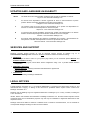 2
2
-
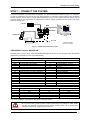 3
3
-
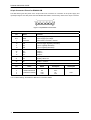 4
4
-
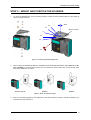 5
5
-
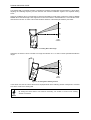 6
6
-
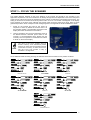 7
7
-
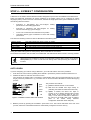 8
8
-
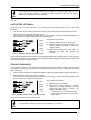 9
9
-
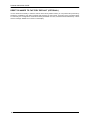 10
10
-
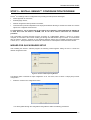 11
11
-
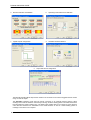 12
12
-
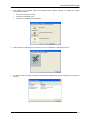 13
13
-
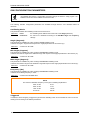 14
14
-
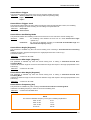 15
15
-
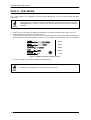 16
16
-
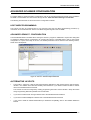 17
17
-
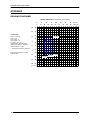 18
18
-
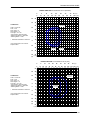 19
19
-
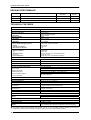 20
20
-
 21
21
-
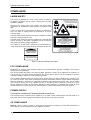 22
22
-
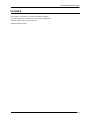 23
23
-
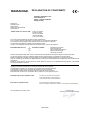 24
24
Datalogic DS4800 OM Quick Reference Manual
- Tipo
- Quick Reference Manual
- Questo manuale è adatto anche per
in altre lingue
- English: Datalogic DS4800 OM
Documenti correlati
-
Datalogic DS2400N Guida di riferimento
-
Datalogic DS6500 Series Guida di riferimento
-
Datalogic DS2400A Quick Manual
-
Datalogic C-BOX 200 Guida d'installazione
-
Datalogic Laptop DLL2020-WO Manuale utente
-
Datalogic C-BOX 410 Guida d'installazione
-
Datalogic DX6400 Guida di riferimento
-
Datalogic Memor 1 Manuale utente
-
Datalogic Joya Touch A6 Manuale utente
-
Datalogic 911350058 Manuale utente