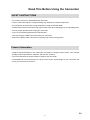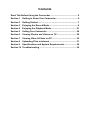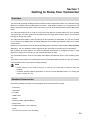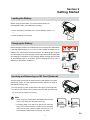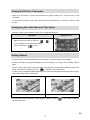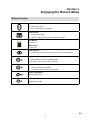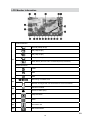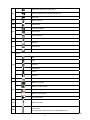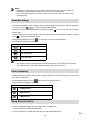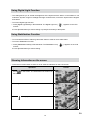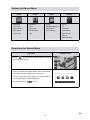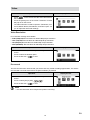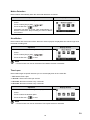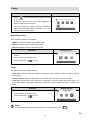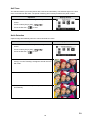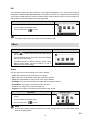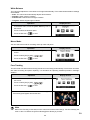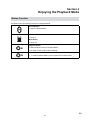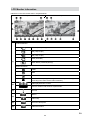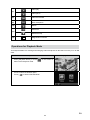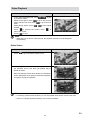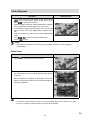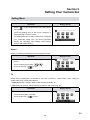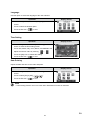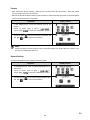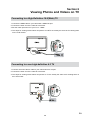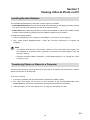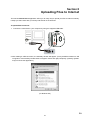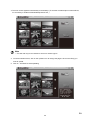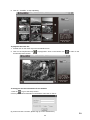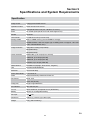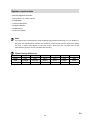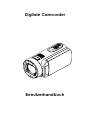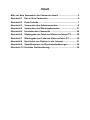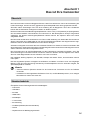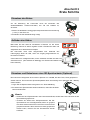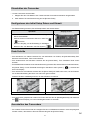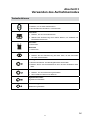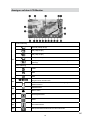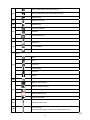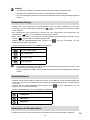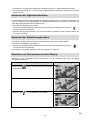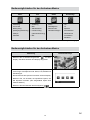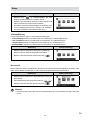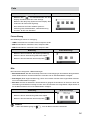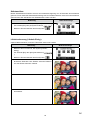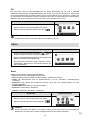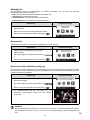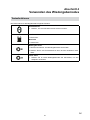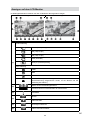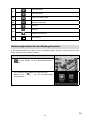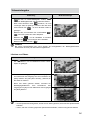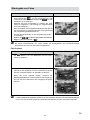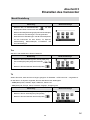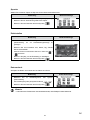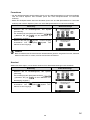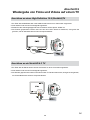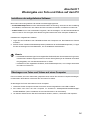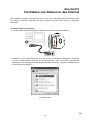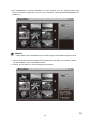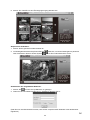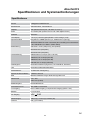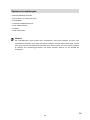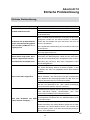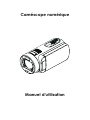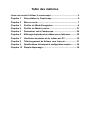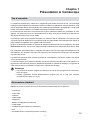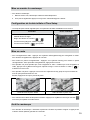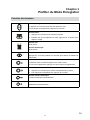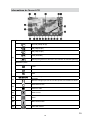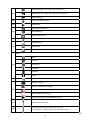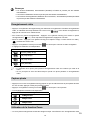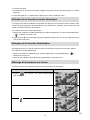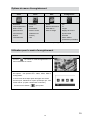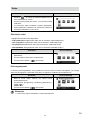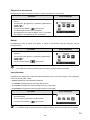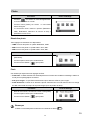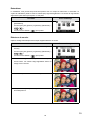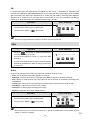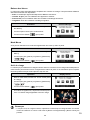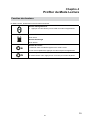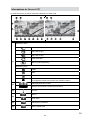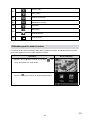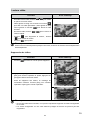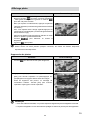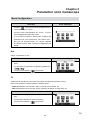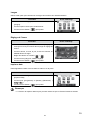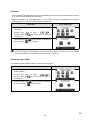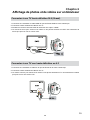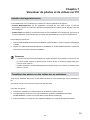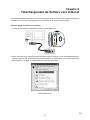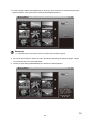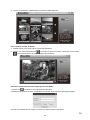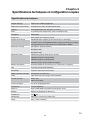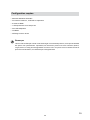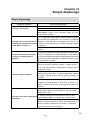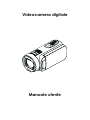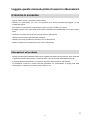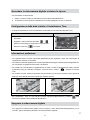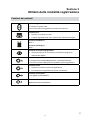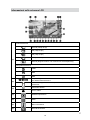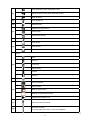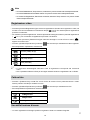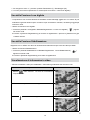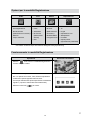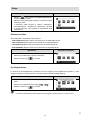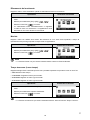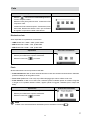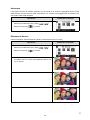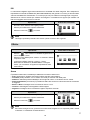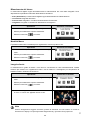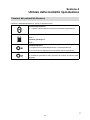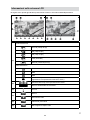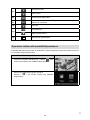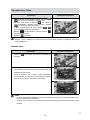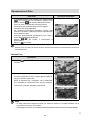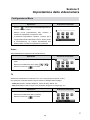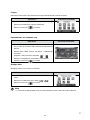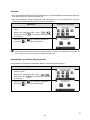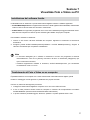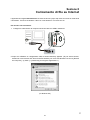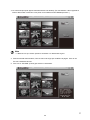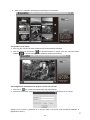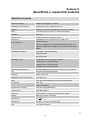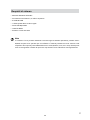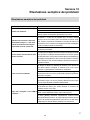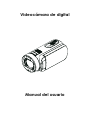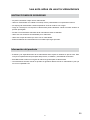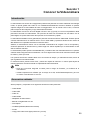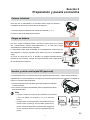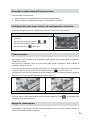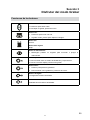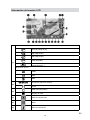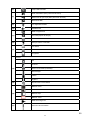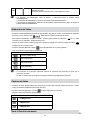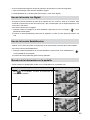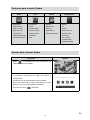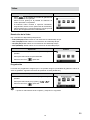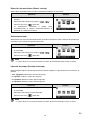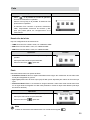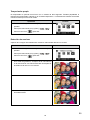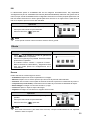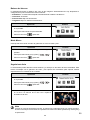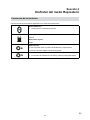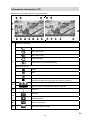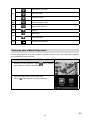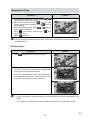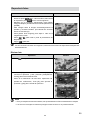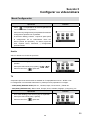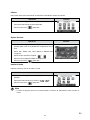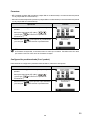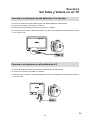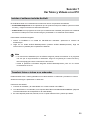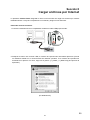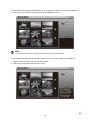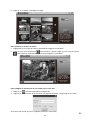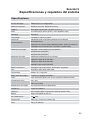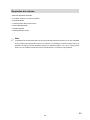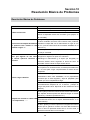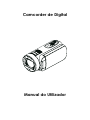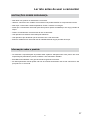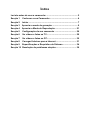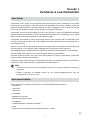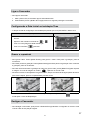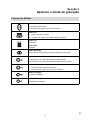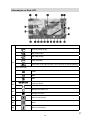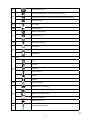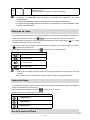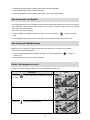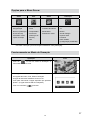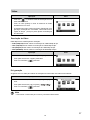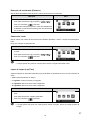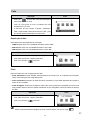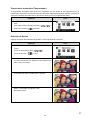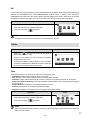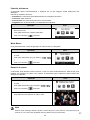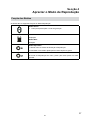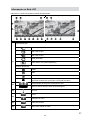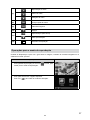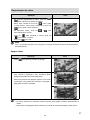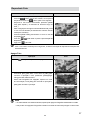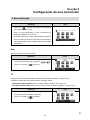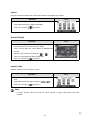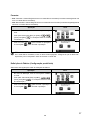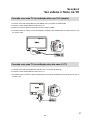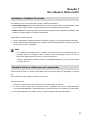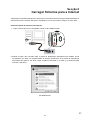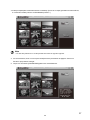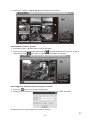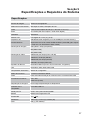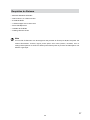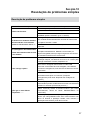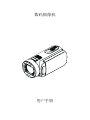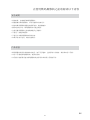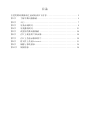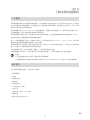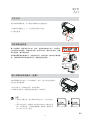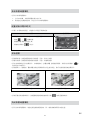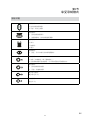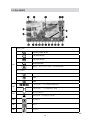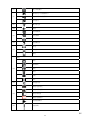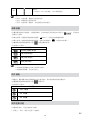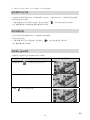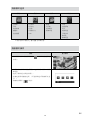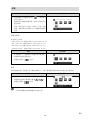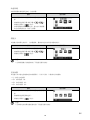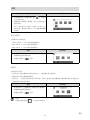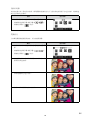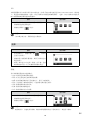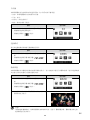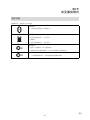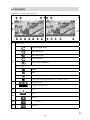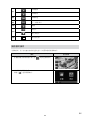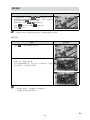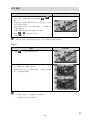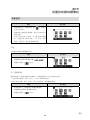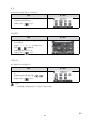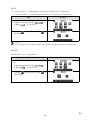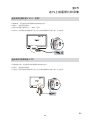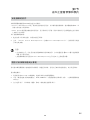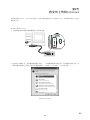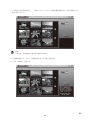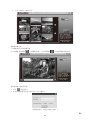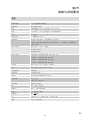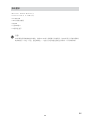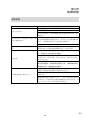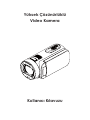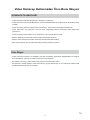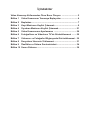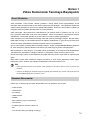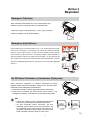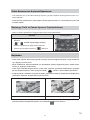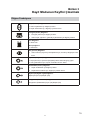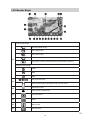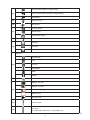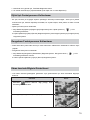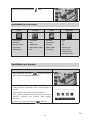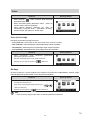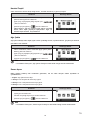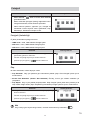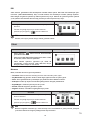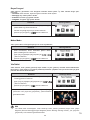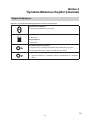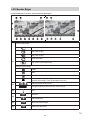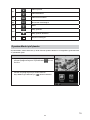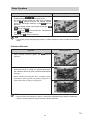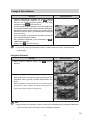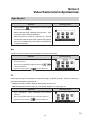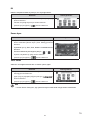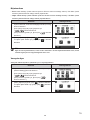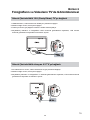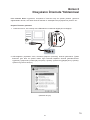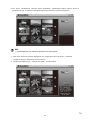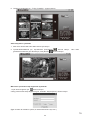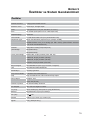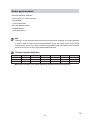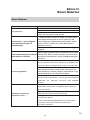AIPTEK DV-6400 Manuale del proprietario
- Categoria
- Telecamere bridge
- Tipo
- Manuale del proprietario
Questo manuale è adatto anche per

+LJK'HÀQLWLRQ
&DPFRUGHU
8VHU·V0DQXDO

2
EN
Read This Before Using the Camcorder
SAFETY INSTRUCTIONS
Do not drop, puncture or disassemble the camcorder.
Use the camcorder with care. Rough handling may damage the internal components.
Do not expose the camcorder to high temperature. Avoid contact with water.
Please notice that the camcorder body may become warm when operating it for an extended period.
Test for proper operation before using the camcorder.
Only use accessories supplied by the manufacturer.
Use only the type of battery that came with your camcorder.
Remove the battery if the camcorder is not going to be used for long periods.
Product Information
'HVLJQV DQG VSHFL¿FDWLRQV RI WKH FDPFRUGHU DUH VXEMHFW WR FKDQJH ZLWKRXW QRWLFH7KLVLQFOXGHV
SULPDU\SURGXFWVSHFL¿FDWLRQVVRIWZDUHDQGWKLVXVHU¶VPDQXDO
7KLV8VHU¶V0DQXDOLVDJHQHUDOUHIHUHQFHJXLGHIRUWKHFDPFRUGHU
The illustrations in this manual may not be the same as the actual design of your camcorder and
those you see on the LCD screen.

Contents
Read This Before Using the Camcorder .............................................. 2
Section 1 Getting to Know Your Camcorder..................................... 4
Section 2 Getting Started.................................................................... 7
Section 3 Enjoying the Record Mode ................................................ 9
Section 4 Enjoying the Playback Mode........................................... 21
Section 5 Setting Your Camcorder ................................................. 26
Section 6 Viewing Photos and Videos on TV.................................. 29
Section 7 Viewing Video & Photo on PC ......................................... 30
Section 8 Uploading Files to Internet .............................................. 31
Section 9 6SHFL¿FDWLRQVDQG6\VWHP5HTXLUHPHQWV..................... 34
Section 10 Troubleshooting ............................................................... 36

4
EN
Section 1
Getting to Know Your Camcorder
Overview
7KHFDPFRUGHUHTXLSSHGD0HJD3L[HOVHQVRUWKDWFDQWDNH+IRUPDWYLGHRV7KH+WHFKQRORJ\
DOORZVIRUH[WDQGHGYLGHRUHFRUGLQJZLWKOHVVPHPRU\+LJKTXDOLW\LPDJHVXSWRPHJDSL[HOVFDQ
also be delivered smoothly. With a color LCD monitor, you can view and examine the videos and photos
easily.
The camcorderIHDWXUHVFP/&'¶¶/&'WRXFKSDQHOZKLFKLVDQLGHDOSODWIRUPIRU\RXWRRSHUDWH
your camcorder. 7KHPHQXRSWLRQVDUHDFFHVVLEOHZLWK\RXU¿QJHU:LWKWKHWRXFKSDQHO\RXFDQVHOHFW
WKHRSWLRQVGLUHFWO\DQGTXLFNO\
7KHFDPFRUGHUDOVRIHDWXUHVYLGHRUHFRUGLQJDWDQ+'UHVROXWLRQRI[<RXFDQDOVRFRQQHFW
LWWRDQ+'79YLDDQ+'0,FDEOHDQGHDVLO\SOD\EDFNWKHUHFRUGHGKLJKGH¿QLWLRQYLGHRVRQWKHZLGH
VFUHHQ+'79
0RUHRYHUWKHFDPFRUGHUKDVDQDGYDQFHGXSORDGLQJIHDWXUH:LWKWKHH[FOXVLYHEXLOWLQInternet Direct
application, you can upload the videos captured by the camcorder to the web site more effortlessly .
,62VHQVLWLYLW\DQGFRORUEDODQFHFDQHLWKHUEHDGMXVWHGDXWRPDWLFDOO\RUFKDQJHGPDQXDOO\$[
GLJLWDO]RRPKHOSV\RXWRFRQWURORYHUWKHYLGHRVDQGSKRWRV\RXWDNH
7KHYDULHGHIIHFWRSWLRQVVXFKDV7LPH/DSVH6ORZ0RWLRQDQGGLIIHUHQW6FHQHPDNHUHFRUGLQJPRUH
fun.
7KHEXLOWLQPHPRU\DOORZV\RXWRWDNHSKRWRVDQGWRUHFRUGYLGHRVZLWKRXWDPHPRU\FDUG7KHPHPRU\
card slot allows users to increase the storage capacity.
Note
Partial memory of the built-in memory is used for the camcorder’s Firmware code and
software
.
Install the bundled software application on the CD, ArcSoft MediaImpression, for viewing the
videos correctly on a PC.
Standard Accessories
8QSDFNWKHSDFNDJHDQGPDNHVXUHDOOVWDQGDUGDFFHVVRULHVOLVWHGDUHLQFOXGHG
Camcorder
86%&DEOH
$9&DEOH
+'0,&DEOH
Adaptor
/LWKLXPLRQ5HFKDUJHDEOH%DWWHU\
4XLFN*XLGH
&'5206RIWZDUH8VHU¶V0DQXDO
Pouch
/HQV&RYHU6HW/HQVFRYHUDQG6WUDS

5
EN
Front View
Rear View
Lens
Stereo
Microphone
Photo Button
Tele/Wide Button
Flash
Self-timer LED
LCD Touch Panel
HDMI Out
USB Connector
Record Button
AV Out
Record LED
Indicator
Playback LED
Indicator

EN
Side View
Bottom View
Speaker
Power Button
Playback Button
Stabilization Button
Digital Light Button
Pause Button
Tripod Socket
Battery/SD card Cover

7
EN
Section 2
Getting Started
Loading the Battery
%HIRUHXVLQJWKHFDPFRUGHU\RXPXVWORDGWKH/LWKLXPLRQ
UHFKDUJHDEOHEDWWHU\FRPHZLWKLQWKHSDFNDJH
,QVHUWWKHEDWWHU\DFFRUGLQJWRWKHFRUUHFWSRODULW\PDUNVRU
&ORVHWKHEDWWHU\FRYHU¿UPO\2.
Charging the Battery
3OHDVHFKDUJHWKHEDWWHU\IRUDWOHDVWKRXUVSULRUWRLWV¿UVWXVH$IWHUZDUGV
LWZLOOWDNHDSSUR[LPDWHO\RUKRXUVWRIXOO\FKDUJHWKHEDWWHU\E\$&
DGDSWHU7KHFDPFRUGHUPXVWEHWXUQHG2))7KHEOLQNLQJOLJKWFRQ¿UPV
the camcorder is currently charging, and the light becomes constant after
WKHFKDUJLQJLVFRPSOHWHG,Q$&FKDUJLQJ0RGHWKHOLJKWZLOOWXUQLWVHOI
RII DXWRPDWLFDOO\ DIWHU a PLQXWHV $FWXDO FKDUJLQJ WLPH PD\ YDU\ ,W
GHSHQGVRQWKHEDWWHU\FRQGLWLRQV
Inserting and Removing an SD Card (Optional)
The camcorder comes with an internal memory that allows you to store
SKRWRVDQGYLGHRV<RXFDQH[SDQGWKHPHPRU\FDSDFLW\E\XVLQJDQ
RSWLRQDO6'PHPRU\FDUG
7RLQVHWDPHPRU\FDUGSOHDVHUHIHUWRWKH¿JXUHRQWKHULJKWVLGH
To remove the memory card, please press the card and it will pop 2.
up. Then pull the card out of the slot.
Note
:KHQDPHPRU\FDUGLV¿WWHGYLGHRVSKRWRVDUHVDYHG
WRWKHFDUGUDWKHUWKDQWKHEXLOWLQPHPRU\
Protecting Data on an SD Card: SD Card is read-only
when it is locked. No photos or videos can be recorded
when the SD card is locked. Make sure the lock is on
the writeable position before recording any media.
Writeable
position
:ULWH3URWHFWHG
Position

EN
Turning On/Off Your Camcorder
2SHQ WKH /&' PRQLWRU RU SUHVV DQG KROG GRZQ WKH >3RZHU %XWWRQ@ IRU VHFRQG WR WXUQ RQ WKH
camcorder.
To turn off the camcorder, press and hold down the >3RZHU%XWWRQ@IRUVHFRQGRUFORVHWKH/&'
monitor.
&RQ¿JXULQJWKH,QLWLDO'DWHDQG7LPH6HWXS
7KHWLPHVHWWLQJVFUHHQDSSHDUVWRDOORZ\RXWRVHWXSGDWHDQGWLPH
Operation Display Screen
7RXFK<HDU0RQWK'D\+RXU0LQXWHDQG$030WRVHW
$GMXVWWKHQXPHULFYDOXHE\WRXFKLQJ2.
7RXFKWKH>2.@LFRQWRYDOLGDWHWKHVHWWLQJ
Touch the Exit icon 4.
to exit.
Getting Started
7RUHFRUGYLGHR Press [5HFRUG%XWWRQ@to record video. To stop recording, press it again.
7RSDXVHUHFRUGLQJ Press [3DXVH%XWWRQ@WRSDXVHUHFRUGLQJ7RFRQWLQXHWKH UHFRUGLQJSUHVVLW
again.
7RWDNHDSKRWRGXULQJYLGHRUHFRUGLQJ:KHQUHFRUGLQJYLGHRSUHVV>3KRWR%XWWRQ@WRFDSWXUHWKH
LPDJH7KH3LFWXUHLQ9LGHR3,9LFRQ
DSSHDUVRQWKH/&'PRQLWRU
7RWDNHD photo3UHVV[3KRWR%XWWRQ@ halfway down until the focusing frame turns from white to green.
7KHQSUHVVLWIXOO\GRZQWRWDNHSKRWR
)RFXVLQJ)UDPH:KLWH )RFXVLQJ)UDPH*UHHQ
7RYLHZVWRUHGYLGHRVDQGSKRWRV3UHVV>3OD\EDFN%XWWRQ@RUWRXFK on the screen to switch to
WKH3OD\EDFNPRGH

EN
Section 3
Enjoying the Record Mode
Button Function
Record Button:
3UHVVWRWDNHYLGHR
To stop recording, press it again.2.
Photo Button:
3UHVVWRWDNHSKRWR
When recording video, press to capture the image.2.
Tele Button:
=RRP,Q
Wide Button
Zoom out.
Power Button:
Press down for one second to turn on or turn off the camcorder.
Playback Button:
6ZLWFKEHWZHHQ5HFRUG3OD\EDFN0RGH
)RUTXLFNUHYLHZSUHVVLWDIWHUUHFRUGLQJ2.
Pause Button:
Press to pause the recording.
To continue the recording, press it again.2.
Digital Light Button:
'LJLWDO/LJKW2Q2II
Stabilization Button:
6WDELOL]DWLRQ2Q2II

EN
LCD Monitor Information
(1)
9LGHR5HVROXWLRQ
)XOO+'SISV
+'SISV
+'SISV
9*$;
6ORZ0RWLRQ5HFRUGYLGHRDW[49*$UHVROXWLRQ
Photo Resolution
03
03
03
(2)
00:05:30
Remaining recordable time
1XPEHURILPDJHVWKDWFDQVWLOOEHWDNHQDWFXUUHQWUHVROXWLRQ
(3)
6HOIWLPHUHQDEOHG
3LFWXUHLQ9LGHR3,9
(4) 3OD\EDFN0RGH
(5) 0HQX
(6) ,QIRUPDWLRQEDU
(7) 6'&DUG,QVHUWHG

EN
(8)
Flash Auto 3KRWR5HFRUGLQJ2QO\
Red Eye Reduction 3KRWR5HFRUGLQJ2QO\
Flash Off
(9) Digital Light On
(10) 6WDELOL]DWLRQ
(11)
3UH5HFRUG0RGH
Time Lapse
6PLOH'HWHFWLRQ
(12)
0DFUR)RFXVLQJ2Q
(13)
Daylight
Fluorescent
Tungsten
(14)
6FHQH
6NLQ
Night
%DFNOLJKW
%ODFN:KLWH
Classic
Negative
(15) Date Printing On
(16)
%DWWHU\IXOOSRZHU
%DWWHU\PHGLXPSRZHU
%DWWHU\ORZSRZHU
%DWWHU\HPSW\SRZHU
DC power mode
(17)
0RWLRQ'HWHFWLRQ
(18)
=RRPPHWHU
;a;;2SWLFDO]RRPDQG;'LJLWDO]RRP

EN
Note
Stabilization, Time Lapse, and Slow Motion functions can not be used simultaneously.
Stabilization and Night Mode functions can not be used simultaneously.
Pre-Record, Motion Detect, Slow Motion, and Time Lapse functions can not be used
simultaneously.
Video Recording
Press [5HFRUG%XWWRQ@ to start recording. When a video is being recorded, a time indicator will display
RQWKH/&'PRQLWRU
7RVWRSUHFRUGLQJSUHVVit again.
7RSDXVHUHFRUGLQJ Press [3DXVH%XWWRQ@ to pause recording
00:00:36
. To continue the recording,
press it again.
3LFWXUHLQ9LGHR3,9'XULQJUHFRUGLQJ\RXFDQFDSWXUHLPDJHVE\SUHVVLQJ>3KRWR%XWWRQ@
7KH3,9
LFRQ
DSSHDUVRQWKH/&'PRQLWRU
Press >3OD\EDFN%XWWRQ@ or touch on the screen to view the recorded video.
)RXUUHVROXWLRQVHWWLQJVDUHDYDLODEOH
Video Quality
)XOO+'SISV
+'SISV
+'SISV
9*$;
Note
The image resolution captured during video recording is the same as the video resolution.
7KHÀDVKFDQQRWEHXVHGZKHQFDSWXULQJLPDJHGXULQJYLGHRUHFRUGLQJ
Photo Capturing
Press [3KRWR%XWWRQ@ halfway down until the focusing frame turns from white to green. Then, press it
IXOO\GRZQWRWDNHSKRWR
Press >3OD\EDFN%XWWRQ@ or touch
on the screen to view the photos.
7KUHHUHVROXWLRQVHWWLQJVDUHDYDLODEOH
Image Quality
16 Mega Pixels
5 Mega Pixels
3 Mega Pixels
Using Zoom Function
7KH]RRPPDJQL¿HVLPDJHVZKHQUHFRUGLQJYLGHRRUWDNLQJSKRWR
7R]RRPLQRXWSUHVVWKH7HOH:LGH%XWWRQ
,WFDQEHVHWIURP;a;;2SWLFDO]RRPDQG;'LJLWDO]RRP2.

EN
Using Digital Light Function
7KHVHWWLQJDOORZV\RXWRH[WHQGWKHEULJKWQHVVRIWKHREMHFWVWKDWDUHGDUNRULQWKHVKDGRZ ,WFDQ
H[WHQGWKHG\QDPLFUDQJHIRUEDFNOLJKWDQGKLJKFRQWUDVWVHQVHVRWKDWWKHREMHFWVZLOOEHEULJKWHU
and clearer.
7RXVHWKH'LJLWDO/LJKWIXQFWLRQ
3UHVV>'LJLWDO/LJKW%XWWRQ @LQ5HFRUG0RGH7KH'LJLWDO/LJKWLFRQ
DSSHDUVRQWKH/&'
monitor.
Press2. >5HFRUG%XWWRQ@ to start recording or press >3KRWREXWWRQ@WRWDNHSKRWR
Using Stabilization Function
7RUHFRUGZLWKDQHIIHFWRIUHGXFLQJFDPFRUGHUVKDNHWRUHVXOWLQPRUHVWDEOHYLGHR
7RXVHWKH6WDELOL]DWLRQIXQFWLRQ
3UHVV>6WDELOL]DWLRQ%XWWRQ @LQ5HFRUG0RGH7KH6WDELOL]DWLRQLFRQ
DSSHDUVRQWKH/&'
monitor.
Press2. >5HFRUG%XWWRQ@ to start recording.
Showing Information on the screen
7RXFKWKHRQVFUHHQEXWWRQWRVKRZRUQRWWRVKRZWKHLQGLFDWRUVRQWKH/&'VFUHHQ
Operation Screen
T ouch on the screen. The information bar will show on
the screen.
Touch 2. again to hide all indicators.
Touch to display the indicators.

EN
Options for Record Menu
Video Photo Effect Setting*
Resolution
3UHUHFRUG
0RWLRQ'HWHFW
6ORZ0RWLRQ
Time Lapse
Resolution
Flash
6HOI7LPHU
6PLOH'HWHFW
,62
6FHQH
:%:KLWH%DODQFH
0DFUR0RGH
)DFH7UDFNLQJ
6RXQG
79
Language
7LPH6HWWLQJ
Date Printing
Format
'HIDXOW6HWWLQJ
* Please refer to Section 5 for the detailed information about [Setting].
Operations for Record Mode
Operation Display Screen
T ouch on the screen iQ5HFRUG0RGH7KHPHQX
will show on the screen.
Touch the option icons on the screen lightly with your 2.
¿QJHU7KHRSWLRQVDUH9LGHR3KRWR(IIHFWDQG6HWWLQJ
The option submenu will pop up on the screen.
7RXFKWRVHOHFWWKHVSHFL¿FRSWLRQ\RXZDQWWRDGMXVW4.
7KHVHOHFWHGRSWLRQZLOOEHKLJKOLJKWHG
7RXFKWKH([LWLFRQ5.
WRH[LW

EN
Video
Operation Display Screen
T ouch on the screen and the menu will show on
the screen.
7RXFKWKH>9LGHR@LFRQRQWKHVFUHHQ6XEPHQXRI9LGHR2.
will pop out on the screen.
7KH9LGHRVXEPHQXFRQWDLQVRSWLRQV5HVROXWLRQ 3UH
record, 0RWLRQ'HWHFW6ORZ0RWLRQDQG7LPH/DSVHIRU
\RXWRDGMXVWWKHFDPFRUGHUVHWWLQJV
Video Resolution
Four resolution settings are available.
FHD (1080p 30): 5HFRUGYLGHRVDW[SISVUHVROXWLRQ
HD+ (720p 60): 5HFRUGYLGHRVDW[SISVUHVROXWLRQ
HD (720p 30): 5HFRUGYLGHRVDW[SISVUHVROXWLRQ
VGA (640X480): 5HFRUGYLGHRVDW[SISVUHVROXWLRQ
Operation Display Screen
,Q WKH 9LGHR PHQX WRXFK WKH >5HVROXWLRQ@ LFRQ RQ WKH
screen.
Touch to select the desired option.2.
Touch the Exit icon
to exit.
Pre-record
7KH3UHUHFRUGIXQFWLRQHQVXUHVWKDW\RXZLOOQRWPLVVDQ\FULWLFDOUHFRUGLQJRSSRUWXQLWLHV7KHYLGHRV
DUHUHFRUGHGVHFRQGVPRUHEHIRUHWKH>5HFRUG%XWWRQ@LVSUHVVHG
Operation Display Screen
,Q WKH 9LGHR PHQX WRXFK WKH >3UHUHFRUG@ LFRQ RQ WKH
screen.
7RXFKWRVHOHFW>2Q@RU>2II@2.
.
Touch the Exit icon
to exit.
Note
Aim the camcorder at the subject and position it securely.

EN
Motion Detection
Record videos automatically when the camcorder detects a movement.
Operation Display Screen
,QWKH9LGHRPHQXWRXFKWKH>0RWLRQ'HWHFW@LFRQRQWKH
screen.
7RXFKWRVHOHFW>2Q@RU>2II@2.
.
Touch the Exit icon
to exit.
Camcorder will start to record video automatically if it 4.
GHWHFWVDPRYHPHQW6WRSUHFRUGLQJLILWGRHVQRWGHWHFW
a movement.
Slow Motion
5HFRUGYLGHRVZLWKVORZPRWLRQHIIHFW:KHQWKHYLGHRLVSOD\HGWKHSOD\EDFNWLPHZLOOEHORQJHUWKDQ
the actual recording time.
Operation Display Screen
,QWKH9LGHRPHQXWRXFKWKH>6ORZ0RWLRQ@LFRQRQWKH
screen.
7RXFKWRVHOHFW>2Q@RU>2II@2.
.
Touch the Exit icon
to exit.
Note
Pause function can not be used when Slow Motion function is activated.
Time Lapse
RHFRUGVWLOOLPDJHVDWVSHFL¿FLQWHUYDOV\RXFDQVHWDQGSOD\WKHPDVRQHYLGHR¿OH
Off: Disable Time Lapse.
1 Second.: Record one frame per second.
3 Seconds: 5HFRUGRQHIUDPHHYHU\VHFRQGV
5 Seconds: Record one frame every 5 seconds.
Operation Display Screen
,QWKH9LGHRPHQXWRXFKWKH>7LPH/DSVH@LFRQRQWKH
screen.
Touch to select the desired option.2.
Touch the Exit icon
to exit.
Note
Pause function can not be used when Time Lapse function is activated.

EN
Photo
Operation Display Screen
T ouch on the screen and the menu will show
on the screen.
7RXFK WKH >3KRWR@ LFRQ RQ WKH VFUHHQ 6XEPHQX RI2.
Photo will pop out on the screen.
7KH 3KRWR VXEPHQX FRQWDLQV RSWLRQV 5HVROXWLRQ
Flash, 6HOI7LPHU6PLOH'HWHFW and ,62, IRU \RXWR
DGMXVWWKHFDPFRUGHUVHWWLQJV
Photo Resolution
Three resolution settings are available.
16MP
:6KRRWSKRWRDW[03TXDOLW\
5MP :6KRRWSKRWRDW[03TXDOLW\
3MP :6KRRWSKRWRDW[03TXDOLW\
Operation Display Screen
,Q WKH 3KRWR PHQX WRXFK WKH >5HVROXWLRQ@ LFRQ RQ WKH
screen.
Touch to select the desired option.2.
Touch the Exit icon to exit.
Flash
7KLVFDPFRUGHUKDVWKUHHÀDVKVHWWLQJV
Flash Auto
: 7KHÀDVK¿UHVDXWRPDWLFDOO\DFFRUGLQJWROLJKWFRQGLWLRQV8VHWKLVPRGHIRUJHQHUDO
photography.
Red Eye Reduct. 5HG(\H5HGXFWLRQ :7KHSUHÀDVKZLOO¿UHWRUHGXFHWKHUHGH\HHIIHFW
Flash Off : 7KHÀDVKZLOOQRW¿UHXQGHUDQ\FLUFXPVWDQFHV8VHWKLVPRGHZKHQWDNLQJSKRWRLQD
SODFHZKHUHÀDVKSKRWRJUDSK\LVSURKLELWHGRUZKHQWKHVXEMHFWLVGLVWDQWEH\RQGWKHUDQJHRIWKH
ÀDVK
Operation Display Screen
,QWKH3KRWRPHQXWRXFKWKH>)ODVK@LFRQRQWKHVFUHHQ
Touch to select the desired option.2.
Touch the Exit icon
to exit.
Note
7KHÀDVKZLOOEHGLVDEOHGDXWRPDWLFDOO\ZKHQWKHEDWWHU\SRZHULVORZ ).

EN
Self-Timer
7KHVHOIWLPHUDOORZV\RXWRWDNHSKRWRVZLWKDWHQVHFRQGWLPHGHOD\7KHVHOIWLPHUOLJKWRQWKHIURQW
RIWKHFDPFRUGHUZLOODOVREOLQN7KHVSHHGRIEOLQNLQJZLOOLQFUHDVHMXVWEHIRUHWKHSKRWRLVWDNHQ
Operation Display Screen
,Q WKH 3KRWR PHQX WRXFK WKH >6HOIWLPHU@ LFRQ RQ WKH
screen.
7RXFKWRVHOHFW>2Q@RU>2II@2.
.
Touch the Exit icon
to exit.
Smile Detection
Capture image automatically when the camcorder detects a smile.
Operation Display Screen
,QWKH3KRWRPHQXWRXFKWKH>6PLOH'HWHFW@LFRQRQWKH
screen.
7RXFKWRVHOHFW>2Q@RU>2II@2.
.
Touch the Exit icon
to exit.
,Q 5HFRUG 0RGH DLP WKH FDPFRUGHU DW WKH VPLOLQJ4.
IDFHV7KHIDFHIUDPHVZLOODSSHDUDURXQGWKHIDFH
with smile.
7KHFDPFRUGHUZLOOIRFXVRQWKHVXEMHFW5.
Then, the camcorder will capture the photo
automatically.

EN
ISO
7KH FDPFRUGHU DGMXVWV WKH ,62 VHQVLWLYLW\ RI LWV LPDJHV DXWRPDWLFDOO\ )RXU PDQXDO ,62 VHQVLWLYLW\
VHWWLQJVDUHDYDLODEOH7KHODUJHUWKHQXPEHULVWKHKLJKHUWKH,62VHQVLWLYLW\LV
VHWWR6HOHFWDVPDOOQXPEHUWRVKRRWDVPRRWKHULPDJH6HOHFWDODUJHQXPEHUWRVKRRWDQLPDJHLQD
GDUNORFDWLRQRUWRVKRRWDVXEMHFWPRYLQJDWKLJKVSHHG
Operation Display Screen
,QWKH3KRWRPHQXWRXFKWKH>,62@LFRQRQWKHVFUHHQ
Touch to select the desired option.2.
Touch the Exit icon
to exit.
Note
The image may become noisy when the ISO number is large.
Effect
Operation Display Screen
T ouch on the screen and the menu will show on
the screen.
7RXFKWKH>(IIHFW@LFRQRQWKHVFUHHQ6XEPHQXRI(IIHFW2.
will pop out on the screen.
7KH(IIHFWVXEPHQXFRQWDLQVRSWLRQV6FHQH , White
%DODQFH0DFUR0RGHDQG)DFH7UDFNLQJIRU\RXWR
DGMXVWWKHFDPFRUGHUVHWWLQJV
Scene
<RXFDQVHOHFWWKHPRGHDFFRUGLQJWRWKHVFHQHFRQGLWLRQ
Auto: 6KRRWZLWKRXWDQ\VSHFLDOHIIHFWRQWKHLPDJH
Skin: 6KRRWZLWKDQHIIHFWWKDWPDNHVVNLQWRQHVPRUHQDWXUDO
Night: 8VH1LJKW0RGHIRUQLJKWVFHQHVRUORZOLJKWFRQGLWLRQV
Backlight: <RXFDQWDNHVKRWVZKHQWKHEULJKWOLJKWLVEHKLQGWKHVXEMHFW
Black/White: 7KHLPDJHLVFRQYHUWHGWREODFNDQGZKLWH
Classic: 7KHLPDJHLVFRQYHUWHGWRDVHSLDORRN
Negative: The image is converted as the negative of the normal.
Operation Display Screen
,Q WKH (IIHFW PHQX WRXFK WKH >6FHQH@ LFRQ RQ WKH
screen.
Touch to select the desired option.2.
Touch the Exit icon
to exit.
Note
7RDYRLGEOXUU\SKRWRVSODFHWKHFDPFRUGHURQDÀDWVWHDG\VXUIDFHRUXVHDWULSRGZKHQWDNLQJ
shots in the Night Mode.

EN
White Balance
7KHFDPFRUGHUDGMXVWVWKHFRORUEDODQFHRILPDJHVDXWRPDWLFDOO\7KUHHPDQXDOZKLWHEDODQFHVHWWLQJV
DUHDYDLODEOH
Auto: 7KHFDPFRUGHUDXWRPDWLFDOO\DGMXVWVZKLWHEDODQFH
Daylight: Under outdoor condition.
Fluorescent: 8QGHUÀXRUHVFHQWOLJKWFRQGLWLRQ
Tungsten: Under tungsten light condition.
Operation Display Screen
,QWKH(IIHFWPHQXWRXFKWKH>:KLWH%DODQFH@LFRQRQ
the screen.
Touch to select the desired option.2.
Touch the Exit icon to exit.
Macro Mode
<RXFDQVHOHFWWKHPRGHIRUUHFRUGLQJFORVHXSYLGHRDQGSKRWR
Operation Display Screen
,QWKH(IIHFWPHQXWRXFKWKH>0DFUR0RGH@LFRQRQWKH
screen.
7RXFKWRVHOHFW>2Q@RU>2II@2.
.
Touch the Exit icon
to exit.
Face Tracking
The camcorder can detectKXPDQIDFHVDQGIRFXVRQWKHIDFHVDXWRPDWLFDOO\7KLVIXQFWLRQFDQZRUNV
ZLWKYLGHRUHFRUGLQJDQGSKRWRFDSWXULQJ,WLVZRQGHUIXOIRUFDSWXULQJEHDXWLIXOSRUWUDLWVLQEDFNOLJKW
situation.
Operation Display Screen
,Q WKH(IIHFW PHQXWRXFK WKH >)DFH7UDFNLQJ@ LFRQ RQ
the screen.
7RXFKWRVHOHFW>2Q@RU>2II@2.
.
Touch the Exit icon
to exit.
,Q5HFRUG0RGHDLPWKHFDPFRUGHUDWWKHIDFHV7KH4.
f
DFHIUDPHVZLOODSSHDUDURXQGWKHIDFH.
Note
:KHQ)DFH7UDFNLQJLVDFWLYDWHGDLPWKHFDPFRUGHUDWWKHKXPDQIDFHV7KHIDFHIUDPHVZLOO
show on the LCD before the [Record Button]/[Photo Button] is pressed.
La pagina sta caricando ...
La pagina sta caricando ...
La pagina sta caricando ...
La pagina sta caricando ...
La pagina sta caricando ...
La pagina sta caricando ...
La pagina sta caricando ...
La pagina sta caricando ...
La pagina sta caricando ...
La pagina sta caricando ...
La pagina sta caricando ...
La pagina sta caricando ...
La pagina sta caricando ...
La pagina sta caricando ...
La pagina sta caricando ...
La pagina sta caricando ...
La pagina sta caricando ...
La pagina sta caricando ...
La pagina sta caricando ...
La pagina sta caricando ...
La pagina sta caricando ...
La pagina sta caricando ...
La pagina sta caricando ...
La pagina sta caricando ...
La pagina sta caricando ...
La pagina sta caricando ...
La pagina sta caricando ...
La pagina sta caricando ...
La pagina sta caricando ...
La pagina sta caricando ...
La pagina sta caricando ...
La pagina sta caricando ...
La pagina sta caricando ...
La pagina sta caricando ...
La pagina sta caricando ...
La pagina sta caricando ...
La pagina sta caricando ...
La pagina sta caricando ...
La pagina sta caricando ...
La pagina sta caricando ...
La pagina sta caricando ...
La pagina sta caricando ...
La pagina sta caricando ...
La pagina sta caricando ...
La pagina sta caricando ...
La pagina sta caricando ...
La pagina sta caricando ...
La pagina sta caricando ...
La pagina sta caricando ...
La pagina sta caricando ...
La pagina sta caricando ...
La pagina sta caricando ...
La pagina sta caricando ...
La pagina sta caricando ...
La pagina sta caricando ...
La pagina sta caricando ...
La pagina sta caricando ...
La pagina sta caricando ...
La pagina sta caricando ...
La pagina sta caricando ...
La pagina sta caricando ...
La pagina sta caricando ...
La pagina sta caricando ...
La pagina sta caricando ...
La pagina sta caricando ...
La pagina sta caricando ...
La pagina sta caricando ...
La pagina sta caricando ...
La pagina sta caricando ...
La pagina sta caricando ...
La pagina sta caricando ...
La pagina sta caricando ...
La pagina sta caricando ...
La pagina sta caricando ...
La pagina sta caricando ...
La pagina sta caricando ...
La pagina sta caricando ...
La pagina sta caricando ...
La pagina sta caricando ...
La pagina sta caricando ...
La pagina sta caricando ...
La pagina sta caricando ...
La pagina sta caricando ...
La pagina sta caricando ...
La pagina sta caricando ...
La pagina sta caricando ...
La pagina sta caricando ...
La pagina sta caricando ...
La pagina sta caricando ...
La pagina sta caricando ...
La pagina sta caricando ...
La pagina sta caricando ...
La pagina sta caricando ...
La pagina sta caricando ...
La pagina sta caricando ...
La pagina sta caricando ...
La pagina sta caricando ...
La pagina sta caricando ...
La pagina sta caricando ...
La pagina sta caricando ...
La pagina sta caricando ...
La pagina sta caricando ...
La pagina sta caricando ...
La pagina sta caricando ...
La pagina sta caricando ...
La pagina sta caricando ...
La pagina sta caricando ...
La pagina sta caricando ...
La pagina sta caricando ...
La pagina sta caricando ...
La pagina sta caricando ...
La pagina sta caricando ...
La pagina sta caricando ...
La pagina sta caricando ...
La pagina sta caricando ...
La pagina sta caricando ...
La pagina sta caricando ...
La pagina sta caricando ...
La pagina sta caricando ...
La pagina sta caricando ...
La pagina sta caricando ...
La pagina sta caricando ...
La pagina sta caricando ...
La pagina sta caricando ...
La pagina sta caricando ...
La pagina sta caricando ...
La pagina sta caricando ...
La pagina sta caricando ...
La pagina sta caricando ...
La pagina sta caricando ...
La pagina sta caricando ...
La pagina sta caricando ...
La pagina sta caricando ...
La pagina sta caricando ...
La pagina sta caricando ...
La pagina sta caricando ...
La pagina sta caricando ...
La pagina sta caricando ...
La pagina sta caricando ...
La pagina sta caricando ...
La pagina sta caricando ...
La pagina sta caricando ...
La pagina sta caricando ...
La pagina sta caricando ...
La pagina sta caricando ...
La pagina sta caricando ...
La pagina sta caricando ...
La pagina sta caricando ...
La pagina sta caricando ...
La pagina sta caricando ...
La pagina sta caricando ...
La pagina sta caricando ...
La pagina sta caricando ...
La pagina sta caricando ...
La pagina sta caricando ...
La pagina sta caricando ...
La pagina sta caricando ...
La pagina sta caricando ...
La pagina sta caricando ...
La pagina sta caricando ...
La pagina sta caricando ...
La pagina sta caricando ...
La pagina sta caricando ...
La pagina sta caricando ...
La pagina sta caricando ...
La pagina sta caricando ...
La pagina sta caricando ...
La pagina sta caricando ...
La pagina sta caricando ...
La pagina sta caricando ...
La pagina sta caricando ...
La pagina sta caricando ...
La pagina sta caricando ...
La pagina sta caricando ...
La pagina sta caricando ...
La pagina sta caricando ...
La pagina sta caricando ...
La pagina sta caricando ...
La pagina sta caricando ...
La pagina sta caricando ...
La pagina sta caricando ...
La pagina sta caricando ...
La pagina sta caricando ...
La pagina sta caricando ...
La pagina sta caricando ...
La pagina sta caricando ...
La pagina sta caricando ...
La pagina sta caricando ...
La pagina sta caricando ...
La pagina sta caricando ...
La pagina sta caricando ...
La pagina sta caricando ...
La pagina sta caricando ...
La pagina sta caricando ...
La pagina sta caricando ...
La pagina sta caricando ...
La pagina sta caricando ...
La pagina sta caricando ...
La pagina sta caricando ...
La pagina sta caricando ...
La pagina sta caricando ...
La pagina sta caricando ...
La pagina sta caricando ...
La pagina sta caricando ...
La pagina sta caricando ...
La pagina sta caricando ...
La pagina sta caricando ...
La pagina sta caricando ...
La pagina sta caricando ...
La pagina sta caricando ...
La pagina sta caricando ...
La pagina sta caricando ...
La pagina sta caricando ...
La pagina sta caricando ...
La pagina sta caricando ...
La pagina sta caricando ...
La pagina sta caricando ...
La pagina sta caricando ...
La pagina sta caricando ...
La pagina sta caricando ...
La pagina sta caricando ...
La pagina sta caricando ...
La pagina sta caricando ...
La pagina sta caricando ...
La pagina sta caricando ...
La pagina sta caricando ...
La pagina sta caricando ...
La pagina sta caricando ...
La pagina sta caricando ...
La pagina sta caricando ...
La pagina sta caricando ...
La pagina sta caricando ...
La pagina sta caricando ...
La pagina sta caricando ...
La pagina sta caricando ...
La pagina sta caricando ...
La pagina sta caricando ...
La pagina sta caricando ...
La pagina sta caricando ...
La pagina sta caricando ...
La pagina sta caricando ...
La pagina sta caricando ...
La pagina sta caricando ...
La pagina sta caricando ...
La pagina sta caricando ...
La pagina sta caricando ...
La pagina sta caricando ...
La pagina sta caricando ...
La pagina sta caricando ...
La pagina sta caricando ...
La pagina sta caricando ...
La pagina sta caricando ...
La pagina sta caricando ...
La pagina sta caricando ...
La pagina sta caricando ...
La pagina sta caricando ...
La pagina sta caricando ...
La pagina sta caricando ...
La pagina sta caricando ...
La pagina sta caricando ...
La pagina sta caricando ...
La pagina sta caricando ...
La pagina sta caricando ...
La pagina sta caricando ...
La pagina sta caricando ...
La pagina sta caricando ...
La pagina sta caricando ...
La pagina sta caricando ...
-
 1
1
-
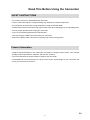 2
2
-
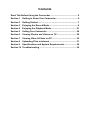 3
3
-
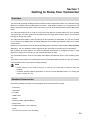 4
4
-
 5
5
-
 6
6
-
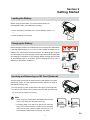 7
7
-
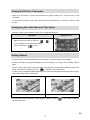 8
8
-
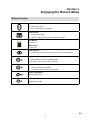 9
9
-
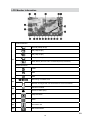 10
10
-
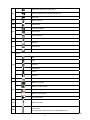 11
11
-
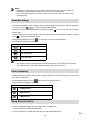 12
12
-
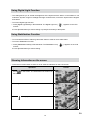 13
13
-
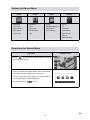 14
14
-
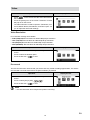 15
15
-
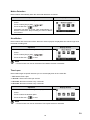 16
16
-
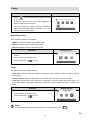 17
17
-
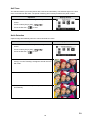 18
18
-
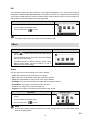 19
19
-
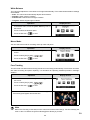 20
20
-
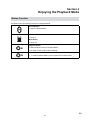 21
21
-
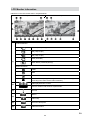 22
22
-
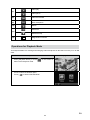 23
23
-
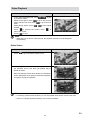 24
24
-
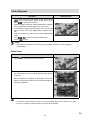 25
25
-
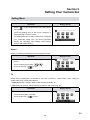 26
26
-
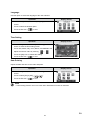 27
27
-
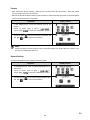 28
28
-
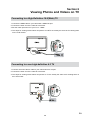 29
29
-
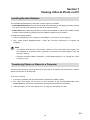 30
30
-
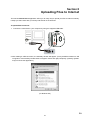 31
31
-
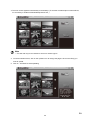 32
32
-
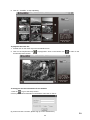 33
33
-
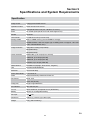 34
34
-
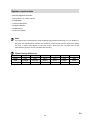 35
35
-
 36
36
-
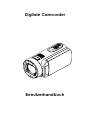 37
37
-
 38
38
-
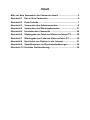 39
39
-
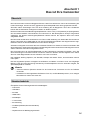 40
40
-
 41
41
-
 42
42
-
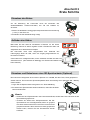 43
43
-
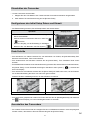 44
44
-
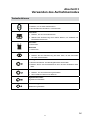 45
45
-
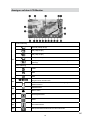 46
46
-
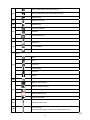 47
47
-
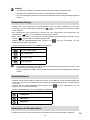 48
48
-
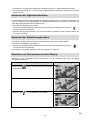 49
49
-
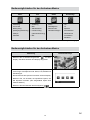 50
50
-
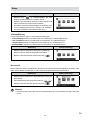 51
51
-
 52
52
-
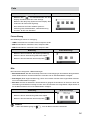 53
53
-
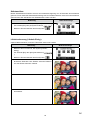 54
54
-
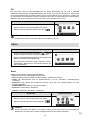 55
55
-
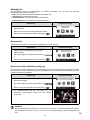 56
56
-
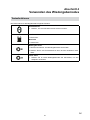 57
57
-
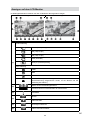 58
58
-
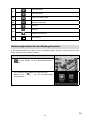 59
59
-
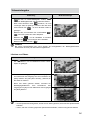 60
60
-
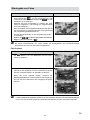 61
61
-
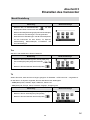 62
62
-
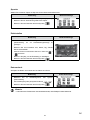 63
63
-
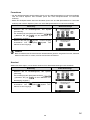 64
64
-
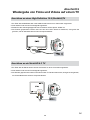 65
65
-
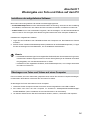 66
66
-
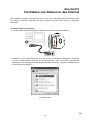 67
67
-
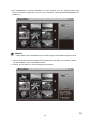 68
68
-
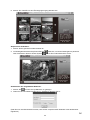 69
69
-
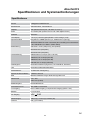 70
70
-
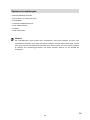 71
71
-
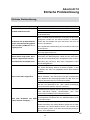 72
72
-
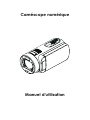 73
73
-
 74
74
-
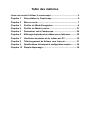 75
75
-
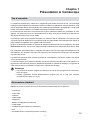 76
76
-
 77
77
-
 78
78
-
 79
79
-
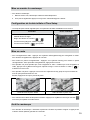 80
80
-
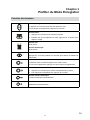 81
81
-
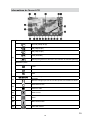 82
82
-
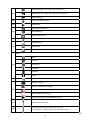 83
83
-
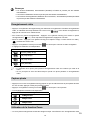 84
84
-
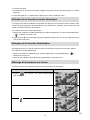 85
85
-
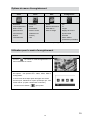 86
86
-
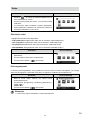 87
87
-
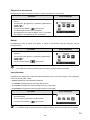 88
88
-
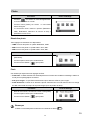 89
89
-
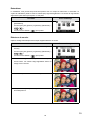 90
90
-
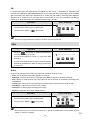 91
91
-
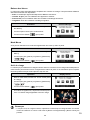 92
92
-
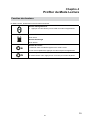 93
93
-
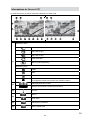 94
94
-
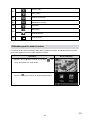 95
95
-
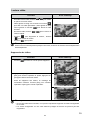 96
96
-
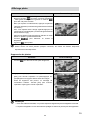 97
97
-
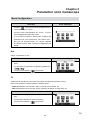 98
98
-
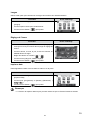 99
99
-
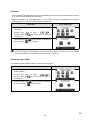 100
100
-
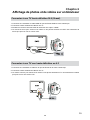 101
101
-
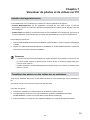 102
102
-
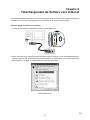 103
103
-
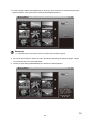 104
104
-
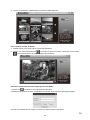 105
105
-
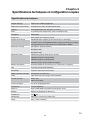 106
106
-
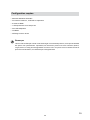 107
107
-
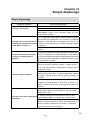 108
108
-
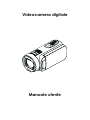 109
109
-
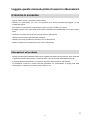 110
110
-
 111
111
-
 112
112
-
 113
113
-
 114
114
-
 115
115
-
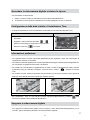 116
116
-
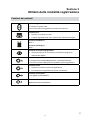 117
117
-
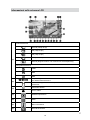 118
118
-
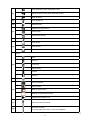 119
119
-
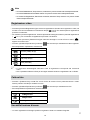 120
120
-
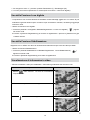 121
121
-
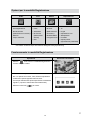 122
122
-
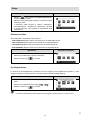 123
123
-
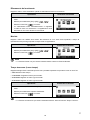 124
124
-
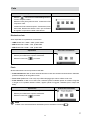 125
125
-
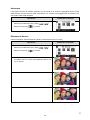 126
126
-
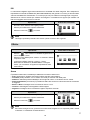 127
127
-
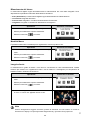 128
128
-
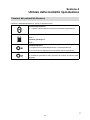 129
129
-
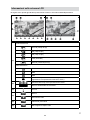 130
130
-
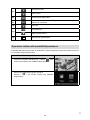 131
131
-
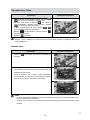 132
132
-
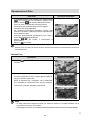 133
133
-
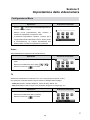 134
134
-
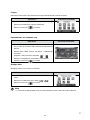 135
135
-
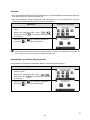 136
136
-
 137
137
-
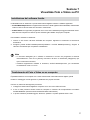 138
138
-
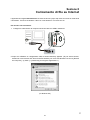 139
139
-
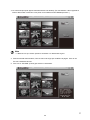 140
140
-
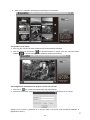 141
141
-
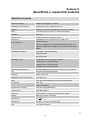 142
142
-
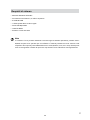 143
143
-
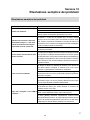 144
144
-
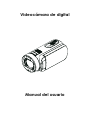 145
145
-
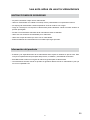 146
146
-
 147
147
-
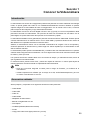 148
148
-
 149
149
-
 150
150
-
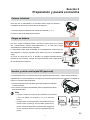 151
151
-
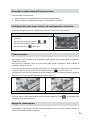 152
152
-
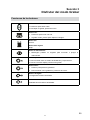 153
153
-
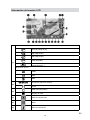 154
154
-
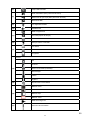 155
155
-
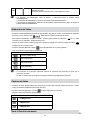 156
156
-
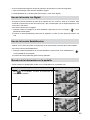 157
157
-
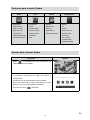 158
158
-
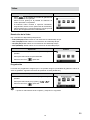 159
159
-
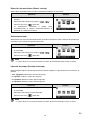 160
160
-
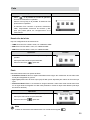 161
161
-
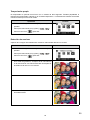 162
162
-
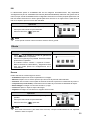 163
163
-
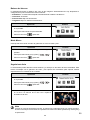 164
164
-
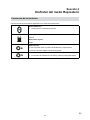 165
165
-
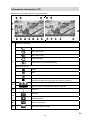 166
166
-
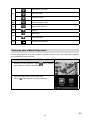 167
167
-
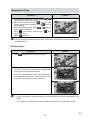 168
168
-
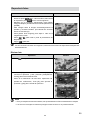 169
169
-
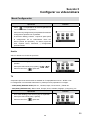 170
170
-
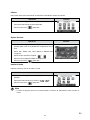 171
171
-
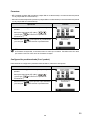 172
172
-
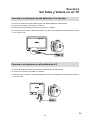 173
173
-
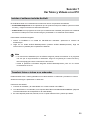 174
174
-
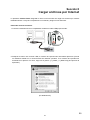 175
175
-
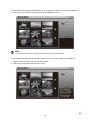 176
176
-
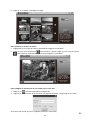 177
177
-
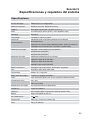 178
178
-
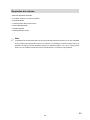 179
179
-
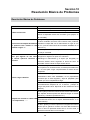 180
180
-
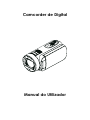 181
181
-
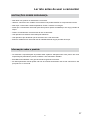 182
182
-
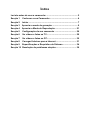 183
183
-
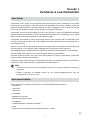 184
184
-
 185
185
-
 186
186
-
 187
187
-
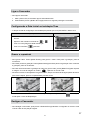 188
188
-
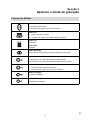 189
189
-
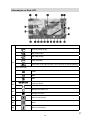 190
190
-
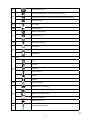 191
191
-
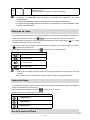 192
192
-
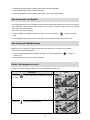 193
193
-
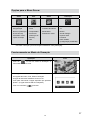 194
194
-
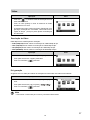 195
195
-
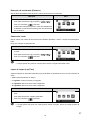 196
196
-
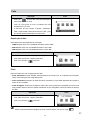 197
197
-
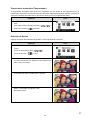 198
198
-
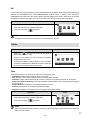 199
199
-
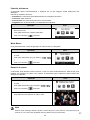 200
200
-
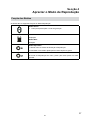 201
201
-
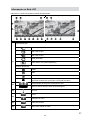 202
202
-
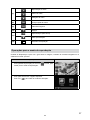 203
203
-
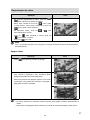 204
204
-
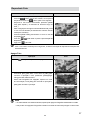 205
205
-
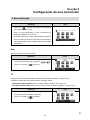 206
206
-
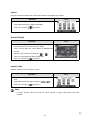 207
207
-
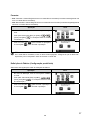 208
208
-
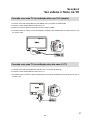 209
209
-
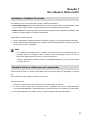 210
210
-
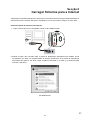 211
211
-
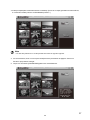 212
212
-
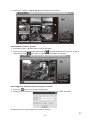 213
213
-
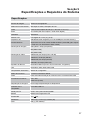 214
214
-
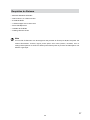 215
215
-
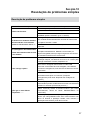 216
216
-
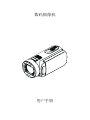 217
217
-
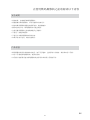 218
218
-
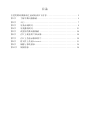 219
219
-
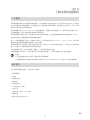 220
220
-
 221
221
-
 222
222
-
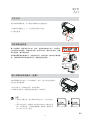 223
223
-
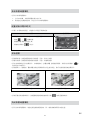 224
224
-
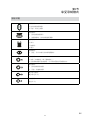 225
225
-
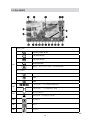 226
226
-
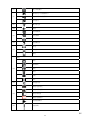 227
227
-
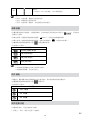 228
228
-
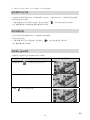 229
229
-
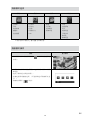 230
230
-
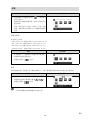 231
231
-
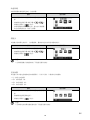 232
232
-
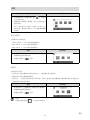 233
233
-
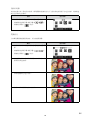 234
234
-
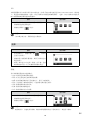 235
235
-
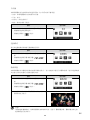 236
236
-
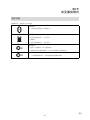 237
237
-
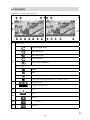 238
238
-
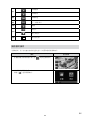 239
239
-
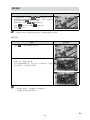 240
240
-
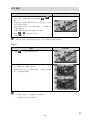 241
241
-
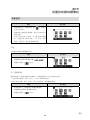 242
242
-
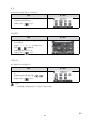 243
243
-
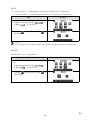 244
244
-
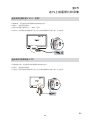 245
245
-
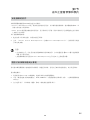 246
246
-
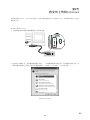 247
247
-
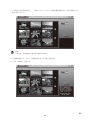 248
248
-
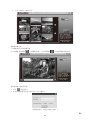 249
249
-
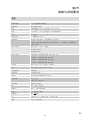 250
250
-
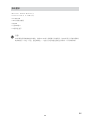 251
251
-
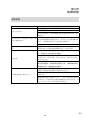 252
252
-
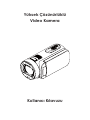 253
253
-
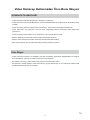 254
254
-
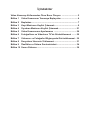 255
255
-
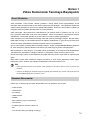 256
256
-
 257
257
-
 258
258
-
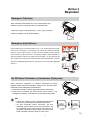 259
259
-
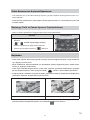 260
260
-
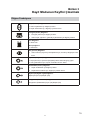 261
261
-
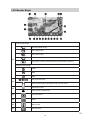 262
262
-
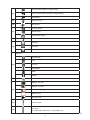 263
263
-
 264
264
-
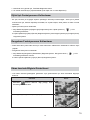 265
265
-
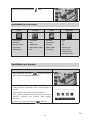 266
266
-
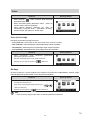 267
267
-
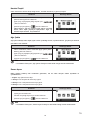 268
268
-
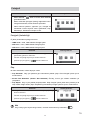 269
269
-
 270
270
-
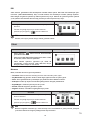 271
271
-
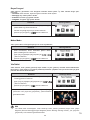 272
272
-
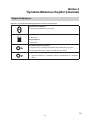 273
273
-
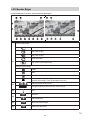 274
274
-
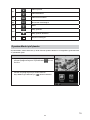 275
275
-
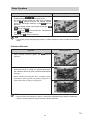 276
276
-
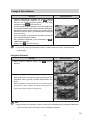 277
277
-
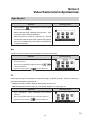 278
278
-
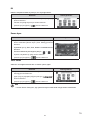 279
279
-
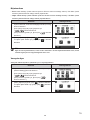 280
280
-
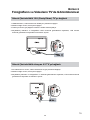 281
281
-
 282
282
-
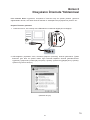 283
283
-
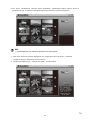 284
284
-
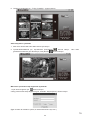 285
285
-
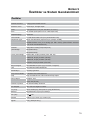 286
286
-
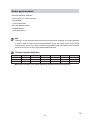 287
287
-
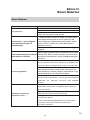 288
288
AIPTEK DV-6400 Manuale del proprietario
- Categoria
- Telecamere bridge
- Tipo
- Manuale del proprietario
- Questo manuale è adatto anche per
Documenti correlati
Altri documenti
-
Epson FX-890 Manuale del proprietario
-
Sony KV-14CT1B Manuale del proprietario
-
Sony kv-21ct1 Manuale del proprietario
-
DGM LTV-3264W Manuale utente
-
Samsung HMX-H106SP Manuale utente
-
Schumacher SPI3 Automatic Battery Charger Manuale del proprietario
-
Brady M610 Guida utente
-
Philips BDP7500SL/12 Manuale utente
-
Philips BDP9500/12 Manuale utente
-
Brady M611 Guida utente