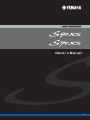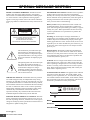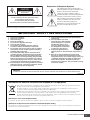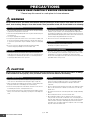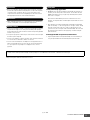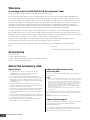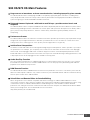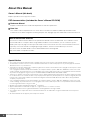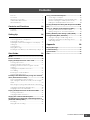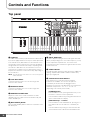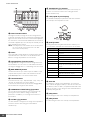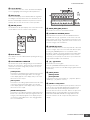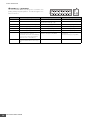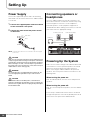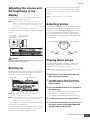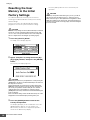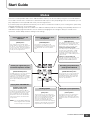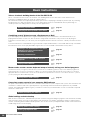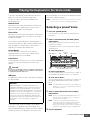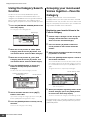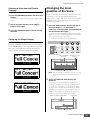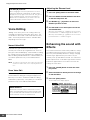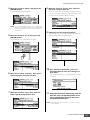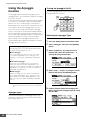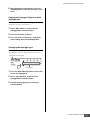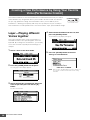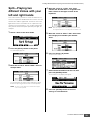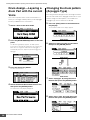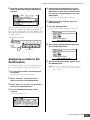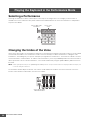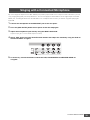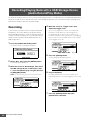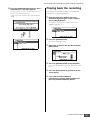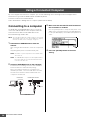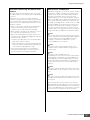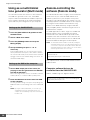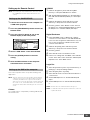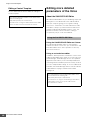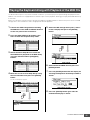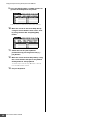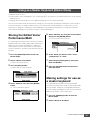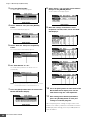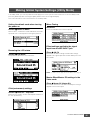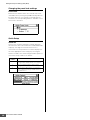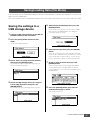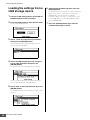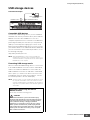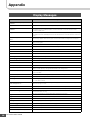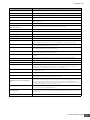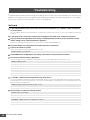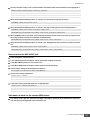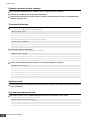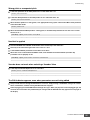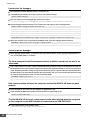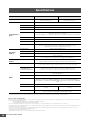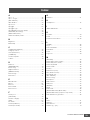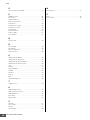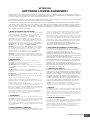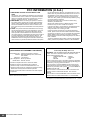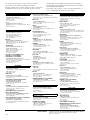Owner’s Manual
EN

S90 XS/S70 XS Owner’s Manual
2
SPECIAL MESSAGE SECTION
PRODUCT SAFETY MARKINGS: Yamaha electronic
products may have either labels similar to the graphics
shown below or molded/stamped facsimiles of these graph-
ics on the enclosure. The explanation of these graphics
appears on this page. Please observe all cautions indicated
on this page and those indicated in the safety instruction sec-
tion.
The exclamation point within the equi-
lateral triangle is intended to alert the
user to the presence of important operat-
ing and maintenance (servicing) instruc-
tions in the literature accompanying the
product.
The lightning flash with arrowhead sym-
bol, within the equilateral triangle, is
intended to alert the user to the presence
of uninsulated “dangerous voltage”
within the product’s enclosure that may
be of sufficient magnitude to constitute a
risk of electrical shock.
IMPORTANT NOTICE: All Yamaha electronic products
are tested and approved by an independent safety testing
laboratory in order that you may be sure that when it is prop-
erly installed and used in its normal and customary manner,
all foreseeable risks have been eliminated. DO NOT modify
this unit or commission others to do so unless specifically
authorized by Yamaha. Product performance and/or safety
standards may be diminished. Claims filed under the
expressed warranty may be denied if the unit is/has been
modified. Implied warranties may also be affected.
SPECIFICATIONS SUBJECT TO CHANGE: The infor-
mation contained in this manual is believed to be correct at
the time of printing. However, Yamaha reserves the right to
change or modify any of the specifications without notice or
obligation to update existing units.
ENVIRONMENTAL ISSUES: Yamaha strives to produce
products that are both user safe and environmentally
friendly. We sincerely believe that our products and the pro-
duction methods used to produce them, meet these goals. In
keeping with both the letter and the spirit of the law, we
want you to be aware of the following:
Battery Notice: This product MAY contain a small non-
rechargeable battery which (if applicable) is soldered in
place. The average life span of this type of battery is approx-
imately five years. When replacement becomes necessary,
contact a qualified service representative to perform the
replacement.
Warning: Do not attempt to recharge, disassemble, or
incinerate this type of battery. Keep all batteries away from
children. Dispose of used batteries promptly and as regu-
lated by applicable laws. Note: In some areas, the servicer is
required by law to return the defective parts. However, you
do have the option of having the servicer dispose of these
parts for you.
Disposal Notice: Should this product become damaged
beyond repair, or for some reason its useful life is consid-
ered to be at an end, please observe all local, state, and fed-
eral regulations that relate to the disposal of products that
contain lead, batteries, plastics, etc.
NOTICE: Service charges incurred due to lack of knowl-
edge relating to how a function or effect works (when the
unit is operating as designed) are not covered by the manu-
facturer’s warranty, and are therefore the owners responsi-
bility. Please study this manual carefully and consult your
dealer before requesting service.
NAME PLATE LOCATION: The graphic below indicates
the location of the name plate. The model number, serial
number, power requirements, etc., are located on this plate.
You should record the model number, serial number, and the
date of purchase in the spaces provided below and retain this
manual as a permanent record of your purchase.
Model
Serial No.
Purchase Date
CAUTION
RISK OF ELECTRIC SHOCK
DO NOT OPEN
CAUTION: TO REDUCE THE RISK OF ELECTRIC SHOCK.
DO NOT REMOVE COVER (OR BACK).
NO USER-SERVICEABLE PARTS INSIDE.
REFER SERVICING TO QUALIFIED SERVICE PERSONNEL.
92-469- 1 (rear)

S90 XS/S70 XS Owner’s Manual
3
Information for Users on Collection and Disposal of Old Equipment
This symbol on the products, packaging, and/or accompanying documents means that used electrical and electronic
products should not be mixed with general household waste.
For proper treatment, recovery and recycling of old products, please take them to applicable collection points, in
accordance with your national legislation and the Directives 2002/96/EC.
By disposing of these products correctly, you will help to save valuable resources and prevent any potential negative
effects on human health and the environment which could otherwise arise from inappropriate waste handling.
For more information about collection and recycling of old products, please contact your local municipality, your waste
disposal service or the point of sale where you purchased the items.
[For business users in the European Union]
If you wish to discard electrical and electronic equipment, please contact your dealer or supplier for further information.
[Information on Disposal in other Countries outside the European Union]
This symbol is only valid in the European Union. If you wish to discard these items, please contact your local authorities or dealer and
ask for the correct method of disposal.
The above warning is located on the rear of the unit.
Explanation of Graphical Symbols
The lightning flash with arrowhead symbol
within an equilateral triangle is intended to alert
the user to the presence of uninsulated
“dangerous voltage” within the product’s
enclosure that may be of sufficient magnitude to
constitute a risk of electric shock to persons.
The exclamation point within an equilateral
triangle is intended to alert the user to the
presence of important operating and
maintenance (servicing) instructions in the
literature accompanying the product.
IMPORTANT SAFETY INSTRUCTIONS
1 Read these instructions.
2 Keep these instructions.
3 Heed all warnings.
4 Follow all instructions.
5 Do not use this apparatus near water.
6 Clean only with dry cloth.
7 Do not block any ventilation openings. Install in
accordance with the manufacturer’s instructions.
8 Do not install near any heat sources such as radiators,
heat registers, stoves, or other apparatus (including
amplifiers) that produce heat.
9 Do not defeat the safety purpose of the polarized or
grounding-type plug. A polarized plug has two blades
with one wider than the other. A grounding type plug
has two blades and a third grounding prong. The wide
blade or the third prong are provided for your safety. If
the provided plug does not fit into your outlet, consult
an electrician for replacement of the obsolete outlet.
10 Protect the power cord from being walked on or pinched
particularly at plugs, convenience receptacles, and the
point where they exit from the apparatus.
11 Only use attachments/accessories specified by the
manufacturer.
12 Use only with the cart, stand,
tripod, bracket, or table specified
by the manufacturer, or sold with
the apparatus. When a cart is
used, use caution when moving
the cart/apparatus combination
to avoid injury from tip-over.
13 Unplug this apparatus during
lightning storms or when unused for long periods of
time.
14 Refer all servicing to qualified service personnel.
Servicing is required when the apparatus has been
damaged in any way, such as power-supply cord or plug
is damaged, liquid has been spilled or objects have
fallen into the apparatus, the apparatus has been
exposed to rain or moisture, does not operate normally,
or has been dropped.
(UL60065_03)
CAUTION
RISK OF ELECTRIC SHOCK
DO NOT OPEN
CAUTION: TO REDUCE THE RISK OF ELECTRIC SHOCK.
DO NOT REMOVE COVER (OR BACK).
NO USER-SERVICEABLE PARTS INSIDE.
REFER SERVICING TO QUALIFIED SERVICE PERSONNEL.
WARNING
TO REDUCE THE RISK OF FIRE OR ELECTRIC SHOCK, DO NOT EXPOSE THIS APPARATUS TO RAIN OR MOISTURE.

S90 XS/S70 XS Owner’s Manual
4
PRECAUTIONS
PLEASE READ CAREFULLY BEFORE PROCEEDING
* Please keep this manual in a safe place for future reference.
WARNING
Always follow the basic precautions listed below to avoid the possibility of serious injury or even death from electrical
shock, short-circuiting, damages, fire or other hazards. These precautions include, but are not limited to, the following:
• Only use the voltage specified as correct for the instrument. The required voltage
is printed on the name plate of the instrument.
• Check the electric plug periodically and remove any dirt or dust which may have
accumulated on it.
• Use only the supplied power cord/plug.
• Do not place the power cord near heat sources such as heaters or radiators, and
do not excessively bend or otherwise damage the cord, place heavy objects on
it, or place it in a position where anyone could walk on, trip over, or roll anything
over it.
• Be sure to connect to an appropriate outlet with a protective grounding
connection. Improper grounding can result in electrical shock.
• Do not open the instrument or attempt to disassemble the internal parts or
modify them in any way. The instrument contains no user-serviceable parts. If it
should appear to be malfunctioning, discontinue use immediately and have it
inspected by qualified Yamaha service personnel.
• Do not expose the instrument to rain, use it near water or in damp or wet
conditions, or place containers on it containing liquids which might spill into
any openings. If any liquid such as water seeps into the instrument, turn off the
power immediately and unplug the power cord from the AC outlet. Then have the
instrument inspected by qualified Yamaha service personnel.
• Never insert or remove an electric plug with wet hands.
• Do not put burning items, such as candles, on the unit.
A burning item may fall over and cause a fire.
• If the power cord or plug becomes frayed or damaged, or if there is a sudden
loss of sound during use of the instrument, or if any unusual smells or smoke
should appear to be caused by it, immediately turn off the power switch,
disconnect the electric plug from the outlet, and have the instrument inspected
by qualified Yamaha service personnel.
CAUTION
Always follow the basic precautions listed below to avoid the possibility of physical injury to you or others, or damage
to the instrument or other property. These precautions include, but are not limited to, the following:
• Always connect the three-pin attachment plug to a properly grounded power
source. (For more information about the main power supply, see page 16.)
• When removing the electric plug from the instrument or an outlet, always hold
the plug itself and not the cord. Pulling by the cord can damage it.
• Remove the electric plug from the outlet when the instrument is not to be used
for extended periods of time, or during electrical storms.
• Do not connect the instrument to an electrical outlet using a multiple-connector.
Doing so can result in lower sound quality, or possibly cause overheating in the
outlet.
• Do not expose the instrument to excessive dust or vibrations, or extreme cold or
heat (such as in direct sunlight, near a heater, or in a car during the day) to
prevent the possibility of panel disfiguration or damage to the internal
components.
• Do not use the instrument in the vicinity of a TV, radio, stereo equipment, mobile
phone, or other electric devices. Otherwise, the instrument, TV, or radio may
generate noise.
• Do not place the instrument in an unstable position where it might accidentally
fall over.
• Before moving the instrument, remove all connected cables.
• When setting up the product, make sure that the AC outlet you are using is
easily accessible. If some trouble or malfunction occurs, immediately turn off
the power switch and disconnect the plug from the outlet. Even when the power
switch is turned off, electricity is still flowing to the product at the minimum
level. When you are not using the product for a long time, make sure to unplug
the power cord from the wall AC outlet.
Power supply/Power cord
Do not open
Water warning
Fire warning
If you notice any abnormality
Power supply/Power cord
Location
(1)-12 1/2

S90 XS/S70 XS Owner’s Manual
5
• Before connecting the instrument to other electronic components, turn off the
power for all components. Before turning the power on or off for all components,
set all volume levels to minimum. Also, be sure to set the volumes of all
components at their minimum levels and gradually raise the volume controls
while playing the instrument to set the desired listening level.
• When cleaning the instrument, use a soft, dry cloth. Do not use paint thinners,
solvents, cleaning fluids, or chemical-impregnated wiping cloths.
• Never insert or drop paper, metallic, or other objects into the gaps on the panel
or keyboard. If this happens, turn off the power immediately and unplug the
power cord from the AC outlet. Then have the instrument inspected by qualified
Yamaha service personnel.
• Do not place vinyl, plastic or rubber objects on the instrument, since this might
discolor the panel or keyboard.
• Do not rest your weight on, or place heavy objects on the instrument, and do not
use excessive force on the buttons, switches or connectors.
• Do not use the instrument/device or headphones for a long period of time at a
high or uncomfortable volume level, since this can cause permanent hearing
loss. If you experience any hearing loss or ringing in the ears, consult a
physician.
Saving and backing up your data
• DRAM data (refer to the Reference Manual <separate PDF documentation>) is
lost when you turn off the power to the instrument. Save the data to the flash
ROM/the internal flash memory (see page 47)/a USB storage device/external
device such as a computer.
Data stored to the flash ROM may be lost due to malfunction or incorrect
operation. Save important data to a USB storage device/external device such as
a computer.
• Never attempt to turn off the power while data is being written to Flash ROM
(while an “Executing...” or “Please keep power on” message is shown). Turning
the power off in this state results in loss of all user data and may cause the
system to freeze (due to corruption of data in the Flash ROM). This means that
this synthesizer may not be able to start up properly, even when turning the
power on next time.
Backing up the USB storage device/external media
• To protect against data loss through media damage, we recommend that you
save your important data onto two USB storage devices/external media.
Yamaha cannot be held responsible for damage caused by improper use or modifications to the instrument, or data that is lost or destroyed.
Always turn the power off when the instrument is not in use.
Connections
Maintenance
Handling caution
Saving data
(1)-12 2/2

S90 XS/S70 XS Owner’s Manual
6
Welcome
A message from the S90 XS/S70 XS Development Team
Thank you for purchasing the Yamaha S90 XS/S70 XS Music Synthesizer.
We’re extremely proud to introduce the new S90 XS/S70 XS as the successor to the original S90 ES. Equipped with
exceptionally high-quality musical instrument sounds and a real piano-feel response, this is truly the instrument of choice
for musicians and players worldwide, whatever the genre. Drawing on our long experience cultivated through years of
synthesizer development, we designed this model not only for top professional musicians, but also for casual players
and hobby musicians who want to have a greater level of high-quality sound, playability and advanced features—
especially in live performance applications. To complete this lineup, we've added the S70 XS, a 76-key model which
maintains the same keyboard touch as the 88-key model, yet provides the added value of portability.
The advanced and convenient features of the S90 XS/S70 XS do not stop there. The Remote Control functions and the
Master Keyboard features have been enhanced and made more powerful to meet the demands of professional music
production. We are proud and confident that the S90 XS/S70 XS can aid in your music making, and we're sure that it will
be your first ‘go-to’ instrument in music situation, live performance, recording and so on.
In order to take full advantage of the S90 XS/S70 XS’s functionality, please read this manual carefully. We also
recommend that you keep this manual in a safe and handy place for future reference.
We really hope that the S90 XS/S70 XS will help your creativity and musical work grow by leaps and bounds.
Enjoy!
Sincerely,
The Yamaha S90 XS/S70 XS Development Team
Accessories
• AC Power cord
• Owner’s Manual (this book)
• Owner’s Manuals CD-ROM x 1 (Reference Manual, Data List)
• Disk x 1 (containing DAW software)
About the accessory disk
Special Notice
• The software included in the accessory disk and the
copyrights thereof are under exclusive ownership by
Steinberg Media Technologies GmbH.
• Use of the software and this manual is governed by the
license agreement which the purchaser fully agrees to upon
breaking the seal of the software packaging. (Please read
carefully the Software Licensing Agreement before installing
the application.)
• Copying of the software or reproduction of this manual in
whole or in part by any means is expressly forbidden without
the written consent of the manufacturer.
• Yamaha makes no representations or warranties with regard to
the use of the software and documentation and cannot be
held responsible for the results of the use of this manual and
the software.
• This disk is NOT for audio/visual purposes. Do not attempt to
play the disk on an audio/visual CD/DVD player. Doing so may
result in irreparable damage to your player.
• Note that Yamaha does not offer technical support for the
DAW software in the accessory disk.
About the DAW software in the
accessory disk
The accessory disk contains DAW software both for Windows
and Macintosh.
NOTE
• Make sure to install DAW software under the “Administrator” account.
• In order to have continuous use of Cubase AI 4, including support and
other benefits, you will need to register the software and activate your
software license by starting it while the computer is connected to the
Internet. Click the “Register Now” button shown when the software is
started, then fill in all required fields for registration. If you do not
register the product, you will be unable to use the application after a
limited period of time expires.
• If you are using a Macintosh computer, double-click the “***.pkg” file to
start installation.
For information about the minimum system requirements and
latest information on the software in the disk, check the web site
below.
http://www.yamahasynth.com/download/
About software support
Support for the DAW software in the accessory disk is provided
by Steinberg on its website at the following address.
http://www.steinberg.net
You can visit the Steinberg site also via the Help menu of the
included DAW software. (The Help menu also includes the PDF
manual and other information on the software.)

S90 XS/S70 XS Owner’s Manual
7
S90 XS/S70 XS Main Features
Huge amount of waveforms and vast sound selection, including top-quality piano sounds
The S90 XS/S70 XS features a whopping 142 MB of exceptionally high-quality piano waveforms, including many
newly sampled sounds, and a vast variety of Voices directly derived from the flagship MOTIF XS Music Production
Synthesizer-giving you a total of 456 MB of available waveforms.
Balanced Hammer Keyboard—with both 88 and 76 keys—provides natural touch and
response
The S90 XS/S70 XS features a sophisticated Balanced Hammer Keyboard (with Initial Touch/Aftertouch) which utilizes
Yamaha’s long-standing know-how cultivated in its acoustic piano and synthesizer development. The 88-key model
gives you full-scale piano performance, while the smaller 76-key model offers greater portability and ease in
transporting.
Performance Creator
The S90 XS/S70 XS features a Performance Creator function which provides quick and easy Layer/Split /Drum Assign
assignments of your original Performances based on your favorite Voices. You can utilize the current effects and
settings of the Voices, allowing you to come up with your own original Voices very quickly.
Intuitive Panel Composition
The buttons, Knobs and Sliders are well designed and logically placed for optimum, intuitive operation, especially in
live performance. For example, you can quickly select a Part, use the Part switch to turn it on/off, set the Arpeggio
switch on/off, switch Arpeggio Hold on/off—all with the top panel controls—and edit important parameters via the
Knobs and Sliders. A convenient Panel Lock function, which prevents unintended changes during performance, and
a Tap Tempo function for the Arpeggio are also available on the top panel.
Audio Rec/Play Function
You can record your performance to a USB storage device or internal flash memory as a wave file, or you can play
back audio files which have been created on DAW software. You can also play the keyboard along with audio file
playback via the Audio Rec/Play function.
DAW Remote Function
The S90 XS/S70 XS features a DAW Remote function for music production convenience. This allows you to store 50
different control templates and have easy, intuitive control over your main DAW software and VST instruments directly
from the panel controls of the S90 XS/S70 XS.
Voice Editor and Remote Editor for Detailed Editing
When using Cubase series software compatible with VST3 technology, the S90 XS/S70 XS Editor VST can be
conveniently used in the same manner as software VST instruments for editing the detailed parameters. When using
in stand-alone mode, the S90 XS/S70 XS Editor for Studio Manager V2 is also available to edit the detailed
parameters. For setting of the Remote Control function and the Remote Template, the S90 XS/S70 XS Remote Editor
allows you to manage them. You can download them on our web site.
http://www.yamahasynth.com/download/

S90 XS/S70 XS Owner’s Manual
8
About this Manual
Owner’s Manual (this book)
Explains operations of the top panel controls.
PDF documentation (includes the Owner’s Manual CD-ROM)
Reference Manual
Explains in detail about the sound-related parameters and effect parameters.
Data List
This contains various important lists such as the Voice List, Wave List, Multi List, MIDI Implementation Chart,
Performance List, Master Program List, Mixing Template List, Arpeggio Type List and Remote Control Function List.
Special Notice
• The contents of this Owner’s Manual and the copyrights thereof are under exclusive ownership by Yamaha Corporation.
• The illustrations and LCD screens as shown in this Owner’s Manual are for instructional purposes only, and may appear somewhat
different from those on your instrument.
• This product incorporates and bundles computer programs and contents in which Yamaha owns copyrights or with respect to which
it has license to use others’ copyrights.
Such copyrighted materials include, without limitation, all computer software, style files, MIDI files, WAVE data, musical scores and
sound recordings. Any unauthorized use of such programs and contents outside of personal use is not permitted under relevant laws.
Any violation of copyright has legal consequences. DON’T MAKE, DISTRIBUTE OR USE ILLEGAL COPIES.
• This device is capable of using various types/formats of music data by optimizing them beforehand to the proper format music data
for use with the device. As a result, this device may not play them back precisely as their producers or composers originally intended.
Copying of the commercially available musical data including but not limited to MIDI data and/or audio data is strictly prohibited
except for your personal use.
• Such copyrighted materials include, without limitation, all computer software, style files, MIDI files, WAVE data, musical scores and
sound recordings. Any unauthorized use of such programs and contents outside of personal use is not permitted under relevant laws.
Consult a legal advisor before using such data.
• Windows is the registered trademark of Microsoft
®
Corporation.
• Apple and Macintosh are trademarks of Apple Inc., registered in the U.S. and other countries.
• Steinberg and Cubase are the registered trademarks of Steinberg Media Technologies GmbH.
• The company names and product names in this Owner’s Manual are the trademarks or registered trademarks of their respective
companies.
• All other trademarks are the property of their respective holders.
How to use the PDF manuals
The Reference Manual and the Data List are provided as data documents in PDF format. These PDF files can be
viewed and read on a computer. When using Adobe
®
Reader
®
to view a PDF file, you can search for specific
words, print a specific page or link to open a desired section in the manual. The term search and link functions are
especially convenient methods of navigating through a PDF file, and we recommend that you use them.
The latest version of Adobe Reader can be downloaded from the following URL.
http://www.adobe.com/products/reader/

S90 XS/S70 XS Owner’s Manual
9
Welcome............................................................................... 6
Accessories.......................................................................... 6
About the accessory disk..................................................... 6
S90 XS/S70 XS Main Features.............................................. 7
About this Manual................................................................. 8
Controls and Functions 10
Top panel ........................................................................... 10
Rear Panel .......................................................................... 15
Setting Up 16
Power Supply ..................................................................... 16
Connecting speakers or headphones................................ 16
Powering Up the System .................................................... 16
Adjusting the volume and the brightness of the display .... 17
Starting Up ......................................................................... 17
Selecting Voices................................................................. 17
Playing demo songs........................................................... 17
Resetting the User Memory to the Initial Factory Settings . 18
Start Guide 19
Modes ........................................................................... 19
Basic Instructions........................................................ 20
Playing the Keyboard in the Voice mode .................. 21
Selecting a preset Voice .................................................... 21
Using the Category Search function .................................. 22
Grouping your most-used Voices together—Favorite
Category............................................................................. 22
Changing the tonal qualities of the Voice........................... 23
Voice Editing ...................................................................... 24
Enhancing the sound with Effects ...................................... 24
Using the Arpeggio function .............................................. 26
Creating a New Performance by Using Your Favorite
Voice (Performance Creator) ...................................... 28
Layer—Playing different Voices together........................... 28
Split—Playing two different Voices with your left and right
hands.................................................................................. 29
Drum Assign—Layering a drum Part with the current Voice
............................................................................................ 30
Changing the drum pattern (Arpeggio Type)..................... 30
Assigning a name to the Performance ............................... 31
Playing the Keyboard in the Performance Mode ...... 32
Selecting a Performance .................................................... 32
Changing the timbre of the Voice....................................... 32
Singing with a Connected Microphone ..................... 33
Recording/Playing Back with a USB Storage Device
(Audio Record/Play Mode) .......................................... 34
Recording........................................................................... 34
Playing back the recording ................................................ 35
Using a Connected Computer .................................... 36
Connecting to a computer ..................................................36
Using as a multi-timbral tone generator (Multi mode) ........38
Remote-controlling the software (Remote mode) ...............38
Editing more detailed parameters of the Voice ..................40
Playing the Keyboard Along with Playback of the MIDI
File................................................................................. 41
Using as a Master Keyboard (Master Mode) ............. 43
Storing the Edited Voice/Performance/Multi .......................43
Making settings for use as a master keyboard...................43
Making Global System Settings (Utility Mode) ......... 45
Saving/Loading Data (File Mode) ............................... 47
Saving the settings to a USB storage device .....................47
Loading the settings from a USB storage device ...............48
USB storage devices ..........................................................49
Appendix 50
Display Messages........................................................ 50
Troubleshooting .......................................................... 52
Specifications .............................................................. 58
Index ............................................................................. 59
Contents

S90 XS/S70 XS Owner’s Manual
10
Controls and Functions
Top panel
Keyboard
The S90 XS features a 88-key keyboard, while the S70 XS has 76
keys. All are equipped with a touch response feature (both initial
touch and after touch). With initial touch, the instrument senses
how strongly or softly you play the keys, and uses that playing
strength to affect the sound in various ways, depending on the
selected Voice. With after touch, the instrument senses how
much pressure you apply to the keys while playing, and uses
that pressure to affect the sound in various ways, depending on
the selected Voice.
NOTE
The keyboard range of the S90 XS is A -1 to C7; the range of the
S70 XS is E0 to G6.
Pitch Bend wheel
Controls the pitch bend effect. You can also assign other
functions to this controller.
Modulation wheel
Controls the modulation effect. You can also assign other
functions to this controller.
MASTER VOLUME slider
Adjusts the volume of the overall sound. Move the slider
upwards to raise the output level from the OUTPUT L/R jacks
and the PHONES jack.
[MIC ON/OFF] button
Press the [MIC ON/OFF] button to switch the on/off status of the
MIC INPUT jack.
INPUT GAIN knob
Use this to adjust the input gain of the audio signals at the MIC
INPUT jack. Depending on the connected microphone, you may
need to adjust this for optimum level. The volume level is
increased as the knob is rotated to the right and decreased as it
is rotated to the left.
PEAK indicator
This indicator lights up when the input signal level is 3dB below
clipping. Adjust the INPUT GAIN so that the indicator rarely
lights up at signal peak.
Performance Control buttons
These buttons let you control the functions that affect
Performances and Multis. You can select the part to be
controlled by the knobs and set the Arpeggio-related
parameters for each Part. In the Multi mode, the four parts to be
edited will correspond to 1 – 4, 5 – 8, 9 – 12 or 13 – 16
(depending on the currently selected Part).
[COMMON] button
In the Performance mode, pressing this button lets you use
the knobs to control the Common parameters.
In the Performance Edit mode, pressing this button will call
up the Common Edit Select display.
[PART SELECT] 1 – 4 buttons
In the Performance mode and Multi mode, pressing one of
these buttons will select the Part to be controlled by the
knob.
In the Voice Edit mode, pressing one of these buttons will
select the Element to be edited via the Quick Edit function.
C1E0 F0 G0 A0 B0C0 D0A-1 B-1 C2

S90 XS/S70 XS Owner’s Manual
11
Controls and Functions
[PART ON/OFF] 1 – 4 buttons
These buttons turn each Part on and off. In the Voice mode,
only Part 1 is available and is always turned on.
[ARP ON/OFF] button
Turns the “Arp Switch” (a common parameter) on/off. When
this button is turned on, the Arpeggio function is available.
[PART ARP] 1 – 4 buttons
Turn Arpeggio playback on or off for each Part in the
Performance/Multi Mode.
In the Voice mode, pressing either of the [ARP ON/OFF] and
[PART ARP] 1 buttons will turn the Arpeggio playback on or
off for Part 1, since only Part 1 is available.
[HOLD] 1 – 4 buttons
When some of these buttons are turned on, the Arpeggio
playback of the corresponding Parts cycles automatically
even if you release your fingers from the keys, and continues
to cycle until the next key is pressed. In other words, these
buttons turn the “Arp Hold” (a part parameter) on or off. In
the Voice mode, only Part 1 is available.
Slider Function button
Pressing this button changes the functions assigned to the four
Sliders. The lamp next to the currently active parameters will
light.
In the Voice Edit mode, pressing this button a few times will turn
all the lamps off, indicating that the Sliders can be used to
control the Element levels of the currently edited Voice.
Sliders
These control the parameter selected via the Slider Function
button.
In the Voice mode, only the leftmost Slider is available.
In the Performance mode and Multi mode, these Sliders control
the parameter of the corresponding Parts.
In the Master mode, when “Zone Switch” and “Knob Slider Zone
Switch” are on, the Sliders will control the MIDI Control Change
message that is specified for each zone. Otherwise, the function
is the same as that in the Voice/Performance/Multi mode.
NOTE
If all of the Sliders are set to the minimum, you may not hear any
sound from the instrument, even when playing the keyboard. If
this is the case, raise all the Sliders to a suitable level.
NOTE The MASTER VOLUME slider adjusts the audio output level from
this instrument. On the other hand, these Sliders adjust the
volume for the Part of the Performance/Multi as a parameter.
Accordingly, the values set via the Sliders can be stored as the
Voice, Performance, Song, or Pattern data.
C3 C4 C5 C6 C7

S90 XS/S70 XS Owner’s Manual
12
Controls and Functions
Knob Function buttons
Pressing these buttons change the functions assigned to the
four Knobs. The lamp next to the currently active parameters will
light. In the Voice mode, the function of each Knob is applied to
the current Voice; in the Performance/Multi mode, the function of
each Knob is applied only to the currently selected Part (or to all
Parts depending on the setting).
NOTE
Controlling the Knobs of the “EFFECT” function will always affect
the sound of all Parts. Controlling the Knobs of the “MIC”
function will work independently.
Knobs
These four highly versatile Knobs let you adjust various aspects
or parameters of the current Voice. Use the Knob Function
buttons to change the parameter set for the Knobs.
Arpeggio/Effect Function button
Pressing this button changes the functions assigned to the five
Function buttons. You can select one of two different functions:
selecting the Arpeggio from 1 – 5 and turning each effect on/off.
[DAW REMOTE] button
The Remote mode lets you control sequencer software on your
computer from the panel controls of the instrument. Turn the
[DAW REMOTE] button on to enter the Remote mode.
Function buttons
In the Remote mode, “Top,” “Repeat On/Off,” “Stop,” “Play” and
“Record” are assigned to each of these buttons.
In other modes, the functions specified via the Arpeggio/Effect
Function button are assigned to these buttons.
ASSIGNABLE FUNCTION [1]/[2] buttons
You can call up a specific Element of the selected Voice by
pressing each of these buttons during your keyboard
performance. In addition, you can assign other functions to
these buttons.
OCTAVE [-]/[+] buttons
Use these buttons to change the note range of the keyboard. To
restore the normal octave setting, press both buttons
simultaneously.
TRANSPOSE [
-]/[+
]
buttons
Use these buttons to raise or lower the pitch of the note by one
semitone. To restore the normal octave setting, press both
buttons simultaneously.
LCD (Liquid Crystal Display)
The backlit LCD displays the parameters and values related to
the currently selected operation or mode.
[SHIFT] button
Pressing this button along with another button enables you to
execute various commands. The main functions are as follows.
NOTE
All the functions are listed in the Data List (PDF file).
Data dial
For editing the currently selected parameter. To increase the
value, turn the dial right (clockwise); to decrease the value, turn
the dial left (counter-clockwise). If a parameter with a wide value
range is selected, you can change the value in broader strokes
by quickly turning the dial.
[INC] button
For increasing the value of the currently selected parameter.
[DEC] button
For decreasing the value of the currently selected parameter.
[SHIFT] + Functions
START/STOP CLICK ON/OFF
AUDIO REC/PLAY Move to Rec Standby display in the Audio Rec/
Play mode
VOICE Bulk dump the edited Voice
PERFORM Bulk dump the edited Performance
MULTI/SEQ PLAY Bulk dump the edited Multi
ENTER Tap tempo for the Arpeggio
INC/DEC, Data dial Change the program number ±10.
Change the selected parameter ±10 on Edit
display
Cursor [ ]/[ ] Select the display mode in the LCD
Knobs 1 – 4 Change the parameter value continuously
FAVORITE Add/remove the current Voice/Performance/
Multi to/from the favorite category
PANEL LOCK Move to Utility Panel Lock display

S90 XS/S70 XS Owner’s Manual
13
Controls and Functions
Cursor buttons
The cursor buttons move the “cursor” around the LCD display
screen, highlighting and selecting the various parameters.
[EXIT] button
The menus and displays of the S90 XS/S70 XS are organized
according to a hierarchical structure. Press this button to exit
from the current display and return to the previous level in the
hierarchy. Also use it to cancel a Job or a Store operation.
[ENTER] button
Use this button to call up the display of the selected menu. Also
use this button to execute a Job or a Store operation.
Mode buttons
These buttons select the S90 XS/S70 XS operating modes (e.g.,
Voice mode).
PERFORMANCE CREATOR
This function is for quickly editing/creating a new Performance
based on the current Voice. This would come in handy when a
certain Voice has effect settings that you want to use in your
Performance program.
[LAYER] button
This function is for editing a layer Performance based on the
current Voice. When pressing this button, the Category
Search display appears on the display and you can select
the Voices for use in a layer.
[SPLIT] button
This function is for editing a split Performance based on the
current Voice. When pressing this button, the Category
Search display appears on the display and you can select
the Voices for use in a split.
[DRUM ASSIGN] button
This function is for editing a Performance with a Drum Voice
based on the current Voice. When pressing this button, the
Category Search display appears on the display and you
can select the desired Drum Voice. Also, Arpeggio will be
set to on automatically.
BANK [DEC]/[INC] buttons
Each button selects a Voice or Performance Bank.
[CATEGORY SEARCH] button
When this button is turned on in the Voice/Multi/Performance
Part Edit mode, the [A] – [H] buttons can be used to select the
main category of the Voice. When this button is turned on in the
Performance mode, the [A] – [H] buttons can be used to select
the main category of the Performance.
[FAVORITE] button
Use this convenient function to store all your favorite, often-used
Voices in a single, easy-to-access location and call them up by
pressing the [FAVORITE] button. You can add the current
program to a favorite category by simultaneously holding down
the [SHIFT] button and pressing this button. This is one more
useful way you can quickly select the Voices you need from the
huge number available on the instrument.
[A] – [H] buttons
Each button selects a Program.
When the [CATEGORY SEARCH] button is turned on, these
buttons can be used to select the Main category (printed below
each button).
[PART] button
[MUTE] button
[SOLO] button
Changes the function of the Number [1] – [16] button. (Refer to
“Number [1] – [16] buttons” section.)
[PANEL LOCK] button
Turning on this button disables the panel operations. The Panel
Lock function can temporarily disable panel operations and
prevent unintended operation during live performance. The
Panel Lock function affects all controls, with the exception of the
Modulation wheel, the Pitch Bend wheel, Footswitch, INPUT
GAIN and the MASTER VOLUME. The target buttons for the
Panel Lock function can be set up in the Utility Panel Lock
display.

S90 XS/S70 XS Owner’s Manual
14
Controls and Functions
Number [1] – [16] buttons
Use of these buttons differs depending on the on/off status of the
[PART], [MUTE] and [SOLO] buttons. The indicator lights if each
button is turned on
Mode [PART] [MUTE] [SOLO]
Voice Play Keyboard transmit channel setting — —
Normal Voice Edit — Element selection ([1] – [8])
Element Mute setting ([9] – [16])
Element selection ([1] – [8] or [9] – [16])
Performance Play Keyboard transmit channel setting Part Mute setting ([1] – [4]) Solo part selection ([1] – [4])
Performance Edit Part selection ([1] – [4]) Part Mute setting ([1] – [4]) Solo Part selection ([1] – [4])
Multi Play Part selection ([1] – [16]) Part Mute setting ([1] – [16]) Solo part selection ([1] – [16])
Multi Edit Part selection ([1] – [16]) Part Mute setting ([1] – [16]) Solo part selection ([1] – [16])
Master Play Keyboard transmit channel setting (when
memorizing the Voice mode or
Performance mode to the current Master)
or Part selection (when memorizing the
Multi mode to the current Master)
Part Mute setting ([1] – [4]) (Performance)
Part Mute setting ([1] – [16]) (Multi)
Solo Part selection ([1] – [4])
(Performance)
Solo Part selection ([1] – [16]) (Multi)
Master Edit Changes the Edit mode from Common
Edit to Zone Edit and Zone selection ([1] –
[4])
——

S90 XS/S70 XS Owner’s Manual
15
Controls and Functions
Rear Panel
(Power switch)
Press to turn power ON ( ) or OFF ().
AC IN socket
Connects to the included power cord.
Use only the AC power cord supplied with the S90 XS/S70 XS.
MIDI IN, OUT, and THRU terminals
MIDI IN is for receiving control or performance data from another
MIDI device, such as an external sequencer. Use this connector
to control the synthesizer from an external MIDI device. MIDI
OUT is for transmitting all control, performance and playback
data from the S90 XS/S70 XS to another MIDI device, such as an
external sequencer.
Likewise, you can use the S90 XS/S70 XS to control external
MIDI instruments. MIDI THRU is simply for redirecting any
received MIDI data (via MIDI IN) to connected devices, allowing
convenient chaining of additional MIDI instruments.
FOOT SWITCH jacks
For connection of an optional FC3/FC4/FC5 Footswitch to the
SUSTAIN jack and a FC4/FC5 Footswitch to the ASSIGNABLE
jack. When connected to the SUSTAIN jack, the Footswitch
controls sustain. When connected to ASSIGNABLE, it can
control one of various different assignable functions.
FOOT CONTROLLER 1 and 2 jacks
An optional foot controller (FC7, etc.) can be connected here.
Each jack lets you continuously control one of various different
assignable functions--such as volume, tone, pitch, or other
aspects of the sound.
LCD Contrast control
Use this control to set the LCD display for optimum legibility.
USB connectors
There are two different types of USB connectors, and the rear
panel of the instrument features both. The USB TO HOST
connector is used to connect this instrument to the computer via
the USB cable. The USB connection between the instrument and
the computer can only be used for transfer of MIDI data. Unlike
MIDI, USB can handle multiple ports via a single cable. The USB
connection between the instrument and the computer can only
be used for transfer of MIDI data. No audio data can be
transferred via USB.
The USB TO DEVICE connector is used to connect this
instrument to a USB storage device (hard disk drive, CD-ROM
drive, flash disk, etc.) via USB. This lets you save the data
created on this instrument to an external USB storage device as
well as load data from the device to the instrument. Save/Load
operations can be performed in the File mode.
ASSIGNABLE OUT L and R jacks
These outputs are independent of the main output (at the L/
MONO and R jacks below), and can be freely assigned to any of
the Drum Voice keys or the Parts. This lets you route specific
Voices or sounds for processing with a favorite outboard effect
unit.
The Parts which can be assigned to these jacks are as follows:
• Drum Voice key to which the drum/percussion instrument is
assigned
• Each part of the Performance*
• Each part of the Multi*
• Click (metronome)
*Includes the Audio Input Part (A/D IN Part)
OUTPUT L/MONO and R jacks
Line level audio signals are output via these phone jacks. For
monophonic output, use just the L/MONO jack.
PHONES jack
A pair of headphones can be plugged in here. (Standard stereo
phone jack)
MIC INPUT jack
External audio signals can be input via this combo jack. A
microphone can be connected to the MIC INPUT jacks. This
audio can be used as input for the A/D Input Part in the
Performance/Multi mode. Use an XLR plug or 1/4" mono phone
plug.

S90 XS/S70 XS Owner’s Manual
16
Setting Up
Power Supply
Connect the supplied AC power cord in the following
order. Make sure the Power switch on the S90 XS/S70 XS
is set to OFF.
1 Connect the supplied power cord to the AC IN
on the instrument’s rear panel.
2 Connect the other end of the power cord to
an AC outlet.
NOTE Follow this procedure in reverse order when disconnecting the
power cord.
CAUTION
Make sure your S90 XS/S70 XS meets the voltage requirement for the
country or region in which it is being used. The power cord includes a
grounding pin to prevent electrical shock and damage to equipment.
When connecting to an outlet, connect the adaptor’s ground lead to
the ground screw. If you’re unsure how to connect, then contact your
Yamaha dealer or service center (page 63).
WARNING
Use only the AC power cord supplied with the S90 XS/S70 XS. The
use of an inappropriate replacement can pose a fire and shock
hazard!
CAUTION
Even when the switch is in the OFF position, a small amount of
electricity is still flowing to the unit. When you are not using the S90
XS/S70 XS for a long time, make sure to unplug the AC power adaptor
from the wall AC outlet.
Connecting speakers or
headphones
Since the S90 XS/S70 XS has no built-in speakers, you
will need to monitor the sound of the instrument by using
external equipment. Connect a set of headphones,
powered speakers, or other playback equipment as
illustrated below. When making connections, be sure that
your cables have the appropriate ratings.
Powering Up the System
Make sure the volume settings of the S90 XS/S70 XS and
external devices such as powered speakers are turned
down to the minimum before turning the power on.
When connecting the S90 XS/S70 XS to the powered
speakers, turn on the power switch of each device in the
following order.
When turning the power on:
First, the S90 XS/S70 XS, then the connected powered
speakers.
When turning the power off:
First, the connected powered speakers, then the S90 XS/
S70 XS.
Please keep in mind that the Power switch is located at
the right side (from the view of the keyboard) of the AC IN
socket on the rear panel of the S90 XS/S70 XS.
AC IN
Power switch
S90 XS/S70 XS
Powered speaker (Left) Powered speaker (Right)
Headphones
OUTPUT L/MONO OUTPUT R
PHONES

S90 XS/S70 XS Owner’s Manual
17
Setting Up
Adjusting the volume and
the brightness of the
display
Adjust the volume levels of the S90 XS/S70 XS and the
connected amplifier/speaker system.
NOTE When connecting to a set of powered speakers or PA
equipment, set the MASTER VOLUME to about 70%, then raise
the volume of the powered speakers or PA equipment to the
appropriate level.
If the display is not easily visible, use the LCD
CONTRAST knob on the rear panel to adjust for optimum
visibility.
CAUTION
Do not listen with the headphones at high volume for long periods of
time. Doing so may cause hearing loss.
Starting Up
Try playing some of the realistic and dynamic S90 XS/S70
XS sounds from the keyboard now. When you turn the
power on, the display below appears.
NOTE In the default settings, the Master mode is selected. See
page 19 for details about the modes.
NOTE Keep in mind that the example displays shown in this manual are
for instruction purposes only, and may appear somewhat
different from those on your instrument.
In this condition you can play the keyboard and hear the
sounds of the selected program.
In the default setting, the Master mode provides a total of
128 programs each of which includes the mode (Voice,
Performance, Multi) and its program number.
The top of the Master Play display indicates the Master
program number and the status (Mode, Bank, Program
Number and its name) registered to the current Master
program.
NOTE For details about Banks, see pages 21 and 32.
Selecting Voices
In the default setting, the Master mode provides a total of
128 programs each of which includes the mode (Voice,
Performance, Song and Multi) and its program number.
Try out the different Master programs to play various
Voices and Performances. You can change the Master
program number by using the [INC] button, [DEC] button,
or the data dial.
Playing demo songs
The S90 XS/S70 XS features a variety of demo songs,
showcasing its dynamic sound and sophisticated
functions. Here’s how to play them back.
NOTE Make sure the S90 XS/S70 XS is ready for playback. Details are
given in the section “Setting Up” on page 16.
1 Simultaneously hold the [FILE] button and
press the [UTILITY] button.
2 The DEMO screen is shown in the display.
Select the song with the data dial or cursor
[ ]/[ ] buttons.
3 Press the [ENTER] button to start playback of
the DEMO song.
Pressing the [ENTER] button during playback stops
playback at the current point in the Song then
pressing this again starts playback from that point.
4 To stop playback, press the [EXIT] button.
5 To close the Demo Song display, press any of
the [EXIT], [VOICE], [PERFORM], [MASTER]
and [MULTI/SEQ PLAY] buttons.
S90 XS/S70 XS
Max.
Min.
Dark Light
Adjust the display
contrast with the LCD
CONTRAST knob.
Adjust the volume with
the MASTER VOLUME
slider.
Mode Bank Program number
Program name Master program number
Increases numberDecreases number
Increases
number
Decreases
number

S90 XS/S70 XS Owner’s Manual
18
Setting Up
Resetting the User
Memory to the Initial
Factory Settings
The S90 XS/S70 XS has a Factory Set function for
restoring your S90 XS/S70 XS’s memory to the factory
default settings.
This lets you restore the S90 XS/S70 XS’s default
program, as well as its System and other settings.
CAUTION
When the factory settings are restored, all the data that you created in
each mode or saved to internal flash memory will be erased. Take
care so as not to lose important data. Be sure to save all important
data to a computer before executing this procedure (page 47).
1 Press the [UTILITY] button.
The Utility Select display appears.
2 Select “Fctry Set” by using the Cursor [ ]/
[ ]/[ ]/[ ] buttons, then press the [ENTER]
button.
The Factory Set display appears.
CAUTION
When setting the Auto Factory Set parameter to on and pressing the
[ ENTER] button, the Factory Set will automatically be executed each
time the power is turned on.
Keep in mind that this also means that your original data in Flash
ROM will be erased each time you turn on the power. Therefore, the
Auto Factory Set parameter should normally be set to off. When
setting the Auto Factory Set parameter to off and pressing the
[ ENTER] button, the Factory Set will not be executed when turning the
power on next time.
Please note that the setting of the Power On Auto Factory Set on this
display will be stored automatically by executing Factory Set.
3 Press the [ENTER] button to execute the
Factory Set operation.
The display prompts you for confirmation. Press the
[ENTER] button again to execute Factory Set.
After Factory Set has been completed, operation
returns to the Master Play display.
Press the [EXIT] button to cancel the Factory Set
operation.
CAUTION
For Factory Set operations that take longer to process, you will see
the message “Now executing Factory Set…” during processing.
While such a message is shown (while data is being written to Flash
ROM), never attempt to turn off the power. This means that this tone
generator may not be able to start up properly, even when turning the
power on next time.

S90 XS/S70 XS Owner’s Manual
19
Start Guide
There are several operation modes in the S90 XS/S70 XS, and they can be selected by using the seven mode buttons.
These modes include: Voice, Performance, Multi, Master and Sequence Play. Depending on the selected mode, you can
play and perform on the keyboard and create your own original music.
If you want to play the keyboard conventionally, use the Voice or Performance mode. If you’re creating music, particularly
multi-part arrangements, use the Multi mode.
In addition, the following modes are available: the Audio Record/Play mode for recording your keyboard performance as
audio data and playing back audio files, the File mode for managing files for saving the data you created on this
synthesizer, and the Utility mode for making overall settings.
Modes
Voice mode
[VOICE] button
This synthesizer has a wealth of high-
quality, dynamic sounds—also referred to
as “Voices.” You can play these Voices—
one Voice at a time—from the keyboard in
the Voice mode. This mode also lets you
create your own original Voices.
Playing Voices from the
keyboard
Performance mode
[PERFORM] button
This mode lets you play and create
Performances. A Performance lets you put
several different Voices together in layers or
play different two Voices in a keyboard
split.
Playing multiple Voices from
the keyboard
Master mode
[MASTER] button
This special mode lets you register and use
the programs you created in each of the
Voice, Performance, and Multi modes. The
Master mode can be used in two ways:
Storing your favorite programs
This lets you register settings that you often
use in the Voice, Performance, or Multi
mode, and instantly recall the relevant
mode and custom settings together in a
single button press—without having to first
select a mode.
Playing as a master keyboard
This lets you divide the keyboard into four
separate sections—just as if you were
playing four different MIDI keyboards.
Creating original program sets
Multi mode
[MULTI/SEQ PLAY] button
The Multi mode lets you use this instrument
as a multi-timbral tone generator for
sequencer song playback. By assigning a
different Voice to each track in a song file
on your external sequencer, you can play
back complex multi-part ensemble
recordings.
Creating an original Song via
an external sequence recorder
Sequence Play mode
[MULTI/SEQ PLAY] button
This mode lets you play back SMF files
created via an external sequencer or other
device and 44.1kHz/16-bit stereo audio
files sequentially. You can directly play
back the files stored to the internal flash
memory and saved to an external USB
storage device.
Playing back audio/MIDI files
Audio Record/Play mode
[AUDIO REC/PLAY] button
This mode lets you record your keyboard
performance to the root directory of an
external USB storage device or internal
flash memory and play back audio files
from the specified device.
Recording your performance/
playing back audio data
File mode
[FILE] button
The File mode lets you save data you've
created on this instrument to a USB storage
device or the internal flash memory, and
allows you to load data from the USB
device to the instrument. Of course, you
can store your important data to the
instrument; however, for best safe-keeping,
Yamaha recommends that you back up all
important data to a USB storage device.
Backing up data
Utility mode
[UTILITY] button
The Utility mode lets you set parameters
that apply to the entire system of this
instrument. These parameter settings are
applied to all Voices, Performances, and
Multis.
Setting the system parameters
NOTE Pressing the [MULTI/SEQ PLAY]
button toggles between the Multi
mode and Sequence Play mode.

S90 XS/S70 XS Owner’s Manual
20
Voices—the basic building blocks of the S90 XS/S70 XS
Voices—created in the Voice mode—are the basic sonic building blocks for the other modes of this instrument. The
Performance and Multi programs are made up of different Voices.
This instrument features an exceptionally wide variety of preset Voices for playing in virtually any musical style. Try searching
through the Voices to find your favorites. Once you’ve explored them and feel comfortable with them, try branching out
creatively and use the editing features to make your own original Voices.
Combining several Voices to create a Performance or Multi
If you want to play several different Voices together simultaneously, select a Performance. The 384 Performances are
preprogrammed and be used as such, but can also be changed and customized to suit your own needs. By using the
Performance Creator feature, you can create your own original Performance based on the Voice currently selected in the Voice
mode.
To use this instrument as a multi-timbral tone generator with computer DAW software, select a Multi. With the help of the Multis,
this instrument can be used to play back MIDI song files from a connected USB or internal flash memory device.
Master mode—create a master keyboard setup or instantly call up your desired programs
The Master mode lets you register your favorite Voices, Performances, and Multis together into easy-to-select Master programs. No
matter what mode is used—Voice, Performance or Multi—you can have it instantly and automatically selected when you call up the
appropriate Master. The Master mode can also be used to divide the keyboard into four sections—each with its own Voice—just as if
you were playing four different MIDI keyboards.
Convenient remote control of your computer DAW software
The panel of this instrument also serves as a convenient control surface for your computer music system. Use the buttons and
controllers to control the audio mixer, pan adjustment, song start/stop and the VST instrument’s parameters in your DAW
software. This highly intuitive approach gives you hands-on control over your virtual studio—a level of control that a keyboard
and mouse cannot match.
Global settings and data backup
While the Voice, Performance, and Multi modes provide controls for using and editing the programs of this instrument, the Utility
mode is the place where you make overall settings for this instrument—for example, adjusting the transpose and fine tuning
controls, or switching between MIDI and USB operation. You can also archive your important data created on this instrument to
a USB storage device for safe-keeping.
Basic Instructions
Selecting a preset Voice
page 21
Changing the tonal qualities of the Voice
page 23
Creating a new Performance in the Voice
mode by using your favorite Voices
(Performance Creator)
page 28
Selecting a Performance
page 32
Creating music using a Multi and your
computer
page 38
Playing back a MIDI file
page 41
Making Master mode settings
page 43
Remote-controlling the software
page 38
Making global system settings
page 45
Backing up important data
page 47
La pagina sta caricando ...
La pagina sta caricando ...
La pagina sta caricando ...
La pagina sta caricando ...
La pagina sta caricando ...
La pagina sta caricando ...
La pagina sta caricando ...
La pagina sta caricando ...
La pagina sta caricando ...
La pagina sta caricando ...
La pagina sta caricando ...
La pagina sta caricando ...
La pagina sta caricando ...
La pagina sta caricando ...
La pagina sta caricando ...
La pagina sta caricando ...
La pagina sta caricando ...
La pagina sta caricando ...
La pagina sta caricando ...
La pagina sta caricando ...
La pagina sta caricando ...
La pagina sta caricando ...
La pagina sta caricando ...
La pagina sta caricando ...
La pagina sta caricando ...
La pagina sta caricando ...
La pagina sta caricando ...
La pagina sta caricando ...
La pagina sta caricando ...
La pagina sta caricando ...
La pagina sta caricando ...
La pagina sta caricando ...
La pagina sta caricando ...
La pagina sta caricando ...
La pagina sta caricando ...
La pagina sta caricando ...
La pagina sta caricando ...
La pagina sta caricando ...
La pagina sta caricando ...
La pagina sta caricando ...
La pagina sta caricando ...
La pagina sta caricando ...
La pagina sta caricando ...
La pagina sta caricando ...
-
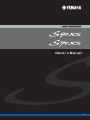 1
1
-
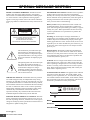 2
2
-
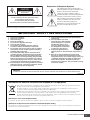 3
3
-
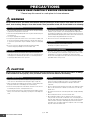 4
4
-
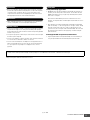 5
5
-
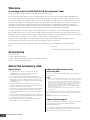 6
6
-
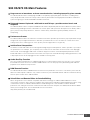 7
7
-
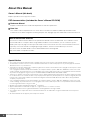 8
8
-
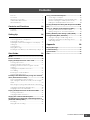 9
9
-
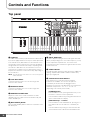 10
10
-
 11
11
-
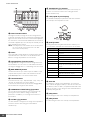 12
12
-
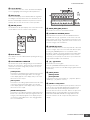 13
13
-
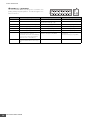 14
14
-
 15
15
-
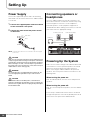 16
16
-
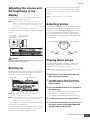 17
17
-
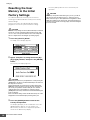 18
18
-
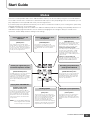 19
19
-
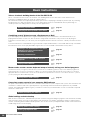 20
20
-
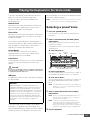 21
21
-
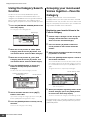 22
22
-
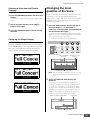 23
23
-
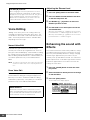 24
24
-
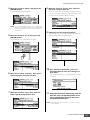 25
25
-
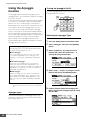 26
26
-
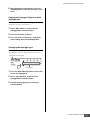 27
27
-
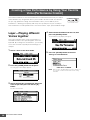 28
28
-
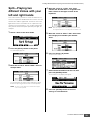 29
29
-
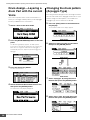 30
30
-
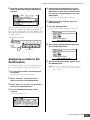 31
31
-
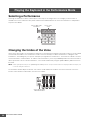 32
32
-
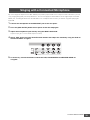 33
33
-
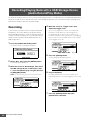 34
34
-
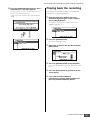 35
35
-
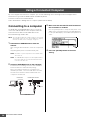 36
36
-
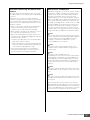 37
37
-
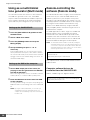 38
38
-
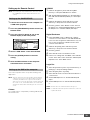 39
39
-
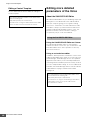 40
40
-
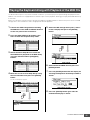 41
41
-
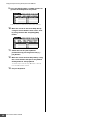 42
42
-
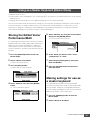 43
43
-
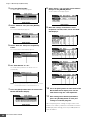 44
44
-
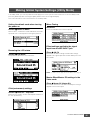 45
45
-
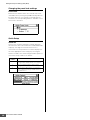 46
46
-
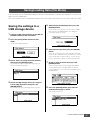 47
47
-
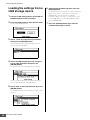 48
48
-
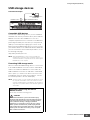 49
49
-
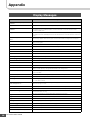 50
50
-
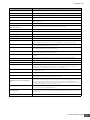 51
51
-
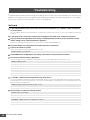 52
52
-
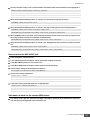 53
53
-
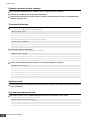 54
54
-
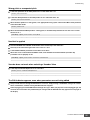 55
55
-
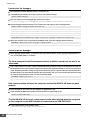 56
56
-
 57
57
-
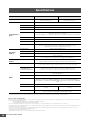 58
58
-
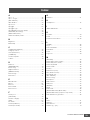 59
59
-
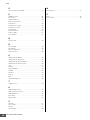 60
60
-
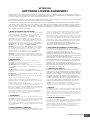 61
61
-
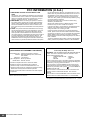 62
62
-
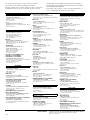 63
63
-
 64
64
Yamaha S70XS Manuale del proprietario
- Categoria
- Sintetizzatore
- Tipo
- Manuale del proprietario
in altre lingue
- English: Yamaha S70XS Owner's manual
- français: Yamaha S70XS Le manuel du propriétaire
- español: Yamaha S70XS El manual del propietario
- Deutsch: Yamaha S70XS Bedienungsanleitung
- русский: Yamaha S70XS Инструкция по применению
- Nederlands: Yamaha S70XS de handleiding
- português: Yamaha S70XS Manual do proprietário
- dansk: Yamaha S70XS Brugervejledning
- čeština: Yamaha S70XS Návod k obsluze
- polski: Yamaha S70XS Instrukcja obsługi
- svenska: Yamaha S70XS Bruksanvisning
- Türkçe: Yamaha S70XS El kitabı
- suomi: Yamaha S70XS Omistajan opas
- română: Yamaha S70XS Manualul proprietarului
Documenti correlati
-
Yamaha S90 ES Manuale utente
-
Yamaha S70 Manuale del proprietario
-
Yamaha S70 Manuale utente
-
Yamaha XF6 Manuale del proprietario
-
Yamaha S70 Manuale del proprietario
-
Yamaha S70 Manuale del proprietario
-
Yamaha S70 Manuale del proprietario
-
Yamaha S70 Manuale del proprietario
-
Yamaha S70 Manuale del proprietario
-
Yamaha S70 Manuale utente