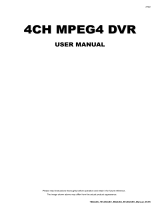La pagina si sta caricando...

EDNS1000-4CH User Guide
This document contains preliminary information and subject to change without notice.
USER GUIDE
EDNS1000 - 4 CH
4 channel MPEG-4 Triplex DVR
3040-00065

EDNS1000-4CH User Guide
2
SAFETY PRECAUTIONS
EXPLANATION OF SYMBOLS
CAUTION
THIS PRODUCT HAS MULTIPLE-RATED VOLTAGES (110V AND 220V).
SEE INSTALLATION INSTRUCTIONS BEFORE CONNECTING TO THE POWER SUPPLY
THIS PRODUCT USES A LITHIUM BATTERY.
RISK OF EXPLOSION IF THE BATTERY ON THE MAIN BOARD IS REPLACED BY AN INCORRECT TYPE. DISPOSE OF USED
BATTERIES ACCORDING TO INSTRUCTIONS.
THIS EQUIPMENT AND ALL COMMUNICATION WIRINGS ARE INTENDED FOR INDOOR USE.
TO REDUCE THE RISK OF FIRE ELECTRIC SHOCK, DO NOT EXPOSE THE UNIT TO RAIN OR MOISTURE.
This symbol is intended to alert the user to the presence of important
operation and maintenance (servicing) instructions in the liter
ature
accompanying the appliance.
This symbol is intended to alert the user to the presence of
unprotected “dangerous voltage” within the product’s enclosure that
may be strong enough to cause a risk of electric shock persons.

EDNS1000-4CH User Guide
3
WARNING
The product should be installed by a trained professional. The DVR should be powered off when connecting
camera, audio, or sensor cables.
The manufacturer is not responsible for any damages caused by improper use of the product or failure to
follow instructions for the product.
The manufacturer is not responsible for any problems caused by or resulting from the user physically
opening the DVR for examination or attempting to fix the unit. The manufacturer may not be held liable for
any issues with the unit if the warranty seal is removed.

EDNS1000-4CH User Guide
4
THE LIST OF CONTENTS
DVR SET
CLIENT SOFTWARE CD
REMOTE CONTROLLER
(OPTION)
BATTERY
(OPTION)
ADAPTOR
MANUAL
RUBBER RINGS & SCREWS
IDE HDD CABLE
HDD BRACKETS
POWER CABLE

EDNS1000-4CH User Guide
5
VIDEO SIGNAL SELECT / SETTING
Video mode Video output
SETTING
NTSC PAL BNC VGA
Factory Default
O X O X
X O O X
O X X O
X O X O
NOTICE
Do not change the setting when the power is on.
When the position of the switch is changed, The DVR should be rebooted to apply the new
setting.

EDNS1000-4CH User Guide
6
HDD INSTALLATION

EDNS1000-4CH User Guide
7
SPECIFICATION
INPUT 4 composite BNC (NTSC/PAL) – 1.0Vp-p
1 composite BNC (NTSC/PAL) – 1.0Vp-p
VIDEO
OUTPUT
1 VGA
AUDIO INPUT & OUTPUT 4 Line In (RCA)
1 Line Out (RCA)
ALARM INPUT & OUTPUT 4
1
OS RTOS
COMPRESSION MPEG-4
VIDEO FORMAT NTSC PAL
RESOLUTION 360x240, 720x480 360x288, 720x576
RECORD SPEED 120fps/4CH(360x240/CH)
30fps/4CH(720X480/CH)
100fps/4CH(360x288/CH)
25fps/4CH(720X576/CH)
RECORD
STILL IMAGE
CAPTURE
720x480 / 360X240 720x576 / 360X288
MODE Manual, Motion, Sensor, and Schedule
METHOD By Resolution, fps & Quality
MOTION DETECTION
Full or Partial Areas setup per each channel
MULTI TASK TRIPLEX Record, playback and transfer
CONTROL UNIT IR Type Remote Control and Front keys
CONSOLE 1 RS-232C SERIAL PORT
CAMERA CONTROL
1 RS-485
INTERFACE ADSL, LAN
DYNAMIC IP DDNS
LAN PORT 1 10/100-base T Ethernet
NETWORK
FUNCTIONS Live, Search, P/T/Z/F
HDD CAPACITY 1EA Max. 250GB
NETWORK Still Image & Video data BACKUP
USB STICK Still Image & Video data

EDNS1000-4CH User Guide
8
TABLE OF CONTENTS
1. FRONT PANEL...........................................................................................................................10
2. REAR PANEL.............................................................................................................................11
3. GETTING STARTED - SETTING UP THE DVR....................................................................13
3-1. Setup - Main Screen...................................................................................................................................................................13
3-2. Setup – Live Mode .....................................................................................................................................................................14
3-3. Setup – Recording Mode..........................................................................................................................................................15
3-3-1. Motion Zones.........................................................................................................................................................................16
3-3-2. Recording Schedule ..............................................................................................................................................................17
3-4. System............................................................................................................................................................................................18
3-5. Network.........................................................................................................................................................................................21
3-5-1. Ports.........................................................................................................................................................................................23
3-5-2. Network types........................................................................................................................................................................23
3-6. Storage...........................................................................................................................................................................................24
3-7. Saving Setup................................................................................................................................................................................25
4. LIVE & SEARCH........................................................................................................................26
4-1. Live Window................................................................................................................................................................................26
4-2. SEARCH window.......................................................................................................................................................................28
4-2-1. EVENT Search ......................................................................................................................................................................28
4-2-2. TIME LINE Search...............................................................................................................................................................30
4-2-3. GO TO.....................................................................................................................................................................................31
4-2-4. GO FIRST...............................................................................................................................................................................32
4-2-5. GO LAST...............................................................................................................................................................................32
4-2-6. LOG List.................................................................................................................................................................................32
4-2-7. ARCHIVE Search .................................................................................................................................................................32

EDNS1000-4CH User Guide
9
4-3. PTZF operation...........................................................................................................................................................................33
4-4. Playback mode............................................................................................................................................................................34
5. ARCHIVING VIDEO INTO USB MEMORY STICK...............................................................36
5-1. Capturing images or video.......................................................................................................................................................36
5-2. Transferring still images or videos into USB memory stick...........................................................................................37
6. UPGRADING FIRMWARE........................................................................................................38
7. NETWORK...................................................................................................................................40
7-1. Overview.......................................................................................................................................................................................40
7-2. Minimum PC requirements.....................................................................................................................................................41
7-3. Installing the program..............................................................................................................................................................41
7-4. Live viewer...................................................................................................................................................................................42
7-4-1. Main user interface................................................................................................................................................................42
7-4-2. Main control panel................................................................................................................................................................43
7-5. Search and Playback Viewer...................................................................................................................................................46
7-5-1. Main user interface................................................................................................................................................................46
7-5-2. Main control panel................................................................................................................................................................46
7-5-3. Back up ...................................................................................................................................................................................48
7-6. System configuration.................................................................................................................................................................49
7-6-1. General....................................................................................................................................................................................49
7-6-2. Site...........................................................................................................................................................................................50
7-6-3. Event........................................................................................................................................................................................50
7-6-4. Record .....................................................................................................................................................................................51
7-6-5. Disk..........................................................................................................................................................................................52
7-6-6. Video........................................................................................................................................................................................52
7-6-7. About.......................................................................................................................................................................................53

EDNS1000-4CH User Guide
10
1. Front Panel
The following information will help you operate the front panel controls.
Figure 1.1 Front panel
Table 1.1. LED Indication
Name Description
POWER LED light is on when power is applied to the system.
HDD LED light is on when the system is recording video data.
EVENT LED light is on when alarm sensor(s) is/are triggered or motion is detected.
NETWORK LED light is on when client is connected to the system through the network.
Table 1.2. Front panel buttons
Name Description
SEQ Press to start auto sequencing of the screen in full screen mode. (Toggle)
SEARCH
Press to go to the search menu.
Event search /Time line search /Log /Archive search
ARCH Press to start operations involving archiving in live or playback mode.
PTZ Press to control PTZ operation
SETUP Press to launch SETUP menu.
REC Press to start and stop manual recording.
ESC Press for temporal storage of the changed value or to return to previous menu screen.
Press to move up the menu items in setup mode and to select camera 1 in live mode.
It is also used as the number 1 when entering password.

EDNS1000-4CH User Guide
11
Press to move right in the menu or to change the values in setup mode and to select
camera 2 in live mode. It is also used as the number 2 when entering password.
Press to move down the menu items in setup mode and to select camera 3 in live
mode. It is also used as the number 3 when entering password.
Press to move left in the menu or to change the values in setup mode and to select
camera 4 in live mode. It is also used as the number 4 when entering password.
Press to select full screen or quad view in live display mode.
It is also used to select desired menu item or to store the setup value in the menu.
PLAY/PAUSE Press to play or to pause the footage in playback mode
Press to rewind the footage at 1x, 2x, and 4x speed in playback mode.
Jump/Step backward. – In playback mode, the playback position moves 60 seconds
backward.
Jump/Step forward – In playback mode, the playback position moves 60 seconds
forward.
Press to fast forward the footage at 1x, 2x, and 4x speeds in playback mode.
USB port
There is a USB port located on the left side of the front panel. This USB port is used to
archive footage into a USB storage device. (USB 2.0 connector)
2. Rear Panel
Figure 2.1. Rear Panel

EDNS1000-4CH User Guide
12
Table 2.1. Rear panel connections
Connection Purpose
VIDEO IN Four connectors for video input. Connect camera output to Video-in (NTSC/PAL)
VIDEO OUT Composite video output in NTSC or PAL format
AUDIO IN Four connectors for audio input.
AUDIO OUT One connector for audio output.
VGA Connector for VGA monitor
RS-232 For engineering use only
RS-485/422 For camera control use
SENSOR IN
Connector for sensor device connection. 4 sensors can be connected to the
equipment sensor 1, 2, 3, 4 are dedicated to Video channel 1, 2, 3, 4, respectively.
Either normal open (NO) or normal close (NC) sensor can be selected for each
sensor. Simple On/Off switching.
ALARM OUT
Connector for alarm device connection.
Provides simple On/Off switching using relay. 0.5A/125V, 1A/30V
LAN RJ45 connector for LAN connection
DC12V Apply 12V DC using the DC adaptor supplied with the equipment.
SWITCHES
PAL Set to ON position when video is PAL
VGA Set to ON position when VGA monitor is used.

EDNS1000-4CH User Guide
13
3. Getting Started - Setting Up the DVR
The following sections detail the initial setup of the DVR
3-1. Setup - Main Screen
When you press the SETUP button, the DVR will ask for a password. The default password is 1111, which
can be entered by pressing the up button ( ) 4 times and then pressing the SEL button. We
recommend you protect the system by assigning a new password immediately. The procedure for assigning a
password is found in section 3.4. After a password has been assigned, enter the password by using the 4
direction keys (representing 1, 2, 3, & 4), and then press the SEL button for password validation. Once the
password is entered, you will see the screen as shown in Figure 3.1.1. Navigate through the menu items and
press the SEL button to enter the sub-category menu.
Figure 3.1.1. Setup menu screen

EDNS1000-4CH User Guide
14
3-2. Setup – Live Mode
Set values for live display. Navigate through the menu items by pressing the UP/DOWN buttons.
The value of the menu item may be changed by pressing the LEFT/RIGHT buttons.
Table 3.2.1. Menu items in LIVE mode setup
Item Description
OSD Enable/disable on-screen-display.
SEQUENCE Enable/disable sequential display of video channels in full screen mode
SEQ-DWELL TIME Dwell time for each cannel display in sequential display mode
SCREEN
CROPPING
Enable/Disable cropping to make the display fit into the screen.
OSD CONTRAST Set the visibility level of the On Screen Display (OSD)
CHANNEL Select the channel for applying the following settings.
DISPLAY Enable/disable display of the video channel in live display mode
SEQ LIST Enable/disable the specified channel to be included in sequential display mode.
BRIGHTNESS Change the brightness value for the specified channel
CONTRAST Change the contrast value for the specified channel
HUE Change the hue value for the specified channel
SATURATION Change the saturation value for the specified channel
Figure 3.2.1. Live mode setup screen

EDNS1000-4CH User Guide
15
3-3. Setup – Recording Mode
Set the values for recording video. Navigate through menu items by pressing the UP/DOWN buttons. User
can change the value of the menu item by pressing the LEFT/RIGHT buttons.
Table 3.3.1. Menu items in Recording mode setup
Menu item Description
RESOLUTION Set resolution to either full or quad.
CHANNEL Select the channel for applying the following settings.
FRAME RATE
Set the frame rate for the specified channel. The sum of the frame rate values
from each channel cannot exceed maximum frame rates for a particular
recording resolution. Typical values of the maximum frame rate for NTSC video
are 120 fps for quad and 30 fps for full.
QUALITY Select the recording quality for the specified channel from normal, high, and
superior.
RECORDING Assign the recording mode for each channel. Recording modes: Continuous,
Motion, Sensor, and Disable.
MOTION ZONE Select Full Zone or Partial Zone for motion sensing. If the Partial Zone is
selected, screen will be change as shown in figure 3.3.2.
MOTION
SENSITIVITY
Set the motion sensitivity for the specified channel.
Control the motion sensitivity from 1 to 9.
SENSOR TYPE Set the type of sensor for the specified channel from none,
N/O (normal open), and N/C (normal closed).
PRE RECORD Enable/disable pre-event recording. Pre-event recording time is 5 sec and only
intra-frames are recorded for pre-event recording.
POST EVENT
RECORD
Set post event recording time duration for the specified channel
ALARM Enable/disable alarm generation for the specified channel.
ALARM DURATION Set alarm time duration for the specified channel.
AUDIO Enable/disable audio for the specified channel
SCHEDULE Set recording schedule. If this menu item is selected, screen will change as
shown in figure 3.3.3.

EDNS1000-4CH User Guide
16
Figure 3.3.1. Recording mode setup screen
3-3-1. Motion Zones
By selecting Partial Zone in the Motion Zone menu, users can set-up the motion sensing zones in the screen
shown in figure 3.3.2. Move around each rectangular zone using 4 direction key buttons and press SEL
button to include the rectangular region as part of the motion sensing zone. The rectangular blocks included
as part of the motion zone are indicated by changing the color of the blocks.
Figure 3.3.2. Motion Zone selection screen

EDNS1000-4CH User Guide
17
3-3-2. Recording Schedule
Select SCHEDULE in the RECORD menu to set up the recording schedule. Button functions applied in
scheduling are summarized in the following table. Navigate through the items to highlight using the 4
direction key buttons and set recording schedule using the buttons summarized in the following table. When
ALL is highlighted, selected recording mode is applied to entire time zone and channels. When a particular
channel is highlighted, selected recording mode is applied to entire time zone for the specified channel.
When one of vertical bars “ | “ is highlighted, selected recording mode is applied to the entire channel for the
selected time zone. Each vertical bar “ | “ corresponds with one hour.
Table 3.3.1. Button functions in schedule Recording mode
Button Function
Use to set Continuous recording mode è C
Use to disable recording setting.
Use to enable Motion detection triggered recording. è M
Use to enable Sensor triggered recording è S
Figure 3.3.3. Schedule recording setup screen

EDNS1000-4CH User Guide
18
3-4. System
In this menu, system parameters can be input. Navigate through the menu items by pressing the UP/DOWN
buttons. User can change the value of the menu items by pressing the LEFT/RIGHT buttons
Table 3.4.1. Menu items in System Setup screen
Item Description
DVR ID The name of the system. Press the SEL button and move through the position for
each alphanumeric character by pressing the LEFT and RIGHT buttons. UP/DOWN
buttons are used to change character for each location.
DESCRIPTION Press SEL to see system information.
LOAD DEFAULT Choose OFF or ON. If selecting ON, press the SEL button to load defaults.
ADMIN
PASSWORD
Set the password for the administrator. Once this menu is selected, the DVR will ask
you current password and new password. Follow the procedure provided by the
DVR. The password numbers (1,2,3,4) can be input by using direction keys.
, , , and respectively. The default password is 1111.
NETWORK
PASSWORD
Set the password of network client. Once this menu is selected, the DVR will ask
you current password and new password. The DVR will guide you through the entire
process of setting up the user password. The password numbers (1,2,3,4) can be
input by using direction keys. , , and , respectively.
The default password is 1111.
DATE FORMAT Select the preferred date and time display
SET DATE &
TIME
Set the present date and time
PTZ CONTROL Set the camera speed, number, type and ID
LANGUAGE Select a language

EDNS1000-4CH User Guide
19
Figure 3.4.1. System setup screen
Figure 3.4.2. DVR ID setup screen

EDNS1000-4CH User Guide
20
Figure 3.4.3. DVR information display screen
Figure 3.4.4. Date & Time setup screen.
/