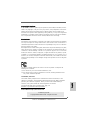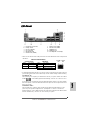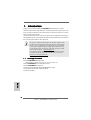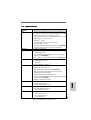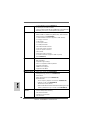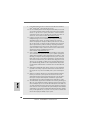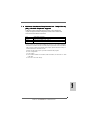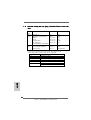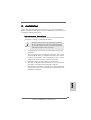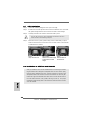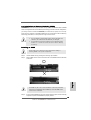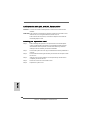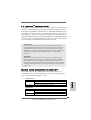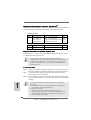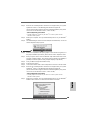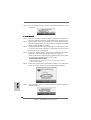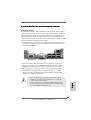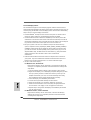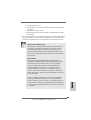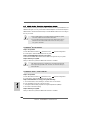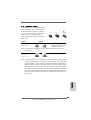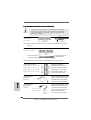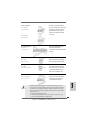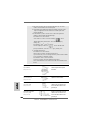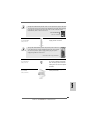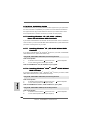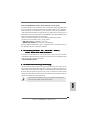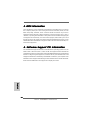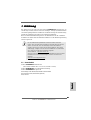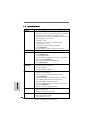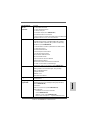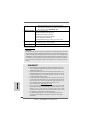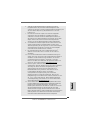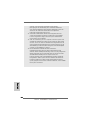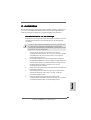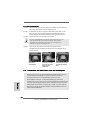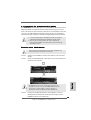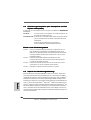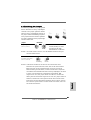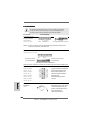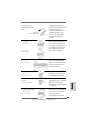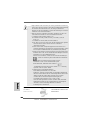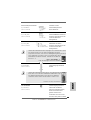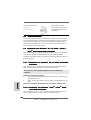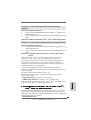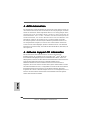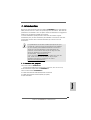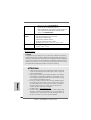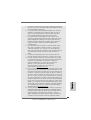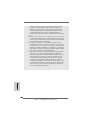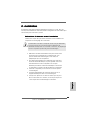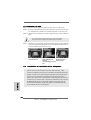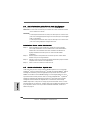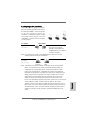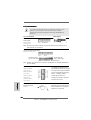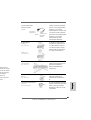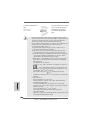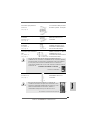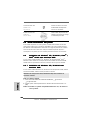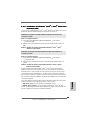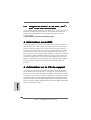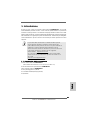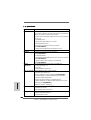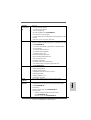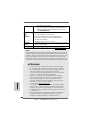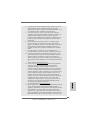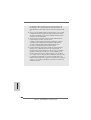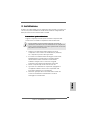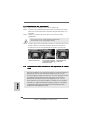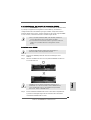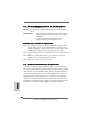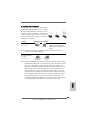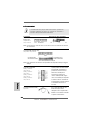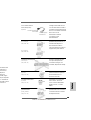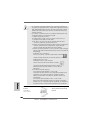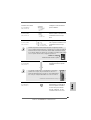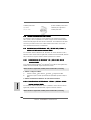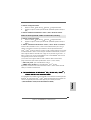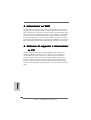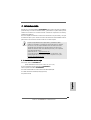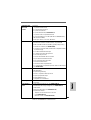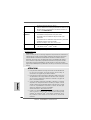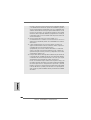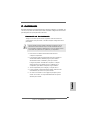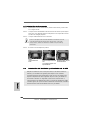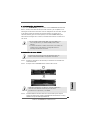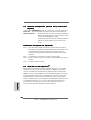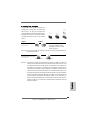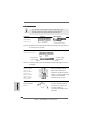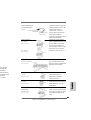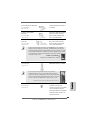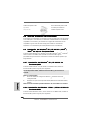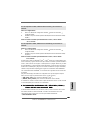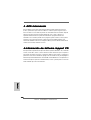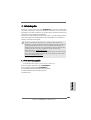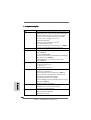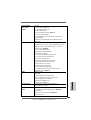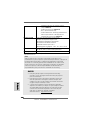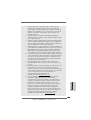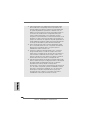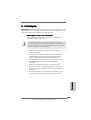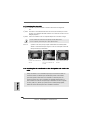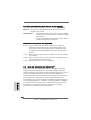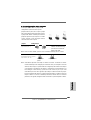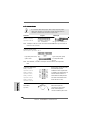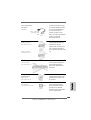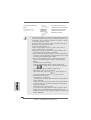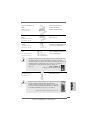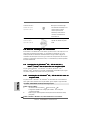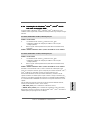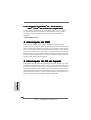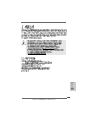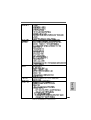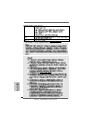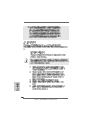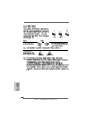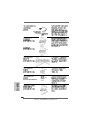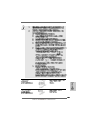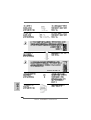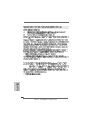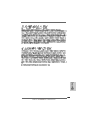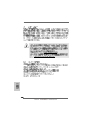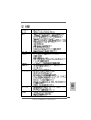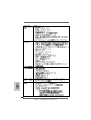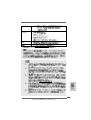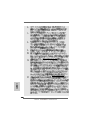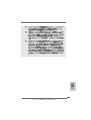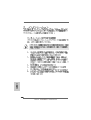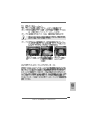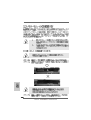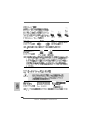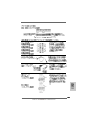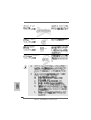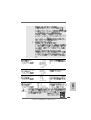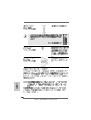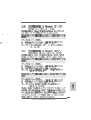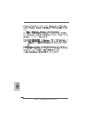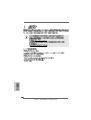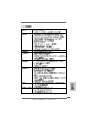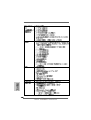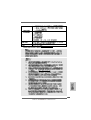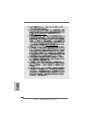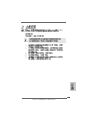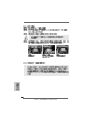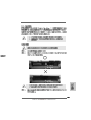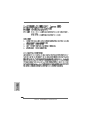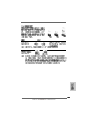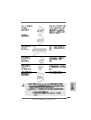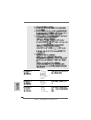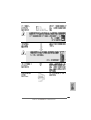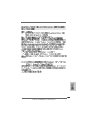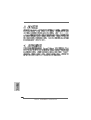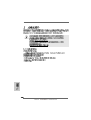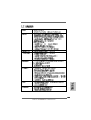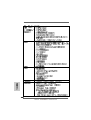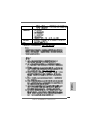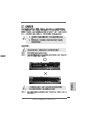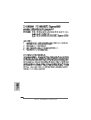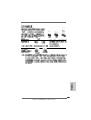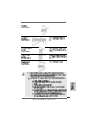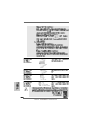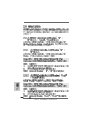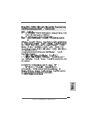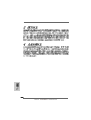ASROCK K10N78M PRO Manuale del proprietario
- Tipo
- Manuale del proprietario

11
11
1
ASRock K10N78M Pro Motherboard
EnglishEnglish
EnglishEnglish
English
Copyright Notice:Copyright Notice:
Copyright Notice:Copyright Notice:
Copyright Notice:
No part of this installation guide may be reproduced, transcribed, transmitted, or trans-
lated in any language, in any form or by any means, except duplication of documen-
tation by the purchaser for backup purpose, without written consent of ASRock Inc.
Products and corporate names appearing in this guide may or may not be registered
trademarks or copyrights of their respective companies, and are used only for identifica-
tion or explanation and to the owners’ benefit, without intent to infringe.
Disclaimer:Disclaimer:
Disclaimer:Disclaimer:
Disclaimer:
Specifications and information contained in this guide are furnished for informational
use only and subject to change without notice, and should not be constructed as a
commitment by ASRock. ASRock assumes no responsibility for any errors or omissions
that may appear in this guide.
With respect to the contents of this guide, ASRock does not provide warranty of any kind,
either expressed or implied, including but not limited to the implied warranties or
conditions of merchantability or fitness for a particular purpose. In no event shall
ASRock, its directors, officers, employees, or agents be liable for any indirect, special,
incidental, or consequential damages (including damages for loss of profits, loss of
business, loss of data, interruption of business and the like), even if ASRock has been
advised of the possibility of such damages arising from any defect or error in the guide
or product.
This device complies with Part 15 of the FCC Rules. Operation is subject to the
following two conditions:
(1) this device may not cause harmful interference, and
(2) this device must accept any interference received, including interference that
may cause undesired operation.
Published July 2009
Copyright©2009 ASRock INC. All rights reserved.
CALIFORNIA, USA ONLY
The Lithium battery adopted on this motherboard contains Perchlorate, a toxic
substance controlled in Perchlorate Best Management Practices (BMP) regulations
passed by the California Legislature. When you discard the Lithium battery in
California, USA, please follow the related regulations in advance.
“Perchlorate Material-special handling may apply, see
www.dtsc.ca.gov/hazardouswaste/perchlorate”
ASRock Website: http://www.asrock.com

22
22
2
ASRock K10N78M Pro Motherboard
EnglishEnglish
EnglishEnglish
English
Motherboard LayoutMotherboard Layout
Motherboard LayoutMotherboard Layout
Motherboard Layout
1 PS2_USB_PW1 Jumper 16 Chassis Speaker Header
2 ATX 12V Power Connector (ATX12V1) (SPEAKER 1, Purple)
3 AM2 940-Pin CPU Socket 17 System Panel Header (PANEL1, Orange)
4 CPU Heatsink Retention Module 18 USB 2.0 Header (USB8_9, Blue)
5 2 x 240-pin DDR2 DIMM Slots 19 USB 2.0 Header (USB6_7, Blue)
(Dual Channel: DDRII_1, DDRII_2; Yellow) 20 Infrared Module Header (IR1)
6 CPU Fan Connector (CPU_FAN1) 21 Print Port Header (LPT1, Purple)
7 ATX Power Connector (ATXPWR1) 22 Floppy Connector (FLOPPY1)
8 Primary IDE Connector (IDE1, Blue) 23 Serial Port Connector (COM1)
9 SATAII Connector (SATAII_2 (PORT 1), Red) 24 Internal Audio Connector: CD1 (Black)
10 SATAII Connector (SATAII_4 (PORT 3), Red) 25 Front Panel Audio Header
11 SATAII Connector (SATAII_1 (PORT 0), Red) (HD_AUDIO1, Lime)
12 SATAII Connector (SATAII_3 (PORT 2), Red) 26 PCI Slots (PCI1- 2)
13 SPI BIOS Chip 27 PCI Express x16 Slot (PCIE2, Green)
14 Clear CMOS Jumper (CLRCMOS1) 28 PCI Express x1 Slot (PCIE1, White)
15 Chassis Fan Connector (CHA_FAN1) 29 NVIDIA GeForce 8100 Chipset

33
33
3
ASRock K10N78M Pro Motherboard
EnglishEnglish
EnglishEnglish
English
I/O PI/O P
I/O PI/O P
I/O P
anelanel
anelanel
anel
* To enable Multi-Streaming function, you need to connect a front panel audio cable to the front
panel audio header. Please refer to below steps for the software setting of Multi-Streaming.
For Windows
®
XP:
After restarting your computer, you will find “Mixer” tool on your system. Please select “Mixer
ToolBox” , click “Enable playback multi-streaming”, and click “ok”. Choose “2CH” or
“4CH” and then you are allowed to select “Realtek HDA Primary output” to use Rear Speaker
and Front Speaker, or select “Realtek HDA Audio 2nd output” to use front panel audio. Then
reboot your system.
For Windows
®
Vista
TM
:
After restarting your computer, please double-click “Realtek HD Audio Manager” on the
system tray. Set “Speaker Configuration” to “Quadraphonic” or “Stereo”. Click “Device
advanced settings”, choose “Make front and rear output devices playbacks two different audio
streams simultaneously”, and click “ok”. Then reboot your system.
LAN Port
ACT/LINK
LED
SPEED
LED
* There are two LED next to the LAN port. Please refer to the table below for the LAN port LED
indications.
LAN Port LED Indications
Activity/Link LED SPEED LED
Status Description Status Description
Off No Activity Off 10Mbps connection
Blinking Data Activity Orange 100Mbps connection
Green 1Gbps connection
1 PS/2 Mouse Port (Green) 7 USB 2.0 Ports (USB45)
* 2 LAN RJ-45 Port 8 USB 2.0 Ports (USB23)
3 Line In (Light Blue) 9 VGA/DVI-D Port
4 Line Out (Lime) 10 VGA/D-Sub Port
5 Microphone (Pink) 11 PS/2 Keyboard Port (Purple)
6 USB 2.0 Ports (USB01)

44
44
4
ASRock K10N78M Pro Motherboard
EnglishEnglish
EnglishEnglish
English
1.1.
1.1.
1.
IntroductionIntroduction
IntroductionIntroduction
Introduction
Thank you for purchasing ASRock K10N78M Pro motherboard, a reliable
motherboard produced under ASRock’s consistently stringent quality control. It de-
livers excellent performance with robust design conforming to ASRock’s commit-
ment to quality and endurance.
This Quick Installation Guide contains introduction of the motherboard and step-by-
step installation guide. More detailed information of the motherboard can be found in
the user manual presented in the Support CD.
Because the motherboard specifications and the BIOS software might
be updated, the content of this manual will be subject to change without
notice. In case any modifications of this manual occur, the updated
version will be available on ASRock website without further notice. You
may find the latest VGA cards and CPU support lists on ASRock website
as well. ASRock website http://www.asrock.com
If you require technical support related to this motherboard, please visit
our website for specific information about the model you are using.
www.asrock.com/support/index.asp
1.11.1
1.11.1
1.1
Package ContentsPackage Contents
Package ContentsPackage Contents
Package Contents
ASRock K10N78M Pro Motherboard
(Micro ATX Form Factor: 9.6-in x 7.5-in, 24.4 cm x 19.1 cm)
ASRock K10N78M Pro Quick Installation Guide
ASRock K10N78M Pro Support CD
One 80-conductor Ultra ATA 66/100/133 IDE Ribbon Cable
One Serial ATA (SATA) Data Cables (Optional)
One I/O Panel Shield

55
55
5
ASRock K10N78M Pro Motherboard
EnglishEnglish
EnglishEnglish
English
1.21.2
1.21.2
1.2
SpecificationsSpecifications
SpecificationsSpecifications
Specifications
Platform - Micro ATX Form Factor: 9.6-in x 7.5-in, 24.4 cm x 19.1 cm
CPU - Support for Socket AM2+ / AM2 processors: AMD Phenom
TM
FX / Phenom / Athlon 64 FX / Athlon 64 X2 Dual-Core / Athlon
X2 Dual-Core / Athlon 64 / Sempron
processor
- Support for AM3 processors: AMD Phenom
TM
II X4 / X3 and
Athlon II X4 / X3 / X2 processors
- AMD LIVE!
TM
Ready
- Supports AMD’s Cool ‘n’ Quiet
TM
Technology
- FSB 2600 MHz (5.2 GT/s)
- Supports Untied Overclocking Technology (see CAUTION 1)
- Supports Hyper-Transport 3.0 (HT 3.0) Technology
Chipset - NVIDIA
®
GeForce 8200
Memory - Dual Channel DDR2 Memory Technology (see CAUTION 2)
- 2 x DDR2 DIMM slots
- Support DDR2 1066/800/667/533 non-ECC, un-buffered
memory (see CAUTION 3)
- Max. capacity of system memory: 8GB (see CAUTION 4)
Expansion Slot - 1 x PCI Express 2.0 x16 slot (green @ x16 mode)
- 1 x PCI Express x1 slot
- 2 x PCI slots
- Supports NVIDIA
®
Hybrid SLI
TM
Graphics - Integrated NVIDIA
®
GeForce 8200 graphics
- DX10 VGA, Pixel Shader 4.0
- Max. shared memory 512MB (see CAUTION 5)
- Dual VGA Output: support DVI-D and D-Sub ports by
independent display controllers
- Supports HDCP function with DVI-D port
- Supports Full HD 1080p Blu-ray (BD) / HD-DVD playback with
DVI-D port (see CAUTION 6)
- NVIDIA
®
PureVideo
TM
HD Ready
Audio - 5.1 CH Windows
®
Vista
TM
Premium Level HD Audio
(ALC662 Audio Codec)
- Chipset embeded HDMI Audio
LAN - Gigabit LAN 10/100/1000 Mb/s
- Giga PHY Realtek RTL8211CL
- Supports Wake-On-LAN
Rear Panel I/O I/O Panel
- 1 x PS/2 Mouse Port
- 1 x PS/2 Keyboard Port
- 1 x VGA/D-Sub Port

66
66
6
ASRock K10N78M Pro Motherboard
EnglishEnglish
EnglishEnglish
English
- 1 x VGA/DVI-D Port (see CAUTION 7)
- 6 x Ready-to-Use USB 2.0 Ports
- 1 x RJ-45 LAN Port with LED (ACT/LINK LED and SPEED LED)
- HD Audio Jack: Line in / Front Speaker / Microphone
Connector - 4 x SATAII 3.0Gb/s connectors, support RAID (RAID 0,
RAID 1, RAID 0+1, RAID 5 and JBOD), NCQ, AHCI and “Hot
Plug” functions (see CAUTION 8)
- 1 x ATA133 IDE connector (supports 2 x IDE devices)
- 1 x Floppy connector
- 1 x IR header
- 1 x Print port header
- 1 x COM port header
- CPU/Chassis FAN connector
- 24 pin ATX power connector
- 4 pin 12V power connector
- CD in header
- Front panel audio connector
- 2 x USB 2.0 headers (support 4 USB 2.0 ports)
(see CAUTION 9)
BIOS Feature - 8Mb AMI BIOS
- AMI Legal BIOS
- Supports “Plug and Play”
- ACPI 1.1 Compliance Wake Up Events
- Supports jumperfree
- AMBIOS 2.3.1 Support
- Supports Smart BIOS
Support CD - Drivers, Utilities, AntiVirus Software (Trial Version)
Unique Feature - ASRock OC Tuner (see CAUTION 10)
- Intelligent Energy Saver (see CAUTION 11)
- Instant Boot
- ASRock Instant Flash (see CAUTION 12)
- Hybrid Booster:
- CPU Frequency Stepless Control (see CAUTION 13)
- ASRock U-COP (see CAUTION 14)
- Boot Failure Guard (B.F.G.)
- ASRock AM2 Boost: ASRock Patented Technology to boost
memory performance up to 12.5% (see CAUTION 15)
Hardware - CPU Temperature Sensing
Monitor - Chassis Temperature Sensing
- CPU Fan Tachometer
- Chassis Fan Tachometer
- CPU Quiet Fan

77
77
7
ASRock K10N78M Pro Motherboard
EnglishEnglish
EnglishEnglish
English
CAUTION!
1. This motherboard supports Untied Overclocking Technology. Please read
“Untied Overclocking Technology” on page 29 for details.
2. This motherboard supports Dual Channel Memory Technology. Before
you implement Dual Channel Memory Technology, make sure to read
the installation guide of memory modules on page 13 for proper
installation.
3. Whether 1066MHz memory speed is supported depends on the AM2+
CPU you adopt. If you want to adopt DDR2 1066 memory module on this
motherboard, please refer to the memory support list on our website for
the compatible memory modules.
ASRock website http://www.asrock.com
4. Due to the operating system limitation, the actual memory size may be
less than 4GB for the reservation for system usage under Windows
®
XP
and Windows
®
Vista
TM
. For Windows
®
XP 64-bit and Windows
®
Vista
TM
64-bit with 64-bit CPU, there is no such limitation.
5. The maximum shared memory size is defined by the chipset vendor
and is subject to change. Please check NVIDIA
®
website for the latest
information.
6. 1080p Blu-ray (BD) / HD-DVD playback support on this motherboard re-
quires the proper hardware configuration. Please refer to page 9 and 10 for
the minimum hardware requirement and the passed 1080p Blu-ray (BD) /
HD-DVD films in our lab test.
7. This DVI-D port for the chipset adopted on this motherboard can support
DVI/HDCP and HDMI format signal. You may use the DVI to HDMI adapter to
convert this DVI-D port to HDMI interface. DVI to HDMI adapter is not bundled
with our product, please refer to the adapter vendor for further information.
8. Before installing SATAII hard disk to SATAII connector, please read the “SATAII
Hard Disk Setup Guide” on page 31 of “User Manual” in the support CD to
adjust your SATAII hard disk drive to SATAII mode. You can also connect
SATA hard disk to SATAII connector directly.
WARNING
Please realize that there is a certain risk involved with overclocking, including
adjusting the setting in the BIOS, applying Untied Overclocking Technology, or using
the third-party overclocking tools. Overclocking may affect your system stability, or
even cause damage to the components and devices of your system. It should be
done at your own risk and expense. We are not responsible for possible damage
caused by overclocking.
- Voltage Monitoring: +12V, +5V, +3.3V, CPU Vcore
OS - Microsoft
®
Windows
®
XP / XP Media Center / XP 64-bit / Vista
TM
/ Vista
TM
64-bit compliant
Certifications - FCC, CE, WHQL
* For detailed product information, please visit our website: http://www.asrock.com

88
88
8
ASRock K10N78M Pro Motherboard
EnglishEnglish
EnglishEnglish
English
9. Power Management for USB 2.0 works fine under Microsoft
®
Windows
®
Vista
TM
64-bit / Vista
TM
/ XP 64-bit / XP SP1 or SP2.
10. It is a user-friendly ASRock overclocking tool which allows you to surveil
your system by hardware monitor function and overclock your hardware
devices to get the best system performance under Windows
®
environment. Please visit our website for the operation procedures of
ASRock OC Tuner. ASRock website: http://www.asrock.com
11. Featuring an advanced proprietary hardware and software design,
Intelligent Energy Saver is a revolutionary technology that delivers
unparalleled power savings. The voltage regulator can reduce the
number of output phases to improve efficiency when the CPU cores are
idle. In other words, it is able to provide exceptional power saving and
improve power efficiency without sacrificing computing performance.
To use Intelligent Energy Saver function, please enable Cool ‘n’ Quiet
option in the BIOS setup in advance. Please visit our website for the
operation procedures of Intelligent Energy Saver.
ASRock website: http://www.asrock.com
12. ASRock Instant Flash is a BIOS flash utility embedded in Flash ROM.
This convenient BIOS update tool allows you to update system BIOS
without entering operating systems first like MS-DOS or Windows
®
. With
this utility, you can press <F6> key during the POST or press <F2> key to
BIOS setup menu to access ASRock Instant Flash. Just launch this tool
and save the new BIOS file to your USB flash drive, floppy disk or hard
drive, then you can update your BIOS only in a few clicks without prepar-
ing an additional floppy diskette or other complicated flash utility. Please
be noted that the USB flash drive or hard drive must use FAT32/16/12 file
system.
13. Although this motherboard offers stepless control, it is not recommended
to perform over-clocking. Frequencies other than the recommended CPU
bus frequencies may cause the instability of the system or damage the
CPU.
14. While CPU overheat is detected, the system will automatically shutdown.
Before you resume the system, please check if the CPU fan on the
motherboard functions properly and unplug the power cord, then plug it
back again. To improve heat dissipation, remember to spray thermal
grease between the CPU and the heatsink when you install the PC system.
15. This motherboard supports ASRock AM2 Boost overclocking technology for
AM2 CPU. If you enable this function in the BIOS setup, the memory perfor-
mance will improve up to 12.5%, but the effect still depends on the AM2 CPU
you adopt. Enabling this function will overclock the chipset/CPU reference
clock. However, we can not guarantee the system stability for all CPU/DRAM
configurations. If your system is unstable after AM2 Boost function is enabled,
it may not be applicative to your system. You may choose to disable this
function for keeping the stability of your system.

99
99
9
ASRock K10N78M Pro Motherboard
EnglishEnglish
EnglishEnglish
English
1.31.3
1.31.3
1.3
Minimum Hardware Requirement for 1080p Blu-rayMinimum Hardware Requirement for 1080p Blu-ray
Minimum Hardware Requirement for 1080p Blu-rayMinimum Hardware Requirement for 1080p Blu-ray
Minimum Hardware Requirement for 1080p Blu-ray
(BD) / HD(BD) / HD
(BD) / HD(BD) / HD
(BD) / HD
-D-D
-D-D
-D
VD Playback SupporVD Playback Suppor
VD Playback SupporVD Playback Suppor
VD Playback Suppor
tt
tt
t
1080p Blu-ray (BD) / HD-DVD playback support on this motherboard
requires the proper hardware configuration. Please refer to below table
for the minimum hardware requirement.
CPU AMD Athlon X2 4000+
VGA Onboard VGA with DVI-D port
Memory Dual Channel DDR2 667, 1GB x 2
Suggested OS Windows
®
Vista
TM
or Windows
®
Vista
TM
64
* If you need to use CyberLink PowerDVD Ultra version 7.3, we suggest to disable
Hardware Acceleration function for better playback performance and compatibility.
After executing CyberLink PowerDVD Ultra program, please follow below steps to
disable Hardware Acceleration function.
A. Right-click the main page of CyberLink PowerDVD Ultra program.
B. Click “Configuration”.
C. Select “Video”.
D. Click “Enable hardware acceleration (nVidia PureVideo)” to remove the “V” mark
in this item.
E. Click “OK” to save the change.

1010
1010
10
ASRock K10N78M Pro Motherboard
EnglishEnglish
EnglishEnglish
English
1.41.4
1.41.4
1.4
PP
PP
P
assed 1080p Blu-ray (BD) / HDassed 1080p Blu-ray (BD) / HD
assed 1080p Blu-ray (BD) / HDassed 1080p Blu-ray (BD) / HD
assed 1080p Blu-ray (BD) / HD
-D-D
-D-D
-D
VD FVD F
VD FVD F
VD F
ilms in Our Lilms in Our L
ilms in Our Lilms in Our L
ilms in Our L
abab
abab
ab
TT
TT
T
estest
estest
est
DVD Film Name Format Producer
Type
Blu-ray SWORDFISH VC-1 WB
DVD UNDERWORLD EVOLUTION MPEG-2 SONY
X-MEN III MPEG-4-AVC FOX
SPEED MPEG-4-AVC FOX
CASINO ROYALE MPEG-4-AVC SONY
THE LEAGUE OF MPEG-4-AVC FOX
EXTRAORDINARY GENTLEMEN
HD- KING KONG VC-1 UNIVERSAL
DVD NEW ORLEANS CONCERT MPEG-2 WEA
ONE SIX RIGHT MPEG-2 TERWILLIGER
* MPEG-4-AVC mentioned above refers to the same format of H.264.
* Above passed films are tested under below configuration.
Items Configurations
CPU AMD Athlon X2 4000+
VGA Onboard VGA with DVI-D port
Memory Dual Channel DDR2 667, 1GB x 2
OS Windows
®
Vista
TM
or Windows
®
Vista
TM
64
Playback Software CyberLink PowerDVD Ultra
DVD Player Blu-ray-DVDRW-LG-GBW-H10N (BD)
HD DVD-HP-TOSD-H802A-01 (HD-DVD)

1111
1111
11
ASRock K10N78M Pro Motherboard
2.2.
2.2.
2.
InstallationInstallation
InstallationInstallation
Installation
This is a Micro ATX form factor (9.6-in x 7.5-in, 24.4 cm x 19.1 cm) motherboard.
Before you install the motherboard, study the configuration of your chassis to en-
sure that the motherboard fits into it.
Pre-installation PrecautionsPre-installation Precautions
Pre-installation PrecautionsPre-installation Precautions
Pre-installation Precautions
Take note of the following precautions before you install motherboard
components or change any motherboard settings.
Before you install or remove any component, ensure that the
power is switched off or the power cord is detached from the
power supply. Failure to do so may cause severe damage to the
motherboard, peripherals, and/or components.
1. Unplug the power cord from the wall socket before touching any
component.
2. To avoid damaging the motherboard components due to static
electricity, NEVER place your motherboard directly on the carpet or
the like. Also remember to use a grounded wrist strap or touch a
safety grounded object before you handle components.
3. Hold components by the edges and do not touch the ICs.
4. Whenever you uninstall any component, place it on a grounded anti-
static pad or in the bag that comes with the component.
5. When placing screws into the screw holes to secure the motherboard
to the chassis, please do not over-tighten the screws! Doing so may
damage the motherboard.
EnglishEnglish
EnglishEnglish
English

1212
1212
12
ASRock K10N78M Pro Motherboard
EnglishEnglish
EnglishEnglish
English
2.12.1
2.12.1
2.1
CPU InstallationCPU Installation
CPU InstallationCPU Installation
CPU Installation
Step 1. Unlock the socket by lifting the lever up to a 90
o
angle.
Step 2. Position the CPU directly above the socket such that the CPU corner with
the golden triangle matches the socket corner with a small triangle.
Step 3. Carefully insert the CPU into the socket until it fits in place.
The CPU fits only in one correct orientation. DO NOT force the CPU
into the socket to avoid bending of the pins.
Step 4. When the CPU is in place, press it firmly on the socket while you push
down the socket lever to secure the CPU. The lever clicks on the side tab
to indicate that it is locked.
2.22.2
2.22.2
2.2
Installation of CPU Fan and HeatsinkInstallation of CPU Fan and Heatsink
Installation of CPU Fan and HeatsinkInstallation of CPU Fan and Heatsink
Installation of CPU Fan and Heatsink
After you install the CPU into this motherboard, it is necessary to install a
larger heatsink and cooling fan to dissipate heat. You also need to spray
thermal grease between the CPU and the heatsink to improve heat
dissipation. Make sure that the CPU and the heatsink are securely fas-
tened and in good contact with each other. Then connect the CPU fan to
the CPU FAN connector (CPU_FAN1, see Page 2, No. 6). For proper
installation, please kindly refer to the instruction manuals of the CPU fan
and the heatsink.
STEP 1:
Lift Up The Socket Lever
STEP 2 / STEP 3:
Match The CPU Golden Triangle
To The Socket Corner Small
Triangle
STEP 4:
Push Down And Lock
The Socket Lever
Lever 90° Up
CPU Golden Triangle
Socket Corner
Small Triangle

1313
1313
13
ASRock K10N78M Pro Motherboard
EnglishEnglish
EnglishEnglish
English
2.3 Installation of Memory Modules (DIMM)2.3 Installation of Memory Modules (DIMM)
2.3 Installation of Memory Modules (DIMM)2.3 Installation of Memory Modules (DIMM)
2.3 Installation of Memory Modules (DIMM)
K10N78M Pro motherboard provides two 240-pin DDR2 (Double Data Rate 2) DIMM
slots, and supports Dual Channel Memory Technology. For dual channel configuration,
you always need to install two identical (the same brand, speed, size and chip-
type) memory modules in the DDR2 DIMM slots to activate Dual Channel Memory
Technology. Otherwise, it will operate at single channel mode.
1. It is not allowed to install a DDR memory module into DDR2 slot;
otherwise, this motherboard and DIMM may be damaged.
2. If you install only one memory module or two non-identical memory
modules, it is unable to activate the Dual Channel Memory
Technology.
Installing a DIMMInstalling a DIMM
Installing a DIMMInstalling a DIMM
Installing a DIMM
Please make sure to disconnect power supply before adding or
removing DIMMs or the system components.
Step 1. Unlock a DIMM slot by pressing the retaining clips outward.
Step 2. Align a DIMM on the slot such that the notch on the DIMM matches the break
on the slot.
The DIMM only fits in one correct orientation. It will cause permanent
damage to the motherboard and the DIMM if you force the DIMM into the
slot at incorrect orientation.
Step 3. Firmly insert the DIMM into the slot until the retaining clips at both ends fully
snap back in place and the DIMM is properly seated.

1414
1414
14
ASRock K10N78M Pro Motherboard
EnglishEnglish
EnglishEnglish
English
2.4 Expansion Slots (PCI and PCI Express Slots)2.4 Expansion Slots (PCI and PCI Express Slots)
2.4 Expansion Slots (PCI and PCI Express Slots)2.4 Expansion Slots (PCI and PCI Express Slots)
2.4 Expansion Slots (PCI and PCI Express Slots)
There are 2 PCI slots and 2 PCI Express slots on this motherboard.
PCI slots: PCI slots are used to install expansion cards that have the 32-bit PCI
interface.
PCIE slots: PCIE1 (PCIE x1 slot; White) is used for PCI Express cards with x1 lane
width cards, such as Gigabit LAN card, SATA2 card, etc.
PCIE2 (PCIE x16 slot; Green) is used for PCI Express cards with x16
lane width graphics cards.
Installing an expansion cardInstalling an expansion card
Installing an expansion cardInstalling an expansion card
Installing an expansion card
Step 1. Before installing the expansion card, please make sure that the power
supply is switched off or the power cord is unplugged. Please read the
documentation of the expansion card and make necessary hardware
settings for the card before you start the installation.
Step 2. Remove the system unit cover (if your motherboard is already installed in a
chassis).
Step 3. Remove the bracket facing the slot that you intend to use. Keep the screws
for later use.
Step 4. Align the card connector with the slot and press firmly until the card is
completely seated on the slot.
Step 5. Fasten the card to the chassis with screws.
Step 6. Replace the system cover.

1515
1515
15
ASRock K10N78M Pro Motherboard
EnglishEnglish
EnglishEnglish
English
2.52.5
2.52.5
2.5
Hybrid SLIHybrid SLI
Hybrid SLIHybrid SLI
Hybrid SLI
TMTM
TMTM
TM
Operation Guide Operation Guide
Operation Guide Operation Guide
Operation Guide
This motherboard supports NVIDIA
®
Hybrid SLI
TM
feature. Hybrid SLI
TM
technology, based
on NVIDIA
®
’ s industry-leading SLI
TM
technology, delivers multi-GPU (graphics processing
unit) benefits when an NVIDIA
®
motherboard GPU is combined with an NVIDIA
®
discrete
GPU. Hybrid SLI
TM
technology today includes two primary features: GeForce
®
Boost
and HybridPower
TM
. Hybrid SLI
TM
increases graphics performance with GeForce
®
Boost
and provides intelligent power management with HybridPower
TM
. Currently, NVIDIA
®
Hybrid
SLI
TM
Technology is only supported with Windows
®
Vista
TM
OS, and is not available with
other OS. Please visit our website for the driver update in the future.
GeForce
®
Boost
GeForce
®
Boost turbocharges the performance of NVIDIA
®
discrete GPU when
combined with NVIDIA
®
motherboard GPU. When GeForce
®
Boost is enabled, the
motherboard GPU and the discrete GPU share the rendering load by rendering
different frames of an image. Installing NVIDIA
®
Hybrid SLI
TM
-enabled graphics card
into NVIDIA
®
Hybrid SLI
TM
-enabled motherboard allows you to enjoy additive
performance.
HybridPower
TM
HybridPower
TM
enables users to switch off the discrete GPU when the higher
processing power of the discrete GPU is not required and use the motherboard
GPU for non intensive graphics applications. Switching off the discrete GPU not
only lowers the total system power consumption for everyday computing tasks like
browsing the Web, word processing, or watching HD videos but also lowers total
system noise.
Minimum System Configuration for Hybrid SLIMinimum System Configuration for Hybrid SLI
Minimum System Configuration for Hybrid SLIMinimum System Configuration for Hybrid SLI
Minimum System Configuration for Hybrid SLI
TMTM
TMTM
TM
For best Hybrid SLI
TM
benefits, the following minimum system configuration is
recommended. Please refer to below table for the minimum system configuration for
GeForce
®
Boost mode and HybridPower
TM
mode.
GeForce
®
Boost
CPU AMD Phenom CPU
Memory Dual Channel DDR2 800, 1024MB x 2
256MB or 512MB shared memory for motherboard GPU
Suggested OS Windows
®
Vista
TM
or Windows
®
Vista
TM
64
HybridPower
TM
CPU AMD Athlon X2 3800+ CPU
Memory Dual Channel DDR2 667, 1024MB x 2
256MB or 512MB shared memory for motherboard GPU
Suggested OS Windows
®
Vista
TM
or Windows
®
Vista
TM
64

1616
1616
16
ASRock K10N78M Pro Motherboard
EnglishEnglish
EnglishEnglish
English
Supported PCI Express Card for Hybrid SLISupported PCI Express Card for Hybrid SLI
Supported PCI Express Card for Hybrid SLISupported PCI Express Card for Hybrid SLI
Supported PCI Express Card for Hybrid SLI
TMTM
TMTM
TM
GeForce
®
Boost and HybridPower
TM
features are supported only with certain set of discrete
GPUs. Please refer to our website for the graphics cards update in the future.
Enjoy the benefit of NVIDIAEnjoy the benefit of NVIDIA
Enjoy the benefit of NVIDIAEnjoy the benefit of NVIDIA
Enjoy the benefit of NVIDIA
®®
®®
®
Hybrid SLI Hybrid SLI
Hybrid SLI Hybrid SLI
Hybrid SLI
TMTM
TMTM
TM
To enjoy Hybrid SLI
TM
feature, please refer to below installation and setup procedures
according to the mode you plan to use.
A. GeForceA. GeForce
A. GeForceA. GeForce
A. GeForce
®®
®®
®
Boost Boost
Boost Boost
Boost
Step 1. Install one compatible PCI Express graphics card to PCIE2 slot (green). For
the proper installation procedures, please refer to section “Expansion Slots”.
Step 2. Connect the monitor cable to the correspondent connector on the PCI
Express graphics card on PCIE2 slot.
Step 3. Boot your system. Press <F2> to enter BIOS setup. Enter “Advanced” screen,
and enter “Chipset Settings”. Then set the option “Hybrid SLI” to [256MB] or
[512MB].
For users using single monitor: If you connect the monitor to the
motherboard GPU, you can switch between GeForce
®
Boost mode (Boost
Performance) and HybridPower
TM
mode (Save Power). If you connect the
monitor to the card GPU, you can choose GeForce
®
Boost mode (Boost
Performance) only.
If you want to use onboard VGA output, after step 1 to 3, please follow
below steps:
A. Set up the BIOS option “Primary Graphics Display” to [Onboard], and
save your BIOS change and exit BIOS setup.
B. Power off your system.
C. Switch your monitor cable to the connector on the I/O shield.
After reboot your system, you are allowed to switch between GeForce
®
Boost mode (Boost Performance) and HybridPower
TM
mode (Save
Power) according to your request.
For GeForce
®
Boost
Vendor Chipset Model Driver
NVIDIA GeForce 8400GS Gigabyte GV-NX84G256H 174.83
GeForce 8400GS Foxconn FV-N84SM2DT 174.83
GeForce 8400GS Leadtek WinFast PX8400 GS TDH 174.83
GeForce 8500GT Gigabyte GV-NX85T256H 174.83
For HybridPower
TM
Vendor Chipset Model Driver
NVIDIA GeForce 9800GX2 ASUS PCIE-ASUS-9800GX2/512M174.83

1717
1717
17
ASRock K10N78M Pro Motherboard
EnglishEnglish
EnglishEnglish
English
B. HybridPowerB. HybridPower
B. HybridPowerB. HybridPower
B. HybridPower
TMTM
TMTM
TM
Step 1. Install one compatible PCI Express graphics card to PCIE2 slot (green). For
the proper installation procedures, please refer to section “Expansion Slots”.
Step 2. Boot your system. Press <F2> to enter BIOS setup. Enter “Advanced” screen,
and enter “Chipset Settings”. Then set the option “Hybrid SLI” to [256MB] or
[512MB]. And set the option “Primary Graphics Display” to [Onboard].
Step 3. Save your BIOS change and exit BIOS setup.
Step 4. Power off your system.
Step 5. Connect the monitor cable to the correspondent connector on the I/O shield.
Step 6. Boot into OS. Install Hybrid SLI
TM
driver from our support CD to your system.
Hybrid SLI
TM
driver is in the following path of ASRock support CD:
(There are two ASRock support CD in the motherboard gift box pack, please
choose the one for Windows
®
Vista
TM
/ Vista
TM
64-bit.)
..\Drivers\Hybrid SLI driver\Vista
* Currently, Hybrid SLI
TM
driver only has Vista
TM
32 version, please visit our
website for future update.
Step 7. Restart your computer. Then you will find the Hybrid icon on your Windows
®
taskbar. Please click the icon and select the item “Save Power”.
Step 4. Boot into OS. Install Hybrid SLI
TM
driver from our support CD to your system.
Hybrid SLI
TM
driver is in the following path of ASRock support CD:
(There are two ASRock support CD in the motherboard gift box pack, please
choose the one for Windows
®
Vista
TM
/ Vista
TM
64-bit.)
..\Drivers\Hybrid SLI driver\Vista
* Currently, Hybrid SLI
TM
driver only has Vista
TM
32 version, please visit our
website for future update.
Step 5. Restart your computer. Then you will find the Hybrid icon on your Windows
®
taskbar.
Step 6. The default setting is GeForce
®
Boost mode (Boost Performance). You do not
need to adjust the setup anymore.

1818
1818
18
ASRock K10N78M Pro Motherboard
EnglishEnglish
EnglishEnglish
English
C. Dual MonitorsC. Dual Monitors
C. Dual MonitorsC. Dual Monitors
C. Dual Monitors
Step 1. Install one compatible PCI Express graphics card to PCIE2 slot (green). For
the proper installation procedures, please refer to section “Expansion Slots”.
Step 2. Boot your system. Press <F2> to enter BIOS setup. Enter “Advanced” screen,
and enter “Chipset Settings”. Then set the option “Share Memory” to [32MB],
[64MB], [128MB], [256MB] or [512MB].
Step 3. Connect one monitor cable to the correspondent connector on the I/O shield.
Connect the other monitor cable to the correspondent connector on the PCI
Express graphics card on PCIE2 slot.
Step 4. Boot into OS. Install Hybrid SLI
TM
driver from our support CD to your system.
Hybrid SLI
TM
driver is in the following path of ASRock support CD:
(There are two ASRock support CD in the motherboard gift box pack, please
choose the one for Windows
®
Vista
TM
/ Vista
TM
64-bit.)
..\Drivers\Hybrid SLI driver\Vista
* Currently, Hybrid SLI
TM
driver only has Vista
TM
32 version, please visit our
website for future update.
Step 5. Restart your computer. Then you will find the Hybrid icon on your Windows
®
taskbar. Please click the icon and select the item “Additional Displays”.
Step 6. Click the desktop. Then your system is switched to Dual Monitors mode
(Additional Displays).
Step 8. Click the desktop. Then your system is switched to HybridPower
TM
mode
(Save Power).

1919
1919
19
ASRock K10N78M Pro Motherboard
EnglishEnglish
EnglishEnglish
English
VGA/D-Sub port
2.6 Dual Monitor and Surround Display Features2.6 Dual Monitor and Surround Display Features
2.6 Dual Monitor and Surround Display Features2.6 Dual Monitor and Surround Display Features
2.6 Dual Monitor and Surround Display Features
Dual Monitor Feature
This motherboard supports dual monitor feature. With the internal dual VGA output
support (DVI-D and D-Sub), you can easily enjoy the benefits of dual monitor feature
without installing any add-on VGA card to this motherboard. This motherboard also
provides independent display controllers for DVI-D and D-Sub to support dual VGA
output so that DVI-D and D-sub can drive same or different display contents. To enable
dual monitor feature, please follow the below steps:
1. Connect the DVI-D monitor cable to the VGA/DVI-D port on the I/O panel of this
motherboard. Connect the D-Sub monitor cable to the VGA/D-Sub port on the I/O
panel of this motherboard.
2. If you have installed onboard VGA driver from our support CD to your system
already, you can freely enjoy the benefits of dual monitor function provided by
VGA/DVI-D and VGA/D-Sub ports with this motherboard after your system
boots. If you haven’t installed onboard VGA driver yet, please install onboard
VGA driver from our support CD to your system and restart your computer.
Then you can start to use dual monitor function provided by VGA/DVI-D and
VGA/D-Sub ports with this motherboard.
1. When you playback HDCP-protected video from Blu-ray (BD) or
HD-DVD disc, the content will be displayed only in one of the two
monitors instead of both monitors.
2. This motherboard does not support dual monitor feature under DOS
because in this situation, the VGA/DVI-D output is not available. There
is no such limitation under Windows
®
OS.
VGA/DVI-D port

2020
2020
20
ASRock K10N78M Pro Motherboard
EnglishEnglish
EnglishEnglish
English
Surround Display Feature
This motherboard supports surround display upgrade. With the internal dual VGA
output support (DVI-D and D-Sub) and the external add-on PCI Express VGA card, you
can easily enjoy the benefits of surround display feature. Please refer to the following
steps to set up a surround display environment:
1. Install the NVIDIA
®
PCI Express VGA card to PCI Express slot. Please refer to
page 14 for proper expansion card installation procedures for details.
2. Connect the DVI-D monitor cable to the VGA/DVI-D port on the I/O panel of this
motherboard. Connect the D-Sub monitor cable to the VGA/D-Sub port on the I/O
panel of this motherboard. And connect the other monitor cables to the correspond-
ing connectors of the add-on PCI Express VGA cards on PCIE2 slot.
3. Boot your system. Press <F2> to enter BIOS setup. Enter “Share Memory”
option to adjust the memory capability to [32MB], [64MB], [128MB], [256MB] or
[512MB] to enable the function of VGA/D-sub. Please make sure that the value
you select is less than the total capability of the system memory. If you do not
adjust the BIOS setup, the default value of “Share Memory”, [Auto], will disable
VGA/D-Sub function when the add-on VGA card is inserted to this
motherboard.
4. Install the onboard VGA driver and the add-on PCI Express VGA card driver to
your system. If you have installed the onboard VGA driver and the add-on PCI
Express VGA card driver already, there is no need to install them again.
5. Set up a multi-monitor display.
For Windows
®
XP / XP 64-bit OS:
Right click the desktop, choose “Properties”, and select the “Settings” tab
so that you can adjust the parameters of the multi-monitor according to the
steps below.
A. Click the “Identify” button to display a large number on each monitor.
B. Right-click the display icon in the Display Properties dialog that you wish
to be your primary monitor, and then select “Primary”. When you use
multiple monitors with your card, one monitor will always be Primary,
and all additional monitors will be designated as Secondary.
C. Select the display icon identified by the number 2.
D. Click “Extend my Windows desktop onto this monitor”.
E. Right-click the display icon and select “Attached”, if necessary.
F. Set the “Screen Resolution” and “Color Quality” as appropriate for the
second monitor. Click “Apply” or “OK” to apply these new values.
G. Repeat steps C through E for the diaplay icon identified by the number
one, two, three and four.
For Windows
®
Vista
TM
/ Vista
TM
64-bit OS:
Right click the desktop, choose “Personalize”, and select the “Display
Settings” tab so that you can adjust the parameters of the multi-monitor
according to the steps below.
La pagina sta caricando ...
La pagina sta caricando ...
La pagina sta caricando ...
La pagina sta caricando ...
La pagina sta caricando ...
La pagina sta caricando ...
La pagina sta caricando ...
La pagina sta caricando ...
La pagina sta caricando ...
La pagina sta caricando ...
La pagina sta caricando ...
La pagina sta caricando ...
La pagina sta caricando ...
La pagina sta caricando ...
La pagina sta caricando ...
La pagina sta caricando ...
La pagina sta caricando ...
La pagina sta caricando ...
La pagina sta caricando ...
La pagina sta caricando ...
La pagina sta caricando ...
La pagina sta caricando ...
La pagina sta caricando ...
La pagina sta caricando ...
La pagina sta caricando ...
La pagina sta caricando ...
La pagina sta caricando ...
La pagina sta caricando ...
La pagina sta caricando ...
La pagina sta caricando ...
La pagina sta caricando ...
La pagina sta caricando ...
La pagina sta caricando ...
La pagina sta caricando ...
La pagina sta caricando ...
La pagina sta caricando ...
La pagina sta caricando ...
La pagina sta caricando ...
La pagina sta caricando ...
La pagina sta caricando ...
La pagina sta caricando ...
La pagina sta caricando ...
La pagina sta caricando ...
La pagina sta caricando ...
La pagina sta caricando ...
La pagina sta caricando ...
La pagina sta caricando ...
La pagina sta caricando ...
La pagina sta caricando ...
La pagina sta caricando ...
La pagina sta caricando ...
La pagina sta caricando ...
La pagina sta caricando ...
La pagina sta caricando ...
La pagina sta caricando ...
La pagina sta caricando ...
La pagina sta caricando ...
La pagina sta caricando ...
La pagina sta caricando ...
La pagina sta caricando ...
La pagina sta caricando ...
La pagina sta caricando ...
La pagina sta caricando ...
La pagina sta caricando ...
La pagina sta caricando ...
La pagina sta caricando ...
La pagina sta caricando ...
La pagina sta caricando ...
La pagina sta caricando ...
La pagina sta caricando ...
La pagina sta caricando ...
La pagina sta caricando ...
La pagina sta caricando ...
La pagina sta caricando ...
La pagina sta caricando ...
La pagina sta caricando ...
La pagina sta caricando ...
La pagina sta caricando ...
La pagina sta caricando ...
La pagina sta caricando ...
La pagina sta caricando ...
La pagina sta caricando ...
La pagina sta caricando ...
La pagina sta caricando ...
La pagina sta caricando ...
La pagina sta caricando ...
La pagina sta caricando ...
La pagina sta caricando ...
La pagina sta caricando ...
La pagina sta caricando ...
La pagina sta caricando ...
La pagina sta caricando ...
La pagina sta caricando ...
La pagina sta caricando ...
La pagina sta caricando ...
La pagina sta caricando ...
La pagina sta caricando ...
La pagina sta caricando ...
La pagina sta caricando ...
La pagina sta caricando ...
La pagina sta caricando ...
La pagina sta caricando ...
La pagina sta caricando ...
La pagina sta caricando ...
La pagina sta caricando ...
La pagina sta caricando ...
La pagina sta caricando ...
La pagina sta caricando ...
La pagina sta caricando ...
La pagina sta caricando ...
La pagina sta caricando ...
La pagina sta caricando ...
La pagina sta caricando ...
La pagina sta caricando ...
La pagina sta caricando ...
La pagina sta caricando ...
La pagina sta caricando ...
La pagina sta caricando ...
La pagina sta caricando ...
La pagina sta caricando ...
La pagina sta caricando ...
La pagina sta caricando ...
La pagina sta caricando ...
La pagina sta caricando ...
La pagina sta caricando ...
La pagina sta caricando ...
La pagina sta caricando ...
La pagina sta caricando ...
La pagina sta caricando ...
La pagina sta caricando ...
La pagina sta caricando ...
La pagina sta caricando ...
La pagina sta caricando ...
La pagina sta caricando ...
La pagina sta caricando ...
La pagina sta caricando ...
La pagina sta caricando ...
La pagina sta caricando ...
La pagina sta caricando ...
La pagina sta caricando ...
La pagina sta caricando ...
La pagina sta caricando ...
La pagina sta caricando ...
La pagina sta caricando ...
La pagina sta caricando ...
La pagina sta caricando ...
La pagina sta caricando ...
La pagina sta caricando ...
La pagina sta caricando ...
La pagina sta caricando ...
La pagina sta caricando ...
La pagina sta caricando ...
La pagina sta caricando ...
La pagina sta caricando ...
La pagina sta caricando ...
La pagina sta caricando ...
La pagina sta caricando ...
La pagina sta caricando ...
La pagina sta caricando ...
La pagina sta caricando ...
La pagina sta caricando ...
La pagina sta caricando ...
La pagina sta caricando ...
La pagina sta caricando ...
La pagina sta caricando ...
La pagina sta caricando ...
La pagina sta caricando ...
La pagina sta caricando ...
La pagina sta caricando ...
La pagina sta caricando ...
-
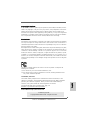 1
1
-
 2
2
-
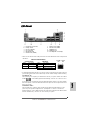 3
3
-
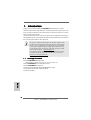 4
4
-
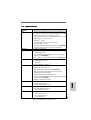 5
5
-
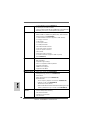 6
6
-
 7
7
-
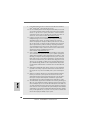 8
8
-
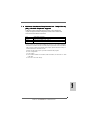 9
9
-
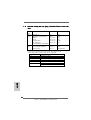 10
10
-
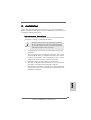 11
11
-
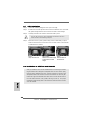 12
12
-
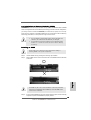 13
13
-
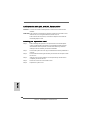 14
14
-
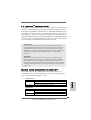 15
15
-
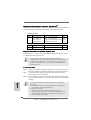 16
16
-
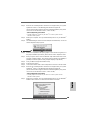 17
17
-
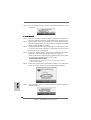 18
18
-
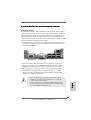 19
19
-
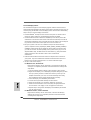 20
20
-
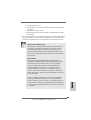 21
21
-
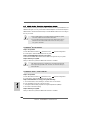 22
22
-
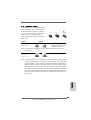 23
23
-
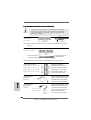 24
24
-
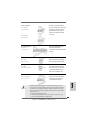 25
25
-
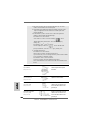 26
26
-
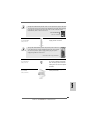 27
27
-
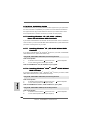 28
28
-
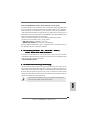 29
29
-
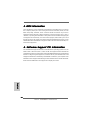 30
30
-
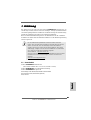 31
31
-
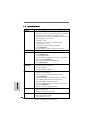 32
32
-
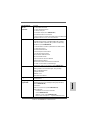 33
33
-
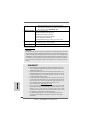 34
34
-
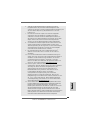 35
35
-
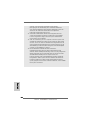 36
36
-
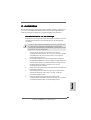 37
37
-
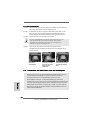 38
38
-
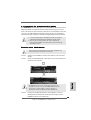 39
39
-
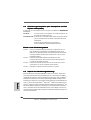 40
40
-
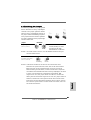 41
41
-
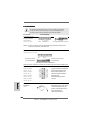 42
42
-
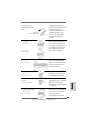 43
43
-
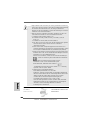 44
44
-
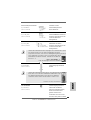 45
45
-
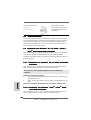 46
46
-
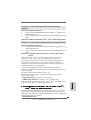 47
47
-
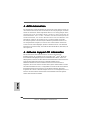 48
48
-
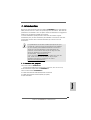 49
49
-
 50
50
-
 51
51
-
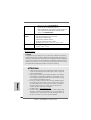 52
52
-
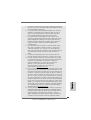 53
53
-
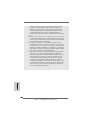 54
54
-
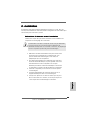 55
55
-
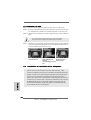 56
56
-
 57
57
-
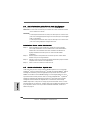 58
58
-
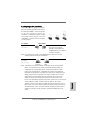 59
59
-
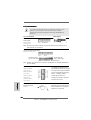 60
60
-
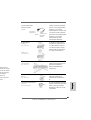 61
61
-
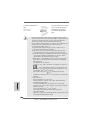 62
62
-
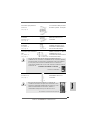 63
63
-
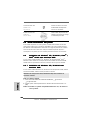 64
64
-
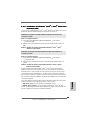 65
65
-
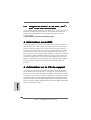 66
66
-
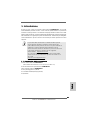 67
67
-
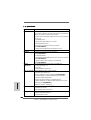 68
68
-
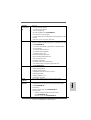 69
69
-
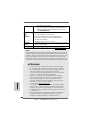 70
70
-
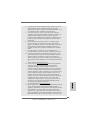 71
71
-
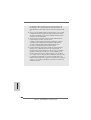 72
72
-
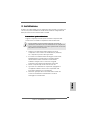 73
73
-
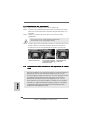 74
74
-
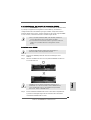 75
75
-
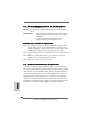 76
76
-
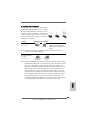 77
77
-
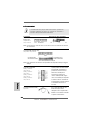 78
78
-
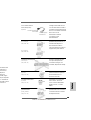 79
79
-
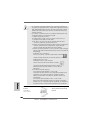 80
80
-
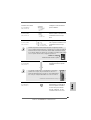 81
81
-
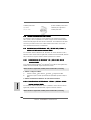 82
82
-
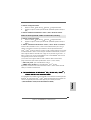 83
83
-
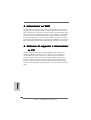 84
84
-
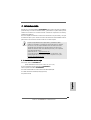 85
85
-
 86
86
-
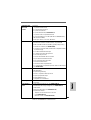 87
87
-
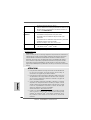 88
88
-
 89
89
-
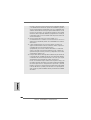 90
90
-
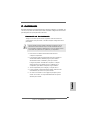 91
91
-
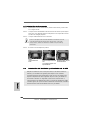 92
92
-
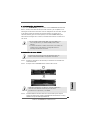 93
93
-
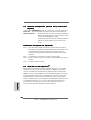 94
94
-
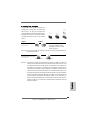 95
95
-
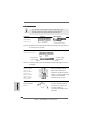 96
96
-
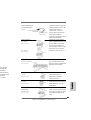 97
97
-
 98
98
-
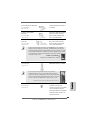 99
99
-
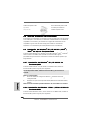 100
100
-
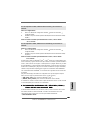 101
101
-
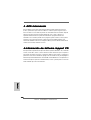 102
102
-
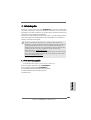 103
103
-
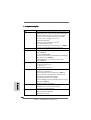 104
104
-
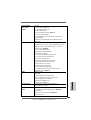 105
105
-
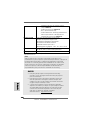 106
106
-
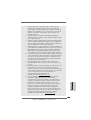 107
107
-
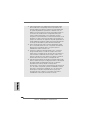 108
108
-
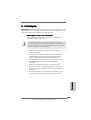 109
109
-
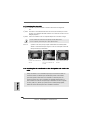 110
110
-
 111
111
-
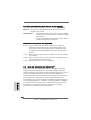 112
112
-
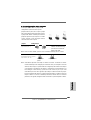 113
113
-
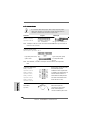 114
114
-
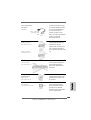 115
115
-
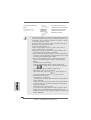 116
116
-
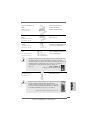 117
117
-
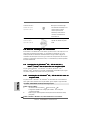 118
118
-
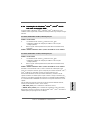 119
119
-
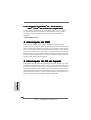 120
120
-
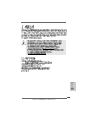 121
121
-
 122
122
-
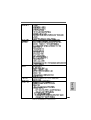 123
123
-
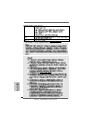 124
124
-
 125
125
-
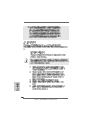 126
126
-
 127
127
-
 128
128
-
 129
129
-
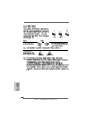 130
130
-
 131
131
-
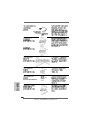 132
132
-
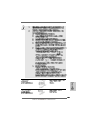 133
133
-
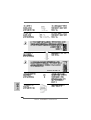 134
134
-
 135
135
-
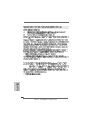 136
136
-
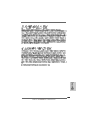 137
137
-
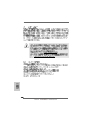 138
138
-
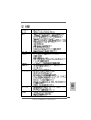 139
139
-
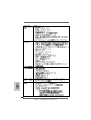 140
140
-
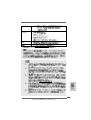 141
141
-
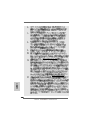 142
142
-
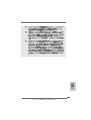 143
143
-
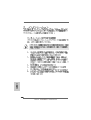 144
144
-
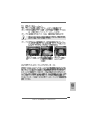 145
145
-
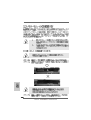 146
146
-
 147
147
-
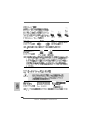 148
148
-
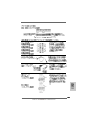 149
149
-
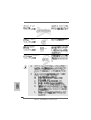 150
150
-
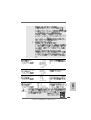 151
151
-
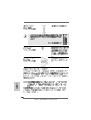 152
152
-
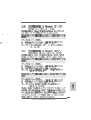 153
153
-
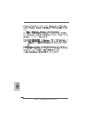 154
154
-
 155
155
-
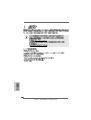 156
156
-
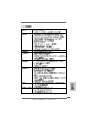 157
157
-
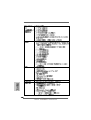 158
158
-
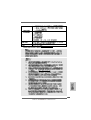 159
159
-
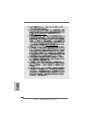 160
160
-
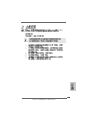 161
161
-
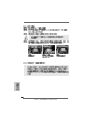 162
162
-
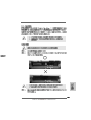 163
163
-
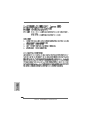 164
164
-
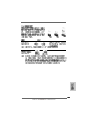 165
165
-
 166
166
-
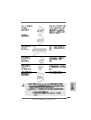 167
167
-
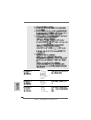 168
168
-
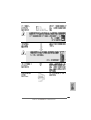 169
169
-
 170
170
-
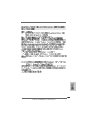 171
171
-
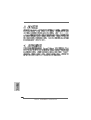 172
172
-
 173
173
-
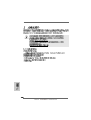 174
174
-
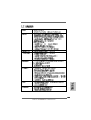 175
175
-
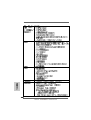 176
176
-
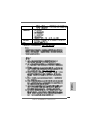 177
177
-
 178
178
-
 179
179
-
 180
180
-
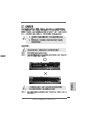 181
181
-
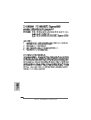 182
182
-
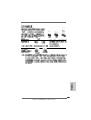 183
183
-
 184
184
-
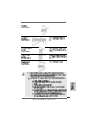 185
185
-
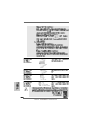 186
186
-
 187
187
-
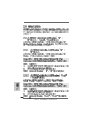 188
188
-
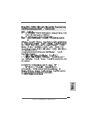 189
189
-
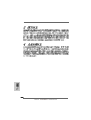 190
190
ASROCK K10N78M PRO Manuale del proprietario
- Tipo
- Manuale del proprietario
in altre lingue
- English: ASROCK K10N78M PRO Owner's manual
- français: ASROCK K10N78M PRO Le manuel du propriétaire
- español: ASROCK K10N78M PRO El manual del propietario
- Deutsch: ASROCK K10N78M PRO Bedienungsanleitung
- português: ASROCK K10N78M PRO Manual do proprietário
Documenti correlati
-
ASROCK K10N78-1394 Manuale del proprietario
-
ASROCK N61P-S Manuale del proprietario
-
ASROCK K10N780SLIX3 Manuale del proprietario
-
ASROCK K10N750SLI-WIFI Manuale del proprietario
-
ASROCK K10N7SLI Manuale del proprietario
-
ASROCK N73V-S Manuale del proprietario
-
ASROCK ALIVENF5SLI-1394-2912 Manuale del proprietario
-
ASROCK N68PV-GS Manuale del proprietario
-
ASROCK P55 Deluxe Manuale del proprietario
-
ASROCK P55 DELUXE3 Manuale del proprietario