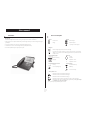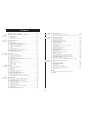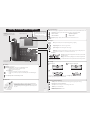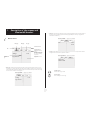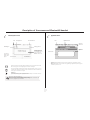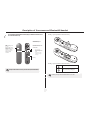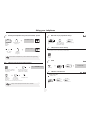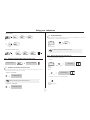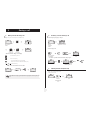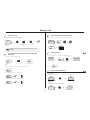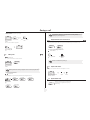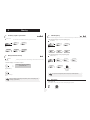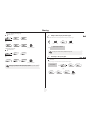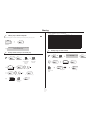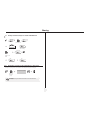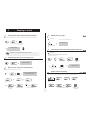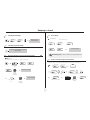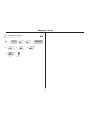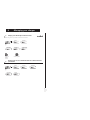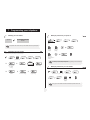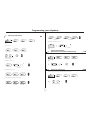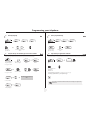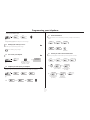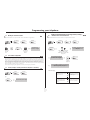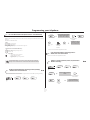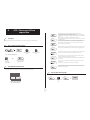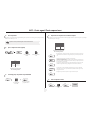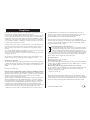Alcatel-Lucent IP Touch 4038 Manuale utente
- Categoria
- Telefoni IP
- Tipo
- Manuale utente
Questo manuale è adatto anche per

Alcatel-Lucent OmniPCX Enterprise
Communication Server
Alcatel-Lucent IP Touch 4068 Phone
Alcatel-Lucent IP Touch 4038 Phone
Alcatel-Lucent 4039 Digital Phone


User manual
3
Introduction
Thank you for choosing a telephone from the Alcatel-Lucent IP Touch 4038/4068 & 4039 Digital Phone range manufactured by
Alcatel-Lucent.
Your IP Touch & Digital Phone terminal has a new ergonomic layout for more effective communication.
A large graphic screen, in conjunction with various keys and the navigator, allows you to make calls, configure and program
your telephone.
a receiver that is pleasant to use: it fits nicely in the hand with a flexible grip section,
communication is even more convenient using the audio keys (loudspeaker, handsfree),
the convenient alphabetic keypad, to call your parties by name.
How to use this guide
These symbols may be supplemented by small icons or text.
• Actions • Keypad
Lift the receiver. Numeric keypad.
Hang up. Alphabetic keypad.
Specific key on numeric keypad.
• Navigator
Move the navigation key up, down, to the left or to the right.
To go back one level (press and release) or to return to the welcome page (press and hold) ;
during a call, can be used to access the different pages (Menu, Main, etc.) and to return to the
telephone screens.
• Display and display keys • Audio keys
Partial view of display.
Speaker,
Handsfree.
Display key. Adjustment “reduce”.
Adjustment “increase”.
• Programmable keys and icons • Other fixed keys
Line key. Hold and Transfer keys.
Icon corresponding to key. MENU key.
Voice mail access key.
• Other symbols used
Means that the feature is accessible from the Menu page.
Means that the feature is accessible from the Main page.
Means that the feature is accessible from the Info page.
Means that the feature is subject to programming. If necessary, contact your installer.
Means that the feature can be accessed by pressing a programmed key - see Program the keys
for the Main page or the add-on module.
2
6
5
3
a
b
c
def
jkl
m
n
o
2
Smith John
…
pers.
Main


Contents
5
Toc
Getting to know your telephone . . . . . . . . . . . . . . . . . . . . . . . . . . . . . . . . p. 6
1.
Description of the screens and Bluetooth® handset. . . . . . . . . . . . . . . . p. 7
1.1 Welcome screens . . . . . . . . . . . . . . . . . . . . . . . . . . . . . . . . . . . . . . . . . . . . . . . . . . . . . . . . p. 7
1.2 Call management screen. . . . . . . . . . . . . . . . . . . . . . . . . . . . . . . . . . . . . . . . . . . . . . . . . . . p. 8
1.3 Application screen . . . . . . . . . . . . . . . . . . . . . . . . . . . . . . . . . . . . . . . . . . . . . . . . . . . . . . . p. 8
1.4 IP Touch Bluetooth® Wireless handset . . . . . . . . . . . . . . . . . . . . . . . . . . . . . . . . . . . . . . p. 9
2.
Using your telephone . . . . . . . . . . . . . . . . . . . . . . . . . . . . . . . . . . . . . . . . . p. 10
2.1 Making a call . . . . . . . . . . . . . . . . . . . . . . . . . . . . . . . . . . . . . . . . . . . . . . . . . . . . . . . . . . . . p. 10
2.2 Answering a call . . . . . . . . . . . . . . . . . . . . . . . . . . . . . . . . . . . . . . . . . . . . . . . . . . . . . . . . . p. 10
2.3 Using the telephone in "Hands free" mode . . . . . . . . . . . . . . . . . . . . . . . . . . . . . . . . . . . . p. 10
2.4 Activating the loudspeaker during a call (receiver lifted) . . . . . . . . . . . . . . . . . . . . . . . . . p. 11
2.5 Calling your party by name (company directory) . . . . . . . . . . . . . . . . . . . . . . . . . . . . . . . p. 11
2.6 Make calls via your programmed call keys. . . . . . . . . . . . . . . . . . . . . . . . . . . . . . . . . . . . . p. 11
2.7 Calling from the common directory . . . . . . . . . . . . . . . . . . . . . . . . . . . . . . . . . . . . . . . . . p. 11
2.8 Redial. . . . . . . . . . . . . . . . . . . . . . . . . . . . . . . . . . . . . . . . . . . . . . . . . . . . . . . . . . . . . . . . . . p. 11
2.9 Callback an unanswered call. . . . . . . . . . . . . . . . . . . . . . . . . . . . . . . . . . . . . . . . . . . . . . . . p. 11
2.10 Requesting automatic callback if internal number is busy . . . . . . . . . . . . . . . . . . . . . . . . . p. 12
2.11 Answering an internal call in intercom mode . . . . . . . . . . . . . . . . . . . . . . . . . . . . . . . . . . p. 12
2.12 Sending DTMF signals . . . . . . . . . . . . . . . . . . . . . . . . . . . . . . . . . . . . . . . . . . . . . . . . . . . . . p. 12
2.13 Mute, so that your party cannot hear you . . . . . . . . . . . . . . . . . . . . . . . . . . . . . . . . . . . . . p. 12
3.
During a call . . . . . . . . . . . . . . . . . . . . . . . . . . . . . . . . . . . . . . . . . . . . . . . . p. 13
3.1 Making a second call during a call. . . . . . . . . . . . . . . . . . . . . . . . . . . . . . . . . . . . . . . . . . . . p. 13
3.2 Answering a second call during a call. . . . . . . . . . . . . . . . . . . . . . . . . . . . . . . . . . . . . . . . . p. 13
3.3 Switching between calls (Broker call). . . . . . . . . . . . . . . . . . . . . . . . . . . . . . . . . . . . . . . . . p. 13
3.4 Transferring a call . . . . . . . . . . . . . . . . . . . . . . . . . . . . . . . . . . . . . . . . . . . . . . . . . . . . . . . . p. 14
3.5 Three-way conference with internal and/or external parties (conference) . . . . . . . . . . . p. 14
3.6 Talk simultaneously to more than 2 partys . . . . . . . . . . . . . . . . . . . . . . . . . . . . . . . . . . . . p. 14
3.7 Casual conference. . . . . . . . . . . . . . . . . . . . . . . . . . . . . . . . . . . . . . . . . . . . . . . . . . . . . . . . p. 14
3.8 Placing a call on hold (HOLD) . . . . . . . . . . . . . . . . . . . . . . . . . . . . . . . . . . . . . . . . . . . . . . p. 14
3.9 Parking a call . . . . . . . . . . . . . . . . . . . . . . . . . . . . . . . . . . . . . . . . . . . . . . . . . . . . . . . . . . . . p. 15
3.10 Barge-in/Intrusion into an internal call . . . . . . . . . . . . . . . . . . . . . . . . . . . . . . . . . . . . . . . . p. 15
3.11 Adjust audio volume . . . . . . . . . . . . . . . . . . . . . . . . . . . . . . . . . . . . . . . . . . . . . . . . . . . . . . p. 15
3.12 Signal malicious calls . . . . . . . . . . . . . . . . . . . . . . . . . . . . . . . . . . . . . . . . . . . . . . . . . . . . . . p. 15
4.
Sharing. . . . . . . . . . . . . . . . . . . . . . . . . . . . . . . . . . . . . . . . . . . . . . . . . . . . . p. 16
4.1 Answering a night or a general bell . . . . . . . . . . . . . . . . . . . . . . . . . . . . . . . . . . . . . . . . . . p. 16
4.2 Manager/assistant screening . . . . . . . . . . . . . . . . . . . . . . . . . . . . . . . . . . . . . . . . . . . . . . . . p. 16
4.3 Individual pick-up . . . . . . . . . . . . . . . . . . . . . . . . . . . . . . . . . . . . . . . . . . . . . . . . . . . . . . . . p. 16
4.4 Hunt groups . . . . . . . . . . . . . . . . . . . . . . . . . . . . . . . . . . . . . . . . . . . . . . . . . . . . . . . . . . . . p. 16
4.5 Calling an internal party on his/her pager . . . . . . . . . . . . . . . . . . . . . . . . . . . . . . . . . . . . . p. 17
4.6 Answering a call on your pager . . . . . . . . . . . . . . . . . . . . . . . . . . . . . . . . . . . . . . . . . . . . . p. 17
4.7 Calling a party on his/her loudspeaker. . . . . . . . . . . . . . . . . . . . . . . . . . . . . . . . . . . . . . . . p. 18
4.8 Sending a written message to an internal party . . . . . . . . . . . . . . . . . . . . . . . . . . . . . . . . . p. 18
4.9 Sending a copy of a voice message . . . . . . . . . . . . . . . . . . . . . . . . . . . . . . . . . . . . . . . . . . . p. 18
4.10 Sending a recorded message to a number/a distribution list. . . . . . . . . . . . . . . . . . . . . . . p. 19
4.11 Broadcasting a message on the loudspeakers of a station group . . . . . . . . . . . . . . . . . . . p. 19
5.
Keeping in touch. . . . . . . . . . . . . . . . . . . . . . . . . . . . . . . . . . . . . . . . . . . . . p. 20
5.1 Diverting calls to another number (immediate forwarding) . . . . . . . . . . . . . . . . . . . . . . . p. 20
5.2 Forwarding your calls to your voice message service . . . . . . . . . . . . . . . . . . . . . . . . . . . . p. 20
5.3 When you return, review your recorded messages . . . . . . . . . . . . . . . . . . . . . . . . . . . . . p. 20
5.4 Diverting calls to your pager . . . . . . . . . . . . . . . . . . . . . . . . . . . . . . . . . . . . . . . . . . . . . . . p. 20
5.5 Forwarding your calls from the receiving terminal (“Follow me”) . . . . . . . . . . . . . . . . . . p. 20
5.6 Applying a selective forwarding . . . . . . . . . . . . . . . . . . . . . . . . . . . . . . . . . . . . . . . . . . . . . p. 20
5.7 Cancelling all forwardings. . . . . . . . . . . . . . . . . . . . . . . . . . . . . . . . . . . . . . . . . . . . . . . . . . p. 21
5.8 Cancelling a specific forwarding . . . . . . . . . . . . . . . . . . . . . . . . . . . . . . . . . . . . . . . . . . . . . p. 21
5.9 Diverting calls when your line is busy (forward if busy) . . . . . . . . . . . . . . . . . . . . . . . . . . p. 21
5.10 Do not disturb . . . . . . . . . . . . . . . . . . . . . . . . . . . . . . . . . . . . . . . . . . . . . . . . . . . . . . . . . . p. 21
5.11 Leaving a recorded message for internal callers . . . . . . . . . . . . . . . . . . . . . . . . . . . . . . . . p. 21
5.12 Consulting written messages . . . . . . . . . . . . . . . . . . . . . . . . . . . . . . . . . . . . . . . . . . . . . . . p. 22
6.
Managing your charges . . . . . . . . . . . . . . . . . . . . . . . . . . . . . . . . . . . . . . . . p. 23
6.1 Charging your calls directly to business accounts . . . . . . . . . . . . . . . . . . . . . . . . . . . . . . . p. 23
6.2 Finding out the cost of an outside call made for an internal user from your terminal . . . p. 23
7.
Programming your telephone . . . . . . . . . . . . . . . . . . . . . . . . . . . . . . . . . . p. 24
7.1 Initializing your voice mailbox. . . . . . . . . . . . . . . . . . . . . . . . . . . . . . . . . . . . . . . . . . . . . . . p. 24
7.2 Customizing your voice greeting . . . . . . . . . . . . . . . . . . . . . . . . . . . . . . . . . . . . . . . . . . . . p. 24
7.3 Modify the password for your phone set. . . . . . . . . . . . . . . . . . . . . . . . . . . . . . . . . . . . . . p. 24
7.4 Modify the password for your voice mailbox . . . . . . . . . . . . . . . . . . . . . . . . . . . . . . . . . . p. 24
7.5 Adjusting the audio features . . . . . . . . . . . . . . . . . . . . . . . . . . . . . . . . . . . . . . . . . . . . . . . . p. 25
7.6 Adjusting screen brightness . . . . . . . . . . . . . . . . . . . . . . . . . . . . . . . . . . . . . . . . . . . . . . . . p. 25
7.7 Selecting the welcome page . . . . . . . . . . . . . . . . . . . . . . . . . . . . . . . . . . . . . . . . . . . . . . . . p. 25
7.8 Selecting language . . . . . . . . . . . . . . . . . . . . . . . . . . . . . . . . . . . . . . . . . . . . . . . . . . . . . . . . p. 26
7.9 Program the keys for the Main page or the add-on module . . . . . . . . . . . . . . . . . . . . . . . p. 26
7.10 Erase a programmed key . . . . . . . . . . . . . . . . . . . . . . . . . . . . . . . . . . . . . . . . . . . . . . . . . . p. 26
7.11 Programming an appointment reminder . . . . . . . . . . . . . . . . . . . . . . . . . . . . . . . . . . . . . . p. 26
7.12 Identifying the terminal you are on . . . . . . . . . . . . . . . . . . . . . . . . . . . . . . . . . . . . . . . . . . p. 27
7.13 Lock / unlock your telephone. . . . . . . . . . . . . . . . . . . . . . . . . . . . . . . . . . . . . . . . . . . . . . . p. 27
7.14 Configuring the audio jack of your telephone . . . . . . . . . . . . . . . . . . . . . . . . . . . . . . . . . . p. 27
7.15 Call the associated set . . . . . . . . . . . . . . . . . . . . . . . . . . . . . . . . . . . . . . . . . . . . . . . . . . . . p. 27
7.16 Forward your calls to the associated number . . . . . . . . . . . . . . . . . . . . . . . . . . . . . . . . . . p. 27
7.17 Modify the associated number . . . . . . . . . . . . . . . . . . . . . . . . . . . . . . . . . . . . . . . . . . . . . . p. 28
7.18 The Tandem configuration . . . . . . . . . . . . . . . . . . . . . . . . . . . . . . . . . . . . . . . . . . . . . . . . . p. 28
7.19 Create, modify or consult your intercom list (max. 10 numbers) . . . . . . . . . . . . . . . . . . p. 28
7.20 Installing a Bluetooth® Wireless Technology handset (matching) . . . . . . . . . . . . . . . . . . p. 28
7.21 Use of the Bluetooth® handset . . . . . . . . . . . . . . . . . . . . . . . . . . . . . . . . . . . . . . . . . . . . . p. 28
7.22 Installing a Bluetooth® Wireless Technology headset (matching) . . . . . . . . . . . . . . . . . . p. 29
7.23 Using a Bluetooth® Wireless Technology headset . . . . . . . . . . . . . . . . . . . . . . . . . . . . . . p. 29
7.24 Deleting an accessory (headset, handset, etc.): Bluetooth® Wireless Technology . . . . . p. 29
8.
ACD : Poste agent/Poste superviseur . . . . . . . . . . . . . . . . . . . . . . . . . . . . p. 30
8.1 Agent set . . . . . . . . . . . . . . . . . . . . . . . . . . . . . . . . . . . . . . . . . . . . . . . . . . . . . . . . . . . . . . . p. 30
8.2 Open a supervisor session (LogOn). . . . . . . . . . . . . . . . . . . . . . . . . . . . . . . . . . . . . . . . . . p. 30
8.3 ACD application welcome screen . . . . . . . . . . . . . . . . . . . . . . . . . . . . . . . . . . . . . . . . . . . p. 30
8.4 Close an agent session (LogOff) . . . . . . . . . . . . . . . . . . . . . . . . . . . . . . . . . . . . . . . . . . . . . p. 30
8.5 Supervisor station . . . . . . . . . . . . . . . . . . . . . . . . . . . . . . . . . . . . . . . . . . . . . . . . . . . . . . . . p. 31
8.6 Open a supervisor session (LogOn). . . . . . . . . . . . . . . . . . . . . . . . . . . . . . . . . . . . . . . . . . p. 31
8.7 Processing group- Supervisor entry/withdrawal . . . . . . . . . . . . . . . . . . . . . . . . . . . . . . . . p. 31
8.8 Supervision or acceptance of an assistance request . . . . . . . . . . . . . . . . . . . . . . . . . . . . . p. 31
8.9 Close a supervisor session . . . . . . . . . . . . . . . . . . . . . . . . . . . . . . . . . . . . . . . . . . . . . . . . . p. 31
Annex
Compliance
Writing accented or special characters with the phone keyboard

Getting to know your telephone
6
Receiver
(possibility of a wireless handset - Blue-
tooth® - Alcatel-Lucent IP Touch 4068
Phone only)
Socket for connecting headphones or a
handsfree/speaker unit
Audio keys
END key:
to terminate a call.
Handsfree/Speaker Key:
t o make or answer a call without lifting the receiver.
• Lit in handsfree mode or headset mode (short press).
• Flashing in speaker mode (long press).
Intercom/Mute key:
• During a call : press this key so that your party cannot hear you.
• Terminal idle : press this key so that you can automatically answer a call without lifting the
receiver.
To adjust the speaker or receiver volume up or down
Extension unit
An extension unit can be fitted to your telephone. This provides additional keys
which can be configured as feature keys, line keys, call keys etc.
To affix labels:
push the holding strip of the unit backwards to you and lift it. Install
the label under the keypad, in the housing designed for, and place the keypad back
into position.
Alphabetic keypad
Display and display keys
Contains several lines and pages providing information on calls and the features accessible via the 10 keys associated with the words on the
screen.
Forward icon:
pressing the key next to this icon allows you to program or change the forward feature.
Receiver connected. Appointment programmed.
Silent mode enabled. Telephone locked.
Display keys:
pressing a display key activates the feature shown associated with it on the screen.
Navigation
Welcome screens
OK key:
used to validate your choices and options while programming or configuring.
Left-right navigator:
used to move from one page to another.
Up-down navigator:
used to scroll through the content of a page.
Back/Exit key:
to return to previous menu (short press) or return to first screen (long press); during a call, provides
access to welcome screens (Menu, Info, ...) and to return to the call icon screens.
Menu page:
contains all features and applications accessible via the keys associated with
the words on the screen.
Main page:
contains call line keys (allowing supervision of calls) and programmable call
keys.
Info page:
contains information on the telephone and the status of its features: name, telephone number, number of messages, activation
of forwar feature, appointment reminder, etc.
Call display
Incoming call. Call in progress or outgoing call.
Call on hold.
If you get two calls at the same time, you can switch from one call
to the other by pressing the display key associated with each call.
Left-right navigator:
used to check calls.
Feature keys and programmable keys
Guide key:
used to obtain information on features of the 'menu' page and to program key of the 'main' page.
Messaging key to access various mail services :
if the key flashes, a new voice message or a new text message has been received.
'Redial' key:
to access the 'Redial' feature.
Hold:
the call is placed on hold.
Transfer:
transfer the call to another number.
Adjust the tilt of the screen
LED
• Green flashing: arrival of an internal call
• Orange flashing: arrival of an external
call
• Red flashing: priority or alarm call

Description of the screens and
Bluetooth® handset
1
7
Other
1.1
Welcome screens
Menu page: Main page: Info page:
Time and status icon
Date
Call forwarding icon:
Stationary
: no forwarding
activated.
Rotating
: forwarding activa-
ted - blue: immediate forwar-
ding - orange: forwarding if
busy or absent
Scroll bar:
shows
the position on a
page
Displays the content of the
page selected
Menu Main
Settings
Appointment
Lock
Tue 16 jan 2004
Info
Menu page: contains all features and applications accessible via the keys associated with the words on the screen.
From this page, it is possible to adjust the ringer volume and screen brightness, program the time of an appointment,
lock the terminal, define the default page displayed, configure voice mail, and access telephone features such as calling
back one of the last 10 numbers or intercepting calls.
Lun 16 jan 2004
Settings
Appointment
Lock
Menu Main Info
Main page: contains call line keys (allowing supervision of calls) and programmable call keys. The up-down navigator is
used to access all the speed dial keys (apart from those displayed by default). Direct call keys are programmed or
modified via the Information key.
Info page: contains information on the telephone and the status of its features: name, telephone number, number of
messages, activation of forwar feature, appointment reminder, etc.
Tue 16 jan 2004
Line
Anne
Pascal
Menu Main Info
Tue 16 jan 2004
Name: Anne
Number: 77942
Menu Main Info
Left-right navigator:
used to move from one page to another.
Up-down navigator:
used to scroll through the content of a page.

Description of the screens and Bluetooth® handset
8
1
1.2
Call management screen
Date Incoming call icon Time and status icon
Call holding icon Call in progress icon
Pop-up display of
features accessible
while the call is ta-
king place
Incoming call presenta-
tion screen.
This screen is
temporarily displayed when a
call arrives and shows the
name and/or number of the
caller.
Tue 16 jan 2004
Conference
Each tab corresponds to a call, the status of which is symbolized by its icon (in progress, held, arrival of new call).
When a call is in progress, use the left-right navigator to look at held or incoming calls.
Use the up-down navigator to display the features accessible. These features (transfer, conference, etc.) are di-
rectly related to the status of the call consulted. For example, the transfer feature will not be available between
a call in progress or a held call and an incoming call.
Back/Exit key:
used to switch from a telephone screen to an application screen. For example, can be used while a call is in pro-
gress to look up a number, program an appointment reminder, etc.
Calls can also be managed from the Main page.
While the call is in progress, press the Back/Exit key and display the Main page.
Calls in progress or waiting are displayed on the different line keys. It is then possible to converse with the caller
of your choice by pressing the key associated with him.
1.3
Application screen
Date Application name
Time and
status icon
Application
screen
Events screen
Application screen: displays information relevant to programming or configuring the telephone.
Events screen: displays events connected to the programming or configuration operations in progress,
confirmation, rejection, error, etc.

Description of the screens and Bluetooth® handset
9
1
1.4
IP Touch Bluetooth® Wireless handset (Only available on Alcatel-Lucent
IP Touch 4068 Phone set)
Off-hook/On-hook and
Volume/Mute keys
LED
Green flashing: normal
operation.
Green steady: handset
charging.
Orange flashing: battery
charge low or handset
outside coverage zone.
Orange steady:
malfunction.
Off-hook/On-hook: press this
key to take or terminate a call
Volume/Mute:
• short successive
presses to change the
handset volume level (3
levels)
• long press to ensure
your party no longer
hears you
Battery
If the Bluetooth® handset is on its base, you do not need to press the Off-hook/On-
hook key to take or terminate the call. Just off-hook/on-hook the Bluetooth® handset.
• Installing or replacing the Bluetooth® handset battery
• Installing or replacing the Bluetooth® handset battery
• Lift up the battery cover
• Slide out the battery holding part
The battery recharges when the Bluetooth® handset is on its base.
2
1

Using your telephone
10
2
Other
2.1
Making a call
• If the internal or outside number does not reply:
dial the
number for
your call
lift the
receiver
number
required
lift the receiver (IP
Touch Bluetooth®
Wireless handset -
Alcatel-Lucent IP
Touch 4068 Phone)
number
required
Handsfree number
required
programmable line
key
dial by name
you are on a call with
the destination
number
To make an external call, dial the outside line access code (9) before dialing your
party's number. The digit 9 is the default code for an outside line.
For the attendant, dial '0' (by default).
broadcast a message on
the loudspeaker of the
free terminal
request callback to a
busy terminal
send a written
message
send a voice message go to next screen
2
6
5
3
ab c
def
jkl
m
n
o
OR
2
6
5
3
ab c
def
jkl
m
no
OR
2
6
5
3
ab c
def
jkl
m
n
o
2
6
5
3
ab c
def
jkl
m
n
o
OR
OR
Paul
00:23'
StSpkr announ.
OR
Call back
OR
Text mail
OR
Text mail
OR
2.2
Answering a call
2.3
Using the telephone in 'Hands free' mode
Terminal idle:
Call in progress:
lift the
receiver
lift the receiver (IP
Touch Bluetooth®
Wireless handset -
Alcatel-Lucent IP
Touch 4068 Phone)
handsfree press the key next to the
'incoming call' icon
OR OR OR
Paul
is calling
you are in handsfree
mode
press and
release
terminate
your call
you are on a call
with the
destination
number
press and release
During a call, you can lift the receiver without terminating the call.
Paul
00:23'

Using your telephone
11
2
2.4
Activating the loudspeaker during a call (receiver lifted) - Speaker.
2.5
Calling your party by name (company directory)
*Name must be entered in format name/space/first name.
the loudspeaker key flashes
you are on a call
with the
destination
number
activate loudspeaker
(long press)
The key is no longer lit
adjust volume
(9 levels)
deactivate
loudspeaker
(long press)
press and release the loudspeaker key to switch to handsfree mode (light steady).
Paul
00:23'
OR
Display of all the parties meeting the
search criteria
enter the name or initials or
the surname and first name
of your party
select the type of search you
want (last name, last name
and first name* or initials*)
display the
previous and
next names
press the key
associated with
the party to call
modify the search
This key is used to display the entire name when it is truncated.
OR
OR
2.6
Make calls via your programmed call keys
2.7
Calling from the common directory
Your terminal has access to a common directory of outside numbers.
2.8
Redial
2.9
Callback an unanswered call
• Call back the last caller
access the 'Main'
page
select the party you
want to call from the
programmed call keys
call the selected party
pers.
Main
PERS.
10:30
Main
10:30
Helen
directory
number
2
6
5
3
ab c
def
jkl
m
n
o
last number redial
'Redial' key reach the 'Menu'
page
OR
Redial
reach the 'Menu'
page
call back the last caller
Callback last caller
No answer
Last caller:

Using your telephone
12
2
• List of last callers:
• Erase the list of unanswered calls
2.10
Requesting automatic callback if internal number is busy
2.11
Answering an internal call in intercom mode
You can answer without lifting the receiver. When you receive an internal call, your telephone rings and you are connected
directly in handsfree mode. The screen shows the caller’s identity.
• To activate - Terminal idle:
• To deactivate - Terminal idle:
reach the 'Menu'
page
select a name or
a number
reach the 'Menu' page
No answer
unreplied
internal calls
OR
unreplied
external calls
Recall
No answer
unreplied
internal calls
OR
unreplied
external calls
Internal number is busy callback request acknowledged
Call back
corresponding LED lights up
When your caller hangs up, intercom mode remains active.
The corresponding LED goes out
2.12
Sending DTMF signals
Even if your system is not touchtone by default, during a call you sometimes have to send DTMF signals, to a voice server, an
automated attendant or a remotely consulted answering machine.
2.13
Mute, so that your party cannot hear you
You can hear your party but he/she cannot hear you:
• The terminal:
• The Bluetooth® receiver (Alcatel-Lucent IP Touch 4068 Phone):
you are on a call
with the
destination number
to activate
The feature is automatically cancelled when you hang up.
Paul
00:23'
*
OR
Send DTMF
The key lights up
You are on a call
with the
destination
number
disable microphone
The key is no longer lit
resume the call
press the handset
volume/mute key (press
and hold)
Paul
00:23'

During a call
13
3
Other
3.1
Making a second call during a call
During a call, you can call a second person (consultation call):
• Other methods for calling a second party
• To cancel your second call and recover the first:
you are on a call with
the destination
number
the first call is placed
on hold
number of
second party
name of
second party
Dial the number for your call.
Name of second party.
- To access the 'Redial' feature (press and hold).
- Call back one of the last 10 numbers dialed (short press).
Programmable line key.
If you make an error, hang up: your telephone will ring and you will recover your first
call.
Paul
00:23'
h old
10:30
main infomenu
Paul
2
6
5
3
ab c
def
jkl
m
n
o
OR
2
6
5
3
ab c
def
jkl
m
n
o
John
00:23
2
6
5
3
abc
d
ef
jkl
mno
John
00:23
Cons call off
OR
Paul
00:23'
3.2
Answering a second call during a call
• A second party is trying to call you:
Answer displayed call:
• To return to your first caller and end the call in progress
3.3
Switching between calls (Broker call)
During a call, a second call is put on hold.
To alternate between calls:
you are on a call
with the
destination
number
name or no. of the caller
displayed for 3 seconds
line key for which
icon is flashing
the first call is placed on
hold
key associated with the
'incoming call' icon
Paul
00:23'
Paul
is calling
OR
Take call
John
00:23
John
00:23
Paul
In conversation
OR
OR
key associated
with the
'incoming call'
icon
place your first party on
hold
John
00:23
Paul
00:52

During a call
14
3
3.4
Transferring a call
• To transfer your call to another number:
3.5
Three-way conference with internal and/or external parties
(conference)
During a call, to establish a three-way conference:
Cancel conference and return to first correspondant (if conference is active):
Hang up on all correspondant (if conference is active):
After the conference, to leave your two parties talking together:
you are on a call with
the destination
number
press 'Transfer'
key
dial the
number to be
called
press to perform
the transfer
Transfer between two outside calls may not be possible, depending on system
configuration.
Paul
00:23'
transfer
2
6
5
3
ab c
def
jkl
m
n
o
transfer
code for
“Conference”
feature
number of second
party
press to establish the
three-way conference
¤Conference
2
6
5
3
ab c
def
jkl
m
no
¤Conference
End conference
End conference
OR
Transfer
OR
3.6
Talk simultaneously to more than 2 partys
You are in a conference call with 2 partys. To add another party to the conference:
3.7
Casual conference
During a 3-way conference, you can add up to three additional participants.
3.8
Placing a call on hold (HOLD)
• Private hold:
During a call, you may place the call on hold and recover it later, on the same telephone
• Press 'Hold' to recover the call on hold:
party’s name or number
Paul
John
Call back 00:23
Add
2
6
5
3
ab c
def
jkl
m
no
OR
Insert
main
4
You are in a 3-way
conference
your party answers
number
required
Add
2
6
5
3
ab c
def
jkl
m
no
Insert
you are on a call with
the destination
number
your call is placed on hold
Paul
00:23'
h old
Paul
Paul
h old
Paul
00:23'

During a call
15
3
• Common hold:
to recover your call on any telephone in your system.
Recover the call on hold from any telephone:
3.9
Parking a call
You can park a call and retrieve it on another extension:
• To recover the parked call:
To automatically take the parked call, pick up the handset of the parking destination set.
you are on a call
with the destination
number
your call is placed on
hold
key associated with
the 'incoming call'
icon
Paul
00:23'
On hold
Paul
00:23'
you are on a call
with the destination
number
A parking announcement message is displayed on the screen of the parking destination
set.
reach the 'Menu'
page
Park/retrieve call
Paul
00:23'
Park the call
Park/retrieve call
Settings
My services
Consultation
Call pick up
services
Park/retrieve
call
3.10
Barge-in/Intrusion into an internal call
Your party’s line is busy. If the number is not “protected” and if authorized, you can intrude into the call:
• Protection against Barge-in/intrusion:
3.11
Adjust audio volume
During a call, to adjust the volume level of the loudspeaker or receiver:
3.12
Signal malicious calls
If the parked call is not recovered within a preset time (1 min 30 by default), it is either
transferred to the attendant or it rings back the extension that parked the call,
depending on system configuration.
same key to exit
press programmable
key
enter the number
desired
Protection is cancelled when you hang up.
Barge In
Barge In
Intrusion protection
2
6
5
3
ab c
def
jkl
m
n
o
you are on a call with the
destination number
adjust audio volume
Paul
in conversation
OR
This key lets you signal a malicious call. If this call has
an internal source, it is signalled to the system by a
special message.
Malicious

Sharing
16
4
Other
4.1
Answering a night or a general bell
When the attendant is absent, outside calls to the attendant are indicated by a general bell. To answer:
4.2
Manager/assistant screening
System configuration allows “manager/assistant” groups to be formed, so that the manager’s calls can be directed to one or more
secretaries.
• From the manager’s or assistant’s telephone:
reach the 'Menu'
page
Night service call pickup
Settings
My services
Consultation
Call pick up
services
Night service
call pickup
Incoming calls are screened by a designated
person (assistant, etc.)
press
programmable key
press the same key to
cancel
Screening is indicated on the manager’s telephone by the icon corresponding to the
“screening” programmed key.
Screened list:
4.3
Individual pick-up
You hear a telephone ringing in an office where no-one can answer. If authorized, you can answer the call on your own telephone.
• If the telephone ringing is in your own pick-up group:
• If the telephone ringing is not in your pick-up group:
4.4
Hunt groups
• Hunt group call:
Certain numbers can form a hunt group and can be called by dialing the group number.
reach the 'Menu'
page
reach the 'Menu'
page
dial the number of
the ringing
telephone
The system can be configured to prevent call pick-up on certain telephones.
Group call pick up
Settings
My services
Consultation
Call pick up
services
Group call pick
up
Individual call pickup
Settings
My services
Consultation
Call pick up
services
Individ pick up
2
6
5
3
ab c
def
jkl
m
n
o
Group No.
2
6
5
3
ab c
def
jkl
m
n
o

Sharing
17
4
• Temporary exit from your hunt group:
• Return into your group:
reach the 'Menu'
page
your group number
reach the 'Menu'
page
your group number
Belonging to a group does not affect the handling of speed dials. A specific telephone
within a group can always be called by using its own number.
Exit station hunt group
Settings
My services
Consultation
Additional
services
Exit hunt group
2
6
5
3
ab c
def
jkl
m
n
o
Enter station hunt group
Settings
My services
Consultation
Additional
services
Enter hunt grp
2
6
5
3
ab c
def
jkl
m
n
o
4.5
Calling an internal party on his/her pager
The number called does not answer and you know that the person called has a pager:
4.6
Answering a call on your pager
A call on your pager can be answered from any telephone within the system.
number called number called
paging in progress is displayed
Your party can answer from any telephone in the system.
2
6
5
3
ab c
def
jkl
m
no
Paging
2
6
5
3
ab c
def
jkl
m
no
your pager beeps
reach the 'Menu'
page
your extension
number
Paging answer
Settings
My services
Consultation
Paging
Paging answer
2
6
5
3
ab c
def
jkl
m
no

Sharing
18
4
4.7
Calling a party on his/her loudspeaker
Your internal party does not answer. If authorized, you can remotely activate your party’s phone:
4.8
Sending a written message to an internal party
your party does
not answer
you are connected to the loudspeaker on your party’s phone (if he/
she has the handsfree feature)
Paul
StSpkr announ.
enter the number
of the terminal to
receive the
message
enter the first
letters of the
last name
select a predefined message
select a predefined message to complete compose a new message
complete your
message
New text mess
a
Send
2
6
5
3
ab c
def
jkl
m
no
OR
xxx xxx
Predf message
OR
To complete
OR
Msg to create
xxxxxx xxx
Apply
• The 27 standard messages are shown below:
4.9
Sending a copy of a voice message
1 Call me back 15 Meeting on ___ (*);
2 Call me back tomorrow 16 Meeting on ___ at _:_ (*)
3 Call me back at _:_ (*) 17 Out for a while
4 Call back _____ (*) 18 Absent for the rest of the day
5 Call the attendant 19 Absent, back at _:_ (*)
6 Call the assistant 20 Absent, back on ___ at _:_ (*)
7 I will call back at _:_ (*) 21 On vacation, back on ___ (*)
8 Use paging 22 External meeting
9 Please retrieve your fax 23 External meeting, back on ___ (*)
10 Please retrieve your mail 24 I am in room nr __ (*)
11 Please cancel your forwarding 25 In a meeting - do not disturb
12 Visitors are waiting 26 At lunch
13 You are expected at reception 27 Indisposed
14 Meeting at _:_ (*) (*) Messages to be completed using numeric keypad
Display shows the number of new and
old messages
personal code
dial the
number to be
called
dial by name send message
new voice
message
2
6
5
3
ab c
def
jkl
m
n
o
Consult
Forward msg
Exit
2
6
5
3
ab c
def
jkl
m
n
o
OR
Spell name
OR
#
Send

Sharing
19
4
4.10
Sending a recorded message to a number/a distribution list
4.11
Broadcasting a message on the loudspeakers of a station group
A message not requiring an answer can be broadcast on the loudspeakers within your broadcast group:
personal code
record message end recording
dial the
number to be
called
dial by name
send message end of broadcast
new voice
message
2
6
5
3
ab c
def
jkl
m
n
o
Send
Exit
2
6
5
3
ab c
def
jkl
m
n
o
OR
Spell name
OR
#
Send
OR
Exit
speak, you have 20 seconds
number of
broadcast
group
The message will only be broadcast on terminals not in use and which have a
loudspeaker.
2
6
5
3
ab c
def
jkl
m
n
o
OR

Keeping in touch
20
5
Other
5.1
Diverting calls to another number (immediate forwarding)
The number can be your home, cell or mobile, voice message, or an internal extension (attendant, etc.).
5.2
Forwarding your calls to your voice message service
5.3
When you return, review your recorded messages
The light indicates that messages have been received.
dial the number to
be called
Do not disturb activated
You can make calls, but only the destination number can call you.
Immediate
forward
2
6
5
3
ab c
def
jkl
m
no
Do not disturb activated
Imm fwd to VM
Display shows name of sender, with date,
time and ranking of message
personal code
listen to message erase message
Call sender of
message
archive the message terminate consultation
new voice
message
2
6
5
3
ab c
def
jkl
m
n
o
Consult
Replay
OR
Erase
OR
Call back
OR
Save
OR
Exit
5.4
Diverting calls to your pager
Callers will be able to contact you while you are moving around the company:
5.5
Forwarding your calls from the receiving terminal (“Follow me”)
You wish to receive your calls in your present location:
Use the “Follow me” feature.
5.6
Applying a selective forwarding;
You can forward your primary number and your secondary number or numbers to different sets.
Do not disturb activated
press programmable
key
Radio paging
your extension
number
Do not disturb activated
press programmable
key
your extension
number
Remote forward
Other fwd
Remote forwar
d
2
6
5
3
ab c
def
jkl
m
n
o
OR
2
6
5
3
ab c
def
jkl
m
n
o
reach the 'Menu'
page
select the number to forward number receiving
forwarding
Settings
My services
Consultation
Forward servic
e
Principal line
selection
OR
Secondary line
selection
2
6
5
3
ab c
def
jkl
m
no
La pagina si sta caricando...
La pagina si sta caricando...
La pagina si sta caricando...
La pagina si sta caricando...
La pagina si sta caricando...
La pagina si sta caricando...
La pagina si sta caricando...
La pagina si sta caricando...
La pagina si sta caricando...
La pagina si sta caricando...
La pagina si sta caricando...
La pagina si sta caricando...
La pagina si sta caricando...
-
 1
1
-
 2
2
-
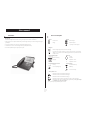 3
3
-
 4
4
-
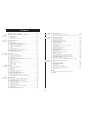 5
5
-
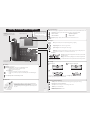 6
6
-
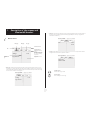 7
7
-
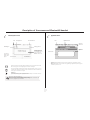 8
8
-
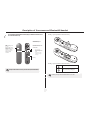 9
9
-
 10
10
-
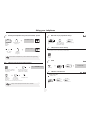 11
11
-
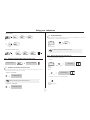 12
12
-
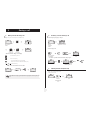 13
13
-
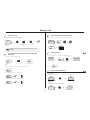 14
14
-
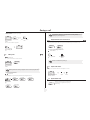 15
15
-
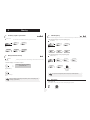 16
16
-
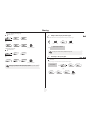 17
17
-
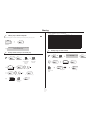 18
18
-
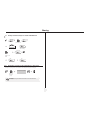 19
19
-
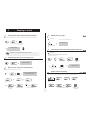 20
20
-
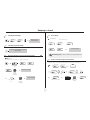 21
21
-
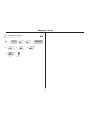 22
22
-
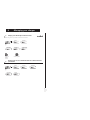 23
23
-
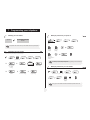 24
24
-
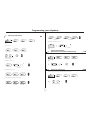 25
25
-
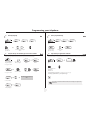 26
26
-
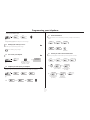 27
27
-
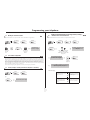 28
28
-
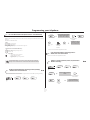 29
29
-
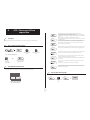 30
30
-
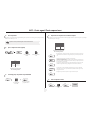 31
31
-
 32
32
-
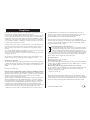 33
33
Alcatel-Lucent IP Touch 4038 Manuale utente
- Categoria
- Telefoni IP
- Tipo
- Manuale utente
- Questo manuale è adatto anche per
in altre lingue
Documenti correlati
-
Alcatel-Lucent IP Touch 4038 Manuale del proprietario
-
Alcatel-Lucent IP Touch 4029 Manuale utente
-
Alcatel-Lucent IP Touch 4038 Manuale utente
-
Alcatel-Lucent 8135S Manuale utente
-
Alcatel-Lucent 400 DECT Manuale utente
-
Alcatel-Lucent OmniTouch 8002 Manuale utente
-
Alcatel-Lucent IP Touch 310 Manuale utente
Altri documenti
-
BELGACOM Forum Phone 740 Manuale utente
-
BELGACOM Forum 730 Manuale utente
-
Ericsson DIALOG 4222 Quick Reference Manual
-
Aastra Dialog 4222 Office Quick Reference Manual
-
Aastra DIALOG 4220 LITE Quick Reference Manual
-
Mitel OfficeSuite 5330 Manuale utente
-
Vertical IP2007 Quick Reference Card
-
Unify OpenScape Desk Phone CP100 Guida utente
-
Unify OpenScape Desk Phone CP700/700X SIP Guida utente
-
Mitel MiVoice 5340e Manuale utente