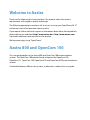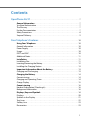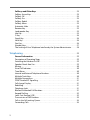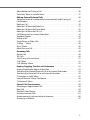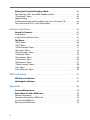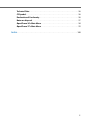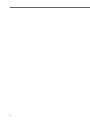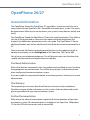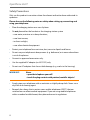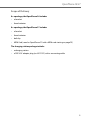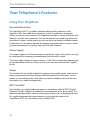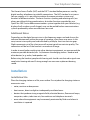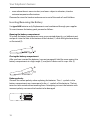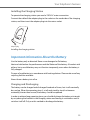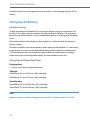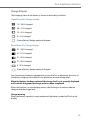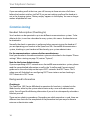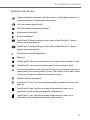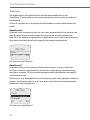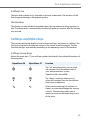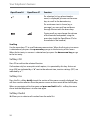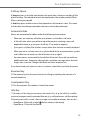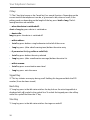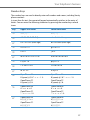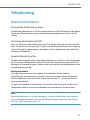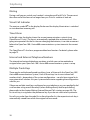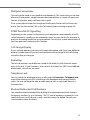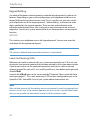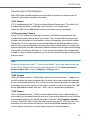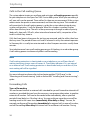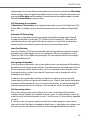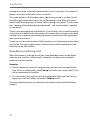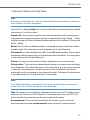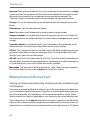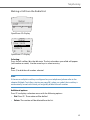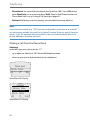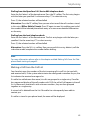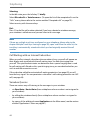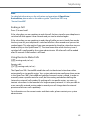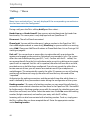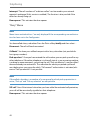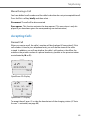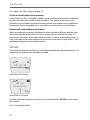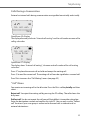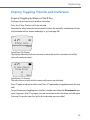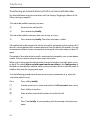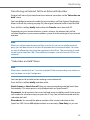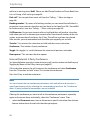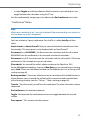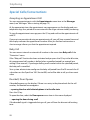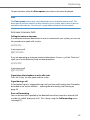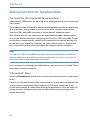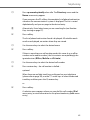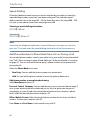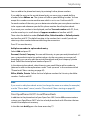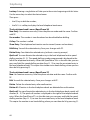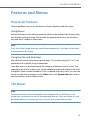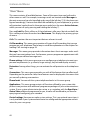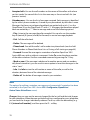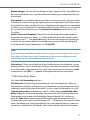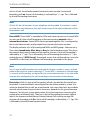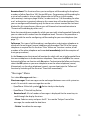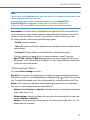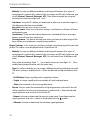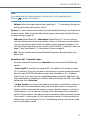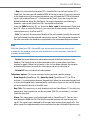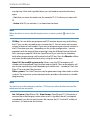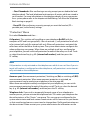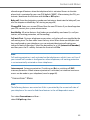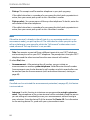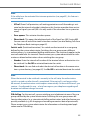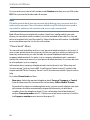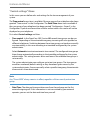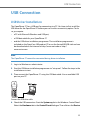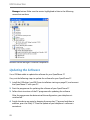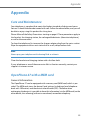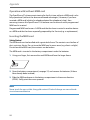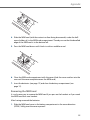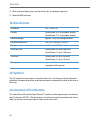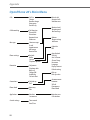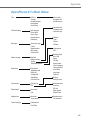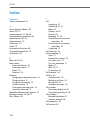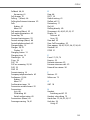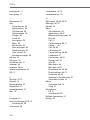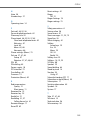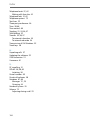Aastra OpenPhone 27 Manuale utente
- Categoria
- Telefoni
- Tipo
- Manuale utente
Questo manuale è adatto anche per

OpenPhone 26, 27
DECT Telephone
User Guide
Communications systems
Aastra 800
OpenCom X320
OpenCom 130/131/150
OpenCom 510

Welcome to Aastra
Thank you for choosing this Aastra product. Our product meets the strictest
requirements with regard to quality and design.
The following operating instructions will assist you in using your OpenPhone 26, 27
and answer most of the questions that may arise.
If you require further technical support or information about other Aastra products,
please refer to our website at http://www.aastra.de or http://www.aastra.com.
It provides additional notes and tips on the product.
We hope you enjoy using “OpenPhone”.
Aastra 800 and OpenCom 100
This user guide applies to the Aastra 800 and OpenCom 100 communications
systems. The OpenCom 100 product family comprises the OpenCom 130,
OpenCom 131, OpenCom 150, OpenCom 510 and OpenCom X320 communications
systems.
If individual features differ on the systems, a reference is made in this user guide.

1
Contents
OpenPhone 26/27. . . . . . . . . . . . . . . . . . . . . . . . . . . . . . . . . . . . . . . . . . . . . . . . . . . . . . . . . . . . 7
General Information . . . . . . . . . . . . . . . . . . . . . . . . . . . . . . . . . . . . . . . . . . . . . . . . . . . . . . 7
You Need Authorisation . . . . . . . . . . . . . . . . . . . . . . . . . . . . . . . . . . . . . . . . . . . . . . . . . . . . 7
The Glossary . . . . . . . . . . . . . . . . . . . . . . . . . . . . . . . . . . . . . . . . . . . . . . . . . . . . . . . . . . . . . . . 7
Further Documentation . . . . . . . . . . . . . . . . . . . . . . . . . . . . . . . . . . . . . . . . . . . . . . . . . . . . 7
Safety Precautions. . . . . . . . . . . . . . . . . . . . . . . . . . . . . . . . . . . . . . . . . . . . . . . . . . . . . . . . . . 8
Scope of Delivery. . . . . . . . . . . . . . . . . . . . . . . . . . . . . . . . . . . . . . . . . . . . . . . . . . . . . . . . . . . 9
Your Telephone's Features. . . . . . . . . . . . . . . . . . . . . . . . . . . . . . . . . . . . . . . . . . . . . . . . . 10
Using Your Telephone . . . . . . . . . . . . . . . . . . . . . . . . . . . . . . . . . . . . . . . . . . . . . . . . . . . . 10
General Information . . . . . . . . . . . . . . . . . . . . . . . . . . . . . . . . . . . . . . . . . . . . . . . . . . . . . . .10
Power Supply . . . . . . . . . . . . . . . . . . . . . . . . . . . . . . . . . . . . . . . . . . . . . . . . . . . . . . . . . . . . . 10
Usage. . . . . . . . . . . . . . . . . . . . . . . . . . . . . . . . . . . . . . . . . . . . . . . . . . . . . . . . . . . . . . . . . . . . . 10
DECT and GAP . . . . . . . . . . . . . . . . . . . . . . . . . . . . . . . . . . . . . . . . . . . . . . . . . . . . . . . . . . . . 10
Additional Notes . . . . . . . . . . . . . . . . . . . . . . . . . . . . . . . . . . . . . . . . . . . . . . . . . . . . . . . . . . 11
Installation . . . . . . . . . . . . . . . . . . . . . . . . . . . . . . . . . . . . . . . . . . . . . . . . . . . . . . . . . . . . . . . 11
Installation Site. . . . . . . . . . . . . . . . . . . . . . . . . . . . . . . . . . . . . . . . . . . . . . . . . . . . . . . . . . . . 11
Inserting/Removing the Battery. . . . . . . . . . . . . . . . . . . . . . . . . . . . . . . . . . . . . . . . . . . . 12
Installing the Charging Station. . . . . . . . . . . . . . . . . . . . . . . . . . . . . . . . . . . . . . . . . . . . . 13
Important Information About the Battery . . . . . . . . . . . . . . . . . . . . . . . . . . . . . . . 13
Charging and Discharging . . . . . . . . . . . . . . . . . . . . . . . . . . . . . . . . . . . . . . . . . . . . . . . . . 13
Charging the Battery. . . . . . . . . . . . . . . . . . . . . . . . . . . . . . . . . . . . . . . . . . . . . . . . . . . . . 14
Commissioning . . . . . . . . . . . . . . . . . . . . . . . . . . . . . . . . . . . . . . . . . . . . . . . . . . . . . . . . . . . 14
Charging and Operating Times . . . . . . . . . . . . . . . . . . . . . . . . . . . . . . . . . . . . . . . . . . . . 14
Charge Display . . . . . . . . . . . . . . . . . . . . . . . . . . . . . . . . . . . . . . . . . . . . . . . . . . . . . . . . . . . . 15
Commissioning . . . . . . . . . . . . . . . . . . . . . . . . . . . . . . . . . . . . . . . . . . . . . . . . . . . . . . . . . . 16
Handset Subscription (Checking In) . . . . . . . . . . . . . . . . . . . . . . . . . . . . . . . . . . . . . . . . 16
Background Information. . . . . . . . . . . . . . . . . . . . . . . . . . . . . . . . . . . . . . . . . . . . . . . . . . . 16
Displays, Keys and Symbols . . . . . . . . . . . . . . . . . . . . . . . . . . . . . . . . . . . . . . . . . . . . . . 18
Displays. . . . . . . . . . . . . . . . . . . . . . . . . . . . . . . . . . . . . . . . . . . . . . . . . . . . . . . . . . . . . . . . . . . 20
Symbols in the Display . . . . . . . . . . . . . . . . . . . . . . . . . . . . . . . . . . . . . . . . . . . . . . . . . . . . 21
Text Lines . . . . . . . . . . . . . . . . . . . . . . . . . . . . . . . . . . . . . . . . . . . . . . . . . . . . . . . . . . . . . . . . . 22
Softkey Line. . . . . . . . . . . . . . . . . . . . . . . . . . . . . . . . . . . . . . . . . . . . . . . . . . . . . . . . . . . . . . . 23
Illumination . . . . . . . . . . . . . . . . . . . . . . . . . . . . . . . . . . . . . . . . . . . . . . . . . . . . . . . . . . . . . . . 23

2
Softkeys and Other Keys . . . . . . . . . . . . . . . . . . . . . . . . . . . . . . . . . . . . . . . . . . . . . . . . . 23
Softkey: Arrow Keys . . . . . . . . . . . . . . . . . . . . . . . . . . . . . . . . . . . . . . . . . . . . . . . . . . . . . . .23
Softkey: OK. . . . . . . . . . . . . . . . . . . . . . . . . . . . . . . . . . . . . . . . . . . . . . . . . . . . . . . . . . . . . . . . 24
Softkey: Esc . . . . . . . . . . . . . . . . . . . . . . . . . . . . . . . . . . . . . . . . . . . . . . . . . . . . . . . . . . . . . . . 24
Softkey: Redial . . . . . . . . . . . . . . . . . . . . . . . . . . . . . . . . . . . . . . . . . . . . . . . . . . . . . . . . . . . . 24
Softkey: Menu. . . . . . . . . . . . . . . . . . . . . . . . . . . . . . . . . . . . . . . . . . . . . . . . . . . . . . . . . . . . . 25
Automatic Hide . . . . . . . . . . . . . . . . . . . . . . . . . . . . . . . . . . . . . . . . . . . . . . . . . . . . . . . . . . . 25
Receiver Key . . . . . . . . . . . . . . . . . . . . . . . . . . . . . . . . . . . . . . . . . . . . . . . . . . . . . . . . . . . . . . 25
Loudspeaker Key . . . . . . . . . . . . . . . . . . . . . . . . . . . . . . . . . . . . . . . . . . . . . . . . . . . . . . . . . . 25
Info Key . . . . . . . . . . . . . . . . . . . . . . . . . . . . . . . . . . . . . . . . . . . . . . . . . . . . . . . . . . . . . . . . . . . 25
C-Key . . . . . . . . . . . . . . . . . . . . . . . . . . . . . . . . . . . . . . . . . . . . . . . . . . . . . . . . . . . . . . . . . . . . . 26
Signal Key. . . . . . . . . . . . . . . . . . . . . . . . . . . . . . . . . . . . . . . . . . . . . . . . . . . . . . . . . . . . . . . . . 26
Hash Key . . . . . . . . . . . . . . . . . . . . . . . . . . . . . . . . . . . . . . . . . . . . . . . . . . . . . . . . . . . . . . . . . . 26
Star Key . . . . . . . . . . . . . . . . . . . . . . . . . . . . . . . . . . . . . . . . . . . . . . . . . . . . . . . . . . . . . . . . . . . 26
Number Keys. . . . . . . . . . . . . . . . . . . . . . . . . . . . . . . . . . . . . . . . . . . . . . . . . . . . . . . . . . . . . . 27
The Locking of Your Telephone Interface by the System Administrator . . . . . . 28
Telephoning. . . . . . . . . . . . . . . . . . . . . . . . . . . . . . . . . . . . . . . . . . . . . . . . . . . . . . . . . . . . . . . . . . 29
General Information . . . . . . . . . . . . . . . . . . . . . . . . . . . . . . . . . . . . . . . . . . . . . . . . . . . . . 29
Description of Operating Steps . . . . . . . . . . . . . . . . . . . . . . . . . . . . . . . . . . . . . . . . . . . . 29
Switching the Handset On/Off . . . . . . . . . . . . . . . . . . . . . . . . . . . . . . . . . . . . . . . . . . . . . 29
Speaker/Hands-free Use . . . . . . . . . . . . . . . . . . . . . . . . . . . . . . . . . . . . . . . . . . . . . . . . . . . 29
Muting. . . . . . . . . . . . . . . . . . . . . . . . . . . . . . . . . . . . . . . . . . . . . . . . . . . . . . . . . . . . . . . . . . . . 30
Visual Call Indicator. . . . . . . . . . . . . . . . . . . . . . . . . . . . . . . . . . . . . . . . . . . . . . . . . . . . . . . . 30
Time/Alarm . . . . . . . . . . . . . . . . . . . . . . . . . . . . . . . . . . . . . . . . . . . . . . . . . . . . . . . . . . . . . . . 30
Internal and External Telephone Numbers. . . . . . . . . . . . . . . . . . . . . . . . . . . . . . . . . . 30
Multiple Trunk Keys. . . . . . . . . . . . . . . . . . . . . . . . . . . . . . . . . . . . . . . . . . . . . . . . . . . . . . . . 30
Multiple Connections. . . . . . . . . . . . . . . . . . . . . . . . . . . . . . . . . . . . . . . . . . . . . . . . . . . . . . 31
DTMF Postdial/VF Signalling . . . . . . . . . . . . . . . . . . . . . . . . . . . . . . . . . . . . . . . . . . . . . . . 31
Call-charge Display . . . . . . . . . . . . . . . . . . . . . . . . . . . . . . . . . . . . . . . . . . . . . . . . . . . . . . . . 31
Redialling . . . . . . . . . . . . . . . . . . . . . . . . . . . . . . . . . . . . . . . . . . . . . . . . . . . . . . . . . . . . . . . . . 31
Telephone Lock . . . . . . . . . . . . . . . . . . . . . . . . . . . . . . . . . . . . . . . . . . . . . . . . . . . . . . . . . . . 31
Blocked/Unblocked Call Numbers. . . . . . . . . . . . . . . . . . . . . . . . . . . . . . . . . . . . . . . . . . 31
Keypad Dialling . . . . . . . . . . . . . . . . . . . . . . . . . . . . . . . . . . . . . . . . . . . . . . . . . . . . . . . . . . . 32
Least Cost Routing (LCR) . . . . . . . . . . . . . . . . . . . . . . . . . . . . . . . . . . . . . . . . . . . . . . . . . . . 32
Transmission of Call Numbers. . . . . . . . . . . . . . . . . . . . . . . . . . . . . . . . . . . . . . . . . . . . . . 33
Calls in the Call-waiting Queue. . . . . . . . . . . . . . . . . . . . . . . . . . . . . . . . . . . . . . . . . . . . . 34
Forwarding Calls . . . . . . . . . . . . . . . . . . . . . . . . . . . . . . . . . . . . . . . . . . . . . . . . . . . . . . . . . . 34

3
Menu Before and During a Call. . . . . . . . . . . . . . . . . . . . . . . . . . . . . . . . . . . . . . . . . . . . . 36
“Selection” Menu in the Idle State . . . . . . . . . . . . . . . . . . . . . . . . . . . . . . . . . . . . . . . . . . 37
Making External/Internal Calls . . . . . . . . . . . . . . . . . . . . . . . . . . . . . . . . . . . . . . . . . . . 38
Seizing an External Line Manually or Automatically and Entering of
Call Numbers. . . . . . . . . . . . . . . . . . . . . . . . . . . . . . . . . . . . . . . . . . . . . . . . . . . . . . . . . . . . . . 38
Making a Call. . . . . . . . . . . . . . . . . . . . . . . . . . . . . . . . . . . . . . . . . . . . . . . . . . . . . . . . . . . . . . 39
Making a Call from the Redial List . . . . . . . . . . . . . . . . . . . . . . . . . . . . . . . . . . . . . . . . . . 41
Making a Call from the Phone Book . . . . . . . . . . . . . . . . . . . . . . . . . . . . . . . . . . . . . . . . 42
Making a Call from the Call List. . . . . . . . . . . . . . . . . . . . . . . . . . . . . . . . . . . . . . . . . . . . . 43
Call Waiting with an Internal Subscriber . . . . . . . . . . . . . . . . . . . . . . . . . . . . . . . . . . . . 44
Voicebox Queries. . . . . . . . . . . . . . . . . . . . . . . . . . . . . . . . . . . . . . . . . . . . . . . . . . . . . . . . . . 44
Ending a Call . . . . . . . . . . . . . . . . . . . . . . . . . . . . . . . . . . . . . . . . . . . . . . . . . . . . . . . . . . . . . . 45
Using Routes to Make Calls . . . . . . . . . . . . . . . . . . . . . . . . . . . . . . . . . . . . . . . . . . . . . . . . 45
“Calling …” Menu. . . . . . . . . . . . . . . . . . . . . . . . . . . . . . . . . . . . . . . . . . . . . . . . . . . . . . . . . . 46
“Busy” Menu . . . . . . . . . . . . . . . . . . . . . . . . . . . . . . . . . . . . . . . . . . . . . . . . . . . . . . . . . . . . . . 48
Menu During a Call . . . . . . . . . . . . . . . . . . . . . . . . . . . . . . . . . . . . . . . . . . . . . . . . . . . . . . . .49
Accepting Calls . . . . . . . . . . . . . . . . . . . . . . . . . . . . . . . . . . . . . . . . . . . . . . . . . . . . . . . . . . . 49
Normal Call . . . . . . . . . . . . . . . . . . . . . . . . . . . . . . . . . . . . . . . . . . . . . . . . . . . . . . . . . . . . . . . 49
VIP Calls. . . . . . . . . . . . . . . . . . . . . . . . . . . . . . . . . . . . . . . . . . . . . . . . . . . . . . . . . . . . . . . . . . . 50
Calls During a Conversation. . . . . . . . . . . . . . . . . . . . . . . . . . . . . . . . . . . . . . . . . . . . . . . . 51
“Call” Menu . . . . . . . . . . . . . . . . . . . . . . . . . . . . . . . . . . . . . . . . . . . . . . . . . . . . . . . . . . . . . . . 51
“Call-Waiting” Menu . . . . . . . . . . . . . . . . . . . . . . . . . . . . . . . . . . . . . . . . . . . . . . . . . . . . . . .52
Enquiry, Toggling, Transfer and Conference . . . . . . . . . . . . . . . . . . . . . . . . . . . . . 53
Enquiry/Toggling by Means of the R-Key . . . . . . . . . . . . . . . . . . . . . . . . . . . . . . . . . . . 53
Transferring an Internal/External Call to an Internal Subscriber . . . . . . . . . . . . . . 54
Transferring an External Call to an External Subscriber . . . . . . . . . . . . . . . . . . . . . . 55
“Subscriber on Hold” Menu . . . . . . . . . . . . . . . . . . . . . . . . . . . . . . . . . . . . . . . . . . . . . . . . 55
Internal/External 3-Party Conference. . . . . . . . . . . . . . . . . . . . . . . . . . . . . . . . . . . . . . . 56
“Conference” Menu. . . . . . . . . . . . . . . . . . . . . . . . . . . . . . . . . . . . . . . . . . . . . . . . . . . . . . . .57
Special Calls/Conversations . . . . . . . . . . . . . . . . . . . . . . . . . . . . . . . . . . . . . . . . . . . . . . 58
Accepting an Appointment Call. . . . . . . . . . . . . . . . . . . . . . . . . . . . . . . . . . . . . . . . . . . . 58
Baby Call . . . . . . . . . . . . . . . . . . . . . . . . . . . . . . . . . . . . . . . . . . . . . . . . . . . . . . . . . . . . . . . . . . 58
Doorbell, Door Opener . . . . . . . . . . . . . . . . . . . . . . . . . . . . . . . . . . . . . . . . . . . . . . . . . . . . 58
Entrance Intercom Calls. . . . . . . . . . . . . . . . . . . . . . . . . . . . . . . . . . . . . . . . . . . . . . . . . . . . 59
Announcements (with and without Intercom) . . . . . . . . . . . . . . . . . . . . . . . . . . . . . . 60
Answering a Callback. . . . . . . . . . . . . . . . . . . . . . . . . . . . . . . . . . . . . . . . . . . . . . . . . . . . . . 61

4
Making Calls from the Telephone Book . . . . . . . . . . . . . . . . . . . . . . . . . . . . . . . . . . 62
The OpenCom 100 / Aastra 800 Telephone Book. . . . . . . . . . . . . . . . . . . . . . . . . . . . 62
“Phone book” Menu . . . . . . . . . . . . . . . . . . . . . . . . . . . . . . . . . . . . . . . . . . . . . . . . . . . . . . . 62
Speed-Dialling . . . . . . . . . . . . . . . . . . . . . . . . . . . . . . . . . . . . . . . . . . . . . . . . . . . . . . . . . . . . 64
Add Phone Numbers to Phone Book from Lists or During a Call . . . . . . . . . . . . . 64
Your OpenPhone 26/27’s Local Phone Book . . . . . . . . . . . . . . . . . . . . . . . . . . . . . . . . 65
Features and Menus . . . . . . . . . . . . . . . . . . . . . . . . . . . . . . . . . . . . . . . . . . . . . . . . . . . . . . . . 67
How to Set Features . . . . . . . . . . . . . . . . . . . . . . . . . . . . . . . . . . . . . . . . . . . . . . . . . . . . . . 67
Using Menus . . . . . . . . . . . . . . . . . . . . . . . . . . . . . . . . . . . . . . . . . . . . . . . . . . . . . . . . . . . . . . 67
Using the Star and Hash Keys . . . . . . . . . . . . . . . . . . . . . . . . . . . . . . . . . . . . . . . . . . . . . . 67
The Menus . . . . . . . . . . . . . . . . . . . . . . . . . . . . . . . . . . . . . . . . . . . . . . . . . . . . . . . . . . . . . . . 67
“Main” Menu . . . . . . . . . . . . . . . . . . . . . . . . . . . . . . . . . . . . . . . . . . . . . . . . . . . . . . . . . . . . . . 68
“Calls” Menu . . . . . . . . . . . . . . . . . . . . . . . . . . . . . . . . . . . . . . . . . . . . . . . . . . . . . . . . . . . . . . 69
“Call forwarding” Menu . . . . . . . . . . . . . . . . . . . . . . . . . . . . . . . . . . . . . . . . . . . . . . . . . . . . 71
“Messages” Menu . . . . . . . . . . . . . . . . . . . . . . . . . . . . . . . . . . . . . . . . . . . . . . . . . . . . . . . . .73
“Phone settings” Menu . . . . . . . . . . . . . . . . . . . . . . . . . . . . . . . . . . . . . . . . . . . . . . . . . . . . 75
“Protection” Menu. . . . . . . . . . . . . . . . . . . . . . . . . . . . . . . . . . . . . . . . . . . . . . . . . . . . . . . . . 82
“Connections” Menu. . . . . . . . . . . . . . . . . . . . . . . . . . . . . . . . . . . . . . . . . . . . . . . . . . . . . . . 83
“Phone book” Menu . . . . . . . . . . . . . . . . . . . . . . . . . . . . . . . . . . . . . . . . . . . . . . . . . . . . . . . 86
“Applications” Menu. . . . . . . . . . . . . . . . . . . . . . . . . . . . . . . . . . . . . . . . . . . . . . . . . . . . . . .87
“Central settings” Menu. . . . . . . . . . . . . . . . . . . . . . . . . . . . . . . . . . . . . . . . . . . . . . . . . . . . 88
“Info” Menu . . . . . . . . . . . . . . . . . . . . . . . . . . . . . . . . . . . . . . . . . . . . . . . . . . . . . . . . . . . . . . . 89
“Active features” Menu . . . . . . . . . . . . . . . . . . . . . . . . . . . . . . . . . . . . . . . . . . . . . . . . . . . . 90
USB Connection . . . . . . . . . . . . . . . . . . . . . . . . . . . . . . . . . . . . . . . . . . . . . . . . . . . . . . . . . . . . . 91
USB Driver Installation . . . . . . . . . . . . . . . . . . . . . . . . . . . . . . . . . . . . . . . . . . . . . . . . . . . 91
Updating the Software . . . . . . . . . . . . . . . . . . . . . . . . . . . . . . . . . . . . . . . . . . . . . . . . . . . 92
Appendix . . . . . . . . . . . . . . . . . . . . . . . . . . . . . . . . . . . . . . . . . . . . . . . . . . . . . . . . . . . . . . . . . . . . . 93
Care and Maintenance . . . . . . . . . . . . . . . . . . . . . . . . . . . . . . . . . . . . . . . . . . . . . . . . . . . 93
OpenPhone 27 with a MEM card . . . . . . . . . . . . . . . . . . . . . . . . . . . . . . . . . . . . . . . . . 93
General Information . . . . . . . . . . . . . . . . . . . . . . . . . . . . . . . . . . . . . . . . . . . . . . . . . . . . . . .93
Operation with/without MEM card . . . . . . . . . . . . . . . . . . . . . . . . . . . . . . . . . . . . . . . . . 94
Inserting the MEM card . . . . . . . . . . . . . . . . . . . . . . . . . . . . . . . . . . . . . . . . . . . . . . . . . . . . 94
Removing the MEM card. . . . . . . . . . . . . . . . . . . . . . . . . . . . . . . . . . . . . . . . . . . . . . . . . . . 95

5
Technical Data . . . . . . . . . . . . . . . . . . . . . . . . . . . . . . . . . . . . . . . . . . . . . . . . . . . . . . . . . . . 96
CE Symbol. . . . . . . . . . . . . . . . . . . . . . . . . . . . . . . . . . . . . . . . . . . . . . . . . . . . . . . . . . . . . . . . 96
Declaration of Conformity . . . . . . . . . . . . . . . . . . . . . . . . . . . . . . . . . . . . . . . . . . . . . . . 96
Notes on disposal . . . . . . . . . . . . . . . . . . . . . . . . . . . . . . . . . . . . . . . . . . . . . . . . . . . . . . . . 97
OpenPhone 26’s Main Menu . . . . . . . . . . . . . . . . . . . . . . . . . . . . . . . . . . . . . . . . . . . . . 98
OpenPhone 27’s Main Menu . . . . . . . . . . . . . . . . . . . . . . . . . . . . . . . . . . . . . . . . . . . . . 99
Index. . . . . . . . . . . . . . . . . . . . . . . . . . . . . . . . . . . . . . . . . . . . . . . . . . . . . . . . . . . . . . . . . . . . . . . . . .100

6

OpenPhone 26/27
7
OpenPhone 26/27
General Information
The OpenPhone 26 and the OpenPhone 27 are cordless system terminals for use in
conjunction with the OpenCom 100 / Aastra 800 communications system. The newly
designed menus allow you to use and access your system's many features quickly and
easily.
The OpenPhone 26 and the OpenPhone 27 have the same functionality. They differ in
the size of the display and in a few case with regard to the text displayed in the
display. Each difference is pointed out in this user guide. The OpenPhone 27 has an
additional headset port and an interface with which the device can be connected to a
PC.
You can activate the features and programme functions on the telephone itself, or
equally conveniently, use the Configurator of the OpenCom 100 / Aastra 800.
Get to know your telephone equipment. You will discover many new functions that
simplify communication and organisation considerably.
You Need Authorisation
Most of the features mentioned in this user guide are only available to you if you have
the appropriate user authorisation. This will be set up by your system administrator
when configuring the communications system.
If you are unable to use a particular feature or have any questions, consult your system
administrator.
The Glossary
These operating instructions describe all the basic functions of your telephone.
Should you require further information on the system's features, please refer to the
glossary provided with your communications system.
Further Documentation
Refer also to the other documentation supplied with the components of your com-
munications system. This documentation is available on the OpenCom 100 product
CD (on the USB stick that comes with an Aastra 800).

OpenPhone 26/27
8
Safety Precautions
Only use this product in countries where the relevant authorities have authorised its
operation.
Please observe the following notes on safety when setting up, connecting and
using your telephone:
• Place the charging station on a non-slip base.
• Do not place either the handset or the charging station system
– near water, moisture or in damp locations,
–near heat sources,
– in direct sunlight,
– near other electrical equipment.
• Protect your telephone from moisture, dust, corrosive liquids and fumes.
• Do not use your telephone in damp rooms (e. g. bathroom) or in areas where there
is a risk of explosion.
• Connect to approved accessories only.
• Use the supplied AC adapter (no. 4512132) only.
• Do not use AC adapters that show visible damage (e. g. cracks in the housing).
WARNING! Never
– open the telephone yourself!
– touch the plug contacts with pointed, metallic objects!
• Simply wipe your telephone with an antistatic or slightly damp cloth. Never use a
dry cloth or a cleaning agent.
• Research has shown that in certain cases mobile telephones (DECT) that are
switched on can affect medical equipment. If you are using mobile telephones
within a medical establishment, then please observe its regulations.

OpenPhone 26/27
9
Scope of Delivery
As a package, the OpenPhone 26 includes
• a handset
• three batteries
As a package, the OpenPhone 27 includes
• a handset
• three batteries
• belt clip
• MEM Card (see also OpenPhone 27 with a MEM card starting on page 93)
The charging station package includes
• a charging station
• a 230 V AC adapter plug (no. 4512132) with a connecting cable

Your Telephone's Features
10
Your Telephone's Features
Using Your Telephone
General Information
The OpenPhone 26/27 is a cordless telephone designed for operation in the
OpenCom 100 / Aastra 800 communications system. In addition to convenient
softkey control of system features, this telephone also offers a variety of features that
allow you to make calls more easily. You can also operate your handset in other com-
munications systems, which means you can use the same handset in different places.
Furthermore, it is possible to operate the handset in communications systems made
by other manufacturers, as long as they meet the GAP standard.
Power Supply
This product requires a 230 V alternating current power supply. This product can only
be switched off by removing the adapter plug from the mains socket.
The mains supply voltage in some countries is 110 V. The corresponding adapter plug
can be obtained as accessory. Please consult with customer service of your supplier
for this.
Usage
This handset, like any cordless telephone, operates using radio signals, which do not
always guarantee a connection being established under all circumstances. For this
reason, you should never rely solely upon any cordless telephone for essential com-
munication (e. g. medical emergencies).
DECT and GAP
Your handset uses a digital radio connection in accordance with the DECT (Digital
Enhanced Cordless telephone) standard for the connection to the base station. The
digital channel guarantees superior voice quality without static or background noise.
For signalling between the communications system and the handset, the
OpenPhone 26/27 uses the Generic Access Profile (GAP).

Your Telephone's Features
11
The Generic Access Profile (GAP) and the DECT standard define processes used by
digital cordless telephones to establish connections. The GAP standard is not manu-
facturer-specific so it is possible to combine the communication systems and
handsets of different vendors. The basic functions (making and receiving calls) are
always possible with these combinations, but other functions provided by your
OpenCom 100 / Aastra 800 communications system together with your handset (e. g.
display of call numbers or call charges) may not be available when communications
systems produced by other manufacturers are used.
Additional Notes
Depending on the digital transmission in the frequency range used and also on the
technical environment within the range of coverage, silent zones may occur. In this
case, transmission quality can be diminished by multiple, short transmission gaps.
Slight movement out of the silent zone will restore typical transmission quality. The
connection will be lost if the handset is moved out of range.
In order to avoid radio coupling into other electronic equipment, we recommend the
maximum possible distance (min. 1m) between the charging station / handset and
other devices (e. g. radios, loudspeakers etc.)
Before using the handset, people with hearing aids should note that radio signals can
couple into hearing aids and if strong enough can cause an unpleasant buzzing
sound.
Installation
Installation Site
Place the charging station on a flat, even surface. Do not place the charging station or
accessories near:
• water, moisture or damp areas
• heat sources, direct sunlight or inadequately ventilated areas
• devices that produce strong magnetic fields, electrical devices, fluorescent lamps,
computers, radios, television sets, fax machines and telephone terminals
• areas where the equipment may be covered, penetrated by fluids and where its
ventilation is impaired

Your Telephone's Features
12
• areas where there is excessive dust, and areas subject to vibration, shock or
extreme temperature fluctuations
Place and/or store the handset and accessories out of the reach of small children.
Inserting/Removing the Battery
Use type AAA batteries only. Replacements can be obtained through your supplier.
To insert/remove the battery pack, proceed as follows:
Opening the battery compartment
To unlock the battery compartment cover, use a pointed object (e. g. a ballpoint pen)
and push it into the hole at the bottom of the handset (1) while lifting the cover away
as illustrated (2).
Closing the battery compartment
After you have inserted the batteries (see next paragraph) hold the cover against the
battery compartment at a slight angle (1) and push it down until it snaps shut (2).
Battery polarity
Observe the correct polarity when replacing the batteries. The +/- symbols in the
battery compartment must correspond to the +/- symbols of the batteries. The bat-
teries can be inserted without exerting force. Attempting to insert the batteries with
incorrect polarity can cause the handset to be damaged.
1
2
1
2

Your Telephone's Features
13
Installing the Charging Station
To operate the charging station you need a 230 V AC mains connection.
Connect the cable of the adapter plug to the socket on the underside of the charging
station, and then insert the adapter plug into the mains socket.
Installing the charging station
Important Information About the Battery
Use the battery only as directed. Never use a damaged or flat battery.
Heat and cold reduce the performance and the lifetime of the battery. A handset with
either a hot or a cold battery may not function temporarily, even when the battery is
fully charged.
Dispose of used batteries in accordance with local regulations. Please make use of any
recycling facilities available.
Never throw a battery into a fire.
Charging and Discharging
The battery can be charged and discharged hundreds of times, but it will eventually
be used up. When the operating time (i. e. talk and stand-by time) has become
noticeably shorter than normal, the battery should be replaced.
In order to achieve long operating times, you should discharge the battery at intervals
by not placing the handset in the charging station and leaving it switched on until it
switches itself off. Only use this method to discharge the battery.
Adapter plug

Your Telephone's Features
14
Extreme fluctuations in temperature have an effect on the charging capacity of the
battery.
Charging the Battery
Commissioning
Charge the batteries for approx. five to six hours before using your handset for the
first time. This safety measure extends the lifetime of your batteries. The maximum
performance of the batteries is only reached after three to five charging/discharging
cycles.
Place the handset in the charging station regularly in order to reach the optimum
battery charge.
Be careful to observe the correct polarity when replacing the batteries. It is absolutely
essential that you only use rechargeable batteries authorised by the manufacturer.
The manufacturer does not accept any responsibility for malfunction or damage
when other types of rechargeable battery or normal batteries are used.
Charging and Operating Times
Charging time
5 - 6 hours (for fully discharged batteries)
Talk time
OpenPhone 26: up to 20 hours (fully charged)
OpenPhone 27: up to 14 hours (fully charged)
Stand-by time
OpenPhone 26: up to 200 hours (fully charged)
OpenPhone 27: up to 140 hours (fully charged)
Note
Batteries with an unknown charging status are fully charged in approx. 14 hours.

Your Telephone's Features
15
Charge Display
The charging status of the battery is shown in the display as follows:
Your handset has a battery management system that has to determine the limits of
the battery charging status before it can display an accurate charge level.
When the battery has been replaced, the charge level is not correctly displayed
until a whole charge and discharge cycle has been completed.
When the handset is in the charging station, the flashing or lit sections indicate
charging and the charge level.
Charge warning
When the battery capacity is nearly exhausted, the battery symbol will flash in the
display.
OpenPhone 26’s Charge display
75 - 100 % charged
50 - 74 % charged
25 - 49 % charged
0 - 24 % charged
(Frame flashes) Battery nearly discharged
OpenPhone 27’s Charge display
81 - 100 % charged
61 - 81 % charged
41 - 60 % charged
21 - 40 % charged
0 - 20 % charged
(Frame flashes) Battery nearly discharged

Your Telephone's Features
16
If you are making a call at the time, you still have up to three minutes of talk time
before the handset switches itself off. If you are not making a call and the handset is
not in the charging station, “Battery empty” appears in the display. You can no longer
make a telephone call now.
Commissioning
Handset Subscription (Checking In)
Your handset can be operated in up to ten different communications systems. To be
able to do this, it must be subscribed to every system, this means: the handset must
be checked in.
Normally the check-in operation is performed when commissioning the handset. If
you are operating your handset in the OpenCom 100 / Aastra 800 communications
system, checking in your handset will be done by your system administrator.
For the communications systems of other manufacturers:
Enrol your handset in the communications system as described in the chapter “Phone
settings” Menu starting on page 75 (section “System”).
Note for the System Administrator
If you are operating a DECT network on an Aastra 800 communications system, please
read the more detailed information as well in the “Installing and Commissioning”
guide and in the online help on the topics DECT networks and DECT areas. This is
where you will find details on configuring DECT base stations and on checking in
DECT terminals in DECT areas.
Background Information
Checking in
The OpenCom 100 / Aastra 800 check-in operation for handsets is initiated via the
Web console, either by the system administrator or by a user with administrator
rights. You will need the following information if you wish to subsequently subscribe a
handset yourself.
There are two check-in procedures. Depending on which procedure is used, there are
different time limits for the completion of the procedure and you may also have to
enter an authentication code.

Your Telephone's Features
17
• Simplified procedure: The handset must be subscribed to the communications
system within three minutes. This convenient procedure enables you to subscribe
any DECT telephone within this short period of time (“the next handset is being
subscribed”). All menu items in the “Subscription” menu must be confirmed with
OK
.
• Secured procedure: The handset must be subscribed within one hour. You will
need to know the IPEI of your handset and you may also have to enter an authenti-
cation code (AC) for this procedure. The IPEI can be read out from the handset's
“System” menu (see page 77); the AC can be obtained from your system adminis-
trator or read out from the Telephony: Devices: DECT Phones menu in the Con-
figurator of the OpenCom 100 / Aastra 800 (Web console).
Subscription
The handset will store a subscription record for each communications system it has
been checked into. Each subscription record includes a name; whenever the handset
enters the range of a base station, this name will be appear in the handset’s display.
Registration
Once the handset has been subscribed to (checked into) one or more communica-
tions systems you can make and receive calls. If you have activated the Auto Search
feature (see page 77), the handset will automatically register with the nearest base
station in its range (provided the handset is in the idle state). If you do not want to use
the auto search feature, you can register the handset with a base station using the
subscription record stored in the handset.

Your Telephone's Features
18
Displays, Keys and Symbols
Operating Elements on the OpenPhone 26
SOS
Display
Receiver
on the back:
Loudspeaker
Softkey
Softkey
Info key
Signal key
Receiver key
Loudspeaker key
Keypad
C-key (Cancel key)
Microphone
Arrow keys
La pagina si sta caricando...
La pagina si sta caricando...
La pagina si sta caricando...
La pagina si sta caricando...
La pagina si sta caricando...
La pagina si sta caricando...
La pagina si sta caricando...
La pagina si sta caricando...
La pagina si sta caricando...
La pagina si sta caricando...
La pagina si sta caricando...
La pagina si sta caricando...
La pagina si sta caricando...
La pagina si sta caricando...
La pagina si sta caricando...
La pagina si sta caricando...
La pagina si sta caricando...
La pagina si sta caricando...
La pagina si sta caricando...
La pagina si sta caricando...
La pagina si sta caricando...
La pagina si sta caricando...
La pagina si sta caricando...
La pagina si sta caricando...
La pagina si sta caricando...
La pagina si sta caricando...
La pagina si sta caricando...
La pagina si sta caricando...
La pagina si sta caricando...
La pagina si sta caricando...
La pagina si sta caricando...
La pagina si sta caricando...
La pagina si sta caricando...
La pagina si sta caricando...
La pagina si sta caricando...
La pagina si sta caricando...
La pagina si sta caricando...
La pagina si sta caricando...
La pagina si sta caricando...
La pagina si sta caricando...
La pagina si sta caricando...
La pagina si sta caricando...
La pagina si sta caricando...
La pagina si sta caricando...
La pagina si sta caricando...
La pagina si sta caricando...
La pagina si sta caricando...
La pagina si sta caricando...
La pagina si sta caricando...
La pagina si sta caricando...
La pagina si sta caricando...
La pagina si sta caricando...
La pagina si sta caricando...
La pagina si sta caricando...
La pagina si sta caricando...
La pagina si sta caricando...
La pagina si sta caricando...
La pagina si sta caricando...
La pagina si sta caricando...
La pagina si sta caricando...
La pagina si sta caricando...
La pagina si sta caricando...
La pagina si sta caricando...
La pagina si sta caricando...
La pagina si sta caricando...
La pagina si sta caricando...
La pagina si sta caricando...
La pagina si sta caricando...
La pagina si sta caricando...
La pagina si sta caricando...
La pagina si sta caricando...
La pagina si sta caricando...
La pagina si sta caricando...
La pagina si sta caricando...
La pagina si sta caricando...
La pagina si sta caricando...
La pagina si sta caricando...
La pagina si sta caricando...
La pagina si sta caricando...
La pagina si sta caricando...
La pagina si sta caricando...
La pagina si sta caricando...
La pagina si sta caricando...
La pagina si sta caricando...
La pagina si sta caricando...
La pagina si sta caricando...
La pagina si sta caricando...
La pagina si sta caricando...
-
 1
1
-
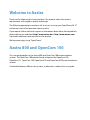 2
2
-
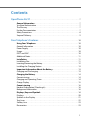 3
3
-
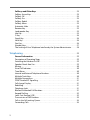 4
4
-
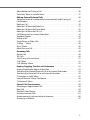 5
5
-
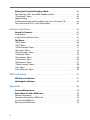 6
6
-
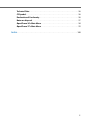 7
7
-
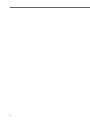 8
8
-
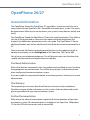 9
9
-
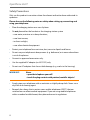 10
10
-
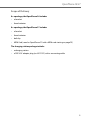 11
11
-
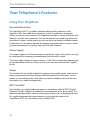 12
12
-
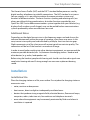 13
13
-
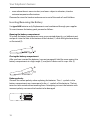 14
14
-
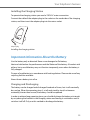 15
15
-
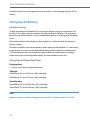 16
16
-
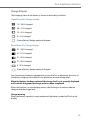 17
17
-
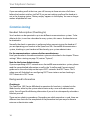 18
18
-
 19
19
-
 20
20
-
 21
21
-
 22
22
-
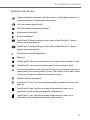 23
23
-
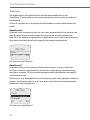 24
24
-
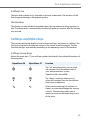 25
25
-
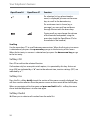 26
26
-
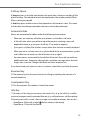 27
27
-
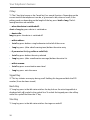 28
28
-
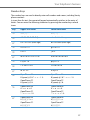 29
29
-
 30
30
-
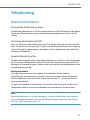 31
31
-
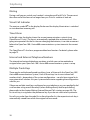 32
32
-
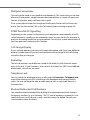 33
33
-
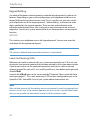 34
34
-
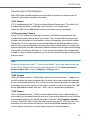 35
35
-
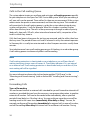 36
36
-
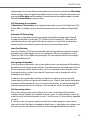 37
37
-
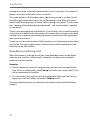 38
38
-
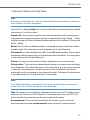 39
39
-
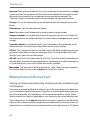 40
40
-
 41
41
-
 42
42
-
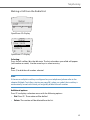 43
43
-
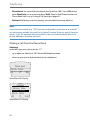 44
44
-
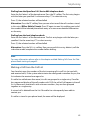 45
45
-
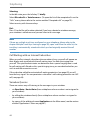 46
46
-
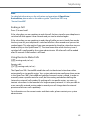 47
47
-
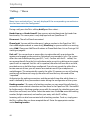 48
48
-
 49
49
-
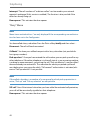 50
50
-
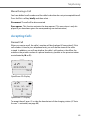 51
51
-
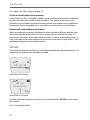 52
52
-
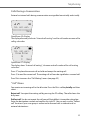 53
53
-
 54
54
-
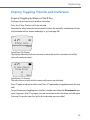 55
55
-
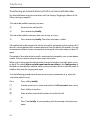 56
56
-
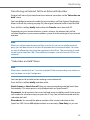 57
57
-
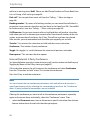 58
58
-
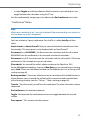 59
59
-
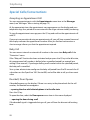 60
60
-
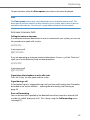 61
61
-
 62
62
-
 63
63
-
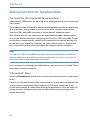 64
64
-
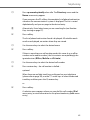 65
65
-
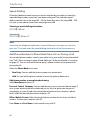 66
66
-
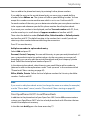 67
67
-
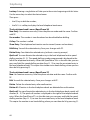 68
68
-
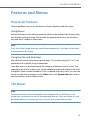 69
69
-
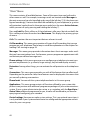 70
70
-
 71
71
-
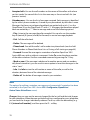 72
72
-
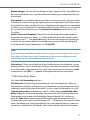 73
73
-
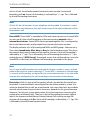 74
74
-
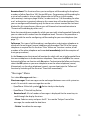 75
75
-
 76
76
-
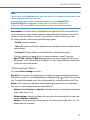 77
77
-
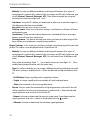 78
78
-
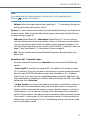 79
79
-
 80
80
-
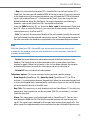 81
81
-
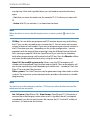 82
82
-
 83
83
-
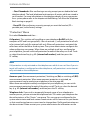 84
84
-
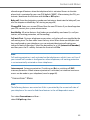 85
85
-
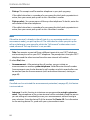 86
86
-
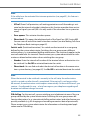 87
87
-
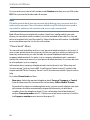 88
88
-
 89
89
-
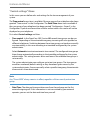 90
90
-
 91
91
-
 92
92
-
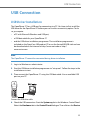 93
93
-
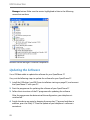 94
94
-
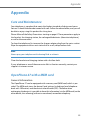 95
95
-
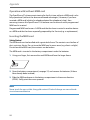 96
96
-
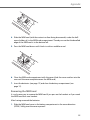 97
97
-
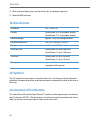 98
98
-
 99
99
-
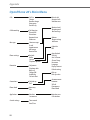 100
100
-
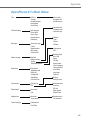 101
101
-
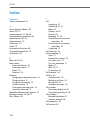 102
102
-
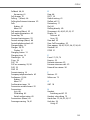 103
103
-
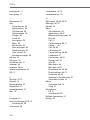 104
104
-
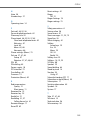 105
105
-
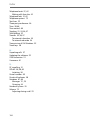 106
106
-
 107
107
-
 108
108
Aastra OpenPhone 27 Manuale utente
- Categoria
- Telefoni
- Tipo
- Manuale utente
- Questo manuale è adatto anche per
in altre lingue
- English: Aastra OpenPhone 27 User manual
Documenti correlati
-
Aastra OpenPhone 28 Manuale utente
-
Aastra 7433ip Quick Reference Manual
-
Aastra DT292 Manuale utente
-
Aastra DT690 Quick Reference Manual
-
Aastra Aastra 610d Quick User Manual
-
Aastra Aastra 610d Quick User Manual
-
Aastra Aastra 620d Quick User Manual
-
Aastra IntelliGate 630d Quick User Manual
-
Aastra IntelliGate 630d Quick User Manual
-
Aastra Aastra 610d Quick User Manual
Altri documenti
-
DETEWE OpenPhone 26 Manuale utente
-
Tristar Butler 901 Combo Manuale del proprietario
-
Topcom Sologic B901 Combo Guida utente
-
Topcom Sologic B901 Combo Guida utente
-
Ericsson 230i Manuale utente
-
AGFEO DECT 50 Manuale utente
-
Ericsson DT570 Manuale utente
-
Siemens Cordless Telephone Hicom cordless EM Convenience mobile unit 2000C pocket Manuale utente
-
NEC DT710 Manuale utente
-
Panasonic KXTCD955 Istruzioni per l'uso