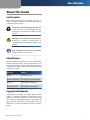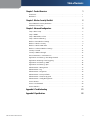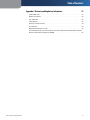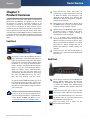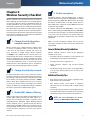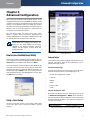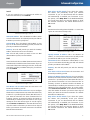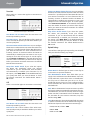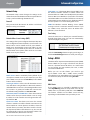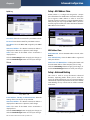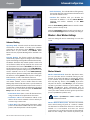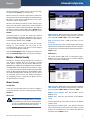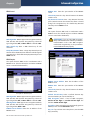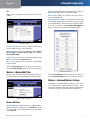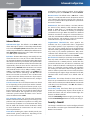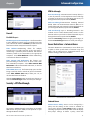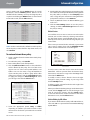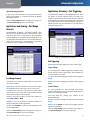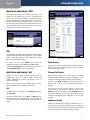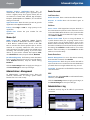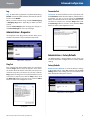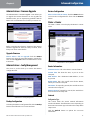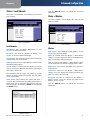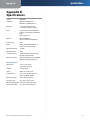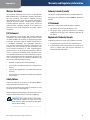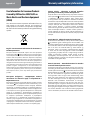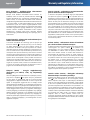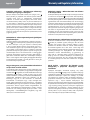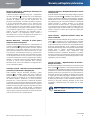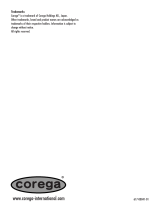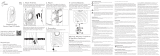Linksys WRT54GL - Wireless-G Broadband Router Wireless Manuale utente
- Categoria
- Router
- Tipo
- Manuale utente

USER GUIDE
Wireless-G
Broadband Router
with SpeedBooster
Model No: WRT54GS

About This Guide
i
Wireless-G Broadband Router
About This Guide
Icon Descriptions
While reading through the User Guide you may see
various icons that call attention to specific items. Below is
a description of these icons:
NOTE: This check mark indicates that there is
a note of interest and is something that you
should pay special attention to while using the
product.
WARNING: This exclamation point indicates
that there is a caution or warning and it is
something that could damage your property or
product.
WEB: This globe icon indicates a noteworthy
website address or e-mail address.
Online Resources
Most web browsers allow you to enter the web address
without adding the http:// in front of the address. This
User Guide will refer to websites without including http://
in front of the address. Some older web browsers may
require you to add it.
Resource Website
Linksys www.linksys.com
Linksys International www.linksys.com/international
Glossary www.linksys.com/glossary
Network Security www.linksys.com/security
Copyright and Trademarks
Specifications are subject to change without notice.
Linksys is a registered trademark or trademark of Cisco
Systems, Inc. and/or its affiliates in the U.S. and certain
other countries. Copyright © 2007 Cisco Systems, Inc. All
rights reserved. Other brands and product names are
trademarks or registered trademarks of their respective
holders.

Table of Contents
ii
Wireless-G Broadband Router
Chapter 1: Product Overview 1
Front Panel. . . . . . . . . . . . . . . . . . . . . . . . . . . . . . . . . . . . . . . . . . . . . . . . . . 1
Back Panel . . . . . . . . . . . . . . . . . . . . . . . . . . . . . . . . . . . . . . . . . . . . . . . . . . 1
Chapter 2: Wireless Security Checklist 2
General Network Security Guidelines . . . . . . . . . . . . . . . . . . . . . . . . . . . . . . . . . 2
Additional Security Tips . . . . . . . . . . . . . . . . . . . . . . . . . . . . . . . . . . . . . . . . . 2
Chapter 3: Advanced Conguration 3
Setup > Basic Setup . . . . . . . . . . . . . . . . . . . . . . . . . . . . . . . . . . . . . . . . . . . . 3
Setup > DDNS. . . . . . . . . . . . . . . . . . . . . . . . . . . . . . . . . . . . . . . . . . . . . . . . 6
Setup > MAC Address Clone. . . . . . . . . . . . . . . . . . . . . . . . . . . . . . . . . . . . . . . 7
Setup > Advanced Routing . . . . . . . . . . . . . . . . . . . . . . . . . . . . . . . . . . . . . . . 7
Wireless > Basic Wireless Settings . . . . . . . . . . . . . . . . . . . . . . . . . . . . . . . . . . . 8
Wireless > Wireless Security . . . . . . . . . . . . . . . . . . . . . . . . . . . . . . . . . . . . . . . 9
Wireless > Wireless MAC Filter. . . . . . . . . . . . . . . . . . . . . . . . . . . . . . . . . . . . . .11
Wireless > Advanced Wireless Settings . . . . . . . . . . . . . . . . . . . . . . . . . . . . . . . .11
Security > Firewall . . . . . . . . . . . . . . . . . . . . . . . . . . . . . . . . . . . . . . . . . . . . .12
Security > VPN Passthrough . . . . . . . . . . . . . . . . . . . . . . . . . . . . . . . . . . . . . . .13
Access Restrictions > Internet Access . . . . . . . . . . . . . . . . . . . . . . . . . . . . . . . . .13
Applications and Gaming > Port Range Forward. . . . . . . . . . . . . . . . . . . . . . . . . .15
Applications & Gaming > Port Triggering . . . . . . . . . . . . . . . . . . . . . . . . . . . . . .15
Applications and Gaming > DMZ . . . . . . . . . . . . . . . . . . . . . . . . . . . . . . . . . . .16
Applications and Gaming > QoS . . . . . . . . . . . . . . . . . . . . . . . . . . . . . . . . . . . .16
Administration > Management. . . . . . . . . . . . . . . . . . . . . . . . . . . . . . . . . . . . .17
Administration > Log . . . . . . . . . . . . . . . . . . . . . . . . . . . . . . . . . . . . . . . . . . .17
Administration > Diagnostics . . . . . . . . . . . . . . . . . . . . . . . . . . . . . . . . . . . . . .18
Administration > Factory Defaults . . . . . . . . . . . . . . . . . . . . . . . . . . . . . . . . . . .18
Administration > Firmware Upgrade . . . . . . . . . . . . . . . . . . . . . . . . . . . . . . . . .19
Administration > Cong Management . . . . . . . . . . . . . . . . . . . . . . . . . . . . . . . .19
Status > Router . . . . . . . . . . . . . . . . . . . . . . . . . . . . . . . . . . . . . . . . . . . . . . .19
Status > Local Network . . . . . . . . . . . . . . . . . . . . . . . . . . . . . . . . . . . . . . . . . .20
Status > Wireless . . . . . . . . . . . . . . . . . . . . . . . . . . . . . . . . . . . . . . . . . . . . . .20
Appendix A: Troubleshooting 21
Appendix B: Specications 22

Table of Contents
iii
Wireless-G Broadband Router
Appendix C: Warranty and Regulatory Information 23
Limited Warranty. . . . . . . . . . . . . . . . . . . . . . . . . . . . . . . . . . . . . . . . . . . . . .23
Wireless Disclaimer . . . . . . . . . . . . . . . . . . . . . . . . . . . . . . . . . . . . . . . . . . . .24
FCC Statement . . . . . . . . . . . . . . . . . . . . . . . . . . . . . . . . . . . . . . . . . . . . . . .24
Safety Notices. . . . . . . . . . . . . . . . . . . . . . . . . . . . . . . . . . . . . . . . . . . . . . . .24
Industry Canada (Canada) . . . . . . . . . . . . . . . . . . . . . . . . . . . . . . . . . . . . . . . .24
IC Statement . . . . . . . . . . . . . . . . . . . . . . . . . . . . . . . . . . . . . . . . . . . . . . . .24
Règlement d’Industry Canada . . . . . . . . . . . . . . . . . . . . . . . . . . . . . . . . . . . . .24
User Information for Consumer Products Covered by EU Directive 2002/96/EC on Waste
Electric and Electronic Equipment (WEEE) . . . . . . . . . . . . . . . . . . . . . . . . . . . . . .25

Chapter 1
Product Overview
1
Wireless-G Broadband Router with SpeedBooster
Chapter 1:
Product Overview
Thank you for choosing the Linksys Wireless-G Broadband
Router with SpeedBooster. The Router lets you access
the Internet via a wireless connection, broadcast at up
to 54 Mbps, or through one of its four switched ports.
You can also use the Router to share resources such as
computers, printers and files. A variety of security features
help to protect your data and your privacy while online.
Security features include WPA2 security, a Stateful Packet
Inspection (SPI) firewall and NAT technology. Configuring
the Router is easy using the provided browser-based
utility.
Front Panel
Secure Easy Setup (Orange/White) The Cisco
logo is the Router’s SecureEasySetup button. It
lights up and will stay orange when the Router
is powered on. The color orange indicates that
the Router is not using the SecureEasySetup
feature, while the color white indicates that the
Router is using the SecureEasySetup feature.
When the Router enters SecureEasySetup
mode, the Cisco logo will turn white and
start flashing. After the Router has generated
the SSID and WPA Shared Key, the Cisco
logo will stop flashing and stay white.
To clear the SSID and WPA Shared Key, press and
hold down the Cisco logo for five seconds. The
Cisco logo will flash slowly as the Router resets
itself. The Cisco logo will turn orange to indicate
a successful reset.
NOTE: SecureEasySetup is a feature that makes
it easy to set up your wireless network. If you
have SecureEasySetup devices, run the Router’s
Setup Wizard CD-ROM and follow the on-
screen instructions to use SecureEasySetup.
Power (Green) The Power LED lights up
and will stay on while the Router is powered
on. When the Router goes through its self-
diagnostic mode during every boot-up, this
LED will flash. When the diagnostic is complete,
the LED will be solidly lit.
DMZ (Green) The DMZ LED indicates when
the DMZ function is being used. This LED will
remain lit as long as DMZ is enabled.
WLAN (Green) The WLAN LED lights up when
the wireless feature is enabled. If the LED is
flashing, the Router is actively sending or
receiving data over the network.
1, 2, 3, 4 (Green) These numbered LEDs,
corresponding with the numbered ports on the
Router’s back panel, serve two purposes. If the
LED is continuously lit, the Router is successfully
connected to a device through that port. A
flashing LED indicates network activity over
that port.
Internet (Green) The Internet LED lights up
when there is a connection made through the
Internet port.
Back Panel
Reset There are two ways to reset the Router’s
factory defaults. Either press and hold the
Reset Button, for approximately five seconds,
or restore the defaults from Administration
> Factory Defaults in the Router’s web-based
utility.
Internet The Internet port is where you will
connect your cable or DSL Internet connection.
1, 2, 3, 4 These Ethernet ports (1, 2, 3, 4) connect
the Router to PCs on your wired network and
other Ethernet network devices.
Power The Power port is where you will
connect the power adapter.

Chapter 2
Wireless Security Checklist
2
Wireless-G Broadband Router with SpeedBooster
Chapter 2:
Wireless Security Checklist
Wireless networks are convenient and easy to install, so
homes with high-speed Internet access are adopting them
at a rapid pace. Because wireless networking operates by
sending information over radio waves, it can be more
vulnerable to intruders than a traditional wired network.
Like signals from your cellular or cordless phones, signals
from your wireless network can also be intercepted. Since
you cannot physically prevent someone from connecting
to your wireless network, you need to take some additional
steps to keep your network secure.
1. Change the default wireless
network name or SSID
Wireless devices have a default wireless network name
or Service Set Identifier (SSID) set by the factory. This
is the name of your wireless network, and can be up
to 32 characters in length. Linksys wireless products
use linksys as the default wireless network name. You
should change the wireless network name to something
unique to distinguish your wireless network from other
wireless networks that may exist around you, but do not
use personal information (such as your Social Security
number) because this information may be available for
anyone to see when browsing for wireless networks.
2. Change the default password
For wireless products such as access points and routers,
you will be asked for a password when you want to change
their settings. These devices have a default password set
by the factory. The Linksys default password is admin.
Hackers know these defaults and may try to use them
to access your wireless device and change your network
settings. To thwart any unauthorized changes, customize
the device’s password so it will be hard to guess.
3. Enable MAC address filtering
Linksys routers give you the ability to enable Media Access
Control (MAC) address filtering. The MAC address is a
unique series of numbers and letters assigned to every
networking device. With MAC address filtering enabled,
wireless network access is provided solely for wireless
devices with specific MAC addresses. For example, you can
specify the MAC address of each computer in your home
so that only those computers can access your wireless
network.
4. Enable encryption
Encryption protects data transmitted over a wireless
network. Wi-Fi Protected Access (WPA/WPA2) and Wired
Equivalency Privacy (WEP) offer different levels of security
for wireless communication. Currently, devices that are
Wi-Fi certified are required to support WPA2, but are not
required to support WEP.
A network encrypted with WPA/WPA2 is more secure
than a network encrypted with WEP, because WPA/WPA2
uses dynamic key encryption. To protect the information
as it passes over the airwaves, you should enable the
highest level of encryption supported by your network
equipment.
WEP is an older encryption standard and may be the
only option available on some older devices that do not
support WPA.
General Network Security Guidelines
Wireless network security is useless if the underlying
network is not secure.
Password protect all computers on the network and
individually password protect sensitive files.
Change passwords on a regular basis.
Install anti-virus software and personal firewall
software.
Disable file sharing (peer-to-peer). Some applications
may open file sharing without your consent and/or
knowledge.
Additional Security Tips
Keep wireless routers, access points, or gateways away
from exterior walls and windows.
Turn wireless routers, access points, or gateways
off when they are not being used (at night, during
vacations).
Use strong passphrases that are at least eight characters
in length. Combine letters and numbers to avoid using
standard words that can be found in the dictionary.
WEB: For more information on wireless
security, visit www.linksys.com/security
•
•
•
•
•
•
•

Chapter 3
Advanced Configuration
3
Wireless-G Broadband Router with SpeedBooster
Chapter 3:
Advanced Configuration
After setting up the Router with EasyLink Advisor or the
Setup Wizard (located on the CD-ROM), the Router will be
ready for use. However, if you’d like to change its advanced
settings, use the Router’s web-based utility. This chapter
describes each web page of the utility and each page’s key
functions. You can access the utility via a web browser on
a computer connected to the Router.
The web-based utility has these main tabs: Setup,
Wireless, Security, Access Restrictions, Applications &
Gaming, Administration, and Status. Additional tabs will
be available after you click one of the main tabs.
NOTE: When first installing the Router, you
should use the Setup Wizard on the Setup
CD-ROM. If you want to configure advanced
settings, use this chapter to learn about the
web-based utility.
How to Access the Web-Based Utility
To access the web-based utility, launch the web browser on
your computer, and enter the Router’s default IP address,
192.168.1.1, in the Address field. Then, press Enter.
A password request screen will appear. (Non-Windows XP
users will see a similar screen.) Leave the User name field
blank. The first time you open the Web-based utility, use
the default password admin. (You can set a new password
from the Administration tab’s Management screen.) Click
the OK button to continue.
Password Screen
Setup > Basic Setup
The first screen that appears is the Setup > Basic Setup
screen. This allows you to change the Router’s general
settings.
Setup > Basic Setup
Internet Setup
The Internet Setup section configures the Router to your
Internet connection. Most of this information can be
obtained through your ISP.
Internet Connection Type
Select the type of Internet connection your ISP provides
from the drop-down menu. The available types are:
Automatic Configuration - DHCP
Static IP
PPPoE
PPTP
Telstra Cable
L2TP
Automatic Configuration - DHCP
By default, the Router’s Internet Connection Type is set
to Automatic Configuration - DHCP, which should be
kept only if your ISP supports DHCP or you are connecting
through a dynamic IP address. (This option usually applies
to cable connections.)
Internet Connection Type > Automatic Configuration - DHCP
•
•
•
•
•
•

Chapter 3
Advanced Configuration
4
Wireless-G Broadband Router with SpeedBooster
Static IP
If you are required to use a permanent IP address to
connect to the Internet, select Static IP.
Internet Connection Type > Static IP
Internet IP Address This is the Router’s IP address, when
seen from the Internet. Your ISP will provide you with the
IP Address you need to specify here.
Subnet Mask This is the Router’s Subnet Mask, as seen
by users on the Internet (including your ISP). Your ISP will
provide you with the Subnet Mask.
Gateway Your ISP will provide you with the Gateway
Address, which is the ISP server’s IP address.
DNS Your ISP will provide you with at least one DNS
(Domain Name System) Server IP Address.
PPPoE
Some DSL-based ISPs use PPPoE (Point-to-Point Protocol
over Ethernet) to establish Internet connections. If you are
connected to the Internet through a DSL line, check with
your ISP to see if they use PPPoE. If they do, you will have
to enable PPPoE.
Internet Connection Type > PPPoE
User Name and Password Enter the User Name and
Password provided by your ISP.
Connect on Demand: Max Idle Time You can configure
the Router to cut the Internet connection after it has been
inactive for a specified period of time (Max Idle Time). If
your Internet connection has been terminated due to
inactivity, Connect on Demand enables the Router to
automatically re-establish your connection as soon as you
attempt to access the Internet again. To use this option,
select Connect on Demand. In the Max Idle Time field,
enter the number of minutes you want to have elapsed
before your Internet connection terminates. The default
Max Idle Time is 5 minutes.
Keep Alive: Redial Period If you select this option,
the Router will periodically check your Internet
connection. If you are disconnected, then the Router
will automatically re-establish your connection. To use
this option, select Keep Alive. In the Redial Period field,
you specify how often you want the Router to check
the Internet connection. The default Redial Period is
30 seconds.
PPTP
Point-to-Point Tunneling Protocol (PPTP) is a service that
applies to connections in Europe only.
Internet Connection Type > PPTP
Specify Internet IP Address This is the Router’s IP
address, as seen from the Internet. Your ISP will provide
you with the IP Address you need to specify here.
Subnet Mask This is the Router’s Subnet Mask, as seen
by users on the Internet (including your ISP). Your ISP will
provide you with the Subnet Mask.
Gateway Your ISP will provide you with the Gateway
Address.
User Name and Password Enter the User Name and
Password provided by your ISP.
Connect on Demand: Max Idle Time You can configure
the Router to cut the Internet connection after it has been
inactive for a specified period of time (Max Idle Time). If
your Internet connection has been terminated due to
inactivity, Connect on Demand enables the Router to
automatically re-establish your connection as soon as you
attempt to access the Internet again. To use this option,
select Connect on Demand. In the Max Idle Time field,
enter the number of minutes you want to have elapsed
before your Internet connection terminates. The default
Max Idle Time is 5 minutes.
Keep Alive: Redial Period If you select this option,
the Router will periodically check your Internet
connection. If you are disconnected, then the Router
will automatically re-establish your connection. To use
this option, select Keep Alive. In the Redial Period field,
you specify how often you want the Router to check
the Internet connection. The default Redial Period is
30 seconds.

Chapter 3
Advanced Configuration
5
Wireless-G Broadband Router with SpeedBooster
Telstra Cable
Telstra Cable is a service that applies to connections in
Australia only.
Internet Connection Type > Telstra Cable
User Name and Password Enter the User Name and
Password provided by your ISP.
Heart Beat Server This is the IP address of the Heartbeat
Server. Your ISP will provide you with the IP Address you
need to specify here.
Connect on Demand: Max Idle Time You can configure
the Router to cut the Internet connection after it has been
inactive for a specified period of time (Max Idle Time). If
your Internet connection has been terminated due to
inactivity, Connect on Demand enables the Router to
automatically re-establish your connection as soon as you
attempt to access the Internet again. To use this option,
select Connect on Demand. In the Max Idle Time field,
enter the number of minutes you want to have elapsed
before your Internet connection terminates. The default
Max Idle Time is 5 minutes
Keep Alive: Redial Period If you select this option,
the Router will periodically check your Internet
connection. If you are disconnected, then the Router
will automatically re-establish your connection. To use
this option, select Keep Alive. In the Redial Period field,
you specify how often you want the Router to check
the Internet connection. The default Redial Period is
30 seconds.
L2TP
L2TP is a service that applies to connections in Israel only.
Internet Connection Type > L2TP
User Name and Password Enter the User Name and
Password provided by your ISP.
L2TP Server This is the IP address of the L2TP Server.
Your ISP will provide you with the IP Address you need to
specify here.
Connect on Demand: Max Idle Time You can configure
the Router to cut the Internet connection after it has been
inactive for a specified period of time (Max Idle Time). If
your Internet connection has been terminated due to
inactivity, Connect on Demand enables the Router to
automatically re-establish your connection as soon as you
attempt to access the Internet again. To use this option,
select Connect on Demand. In the Max Idle Time field,
enter the number of minutes you want to have elapsed
before your Internet connection terminates. The default
Max Idle Time is 5 minutes
Keep Alive: Redial Period If you select this option,
the Router will periodically check your Internet
connection. If you are disconnected, then the Router
will automatically re-establish your connection. To use
this option, select Keep Alive. In the Redial Period field,
you specify how often you want the Router to check
the Internet connection. The default Redial Period is
30 seconds.
Optional Settings
Some of these settings may be required by your ISP. Verify
with your ISP before making any changes.
Optional Settings
Router Name In this field, you can enter a name of up to
39 characters to represent the Router.
Host Name/Domain Name These fields allow you to
supply a host and domain name for the Router. Some ISPs,
usually cable ISPs, require these names as identification.
You may have to check with your ISP to see if your
broadband Internet service has been configured with a
host and domain name. In most cases, leaving these fields
blank will work.
MTU MTU is the Maximum Transmission Unit. It specifies
the largest packet size permitted for Internet transmission.
Select Manual if you want to manually enter the largest
packet size that is transmitted. To have the Router select
the best MTU for your Internet connection, keep the
default setting, Auto.
Size When Manual is selected in the MTU field, this option
is enabled. Leave this value in the 1200 to 1500 range. The
default Size depends on the Internet Connection Type:
DHCP, Static IP, or Telstra: 1500
PPPoE: 1492
PPTP or L2TP: 1460
•
•
•

Chapter 3
Advanced Configuration
6
Wireless-G Broadband Router with SpeedBooster
Network Setup
The Network Setup section changes the settings on the
network connected to the Router’s Ethernet ports. Wireless
Setup is performed through the Wireless tab.
Router IP
This presents both the Router’s IP Address and Subnet
Mask as seen by your network.
Router IP Address
Network Address Server Settings (DHCP)
The settings allow you to configure the Router’s Dynamic
Host Configuration Protocol (DHCP) server function. The
Router can be used as a DHCP server for your network. A
DHCP server automatically assigns an IP address to each
computer on your network. If you choose to enable the
Router’s DHCP server option, make sure there is no other
DHCP server on your network.
Network Address Server Settings (DHCP)
DHCP Server DHCP is enabled by factory default. If you
already have a DHCP server on your network, or you don’t
want a DHCP server, then select Disable (no other DHCP
features will be available).
Starting IP Address Enter a value for the DHCP server to
start with when is
suing IP addresses. Because the Router’s
default IP address is 192.168.1.1, the Starting IP Address must
be 192.168.1.2 or greater, but smaller than 192.168.1.253.
The default Starting IP Address is 192.168.1.100
.
Maximum Number of DHCP Users Enter the maximum
number of PCs that you want the DHCP server to assign
IP addresses to. This number cannot be greater than 253.
The default is 50.
Client Lease Time The Client Lease Time is the amount
of time a network user will be allowed connection to the
Router with their current dynamic IP address. Enter the
amount of time, in minutes, that the user will be “leased”
this dynamic IP address. After the time is up, the user will
be automatically assigned a new dynamic IP address. The
default is 0 minutes, which means one day.
Static DNS (1-3)
The Domain Name System (DNS) is how
the Internet translates domain or website names into
Internet addresses or URLs. Your ISP will provide you with at
least one DNS Server IP Address. If you wish to use another,
enter that IP Address in one of these fields. You can enter up
to three DNS Server IP Addresses here. The Router will use
these for quicker access to functioning DNS servers
.
WINS The Windows Internet Naming Service (WINS)
manages each PC’s interaction with the Internet. If you
use a WINS server, enter that server’s IP Address here.
Otherwise, leave this blank.
Time Setting
Select the time zone in which your network functions
from this drop-down menu. (You can even automatically
adjust for daylight saving time.)
Time Setting
Click the Save Settings button to apply your changes, or
click the Cancel Changes button to cancel your changes.
Setup > DDNS
The Router offers a Dynamic Domain Name System (DDNS)
feature. DDNS lets you assign a fixed host and domain
name to a dynamic Internet IP address. It is useful when
you are hosting your own website, FTP server, or other
server behind the Router.
Before you can use this feature, you need to sign
up for DDNS service with a DDNS service provider,
www.dyndns.org or www.TZO.com. If you do not want to
use this feature, keep the default setting, Disable.
DDNS
DDNS Service
If your DDNS service is provided by DynDNS.org, then
select DynDNS.org from the drop-down menu. If your
DDNS service is provided by TZO, then select TZO.com.
The features available on the DDNS screen will vary,
depending on which DDNS service provider you use.

Chapter 3
Advanced Configuration
7
Wireless-G Broadband Router with SpeedBooster
DynDNS.org
Setup > DDNS > DynDNS
User Name Enter the User Name for your DDNS account.
Password Enter the Password for your DDNS account.
Host Name The is the DDNS URL assigned by the DDNS
service.
Internet IP Address The Router’s Internet IP address is
displayed here. Because it is dynamic, it will change.
Status The status of the DDNS service connection is
displayed here.
Click the Save Settings button to apply your changes, or
click the Cancel Changes button to cancel your changes.
TZO.com
Setup > DDNS > TZO
E-mail Address, TZO Key, and Domain Name Enter the
settings of the account you set up with TZO.
Internet IP Address The Router’s Internet IP address is
displayed here. Because it is dynamic, it will change.
Status The status of the DDNS service connection is
displayed here.
Click the Save Settings button to apply your changes, or
click the Cancel Changes button to cancel your changes.
Setup > MAC Address Clone
A MAC address is a 12-digit code assigned to a unique
piece of hardware for identification. Some ISPs will require
you to register a MAC address in order to access the
Internet. If you do not wish to re-register the MAC address
with your ISP, you may assign the MAC address you have
currently registered with your ISP to the Router with the
MAC Address Clone feature.
Setup > MAC Address Clone
MAC Address Clone
Enable/Disable To have the MAC Address cloned, select
Enable.
User Defined Entry Enter the MAC Address registered
with your ISP here.
Clone Your PC’s MAC Address Clicking this button will
clone the MAC address of the computer you are using.
Click the Save Settings button to apply your changes, or
click the Cancel Changes button to cancel your changes.
Setup > Advanced Routing
This screen is used to set up the Router’s advanced
functions. Operating Mode allows you to select the
type(s) of advanced functions you use. Dynamic Routing
automatically adjusts how packets travel on your network.
Static Routing sets up a fixed route to another network
destination.
Setup > Advanced Routing (Gateway)

Chapter 3
Advanced Configuration
8
Wireless-G Broadband Router with SpeedBooster
Setup > Advanced Routing (Router)
Advanced Routing
Operating Mode Select the mode in which this Router
will function. If this Router is hosting your network’s
connection to the Internet, select Gateway. If another
Router exists on your network, select Router. When
Router is chosen, Dynamic Routing will be available as an
option.
Dynamic Routing This feature enables the Router to
automatically adjust to physical changes in the network’s
layout and exchange routing tables with the other router(s).
The Router determines the network packets’ route based
on the fewest number of hops between the source and
the destination. This feature is Disabled by default. From
the drop-down menu, you can also select LAN & Wireless,
which performs dynamic routing over your Ethernet and
wireless networks. You can also select WAN (Internet),
which performs dynamic routing with data coming from
the Internet. Selecting Both enables dynamic routing for
both networks, as well as data from the Internet.
Static Routing To set up a static route between the Router
and another network, select a number from the Static
Routing drop-down list. (A static route is a pre-determined
pathway that network information must travel to reach a
specific host or network.) Enter the information described
below to set up a new static route. (Click the Delete This
Entry button to delete a static route.)
Enter Route Name Enter a name for the Route here,
using a maximum of 25 alphanumeric characters.
Destination LAN IP The Destination LAN IP is the
address of the remote network or host to which you
want to assign a static route.
Subnet Mask The Subnet Mask determines which
portion of a Destination LAN IP address is the network
portion, and which portion is the host portion.
•
•
•
Default Gateway This is the IP address of the gateway
device that allows for contact between the Router and
the remote network or host.
Interface This interface tells you whether the
Destination IP Address is on the LAN & Wireless
(Ethernet and wireless networks) or the WAN
(Internet).
Click the Show Routing Table button to view the Static
Routes you have already set up.
Click the Save Settings button to apply your changes, or
click the Cancel Changes button to cancel your changes.
Wireless > Basic Wireless Settings
The basic settings for wireless networking are set on this
screen.
Wireless > Basic Wireless Settings
Wireless Network
Wireless Network Mode From this drop-down menu,
you can select the wireless standards running on your
network. If you have both 802.11g and 802.11b devices
in your network, keep the default setting, Mixed. If you
have only 802.11g devices, select G-Only. If you have
only 802.11b devices, select B-Only. If you do not have
any 802.11g and 802.11b devices in your network, select
Disable. SpeedBooster works automatically with all
settings, providing the added bonus of increased speed
across your entire network and even greater speed when
you use SpeedBooster products only.
NOTE: SpeedBooster ONLY works in
Infrastructure Mode.
Wireless Network Name (SSID) The SSID is the network
name shared among all points in a wireless network.
The SSID must be identical for all devices in the wireless
network. It is case-sensitive and must not exceed
32 characters (use any of the characters on the keyboard).
Make sure this setting is the same for all points in your
•
•

Chapter 3
Advanced Configuration
9
Wireless-G Broadband Router with SpeedBooster
wireless network. For added security, you should change
the default SSID (linksys) to a unique name.
Wireless Channel Select the appropriate channel from
the list provided to correspond with your network settings.
All devices in your wireless network must use the same
channel in order to communicate.
Wireless SSID Broadcast When wireless clients survey
the local area for wireless networks to associate with, they
will detect the SSID broadcast by the Router. To broadcast
the Router’s SSID, keep the default setting, Enable. If you
do not want to broadcast the Router’s SSID, then select
Disable.
SecureEasySetup If you did not utilize this network
connection feature during the Setup Wizard, you may use
it here by clicking the green logo. When you are prompted
to start the push button setup, click OK.
Reset Security Use this button to reset the security
settings on your network. You will need to run
SecureEasySetup again on each device on your network
to re-associate it with your network.
Click the Save Settings button to apply your changes, or
click the Cancel Changes button to cancel your changes.
Wireless > Wireless Security
The Wireless Security settings configure the security of
your wireless network. There are six wireless security
mode options supported by the Router: WPA Personal,
WPA Enterprise, WPA2 Personal, WPA2 Enterprise, RADIUS,
and WEP. (WPA stands for Wi-Fi Protected Access, which
is a security standard stronger than WEP encryption. WEP
stands for Wired Equivalent Privacy, while RADIUS stands
for Remote Authentication Dial-In User Service.) These
six are briefly discussed here. For detailed instructions
on configuring wireless security for the Router, refer to
“Chapter 2: Wireless Security.”
Wireless Security
Security Mode
Select the security method for your wireless network. If
you do not want to use wireless security, keep the default,
Disabled.
WPA Personal
NOTE: If you are using WPA, always remember
that each device in your wireless network MUST
use the same WPA method and shared key, or
else the network will not function properly.
Security Mode > WPA Personal
WPA Algorithm WPA supports two encryption methods,
TKIP and AES, with dynamic encryption keys. Select the
type of algorithm, TKIP or AES. The default is TKIP.
WPA Shared Key Enter a WPA Shared Key of 8-63
characters.
Group Key Renewal Enter a Group Key Renewal period,
which instructs the Router how often it should change the
encryption keys. The default Group Key Renewal period is
3600 seconds.
WPA Enterprise
This option features WPA used in coordination with a
RADIUS server. (This should only be used when a RADIUS
server is connected to the Router.)
Security Mode > WPA Enterprise
WPA Algorithm WPA supports two encryption methods,
TKIP and AES, with dynamic encryption keys. Select the
type of algorithm, TKIP or AES. The default is TKIP.
RADIUS Server Address Enter the IP Address of the
RADIUS server.
RADIUS Port Enter the port number of the RADIUS
server.
Shared Key Enter the key shared between the Router
and the server.
Key Renewal Timeout Enter a Key Renewal Timeout
period, which instructs the Router how often it should
change the encryption keys. The default Key Renewal
Timeout period is 3600 seconds.

Chapter 3
Advanced Configuration
10
Wireless-G Broadband Router with SpeedBooster
WPA2 Personal
Security Mode > WPA2 Personal
WPA Algorithm WPA2 supports two encryption methods,
TKIP and AES, with dynamic encryption keys. Select the
type of algorithm, AES, or TKIP + AES. The default is AES.
WPA Shared Key Enter a WPA Shared Key of 8-63
characters.
Group Key Renewal Enter a Group Key Renewal period,
which instructs the Router how often it should change the
encryption keys. The default Group Key Renewal period is
3600 seconds.
WPA2 Enterprise
This option features WPA2 used in coordination with a
RADIUS server. (This should only be used when a RADIUS
server is connected to the Router.)
Security Mode > WPA2 Enterprise
WPA Algorithm WPA2 supports two encryption methods,
TKIP and AES, with dynamic encryption keys. Select the
type of algorithm, AES, or TKIP + AES. The default is AES.
WPA Algorithm WPA supports two encryption methods,
TKIP and AES, with dynamic encryption keys. Select the
type of algorithm, TKIP or AES.
RADIUS Server Address Enter the IP Address of the
RADIUS server.
RADIUS Port Enter the port number of the RADIUS
server.
Shared Key Enter the key shared between the Router
and the server.
Key Renewal Timeout Enter a Key Renewal Timeout
period, which instructs the Router how often it should
change the encryption keys. The default Key Renewal
Timeout period is 3600 seconds.
RADIUS
This option features WEP used in coordination with a
RADIUS server. (This should only be used when a RADIUS
server is connected to the Router.)
IMPORTANT:
If you are using WEP encryption,
always remember that each device in your wireless
network MUST use the same WEP encryption
method and encryption key, or else your wireless
network will not function properly
.
Security Mode > RADIUS
RADIUS Server Address Enter the IP Address of the
RADIUS server.
RADIUS Port Enter the port number of the RADIUS
server.
Shared Key Enter the key shared between the Router
and the server.
Default Transmit Key Select a Default Transmit Key
(choose which Key to use). The default is 1.
WEP Encryption Select a level of WEP encryption,
64 bits 10 hex digits
or 128 bits 26 hex digits. The
default is 64 bits 10 hex digits.
Passphrase Enter a Passphrase to automatically generate
WEP keys. Then click the Generate button.
Key 1-4 If you did not enter a Passphrase, enter the WEP
key(s) manually.

Chapter 3
Advanced Configuration
11
Wireless-G Broadband Router with SpeedBooster
WEP
WEP is a basic encryption method, which is not as secure
as WPA.
Security Mode > WEP
Default Transmit Key Select a Default Transmit Key
(choose which Key to use). The default is 1.
WEP Encryption Select a level of WEP encryption, 64 bits
10 hex digits or 128 bits 26 hex digits. The default is
64 bits 10 hex digits.
Passphrase Enter a Passphrase to automatically generate
WEP keys. Then click the Generate button.
Key 1-4 If you did not enter a Passphrase, enter the WEP
key(s) manually.
Click the Save Settings button to apply your changes, or
click the Cancel Changes button to cancel your changes.
Wireless > Wireless MAC Filter
Wireless access can be filtered by using the MAC addresses of
the wireless devices transmitting within your network’s radius.
Wireless > Wireless MAC Filter
Wireless MAC Filter
Wireless MAC Filter
To filter wireless users by MAC Address,
either permitting or blocking access, click Enable. If you do
not wish to filter users by MAC Address, keep the default
setting, Disable
.
Prevent Clicking this button will block wireless access by
MAC Address. This button is selected by default.
Permit Only Clicking this button will allow wireless
access by MAC Address.
Edit MAC Address Filter List
Clicking this button will
open the MAC Address Filter List. On this screen, you can list
users, by MAC Address, to whom you wish to provide or block
access. For easy reference, click the Wireless Client MAC List
button to display a list of network users by MAC Address
.
MAC Address Filter List
Click the Save Settings button to apply your changes, or
click the Cancel Changes button to cancel your changes.
Wireless > Advanced Wireless Settings
This Wireless > Advanced Wireless Settings screen is used
to set up the Router’s advanced wireless functions. These
settings should only be adjusted by an expert administrator
as incorrect settings can reduce wireless performance.

Chapter 3
Advanced Configuration
12
Wireless-G Broadband Router with SpeedBooster
Wireless > Advanced Wireless Settings
Advanced Wireless
Authentication Type The default is set to Auto, which
allows either Open System or Shared Key authentication
to be used. With Open System authentication, the sender
and the recipient do NOT use a WEP key for authentication.
With Shared Key authentication, the sender and recipient
use a WEP key for authentication.
Basic Rate The Basic Rate setting is not actually one rate
of transmission but a series of rates at which the Router
can transmit. The Router will advertise its Basic Rate to the
other wireless devices in your network, so they know which
rates will be used. The Router will also advertise that it will
automatically select the best rate for transmission. The
default setting is Default, when the Router can transmit
at all standard wireless rates (1-2Mbps, 5.5Mbps, 11Mbps,
18Mbps, and 24Mbps). Other options are 1-2Mbps, for
use with older wireless technology, and All, when the
Router can transmit at all wireless rates. The Basic Rate
is not the actual rate of data transmission. If you want to
specify the Router’s rate of data transmission, configure
the Transmission Rate setting.
Transmission Rate The rate of data transmission should
be set depending on the speed of your wireless network.
You can select from a range of transmission speeds, or you
can select Auto to have the Router automatically use the
fastest possible data rate and enable the Auto-Fallback
feature. Auto-Fallback will negotiate the best possible
connection speed between the Router and a wireless
client. The default value is Auto.
CTS Protection Mode CTS (Clear-To-Send) Protection
Mode should remain disabled unless you are having severe
problems with your Wireless-G products not being able
to transmit to the Router in an environment with heavy
802.11b traffic. This function boosts the Router’s ability
to catch all Wireless-G transmissions but will severely
decrease performance.
Frame Burst Enabling this option should provide your
network with greater performance, depending on the
manufacturer of your wireless products. To turn off the
Frame Burst option, select Disable. The default is Enable.
Beacon Interval The default value is 100. Enter a value
between 1 and 65,535 milliseconds. The Beacon Interval
value indicates the frequency interval of the beacon. A
beacon is a packet broadcast by the Router to synchronize
the wireless network.
DTIM Interval This value, between 1 and 255, indicates
the interval of the Delivery Traffic Indication Message
(DTIM). A DTIM field is a countdown field informing
clients of the next window for listening to broadcast
and multicast messages. When the Router has buffered
broadcast or multicast messages for associated clients, it
sends the next DTIM with a DTIM Interval value. Its clients
hear the beacons and awaken to receive the broadcast
and multicast messages. The default value is 1.
Fragmentation Threshold This value specifies the
maximum size for a packet before data is fragmented
into multiple packets. If you experience a high packet
error rate, you may slightly increase the Fragmentation
Threshold. Setting the Fragmentation Threshold too low
may result in poor network performance. Only minor
reduction of the default value is recommended. In most
cases, it should remain at its default value of 2346.
RTS Threshold Should you encounter inconsistent data
flow, only minor reduction of the default value, 2347, is
recommended. If a network packet is smaller than the
preset RTS threshold size, the RTS/CTS mechanism will
not be enabled. The Router sends Request to Send (RTS)
frames to a particular receiving station and negotiates
the sending of a data frame. After receiving an RTS, the
wireless station responds with a Clear to Send (CTS) frame
to acknowledge the right to begin transmission. The RTS
Threshold value should remain at its default value of
2347.
AP Isolation This isolates all wireless clients and wireless
devices on your network from each other. Wireless devices
will be able to communicate with the Router but not with
each other. To use this function, select On. AP Isolation is
turned Off by default.
Secure Easy Setup This feature allows you to enable or
disable the SecureEasySetup feature. Select Disable to
disable the feature and turn off the button’s light. The
feature is enabled by default.
Click the Save Settings button to apply your changes, or
click the Cancel Changes button to cancel your changes.
Security > Firewall
The Security > Firewall screen is used to configure a firewall
that can filter out various types of unwanted traffic on the
Router’s local network.

Chapter 3
Advanced Configuration
13
Wireless-G Broadband Router with SpeedBooster
Security > Firewall
Firewall
Block WAN Requests
Block Anonymous Internet Requests This feature makes
it more difficult for outside users to work their way into
your network. This feature is Enabled by default. Deselect
the feature to allow anonymous Internet requests
.
Filter Multicast Multicasting allows for multiple
transmissions to specific recipients at the same time. If
multicasting is permitted, then the Router will allow IP
multicast packets to be forwarded to the appropriate
computers. Select Filter Multicast to filter multicasting,
or deselect the feature to disable it.
Filter Internet NAT Redirection This feature uses
port forwarding to block access to local servers from
local networked computers. Select Filter Internet NAT
Redirection
to filter Internet NAT redirection, or deselect
the feature to disable it.
Filter IDENT (Port 113) This feature keeps port 113 from
being scanned by devices outside of your local network.
Select Filter INDENT (Port 113) to filter port 113, or
deselect the feature to disable it.
Click the Save Settings button to apply your changes, or
click the Cancel Changes button to cancel your changes.
Security > VPN Passthrough
Security > VPN Passthrough
The Security > VPN Passthrough screen allows you to enable
VPN tunnels using IPSec, PPTP, or L2TP protocols to pass
through the Router’s firewall.
VPN Passthrough
IPSec Passthrough Internet Protocol Security (IPSec) is
a suite of protocols used to implement secure exchange
of packets at the IP layer. To allow IPSec tunnels to pass
through the Router, keep the default, Enable.
PPTP Passthrough Point-to-Point Tunneling Protocol
(PPTP) allows the Point-to-Point Protocol (PPP) to be
tunneled through an IP network. To allow PPTP tunnels to
pass through the Router, keep the default, Enable.
L2TP Passthrough Layer 2 Tunneling Protocol is the
method used to enable Point-to-Point sessions via the
Internet on the Layer 2 level. To allow L2TP tunnels to pass
through the Router, keep the default, Enable.
Click the Save Settings button to apply your changes, or
click the Cancel Changes button to cancel your changes.
Access Restrictions > Internet Access
The Access Restrictions > Internet Access screen allows you
to block or allow specific kinds of Internet usage and
traffic, such as Internet access, designated services, and
websites during specific days and times.
Access Restrictions > Internet Access
Internet Access
Internet Access Policy Access can be managed by a
policy. Use the settings on this screen to establish an
access policy (after the Save Settings button is clicked).
Selecting a policy from the drop-down menu will display
that policy’s settings. To delete a policy, select that

Chapter 3
Advanced Configuration
14
Wireless-G Broadband Router with SpeedBooster
policy’s number and click the Delete button. To view all
the policies, click the Summary button. (Policies can be
deleted from the Summary screen by selecting the policy
or policies and clicking the Delete button. To return to the
Internet Access tab, click the Close button.)
Internet Policy Summary
Status Policies are disabled by default. To enable a policy,
select the policy number from the drop-down menu, and
select Enable.
To create an Internet Access policy:
Select a number from the Internet Access Policy drop-
down menu.
To enable this policy, select Enable.
Enter a Policy Name in the field provided.
Click the Edit List of PCs button to select which PCs
will be affected by the policy. The List of PCs screen
appears. You can select a PC by MAC Address or IP
Address. You can also enter a range of IP Addresses
if you want this policy to affect a group of PCs. After
making your changes, click the Save Settings button
to apply your changes or Cancel Changes to cancel
your changes. Then click the Close button.
List of PCs
Select the appropriate option, Deny or Allow,
depending on whether you want to block or allow
Internet access for the PCs you listed on the List of PCs
screen.
1.
2.
3.
4.
5.
Decide which days and what times you want this policy
to be enforced. Select the individual days during which
the policy will be in effect, or select Everyday. Then
enter a range of hours and minutes during which the
policy will be in effect, or select 24 Hours.
Select any Blocked Services or Website Blocking you
wish to use.
Click the Save Settings button to save the policy’s
settings, or click the Cancel Changes button to cancel
the policy’s settings.
Blocked Services
You can filter access to various services accessed over the
Internet, such as FTP or telnet, by selecting services from
the drop-down menus next to Blocked Services. (You can
block up to 20 services.) Then enter the range of ports you
want to filter.
If the service you want to block is not listed or you want to
edit a service’s settings, then click the Add/Edit Service
button. Then the Port Services screen will appear.
Port Services
To add a service, enter the service’s name in the Service
Name field. Select its protocol from the Protocol drop-
down menu, and enter its range in the Port Range fields.
Then click the Add button.
To modify a service, select it from the list on the right.
Change its name, protocol setting, or port range. Then
click the Modify button.
To delete a service, select it from the list on the right. Then
click the Delete button.
When you are finished making changes on the Port Services
screen, click the Apply button to save the changes. If you
want to cancel your changes, click the Cancel button.
To close the Port Services screen and return to the Access
Restrictions screen, click the Close button.
Website Blocking by URL Address
If you want to block websites with specific URL addresses,
enter each URL in a separate field next to Website Blocking
by URL Address.
6.
7.
8.

Chapter 3
Advanced Configuration
15
Wireless-G Broadband Router with SpeedBooster
Website Blocking by Keyword
If you want to block websites using specific keywords,
enter each keyword in a separate field next to Website
Blocking by Keyword.
Click the Save Settings button to apply your changes, or
click Cancel Changes to cancel your changes.
Applications and Gaming > Port Range
Forward
The Applications & Gaming > Port Range Forward screen
allows you to set up public services on your network, such as
web servers, ftp servers, e-mail servers, or other specialized
Internet applications. (Specialized Internet applications are
any applications that use Internet access to perform functions
such as videoconferencing or online gaming. Some Internet
applications may not require any forwarding.)
Applications and Gaming > Port Range Forward
Port Range Forward
To forward a port, enter the information on each line for
the criteria required.
Application In this field, enter the name you wish to give
the application. Each name can be up to 12 characters.
Start/End This is the port range. Enter the number that
starts the port range in the Start column and the number
that ends the range in the End column.
Protocol Select the protocol used for this application,
either TCP or UDP, or Both.
IP Address For each application, enter the IP Address of
the PC running the specific application.
Enable Select Enable to enable port forwarding for the
relevant application.
Click the Save Settings button to apply your changes, or
click Cancel Changes to cancel your changes.
Applications & Gaming > Port Triggering
The Applications & Gaming > Port Triggering screen allows
the Router to watch outgoing data for specific port
numbers. The IP address of the computer that sends the
matching data is remembered by the Router, so that when
the requested data returns through the Router, the data is
pulled back to the proper computer by way of IP address
and port mapping rules.
Applications and Gaming > Port Triggering
Port Triggering
Application Enter the application name of the trigger.
Triggered Range
For each application, list the triggered port number range.
Check with the Internet application documentation for
the port number(s) needed.
Start Port Enter the starting port number of the Triggered
Range.
End Port Enter the ending port number of the Triggered
Range.
Forwarded Range
For each application, list the forwarded port number
range. Check with the Internet application documentation
for the port number(s) needed.
Start Port Enter the starting port number of the
Forwarded Range.
End Port Enter the ending port number of the Forwarded
Range.
Enable Select Enable to enable port triggering for the
applicable application.
Click the Save Settings button to apply your changes, or
click Cancel Changes to cancel your changes.

Chapter 3
Advanced Configuration
16
Wireless-G Broadband Router with SpeedBooster
Applications and Gaming > DMZ
The DMZ feature allows one network computer to be
exposed to the Internet for use of a special-purpose
service such as Internet gaming or videoconferencing.
DMZ hosting forwards all the ports at the same time to
one PC. The Port Range Forward feature is more secure
because it only opens the ports you want to have opened,
while DMZ hosting opens all the ports of one computer,
exposing the computer to the Internet.
Applications and Gaming > DMZ
DMZ
Any PC whose port is being forwarded must have its DHCP
client function disabled and should have a new static IP
address assigned to it because its IP address may change
when using the DHCP function.
To expose one PC, select Enable. Then, enter the
computer’s IP address in the DMZ Host IP Address field.
Click the Save Settings button to apply your changes, or
click Cancel Changes to cancel your changes.
Applications and Gaming > QoS
Quality of Service (QoS) ensures better service to
high-priority types of network traffic, which may
involve demanding, real-time applications, such as
videoconferencing.
There are three types of QoS available: Device Priority,
Ethernet Port Priority, and Application Priority.
QoS
Enable/Disable To enable QoS, select Enable. Otherwise,
select Disable.
Upstream Bandwidth Select Auto or Manual from
the drop-down menu. Manual allows you to specify the
maximum outgoing bandwidth that applications can
utilize.
Applications and Gaming > QoS
Device Priority
Enter the name of your network device in the Device name
field, enter its MAC Address, and then select its priority
from the drop-down menu.
Ethernet Port Priority
Ethernet Port Priority QoS allows you to prioritize
performance for the Router’s four ports, LAN Ports 1-4. For
each port, select the priority and flow control setting.
Priority Select High or Low in the Priority column. The
Router’s four ports have been assigned low priority by
default.
Flow Control If you want the Router to control the
transmission of data between network devices, select
Enable. To disable this feature, select Disable. Ethernet
Port Priority QoS does not require support from your ISP
because the prioritized ports LAN ports 1-4 are in your
network.
Application Priority
Application Priority QoS manages information as it is
transmitted and received. Depending on the settings of
the QoS screen, this feature will assign information a high
or low priority for the applications that you specify.
La pagina sta caricando ...
La pagina sta caricando ...
La pagina sta caricando ...
La pagina sta caricando ...
La pagina sta caricando ...
La pagina sta caricando ...
La pagina sta caricando ...
La pagina sta caricando ...
La pagina sta caricando ...
La pagina sta caricando ...
La pagina sta caricando ...
La pagina sta caricando ...
-
 1
1
-
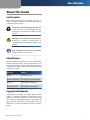 2
2
-
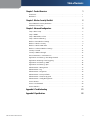 3
3
-
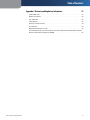 4
4
-
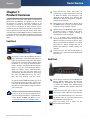 5
5
-
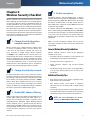 6
6
-
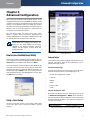 7
7
-
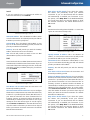 8
8
-
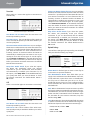 9
9
-
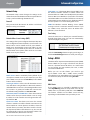 10
10
-
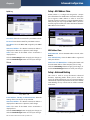 11
11
-
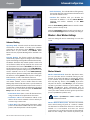 12
12
-
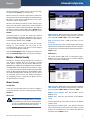 13
13
-
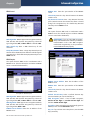 14
14
-
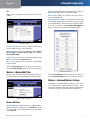 15
15
-
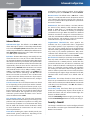 16
16
-
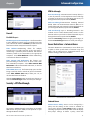 17
17
-
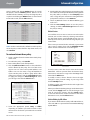 18
18
-
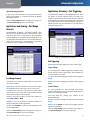 19
19
-
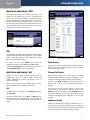 20
20
-
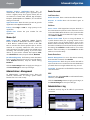 21
21
-
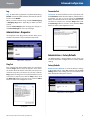 22
22
-
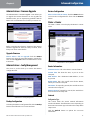 23
23
-
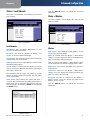 24
24
-
 25
25
-
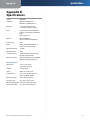 26
26
-
 27
27
-
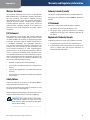 28
28
-
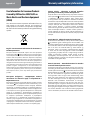 29
29
-
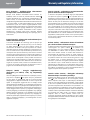 30
30
-
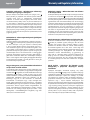 31
31
-
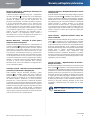 32
32
Linksys WRT54GL - Wireless-G Broadband Router Wireless Manuale utente
- Categoria
- Router
- Tipo
- Manuale utente
in altre lingue
Documenti correlati
-
Linksys WRT54G (EU) Manuale utente
-
Cisco Linksys WRT320N Manuale utente
-
Cisco X2000 Manuale del proprietario
-
Linksys WAG200G Manuale utente
-
Linksys WAG200G Manuale utente
-
Cisco X2000 Manuale del proprietario
-
Linksys WRT3200ACM-EU Routeur Wi-Fi AC3200 MU-MIMO AC wave 2 Open source Manuale utente
-
Linksys WRT54G Manuale del proprietario
Altri documenti
-
Edimax BR-6228NS V2 Manuale utente
-
Cisco Linksys WUSB100 ver. 2 Manuale utente
-
D-Link KA2IR883A1 Manuale utente
-
Zoom 1098 Manuale utente
-
AirLive WT-2000ARM Manuale utente
-
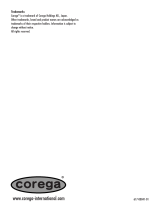 Corega 613-00041-01 Manuale utente
Corega 613-00041-01 Manuale utente
-
König CMP-WNROUT41 Guida d'installazione
-
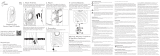 Airspan B5x Flexible 5 GHz Carrier Class PTP Radio Manuale utente
Airspan B5x Flexible 5 GHz Carrier Class PTP Radio Manuale utente
-
Cisco Linksys E-Series Guida utente
-
Cisco X2000 Manuale utente