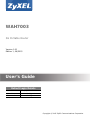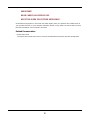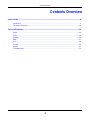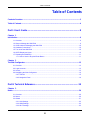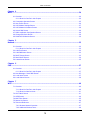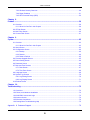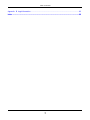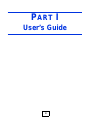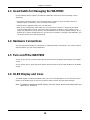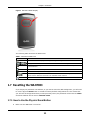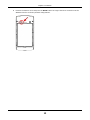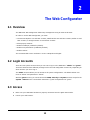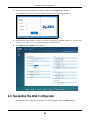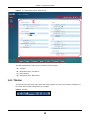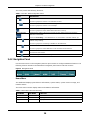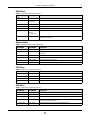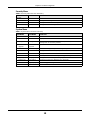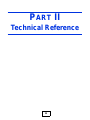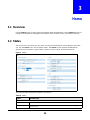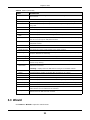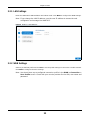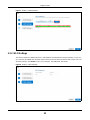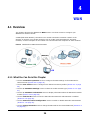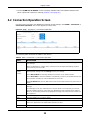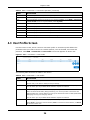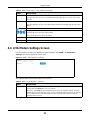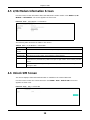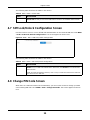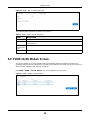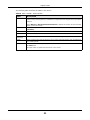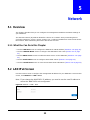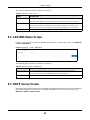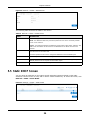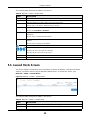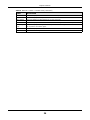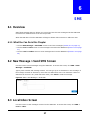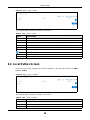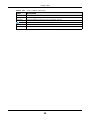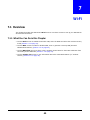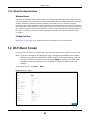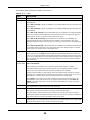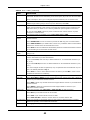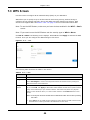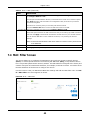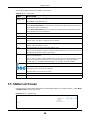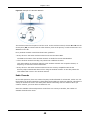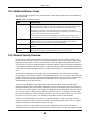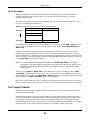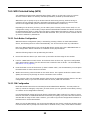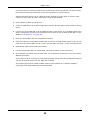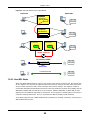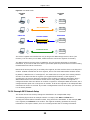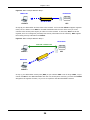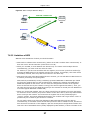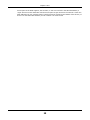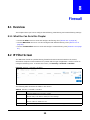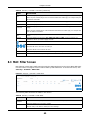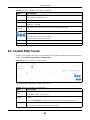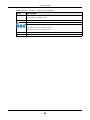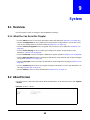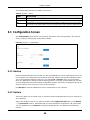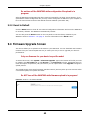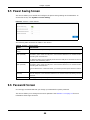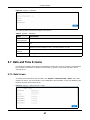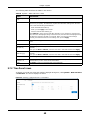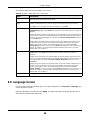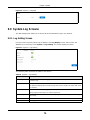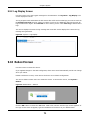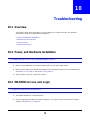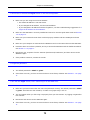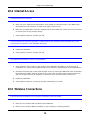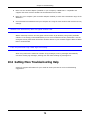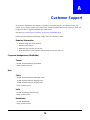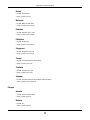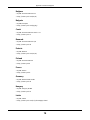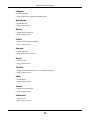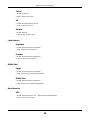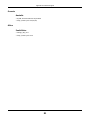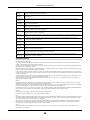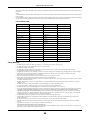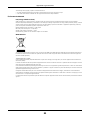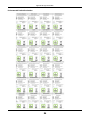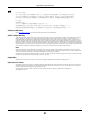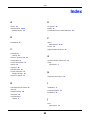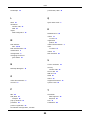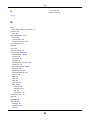Quick Start Guide
www.zyxel.com
WAH7003
3G Portable Router
Version 1.00
Edition 1, 06/2015
Copyright © 2015 ZyXEL Communications Corporation
User’s Guide
Default Login Details
LAN IP Address http://192.168.0.254
User Name admin/guest
Password admin/guest

WAH7003 User’s Guide
2
IMPORTANT!
READ CAREFULLY BEFORE USE.
KEEP THIS GUIDE FOR FUTURE REFERENCE.
Screenshots and graphics in this book may differ slightly from your product due to differences in
your product firmware or your computer operating system. Every effort has been made to ensure
that the information in this manual is accurate.
Related Documentation
•Quick Start Guide
The Quick Start Guide shows how to connect the WAH7003 and access the Web Configurator.

Contents Overview
WAH7003 User’s Guide
3
Contents Overview
User’s Guide .........................................................................................................................................8
Introduction ...............................................................................................................................................9
The Web Configurator .............................................................................................................................13
Technical Reference ..........................................................................................................................19
Home .......................................................................................................................................................20
WAN ........................................................................................................................................................24
Network ...................................................................................................................................................32
SMS ........................................................................................................................................................37
Wi-Fi ........................................................................................................................................................40
Firewall ....................................................................................................................................................59
System ....................................................................................................................................................63
Troubleshooting ......................................................................................................................................72

Table of Contents
WAH7003 User’s Guide
4
Table of Contents
Contents Overview ..............................................................................................................................3
Table of Contents .................................................................................................................................4
Part I: User’s Guide...........................................................................................8
Chapter 1
Introduction...........................................................................................................................................9
1.1 Overview ............................................................................................................................................9
1.2 Ways to Manage the WAH7003 ..........................................................................................................9
1.3 Good Habits for Managing the WAH7003 .........................................................................................10
1.4 Hardware Connections ......................................................................................................................10
1.5 Turn on/off the WAH7003 ..................................................................................................................10
1.6 OLED Display and Icons ...................................................................................................................10
1.7 Resetting the WAH7003 .................................................................................................................... 11
1.7.1 How to Use the Physical Reset Button .................................................................................... 11
Chapter 2
The Web Configurator........................................................................................................................13
2.1 Overview ...........................................................................................................................................13
2.2 Login Accounts ..................................................................................................................................13
2.3 Access ...............................................................................................................................................13
2.4 Navigating the Web Configurator ......................................................................................................14
2.4.1 Title Bar ...................................................................................................................................15
2.4.2 Navigation Panel .....................................................................................................................16
Part II: Technical Reference............................................................................19
Chapter 3
Home....................................................................................................................................................20
3.1 Overview ...........................................................................................................................................20
3.2 Status ................................................................................................................................................20
3.3 Wizard ...............................................................................................................................................21
3.3.1 LAN Settings ............................................................................................................................22
3.3.2 WAN Settings ..........................................................................................................................22
3.3.3 Wi-Fi Settings ..........................................................................................................................23

Table of Contents
WAH7003 User’s Guide
5
Chapter 4
WAN .....................................................................................................................................................24
4.1 Overview ...........................................................................................................................................24
4.1.1 What You Can Do in this Chapter ............................................................................................24
4.2 Connection Operation Screen ...........................................................................................................25
4.3 User Profile Screen ...........................................................................................................................26
4.4 2/3G Modem Settings Screen ...........................................................................................................27
4.5 2/3G Modem Information Screen ......................................................................................................28
4.6 Unlock SIM Screen ...........................................................................................................................28
4.7 SIM Lock/Unlock Configuration Screen ............................................................................................29
4.8 Change PIN Code Screen .................................................................................................................29
4.9 PLMN 2G/3G Modem Screen ...........................................................................................................30
Chapter 5
Network................................................................................................................................................32
5.1 Overview ...........................................................................................................................................32
5.1.1 What You Can Do in this Chapter ............................................................................................32
5.2 LAN IPv4 Screen ..............................................................................................................................32
5.3 LAN DNS Name Screen ....................................................................................................................33
5.4 DHCP Server Screen ........................................................................................................................33
5.5 Static DHCP Screen ..........................................................................................................................34
5.6 Leased Hosts Screen ........................................................................................................................35
Chapter 6
SMS......................................................................................................................................................37
6.1 Overview ...........................................................................................................................................37
6.1.1 What You Can Do in this Chapter ............................................................................................37
6.2 New Message > Send SMS Screen .................................................................................................37
6.3 Local Inbox Screen ...........................................................................................................................37
6.4 Local Outbox Screen .........................................................................................................................38
Chapter 7
Wi-Fi.....................................................................................................................................................40
7.1 Overview ...........................................................................................................................................40
7.1.1 What You Can Do in this Chapter ............................................................................................40
7.1.2 What You Need to Know ..........................................................................................................41
7.2 Wi-Fi Basic Screen ...........................................................................................................................41
7.3 WPS Screen ......................................................................................................................................44
7.4 MAC Filter Screen .............................................................................................................................45
7.5 Station List Screen ............................................................................................................................46
7.6 Technical Reference ..........................................................................................................................47
7.6.1 Wireless Network Overview .....................................................................................................47
7.6.2 Additional Wireless Terms .......................................................................................................49

Table of Contents
WAH7003 User’s Guide
6
7.6.3 Wireless Security Overview .....................................................................................................49
7.6.4 Signal Problems ......................................................................................................................51
7.6.5 WiFi Protected Setup (WPS) ...................................................................................................52
Chapter 8
Firewall ................................................................................................................................................59
8.1 Overview ...........................................................................................................................................59
8.1.1 What You Can Do in this Chapter ............................................................................................59
8.2 IP Filter Screen ................................................................................................................................59
8.3 MAC Filter Screen .............................................................................................................................60
8.4 Content Filter Screen ........................................................................................................................61
Chapter 9
System.................................................................................................................................................63
9.1 Overview ...........................................................................................................................................63
9.1.1 What You Can Do in this Chapter ............................................................................................63
9.2 About Screen ....................................................................................................................................63
9.3 Configuration Screen ........................................................................................................................64
9.3.1 Backup .....................................................................................................................................64
9.3.2 Restore ....................................................................................................................................64
9.3.3 Reset to Default .......................................................................................................................65
9.4 Firmware Upgrade Screen ................................................................................................................65
9.5 Power Saving Screen ........................................................................................................................66
9.6 Password Screen ..............................................................................................................................66
9.7 Date and Time Screens ...................................................................................................................67
9.7.1 Date Screen .............................................................................................................................67
9.7.2 Time Zone Screen ...................................................................................................................68
9.8 Language Screen ..............................................................................................................................69
9.9 System Log Screens .........................................................................................................................70
9.9.1 Log Setting Screen ..................................................................................................................70
9.9.2 Log Display Screen .................................................................................................................71
9.10 Reboot Screen ................................................................................................................................71
Chapter 10
Troubleshooting..................................................................................................................................72
10.1 Overview .........................................................................................................................................72
10.2 Power, and Hardware Installation ...................................................................................................72
10.3 WAH7003 Access and Login ..........................................................................................................72
10.4 Internet Access ...............................................................................................................................74
10.5 Wireless Connections .....................................................................................................................74
10.6 Getting More Troubleshooting Help ................................................................................................75
Appendix A Customer Support ..........................................................................................................76

Table of Contents
WAH7003 User’s Guide
7
Appendix B Legal Information............................................................................................................82
Index ....................................................................................................................................................88

8
PART I
User’s Guide

WAH7003 User’s Guide
9
CHAPTER 1
Introduction
1.1 Overview
This chapter introduces the main features and applications of the WAH7003.
The WAH7003 is a wireless router, which can connect to a mobile network and the Internet through
a wireless WAN connection and provide easy network access to mobile users without additional
wiring. You can set up a wireless network with other IEEE 802.11b/g/n compatible devices.
A range of services such as a firewall are also available for secure Internet computing.
Optionally, you can insert a micro SD card up to 32GB in size to use the WAH7003 as a portal
storage device at the same time.
Your WAH7003 is easy to install, configure and use. The embedded Web-based configurator enables
simple, straightforward management and maintenance. See the Quick Start Guide for how to make
hardware connections.
1.2 Ways to Manage the WAH7003
You can use the following way to manage the WAH7003.
Web Configurator
The Web Configurator allows easy WAH7003 setup and management using an Internet browser.
This User’s Guide provides information about the Web Configurator.
WAH7003

Chapter 1 Introduction
WAH7003 User’s Guide
10
1.3 Good Habits for Managing the WAH7003
Do the following things regularly to make the WAH7003 more secure and to manage it more
effectively.
• Change the password often. Use a password that’s not easy to guess and that consists of
different types of characters, such as numbers and letters.
• Write down the password and put it in a safe place.
• Back up the configuration (and make sure you know how to restore it). Restoring an earlier
working configuration may be useful if the device becomes unstable or even crashes. If you
forget your password, you will have to reset the WAH7003 to its factory default settings. If you
backed up an earlier configuration file, you won’t have to totally re-configure the WAH7003; you
can simply restore your last configuration.
1.4 Hardware Connections
See your Quick Start Guide for information on making hardware connections. You need to insert a
SIM card before you can use the WAH7003.
1.5 Turn on/off the WAH7003
To turn on the device, press the power button and hold until the ZyXEL logo displays in the OLED
screen.
To turn off the device, press the power button and hold until the word “BYE” displays in the OLED
screen.
1.6 OLED Display and Icons
The OLED display is enabled by default when you turn on the WAH7003. You can check the icons
display in the OLED screen to see the connection status, battery life and signal strength.
Note: To enable or disable the OLED display, press the power button and release after the
WAH7003 is turned on.

Chapter 1 Introduction
WAH7003 User’s Guide
11
Figure 1 WAH7003 OLED Display
The following table describes the OLED icons.
1.7 Resetting the WAH7003
If you forget your password or IP address, or you cannot access the Web Configurator, you will need
to use the physical Reset button to reload the factory-default configuration file. This means that
you will lose all configurations that you had previously saved, the password will be reset to admin
and the IP address will be reset to 192.168.0.254.
1.7.1 How to Use the Physical Reset Button
1 Make sure the WAH7003 is turned on.
Table 1 WAH7003 OLED Icons
ICONS DESCRIPTION
The more bars that display, the stronger the signal strength.
The type of the mobile network to which the WAH7003 is connecting.
The Wi-Fi signal strength and the number of wireless clients which are currently connecting
to the WAH7003.
The Internet connection is up.
The current battery level and charging state.
The mode you configured in the WAN > Connection > Connection Operation screen. It
shows how the WAH7003 connects to an available mobile network.
There is no SIM card inserted.

Chapter 1 Introduction
WAH7003 User’s Guide
12
2 Remove the bottom cover and press the Reset button for longer than three seconds to set the
WAH7003 back to its factory-default configurations.

WAH7003 User’s Guide
13
CHAPTER 2
The Web Configurator
2.1 Overview
The WAH7003 Web Configurator allows easy management using an Internet browser.
In order to use the Web Configurator, you must:
• Use Internet Explorer 7.0 and later versions, Mozilla Firefox 9.0 and later versions, Safari 4.0 and
later versions, or Google Chrome 10.0 and later versions.
• Allow pop-up windows.
• Enable JavaScript (enabled by default).
• Enable Java permissions (enabled by default).
• Enable cookies.
The recommended screen resolution is 1024 x 768 pixels and higher.
2.2 Login Accounts
There are two system accounts that you can use to log in to the WAH7003: “admin” and “guest”.
These two accounts have different privilege levels. The web configurator screens vary depending on
which account you use to log in.
The admin accounts allows you full access to all system configurations. The default admin user
name is “admin” and password is “admin”.
With the guest account, you cannot access the WAN, Security and System screens except for the
System > About screen. The default username is “guest” and password is “guest”.
2.3 Access
1 Make sure your WAH7003 hardware is properly connected. See the Quick Start Guide.
2 Launch your web browser.

Chapter 2 The Web Configurator
WAH7003 User’s Guide
14
3 Type "http://192.168.0.254" as the website address. The Login screen appears.
Your computer must be in the same subnet in order to access this website address.
4 Enter the user name (default: “admin” or “guest”) and password (default: “admin” or “guest”). See
Section 2.2 on page 13 for more information about login accounts.
5 Click Login, and the Status screen appears.
2.4 Navigating the Web Configurator
The following summarizes how to navigate the web configurator from the Status screen.

Chapter 2 The Web Configurator
WAH7003 User’s Guide
15
Figure 2 The Web Configurator’s Main Screen
The Web Configurator’s main screen is divided into these parts:
• A - Title Bar
• B - Navigation Panel_Sub-Menus
• C - Main Window
• D - Navigation Panel_Main Menus
2.4.1 Title Bar
The title bar provides some useful links that always appear over the screens below, regardless of
how deep into the Web Configurator you navigate.
Figure 3 Title Bar
A
C
B
D

Chapter 2 The Web Configurator
WAH7003 User’s Guide
16
The icons provide the following functions.
2.4.2 Navigation Panel
Use the menu items on the navigation panel to open screens to configure WAH7003 features. The
following sections introduce the WAH7003’s navigation panel menus and their screens.
Figure 4 Navigation Panel
Home Menu
The dashboard displays general device information, system status, system resource usage, and
interface status.
The Home menu screens display status and statistics information.
Table 2 Title Bar: Web Configurator Icons
LABEL DESCRIPTION
SIM This shows whether a SIM card is inserted in the WAH7003.
The icon is grayed out if there is no SIM card inserted.
SMS This shows the number of unread text messages in the SMS inbox.
The icon is grayed out if there is no messages.
Signal Strength This shows the current signal strength to the mobile network.
The icon is grayed out if the mobile data connection is not up.
Service Provider This shows the name of the service provider for the mobile network to which the
WAH7003 is connected.
This shows Searching... if the WAH7003 is not connected to a mobile network yet.
Roaming This shows whether the WAH7003 is connected to another service provider’s mobile
network using roaming.
The icon is grayed out if roaming is disabled on the WAH7003.
Internet This shows whether the WAH7003 has an Internet connection.
The icon is grayed out if the WAH7003 in not connected to the Internet.
Wi-Fi This shows whether the WAH7003’s Wi-Fi network is active and the number of the
connected wireless clients.
Logout Click this to log out of the Web Configurator.
Table 3 Home Menu Screens Summary
MAIN MENU SUB-MENU FUNCTION
Home
Status Display general LAN interface information and packet statistics.
Wizard Display information about the connected stations.

Chapter 2 The Web Configurator
WAH7003 User’s Guide
17
WAN Menu
Network Menu
SMS Menu
WiFi Menu
Table 4 WAN Menu Screens Summary
MAIN MENU SUB-MENU FUNCTION
WAN
Connection Connection
Operation
Configure the WAN settings on the WAH7003 for Internet access.
User Profile Configure user-defined connection profiles.
2/3G Modem Settings Set the mobile network type.
Information Display information about the WAH7003’s mobile module.
SIM SIM Lock/
Unlock
Configuration
Configure the PIN code when PIN code authentication is enabled.
PLMN 2G/3G Modem Display available Public Land Mobile Networks and select a preferred
network for roaming.
Table 5 Network Menu Screens Summary
MAIN MENU SUB-MENU FUNCTION
Network
LAN IPv4 Configure the management IP address for the WAH7003 LAN
interface.
DNS Name Configure the WAH7003’s host name.
DHCP DHCP Server Enable the DHCP server on the WAH7003.
Static DHCP Configure static DHCP entries.
Leased Hosts Display current DHCP client information.
Table 6 SMS Menu Screens Summary
MAIN MENU SUB-MENU FUNCTION
SMS
New Message Send SMS Send new SMS messages.
Local Inbox Display messages received on the WAH7003.
Outbox Display messages sent from the WAH7003.
Table 7 WiFi Menu Screens Summary
MAIN MENU SUB-MENU FUNCTION
WiFi
Basic Basic Enable the wireless LAN and configure the basic wireless settings.
WPS WPS Enable or disable WPS.
MAC Filter MAC Filter Allow or deny wireless clients based on their MAC addresses from
connecting to the WAH7003.
Station List Station List Display information about the associated stations.

Chapter 2 The Web Configurator
WAH7003 User’s Guide
18
Security Menu
System Menu
Table 8 Security Menu Screens Summary
MAIN MENU SUB-MENU FUNCTION
Security
Firewall IP Filter Configure IP filtering rules.
MAC Filter Configure MAC address filtering rules.
Content Filter Configure content filtering rules.
Table 9 System Menu Screens Summary
MAIN MENU SUB-MENU FUNCTION
System
About About Display the WAH7003’s basic information.
Configuration Configuration Backup and restore device configurations, or reset your device
settings back to the factory default.
Firmware
Upgrade
Firmware
Upgrade
Upload new firmware to the WAH7003.
Power Saving Power Saving Enable and configure the power saving settings in the WAH7003.
Password Password Configure the WAH7003’s system password.
Date and Time Date Change the WAH3004’s time and date.
Time Zone Select your time zone and configure daylight saving time.
Language Language Configure the web configurator language.
System Log Log Setting Configure to where the WAH7003 is to send logs.
Log Display View the logged messages.
Reboot Reboot Restart the WAH7003.

19
PART II
Technical Reference

WAH7003 User’s Guide
20
CHAPTER 3
Home
3.1 Overview
Use the Status screen to check status information about the WAH7003. Use the Wizard screens to
configure the WAH7003’s management IP address, basic Internet access, and wireless settings.
3.2 Status
This screen is the first thing you see when you log into the WAH7003. It also appears every time
you click the Home icon in the navigation panel. The Status screen displays the WAH7003’s
general device information, system status, system resource usage, and interface status.
Figure 5 Status
The following table describes the labels in this screen.
Table 10 Status
LABEL DESCRIPTION
System Information
System Name This field displays the name used to identify the WAH7003 on any network.
Time This field displays the current date and time in the WAH7003. The format is yyyy-mm-
dd hh:mm:ss.
La pagina si sta caricando...
La pagina si sta caricando...
La pagina si sta caricando...
La pagina si sta caricando...
La pagina si sta caricando...
La pagina si sta caricando...
La pagina si sta caricando...
La pagina si sta caricando...
La pagina si sta caricando...
La pagina si sta caricando...
La pagina si sta caricando...
La pagina si sta caricando...
La pagina si sta caricando...
La pagina si sta caricando...
La pagina si sta caricando...
La pagina si sta caricando...
La pagina si sta caricando...
La pagina si sta caricando...
La pagina si sta caricando...
La pagina si sta caricando...
La pagina si sta caricando...
La pagina si sta caricando...
La pagina si sta caricando...
La pagina si sta caricando...
La pagina si sta caricando...
La pagina si sta caricando...
La pagina si sta caricando...
La pagina si sta caricando...
La pagina si sta caricando...
La pagina si sta caricando...
La pagina si sta caricando...
La pagina si sta caricando...
La pagina si sta caricando...
La pagina si sta caricando...
La pagina si sta caricando...
La pagina si sta caricando...
La pagina si sta caricando...
La pagina si sta caricando...
La pagina si sta caricando...
La pagina si sta caricando...
La pagina si sta caricando...
La pagina si sta caricando...
La pagina si sta caricando...
La pagina si sta caricando...
La pagina si sta caricando...
La pagina si sta caricando...
La pagina si sta caricando...
La pagina si sta caricando...
La pagina si sta caricando...
La pagina si sta caricando...
La pagina si sta caricando...
La pagina si sta caricando...
La pagina si sta caricando...
La pagina si sta caricando...
La pagina si sta caricando...
La pagina si sta caricando...
La pagina si sta caricando...
La pagina si sta caricando...
La pagina si sta caricando...
La pagina si sta caricando...
La pagina si sta caricando...
La pagina si sta caricando...
La pagina si sta caricando...
La pagina si sta caricando...
La pagina si sta caricando...
La pagina si sta caricando...
La pagina si sta caricando...
La pagina si sta caricando...
La pagina si sta caricando...
La pagina si sta caricando...
-
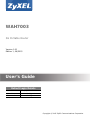 1
1
-
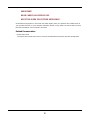 2
2
-
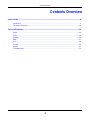 3
3
-
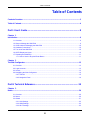 4
4
-
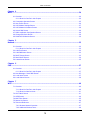 5
5
-
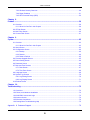 6
6
-
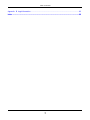 7
7
-
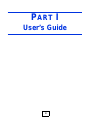 8
8
-
 9
9
-
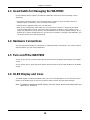 10
10
-
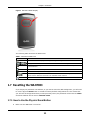 11
11
-
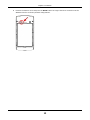 12
12
-
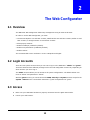 13
13
-
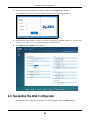 14
14
-
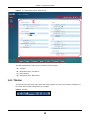 15
15
-
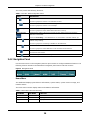 16
16
-
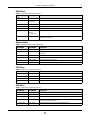 17
17
-
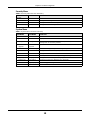 18
18
-
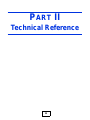 19
19
-
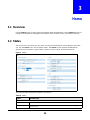 20
20
-
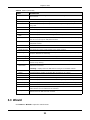 21
21
-
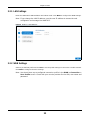 22
22
-
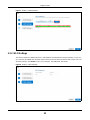 23
23
-
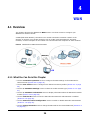 24
24
-
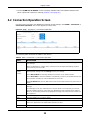 25
25
-
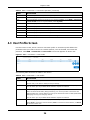 26
26
-
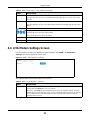 27
27
-
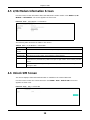 28
28
-
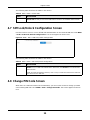 29
29
-
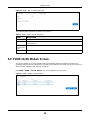 30
30
-
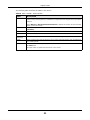 31
31
-
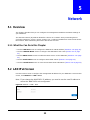 32
32
-
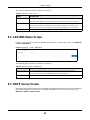 33
33
-
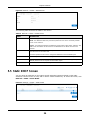 34
34
-
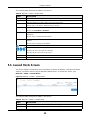 35
35
-
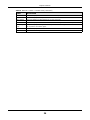 36
36
-
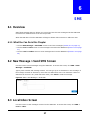 37
37
-
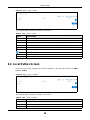 38
38
-
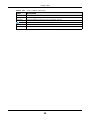 39
39
-
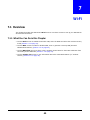 40
40
-
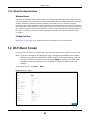 41
41
-
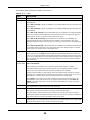 42
42
-
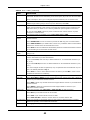 43
43
-
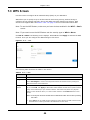 44
44
-
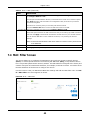 45
45
-
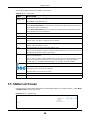 46
46
-
 47
47
-
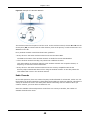 48
48
-
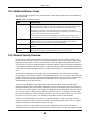 49
49
-
 50
50
-
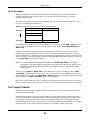 51
51
-
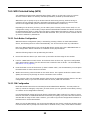 52
52
-
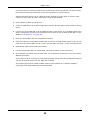 53
53
-
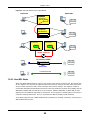 54
54
-
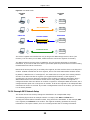 55
55
-
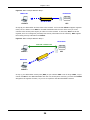 56
56
-
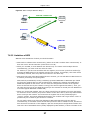 57
57
-
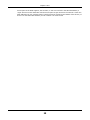 58
58
-
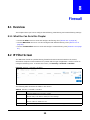 59
59
-
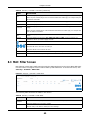 60
60
-
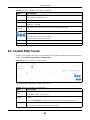 61
61
-
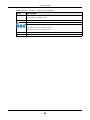 62
62
-
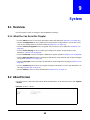 63
63
-
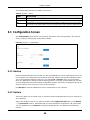 64
64
-
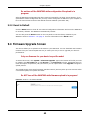 65
65
-
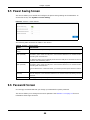 66
66
-
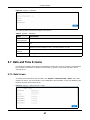 67
67
-
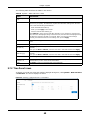 68
68
-
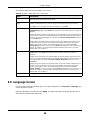 69
69
-
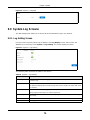 70
70
-
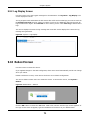 71
71
-
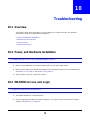 72
72
-
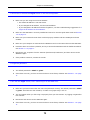 73
73
-
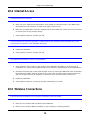 74
74
-
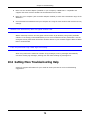 75
75
-
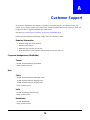 76
76
-
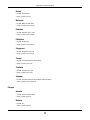 77
77
-
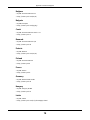 78
78
-
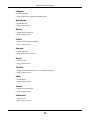 79
79
-
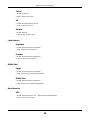 80
80
-
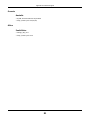 81
81
-
 82
82
-
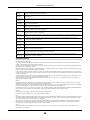 83
83
-
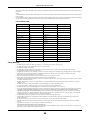 84
84
-
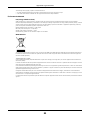 85
85
-
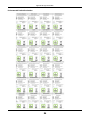 86
86
-
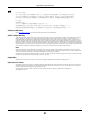 87
87
-
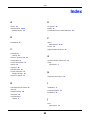 88
88
-
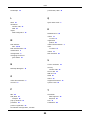 89
89
-
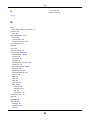 90
90
in altre lingue
- English: ZyXEL WAH7003 User manual
Documenti correlati
-
ZyXEL WAH3004 Manuale utente
-
ZyXEL WRE2206 Guida utente
-
ZyXEL WRE2205 Manuale del proprietario
-
ZyXEL LTE4506-M606 Guida utente
-
ZyXEL LTE4506-M606 Guida utente
-
ZyXEL LTE3202-M430 Manuale utente
-
ZyXEL NWD2705 Manuale utente
-
ZyXEL LTE2566-M634 Guida utente
-
ZyXEL NBG6815 Manuale del proprietario
-
ZyXEL NBG6716 Guida utente