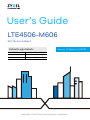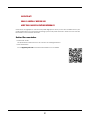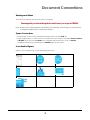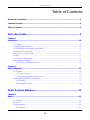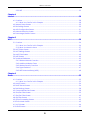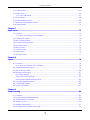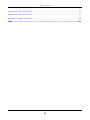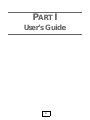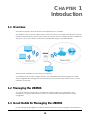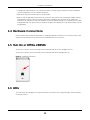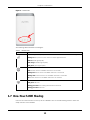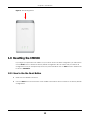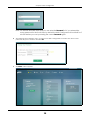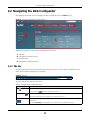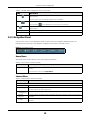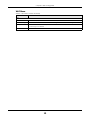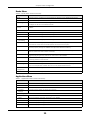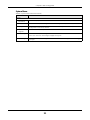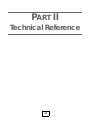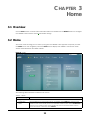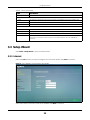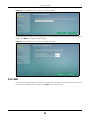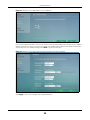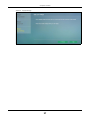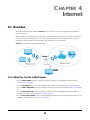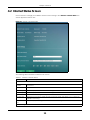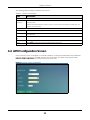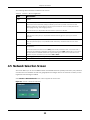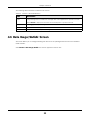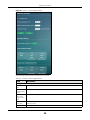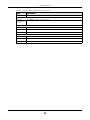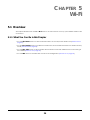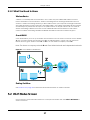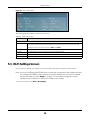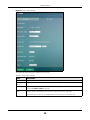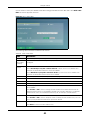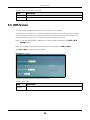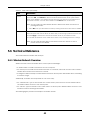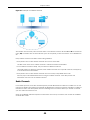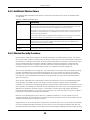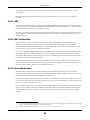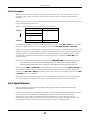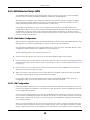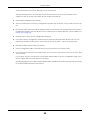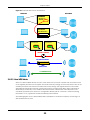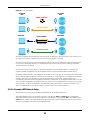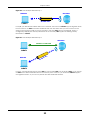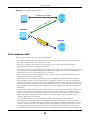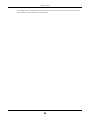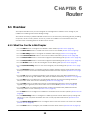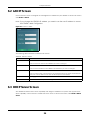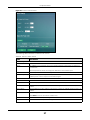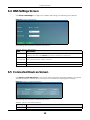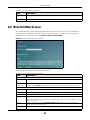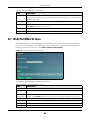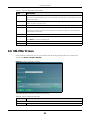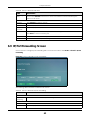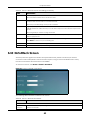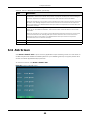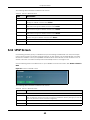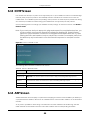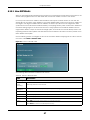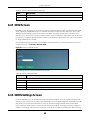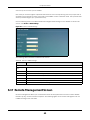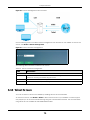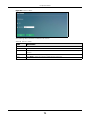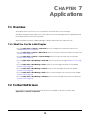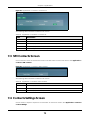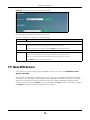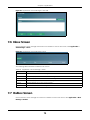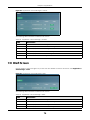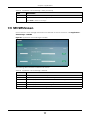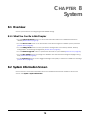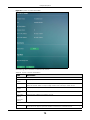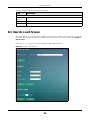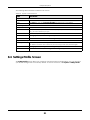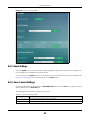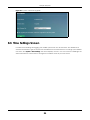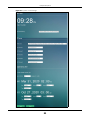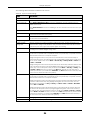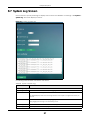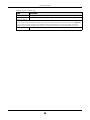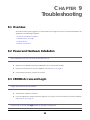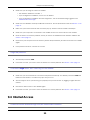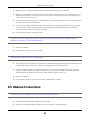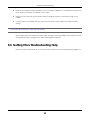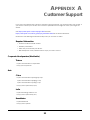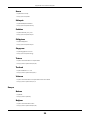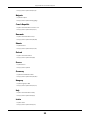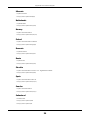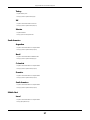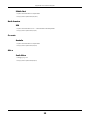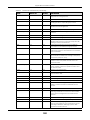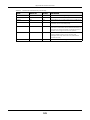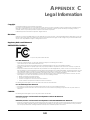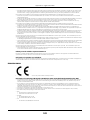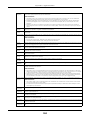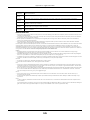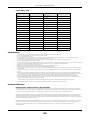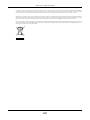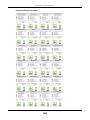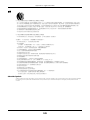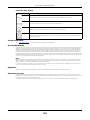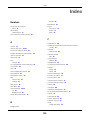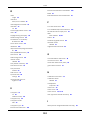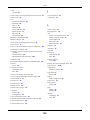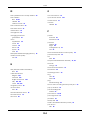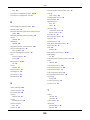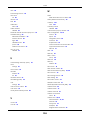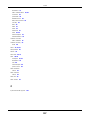ZyXEL LTE4506-M606 Guida utente
- Categoria
- Networking
- Tipo
- Guida utente

Default Login Details
User’s Guide
LTE4506-M606
4G LTE-A HomeSpot
Copyright © 2020 Zyxel Communications Corporation
LAN IP Address http://192.168.1.1
User Name admin
Password 1234
Version 1.0 Edition 4, 10/2020

LTE4506 User’s Guide
2
IMPORTANT!
READ CAREFULLY BEFORE USE.
KEEP THIS GUIDE FOR FUTURE REFERENCE.
Screenshots and graphics in this book may differ slightly from what you see due to differences in your
product firmware or your computer operating system. Every effort has been made to ensure that the
information in this manual is accurate.
Related Documentation
•Quick Start Guide
The Quick Start Guide shows how to connect the managed device.
•More Information
Go to support.zyxel.com to find other information on the LTE4506
.

LTE4506 User’s Guide
3
Document Conventions
Warnings and Notes
These are how warnings and notes are shown in this guide.
Warnings tell you about things that could harm you or your LTE4506.
Note: Notes tell you other important information (for example, other things you may need to
configure or helpful tips) or recommendations.
Syntax Conventions
• Product labels, screen names, field labels and field choices are all in bold font.
• A right angle bracket ( > ) within a screen name denotes a mouse click. For example, Router > Firewall
> URL Filter means you first click Router in the navigation panel main menu, then the Firewall
navigation panel sub menu and finally the URL Filter to get to that screen.
Icons Used in Figures
Figures in this user guide may use the following generic icons.
LTE4506 Generic Router Switch
Server Firewall USB Storage Device
Printer

Contents Overview
LTE4506 User’s Guide
4
Contents Overview
User’s Guide ........................................................................................................................................9
Introduction ........................................................................................................................................... 10
Web Configurator ................................................................................................................................. 15
Technical Reference ........................................................................................................................22
Home ..................................................................................................................................................... 23
Internet ................................................................................................................................................... 28
Wi-Fi ........................................................................................................................................................ 36
Router ..................................................................................................................................................... 55
Applications .......................................................................................................................................... 72
System .................................................................................................................................................... 78
Troubleshooting .................................................................................................................................... 89

Table of Contents
LTE4506 User’s Guide
5
Table of Contents
Document Conventions ......................................................................................................................3
Contents Overview .............................................................................................................................4
Table of Contents.................................................................................................................................5
Part I: User’s Guide............................................................................................9
Chapter 1
Introduction ........................................................................................................................................10
1.1 Overview ......................................................................................................................................... 10
1.2 Managing the LTE4506 ................................................................................................................... 10
1.3 Good Habits for Managing the LTE4506 ...................................................................................... 10
1.4 Hardware Connections ................................................................................................................. 11
1.5 Turn On or Off the LTE4506 ............................................................................................................. 11
1.6 LEDs .................................................................................................................................................. 11
1.7 One-Touch WiFi Sharing ................................................................................................................ 12
1.8 Resetting the LTE4506 ..................................................................................................................... 13
1.8.1 How to Use the Reset Button ............................................................................................... 13
Chapter 2
Web Configurator...............................................................................................................................15
2.1 Overview ......................................................................................................................................... 15
2.1.1 Login Account ....................................................................................................................... 15
2.1.2 Accessing the Web Configurator ....................................................................................... 15
2.2 Navigating the Web Configurator ............................................................................................... 17
2.2.1 Title Bar ................................................................................................................................... 17
2.2.2 Navigation Panel .................................................................................................................. 18
Part II: Technical Reference...........................................................................22
Chapter 3
Home...................................................................................................................................................23
3.1 Overview ......................................................................................................................................... 23
3.2 Home ............................................................................................................................................... 23
3.3 Setup Wizard ................................................................................................................................... 24
3.3.1 Internet ................................................................................................................................... 24

Table of Contents
LTE4506 User’s Guide
6
3.3.2 WiFi .......................................................................................................................................... 25
Chapter 4
Internet................................................................................................................................................28
4.1 Overview ......................................................................................................................................... 28
4.1.1 What You Can Do in this Chapter ....................................................................................... 28
4.2 Internet Status Screen .................................................................................................................... 29
4.3 PIN Settings Screen ......................................................................................................................... 30
4.4 APN Configuration Screen ............................................................................................................ 31
4.5 Network Selection Screen ............................................................................................................. 32
4.6 Data Usage/Statistic Screen ......................................................................................................... 33
Chapter 5
Wi-Fi.....................................................................................................................................................36
5.1 Overview ......................................................................................................................................... 36
5.1.1 What You Can Do in this Chapter ....................................................................................... 36
5.1.2 What You Need to Know ..................................................................................................... 37
5.2 Wi-Fi Status Screen .......................................................................................................................... 37
5.3 Wi-Fi Settings Screen ....................................................................................................................... 38
5.4 MAC Filter Screen ........................................................................................................................... 40
5.5 WPS Screen ..................................................................................................................................... 42
5.6 Technical Reference ...................................................................................................................... 43
5.6.1 Wireless Network Overview .................................................................................................. 43
5.6.2 Additional Wireless Terms ..................................................................................................... 45
5.6.3 Wireless Security Overview ................................................................................................... 45
5.6.4 Signal Problems ..................................................................................................................... 47
5.6.5 WiFi Protected Setup (WPS) ................................................................................................. 48
Chapter 6
Router..................................................................................................................................................55
6.1 Overview ......................................................................................................................................... 55
6.1.1 What You Can Do in this Chapter ....................................................................................... 55
6.2 LAN IP Screen .................................................................................................................................. 56
6.3 DHCP Server Screen ....................................................................................................................... 56
6.4 DNS Settings Screen ....................................................................................................................... 58
6.5 Connected Devices Screen .......................................................................................................... 58
6.6 IPv4/Port Filter Screen ..................................................................................................................... 59
6.7 IPv6/Port Filter Screen ..................................................................................................................... 60
6.8 URL Filter Screen .............................................................................................................................. 61
6.9 IP/Port Forwarding Screen ............................................................................................................. 62
6.10 DoS Attack Screen ....................................................................................................................... 63
6.11 ALG Screen ................................................................................................................................... 64
6.12 UPnP Screen .................................................................................................................................. 65

Table of Contents
LTE4506 User’s Guide
7
6.13 ICMP Screen .................................................................................................................................. 66
6.14 ARP Screen .................................................................................................................................... 66
6.14.1 How ARP Works .................................................................................................................... 67
6.15 DMZ Screen ................................................................................................................................... 68
6.16 DDNS Settings Screen ................................................................................................................... 68
6.17 Remote Management Screen .................................................................................................... 69
6.18 Telnet Screen ................................................................................................................................ 70
Chapter 7
Applications .......................................................................................................................................72
7.1 Overview ......................................................................................................................................... 72
7.1.1 What You Can Do in this Chapter ....................................................................................... 72
7.2 Contact List Screen ........................................................................................................................ 72
7.3 SIM Contacts Screen ...................................................................................................................... 73
7.4 Contacts Settings Screen .............................................................................................................. 73
7.5 New SMS Screen ............................................................................................................................. 74
7.6 Inbox Screen ................................................................................................................................... 75
7.7 Outbox Screen ................................................................................................................................ 75
7.8 Draft Screen .................................................................................................................................... 76
7.9 SIM SMS Screen ............................................................................................................................... 77
Chapter 8
System.................................................................................................................................................78
8.1 Overview ......................................................................................................................................... 78
8.1.1 What You Can Do in this Chapter ....................................................................................... 78
8.2 System Information Screen ............................................................................................................ 78
8.3 User Account Screen ..................................................................................................................... 80
8.4 Settings Profile Screen .................................................................................................................... 81
8.4.1 Reset Settings ......................................................................................................................... 82
8.4.2 Save Current Settings ........................................................................................................... 82
8.4.3 Import & Export Settings Profile ............................................................................................ 83
8.5 Firmware Upgrade Screen ............................................................................................................ 83
8.6 Time Settings Screen ....................................................................................................................... 84
8.7 System Log Screen ......................................................................................................................... 87
Chapter 9
Troubleshooting..................................................................................................................................89
9.1 Overview ......................................................................................................................................... 89
9.2 Power and Hardware Installation ................................................................................................. 89
9.3 LTE4506 Access and Login ............................................................................................................. 89
9.4 Internet Access ............................................................................................................................... 90
9.5 Wireless Connections ..................................................................................................................... 91
9.6 Getting More Troubleshooting Help ............................................................................................. 92

Table of Contents
LTE4506 User’s Guide
8
Appendix A Customer Support ....................................................................................................... 93
Appendix B Common Services........................................................................................................ 99
Appendix C Legal Information ...................................................................................................... 102
Index.................................................................................................................................................111

9
PART I
User’s Guide

LTE4506 User’s Guide
10
CHAPTER 1
Introduction
1.1 Overview
This chapter introduces the main features and applications of the LTE4506.
The LTE4506 is a 4G+ home-spot wireless router, which can connect to a mobile network and the Internet
through a wireless WAN connection and provide easy network access to mobile users without additional
wiring. You can set up a wireless network with other IEEE 802.11b/g/n compatible devices.
A firewall is also available for secure Internet computing.
Your LTE4506 is easy to install, configure and use. The embedded Web-based configurator enables
simple, straightforward management and maintenance. See the Quick Start Guide for how to make
hardware connections.
1.2 Managing the LTE4506
You can use the Web Configurator to manage the LTE4506. It allows easy LTE4506 setup and
management using an Internet browser. This User’s Guide provides information about the Web
Configurator.
1.3 Good Habits for Managing the LTE4506
Do the following things regularly to make the LTE4506 more secure and to manage it more effectively.
LTE4506

Chapter 1 Introduction
LTE4506 User’s Guide
11
• Change the password often. Use a password that is not easy to guess and that consists of different
types of characters, such as numbers and letters.
• Write down the password and put it in a safe place.
• Back up the configuration (and make sure you know how to restore it). Restoring an earlier working
configuration may be useful if the device becomes unstable or even crashes. If you forget your
password, you will have to reset the LTE4506 to its factory default settings. If you backed up an earlier
configuration file, you will not have to totally re-configure the LTE4506; you can simply restore your last
configuration.
1.4 Hardware Connections
See your Quick Start Guide for information on making hardware connections. You need to insert a SIM
card to the SIM card slot at the bottom of the LTE4506 before you can use it.
1.5 Turn On or Off the LTE4506
To turn on the device, press the power button and hold until any of the LED lights turns on.
To turn off the device, press the power button and hold until all the LED lights are off.
Figure 1 LTE4506 Power Button
1.6 LEDs
You can check the LED lights to see the 2G/3G/4G connection status, signal strength, and the wireless
connection status.

Chapter 1 Introduction
LTE4506 User’s Guide
12
Figure 2 LTE4506 LEDs
The following table describes the LED lights.
1.7 One-Touch WiFi Sharing
Press the One-Touch button on the top of the LTE4506 to turn on the WiFi sharing function. Users can
easily connect to the LTE4506.
Table 1 LTE4506 LEDs
ICONS DESCRIPTION
The power signal and quality of the mobile network to which the LTE4506 is connecting.
Flashing red: the power is on, but there is no LTE/3G signal received.
Solid red: weak signal quality.
Solid orange: medium signal quality.
Solid green: good signal quality.
The Internet connection status and SMS status.
Solid: Internet access is available and there is no new SMS.
Flashing fast: Internet access is available and there is a new SMS.
Flashing slow: Internet access is not available and there is a new SMS.
Off: Internet access is not available and there is no new SMS.
The WiFi/WPS status.
Solid green: WiFi is on.
Flashing green fast: Data is being transmitted and received.
Flashing green slow: WPS is on.

Chapter 1 Introduction
LTE4506 User’s Guide
13
Figure 3 WiFi Sharing Button
1.8 Resetting the LTE4506
If you forget your password or IP address, or you cannot access the Web Configurator, you will need to
use the Reset button to reload the factory-default configuration file. This means that you will lose all
configurations that you had previously saved, the password will be reset to 1234 and the IP address will
be reset to 192.168.1.1.
1.8.1 How to Use the Reset Button
1 Make sure the LTE4506 is turned on.
2 Press the Reset button at the bottom of the LTE4506 until it reboots and set it back to the factory-default
configurations.

Chapter 1 Introduction
LTE4506 User’s Guide
14
Figure 4 Reset Button

LTE4506 User’s Guide
15
CHAPTER 2
Web Configurator
2.1 Overview
The Web Configurator is an HTML-based management interface that allows easy system setup and
management via Internet browser. Use a browser that supports HTML5, such Internet Explorer 11, Mozilla
Firefox, or Google Chrome. The recommended screen resolution is 1024 by 768 pixels.
In order to use the Web Configurator, you need to allow:
• Web browser pop-up windows from your Zyxel Device. Web pop-up blocking is enabled by default in
Windows 10.
• JavaScript (enabled by default).
• Java permissions (enabled by default).
2.1.1 Login Account
You can use the admin account to log in to the LTE4506. It allows you full access to all system
configurations. The default admin user name is admin and password is 1234.
2.1.2 Accessing the Web Configurator
1 Make sure your LTE4506 hardware is properly connected. See the Quick Start Guide.
2 Make sure your computer has an IP address in the same subnet as the LTE4506. Your computer should
have an IP address from 192.168.1.2 to 192.168.1.254.
3 Launch your web browser. If the LTE4506 does not automatically re-direct you to the login screen, go to
http://192.168.1.1.
4 The Login screen appears.
5 To access the Web Configurator and manage the LTE4506, enter the user name (default: admin) and
password (default: 1234). See Section 2.1.1 on page 15 for more information about login accounts. Click
Login.

Chapter 2 Web Configurator
LTE4506 User’s Guide
16
Note: The default allowable times that you can enter the Password is 3. If you entered the
wrong password for the fourth time, by default the Web Configurator will lock itself for 5
minutes before you can try entering the correct Password again.
6 The following screen displays when you log into the Web Configurator for the first time. Enter a new
password, retype it to confirm, and click OK.
7 The Home screen appears.

Chapter 2 Web Configurator
LTE4506 User’s Guide
17
2.2 Navigating the Web Configurator
The following summarizes how to navigate the Web Configurator from the Home screen.
Figure 5 The Web Configurator’s Main Screen
The Web Configurator’s main screen is divided into these parts:
• A - Title Bar
• B - Navigation Panel Sub-menus
• C - Main Window
• D - Navigation Panel Main Menus
2.2.1 Title Bar
The title bar provides some useful links that always appear over the screens below, regardless of how
deep into the Web Configurator you navigate.
Figure 6 Title Bar
The icons provide the following functions.
A
C
B
D
Table 2 Title Bar: Web Configurator Icons
LABEL DESCRIPTION
SIM This shows whether a SIM card is inserted in the LTE4506.
The icon shows if there is no SIM card inserted.
Signal Strength This shows the current signal strength to the mobile network.
The icon is grayed out if the mobile data connection is not up.
Service Provider This shows the name of the service provider for the mobile network to which the LTE4506 is
connected.
This shows Searching... if the LTE4506 is not connected to a mobile network yet.

Chapter 2 Web Configurator
LTE4506 User’s Guide
18
2.2.2 Navigation Panel
Use the menu items on the navigation panel to open screens to configure LTE4506 features. The
following sections introduce the LTE4506’s navigation panel menus and their screens.
Figure 7 Navigation Panel
Home Menu
The Home menu screens display status and statistics information.
Internet Menu
Roaming This shows whether the LTE4506 is connected to another service provider’s mobile network
using roaming.
The icon is grayed out if roaming is disabled on the LTE4506.
Internet This shows whether the LTE4506 has an Internet connection.
The icon shows if the LTE4506 in not connected to the Internet.
WiFi This shows whether the LTE4506’s WiFi network is active and the number of the connected
wireless clients.
Language Choose your language from the drop-down list on the upper right of the title bar.
Logout Click this to log out of the Web Configurator.
Table 2 Title Bar: Web Configurator Icons (continued)
LABEL DESCRIPTION
Table 3 Home Menu Screen Summary
LABEL DESCRIPTION
Home This screen displays the connection mode, wireless LAN information and the LTE4506’s traffic
statistics.
Use this screen to access the Setup Wizard.
Table 4 Internet Menu Screens Summary
LABEL DESCRIPTION
Internet
Internet Status Use this screen to configure the WAN settings on the LTE4506 for Internet access.
PIN Settings Use this screen to configure the PIN code when PIN code authentication is enabled. Change
the PIN code for the inserted SIM card.
APN
Configuration
Use this screen to configure user-defined connection profiles.
Network
Selection
Use this to display available Public Land Mobile Networks and select a preferred network for
roaming.
Data Usage/
Statistic
Use this screen to specify limiting the amount of package data and view the LTE4506’s traffic
statistics.

Chapter 2 Web Configurator
LTE4506 User’s Guide
19
Wi-Fi Menu
Table 5 Wi-Fi Menu Screens Summary
LABEL DESCRIPTION
WiFi
Wi-Fi Status This screen displays information about the 2.4 GHz / 5 GHz wireless LAN.
Wi-Fi Settings Use this screen to enable wireless LAN and configure the basic wireless settings.
MAC Filter Use this screen to allow or deny wireless clients based on their MAC addresses from
connecting to the LTE4506.
WPS Use this screen to activate WPS.

Chapter 2 Web Configurator
LTE4506 User’s Guide
20
Router Menu
Applications Menu
Table 6 Router Menu Screens Summary
LABEL DESCRIPTION
LAN IP Use this screen to configure the management IP address for the LTE4506 LAN interface.
DHCP Server Use this screen to enable the DHCP server on the LTE4506 and configure static DHCP entries.
DNS Settings Use this screen to automatically configure DNS server from mobile network or manually
configure the first and second DNS server IP.
Connected
Devices
Use this screen to view current clients information of network clients connected to the
LTE4506.
Firewall
IPv4/Port Filter Use this screen to configure IPv4/Port filtering rules.
IPv6/Port Filter Use this screen to configure IPv6/Port filtering rules.
URL Filter Use this screen to configure URL filtering rules.
IP/Port
Forwarding
Use this screen to configure port forwarding rules.
DoS Attack Use this screen to configure protection against Denial of Service (DoS) attacks that can flood
your Internet connection with invalid packets and connection requests.
ALG Use this screen to configure Application Layer Gateway (ALG) that allows applications to
operate properly through the LTE4506’s NAT (Network Address Translation).
UPnP Use this screen to enable UPnP (Universal Plug and Play) to permit networking devices to
discover each other and connect seamlessly.
ICMP Use this screen to enable ICMP (Internet Control Message Protocol) to have the LTE4506
regularly ping the gateway and LAN to make sure it is still available.
ARP Use this screen to configure ARP inspection to filter unauthorized ARP (Address Resolution
Protocol) packets on the network.
DMZ Use this screen to configure the IP address of a default server to receive packets.
DDNS Settings Use this screen to configure the DDNS (Dynamic Domain Name System) settings that allows
you to use a dynamic IP address with one or many dynamic DNS services.
Remote
management
Use this screen to configure which HTTPS web service can access the LTE4506.
Telnet Use this screen to configure your LTE4506 for remote Telnet access.
Table 7 Applications Menu Screens Summary
LABEL DESCRIPTION
Contacts Use this screen to configure the contact list saved on the LTE4506.
Contact List Use this screen to add, edit, or delete members to/from your contact list.
SIM Contacts This screen displays the contact list saved on the SIM card.
Contacts
Settings
Use this screen to import or export your contacts.
Short Message
New SMS Use this screen to send new SMS messages.
Inbox This screen displays messages received on the LTE4506.
Outbox This screen displays messages sent from the LTE4506.
Draft This screen displays messages not yet sent from the LTE4506.
SIM SMS This screen displays messages received on the SIM card.
La pagina si sta caricando...
La pagina si sta caricando...
La pagina si sta caricando...
La pagina si sta caricando...
La pagina si sta caricando...
La pagina si sta caricando...
La pagina si sta caricando...
La pagina si sta caricando...
La pagina si sta caricando...
La pagina si sta caricando...
La pagina si sta caricando...
La pagina si sta caricando...
La pagina si sta caricando...
La pagina si sta caricando...
La pagina si sta caricando...
La pagina si sta caricando...
La pagina si sta caricando...
La pagina si sta caricando...
La pagina si sta caricando...
La pagina si sta caricando...
La pagina si sta caricando...
La pagina si sta caricando...
La pagina si sta caricando...
La pagina si sta caricando...
La pagina si sta caricando...
La pagina si sta caricando...
La pagina si sta caricando...
La pagina si sta caricando...
La pagina si sta caricando...
La pagina si sta caricando...
La pagina si sta caricando...
La pagina si sta caricando...
La pagina si sta caricando...
La pagina si sta caricando...
La pagina si sta caricando...
La pagina si sta caricando...
La pagina si sta caricando...
La pagina si sta caricando...
La pagina si sta caricando...
La pagina si sta caricando...
La pagina si sta caricando...
La pagina si sta caricando...
La pagina si sta caricando...
La pagina si sta caricando...
La pagina si sta caricando...
La pagina si sta caricando...
La pagina si sta caricando...
La pagina si sta caricando...
La pagina si sta caricando...
La pagina si sta caricando...
La pagina si sta caricando...
La pagina si sta caricando...
La pagina si sta caricando...
La pagina si sta caricando...
La pagina si sta caricando...
La pagina si sta caricando...
La pagina si sta caricando...
La pagina si sta caricando...
La pagina si sta caricando...
La pagina si sta caricando...
La pagina si sta caricando...
La pagina si sta caricando...
La pagina si sta caricando...
La pagina si sta caricando...
La pagina si sta caricando...
La pagina si sta caricando...
La pagina si sta caricando...
La pagina si sta caricando...
La pagina si sta caricando...
La pagina si sta caricando...
La pagina si sta caricando...
La pagina si sta caricando...
La pagina si sta caricando...
La pagina si sta caricando...
La pagina si sta caricando...
La pagina si sta caricando...
La pagina si sta caricando...
La pagina si sta caricando...
La pagina si sta caricando...
La pagina si sta caricando...
La pagina si sta caricando...
La pagina si sta caricando...
La pagina si sta caricando...
La pagina si sta caricando...
La pagina si sta caricando...
La pagina si sta caricando...
La pagina si sta caricando...
La pagina si sta caricando...
La pagina si sta caricando...
La pagina si sta caricando...
La pagina si sta caricando...
La pagina si sta caricando...
La pagina si sta caricando...
La pagina si sta caricando...
La pagina si sta caricando...
La pagina si sta caricando...
La pagina si sta caricando...
-
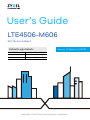 1
1
-
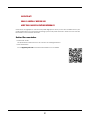 2
2
-
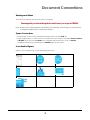 3
3
-
 4
4
-
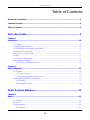 5
5
-
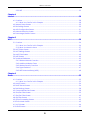 6
6
-
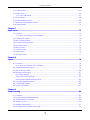 7
7
-
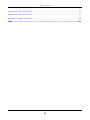 8
8
-
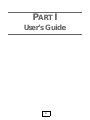 9
9
-
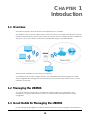 10
10
-
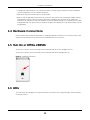 11
11
-
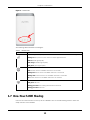 12
12
-
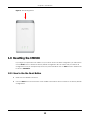 13
13
-
 14
14
-
 15
15
-
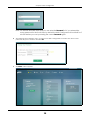 16
16
-
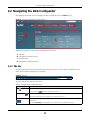 17
17
-
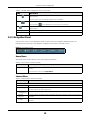 18
18
-
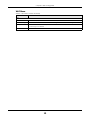 19
19
-
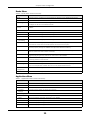 20
20
-
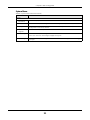 21
21
-
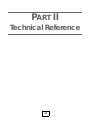 22
22
-
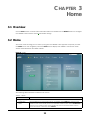 23
23
-
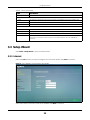 24
24
-
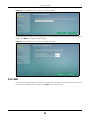 25
25
-
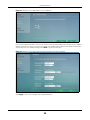 26
26
-
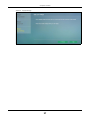 27
27
-
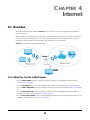 28
28
-
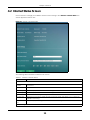 29
29
-
 30
30
-
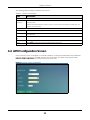 31
31
-
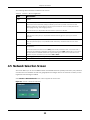 32
32
-
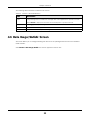 33
33
-
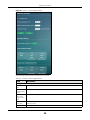 34
34
-
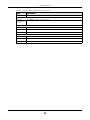 35
35
-
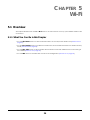 36
36
-
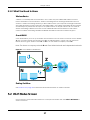 37
37
-
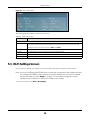 38
38
-
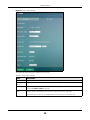 39
39
-
 40
40
-
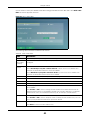 41
41
-
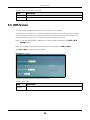 42
42
-
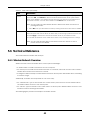 43
43
-
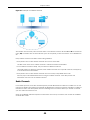 44
44
-
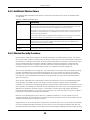 45
45
-
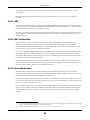 46
46
-
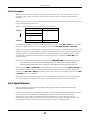 47
47
-
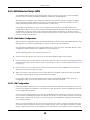 48
48
-
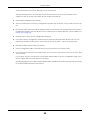 49
49
-
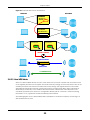 50
50
-
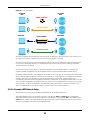 51
51
-
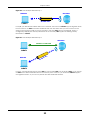 52
52
-
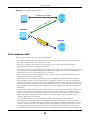 53
53
-
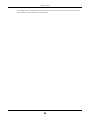 54
54
-
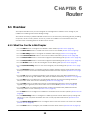 55
55
-
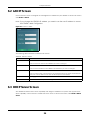 56
56
-
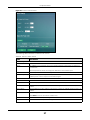 57
57
-
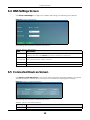 58
58
-
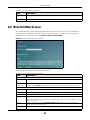 59
59
-
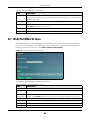 60
60
-
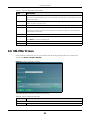 61
61
-
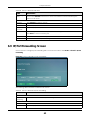 62
62
-
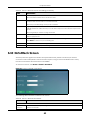 63
63
-
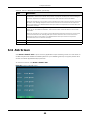 64
64
-
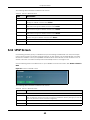 65
65
-
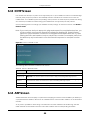 66
66
-
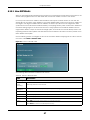 67
67
-
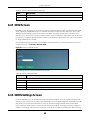 68
68
-
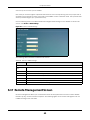 69
69
-
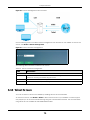 70
70
-
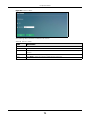 71
71
-
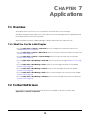 72
72
-
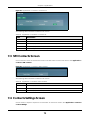 73
73
-
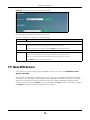 74
74
-
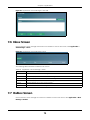 75
75
-
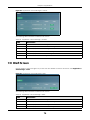 76
76
-
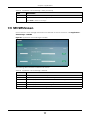 77
77
-
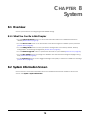 78
78
-
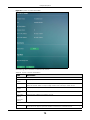 79
79
-
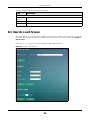 80
80
-
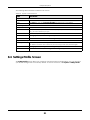 81
81
-
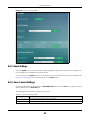 82
82
-
 83
83
-
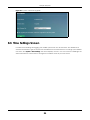 84
84
-
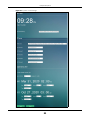 85
85
-
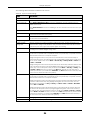 86
86
-
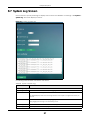 87
87
-
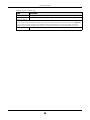 88
88
-
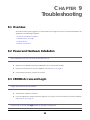 89
89
-
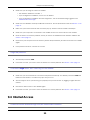 90
90
-
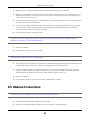 91
91
-
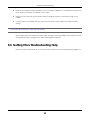 92
92
-
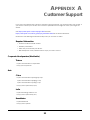 93
93
-
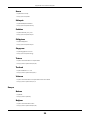 94
94
-
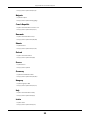 95
95
-
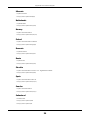 96
96
-
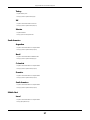 97
97
-
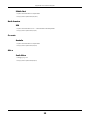 98
98
-
 99
99
-
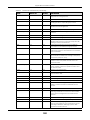 100
100
-
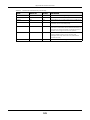 101
101
-
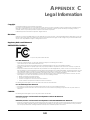 102
102
-
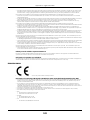 103
103
-
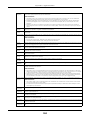 104
104
-
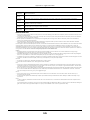 105
105
-
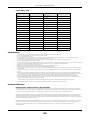 106
106
-
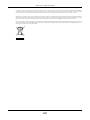 107
107
-
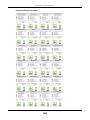 108
108
-
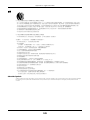 109
109
-
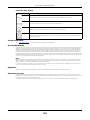 110
110
-
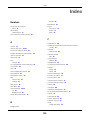 111
111
-
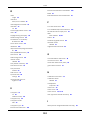 112
112
-
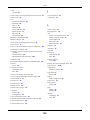 113
113
-
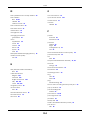 114
114
-
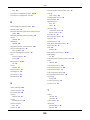 115
115
-
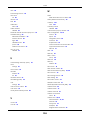 116
116
-
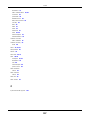 117
117
ZyXEL LTE4506-M606 Guida utente
- Categoria
- Networking
- Tipo
- Guida utente
in altre lingue
- English: ZyXEL LTE4506-M606 User guide
Documenti correlati
Altri documenti
-
QSG TRB143 Manuale utente
-
Swissonic Basic Router Manuale del proprietario
-
Teltonika RUT955 Manuale utente
-
Monnit Alta 4G LTE Cellular Gateway Guida utente
-
Teleco WFT 400 Router Manuale utente
-
Glomex IT1304 Guida utente
-
Nokia Solutions and Networks PHX-CPE25400 Manuale utente
-
Glomex Weboat 4G Pro EVO Guida utente
-
Swissonic Professional Router 2 Manuale utente
-
thomann swissonic Professional Router 2 Manuale utente