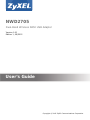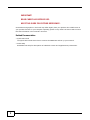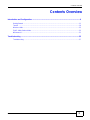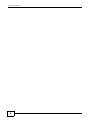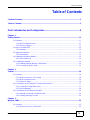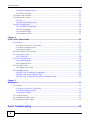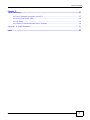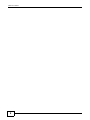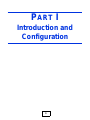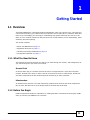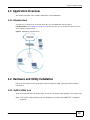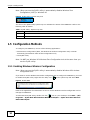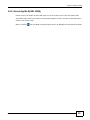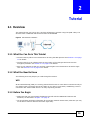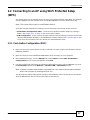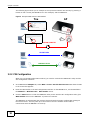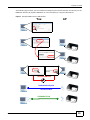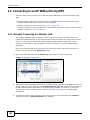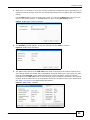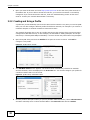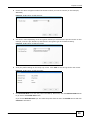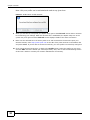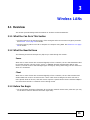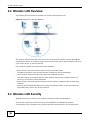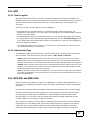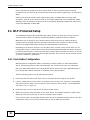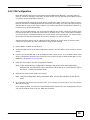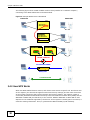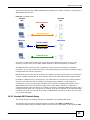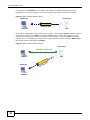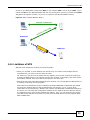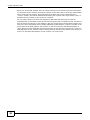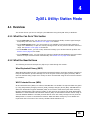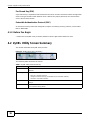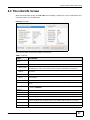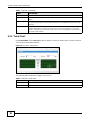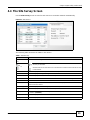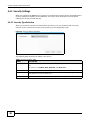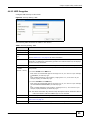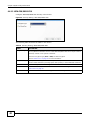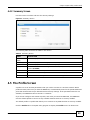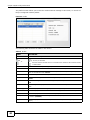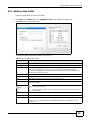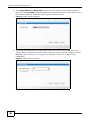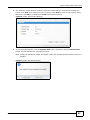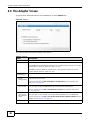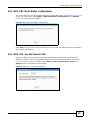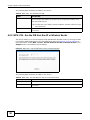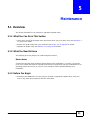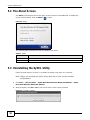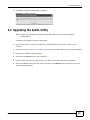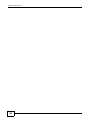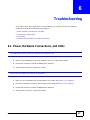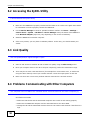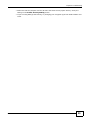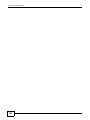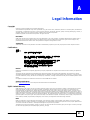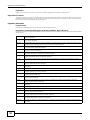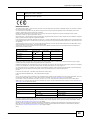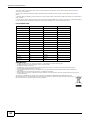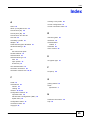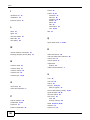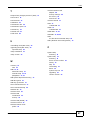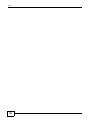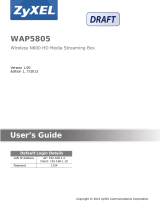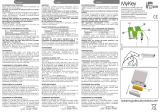ZyXEL NWD2705 Manuale utente
- Categoria
- Networking
- Tipo
- Manuale utente
Questo manuale è adatto anche per

Quick Start Guide
www.zyxel.com
NWD2705
Dual-Band Wireless N450 USB Adapter
Version 1.00
Edition 1, 09/2012
Copyright © 2012 ZyXEL Communications Corporation
User’s Guide

NWD2705 User’s Guide2
IMPORTANT!
READ CAREFULLY BEFORE USE.
KEEP THIS GUIDE FOR FUTURE REFERENCE.
Screenshots and graphics in this book may differ slightly from your product due to differences in
your product firmware or your computer operating system. Every effort has been made to ensure
that the information in this manual is accurate.
Related Documentation
•Quick Start Guide
The Quick Start Guide shows how to connect the NWD2705 and set up your network.
• Online Help
Embedded web help for descriptions of individual screens and supplementary information.

Contents Overview
NWD2705 User’s Guide
3
Contents Overview
Introduction and Configuration ..........................................................................................................9
Getting Started ........................................................................................................................................11
Tutorial ....................................................................................................................................................16
Wireless LANs .........................................................................................................................................25
ZyXEL Utility: Station Mode .....................................................................................................................35
Maintenance ............................................................................................................................................51
Troubleshooting .................................................................................................................................55
Troubleshooting ......................................................................................................................................57

Contents Overview
NWD2705 User’s Guide
4

Table of Contents
NWD2705 User’s Guide
5
Table of Contents
Contents Overview ..............................................................................................................................3
Table of Contents .................................................................................................................................5
Part I: Introduction and Configuration ............................................................9
Chapter 1
Getting Started....................................................................................................................................11
1.1 Overview ...........................................................................................................................................11
1.1.1 What You Need to Know ..........................................................................................................11
1.1.2 Before You Begin .....................................................................................................................11
1.2 About Your NWD2705 .....................................................................................................................12
1.2.1 Hardware .................................................................................................................................12
1.3 Application Overview .........................................................................................................................13
1.3.1 Infrastructure ...........................................................................................................................13
1.4 Hardware and Utility Installation ........................................................................................................13
1.4.1 ZyXEL Utility Icon ....................................................................................................................13
1.5 Configuration Methods .....................................................................................................................14
1.5.1 Enabling Windows Wireless Configuration ..............................................................................14
1.5.2 Accessing the ZyXEL Utility ....................................................................................................15
Chapter 2
Tutorial.................................................................................................................................................16
2.1 Overview ...........................................................................................................................................16
2.1.1 What You Can Do in This Tutorial ............................................................................................16
2.1.2 What You Need to Know ..........................................................................................................16
2.1.3 Before You Begin .....................................................................................................................16
2.2 Connecting to an AP using Wi-Fi Protected Setup (WPS) ................................................................17
2.2.1 Push Button Configuration (PBC) ............................................................................................17
2.2.2 PIN Configuration ....................................................................................................................18
2.3 Connecting to an AP Without Using WPS .........................................................................................20
2.3.1 Manually Connecting to a Wireless LAN ................................................................................20
2.3.2 Creating and Using a Profile ....................................................................................................22
Chapter 3
Wireless LANs.....................................................................................................................................25
3.1 Overview ...........................................................................................................................................25
3.1.1 What You Can Do in This Section ...........................................................................................25

Table of Contents
NWD2705 User’s Guide
6
3.1.2 What You Need to Know ..........................................................................................................25
3.1.3 Before You Begin .....................................................................................................................25
3.2 Wireless LAN Overview ...................................................................................................................26
3.3 Wireless LAN Security .....................................................................................................................26
3.3.1 WEP ........................................................................................................................................27
3.3.2 WPA-PSK and WPA2-PSK ......................................................................................................27
3.4 Wi-Fi Protected Setup .......................................................................................................................28
3.4.1 Push Button Configuration .......................................................................................................28
3.4.2 PIN Configuration ....................................................................................................................29
3.4.3 How WPS Works .....................................................................................................................30
3.4.4 Limitations of WPS ..................................................................................................................33
Chapter 4
ZyXEL Utility: Station Mode...............................................................................................................35
4.1 Overview ...........................................................................................................................................35
4.1.1 What You Can Do in This Section ...........................................................................................35
4.1.2 What You Need to Know ..........................................................................................................35
4.1.3 Before You Begin .....................................................................................................................36
4.2 ZyXEL Utility Screen Summary .........................................................................................................36
4.3 The Link Info Screen ........................................................................................................................37
4.3.1 Trend Chart ..............................................................................................................................38
4.4 The Site Survey Screen ..................................................................................................................39
4.4.1 Security Settings .....................................................................................................................40
4.4.2 Summary Screen .....................................................................................................................43
4.5 The Profile Screen ...........................................................................................................................43
4.5.1 Adding a New Profile ...............................................................................................................45
4.6 The Adapter Screen .........................................................................................................................48
4.6.1 WPS: PBC (Push Button Configuration) ..................................................................................49
4.6.2 WPS: PIN - Use this Device’s PIN ...........................................................................................49
4.6.3 WPS: PIN - Use the PIN from the AP or Wireless Router .......................................................50
Chapter 5
Maintenance........................................................................................................................................51
5.1 Overview ...........................................................................................................................................51
5.1.1 What You Can Do in This Section ...........................................................................................51
5.1.2 What You Need to Know ..........................................................................................................51
5.1.3 Before You Begin .....................................................................................................................51
5.2 The About Screen ............................................................................................................................52
5.3 Uninstalling the ZyXEL Utility ...........................................................................................................52
5.4 Upgrading the ZyXEL Utility ..............................................................................................................53
Part II: Troubleshooting ..................................................................................55

Table of Contents
NWD2705 User’s Guide
7
Chapter 6
Troubleshooting..................................................................................................................................57
6.1 Power, Hardware Connections, and LEDs ........................................................................................57
6.2 Accessing the ZyXEL Utility ..............................................................................................................58
6.3 Link Quality .......................................................................................................................................58
6.4 Problems Communicating with Other Computers .............................................................................58
Appendix A Legal Information............................................................................................................61
Index ....................................................................................................................................................65

Table of Contents
NWD2705 User’s Guide
8

9
PART I
Introduction and
Configuration

10

NWD2705 User’s Guide 11
CHAPTER 1
Getting Started
1.1 Overview
The ZyXEL NWD2705 is a dual-band wireless USB adapter, which can connect to a 2.4 G network or
a 5G netowrk and bring you a better Internet experience over existing 802.11 networks. With data
rates of up to 450 Mbps, you can enjoy a breathtaking high-speed connection at home or in the
office. It is an excellent solution for daily activities such as file transfers, music downloading, video
streaming and online gaming.
This section includes:
• About Your NWD2705 on page 12
• Application Overview on page 13
• Hardware and Utility Installation on page 13
• Configuration Methods on page 14
1.1.1 What You Need to Know
The following terms and concepts may help as you read through this section, and subsequently as
you read through the rest of the User’s Guide.
Access Point
An Access Point (AP) is a network device that acts as a bridge between a wired and a wireless
network. Outside of the home or office, APs can most often be found in coffee shops, bookstores
and other businesses that offer wireless Internet connectivity to their customers.
Infrastructure
An infrastructure network is one that seamlessly combines both wireless and wired components.
One or more APs often serve as the bridge between wireless and wired LANs.
1.1.2 Before You Begin
Read the Quick Start Guide for information on making hardware connections and using the ZyXEL
utility to connect your NWD2705 to a network.

Chapter 1 Getting Started
NWD2705 User’s Guide
12
1.2 About Your NWD2705
Your NWD2705 is an IEEE 802.11n compliant wireless LAN adapter. It can also connect to IEEE
802.11b/g wireless networks. The NWD2705 is WPS (Wi-Fi Protected Setup) compliant. WPS allows
you to easily connect to another WPS-enabled device.
The NWD2705 is a USB adapter which connects to an empty USB port on your computer.
See your NWD2705’s Quick Start Guide for installation instructions, and see the section on product
specifications in this User’s Guide for detailed information.
1.2.1 Hardware
This section describes the NWD2705’s physical appearance.
Figure 1 The NWD2705
The following table describes the NWD2705.
The following table describes the operation of the NWD2705’s LED.
Table 1 NWD2705 External View
LABEL DESCRIPTION
AWPS button
BLED
Table 2 NWD2705 LED
COLOR STATUS DESCRIPTION
Blue On The NWD2705 is turned on and the driver is installed.
Slow Blinking The NWD2705 is searching for available wireless device.
Rapid Blinking The NWD2705 is turned on, connected to a wireless device, and is transmitting
or receiving data. It also blinks when the WPS feature is being used or a WPS
connection is being initiated.
Off The NWD2705 is turned off or the driver is not installed.
A
B

Chapter 1 Getting Started
NWD2705 User’s Guide
13
1.3 Application Overview
This section describes some network applications for the NWD2705.
1.3.1 Infrastructure
To connect to a network via an access point (AP), set the NWD2705 network type to
Infrastructure (see Chapter 4 on page 43). Through the AP, you can access the Internet or the
wired network behind the AP.
Figure 2 Application: Infrastructure
1.4 Hardware and Utility Installation
Follow the instructions in the Quick Start Guide to install the ZyXEL utility and make hardware
connections.
1.4.1 ZyXEL Utility Icon
After you install and start the ZyXEL utility, an icon for the ZyXEL utility appears in the system tray.
Note: The ZyXEL utility system tray icon displays only when the NWD2705 is installed
properly.

Chapter 1 Getting Started
NWD2705 User’s Guide
14
Note: When you use the ZyXEL utility, it automatically disables Wireless Zero
Configuration (WZC) in Windows XP.
Figure 3 ZyXEL Utility: System Tray Icon
The color of the ZyXEL utility system tray icon indicates the status of the NWD2705. Refer to the
following table for details.
1.5 Configuration Methods
To configure your NWD2705, use one of the following applications:
• Wireless Zero Configuration (WZC, the Windows XP wireless configuration tool) or WLAN
AutoConfig (the Windows Vista wireless configuration tool).
• The ZyXEL utility.
Note: Do NOT use Windows XP’s Wireless Zero Configuration tool at the same time you
use the ZyXEL utility.
1.5.1 Enabling Windows Wireless Configuration
Note: When you use the ZyXEL utility, it automatically disables Windows XP’s wireless
configuration tool.
If you want to use the Windows XP wireless configuration tool to configure the NWD2705, you need
to disable the ZyXEL utility. Right-click the utility icon ( ) in the system tray and select Exit.
Figure 4 Enable WZC
Refer to the appendices for information on how to use the Windows wireless configuration tool to
manage the NWD2705.
To reactivate the ZyXEL utility, double-click the ( ) icon on your desktop or click Start > (All)
Programs > ZyXEL Dual-Band Wireless N450 USB Adapter > ZyXEL Dual-Band Wireless
N450 USB Adapter.
Table 3 ZyXEL Utility: System Tray Icon
COLOR DESCRIPTION
Red The NWD2705 is not connected to a wireless network.
Green The NWD2705 is connected to a wireless network.

Chapter 1 Getting Started
NWD2705 User’s Guide
15
1.5.2 Accessing the ZyXEL Utility
Double-click on the ZyXEL wireless LAN utility icon in the system tray to open the ZyXEL utility.
The ZyXEL utility screens are similar in all Microsoft Windows versions. Screens for Windows XP are
shown in this User’s Guide.
Note: Click the icon (located in the top right corner) to display the online help window.

NWD2705 User’s Guide 16
CHAPTER 2
Tutorial
2.1 Overview
This tutorial shows you how to join a wireless infrastructure network using the ZyXEL utility. The
wireless client is labeled C and the Access Point is labeled AP.
Figure 5 Infrastructure Network
2.1.1 What You Can Do in This Tutorial
• Connect securely either to an infrastructure AP using the WPS protocol. See Section 2.2 on page
17 for details.
• Connect securely to an infrastructure AP using many of the strongest and most common
encryption protocols. See Section 2.3 on page 20 for details.
• Save a your settings so that you can later connect again to an infrastructure AP with a single
click. See Section 2.3.2 on page 22 for details.
2.1.2 What You Need to Know
The following term may help as you read through this section.
WPS
Wi-Fi Protected Setup (WPS) is a security protocol that lets two or more devices connect securely to
one another with a minimum amount of hassle on your part. It most cases, establishing a secure
connection with another WPS device is as easy as pushing a button.
2.1.3 Before You Begin
• Make sure that you have already familiarized yourself with the NWD2705’s features and
hardware, as described in Chapter 1 on page 11.
• You should have valid login information for an existing network Access Point, otherwise you may
not be able to make a network connection right away.

Chapter 2 Tutorial
NWD2705 User’s Guide
17
2.2 Connecting to an AP using Wi-Fi Protected Setup
(WPS)
This section gives you an example of how to set up your wireless network using WPS. This example
uses the NWD2705 as the wireless client, and ZyXEL’s NBG4615 v2 as the Access Point (AP).
Note: The Access Point must be a WPS-aware device.
There are two WPS methods for creating a secure connection. This tutorial shows you both.
• Push Button Configuration (PBC) - create a secure wireless network simply by pressing a
button. See Section 2.2.1 on page 17.This is the easier method.
• PIN Configuration - create a secure wireless network simply by entering a wireless client's PIN
(Personal Identification Number) in the NWD2705’s interface. See Section 2.2.2 on page 18. This
is the more secure method, since one device can authenticate the other.
2.2.1 Push Button Configuration (PBC)
1 Make sure that your access point is turned on and that it is within range of the computer with the
NWD2705 installed.
2 Make sure that you have installed the NWD2705’s driver and utility on your computer.
3 In the NWD2705’s utility, click the Adapter tab, enable WPS and select PBC (Push Button
Configuration). In the screen that appears, click Start.
4 Log into the AP’s web configurator and locate its WPS settings section. On the NBG4615 v2, press
the Push Button button in the Network > Wireless LAN > WPS Station screen.
Note: It doesn’t matter which button is pressed first. You must press the second button
within two minutes of pressing the first one.
The AP sends the proper configuration settings to the NWD2705. This may take up to two minutes.
Then the NWD2705 is able to communicate with the AP securely.

Chapter 2 Tutorial
NWD2705 User’s Guide
18
The following figure shows you an example to set up wireless network and security by pressing a
button on both the AP (the NBG4615 v2 in this example) and the NWD2705.
Figure 6 Example WPS Process: PBC Method
2.2.2 PIN Configuration
When you use the PIN configuration method, you need to use both the NWD2705’s utility and the
AP’s configuration interface.
1 In the NWD2705’s Adapter tab, select WPS and PIN - Use this device’s PIN. Note down the PIN
in the screen that appears.
2 Enter the PIN number in the AP’s configuration interface. In the NBG4615 v2, use the PIN field in
the Network > Wireless LAN > WPS Station screen.
3 Click the Start buttons on both the NWD2705 utility screen and the AP’s configuration utility (the
WPS Station screen on the NBG4615 v2) within two minutes.
The NBG4615 v2 authenticates the wireless client and sends the proper configuration settings to
the wireless client. This may take up to two minutes. Then the wireless client is able to
communicate with the NBG4615 v2 securely.
You
AP
SECURITY INFO
COMMUNICATION
WITHIN 2 MINUTES

Chapter 2 Tutorial
NWD2705 User’s Guide
19
The following figure shows you the example of configuring the wireless network and security on the
NWD2705 and the AP (ZyXEL’s NBG4615 v2 in this example) by using the PIN method.
Figure 7 Example WPS Process: PIN Method
Authentication by PIN
SECURITY INFO
WITHIN 2 MINUTES
COMMUNICATION
You
AP

Chapter 2 Tutorial
NWD2705 User’s Guide
20
2.3 Connecting to an AP Without Using WPS
There are three ways to connect the wireless client (the NWD2705) to a network without using
WPS.
• Configure nothing and leave the wireless client to automatically scan for and connect to any
available network that has no wireless security configured.
• Manually connect to a network (see Section 2.3.1 on page 20).
• Configure a profile to have the wireless client automatically connect to a specific network or peer
computer (see Section 2.3.2 on page 22).
2.3.1 Manually Connecting to a Wireless LAN
This example illustrates how to manually connect your wireless client to an access point (AP)
configured for WPA-PSK security and connected to the Internet. Before you connect to the access
point, you must know its Service Set IDentity (SSID) and WPA-PSK pre-shared key. In this
example, the AP’s SSID is “SSID_Example3” and its pre-shared key is “ThisismyWPA-PSKpre-
sharedkey”.
After you install the ZyXEL utility and then insert the wireless client, follow the steps below to
connect to a network using the Site Survey screen.
1 Open the ZyXEL utility and click the Site Survey tab to open the screen shown next.
Figure 8 ZyXEL Utility: Site Survey
2 The wireless client automatically searches for available wireless networks. Click Scan if you want to
search again. If no entry displays in the Available Network List, that means there is no wireless
network available within range. Make sure the AP or peer computer is turned on, or move the
wireless client closer to the AP or peer computer. See Table 4.4 on page 39 for detailed field
descriptions.
3 To connect to an AP or peer computer, either click an entry in the list and then click Connect or
double-click an entry (SSID_Example3 in this example).
La pagina si sta caricando...
La pagina si sta caricando...
La pagina si sta caricando...
La pagina si sta caricando...
La pagina si sta caricando...
La pagina si sta caricando...
La pagina si sta caricando...
La pagina si sta caricando...
La pagina si sta caricando...
La pagina si sta caricando...
La pagina si sta caricando...
La pagina si sta caricando...
La pagina si sta caricando...
La pagina si sta caricando...
La pagina si sta caricando...
La pagina si sta caricando...
La pagina si sta caricando...
La pagina si sta caricando...
La pagina si sta caricando...
La pagina si sta caricando...
La pagina si sta caricando...
La pagina si sta caricando...
La pagina si sta caricando...
La pagina si sta caricando...
La pagina si sta caricando...
La pagina si sta caricando...
La pagina si sta caricando...
La pagina si sta caricando...
La pagina si sta caricando...
La pagina si sta caricando...
La pagina si sta caricando...
La pagina si sta caricando...
La pagina si sta caricando...
La pagina si sta caricando...
La pagina si sta caricando...
La pagina si sta caricando...
La pagina si sta caricando...
La pagina si sta caricando...
La pagina si sta caricando...
La pagina si sta caricando...
La pagina si sta caricando...
La pagina si sta caricando...
La pagina si sta caricando...
La pagina si sta caricando...
La pagina si sta caricando...
La pagina si sta caricando...
La pagina si sta caricando...
La pagina si sta caricando...
-
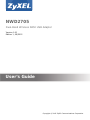 1
1
-
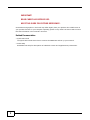 2
2
-
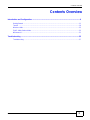 3
3
-
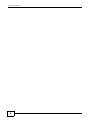 4
4
-
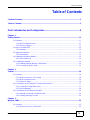 5
5
-
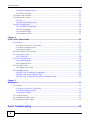 6
6
-
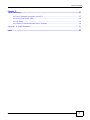 7
7
-
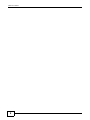 8
8
-
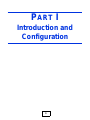 9
9
-
 10
10
-
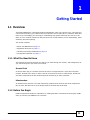 11
11
-
 12
12
-
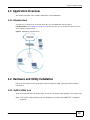 13
13
-
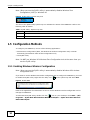 14
14
-
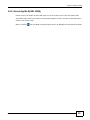 15
15
-
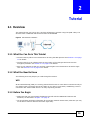 16
16
-
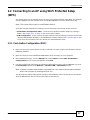 17
17
-
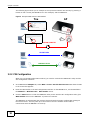 18
18
-
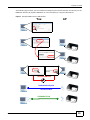 19
19
-
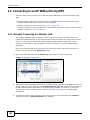 20
20
-
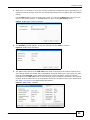 21
21
-
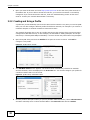 22
22
-
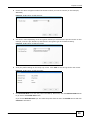 23
23
-
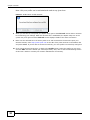 24
24
-
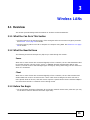 25
25
-
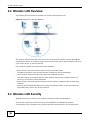 26
26
-
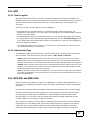 27
27
-
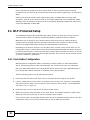 28
28
-
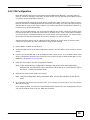 29
29
-
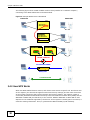 30
30
-
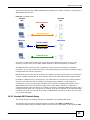 31
31
-
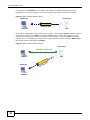 32
32
-
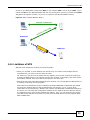 33
33
-
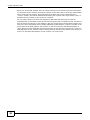 34
34
-
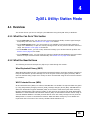 35
35
-
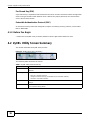 36
36
-
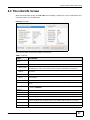 37
37
-
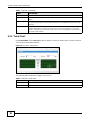 38
38
-
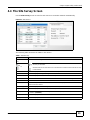 39
39
-
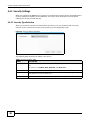 40
40
-
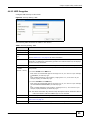 41
41
-
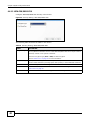 42
42
-
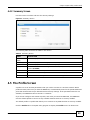 43
43
-
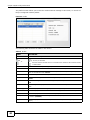 44
44
-
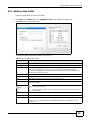 45
45
-
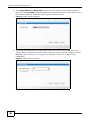 46
46
-
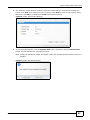 47
47
-
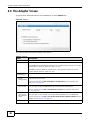 48
48
-
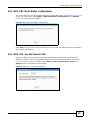 49
49
-
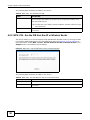 50
50
-
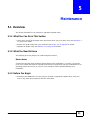 51
51
-
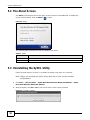 52
52
-
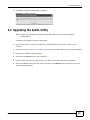 53
53
-
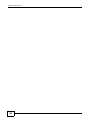 54
54
-
 55
55
-
 56
56
-
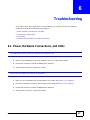 57
57
-
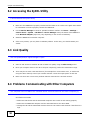 58
58
-
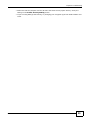 59
59
-
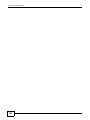 60
60
-
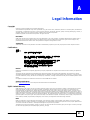 61
61
-
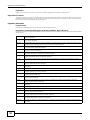 62
62
-
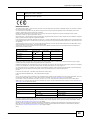 63
63
-
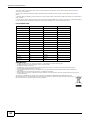 64
64
-
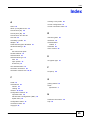 65
65
-
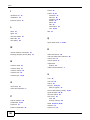 66
66
-
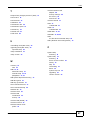 67
67
-
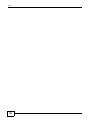 68
68
ZyXEL NWD2705 Manuale utente
- Categoria
- Networking
- Tipo
- Manuale utente
- Questo manuale è adatto anche per
in altre lingue
- English: ZyXEL NWD2705 User manual
Documenti correlati
Altri documenti
-
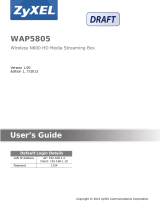 ZyXEL Communications WAP5805 Manuale utente
ZyXEL Communications WAP5805 Manuale utente
-
Zoom Network Router 4410A Manuale utente
-
Cisco Linksys WUSB100 ver. 2 Manuale utente
-
 Buffalo Technology WLI-U2-AG108HP Manuale utente
Buffalo Technology WLI-U2-AG108HP Manuale utente
-
EnGenius EUB1200AC Manuale utente
-
Edimax EW-7811UAC Guida d'installazione
-
Silex BR-500AC Guida utente
-
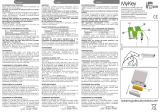 MyGate MyKey Manuale del proprietario
MyGate MyKey Manuale del proprietario