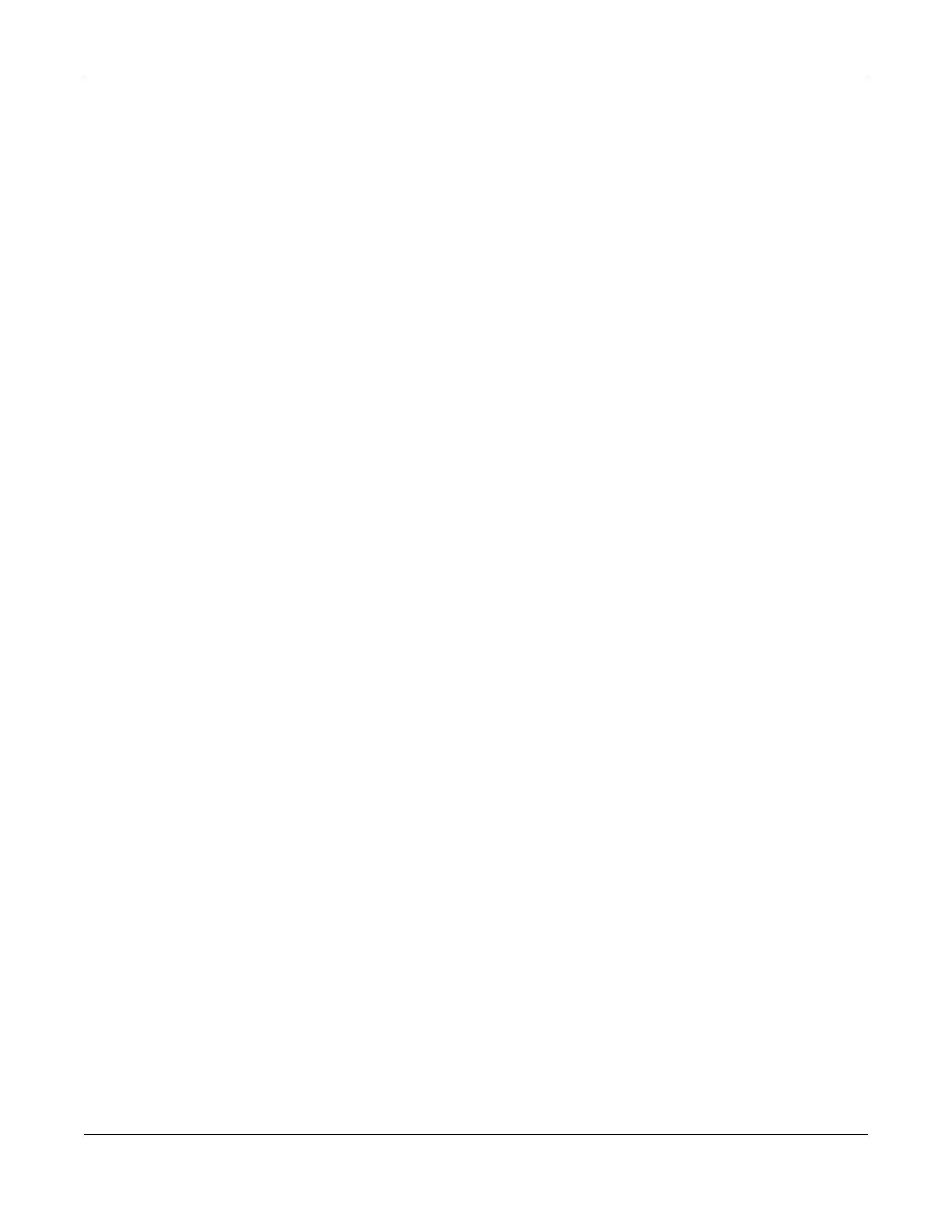
Table of Contents
LTE2566-M634 User’s Guide
8
Chapter 18
Universal Plug-and-Play (UPnP)......................................................................................................106
18.1 Overview ..................................................................................................................................... 106
18.2 What You Need to Know ........................................................................................................... 106
18.2.1 NAT Traversal ..................................................................................................................... 106
18.2.2 Cautions With UPnP ........................................................................................................... 106
18.3 UPnP Settings ............................................................................................................................... 107
18.4 Turn on UPnP in Windows 7 Example ........................................................................................ 107
18.4.1 Auto-discover Your UPnP-enabled Network Device .................................................... 109
18.5 Turn on UPnP in Windows 10 Example ...................................................................................... 111
18.5.1 Auto-discover Your UPnP-enabled Network Device .................................................... 113
18.6 Web Configurator Easy Access in Windows 7 ......................................................................... 116
18.7 Web Configurator Easy Access in Windows 10 ....................................................................... 118
Chapter 19
TR-069................................................................................................................................................121
19.1 Overview ..................................................................................................................................... 121
19.2 TR-069 Settings ............................................................................................................................. 121
Chapter 20
Maintenance....................................................................................................................................123
20.1 Overview ..................................................................................................................................... 123
20.1.1 What You Can Do in this Chapter ................................................................................... 123
20.2 The General Screen ................................................................................................................... 123
20.3 The User Account Screen .......................................................................................................... 124
20.4 The Time Screen .......................................................................................................................... 125
20.5 The Power Saving Screen .......................................................................................................... 127
20.6 The LCD Display Screen ............................................................................................................. 128
20.7 The Firmware Upgrade Screen ................................................................................................. 129
20.8 Configuration Backup/Restore ................................................................................................. 129
20.9 The Reboot Screen ..................................................................................................................... 131
20.10 The Reset Screen ...................................................................................................................... 131
Chapter 21
Troubleshooting................................................................................................................................132
21.1 Overview ..................................................................................................................................... 132
21.2 Power ........................................................................................................................................... 132
21.3 LTE2566-M634 Access and Login .............................................................................................. 132
21.4 Internet Access ........................................................................................................................... 134
21.5 IP Address Setup ......................................................................................................................... 135
21.6 WiFi Connections ........................................................................................................................ 138
21.7 Getting More Troubleshooting Help .........................................................................................138







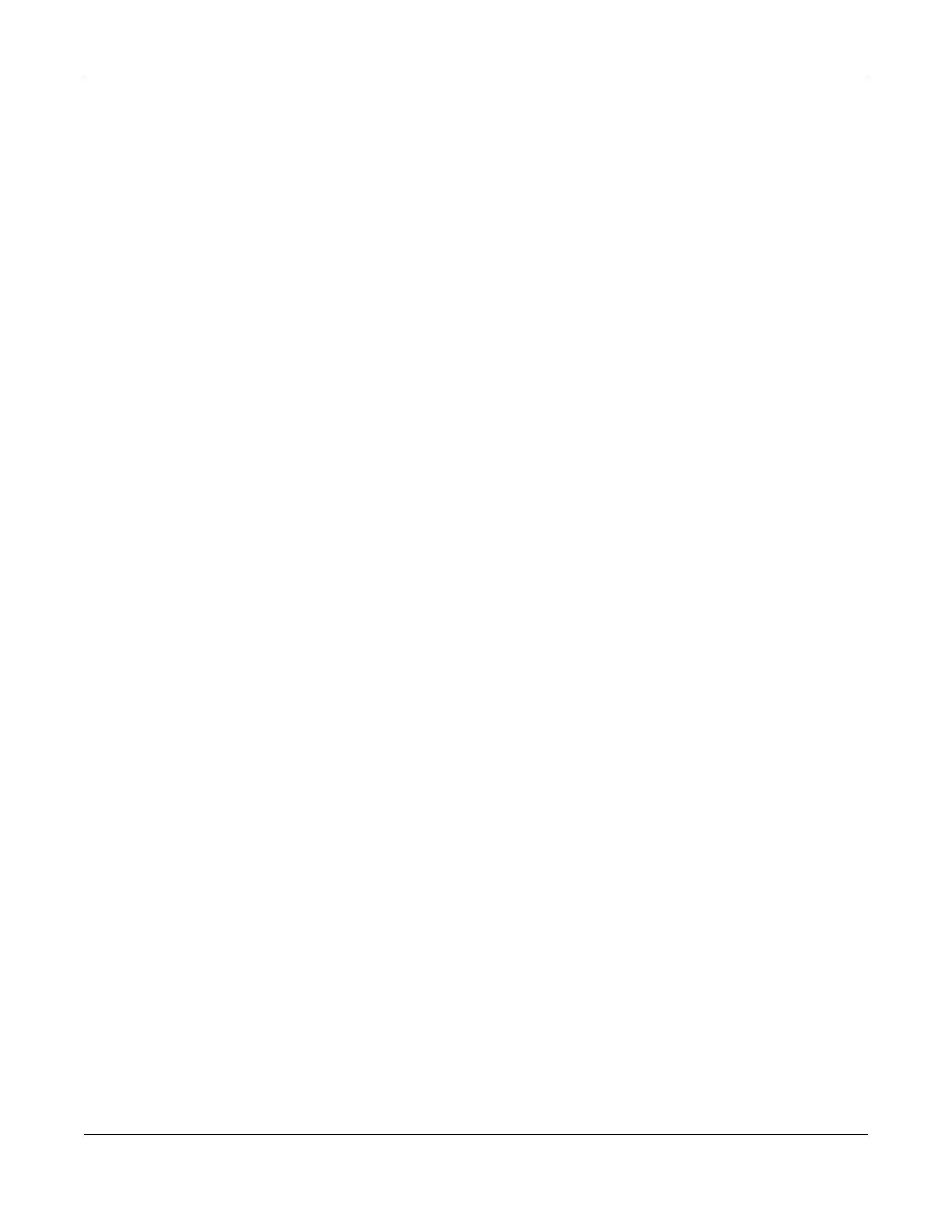












 TELENOR LTE5398-M904 Manuale del proprietario
TELENOR LTE5398-M904 Manuale del proprietario