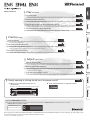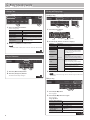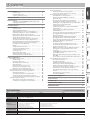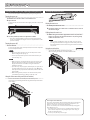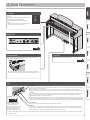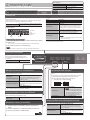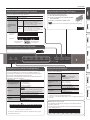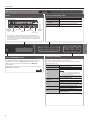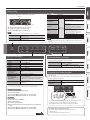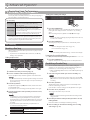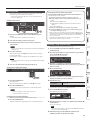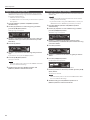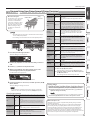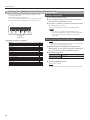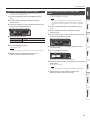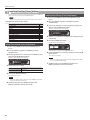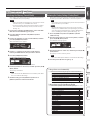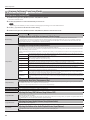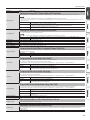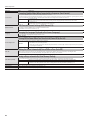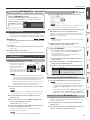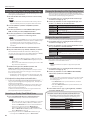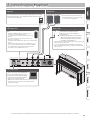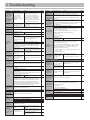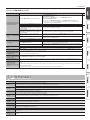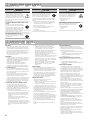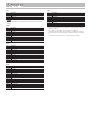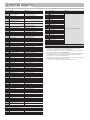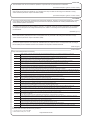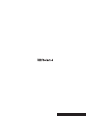Roland HP603 Manuale del proprietario
- Categoria
- Strumenti musicali
- Tipo
- Manuale del proprietario
Questo manuale è adatto anche per

Owner’s Manual
Before using this unit, carefully read “USING THE UNIT SAFELY” and “IMPORTANT NOTES” (leaet “USING THE UNIT SAFELY” and Owner’s Manual (p. 26)). After reading, keep the
document(s) including those sections where it will be available for immediate reference.
Copyright © 2015 ROLAND CORPORATION
° Play the Piano
˙
Play various sounds
This unit contains a wide variety of tones (sounds). You can freely select and perform using these tones.
˙
Play two layered tones (Dual Play)
You can layer two tones on a single key.
˙
Play dierent tones with your left and right hands (Split Play)
You can divide the keyboard into left and right zones, and select a dierent tone for each zone.
˙
Save your performance settings (Registration)
You can save tone settings and settings for Dual Play or Split, and recall them easily.
page
6
page
7
page
7
page
14
° Practice Songs
˙
Sound a metronome
You can sound a metronome.
˙
Practice along with the built-in songs
This unit contains numerous built-in songs.
For the song titles, refer to “Internal Song List” at the end of this manual.
˙
Recording the Song You’re Practicing
You can record your own playing.
page
8
page
9
page
10
° Adjust Your Piano
˙
Adjust the keyboard touch
You can adjust the touch sensitivity of the keyboard to match your own playing style.
˙
Match the pitch to other instruments
When playing together with other instruments, you can match the unit’s reference pitch to that of the other
instruments (Master Tuning).
˙
Create your own piano (Piano Designer)
You can customize the sound to your own taste by adjusting the sonic elements of the grand piano sound.
page
6
page
18
page
13
° Simply opening or closing the lid turns the power on/o
page
4
Provision of Bluetooth functionality
Please be aware that depending on the country in which you purchased the unit, Bluetooth functionality might not be included.
The Bluetooth logo appears
when you turn on the power.
If Bluetooth functionality is included
1. When you open the lid, the power turns on
automatically.
When you close the lid, the power turns o automatically.
2. Use the [Volume] buttons to adjust the volume.

2
°
Easy Quick Guide
Selecting and Playing Songs
You can perform along with a song.
Selecting a song
12 3
1. Press the [Song] button.
Category
Tempo
Time signature
Measure
Song name
2. Use the [K] [J] buttons to select a category.
Category Explanation
USB Memory
Songs saved on a USB ash drive
Internal Memory
Songs saved in internal memory
Listening
This unit’s
internal songs
Piano songs recommended for listening
Masterpieces
Piano Masterpieces
Songs corresponding to the included
collection of scores, “Roland Classical
Piano Masterpieces.”
Easy Piano
Famous popular songs and classical
compositions
Songs corresponding to the included
collection of scores, “Let’s Enjoy Piano.”
Scales
Scales in all keys
(major scales, minor scales)
Songs corresponding to the included
collection of scores, “Let’s Enjoy Piano.”
Hanon
The Virtuoso Pianist No.1–20
Beyer
Vorschule im Klavierspiel Op.101
No.1–106
Burgmüller
25 Études faciles et progressives Op.100
Czerny100
100 Übungsstücke Op.139
3. Use the [–] [+] buttons to select a song.
MEMO
For details on the internal songs, refer to “Internal Song List” at the end of
this manual.
Playing a song
1 2
1. Press the [s] button.
The song plays.
2. Press the [s] button once again.
The song stops.
Song operations
Return to the beginning of
the song
Press the [u] button.
Play/stop
Press the [s] button.
Rewind
Press the [x] button.
Fast-forward
Press the [y] button.
Play all songs in the
selected category
(All Song Play)
Hold down the [Song] button and press the
[s] button.
Change the song tempo Press the [Slow] [Fast] buttons.
page
9
Selecting a Tone
This unit lets you enjoy performing with a variety of piano tones and
other tones.
1 2
1. Press one of the tone buttons.
Select a tone group.
Button Explanation
[Piano] button Grand piano tones
[E. Piano] button Electric piano tones
[Organ] button Organ tones
[Strings] button
The tones of string instruments such as
violins, as well as other instruments used in
orchestras.
[Other] button
Selects a variety of sounds such as bass or
accompaniment sounds.
2. Use the [–] [+] buttons to select a tone.
MEMO
For more about the sounds, refer to “Tone List” at the end of this manual.
Using the Metronome
You can perform while hearing a metronome.
1 2
1. Press the [Metronome] button.
2. Press the [Slow] [Fast] buttons.
The metronome tempo changes.
page
8
page
6

3
Easy Quick Guide . . . . . . . . . . . . . . . . . . . . . . . . . . . . . . . . . . . . . . . . . 2
Selecting a Tone . . . . . . . . . . . . . . . . . . . . . . . . . . . . . . . . . . . 2
Using the Metronome . . . . . . . . . . . . . . . . . . . . . . . . . . . . . . 2
Selecting and Playing Songs . . . . . . . . . . . . . . . . . . . . . . . . . 2
Main Specications . . . . . . . . . . . . . . . . . . . . . . . . . . . . . . . . . . . . . . . 3
Before You Play . . . . . . . . . . . . . . . . . . . . . . . . . . . . . . . . . . . . . . . . . . . 4
Turning the Power On/O (Opening/Closing the Lid) . . . 4
Setting Up the Music Rest . . . . . . . . . . . . . . . . . . . . . . . . . . . 4
Panel Descriptions . . . . . . . . . . . . . . . . . . . . . . . . . . . . . . . . . . . . . . . . 5
Operation Guide . . . . . . . . . . . . . . . . . . . . . . . . . . . . . . . . . . . . . . . . . . 6
Selecting a Tone . . . . . . . . . . . . . . . . . . . . . . . . . . . . . . . . . . . 6
Adjusting the Overall Volume . . . . . . . . . . . . . . . . . . . . . . . . 6
Adding Reverberation to the Sound (Ambience) . . . . . . . 6
Adjusting the Brightness of the Sound (Brilliance) . . . . . . 6
Making Various Settings (Function Mode) . . . . . . . . . . . . . 6
Changing the Playing Feel of the Keyboard (Key Touch) . 6
Transposing the Pitch (Transpose) . . . . . . . . . . . . . . . . . . . . 6
Dividing the Keyboard for Two People (Twin Piano) . . . . 7
Saving Your Performance Settings (Registration) . . . . . . . 7
Playing Dierent Tones with the Left and Right Hands . . 7
Creating Your Own Piano Tone (Piano Designer) . . . . . . . . 7
Layering Two Sounds (Dual Play) . . . . . . . . . . . . . . . . . . . . . 7
Display . . . . . . . . . . . . . . . . . . . . . . . . . . . . . . . . . . . . . . . . . . . 8
Using the Bluetooth Function . . . . . . . . . . . . . . . . . . . . . . . . 8
Selecting an Item/Editing a Value . . . . . . . . . . . . . . . . . . . . 8
Sounding the Metronome . . . . . . . . . . . . . . . . . . . . . . . . . . . 8
Selecting a Song . . . . . . . . . . . . . . . . . . . . . . . . . . . . . . . . . . . 9
Playing Back or Recording . . . . . . . . . . . . . . . . . . . . . . . . . . . 9
Disabling the Buttons (Panel Lock) . . . . . . . . . . . . . . . . . . . 9
Selecting the Part(s) to Play (Part Mute) . . . . . . . . . . . . . . . 9
Advanced Operation . . . . . . . . . . . . . . . . . . . . . . . . . . . . . . . . . . . . . 10
Recording Your Performance . . . . . . . . . . . . . . . . . . . . . . . . . . . . . . 10
SMF Recording . . . . . . . . . . . . . . . . . . . . . . . . . . . . . . . . . . . . 10
Recording a New Song . . . . . . . . . . . . . . . . . . . . . . . . . . . . . . 10
Overdubbing a Recorded Song . . . . . . . . . . . . . . . . . . . . . . 10
Recording Audio . . . . . . . . . . . . . . . . . . . . . . . . . . . . . . . . . . . 11
Renaming a Song (Rename Song) . . . . . . . . . . . . . . . . . . . . 11
Copying a Saved Song (Copy Song) . . . . . . . . . . . . . . . . . . 12
Deleting a Saved Song (Delete Song) . . . . . . . . . . . . . . . . . 12
Personalizing Your Piano Sound (Piano Designer) . . . . . . . . . . . . 13
Saving Your Performance Settings (Registration) . . . . . . . . . . . . 14
Recalling a Registration . . . . . . . . . . . . . . . . . . . . . . . . . . . . . 14
Saving Current Settings into a Registration . . . . . . . . . . . . 14
Saving a Registration Set (Registration Export) . . . . . . . . . 15
Loading a Saved Registration Set (Registration Import) . 15
Loading/Saving Piano Setups . . . . . . . . . . . . . . . . . . . . . . . . . . . . . 16
Saving Piano Settings (Piano Setup Export) . . . . . . . . . . . . 16
Loading Piano Settings (Piano Setup Import) . . . . . . . . . . 16
Convenient Functions . . . . . . . . . . . . . . . . . . . . . . . . . . . . . . . . . . . . 17
Initializing the Memory (Format Media) . . . . . . . . . . . . . . . 17
Restoring the Factory Settings (Factory Reset) . . . . . . . . . 17
Various Settings (Function Mode) . . . . . . . . . . . . . . . . . . . . . . . . . . 18
Basic Operations in Function Mode . . . . . . . . . . . . . . . . . . . 18
Matching the Pitch with Other Instruments
(Master Tuning) . . . . . . . . . . . . . . . . . . . . . . . . . . . . . . . . . . . . 18
Changing the Tuning Method (Temperament) . . . . . . . . . 18
Specifying the Tonic Note (Temperament Key) . . . . . . . . . 18
Adjusting the Song (SMF) Volume (Song Volume SMF) . . 18
Adjusting the Song (Audio) Volume
(Song Volume Audio) . . . . . . . . . . . . . . . . . . . . . . . . . . . . . . . 18
Adjusting the Volume of an Audio Playback Device
(Input Volume) . . . . . . . . . . . . . . . . . . . . . . . . . . . . . . . . . . . . . 18
Specifying the Song (SMF) Playback Mode
(SMF Play Mode) . . . . . . . . . . . . . . . . . . . . . . . . . . . . . . . . . . . 19
Selecting the Format for Recording (Recording Mode) . . 19
Changing How the Pedal Eects Are Applied
(Damper Pedal Part) . . . . . . . . . . . . . . . . . . . . . . . . . . . . . . . . 19
Changing How the Pedals Work (Center Pedal) . . . . . . . . . 19
Changing the Eect of the Pedal (Left Pedal) . . . . . . . . . . 19
Using a Pedal to Switch Registrations (Reg. Pedal Shift) . 19
Adjusting the Brightness of the Display
(Display Contrast) . . . . . . . . . . . . . . . . . . . . . . . . . . . . . . . . . . 19
Specifying a Maximum Volume (Volume Limit) . . . . . . . . 19
Preventing Doubled Notes When Connected to a
Sequencer (Local Control) . . . . . . . . . . . . . . . . . . . . . . . . . . . 20
MIDI Transmit Channel Settings (MIDI Transmit Ch) . . . . . 20
Changing the Language Displayed in the Screen
(Language) . . . . . . . . . . . . . . . . . . . . . . . . . . . . . . . . . . . . . . . 20
Turning O the Power When You Close the Lid
(Power O by the Lid) . . . . . . . . . . . . . . . . . . . . . . . . . . . . . . . 20
Making the Power Automatically Turn o After a Time
(Auto O) . . . . . . . . . . . . . . . . . . . . . . . . . . . . . . . . . . . . . . . . . 20
Saving settings automatically (Auto Memory Backup) . . 20
Using the Bluetooth® Functionality . . . . . . . . . . . . . . . . . . . . . . . . 21
Here’s What You Can Do . . . . . . . . . . . . . . . . . . . . . . . . . . . . . 21
Using Bluetooth Audio . . . . . . . . . . . . . . . . . . . . . . . . . . . . . . 21
Registering a Mobile Device (Pairing) . . . . . . . . . . . . . . . . . 21
Connecting an Already-Paired Mobile Device . . . . . . . . . . 21
Adjusting the Volume of Bluetooth Audio . . . . . . . . . . . . . 21
Using the Pedal to Turn Pages on a Music Score App . . . . 22
Connecting an Already-Paired Mobile Device . . . . . . . . . . 22
Changing the Operating Keys of the Page Turning
Function . . . . . . . . . . . . . . . . . . . . . . . . . . . . . . . . . . . . . . . . . . 22
Changing the page-turn operation . . . . . . . . . . . . . . . . . . 22
Transferring MIDI Data . . . . . . . . . . . . . . . . . . . . . . . . . . . . . . 22
Connecting Your Equipment . . . . . . . . . . . . . . . . . . . . . . . . . . . . . . 23
Troubleshooting . . . . . . . . . . . . . . . . . . . . . . . . . . . . . . . . . . . . . . . . . . 24
Error Messages . . . . . . . . . . . . . . . . . . . . . . . . . . . . . . . . . . . . . . . . . . . 25
USING THE UNIT SAFELY . . . . . . . . . . . . . . . . . . . . . . . . . . . . . . . . . . 26
IMPORTANT NOTES . . . . . . . . . . . . . . . . . . . . . . . . . . . . . . . . . . . . . . . 26
°
Contents
HP605 HP603A HP603
Sound Generator Piano Sound: SuperNATURAL Piano Modeling
Keyboard PHA-50 Keyboard: Wood and Plastic Hybrid Structure, with Escapement and Ebony/Ivory Feel (88 keys)
Bluetooth
Audio: Bluetooth Ver 3.0 (Supports SCMS-T content protection)
MIDI, Turning music sheet: Bluetooth Ver 4.0
MIDI, Turning music sheet: Bluetooth Ver 4.0
Power Supply AC Adaptor
Power Consumption 11 W 9 W
Dimensions
(including piano stand)
With music rest:
1,379 (W) x 430 (D) x 1,122 (H) mm
54-5/16 (W) x 16-15/16 (D) x 44-3/16 (H) inches
When folding down the music rest:
1,379 (W) x 456 (D) x 979 (H) mm
54-5/16 (W) x 18 (D) x 37-13/16 (H) inches
With music rest:
1,379 (W) x 430 (D) x 1,064 (H) mm
54-5/16 (W) x 16-15/16 (D) x 41-15/16 (H) inches
When folding down the music rest:
1,379 (W) x 456 (D) x 902 (H) mm
54-5/16 (W) x 18 (D) x 35-9/16 (H) inches
Weight
(including piano stand)
HP605-CR, HP605-CB, HP605-NB, HP605-WH:
54.0 kg/119 lbs 1 oz
HP605-PE: 54.2 kg/119 lbs 8 oz
49.9 kg/110 lbs 1 oz
Accessories Owner’s Manual, Leaet “USING THE UNIT SAFELY”, AC Adaptor, Power Cord, Roland Classical Piano Masterpieces, Let’s Enjoy Piano, Headphone Hook
Option (sold separately) USB Flash Memory * Use USB Flash Memory sold by Roland. We cannot guarantee operation if other products are used.
* This document explains the specications of the product at the time that the document was issued. For the latest information, refer to the Roland website.
Main Specications
Roland HP605, HP603A, HP603: Digital Piano

4
°
Before You Play
Turning the Power On/O (Opening/Closing the Lid)
You can turn the power on/o simply by opening/closing the lid.
Turning the power on
1.
Minimize the volume of the connected devices.
2. Open the lid.
To open the lid, use both hands to lift it lightly, and slide it away from
yourself.
3. Use the [Volume] buttons to adjust the volume.
* This unit is equipped with a protection circuit. A brief interval
(a few seconds) after turning the unit on is required before it will
operate normally.
Turning the power o
1.
Close the lid.
To close the lid, pull it gently toward yourself, and lower it softly after
it has been fully extended.
MEMO
5 By pressing the [L] button you can turn the power on/o
while leaving the lid open (p. 5).
5 You can specify that the power not turn o even when you
close the lid (p. 20).
NOTE
5 When opening or closing the lid, take care not to pinch your
ngers between the moving part and the body of the unit.
Pay special attention to this when using the unit where
children are present.
5 If you have any objects (papers, metal objects, etc.) placed on
top of the keyboard cover, do not open the cover. Otherwise,
such objects may slip inside the instrument, and then become
irrecoverable.
5 When turning o the power, do not disconnect the power
cord while the Phones jack “Phones” indicator is lit.
Using the lid to conceal the panel (Classic Position)
You can use the lid to conceal the panel. This allows you to
concentrate on performing without being distracted by the buttons
or the display.
Lid
Setting Up the Music Rest
1
2
Raising the music rest
1.
Gently raise the music rest.
2. Fit the latch into one of the slots so that the music rest is at
the desired angle.
Folding down the music rest
1.
While using one hand to support the music rest, raise the
latches located on the back of the music rest, then gently
fold down the music rest.
NOTE
When raising or folding the music rest, take care not to pinch
your ngers between the moving part and the body of the unit.
Pay special attention to this when using the unit where children
are present.
Using the music holders
You can use the holders to hold pages in place.
When not using the holders, leave them folded down.
Push
HP605 only
Concerning the Auto O function
The power to this unit will be turned o automatically after a predetermined
amount of time has passed since it was last used for playing music, or its
buttons or controls were operated (Auto O function).
If you do not want the power to be turned o automatically, disengage the
Auto O function (p. 20).
5 Any settings that you are in the process of editing will be lost when the
power is turned o. If you have any settings that you want to keep, you
should save them beforehand.
5 To restore power, turn the power on again.

5
°
Panel Descriptions
[L] Button
The power turns on/o when you open/close
the lid.
If you want to turn the power on/o with the
lid left open, press the [L] button.
To turn the power o, long-press the [L]
button.
* Never disconnect the power cord while the screen
indicates “Don’t disconnect the power.”
Headphone Hook
Whenever you are not using the headphones, you can hang
them on the headphone hook.
* Don’t hang anything other than headphones on this hook, and don’t
apply excessive force to it. Doing so may damage the headphone hook.
Damper Pedal
Use this pedal to sustain the sound. While this pedal is held down, notes will be sustained for an extended time even if you
release your ngers from the keyboard.
With the damper pedal on an acoustic piano, when you step on the pedal it will at rst oer only a slight amount of
resistance, but as you press down further it will start to feel much heavier. On the unit, this change in the feeling of resistance
is simulated.
On an acoustic piano, when you step on the damper pedal, you’ll rst hear the sound of the dampers releasing the strings.
Then, you should also be able to hear the sound of strings adjacent to the ones for the notes actually played resonate
sympathetically, resulting in a rich, resounding tone.
Additionally, when using half-pedaling techniques, the core of the sound disappears rapidly while a rich, spacious resonance
remains, producing a unique form of reverberation. On the unit, the unique, lingering tones produced by the half-pedaling
technique are reproduced in addition to released-string sounds (Damper Noise) and resonating sounds (Damper Resonance).
Sostenuto Pedal
The notes you are pressing when this pedal is depressed will be sustained.
Soft Pedal
This pedal is used to make the sound softer. Playing with the soft pedal depressed produces a sound that is not as strong
as when otherwise played with the equivalent strength. This is the same function as the left pedal of a grand piano. The
softness of the tone can be varied subtly by the depth to which you press the pedal.
Turn the adjuster to lower it
until the adjuster is in rm
contact with the oor. In
particular, when you’ve placed
the piano on carpet, you must
turn the adjuster until it is
pressing rmly against the oor.
Adjuster
Pedal
Front Panel
This is where you operate the unit.
* When operating the pedal, take care not to pinch your ngers between the moving part and the body of the unit. Pay special attention to this when using the unit where
children are present.
page
6
Bottom Panel
Connect headphones and USB ash drive.
page
23

6
°
Operation Guide
Adjusting the Overall Volume
You can adjust the speaker volume
when using the internal speakers, or the
headphone volume when headphones are
connected.
Adjusting the volume 0–100
Basic operations
Select a setting item
Use the [K] [J] buttons.
Edit a value Use the [–] [+] buttons.
Restore the default value
Press the [–] [+] buttons
simultaneously.
Transposing the Pitch (Transpose)
The keyboard or song can be transposed in semitone
steps.
For example if a song is in the key of E major but you want
to play it using the ngering of the C major scale, you
would set the keyboard transpose setting to “4.”
If you play C E G0It will sound E G B
Kbd Transpose
-6–0–5 (default value: 0)
MEMO
You can also change the keyboard
transpose setting by holding down
the [Transpose] button and pressing
the note that will be the tonic
(root note) of the transposed key.
Song Transpose -12–0–12 (default value: 0)
Adding Reverberation to the Sound (Ambience)
The reverberation that is characteristic of a performance in a concert
hall can be added to the sound.
Adjusting the
reverberation (Ambience)
0–10 (default value: 2)
* If Headphones 3D Ambience is “on,” you can
adjust the depth of the Headphones 3D
Ambience eect.
Headphones 3D Ambience
You can apply a Headphones 3D Ambience eect
that creates the impression that the sound is being
heard from the piano itself even when you’re using
headphones.
O, On (default value: On)
* The reverberation eect is not applied to audio les.
Adjusting the Brightness of the Sound (Brilliance)
You can adjust the brightness of the sound when you play the
keyboard or when you play back a song.
Adjusting the brightness
of the sound
-10–0–10 (default value: 0)
Making Various Settings (Function Mode)
You can make detailed settings for the unit.
1. Simultaneously press the [Ambience] button and [Brilliance]
button.
2. Use the [K] [J] buttons to select the item that you want to set.
3. Use the [–] [+] buttons to edit the setting.
page
18
Changing the Playing Feel of the Keyboard (Key Touch)
You can change the playing feel (touch) of the keyboard.
Adjusting the key touch
Fix, 1–100 (default value: 50)
* If this is set to “Fix,” each note sounds at the
same volume regardless of how strongly you
play the keyboard.
Hammer Response
Adjusts the time from when you play the key until
the piano sound is heard. Higher values produce a
greater delay.
O, 1–10 (default value: 1)
In addition to piano sounds, the unit lets you enjoy performing with
many other sounds.
These sounds are called “Tones.” The Tones are divided into ve groups,
each of which is assigned to a dierent Tone button.
To select a tone
Press a tone button (e.g., [Piano]) and then use the
[–] [+] buttons.
Viewing the display
Tempo
Time signature
Measure
Tone name
Keyboard transposition
Song
transposition
Auditioning the tones (Tone Demo)
1. Hold down the [Key Touch] button and press the [Transpose] button.
2. Select a tone.
You can hear a tone demo of the rst tone in each tone group.
3. To end the tone demo, press the [u] button.
MEMO
For more about the sounds, refer to “Tone List” at the end of this manual.
Tone groups
Button Explanation
[Piano] button Grand piano tones
[E. Piano] button Electric piano tones
[Organ] button
Organ tones
* If you’ve selected an organ sound that provides
a rotary eect (*1), such as a Combo Jz. Org or a
Ballad Organ, pressing the [Organ] button will
switch the speed of the rotary eect.
[Strings] button
The tones of string instruments such as violins, as
well as other instruments used in orchestras.
[Other] button
Selects a variety of sounds such as bass or
accompaniment sounds.
MEMO
You can use the [K] [J] buttons to select sounds
of the next category.
*1 Rotary is an eect which simulates the sound of rotating speakers. There is a
choice of two settings: Fast and Slow.
Selecting a Tone

7
Operation Guide
Creating Your Own Piano Tone (Piano Designer)
You can create your own piano tone by customizing the elements of
the grand piano sound to your taste.
1. Press the [Piano Designer] button.
2. Use the [K] [J] buttons to select the item that
you want to edit.
3. Use the [–] [+] buttons to edit the value.
MEMO
Piano Designer can be used to customize the sound only for [Piano] button
tones.
page
13
Playing Dierent Tones with the Left and Right Hands
(Split Play)
You can play dierent tones in the areas at the left and right of a
specied key. For example, you can use your left hand to play a bass
tone and use your right hand to play a piano tone.
This feature is called “Split Play,” and the point at which the keyboard
is divided is called the “split point.”
Turning Split on Turn the [Split] button on.
Changing the right-hand
tone and left-hand tone
1. Use the [K] [J] buttons to select “right-hand tone”
or “left-hand tone.”
2. Press a tone button.
3. Use the [–] [+] buttons.
Split Point
Changes the split point.
MEMO
You can also specify the split point by holding
down the [Split] button and pressing the key
where you want to split the keyboard.
B1–B6 (default value: F#3)
Balance
Changes the volume balance of Split Play.
9:1–9:9–1:9 (default value: 9:9)
Left Shift
Changes the pitch of the left-hand tone in units of
one octave.
-2–0–2 (default value: 0)
Left-hand tone Right-hand tone
Split point (Power-up default): F#3
F#3
* If you select a sound from the [Piano] button as the left-hand tone, it might
sound dierent than usual.
Layering Two Sounds (Dual Play)
You can play two tones simultaneously from a single key. This
function is called “Dual Play.”
Turning Dual on
Turn the [Dual] button on.
MEMO
You can also use Dual Play by
pressing two tone buttons
simultaneously.
Changing tone 1 and
tone 2
1. Use the [K] [J] buttons to select
“tone 1” or “tone 2.”
2. Press a tone button.
3. Use the [–] [+] buttons.
Balance
Adjusts the volume balance
(tone 1: tone 2) for Dual Play.
9:1–9:9–1:9 (default value: 9:4)
Tone 2 Shift
Changes the pitch of tone 2 in units of
one octave.
-2–0–2 (default value: 0)
* Depending on the combination of tones, the eect might not apply to tone 2,
causing the sound to appear dierently than usual.
* If you select a sound from the [Piano] button as tone 2, it might sound dierent
than usual.
Dividing the Keyboard for Two People (Twin Piano)
You can divide the keyboard into left and right areas so that two
people can play the same range of pitches.
Turning Twin Piano on
Turn the [Twin Piano] button on.
Changing the Twin
Piano tone
1. Press a tone button.
2. Use the [–] [+] buttons.
Changing the way
the sound is heard
(Mode)
Pair
Notes played in the right area are louder in
the right speaker; notes played in the left
area are louder in the left speaker.
When using headphones, you’ll be able to
hear the other person’s playing.
Individual
Notes played in the right area are heard only
from the right speaker; notes played in the left
area are heard only from the left speaker.
When using headphones, you won’t be able
to hear the other person’s playing.
The damper pedal
for the left area
The damper pedal
for the right area
Conventional
keyboard
Twin Piano
divide point
C4 C5 C6 C7 C8C3C2C1
C4 C5 C6C3C4 C5C3 C6
Saving Your Performance Settings (Registration)
You can save tone settings and performance settings such as Dual
Play or Split Play, and easily recall them when you wish.
page
14
Reading the note name (e.g., C4)
The alphabetical indication for settings such as Split Point shows
the name of the note.
For example, the indication “C4” means “the fourth ‘C’ from the left
edge of the keyboard.”
C4 C5 C6 C7 C8C3C2C1

8
Operation Guide
Using the Bluetooth Function
Sound from a Bluetooth-equipped audio playback device can be
played through this unit, and use the pedal of this unit to turn pages
of a music score shown on a Bluetooth-equipped display device.
When you turn on the power of this instrument, the Bluetooth
indicator lights.
When pairing is taking place, or when connected or disconnected, the
Bluetooth indicator blinks.
Display
This shows information such as the tone name, song name, tempo,
and time signature.
Tempo
Time signature
Measure
Tone name or
song name
Bluetooth
connection
status
Keyboard
transposition
Song
transposition
Sounding the Metronome
You can sound a metronome while you perform. You can also change
the tempo and time signature of the metronome.
If a song is playing, the metronome sounds at the tempo and time
signature of that song.
Sound the metronome Turn the [Metronome] button on.
Change the tempo
Use the [Slow] [Fast] buttons.
10–500
Beat
Changes the time signature of the metronome.
MEMO
You can also change the time signature by
holding down the [Metronome] button and
use the [Slow] [Fast] buttons.
2/2, 3/2, 2/4, 3/4, 4/4, 5/4, 6/4, 7/4, 3/8, 6/8, 8/8,
9/8, 12/8 (default value: 4/4)
Down beat
Sounds a down beat.
O, On (default value: On)
Pattern
Changes the pattern of the metronome.
O, Eighth note, Eighth-note triplet, Shue,
Sixteenth note, Quarter-note triplet, Quarter
note, Dotted eighth (default value: O)
Volume
Changes the volume of the metronome.
O, 1–10 (default value: 5)
Tone
Changes the tone of the metronome.
Click, Electronic, Voice (Japanese), Voice (English)
(default value: Click)
Selecting an Item/Editing a Value
Select a setting item
Use the [K] [J] buttons.
Edit a value Use the [–] [+] buttons.
Change a value
consecutively
Hold down the [–] button or [+] button.
Return to the default value
Hold down the [–] button and [+] button
simultaneously.
page
21
* The explanations in this manual include illustrations that depict what
should typically be shown by the display. Note, however, that your unit may
incorporate a newer, enhanced version of the system (e.g., includes newer
sounds), so what you actually see in the display may not always match what
appears in the manual.

9
Operation Guide
Selecting a Song
Disabling the Buttons (Panel Lock)
By disabling the buttons other than the [L] button and the [Volume]
buttons, you can prevent unintended operation.
Lock the panel
Hold down the [Right] button until the screen
shows the “
” symbol.
Unlock the panel
Hold down the [Right] button until the “
”
symbol disappears, or turn o the power.
Playing Back or Recording
Here’s how to play back or record a song.
Return to the beginning of
the song
Press the [u] button.
Play/stop
Press the [s] button.
Enter record-ready
condition
While stopped, press the [t] button.
Record
In record-ready condition, press the [s] button.
Rewind
Press the [x] button.
Fast-forward
Press the [y] button.
Play all songs in the
selected category
(All Song Play)
Hold down the [Song] button and press the [s]
button.
Change the song tempo Press the [Slow] [Fast] buttons.
Play back the song
at a constant tempo
(Tempo Mute)
Hold down the [s] button and press the [Slow]
button or [Fast] button.
To clear the tempo mute function, hold down the
[s] button once again and press the [Slow]
button or [Fast] button.
Sound a count-in (*1)
Hold down the [Metronome] button and press the
[s] button.
*1 A series of sounds rhythmically played to indicate the tempo before a song
starts is called a “count-in.” If you sound a count-in, it will be easier for you to
synchronize your own performance to the tempo of the playback.
To make a new recording
1. Select the tone that you want to play.
2. Press the [t] button.
3. Press the [s] (Play/Stop) button to start recording.
4. Press the [s] (Play/Stop) button to stop recording.
To overdub
1. Select the song to be dubbed.
2. Press the [t] button.
3. Press the cursor [J] button.
4. Press the button of the part that you want to record, making it
blink.
5. Press the [s] (Play/Stop) button to start recording.
6. Press the [s] (Play/Stop) button to stop recording.
Selecting the Part(s) to Play (Part Mute)
This unit’s songs consist of three parts: accompaniment, left hand,
and right hand.
You can mute a specic part so that it will not sound; only the parts
that you want to hear will play.
Let a part play
Make the button light for parts that you want to
play.
Mute a part
Make the button go dark for parts that you want
to mute.
Accompaniment
part
Left-hand
part
Right-hand
part
* Some songs don’t contain a left-hand part or an accompaniment part. If so,
pressing the corresponding part button does not make it light.
* The Part Mute function is not available when playing an audio le.
You can select songs in the Song screen.
1. Press the [Song] button to access the Song screen.
Category
Tempo
Time signature
Measure
Song name
2. Use the [K] [J] buttons to select a category.
3. Use the [–] [+] buttons to select a song.
4. Press the [s] button to play the song.
MEMO
To select a song from a folder on a USB ash drive, proceed as follows.
Enter the folder
Use the [–] [+] buttons to select the folder, and press the
[s] (Enter) button.
Exit the folder
Use the [–] button to select “(up)” and then press the
[s] (Enter) button.
Category list
Category Explanation
USB Memory Songs saved on a USB ash drive
Internal Memory Songs saved in internal memory
Listening
This unit’s
internal songs
Piano songs recommended for listening
Masterpieces
Piano Masterpieces
Songs corresponding to the included
collection of scores, “Roland Classical Piano
Masterpieces.”
Easy Piano
Famous popular songs and classical
compositions
Songs corresponding to the included
collection of scores, “Let’s Enjoy Piano.”
Scales
Scales in all keys
(major scales, minor scales)
Songs corresponding to the included
collection of scores, “Let’s Enjoy Piano.”
Hanon The Virtuoso Pianist No.1–20
Beyer Vorschule im Klavierspiel Op.101 No.1–106
Burgmüller 25 Études faciles et progressives Op.100
Czerny100 100 Übungsstücke Op.139
MEMO
For details on the internal songs, refer to “Internal Song List” at the end of this
manual.
Song formats that can be played by the unit
The unit can play back data in the following formats.
5 SMF formats 0/1
5 Audio les: WAV format, 44.1 kHz, 16-bit linear
page
10

10
It’s easy to record your own performances.
You can play back a recorded performance to check your playing, or
play along with a recorded performance.
Type of recording
SMF recording
5 Parts will be separate.
5 You can re-record a specic portion of the song.
5 You can overdub.
Audio recording
5 Your performance will be recorded as audio data.
5 The recorded song can be used on your computer.
* The acoustic projection eect (*1) is not reproduced for
an audio-recorded song.
* In order to use audio recording, you must connect a USB
ash drive (sold separately) to the USB Memory port.
*1 Acoustic projection is an eect that plays dierent sounds from each of this
unit’s multiple speakers in order to reproduce the depth and spatial sense
of a piano’s sound. This eect is applied when you play the keyboard, and
when you play back a song that was recorded as SMF.
SMF Recording
Recording a New Song
SMF recording is convenient when you want an easy way to record
your performance.
* If you want to record with Twin Piano turned on, set SMF Play
Mode (p. 19) to “External.”
Getting ready to record
423
1. Select the tone that you want to play (p. 6).
2. You can sound the metronome if you like (p. 8).
You can specify the tempo and time signature of the metronome.
MEMO
The metronome’s tempo and time signature settings are stored in
the song, so that the metronome plays correctly even when you
play back the song.
3. Press the [t] button.
The [t] button lights, the [s] button blinks, and the unit enters
record-standby mode.
If you decide to cancel recording, press the [t] button once again.
4. Press the part button of the part that you want to record,
making it blink.
MEMO
For example you can record your performance separately for
each hand by pressing the [Left] button to record your left-
hand performance or pressing the [Right] button to record your
right-hand performance. You can also re-record each part after
recording.
* If you don’t select a part at this time, your performance is
recorded to the following buttons.
When playing a single tone [Right] button
Split Play
[Right] button and [Left] button
Twin piano play
Dual Play [Right] button and [Accomp] button
Starting your recording and saving it
1 2
1. Press the [s] button.
After a two-measure count is sounded (the measure number in the
lower right of the display indicates “-2” and then “-1”), recording
starts.
When recording starts, the [t] button and [s] button light.
MEMO
You can also start recording by playing the keyboard. In this case,
a count is not sounded.
2. Press the [s] button.
Recording stops, and your performance is automatically saved.
MEMO
5 You can change the name of the song (p. 11).
5 You can delete the song (p. 12).
NOTE
Never turn o the power while “Saving...” is shown in the display.
Listening to the recorded performance
After you record, the newly recorded song is selected.
1. Press the [s] button.
Playback starts from the beginning of your recorded performance.
Overdubbing a Recorded Song
You can overdub additional parts onto an SMF recording. For
example, you can separately record the left-hand and right-hand
performances, or record along with an existing song.
* When overdubbing dierent tones, set the SMF Play Mode (p. 19)
to “External.”
1. Select the song onto which you want to overdub (p. 9).
MEMO
If you want to rerecord only a portion of the song, use the [x]
[y] buttons to move to the measure at which you want to start
recording.
2. Press the [t] button.
The [t] button lights, and the unit enters record-standby mode.
In this case, New Song is selected.
If you decide to cancel recording, press the [t] button once again.
3. Press the cursor [J] button.
The song you selected in step 1 is selected.
MEMO
The song’s tempo and time signature follow the settings of the
song you select.
4. Press the part button of the part that you want to record,
making it blink.
Parts whose button is lit will play back during recording.
5. Start recording as described in “Starting your recording
and saving it” (p. 10).
˙
Recording Your Performance
°
Advanced Operation

11
Advanced Operation
Recording Audio
Here’s how to record your performance on the unit as audio. The
recorded song can be used on your computer.
* The acoustic projection eect (p. 10) is not reproduced for an
audio-recorded song.
Getting ready to record
353 4
1. Connect your USB ash drive to the USB Memory port
(p. 23).
* Audio data can’t be stored in internal memory.
2. Select the tone that you want to play (p. 6).
3. Hold down the [t] button and press the [+] button to
select “Audio.”
MEMO
You can also specify this via the Function mode “Recording Mode”
setting (p. 19).
4. Press the [t] button.
The [t] button lights, the [s] button blinks, and the unit enters
record-standby mode.
If you decide to cancel recording, press the [t] button once again.
NOTE
Never turn o the power or disconnect the USB ash drive during
recording.
5. You can sound the metronome if you like (p. 8).
Starting your recording and saving it
1 2
1. Press the [s] button.
Recording starts.
When recording starts, the [t] button and [s] button light.
2. Press the [s] button.
Recording stops, and your performance is automatically saved.
MEMO
5 You can change the name of the song (p. 11).
5 You can delete the song (p. 12).
Listening to the recorded performance
After you record, the newly recorded song is selected.
1. Press the [s] button.
Playback starts from the beginning of your recorded performance.
Converting an SMF-recorded song to audio
A song recorded as SMF can be re-recorded as audio so that you
can play it back on your computer.
1. Select the song that you want to convert to audio (p. 9).
2. Getting ready for audio recording (“Getting ready to record”
(p. 11)).
1. Connect your USB ash drive.
2. Hold down the [t] button and use the [+] button to select
“Audio.”
3. Press the [t] button.
3. Press the cursor [J] button to select the song of step 1.
4. Press the [s] button to start audio recording (“Starting your
recording and saving it” (p. 11)).
* During recording, any sounds that you produce by playing the keyboard or
that are input to the unit via the USB port, the Input jack, or Bluetooth audio
are included in the audio that is recorded during this conversion. Muted
parts are not recorded.
* Depending on the SMF, it might not be possible to convert it into the
identical audio as when the song was recorded.
Renaming a Song (Rename Song)
Here’s how to rename a previously-saved song.
1. Press the [Ambience] button and [Brilliance] button
simultaneously.
2. Use the [K] [J] buttons to select “Rename Song,” and then
press the [s] (Enter) button.
The Rename Song screen appears.
3. Use the [–] [+] buttons to select the media (internal
memory or USB ash drive) that contains the song that you
want to rename.
4. Press the [J] button.
5. Use the [–] [+] buttons to select the song that you want to
rename, and then press the [J] button.
6. Rename the song.
[K] [J] buttons
Select the position at which you want to change
the character.
[–] [+] buttons Change the character.
If you decide to cancel, press the [u] (Exit) button.
7. Press the [s] (Enter) button.
A conrmation message appears.
If you decide to cancel, press the [u] (Exit) button.
8. Use the [J] button to select “Yes,” and then press the [s]
(Enter) button.
The song is renamed.
NOTE
Never turn o the power or disconnect the USB ash drive while
the screen indicates “Executing...”
9. Simultaneously press the [Ambience] button and
[Brilliance] button to exit Function mode.

12
Advanced Operation
Copying a Saved Song (Copy Song)
Songs that have been saved in internal memory can be copied to
USB ash drive. Alternatively, songs stored on a USB ash drive can
be copied to internal memory.
* Audio les cannot be copied.
* If a USB ash drive is not connected, you won’t be able to perform
this operation.
1. Press the [Ambience] button and [Brilliance] button
simultaneously.
2. Use the [K] [J] buttons to select “Copy Song,” and then
press the [s] (Enter) button.
The Copy Song screen appears.
3. Use the [–] [+] buttons to select the copy-source and copy-
destination memory locations (internal memory or USB
ash drive).
4. Press the [J] button.
5. Use the [–] [+] buttons to select the song that you want to
copy.
If you decide to cancel, press the [u] (Exit) button.
6. Press the [s] (Enter) button.
The copy is executed.
NOTE
Never turn o the power or disconnect the USB ash drive while
the screen indicates “Executing...”
7. Simultaneously press the [Ambience] button and
[Brilliance] button to exit Function mode.
Deleting a Saved Song (Delete Song)
Here’s how to delete a song that you saved on an internal memory or
USB ash drive.
MEMO
If you want to delete all songs that have been saved to internal
memory, initialize the memory.
* If you want to delete a song on the USB ash drive, connect your
USB ash drive to the USB Memory port before you continue.
1. Press the [Ambience] button and [Brilliance] button
simultaneously.
2. Use the [K] [J] buttons to select “Delete Song,” and then
press the [s] (Enter) button.
The Delete Song screen appears.
3. Use the [–] [+] buttons to select the memory location
(internal memory or USB ash drive) that contains the song
you want to delete.
4. Press the [J] button.
5. Use the [–] [+] buttons to select the song that you want to
delete.
6. Press the [s] (Enter) button.
A conrmation message appears.
If you decide to cancel, press the [u] (Exit) button.
7. Use the [J] button to select “Yes,” and then press the [s]
(Enter) button.
The deletion is executed.
NOTE
Never turn o the power or disconnect the USB ash drive while
the screen indicates “Executing...”
8. Simultaneously press the [Ambience] button and
[Brilliance] button to exit Function mode.

13
Advanced Operation
What is Piano Designer?
This unit allows you to personalize
your piano sound by adjusting
various factors that aect the
sound, such as the piano’s strings,
the resonance produced using
the pedals, and the sound of the
hammers striking the strings.
This function is called “Piano
Designer.”
String
Resonance
Hammer Noise
Adjusting the piano
sound to your taste
MEMO
5 Piano Designer can be used to customize the sound only for
tones of the [Piano] button.
5 Your settings are saved for each tone of the [Piano] button.
1 2 34
1. Press the [Piano Designer] button.
The Piano Designer screen appears.
2. Use the [K] [J] buttons to select the item that you want to
edit.
3. Use the [–] [+] buttons to adjust the value.
4. When you’re nished using Piano Designer, press the
[Piano Designer] button or [u] (Exit) button.
A conrmation message appears.
If you decide to cancel, press the [u] (Exit) button.
5. Use the [J] button to select “Yes,” and then press the [s]
(Enter) button.
The Piano Designer settings are saved.
MEMO
If you decide to exit without saving the settings, use the [K]
button to select “No” and then press the [s] (Enter) button.
Piano designer parameter
Parameter Value Explanation
Lid 0–6
Adjusts the extent to which the lid of the grand piano
is open.
The sound will become more mellow as you close the
lid of the piano in the screen. The sound will become
brighter as you open the lid of the piano in the screen.
Key O Noise O, 1–10
Adjusts the action noise that is heard when you release
a key.
Higher settings produce a louder action noise.
Hammer Noise -2–0–2
Adjusts the sound produced when the hammer of an
acoustic piano strikes the string.
Higher settings will produce a louder sound of the
hammer striking the string.
Parameter Value Explanation
Duplex Scale O, 1–10
Adjusts the sympathetic vibrations of an acoustic piano’s
Duplex Scale.
Higher settings will make the sympathetic vibration
louder.
Full Scale String
Res.
O, 1–10
Adjusts the resonant sound of an acoustic piano (the
sound produced by the strings of previously-pressed
keys vibrating in sympathy with newly played notes, or
the sound of other strings vibrating in sympathy with
the notes you play while pressing the damper pedal).
Higher settings produce louder sympathetic resonance.
Damper
Resonance
O, 1–10
Adjusts the overall resonance of the acoustic piano
when its damper pedal is pressed (the sound of
other strings vibrating in sympathy when you press
the damper pedal, and the resonance of the entire
instrument).
Higher settings produce louder sympathetic resonance.
Key O
Resonance
O, 1–10
Adjusts sympathetic vibrations such as an acoustic
piano’s key-o sound (the subtle sound that occurs
when you release a note).
Higher settings produce greater tonal change during
the decay.
Cabinet
Resonance
O, 1–10
Adjusts the body resonance of the grand piano itself.
Higher values will produce a larger body resonance.
Soundboard
Type
1–5
Selects how the soundboard of the acoustic piano will
resonate.
You can choose from ve dierent types of resonance.
Damper Noise O, 1–10
This adjusts the damper noise of the acoustic piano
sound (the sound of the damper releasing the strings
when you press the damper pedal).
Single Note
Tuning
-50–0–
+50
Species a method of tuning (stretch tuning) that is
distinctive to the piano, in which the high register is
tuned slightly sharper and the low register is tuned
slightly atter.
Single Note
Volume
-50–0
Adjusts the volume of each key. Higher settings increase
the volume.
Single Note
Character
-5–0–+5
Adjusts the tonal character of each key. Higher settings
produce a harder sound, and lower settings produce a
softer tone.
Reset Setting
Here’s how the Piano Designer settings of the selected sound can be
returned to their factory-set state.
1. Press the [s] (Enter) button.
If you decide to cancel, press the [u] (Exit) button.
2. Use the [J] button to select “Yes,” and then press the
[s] (Enter) button.
The settings return to their factory-set state.
˙
Personalizing Your Piano Sound (Piano Designer)
What is the duplex scale?
The Duplex Scale is a system of sympathetically vibrating strings sometimes
included in grand pianos.
These sympathetically vibrating strings are not struck directly with hammers,
but sound by vibrating in sympathy with the vibrations of other strings. By
resonating with the overtones, these strings add richness and brilliance to the
sound. These sympathetic strings are added only to the high register above
approximately C4. Since they do not have a damper (a mechanism that stops
them from sounding), they will continue sounding even after you play a note and
then release it to stop the sound of the string that was actually struck.
88-key settings
(Single Note Tuning, Single Note Volume, Single Note Character)
1. Select an 88-key parameter, and press the [s] (Enter) button.
2. Play the key that you want to edit, and use the [–] [+] buttons to
adjust the settings for that key.
MEMO
You can use the [K] [J] buttons to move to a dierent 88-key parameter.
3. Press the [u] (Exit) button to return to the previous screen.

14
Advanced Operation
˙
Saving Your Performance Settings (Registration)
Tone settings and settings such as Dual Play or Split Play can be
saved and recalled easily.
Such settings are called a “registration.”
You can save a total of 25 registrations, ve each in buttons [1]–[5].
These 25 registrations are collectively called a “registration set.”
=
Registration set
25 registrations
1-1 2-1 3-1 4-1 5-1
1-5 2-5 3-5 4-5 5-5
Settings that are saved in a registration
Setting Page
Ambience p. 6
Rotary Speed p. 6
Key Touch p. 6
Transpose p. 6
The selected tone (including Split or Dual tones) p. 6
Split on/o p. 7
Split point p. 7
Left Shift p. 7
Dual on/o p. 7
Tone 2 Shift p. 7
Balance (Split, Dual) p. 7
Twin Piano on/o p. 7
Twin Piano Mode p. 7
Damper Pedal Part p. 19
Center Pedal p. 19
Left Pedal p. 19
MIDI Transmit Ch p. 20
Recalling a Registration
1. Press the [Registration] button.
2. Press a number button ([1] to [5]) to choose the location
where the desired registration is saved.
3. Press the [–] [+] buttons to select the registration variation.
The settings change accordingly.
You can press the [J] button to edit the selected registration.
MEMO
5 You can also use a pedal to recall registrations (p. 19).
5 If you press the [Registration] button to exit the Registration
screen, you will return to the state prior to recalling the
registration.
Saving Current Settings into a Registration
NOTE
When you save a registration into a location, it will overwrite any
registration already stored at that location.
1. While holding down the [Registration] button, press a
button from [1] to [5] to select a registration and then press
the [–] [+] buttons to select a registration variation.
2. Rename the registration.
[K] [J] buttons
Select the position at which you want to change
the character.
[–] [+] buttons Change the character.
If you decide to cancel, press the [u] (Exit) button.
3. Press the [s] (Enter) button.
The registration is saved.
NOTE
Never turn o the power while the screen indicates “Executing...”

15
Advanced Operation
Saving a Registration Set (Registration Export)
You can save all registrations held in registration memory into a
registration set on a USB ash drive.
1. Connect your USB ash drive to the USB Memory port
(p. 23).
2. Press the [Ambience] button and [Brilliance] button
simultaneously.
3. Use the [K] [J] buttons to select “Registration Export,” and
then press the [s] (Enter) button.
The Registration Export screen appears.
4. Rename the registration set.
[K] [J] buttons
Select the position at which you want to change
the character.
[–] [+] buttons Change the character.
If you decide to cancel, press the [u] (Exit) button.
5. Press the [s] (Enter) button.
The settings are saved.
NOTE
Never turn o the power while the screen indicates “Executing...”
6. Simultaneously press the [Ambience] button and
[Brilliance] button to exit Function mode.
Loading a Saved Registration Set (Registration
Import)
Here’s how a registration set that’s saved on a USB ash drive can be
loaded into the [Registration] button.
NOTE
When you load a registration set, the registrations that were
saved in the [Registration] button are overwritten and lost. If you
don’t want to lose these registrations, save them to a USB ash
drive.
1. Connect your USB ash drive to the USB Memory port
(p. 23).
2. Press the [Ambience] button and [Brilliance] button
simultaneously.
3. Use the [K] [J] buttons to select “Registration Import,” and
then press the [s] (Enter) button.
The Registration Import screen appears.
4. Use the [–] [+] buttons to select the registration set that
you want to load.
5. Press the [s] (Enter) button.
A conrmation message appears.
If you decide to cancel, press the [u] (Exit) button.
6. Use the [J] button to select “Yes,” and then press the [s]
(Enter) button.
The settings are loaded.
NOTE
Never turn o the power while the screen indicates “Executing...”
7. Simultaneously press the [Ambience] button and
[Brilliance] button to exit Function mode.

16
Advanced Operation
˙
Loading/Saving Piano Setups
This unit lets you load a piano setup that you’ve saved on a USB ash
drive, or save your piano setup to a USB ash drive.
MEMO
Only piano setups that were created on the unit can be loaded.
Settings that are saved as piano settings
Setting Page
Speaker volume p. 6
Headphone volume p. 6
Ambience p. 6
Headphones 3D Ambience p. 6
Brilliance p. 6
Key Touch p. 6
Hammer Response p. 6
Piano Designer settings p. 13
Master Tuning p. 18
Temperament p. 18
Temperament Key p. 18
Volume Limit p. 19
Saving Piano Settings (Piano Setup Export)
1. Connect your USB ash drive to the USB Memory port
(p. 23).
2. Press the [Ambience] button and [Brilliance] button
simultaneously.
3. Use the [K] [J] buttons to select “Piano Setup Export,” and
then press the [s] (Enter) button.
The Piano Setup Export screen appears.
4. Rename the piano settings.
[K] [J] buttons
Select the position at which you want to change
the character.
[–] [+] buttons Change the character.
5. Press the [s] (Enter) button.
The settings are saved.
NOTE
Never turn o the power or disconnect the USB ash drive while
the screen indicates “Executing...”
6. Simultaneously press the [Ambience] button and
[Brilliance] button to exit Function mode.
Loading Piano Settings (Piano Setup Import)
1. Connect your USB ash drive to the USB Memory port
(p. 23).
2. Press the [Ambience] button and [Brilliance] button
simultaneously.
3. Use the [K] [J] buttons to select “Load Piano Setup,” and
then press the [s] (Enter) button.
The Piano Setup Import screen appears.
4. Use the [+] [–] buttons to select the piano settings that you
want to load.
5. Press the [s] (Enter) button.
A conrmation message appears.
If you decide to cancel, press the [u] (Exit) button.
6. Use the [J] button to select “Yes,” and then press the [s]
(Enter) button.
The settings are loaded.
NOTE
Never turn o the power or disconnect the USB ash drive while
the screen indicates “Executing...”
7. Simultaneously press the [Ambience] button and
[Brilliance] button to exit Function mode.

17
Advanced Operation
˙
Convenient Functions
Initializing the Memory (Format Media)
Here’s how to erase all of the les that you saved in internal memory
or on a USB ash drive (sold separately).
NOTE
5 When you initialize, all registrations or songs that you saved in
internal memory or on a USB ash drive are lost.
5 If you want settings other than the internal memory settings
to be returned to their factory-set state, execute a Factory
Reset (p. 17).
1. If you want to initialize a USB ash drive, connect the USB
ash drive to the USB Memory port (p. 23).
2. Press the [Ambience] button and [Brilliance] button
simultaneously.
3. Use the [K] [J] buttons to select “Format Media,” and then
press the [s] (Enter) button.
The Format Media screen appears.
If you decide to cancel, press the [u] (Exit) button.
4. Use the [–] [+] buttons to select the media (internal
memory or USB ash drive) that you want to format.
5. Press the [s] (Enter) button.
A conrmation message appears.
If you decide to cancel, press the [u] (Exit) button.
6. Use the [J] button to select “Yes,” and then press the [s]
(Enter) button.
The memory is formatted.
NOTE
Never disconnect the USB ash drive or turn o the power while
the screen indicates “Executing...”
7. Simultaneously press the [Ambience] button and
[Brilliance] button to exit Function mode.
Restoring the Factory Settings (Factory Reset)
Here’s how to restore all registrations and internally saved settings to
the factory-set condition. This function is called “Factory Reset.”
NOTE
Factory Reset erases all settings that you have stored, and returns
them to the factory-set condition.
MEMO
Executing this function does not erase the songs in internal
memory or on a USB ash drive (sold separately). If you want to
erase all songs from internal memory or from a USB ash drive,
refer to “Initializing the Memory (Format Media)” (p. 17).
1. Press the [Ambience] button and [Brilliance] button
simultaneously.
2. Use the [K] [J] buttons to select “Factory Reset,” and then
press the [s] (Enter) button.
A conrmation message appears.
If you decide to cancel, press the [u] (Exit) button.
3. Use the [J] button to select “Yes,” and then press the [s]
(Enter) button.
The memory is reset to its factory values.
NOTE
Never turn o the power while the screen indicates “Executing...”
4. Turn the power o, then on again (p. 4).
Settings that are saved automatically
On the unit, the following settings are saved automatically.
Setting Page
Speaker volume p. 6
Headphone volume p. 6
All settings for the Bluetooth function p. 21
Power O by the Lid p. 20
Auto O p. 20
Settings that are saved by Auto Memory Backup
Auto Memory Backup saves the following settings.
Setting Page
Ambience p. 6
Headphones 3D Ambience p. 6
Brilliance p. 6
Key Touch p. 6
Hammer Response p. 6
Balance (Split, Dual) p. 7
Twin Piano Mode p. 7
Metronome (volume, tone, down beat) p. 8
Master Tuning p. 18
Temperament p. 18
Temperament Key p. 18
Input Volume p. 18
SMF Play Mode p. 19
Damper Pedal Part p. 19
Reg. Pedal Shift p. 19
MIDI Transmit Ch p. 20
Display Contrast p. 19
Volume Limit p. 19
Language p. 20

18
Advanced Operation
Basic Operations in Function Mode
1. Simultaneously press the [Ambience] button and [Brilliance] button.
The unit is in Function mode.
2. Use the [K] [J] buttons to select the item that you want to set.
MEMO
Depending on the item that you select, another screen may appear, allowing you to select additional items.
3. Use the [–] [+] buttons to edit the value of the setting.
4. Simultaneously press the [Ambience] button and [Brilliance] button to exit Function mode.
Indication Value Explanation
Master Tuning
Matching the Pitch with Other Instruments (Master Tuning)
When playing ensemble with other instruments and in other such instances, you can match the standard pitch to another instrument.
The standard pitch generally refers to the pitch of the note that’s played when you nger the middle A key. For a cleaner ensemble sound while
performing with one or more other instruments, ensure that each instrument’s standard pitch is in tune with that of the other instruments. This
tuning of all the instruments to a standard pitch is called “master tuning.”
415.3 Hz–440.0 Hz–466.2 Hz
Temperament
Changing the Tuning Method (Temperament)
You can play classical styles such as Baroque using historic temperaments (tuning methods).
Most modern songs are composed for and played in equal temperament, the most common tuning in use today. But at one time, there were a wide
variety of other tuning systems in existence.
By playing in the temperament that was in use when a composition was created, you can experience the sonorities of chords originally intended for
that song.
Equal
This temperament divides the octave into twelve equal steps. It is the temperament that is most commonly used on today’s
pianos. Every interval has the same slight amount of dissonance.
Just Major
In these temperaments, the primary triads are perfectly consonant. It is unsuited to playing melodies and cannot be
transposed, but is capable of beautiful sonorities.
The Just tunings dier from major and minor keys.
Just Minor
Pythagorean
This tuning, devised by the philosopher Pythagoras, eliminates dissonance in fourths and fths.
Although triadic chords are slightly dissonant, this tuning is suitable for songs that have a simple melody.
Kirnberger I
As in the Just temperaments, the primary triads are consonant in this tuning. Beautiful sonorities are obtained when playing
songs that are written in keys appropriate for this tuning.
Kirnberger II This is a revision of Kirnberger I that reduces the limitations on the usable keys.
Kirnberger III
This is an improvement of the Meantone and Just tunings that provides a high degree of freedom of modulation.
Performances are possible in all keys. Since the resonance diers depending on the key, chords played in this temperament
resonate in diverse ways when compared to equal temperament.
Meantone
This temperament slightly narrows the fth relative to Just temperaments. While the Just temperaments contains two
types of whole tone (major whole tone and minor whole tone), meantone temperament uses only one type of whole tone
(mean whole tone). Transposition within a limited range of keys is possible.
Werckmeister
This temperament consists of eight perfect fths and four narrowed fths. Performance in all keys is possible. Since dierent
keys produce dierent sonorities, chords will resonate in diverse ways when compared to equal temperament (Werckmeister
I (III)).
Arabic This tuning is suitable for the music of Arabia.
Temperament Key
Specifying the Tonic Note (Temperament Key)
When playing with tuning other than equal temperament, you need to specify the temperament key for tuning the song to be performed (that is,
the note that corresponds to C for a major key or to A for a minor key).
If you choose an equal temperament, there’s no need to select a temperament key.
C–B
Bluetooth Audio
Refer to “Using Bluetooth Audio” (p. 21).
Bluetooth Page Turn/MIDI
Refer to “Using the Pedal to Turn Pages on a Music Score App” (p. 22).
Bluetooth ID
Refer to “Specifying the Bluetooth ID” (p. 21).
Song Volume SMF
Adjusting the Song (SMF) Volume (Song Volume SMF)
Adjusts the volume of the song (SMF).
* If the SMF Play Mode is set to “Internal,” there will be some parts whose volume does not change when you adjust the Song Volume SMF value. If
the SMF Play Mode is set to “External,” the volume of all parts will change.
0 –10
Song Volume Audio
Adjusting the Song (Audio) Volume (Song Volume Audio)
Adjusts the volume of the song (audio).
0–10
Input Volume
Adjusting the Volume of an Audio Playback Device (Input Volume)
You can adjust the volume of an audio playback device that’s connected to the Input jacks.
0–10
˙
Various Settings (Function Mode)

19
Advanced Operation
Indication Value Explanation
SMF Play Mode
Specifying the Song (SMF) Playback Mode (SMF Play Mode)
When playing back a song (SMF), select the appropriate setting depending on whether you’re playing an internal song or external data.
MEMO
You can also switch the SMF Play Mode by holding down the [s] button and using the [–] [+] button.
* The acoustic projection eect (p. 10) is not reproduced if the SMF Play Mode is set to “External.” Some of the Piano Designer eects are also not
applied in this case.
Auto Select Automatically switches the SMF Play Mode to either “Internal” or “External” depending on the song that is being played.
Internal
The most suitable tone for the song that’s playing is selected.
This setting is ideal when playing back an internal song or a song that was recorded on this unit.
External
The currently selected tone is used when you play back the song.
This setting is ideal when playing back external data such as commercially available music data.
Recording Mode
Selecting the Format for Recording (Recording Mode)
You can choose whether to record as SMF or as audio.
MEMO
You can also switch the Recording Mode by holding down the [t] button and using the [–] [+] button.
SMF
SMF parts will be recorded separately. This allows you to re-record just a single part, or to overdub dierent parts.
Audio
The recording will be made as audio data. The recorded song can be used in your computer.
Rename Song
Refer to “Renaming a Song (Rename Song)” (p. 11).
Copy Song
Refer to “Copying a Saved Song (Copy Song)” (p. 12).
Delete Song
Refer to “Deleting a Saved Song (Delete Song)” (p. 12).
Piano Setup Export
Refer to “Saving Piano Settings (Piano Setup Export)” (p. 16).
Piano Setup Import
Refer to “Loading Piano Settings (Piano Setup Import)” (p. 16).
Damper Pedal Part
Changing How the Pedal Eects Are Applied (Damper Pedal Part)
When you press the damper pedal during Dual Play or Split Play, the pedal eect is normally applied to both tones, but you can also select the tone
to which the eect is to be applied.
Right & Left All enabled
Right Applied only to the Tone 1 (in dual mode)/Right-hand Tone (in split mode)
Left Applied only to the Tone 2 (in dual mode)/Left-hand Tone (in split mode)
Center Pedal
Changing How the Pedals Work (Center Pedal)
When you turn on the power, the center pedal functions as the sostenuto pedal (p. 5).
You can change the function of the pedal to a variety of other operations.
* Pedal function settings take priority in the following order: “Reg. Pedal Shift” 0 “Page Turn (p. 22)” 0 “Center/Left Pedal”.
Sostenuto Sets function to sostenuto pedal.
Play/Stop
The pedal will have the same function as the [s] button.
Layer
Pressing the pedal will layer on Tone 2, used for Dual Play.
* The Layer function can be applied only when using Dual Play.
Left Pedal
Changing the Eect of the Pedal (Left Pedal)
When you turn on the power, the left pedal functions as a soft pedal (p. 5).
You can change this to perform other functions.
* Pedal function settings take priority in the following order: “Reg. Pedal Shift” 0 “Page Turn (p. 22)” 0 “Center/Left Pedal”.
Soft The pedal functions as a soft pedal.
Play/Stop
The pedal has the same function as the [s] button.
Layer
Pressing the pedal adds tone 2 of the Dual Play function.
* This is available only when using Dual Play.
Reg. Pedal Shift
Using a Pedal to Switch Registrations (Reg. Pedal Shift)
You can assign a pedal to successively switch registrations Each time you press the pedal, you will switch to the next registration.
* Pedal function settings take priority in the following order: “Reg. Pedal Shift” 0 “Page Turn (p. 22)” 0 “Center/Left Pedal”.
O Pressing the pedal does not change the registration.
Left Pedal
The soft pedal can be used only for switching registrations In this case, the function assigned to the soft pedal cannot be
used.
Center Pedal
The sostenuto pedal can be used only for switching registrations In this case, the function assigned to the sostenuto pedal
cannot be used.
Registration Export
Refer to “Saving a Registration Set (Registration Export)” (p. 15).
Registration Import
Refer to “Loading a Saved Registration Set (Registration Import)” (p. 15).
Display Contrast
Adjusting the Brightness of the Display (Display Contrast)
You can adjust the brightness of the unit’s display.
1–10
Volume Limit
Specifying a Maximum Volume (Volume Limit)
You can specify a maximum volume value. This prevents an unnecessarily high volume from sounding even if you inadvertently operate the
[Volume] buttons.
20, 40, 60, 80, 100

20
Advanced Operation
Indication Value Explanation
Local Control
Preventing Doubled Notes When Connected to a Sequencer (Local Control)
When you have a MIDI sequencer connected, set this parameter to Local O.
Since most sequencers have their Thru function turned on, notes you play on the keyboard may be sounded in duplicate, or get dropped. To prevent
this, you can enable the “Local O” setting so that the keyboard and internal sound generator will be disconnected.
O
Local Control is o.
The keyboard is disconnected from the internal sound generator. Playing the keyboard will not produce sound.
On
Local Control is on.
The keyboard is connected to the internal sound generator.
MIDI Transmit Ch
MIDI Transmit Channel Settings (MIDI Transmit Ch)
This setting species the MIDI channel on which the unit will transmit.
This unit will receive all sixteen channels (1–16).
O, 1–16
Language
Changing the Language Displayed in the Screen (Language)
You can change the language that is displayed in the screen.
English, Japanese
Power O by the Lid
Turning O the Power When You Close the Lid (Power O by the Lid)
You can choose whether the power turns o when you close the lid.
Ineective
The power does not turn o when you close the lid.
To turn o the power, press the [L] button.
* If Auto O is specied, the power automatically turns o when a certain length of time has elapsed after you stop playing
or operating the instrument.
Eective The power turns o when you close the lid.
Auto O
Making the Power Automatically Turn o After a Time (Auto O)
With the factory settings, the unit’s power will automatically be switched o 30 minutes after you stop playing or operating the unit.
If you don’t want the power to turn o automatically, change the “Auto O” setting to “O” as follows.
O, 10, 30, 240 (min)
Auto Memory Backup
Saving settings automatically (Auto Memory Backup)
You can make settings be saved automatically so that the settings will not change when you turn the power o and on again.
O Settings are not saved. When you turn the power o and on again, settings will return to their default values.
On
Settings are saved automatically.
For details on the settings that are saved, refer to “Settings that are saved by Auto Memory Backup” (p. 17).
Format Media
Refer to “Initializing the Memory (Format Media)” (p. 17).
Factory Reset
Refer to “Restoring the Factory Settings (Factory Reset)” (p. 17).
Version
Displays the version of the unit’s system program.
La pagina si sta caricando...
La pagina si sta caricando...
La pagina si sta caricando...
La pagina si sta caricando...
La pagina si sta caricando...
La pagina si sta caricando...
La pagina si sta caricando...
La pagina si sta caricando...
La pagina si sta caricando...
La pagina si sta caricando...
-
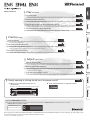 1
1
-
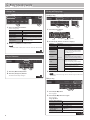 2
2
-
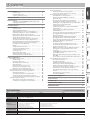 3
3
-
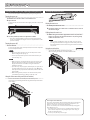 4
4
-
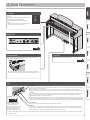 5
5
-
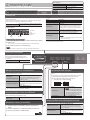 6
6
-
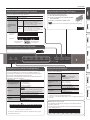 7
7
-
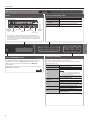 8
8
-
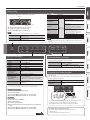 9
9
-
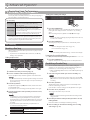 10
10
-
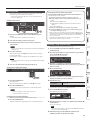 11
11
-
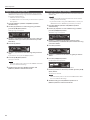 12
12
-
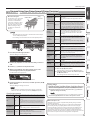 13
13
-
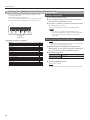 14
14
-
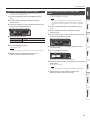 15
15
-
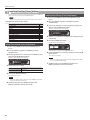 16
16
-
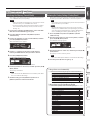 17
17
-
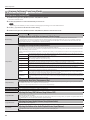 18
18
-
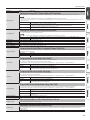 19
19
-
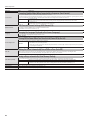 20
20
-
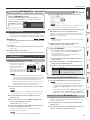 21
21
-
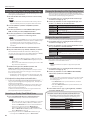 22
22
-
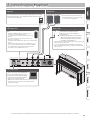 23
23
-
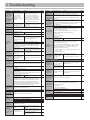 24
24
-
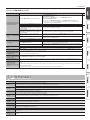 25
25
-
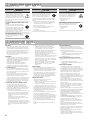 26
26
-
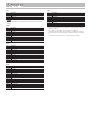 27
27
-
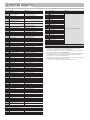 28
28
-
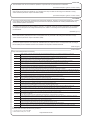 29
29
-
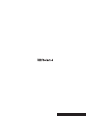 30
30
Roland HP603 Manuale del proprietario
- Categoria
- Strumenti musicali
- Tipo
- Manuale del proprietario
- Questo manuale è adatto anche per
in altre lingue
- English: Roland HP603 Owner's manual
Documenti correlati
-
Roland RP102 Manuale del proprietario
-
Roland EP-880 Manuale del proprietario
-
Roland HP-109 Manuale utente
-
Roland RP501R Manuale del proprietario
-
Roland HP603/HP603A Manuale del proprietario
-
Roland RP401R Manuale del proprietario
-
Roland HP603/HP603A Manuale del proprietario
-
Roland EP-880 Manuale utente
-
Roland FP-10 Manuale del proprietario
-
Roland RD-64 Manuale del proprietario