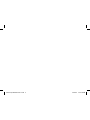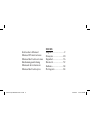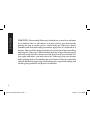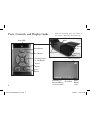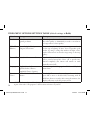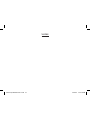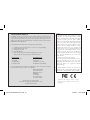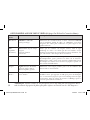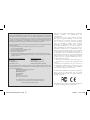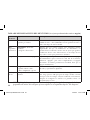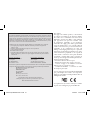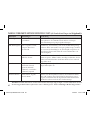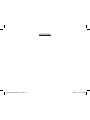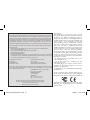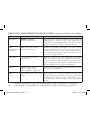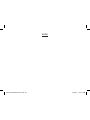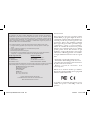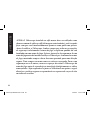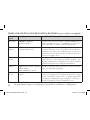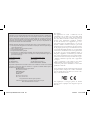Bushnell VIDEOSCOPE 73-7000V Manuale utente
- Tipo
- Manuale utente

Model # 737000V
Lit.#: 981065/1007
Instruction Manual
Videoscope
Videoscope 6LIM draft rev1.indd 1 10/29/07 12:51:06 PM

Videoscope 6LIM draft rev1.indd 2 10/29/07 12:51:06 PM

INDEX
English ..................... 2
Français .................. 20
Español ................... 36
Deutsch .................. 52
Italiano ................... 68
Português................ 84
Instruction Manual
Manuel D’instructions
Manual de Instrucciones
Bedienungsanleitung
Manuale di istruzioni
Manual de Instruções
Videoscope 6LIM draft rev1.indd 3 10/29/07 12:51:06 PM

4
WARNING: The mounted Videoscope should never be used as a substitute
for a standard video or still camera, as it may result in your inadvertently
pointing the gun at another person. Before using the Videoscope, always
remember that all rearm safety precautions apply when it is mounted on a
rearm. Please read the safety instructions for your rearm before installing
and using the Videoscope. When handling rearms, always keep the muzzle
pointed in a safe direction. Always treat your rearm as if it were loaded. For
your safety and others, you must remove the Videoscope from your rearm
before playing back or downloading the stored videos. Please be responsible
and join Bushnell in supporting and following safe, responsible hunting and
shooting sport guidelines and practices at all times.
ENGLISH
Videoscope 6LIM draft rev1.indd 4 10/29/07 12:51:06 PM

5
Congratulations on your purchase of the Bushnell
®
Videoscope
™
! The unique Videoscope
digital video camera mounts right onto your riescope, allowing you to capture high quality
videos (with audio) of the highlights from your hunting trips, simply by pressing the record
button before taking aim at your target. Up to 30 minutes of high quality video can be held
in the Videoscope’s internal memory, ready for instant playback on the onboard 1.5” color
TFT-LCD, or downloading to your computer (compatible with Windows 2000, XP, Vista or
Mac OS X). The videos remain safely stored in the camera’s memory when it’s turned off,
or you can delete and replace them with new videos, as often as you like -without the need
to purchase a special memory card, or a video tape that could become worn or broken.
Before using your new Videoscope, please read the instructions contained in this manual
and take time to familiarize yourself with the camera’s operation and features.
Warning: Use care during handling to avoid touching the camera lens
to prevent degrading the image quality. Clean the camera lens only with
dry lens tissue or microfiber cloth. DO NOT use liquids of any type.
Videoscope 6LIM draft rev1.indd 5 10/29/07 12:51:06 PM

6
Parts, Controls, and Display Guide
Camera
Lens
Microphone
USB
Port
Mounting
Rail
Remaining
Internal Memory
(seconds of video )
Resolution
Battery Indicator
White
Balance
(Auto)
Reset Button
Menu Button
Circular Keypad
w/ OK Button
Power
Button
Record
Button
Status LED
Note: All mounting parts are shown in
the section “Mounting the Videoscope”
Videoscope 6LIM draft rev1.indd 6 10/29/07 12:51:07 PM

7
CHARGING THE VIDEOSCOPE
The Videoscope is powered by an internal, rechargeable lithium-ion battery. Before using
the Videoscope for the rst time, it needs to be charged for approximately 10 hours (future
charge times should be shorter).
1. Plug the supplied USB cable into the AC Adapter (using the large, standard rectangular USB
plug), then insert the other end of the cable into the USB Port on the side of the Videoscope.
2. Plug the AC Adapter into a wall outlet. The Status LED on top of the Videoscope will glow
red, turning green when the battery is fully charged (the light on the AC adapter is just a power
indicator and will remain red). You may want to simply let the battery charge overnight-it will
not overcharge if left plugged in for longer than 10 hours. Note: A 12v DC car lighter plug is
also supplied for convenient recharging in the eld; however the initial full charge should be
done using an AC outlet. The car lighter plug is best used for restoring the battery to full charge
when it is becoming low, or only partly discharged.
3. The AC adapter can then be unplugged, and the USB cord removed from the Videoscope.
AC Adapter+USB Cable
AC Adapter Connected to Videoscope
Car Lighter Plug
Videoscope 6LIM draft rev1.indd 7 10/29/07 12:51:07 PM

8
MOUNTING THE VIDEOSCOPE
Mount the Videoscope on your riescope using the provided mounting hardware (see Fig. 1).
1. Slide one of the supplied mounting brackets (Fig. 1-A) onto the front of the mounting rail
(end closest to the lens) at the bottom of the Videoscope, moving it all the way down to the
display end of the rail until it stops (Fig. 2).
2. Insert one of the long allen head bolts (Fig. 1-B) through the hole in the side of the bracket,
then use the provided allen wrench (Fig. 1-E) to tighten the bolt into the threaded hole at the
other side of the bracket until the bracket can no longer be moved along the rail.
3. Repeat this process with the other mounting bracket, determining the position for this front
bracket by holding the Videoscope in place over the top of your riescope, moving the front
bracket back and forth on the rail until you nd a position that will not interfere with the
mounting rings which attach your riescope to your rearm. You may want to put the bolt
through the bracket rst, and tighten it just enough so that the bracket doesn’t fall off the rail,
but can still be slid freely along the rail. Once you nd the best position for the front bracket,
tighten it fully onto the rail (Fig. 3).
4. Slip the “U” shaped half-rings (Fig. 1-C) under your riescope so they are located below the
bottom of the Videoscope’s mounting brackets, and insert the supplied short bolts (Fig. 1-D)
through the top holes on the bracket into the half-rings, then tighten them until the Videoscope
is securely mounted onto the riescope tube (Fig 4). In a few unusual cases, you may nd it
necessary to temporarily remove the riescope from the rearm, attach the Videoscope brackets
to the riescope rst, then remount the riescope back onto the rearm.
Videoscope 6LIM draft rev1.indd 8 10/29/07 12:51:07 PM

9
5. Once this mounting process has been completed, the Videoscope can be removed to view or
download the videos on your computer, or to recharge the battery, by simply loosening the two
side (long) allen bolts slightly so that the Videoscope can be slid out of the mounting brackets
(which can remain in place on your riescope).
MOUNTING THE VIDEOSCOPE
Fig. 1
Fig. 2
Fig. 3
Fig. 4
Videoscope 6LIM draft rev1.indd 9 10/29/07 12:51:08 PM

10
RECORDING A VIDEO
1. Turn on the Videoscope, by pressing and holding the Power button until the green
status LED light and the LCD display screen comes on.
2. Before beginning a new recording, check the battery indicator icon at the top of the
display to make sure you have a fully or at least partly charged battery. You may want
to set the date and time using the Menu options (see “Using the Video Menu”), as this
information is stored in the “le properties” of each video you shoot. The date/time
will not need to be reset unless the battery becomes completely discharged.
3. The display will show a “live” preview of the image from the camera lens. To begin
a video recording, simply press the Record button. The display will indicate that you
are recording (red video camera icon appears) and a counter showing the elapsed time
since the recording began will be visible at the top of the display.
4. Press the Record button again to stop recording. You may stop and start as often as
you like, recording videos of various lengths, until the memory is full. The memory
will hold a maximum of approximately 30 minutes of video-you are free to record one
long half hour video or any quantity of shorter videos-each time a new recording is
started then stopped, it will be saved in the internal memory as a separate video le
(.avi format).
5. To turn off the power, press and release the Power button-the display and the status
LED will go out and no power will be drawn from the internal battery.
Videoscope 6LIM draft rev1.indd 10 10/29/07 12:51:08 PM

11
PLAYING BACK A VIDEO
1. Press the OK button in the center of the circular keypad. You will see “thumbnail”
images of all the video clips that have been recorded, with the last one you shot
highlighted with a blue frame. You can select a different video for playback by using
the Up or Down arrow keys to highlight it.
2. To playback the currently highlighted video, press the OK button.
3. Press OK again to stop playback and return to the video clip thumbnails screen.
4. From the playback thumbnails screen, press the Left arrow key to return to the live
preview screen if you want to record a new video.
DELETING A VIDEO
To delete a previously shot video that you don’t wish to keep, rst make sure the video
thumbnail preview is selected (highlighted by a thin blue frame around it)-if it isn’t, use the
up/down arrow keys to select it.
1. To delete the selected video, press Menu, then choose “Delete” (currently the only
option in the Playback menu as of this writing).
2. Press the Right arrow key to see the Delete options: this image, all images, or
format.
Videoscope 6LIM draft rev1.indd 11 10/29/07 12:51:08 PM

12
3. Select “this image” if you only want to delete the single video you selected earlier,
or, if you want to delete all the videos currently stored in the camera’s memory (make
sure you have downloaded and saved any you wanted to keep on your computer rst),
use the Down arrow key to select “all images” from the Delete menu
4. Press OK, select “Yes” (this extra step helps prevent accidentally erasing a video),
and press OK again. The selected video (or all videos) will be deleted from the internal
memory, so that more space is now available for recording new videos.
USING THE VIDEO MENU (Options & Settings)
The Videoscope comes already set up ready to use with the most commonly used default
settings for each option in the menu. However, there may be situations when you wish to
change these settings based on personal preferences, or to adjust the quality of the video to
better suit a specic situation. All the menu settings may be restored to the factory defaults
at any time by pressing the Reset button.
1. To see the options menu, press the Menu button. The “Video Menu” will be displayed
on the LCD screen. Please refer to the “Video Menu Options/Settings” table.
2. Use the Up or Down arrow keys (on the circular keypad) to highlight the menu
option you want to set or change.
DELETING A VIDEO
Videoscope 6LIM draft rev1.indd 12 10/29/07 12:51:08 PM

13
3. After highlighting a menu option, press the Right arrow key to see the available
settings. Use the Up or Down button to highlight the setting you want (the default
setting will already be highlighted), then press the OK button in the center of the
circular keypad to conrm that setting. The display will return to the Video Menu
screen.
4. Repeat steps 2 & 3 if you want to change the settings for other options, or press
the Left arrow key when the Video Menu is displayed to return to the normal “live
preview” screen (you will again see the image from the camera’s lens).
5. The current settings for resolution (more or fewer “pixel” dots) and white balance
(“A” for Auto, “Cloud” symbol, etc) are indicated by icons at the bottom of the live
preview screen.
USING THE VIDEO MENU (Options & Settings)
Please refer to the “Video Menu Options/Settings” table on the next page.
Videoscope 6LIM draft rev1.indd 13 10/29/07 12:51:08 PM

14
Menu Item Settings Description
Resolution 640x480 or 320x240
(pixels per frame)
Selects high or low resolution. Choose 640x480 for the
best video quality, or 320x240 if you need to record more
or longer videos at lower quality.
WB (White
Balance)
Auto, Daylight, Cloudy,
Tungsten, Fluorescent
Ensures that colors have an accurate appearance, based
on the type of lighting. If “Auto” does not produce good
results, try using a setting that matches the light source,
such as “Fluorescent” in an indoor target range or shooting
gallery.
Power Off 1, 3, 5, 10 Minutes or off Sets the delay time before the camera automatically turns
off (to conserve battery life). Select “off” to prevent auto
shutoff completely (the camera will remain on until
manually turned off).
Language English, French, German,
Spanish, Italian, Chinese,
simplified Chinese, Japanese
Selects your preferred language for all Video and Playback
menu items.
Date &
Time *
Fields: Month, Date, Year, Hour,
Minute
Use the Up/Down arrow keys to change the month, then
press OK to move to the date field, continuing until all
fields have been set correctly. After setting the minutes, the
display will return to the live preview screen.
VIDEO MENU OPTIONS/SETTINGS TABLE (default settings in Bold):
* NOTE: the date and time will not be imprinted on the video clips, but are recorded
as part of the video’s “file properties” data for future reference on your PC.
Videoscope 6LIM draft rev1.indd 14 10/29/07 12:51:08 PM

15
CONNECTING TO A COMPUTER/DOWNLOADING YOUR VIDEOS
At some point, you will no doubt want to view your videos on a larger display than the
built in 1.5” LCD, save one or more videos to a hard drive so you can delete them from
the Videoscope’s memory and shoot new ones, or perhaps email your most impressive
Videoscope clip to a friend so you can prove how you brought down that game animal or
hit the center of the target. Even if you’re not “a computer geek”, it’s easy to do, as the
Videoscope uses the “USB Mass Storage” standard, so it will be seen by your computer
(with Windows 2000, XP or Vista, or Mac OSX) the same as any external hard drive or
ash drive with video les stored on it. It will be identied as a “Removable Disk” or new
drive in Windows Explorer, “My Computer” (PC) or on the desktop (Mac). Just follow
these steps:
1. For safety, be sure to remove the Videoscope from your rearm rst by slightly
loosening the allen bolts on the side of the mounting brackets and sliding the
Videoscope straight out.
2. Connect the supplied USB cable from the USB jack on the Videoscope (located
behind the rubber cover labeled “USB” on one side of the Videoscope) to a USB port
on your computer. We recommend using one of the rear panel or “main” USB ports on
the computer or a USB hub that is plugged into an AC adapter. The Videoscope may
not work when connected to some front panel USB ports or unpowered USB hubs.
Videoscope 6LIM draft rev1.indd 15 10/29/07 12:51:08 PM

16
3. If your PC is running Windows XP or Vista, you should see a window pop up with
options such as “Play”, “Open folder to view les”, “Take no action”, etc, soon after
the Videoscope is connected (allow a brief period for the camera to be recognized after
it has been connected for the rst time). Select “Open folder…” and click OK.
4. On Windows 2000, you will need to go to “My Computer” in the Start menu and
double click the new “Removable Disk” (this is the Videoscope’s internal memory)
you will see listed along with your computer’s hard drive (“C” drive), CD-ROM drive,
etc. On Mac OSX, a new (unnamed) drive icon will appear on the desktop soon after
the Videoscope is connected-double click this icon.
5. You should now see the contents of the “Removable Disk” (the Videoscope’s internal
memory) in the form of one or more folders. Double click the “DCIM” (Digital Camera
Internal Memory) folder to open it, then double click the “100MEDIA” folder inside
it. You will now see a list of les (or icons or thumbnails, depending on your computer
system) with le names such as “PIC_0001.AVI”, “PIC_0002.AVI” etc-these are your
video clips.
6. What you choose to do with the video le(s) at this point is up to you. Depending
on your computer system, you may be presented with options to play, copy, email,
or open the videos with various programs already installed on your computer. Or,
on some systems, you will need to double click on a video le to open it, or use the
CONNECTING TO A COMPUTER/DOWNLOADING YOUR VIDEOS
Videoscope 6LIM draft rev1.indd 16 10/29/07 12:51:09 PM

17
standard copy and paste commands (or simply drag the les) to copy it to the folder of
your choice on your hard drive. Regardless of your computer’s operating system, we
recommend that you copy all (or only the desired) video les from the Videoscope’s
memory to your hard drive before playing, opening or doing anything else with them.
This will allow you to disconnect and power down the Videoscope, thereby conserving
its battery charge. Also, your videos are immediately safely backed up on your hard
drive so you don’t have to worry about accidentally erasing one you wanted to keep-
and they will then be ready to email, edit, or whatever else you want to do with them
in the future. To download all of the videos stored on your Videoscope at once, use
Edit>Select All so that the names or icons of all the video les are selected at once,
then copy or drag them all to your chosen hard drive folder.
7. Once you are done downloading (copying) the videos from the Videoscope to a
folder on your computer’s hard drive (such as “My Pictures”, “Movies”, a new folder
named “Bob’s Hunt-Aug 08”, etc), you can safely disconnect the Videoscope from
your computer. On Windows 2000 and Mac OSX, you should “eject” the “Removable
Disk” before disconnecting the Videoscope. After making sure the les have all been
successfully downloaded to your hard drive (you may want to play them on your
computer to verify this), you can now delete the old videos from the Videoscope’s
memory, so you have room again to record new ones. Be sure you have turned off the
Videoscope’s power before putting it away.
CONNECTING TO A COMPUTER/DOWNLOADING YOUR VIDEOS
Videoscope 6LIM draft rev1.indd 17 10/29/07 12:51:09 PM

NOTES
Videoscope 6LIM draft rev1.indd 18 10/29/07 12:51:09 PM

TWOYEAR LIMITED WARRANTY
Your Bushnell
®
electronic product is warranted to be free of defects in materials and workmanship for two
years after the date of purchase. In the event of a defect under this warranty, we will, at our option, repair
or replace the product, provided that you return the product postage prepaid. This warranty does not cover
damages caused by misuse, improper handling, installation, or maintenance provided by someone other than a
Bushnell Authorized Service Department.
Any return made under this warranty must be accompanied by the items listed below:
1) A check/money order in the amount of $10.00 to cover the cost of postage and handling
2) Name and address for product return
3) An explanation of the defect
4) Proof of Date Purchased
5) Product should be well packed in a sturdy outside shipping carton, to prevent
damage in transit, with return postage prepaid to the address listed below:
IN U.S.A. Send To: IN CANADA Send To:
Bushnell Outdoor Products Bushnell Outdoor Products
Attn.: Repairs Attn.: Repairs
8500 Marshall Drive 25A East Pearce Street, Unit 1
Lenexa, Kansas 66214 Richmond Hill, Ontario L4B 2M9
For products purchased outside the United States or Canada please contact your local dealer for applicable
warranty information. In Europe you may also contact Bushnell at:
Bushnell Germany GmbH
European Service Center
Mathias-Brüggen-Str. 80
GERMANY
D- 50827 Köln
Tel: +49 221 995568-0
Fax: +49 221 995568-20
This warranty gives you specific legal rights.
You may have other rights which vary from country to country.
©2007 Bushnell Outdoor Products
FCC Note:
is equipment has been tested and found to comply
with the limits for a Class B digital device, pursuant
to Part 15 of the FCC Rules. ese limits are designed
to provide reasonable protection against harmful
interference in a residential installation. is equipment
generates, uses and can radiate radio frequency energy
and, if not installed and used in accordance with the
instructions, may cause harmful interference to radio
communications. However, there is no guarantee that
interference will not occur in a particular installation. If
this equipment does cause harmful interference to radio
or television reception, which can be determined by
turning the equipment off and on, the user is encouraged
to try to correct the interference by one or more of the
following measures:
· Reorient or relocate the receiving antenna.
·
Increase the separation between the equipment and receiver
.
· Connect the equipment into an outlet on a circuit
different from that to which the receiver is connected.
· Consult the dealer or an experienced radio/TV
technician for help.
e shielded interface cable must be used with the
equipment in order to comply with the limits for a digital
device pursuant to Subpart B of Part 15 of FCC Rules.
Specifications and designs are subject to change
without any notice or obligation on the part of the
manufacturer.
Videoscope 6LIM draft rev1.indd 19 10/29/07 12:51:09 PM

20
FRANÇAIS
AVERTISSEMENT : Une fois installé, le Videoscope ne doit jamais
être utilisé en remplacement d’une caméra vidéo ou d’un appareil photo
standard car cela peut vous amener à pointer l’arme par inadvertance
vers une personne. Avant d’utiliser le Videoscope, rappelez-vous
toujours que toutes les précautions de sécurité relatives aux armes à
feu s’appliquent lorsqu’il est installé sur une arme à feu. Veuillez lire
les instructions de sécurité relative à votre arme à feu avant d’installer
et d’utiliser le Videoscope. Lors de la manipulation des armes à feu,
maintenez toujours la bouche pointée dans une direction ne présentant
aucun danger. Traitez toujours votre arme à feu comme si elle était
chargée. Pour votre sécurité et celle des autres, vous devez déposer le
Videoscope de votre arme à feu avant de visionner ou de télécharger
les vidéos stockées. Veuillez agir de façon responsable et joignez-vous
à Bushnell pour soutenir et respecter à tout moment des directives et
des pratiques responsables pour la chasse et le tir.
Videoscope 6LIM draft rev1.indd 20 10/29/07 12:51:09 PM
La pagina si sta caricando...
La pagina si sta caricando...
La pagina si sta caricando...
La pagina si sta caricando...
La pagina si sta caricando...
La pagina si sta caricando...
La pagina si sta caricando...
La pagina si sta caricando...
La pagina si sta caricando...
La pagina si sta caricando...
La pagina si sta caricando...
La pagina si sta caricando...
La pagina si sta caricando...
La pagina si sta caricando...
La pagina si sta caricando...
La pagina si sta caricando...
La pagina si sta caricando...
La pagina si sta caricando...
La pagina si sta caricando...
La pagina si sta caricando...
La pagina si sta caricando...
La pagina si sta caricando...
La pagina si sta caricando...
La pagina si sta caricando...
La pagina si sta caricando...
La pagina si sta caricando...
La pagina si sta caricando...
La pagina si sta caricando...
La pagina si sta caricando...
La pagina si sta caricando...
La pagina si sta caricando...
La pagina si sta caricando...
La pagina si sta caricando...
La pagina si sta caricando...
La pagina si sta caricando...
La pagina si sta caricando...
La pagina si sta caricando...
La pagina si sta caricando...
La pagina si sta caricando...
La pagina si sta caricando...
La pagina si sta caricando...
La pagina si sta caricando...
La pagina si sta caricando...
La pagina si sta caricando...
La pagina si sta caricando...
La pagina si sta caricando...
La pagina si sta caricando...
La pagina si sta caricando...
La pagina si sta caricando...
La pagina si sta caricando...
La pagina si sta caricando...
La pagina si sta caricando...
La pagina si sta caricando...
La pagina si sta caricando...
La pagina si sta caricando...
La pagina si sta caricando...
La pagina si sta caricando...
La pagina si sta caricando...
La pagina si sta caricando...
La pagina si sta caricando...
La pagina si sta caricando...
La pagina si sta caricando...
La pagina si sta caricando...
La pagina si sta caricando...
La pagina si sta caricando...
La pagina si sta caricando...
La pagina si sta caricando...
La pagina si sta caricando...
La pagina si sta caricando...
La pagina si sta caricando...
La pagina si sta caricando...
La pagina si sta caricando...
La pagina si sta caricando...
La pagina si sta caricando...
La pagina si sta caricando...
La pagina si sta caricando...
La pagina si sta caricando...
La pagina si sta caricando...
La pagina si sta caricando...
La pagina si sta caricando...
-
 1
1
-
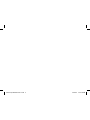 2
2
-
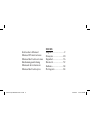 3
3
-
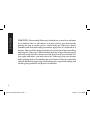 4
4
-
 5
5
-
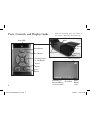 6
6
-
 7
7
-
 8
8
-
 9
9
-
 10
10
-
 11
11
-
 12
12
-
 13
13
-
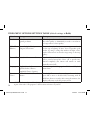 14
14
-
 15
15
-
 16
16
-
 17
17
-
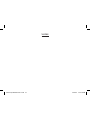 18
18
-
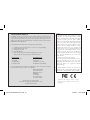 19
19
-
 20
20
-
 21
21
-
 22
22
-
 23
23
-
 24
24
-
 25
25
-
 26
26
-
 27
27
-
 28
28
-
 29
29
-
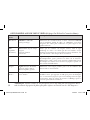 30
30
-
 31
31
-
 32
32
-
 33
33
-
 34
34
-
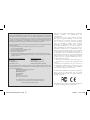 35
35
-
 36
36
-
 37
37
-
 38
38
-
 39
39
-
 40
40
-
 41
41
-
 42
42
-
 43
43
-
 44
44
-
 45
45
-
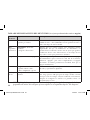 46
46
-
 47
47
-
 48
48
-
 49
49
-
 50
50
-
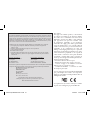 51
51
-
 52
52
-
 53
53
-
 54
54
-
 55
55
-
 56
56
-
 57
57
-
 58
58
-
 59
59
-
 60
60
-
 61
61
-
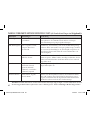 62
62
-
 63
63
-
 64
64
-
 65
65
-
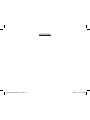 66
66
-
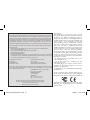 67
67
-
 68
68
-
 69
69
-
 70
70
-
 71
71
-
 72
72
-
 73
73
-
 74
74
-
 75
75
-
 76
76
-
 77
77
-
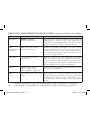 78
78
-
 79
79
-
 80
80
-
 81
81
-
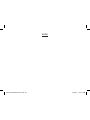 82
82
-
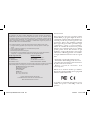 83
83
-
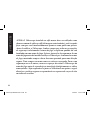 84
84
-
 85
85
-
 86
86
-
 87
87
-
 88
88
-
 89
89
-
 90
90
-
 91
91
-
 92
92
-
 93
93
-
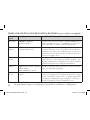 94
94
-
 95
95
-
 96
96
-
 97
97
-
 98
98
-
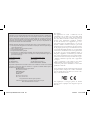 99
99
-
 100
100
Bushnell VIDEOSCOPE 73-7000V Manuale utente
- Tipo
- Manuale utente
in altre lingue
Documenti correlati
Altri documenti
-
Laserliner VideoScope XXL Manuale del proprietario
-
Laserliner VideoScope Plus Manuale del proprietario
-
Laserliner VideoScope Home Manuale del proprietario
-
Laserliner VideoScope Home Manuale del proprietario
-
Laserliner VideoScope XL Manuale del proprietario
-
Elenco EDU36841 Manuale del proprietario
-
Beta 961D Istruzioni per l'uso
-
Alpina PLUG-IN-LIGHT V HAGA LED Manuale utente