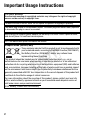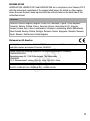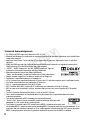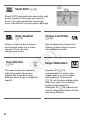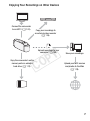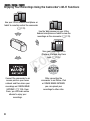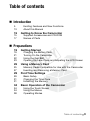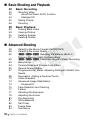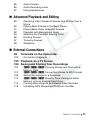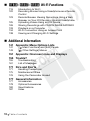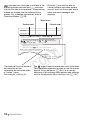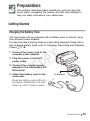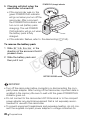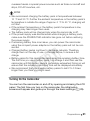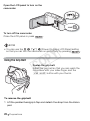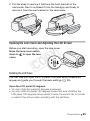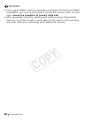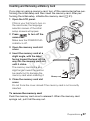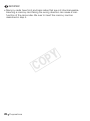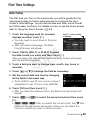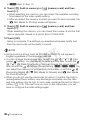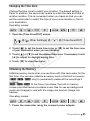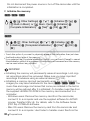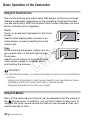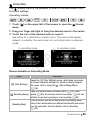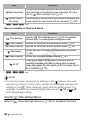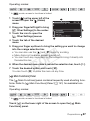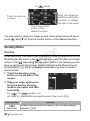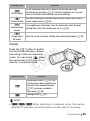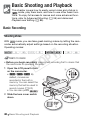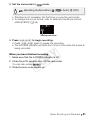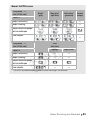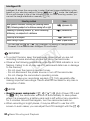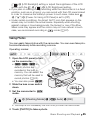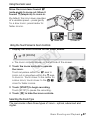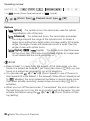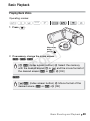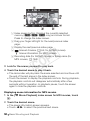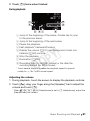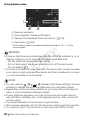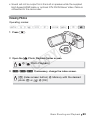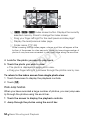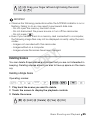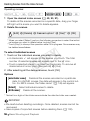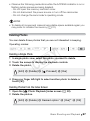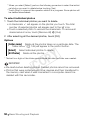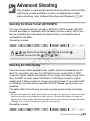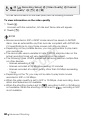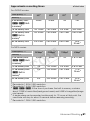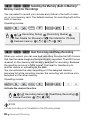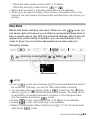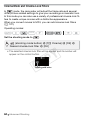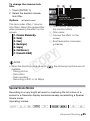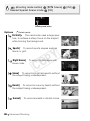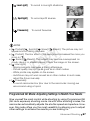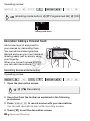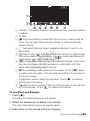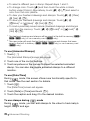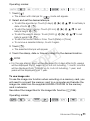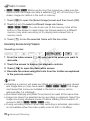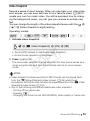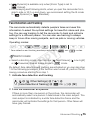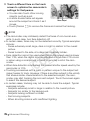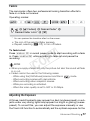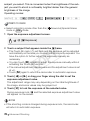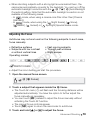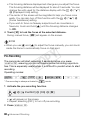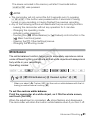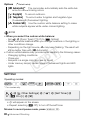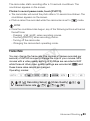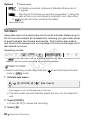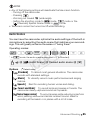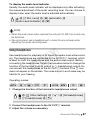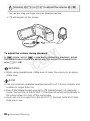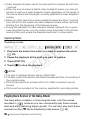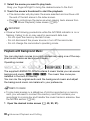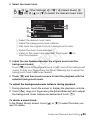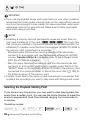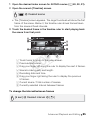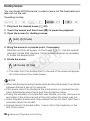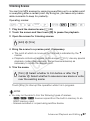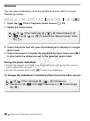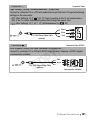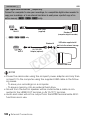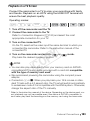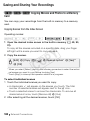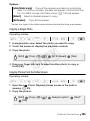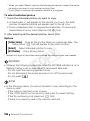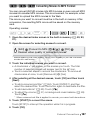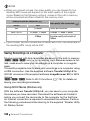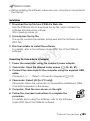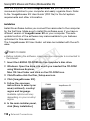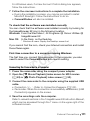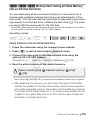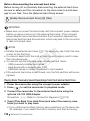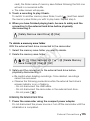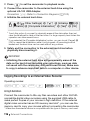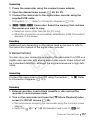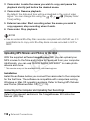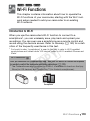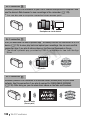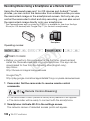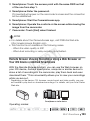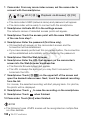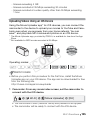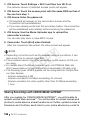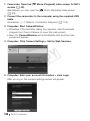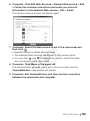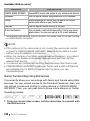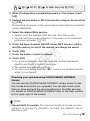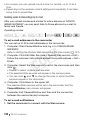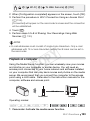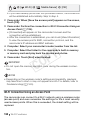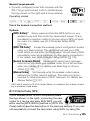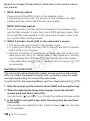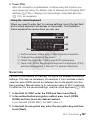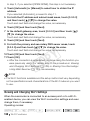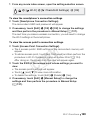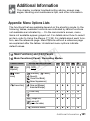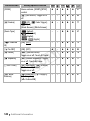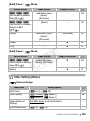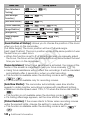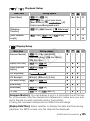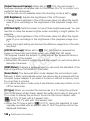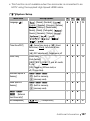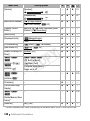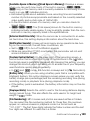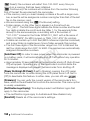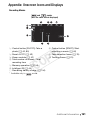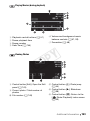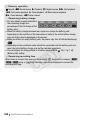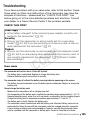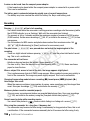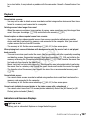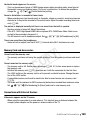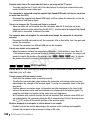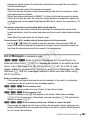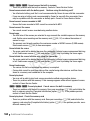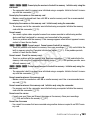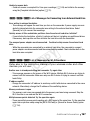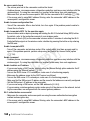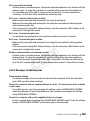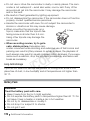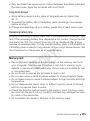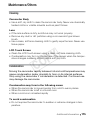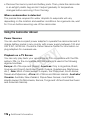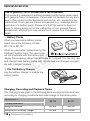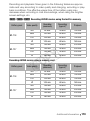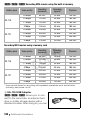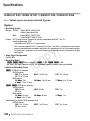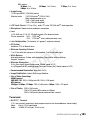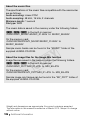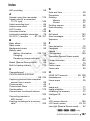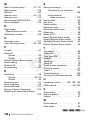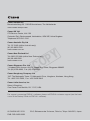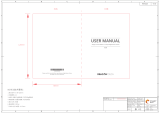Canon LEGRIA HF R406 Manuale utente
- Categoria
- Videocamere
- Tipo
- Manuale utente

PUB. DIE-0433-000B
HD Camcorder
Instruction Manual
:98
COPY

2
Introduction
Important Usage Instructions
COPYRIGHT WARNING:
Unauthorized recording of copyrighted materials may infringe on the rights of copyright
owners and be contrary to copyright laws.
To reduce the risk of electric shock, do not expose this product to dripping or splashing.
The Mains plug is used as the disconnect device. The Mains plug shall remain readily operable
to disconnect the plug in case of an accident.
While using the compact power adapter, do not wrap it or cover it with a piece of cloth,
and do not place it in confined narrow spaces.
CA-110E identification plate is located on the bottom.
European Union (and EEA) only.
These symbols indicate that this product is not to be disposed of with
your household waste, according to the WEEE Directive (2002/96/EC),
the Battery Directive (2006/66/EC) and/or your national laws
implementing those Directives.
This product should be handed over to a designated collection point, e.g., on an
authorized one-for-one basis when you buy a new similar product or to an authorized
collection site for recycling waste electrical and electronic equipment (EEE) and batteries
and accumulators. Improper handling of this type of waste could have a possible impact
on the environment and human health due to potentially hazardous substances that are
generally associated with EEE. Your cooperation in the correct disposal of this product will
contribute to the effective usage of natural resources.
For more information about the recycling of this product, please contact your local city
office, waste authority, approved scheme or your household waste disposal service or
visit www.canon-europe.com/environment.
(EEA: Norway, Iceland and Liechtenstein)
COPY

3
REGIONS OF USE
LEGRIA HF R48, LEGRIA HF R47 and LEGRIA HF R46 are in compliance (as of January 2013)
with the radio signal regulations of the regions listed below. For details on other regions
where they can be used, make inquiries with the contacts listed on the back side of this
instruction manual.
Statement on EC directive
REGIONS
Australia, Austria, Belgium, Bulgaria, China (PRC mainland), Cyprus, Czech Republic,
Denmark, Estonia, Finland, France, Germany, Greece, Hong Kong S.A.R., Hungary,
Iceland, Ireland, Italy, Latvia, Liechtenstein, Lithuania, Luxembourg, Malta, Netherlands,
New Zealand, Norway, Poland, Portugal, Romania, Russia, Singapore, Slovakia, Slovenia,
Spain, Sweden, Switzerland, United Kingdom
Hereby, Canon Inc., declares that this WM217 is in compliance with the essential requirements
and other relevant provisions of Directive 1999/5/EC.
Please contact the following address for the original Declaration of Conformity:
CANON EUROPA N.V.
Bovenkerkerweg 59, 1158 XB Amstelveen, The Netherlands
CANON INC.
30-2, Shimomaruko 3-chome, Ohta-ku, Tokyo 146-8501, Japan
Model
ID0020: LEGRIA HF R46 / LEGRIA HF R47 / LEGRIA HF R48
COPY

4
Trademark Acknowledgements
• SD, SDHC and SDXC Logos are trademarks of SD-3C, LLC.
• Microsoft and Windows are trademarks or registered trademarks of Microsoft Corporation in the United States
and/or other countries.
• App Store, iPad, iPhone, iTunes and Mac OS are trademarks of Apple Inc., registered in the U.S. and other
countries.
• HDMI, the HDMI logo and High-Definition Multimedia Interface are trademarks or registered trademarks of
HDMI Licensing LLC in the United States and other countries.
• “AVCHD”, “AVCHD Progressive” and the “AVCHD Progressive” logo are
trademarks of Panasonic Corporation and Sony Corporation.
• Manufactured under license from Dolby Laboratories.
“Dolby” and the double-D symbol are trademarks of Dolby Laboratories.
• Google, Android, Google Play, YouTube are trademarks of Google Inc.
• Facebook is a registered trademark of Facebook, Inc.
• IOS is a trademark or registered trademark of Cisco in the U.S. and other countries and is used under license.
• The Twitter name and marks are trademarks of Twitter, Inc.
• Wi-Fi is a registered trademark of the Wi-Fi Alliance.
• Wi-Fi Certified, WPA, WPA2, and the Wi-Fi Certified logo are trademarks of the Wi-Fi Alliance.
• WPS as used on the camcorder’s settings, onscreen displays and in this manual signifies Wi-Fi Protected
Setup.
• The Wi-Fi Protected Setup Identifier Mark is a mark of the Wi-Fi Alliance.
• Other names and products not mentioned above may be trademarks or registered trademarks of their
respective companies.
• This device incorporates exFAT technology licensed from Microsoft.
• “Full HD 1080” refers to Canon camcorders compliant with high-definition video
composed of 1,080 vertical pixels (scanning lines).
• This product is licensed under AT&T patents for the MPEG-4 standard and may be used
for encoding MPEG-4 compliant video and/or decoding MPEG-4 compliant video that was encoded only (1) for
a personal and non-commercial purpose or (2) by a video provider licensed under the AT&T patents to provide
MPEG-4 compliant video. No license is granted or implied for any other use for MPEG-4 standard.
COPY

5
Exciting Features and New Functions
:/9/
8
Wi-Fi Functions
(A 119)
Baby Mode (A 63)
Using Baby mode, you will not
miss out on baby’s precious
moments. The camcorder’s
settings are optimized to capture
the beauty of baby’s skin. You
can also add stamps to the video
to keep track of baby’s growth.
Baby mode is for AVCHD movies
only.
Enjoy the freedom of Wi-Fi* by
using convenient Wi-Fi functions
such as the following.
• You can use a smartphone as a
remote control and record mov-
ies from a distance (A 122).
• You can wirelessly connect the
camcorder to your home net-
work and upload your record-
ings to CANON iMAGE
GATEWAY (A 126). This will
allow you to even share your
videos on YouTube and Face-
book. You can share your videos
on YouTube and Facebook also
by uploading them using an iOS
device (A 125).
• Enjoying your recordings with
family and friends has just
become easier because you can
use the Web browser on a
smartphone or computer to view
the camcorder’s recordings
(A 123).
* Wi-Fi is a connection method for
devices to connect wirelessly and is
certified by the Wi-Fi Alliance.
AVCHD and MP4
Recording (A 59)
You can choose to record movies
in AVCHD or MP4 format. Record
movies in AVCHD and play them
back with fantastic picture quality.
Alternatively, record movies in
MP4 for uploading to the Web and
transferring to mobile devices.
Depending on the video quality,
you can also record at 50 frames
per second. With video at 50
frames per second, your videos
will achieve a level of realistic
movement that will impress your
audience.
COPY

6
Smart AUTO (A 42)
Smart AUTO automatically selects the best
scene mode for the scene you want to
shoot. You get spectacular recordings
every time without worrying about settings.
Video Snapshot
(A 73)
Cinema-Look Filters
(A 64)
Shoot or capture short scenes
and arrange them into a video
clip set to your favorite
background music.
Use professional cinema-look
filters to create unique movies
with distinctive looks.
Face Detection
(A 75)
Image Stabilization
The camcorder automatically
detects people’s faces and
adjusts the focus and other
settings accordingly for beautiful
results.
Dynamic IS (A 74)
compensates for camcorder
shake when you shoot video
while walking. Powered IS
(A 74) will produce stable shots
when you zoom in on distant
subjects (full telephoto).
Intelligent IS (A 44) selects the
type of image stabilization for the
recording situation.
COPY

7
Enjoying Your Recordings on Other Devices
Connect the camcorder
to an HDTV (A 103).
Upload recordings to your
computer (A 108).
Save your recordings.
Upload your MP4 movies
and photos to the Web
(A 118).
Copy the camcorder’s entire
memory onto an external
hard drive (A 113).
Copy your recordings to
an external video recorder
(A 116).
COPY

8
:/9/8
Enjoying Your Recordings Using the Camcorder’s Wi-Fi Functions
Connect the camcorder to an
access point on your home
network and then share your
recordings on CANON iMAGE
GATEWAY (A 126). From
there, you can make online
albums to enjoy your
recordings.
Save your recordings on an
iPhone or iPad and play them
back (A 125).
After connecting the
camcorder to an iPhone, iPad
or CANON iMAGE GATEWAY,
you can upload your
recordings to other sites.
Use your iOS or Android smartphone or
tablet to remotely control the camcorder
(A 122).
Use the Web browser on your iOS or
Android smartphone or tablet to view the
recordings on the camcorder (A 123).
COPY

Table of contents 9
Introduction
5 Exciting Features and New Functions
13 About this Manual
15 Getting to Know the Camcorder
15 Supplied Accessories and CD-ROM
17 Names of Parts
Preparations
19 Getting Started
19 Charging the Battery Pack
21 Turning On the Camcorder
22 Using the Grip Belt
23 Opening the Lens Cover and Adjusting the LCD Screen
25 Using a Memory Card
25 Memory Cards Compatible for Use with the Camcorder
27 Inserting and Removing a Memory Card
29 First Time Settings
29 Basic Setup
31 Changing the Time Zone
31 Initializing the Memory
34 Basic Operation of the Camcorder
34 Using the Touch Screen
34 Using the Menus
38 Operating Modes
Table of contents
COPY

10 Table of contents
Basic Shooting and Playback
40 Basic Recording
40 Shooting Video
42 About the Smart AUTO function
44 Intelligent IS
45 Taking Photos
46 Zooming
49 Basic Playback
49 Playing Back Video
53 Viewing Photos
55 Deleting Scenes
57 Deleting Photos
Advanced Shooting
59 Selecting the Movie Format (AVCHD/MP4)
59 Selecting the Video Quality
62 :/9/8 Selecting the Memory (Built-in
Memory/Memory Card) for Recordings
62 :/9/8 Dual Recording and Relay Recording
63 Baby Mode
64 Cinema Mode and Cinema-Look Filters
65 Special Scene Modes
67 Programmed AE Mode: Adjusting Settings to Match Your
Needs
68 Decoration: Adding a Personal Touch
73 Video Snapshot
74 Advanced Image Stabilization
74 Powered IS
75 Face Detection and Tracking
77 Faders
77 Adjusting the Exposure
79 Adjusting the Focus
80 Pre-Recording
81 White Balance
82 Self Timer
83 Frame Rate
84 Tele Macro
COPY

Table of contents 11
85 Audio Scenes
86 Audio Recording Level
87 Using Headphones
Advanced Playback and Editing
89 Capturing Video Snapshot Scenes and Photos from a
Movie
90 Playing Back Scenes in the Baby Album
91 Playing Back Video Snapshot Scenes
92 Playback with Background Music
94 Selecting the Playback Starting Point
96 Dividing Scenes
97 Trimming Scenes
98 Slideshow
External Connections
99 Terminals on the Camcorder
100 Connection Diagrams
103 Playback on a TV Screen
104 Saving and Sharing Your Recordings
104 :/9/8 Copying Movies and Photos to a
Memory Card
107 :/9/8 Converting Movies to MP4 Format
108 Saving Recordings on a Computer
113 :/9/8 Memory Save: Saving an Entire
Memory onto an External Hard Drive
116 Copying Recordings to an External Video Recorder
118 Uploading MP4 Movies and Photos to the Web
COPY

12 Table of contents
:/9/8 Wi-Fi Functions
119 Introduction to Wi-Fi
122 Recording Movies Using a Smartphone as a Remote
Control
123 Remote Browse: Viewing Recordings Using a Web
Browser on Your iOS Device or Android Smartphone
125 Uploading Videos Using an iOS Device
126 Sharing Recordings with CANON iMAGE GATEWAY
133 Playback on a Computer
134 Wi-Fi Connection Using an Access Point
138 Viewing and Changing Wi-Fi Settings
Additional Information
141 Appendix: Menu Options Lists
141 [ Main Functions] and [Edit] Panels
143 [ Other Settings] Menus
151 Appendix: Onscreen Icons and Displays
155 Trouble?
155 Troubleshooting
161 List of Messages
171 Do’s and Don’ts
171 Handling Precautions
175 Maintenance/Others
176 Using the Camcorder Abroad
177 General Information
177 Accessories
178 Optional Accessories
182 Specifications
187 Index
COPY

Introduction 13
About this Manual
Thank you for purchasing the Canon LEGRIA HF R48 / LEGRIA HF
R47 / LEGRIA HF R46 / LEGRIA HF R406. Please read this manual
carefully before you use the camcorder and retain it for future refer-
ence. Should your camcorder fail to operate correctly, refer to Trouble-
shooting (A 155).
Conventions Used in this Manual
• IMPORTANT: Precautions related to the camcorder’s operation.
• NOTES: Additional topics that complement the basic operating
procedures.
• POINTS TO CHECK: Restrictions or requirements regarding the
function described.
• A: Reference page number within this manual.
• : : Text that applies only to the models shown in the icon.
• The following terms are used in this manual:
When not specified as “memory card” or “built-in memory”, the term
“memory” by itself refers to both.
“Scene” refers to one movie unit from the point you press the
Y button to start recording until you press again to pause
the recording.
• The photos included in this manual are simulated pictures taken with
a still camera. Unless indicated otherwise, illustrations and menu
icons refer to the :.
COPY

14 Introduction
Self Timer
Operating modes:
* For movies only.
• will appear on the screen.
• Repeat, selecting [ Off], to turn off the self timer.
Movies: In record pause mode, press .
The camcorder starts recording after a 10-second countdown. The
countdown appears on the screen.
Photos: In record pause mode, touch [PHOTO].
• The camcorder will record the photo after a 10-second countdown. The
countdown appears on the screen.
*
SCN
[ Other Settings] [Self Timer]
[ On ] [ ]
>>p >>
i < > X
<
j
Y
Brackets [ ] are used to refer to
control buttons and menu options
you will touch on the screen and to
other onscreen messages and
displays.
indicates that a function is available in the
operating mode indicated and indicates
that the function is not available. The operating
modes are divided into the following three
groups. For a detailed explanation, refer to
Operating Modes (A 38).
The names of physical buttons
and switches on the
camcorder are indicated within
a “button” frame.
For example Y.
The > arrow is used to abbreviate menu selections.
For a detailed explanation on how to use the menus,
refer to Using the Menus (A 34). For a concise
summary of all available menu options and settings,
refer to the appendix Menu Options Lists (A 141).
Shooting mode
Movie format
Playback mode
COPY

Introduction 15
Gettin g to Kn ow the Camcorder
Supplied Accessories and CD-ROM
The following accessories are supplied with the camcorder:
* :/9/8 only.
Transfer Utility LE Startup Guide: This guide explains how to download
PIXELA’s Transfer Utility LE software, which allows you to save your
AVCHD movies and transfer music data from the supplied Canon LEGRIA
CD-ROM (see next page) to the camcorder. For details on using the
software, refer to the Transfer Utility LE Software Guide included with the
downloaded software.
NOTES
• The camcorder may make a rattling sound if it is shaken (A 158).
XCA-110E Compact Power Adapter
(incl. power cord)
BP-718 Battery PackW
XIFC-300PCU/S USB Cable
HTC-100/S High Speed HDMI CableW
XQuick Guide
XWi-Fi Basic Setup Guide*
Transfer Utility LE Startup GuideW
(see below)
COPY

16 Introduction
The Canon LEGRIA CD-ROM is also supplied with the camcorder. The
CD-ROM contains the following components:
- Instruction Manual - The full-version instruction manual of the
camcorder (this PDF file).
- ImageBrowser EX - The CD-ROM contains an automatic installer for
the software ImageBrowser EX, which allows you to save and
manage MP4 movies and photos and upload CANON iMAGE
GATEWAY*, YouTube and Facebook. An Internet connection is
required for full installation of the software.
- Music data - Music files that can be used as background music during
playback. These music files are for exclusive use with PIXELA’s
software. The disc cannot be played back on CD players.
- Image mix data - Image files that can be used with the image mix
function (image mix frames).
* CANON iMAGE GATEWAY is an online service that allows you to share mov-
ies and photos, make photo albums, and more. This service may not be
available in all countries/regions.
COPY

Introduction 17
Names of Parts
1 (playback mode) button (A 39)
2 ON/OFF button (A 21)
3 Memory card slot cover
4 AV OUT terminal (A 99, 101)/
× (headphones) terminal (A 87)
5 HDMI OUT terminal (A 99, 100)
6 USB terminal (A 99, 102)
7 Memory card slot (A 27)
8 START/STOP button (A 40)
9 DC IN terminal (A 19)
Aq Grip belt (A 22)
Aa Lens cover switch (A 23)
As Stereo microphone (A 86)
As
Left side view
123
45 6
7
8
9AqAa
Right side view
Front view
COPY

18 Introduction
Ad Speaker (A 51)
Af Zoom lever (A 46)
Ag LCD touch screen (A 23, 34)
Ah ACCESS indicator (A 40)
Aj :98Wi-Fi antenna
(A 121)
Ak POWER/CHG (charge) indicator:
Green - On
Red - Charging (A 19)
Al Battery attachment unit (A 19)
Sq Serial number
Sa Tripod socket (A 172)
Ss BATTERY RELEASE switch (A 20)
Ag
Top view
AdAf
LCD panel
AhAj
Al
Ak
SqSaSs
Bottom view
Back view
Aj
COPY

Preparations 19
Preparations
This chapter describes basic operations, such as using the
touch panel, navigating the menus, and first time settings to
help you learn more about your camcorder.
Getting Started
Charging the Battery Pack
The camcorder can be powered with a battery pack or directly using
the compact power adapter.
For approximate charging times and recording/playback times with a
fully charged battery pack, refer to Charging, Recording and Playback
Times (A 178).
1 Connect the power cord to the
compact power adapter.
2 Plug the power cord into a
power outlet.
3 Connect the compact power
adapter to the camcorder’s DC
IN terminal.
4 Attach the battery pack to the
camcorder.
Press the battery pack softly into
the battery attachment unit and
slide it up until it clicks in place.
DC IN terminal
COPY

20 Preparations
5 Charging will start when the
camcorder is turned off.
• If the camcorder was on, the
green POWER/CHG indicator
will go out when you turn off the
camcorder. After a moment,
the POWER/CHG indicator will
turn on in red (battery pack
charging). The red POWER/
CHG indicator will go out when
the battery pack is fully
charged.
• If the indicator flashes, refer to
Troubleshooting
(A 158).
To remove the battery pack
1Slide d in the
direction of the arrow and hold it
pressed down.
2 Slide the battery pack and
then pull it out.
IMPORTANT
• Turn off the camcorder before connecting or disconnecting the com-
pact power adapter. After turning off the camcorder, important data is
updated in the memory. Be sure to wait until the green POWER/CHG
indicator goes out.
• Do not connect to the camcorder’s DC IN terminal or to the compact
power adapter any electrical equipment that is not expressly recom-
mended for use with this camcorder.
• To prevent equipment breakdowns and excessive heating, do not con-
nect the supplied compact power adapter to voltage converters for
POWER/CHG (charge) indicator
BATTERY RELEASE switch
COPY
La pagina sta caricando ...
La pagina sta caricando ...
La pagina sta caricando ...
La pagina sta caricando ...
La pagina sta caricando ...
La pagina sta caricando ...
La pagina sta caricando ...
La pagina sta caricando ...
La pagina sta caricando ...
La pagina sta caricando ...
La pagina sta caricando ...
La pagina sta caricando ...
La pagina sta caricando ...
La pagina sta caricando ...
La pagina sta caricando ...
La pagina sta caricando ...
La pagina sta caricando ...
La pagina sta caricando ...
La pagina sta caricando ...
La pagina sta caricando ...
La pagina sta caricando ...
La pagina sta caricando ...
La pagina sta caricando ...
La pagina sta caricando ...
La pagina sta caricando ...
La pagina sta caricando ...
La pagina sta caricando ...
La pagina sta caricando ...
La pagina sta caricando ...
La pagina sta caricando ...
La pagina sta caricando ...
La pagina sta caricando ...
La pagina sta caricando ...
La pagina sta caricando ...
La pagina sta caricando ...
La pagina sta caricando ...
La pagina sta caricando ...
La pagina sta caricando ...
La pagina sta caricando ...
La pagina sta caricando ...
La pagina sta caricando ...
La pagina sta caricando ...
La pagina sta caricando ...
La pagina sta caricando ...
La pagina sta caricando ...
La pagina sta caricando ...
La pagina sta caricando ...
La pagina sta caricando ...
La pagina sta caricando ...
La pagina sta caricando ...
La pagina sta caricando ...
La pagina sta caricando ...
La pagina sta caricando ...
La pagina sta caricando ...
La pagina sta caricando ...
La pagina sta caricando ...
La pagina sta caricando ...
La pagina sta caricando ...
La pagina sta caricando ...
La pagina sta caricando ...
La pagina sta caricando ...
La pagina sta caricando ...
La pagina sta caricando ...
La pagina sta caricando ...
La pagina sta caricando ...
La pagina sta caricando ...
La pagina sta caricando ...
La pagina sta caricando ...
La pagina sta caricando ...
La pagina sta caricando ...
La pagina sta caricando ...
La pagina sta caricando ...
La pagina sta caricando ...
La pagina sta caricando ...
La pagina sta caricando ...
La pagina sta caricando ...
La pagina sta caricando ...
La pagina sta caricando ...
La pagina sta caricando ...
La pagina sta caricando ...
La pagina sta caricando ...
La pagina sta caricando ...
La pagina sta caricando ...
La pagina sta caricando ...
La pagina sta caricando ...
La pagina sta caricando ...
La pagina sta caricando ...
La pagina sta caricando ...
La pagina sta caricando ...
La pagina sta caricando ...
La pagina sta caricando ...
La pagina sta caricando ...
La pagina sta caricando ...
La pagina sta caricando ...
La pagina sta caricando ...
La pagina sta caricando ...
La pagina sta caricando ...
La pagina sta caricando ...
La pagina sta caricando ...
La pagina sta caricando ...
La pagina sta caricando ...
La pagina sta caricando ...
La pagina sta caricando ...
La pagina sta caricando ...
La pagina sta caricando ...
La pagina sta caricando ...
La pagina sta caricando ...
La pagina sta caricando ...
La pagina sta caricando ...
La pagina sta caricando ...
La pagina sta caricando ...
La pagina sta caricando ...
La pagina sta caricando ...
La pagina sta caricando ...
La pagina sta caricando ...
La pagina sta caricando ...
La pagina sta caricando ...
La pagina sta caricando ...
La pagina sta caricando ...
La pagina sta caricando ...
La pagina sta caricando ...
La pagina sta caricando ...
La pagina sta caricando ...
La pagina sta caricando ...
La pagina sta caricando ...
La pagina sta caricando ...
La pagina sta caricando ...
La pagina sta caricando ...
La pagina sta caricando ...
La pagina sta caricando ...
La pagina sta caricando ...
La pagina sta caricando ...
La pagina sta caricando ...
La pagina sta caricando ...
La pagina sta caricando ...
La pagina sta caricando ...
La pagina sta caricando ...
La pagina sta caricando ...
La pagina sta caricando ...
La pagina sta caricando ...
La pagina sta caricando ...
La pagina sta caricando ...
La pagina sta caricando ...
La pagina sta caricando ...
La pagina sta caricando ...
La pagina sta caricando ...
La pagina sta caricando ...
La pagina sta caricando ...
La pagina sta caricando ...
La pagina sta caricando ...
La pagina sta caricando ...
La pagina sta caricando ...
La pagina sta caricando ...
La pagina sta caricando ...
La pagina sta caricando ...
La pagina sta caricando ...
La pagina sta caricando ...
La pagina sta caricando ...
La pagina sta caricando ...
La pagina sta caricando ...
La pagina sta caricando ...
La pagina sta caricando ...
La pagina sta caricando ...
La pagina sta caricando ...
La pagina sta caricando ...
La pagina sta caricando ...
La pagina sta caricando ...
La pagina sta caricando ...
La pagina sta caricando ...
La pagina sta caricando ...
-
 1
1
-
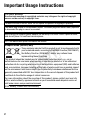 2
2
-
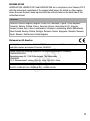 3
3
-
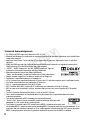 4
4
-
 5
5
-
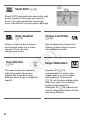 6
6
-
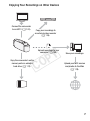 7
7
-
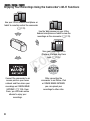 8
8
-
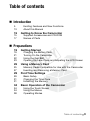 9
9
-
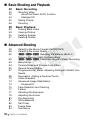 10
10
-
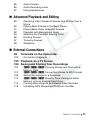 11
11
-
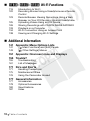 12
12
-
 13
13
-
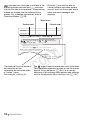 14
14
-
 15
15
-
 16
16
-
 17
17
-
 18
18
-
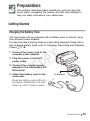 19
19
-
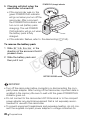 20
20
-
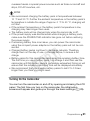 21
21
-
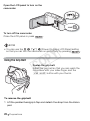 22
22
-
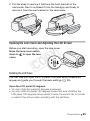 23
23
-
 24
24
-
 25
25
-
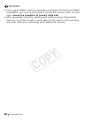 26
26
-
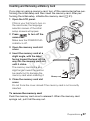 27
27
-
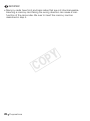 28
28
-
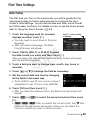 29
29
-
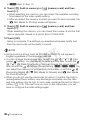 30
30
-
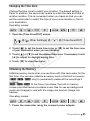 31
31
-
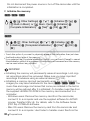 32
32
-
 33
33
-
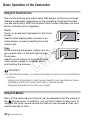 34
34
-
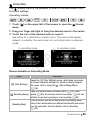 35
35
-
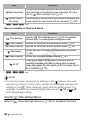 36
36
-
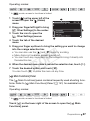 37
37
-
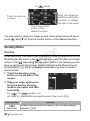 38
38
-
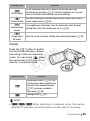 39
39
-
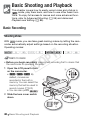 40
40
-
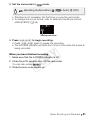 41
41
-
 42
42
-
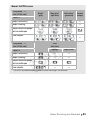 43
43
-
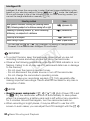 44
44
-
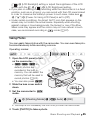 45
45
-
 46
46
-
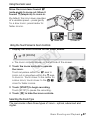 47
47
-
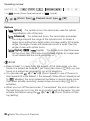 48
48
-
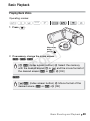 49
49
-
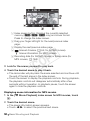 50
50
-
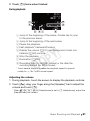 51
51
-
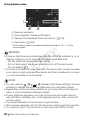 52
52
-
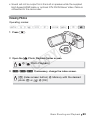 53
53
-
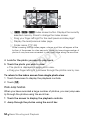 54
54
-
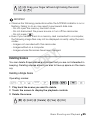 55
55
-
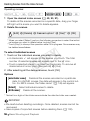 56
56
-
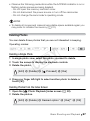 57
57
-
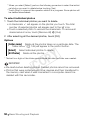 58
58
-
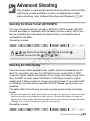 59
59
-
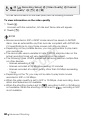 60
60
-
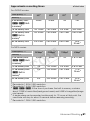 61
61
-
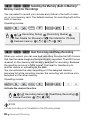 62
62
-
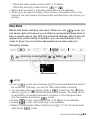 63
63
-
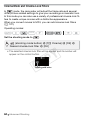 64
64
-
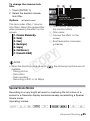 65
65
-
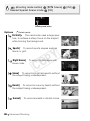 66
66
-
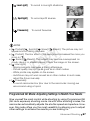 67
67
-
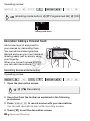 68
68
-
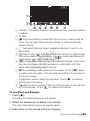 69
69
-
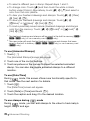 70
70
-
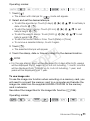 71
71
-
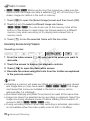 72
72
-
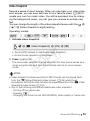 73
73
-
 74
74
-
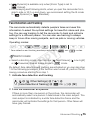 75
75
-
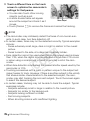 76
76
-
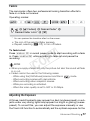 77
77
-
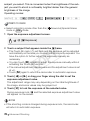 78
78
-
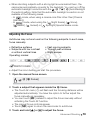 79
79
-
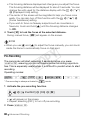 80
80
-
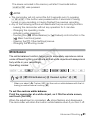 81
81
-
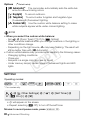 82
82
-
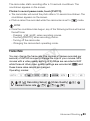 83
83
-
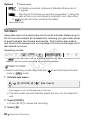 84
84
-
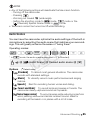 85
85
-
 86
86
-
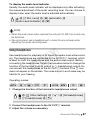 87
87
-
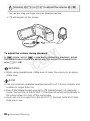 88
88
-
 89
89
-
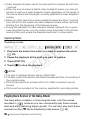 90
90
-
 91
91
-
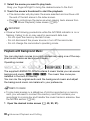 92
92
-
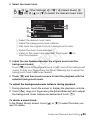 93
93
-
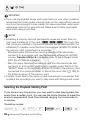 94
94
-
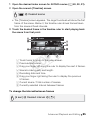 95
95
-
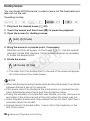 96
96
-
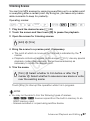 97
97
-
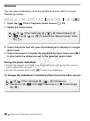 98
98
-
 99
99
-
 100
100
-
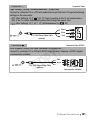 101
101
-
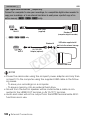 102
102
-
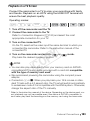 103
103
-
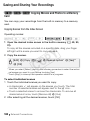 104
104
-
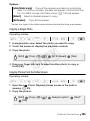 105
105
-
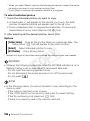 106
106
-
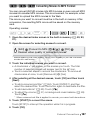 107
107
-
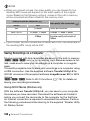 108
108
-
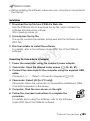 109
109
-
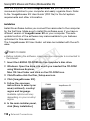 110
110
-
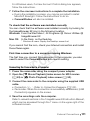 111
111
-
 112
112
-
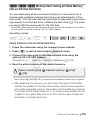 113
113
-
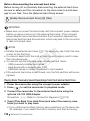 114
114
-
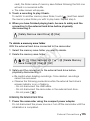 115
115
-
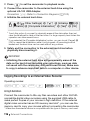 116
116
-
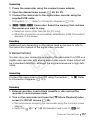 117
117
-
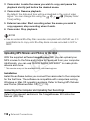 118
118
-
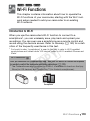 119
119
-
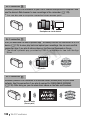 120
120
-
 121
121
-
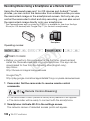 122
122
-
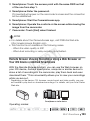 123
123
-
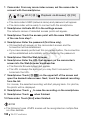 124
124
-
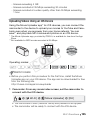 125
125
-
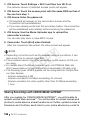 126
126
-
 127
127
-
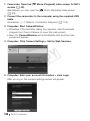 128
128
-
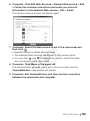 129
129
-
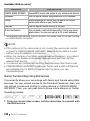 130
130
-
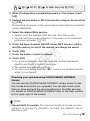 131
131
-
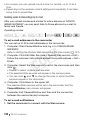 132
132
-
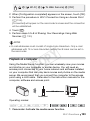 133
133
-
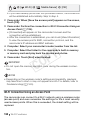 134
134
-
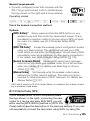 135
135
-
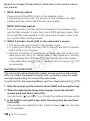 136
136
-
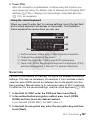 137
137
-
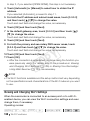 138
138
-
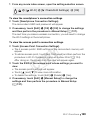 139
139
-
 140
140
-
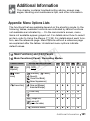 141
141
-
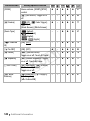 142
142
-
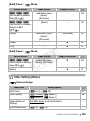 143
143
-
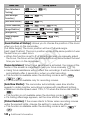 144
144
-
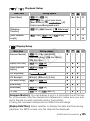 145
145
-
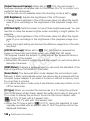 146
146
-
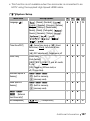 147
147
-
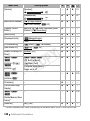 148
148
-
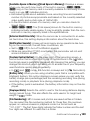 149
149
-
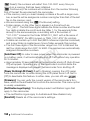 150
150
-
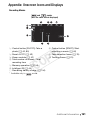 151
151
-
 152
152
-
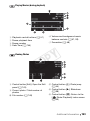 153
153
-
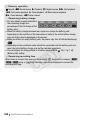 154
154
-
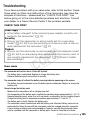 155
155
-
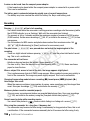 156
156
-
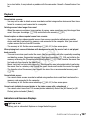 157
157
-
 158
158
-
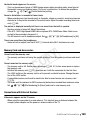 159
159
-
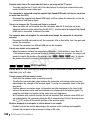 160
160
-
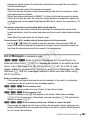 161
161
-
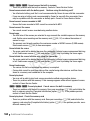 162
162
-
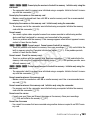 163
163
-
 164
164
-
 165
165
-
 166
166
-
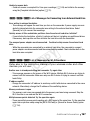 167
167
-
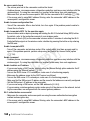 168
168
-
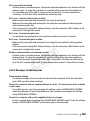 169
169
-
 170
170
-
 171
171
-
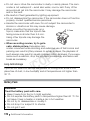 172
172
-
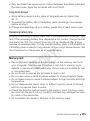 173
173
-
 174
174
-
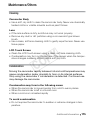 175
175
-
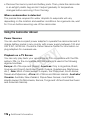 176
176
-
 177
177
-
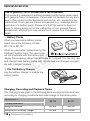 178
178
-
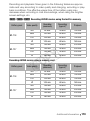 179
179
-
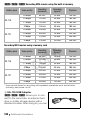 180
180
-
 181
181
-
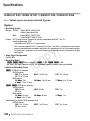 182
182
-
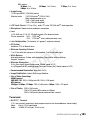 183
183
-
 184
184
-
 185
185
-
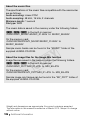 186
186
-
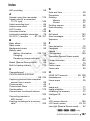 187
187
-
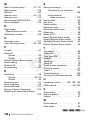 188
188
-
 189
189
-
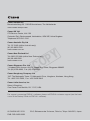 190
190
Canon LEGRIA HF R406 Manuale utente
- Categoria
- Videocamere
- Tipo
- Manuale utente
in altre lingue
- English: Canon LEGRIA HF R406 User manual
Documenti correlati
-
Canon LEGRIA mini X Manuale utente
-
Canon LEGRIA mini X Guida utente
-
Canon LEGRIA HF R36 Manuale utente
-
Canon LEGRIA HF M52 Manuale utente
-
Canon LEGRIA HF G30 Manuale utente
-
Canon VIXIA HF R82 Manuale utente
-
Canon LEGRIA HF G40 Manuale utente
-
Canon LEGRIA HF-G40 Manuale del proprietario
-
Canon LEGRIA HF G25 Guida utente
-
Canon LEGRIA HF R606 Manuale utente
Altri documenti
-
SVP DV-8530 Manuale utente
-
Optelec Compact+ HD Manuale utente
-
Lite-On DF770 Manuale utente
-
Philips SBCRU885/00 Manuale utente
-
Dell Canvas 27 Manuale del proprietario
-
SanDisk SDV2-A-A30 - Photo Album - Digital AV Player Manuale utente
-
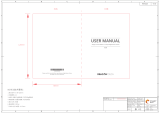 Dragon Touch Modern 10 Aqua Manuale utente
Dragon Touch Modern 10 Aqua Manuale utente
-
 Avent SCD860/05 Manuale utente
Avent SCD860/05 Manuale utente
-
Hama 00123936 Manuale del proprietario
-
 Philips AVENT SCD860 Manuale utente
Philips AVENT SCD860 Manuale utente