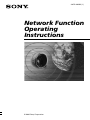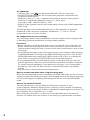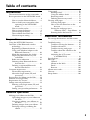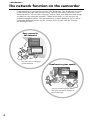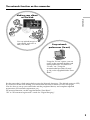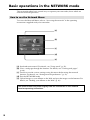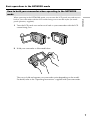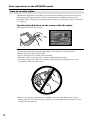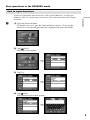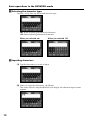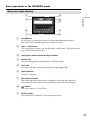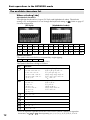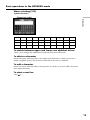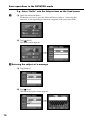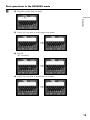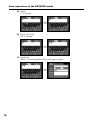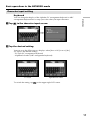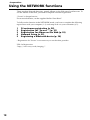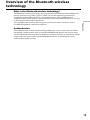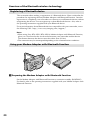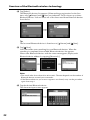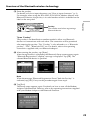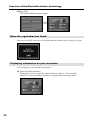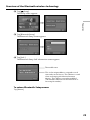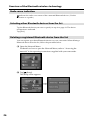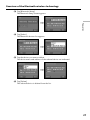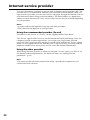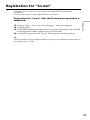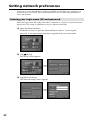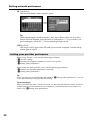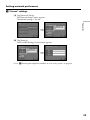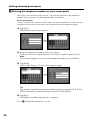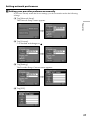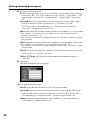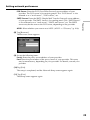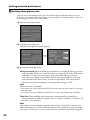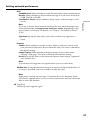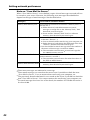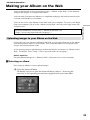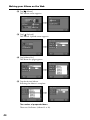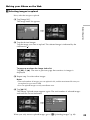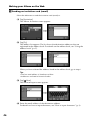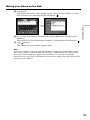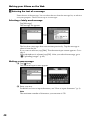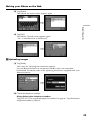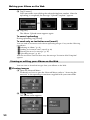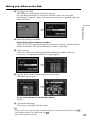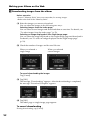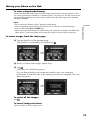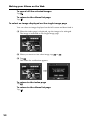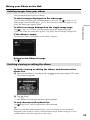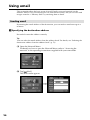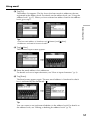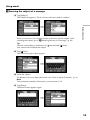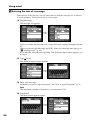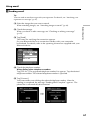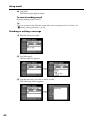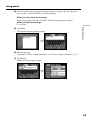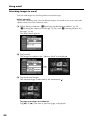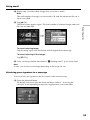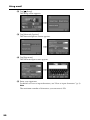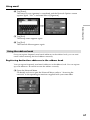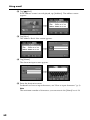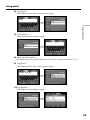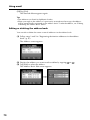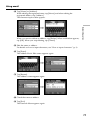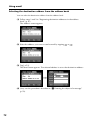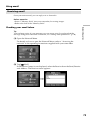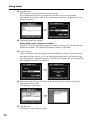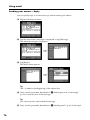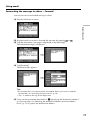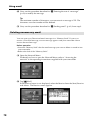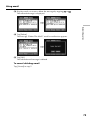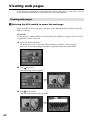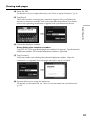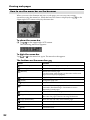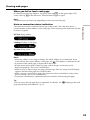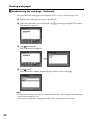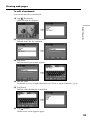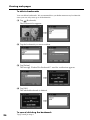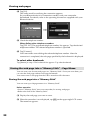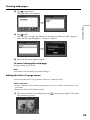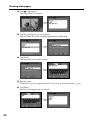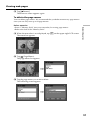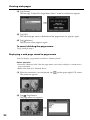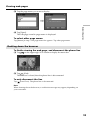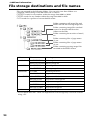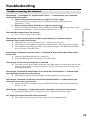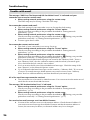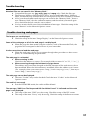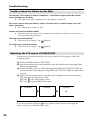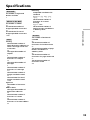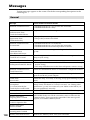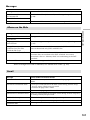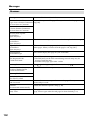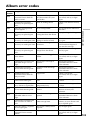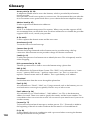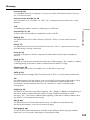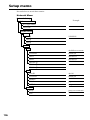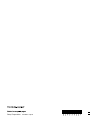3-075-396-21 (1)
© 2002 Sony Corporation
Network Function
Operating
Instructions

2
On trademarks
•“Memory Stick” and are registered trademarks of Sony Corporation.
•The BLUETOOTH trademarks are owned by their proprietor and used by Sony
Corporation under license.
•NetFront by Access Co., Ltd. is adopted for the Internet function of this product.
NetFront is a registered trademark of Access Co., Ltd in Japan.
Copyright © 1996 – 2002 ACCESS CO., LTD.
•Portions of the supplied software are based partially on the work of the Independent
JPEG Group.
All other product names mentioned herein may be the trademarks or registered
trademarks of their respective companies. Furthermore, “™” and “®” are not
mentioned in each case in this manual.
No compensation for your recordings
Any recording contents or downloaded files cannot be compensated for being lost due
to redording/playback malfunction or storage media problems.
Precautions
•Before using the network function, make sure to set the clock on the camcorder. For
details, refer to the operating instructions of the camcorder. If you use the network
function without setting the clock, you may not be able to send/receive e-mail or view
a web page.
•Do not remove the battery pack or disconnect the AC power adaptor while operating
in NETWORK mode. The setup for the NETWORK mode may be lost. Also, exit the
NETWORK mode when setting the POWER switch to OFF (CHG) or switching the
mode. These are to prevent the NETWORK mode setup from being lost.
•It is recommended that you make backup copies of your email messages and your
network preferences. These may be lost from time to time due to memory corruption.
To save the network preferences, write them down on paper, or use “Setup memo,”
described (p. 106). Also, this data may be lost when the camcorder is repaired by
services.
•The reset button cannot reset the network preferences.
Note on network operation when using the battery pack
When the remaining battery time is insufficient in NETWORK mode, use the AC power
adaptor or replace the battery pack with a fully charged battery pack. Before connecting
the AC power adaptor or replacing the battery pack, be sure to exit the NETWORK
mode.
Note on the network function
The network function is only available in the following countries or areas:
Austria, Belgium, Denmark, Finland, France, Germany, Greece, Ireland, Luxembourg,
Netherlands, Norway, Portugal, Sweden, Switzerland, United Kingdom, and Spain. (As
investigated by Sony Corporation on 1. 8. 2001)
When using the camcorder in a country or area not described above, the network
function is available only in the country or area where you purchased the camcorder.

3
Introduction
Table of contents
Introduction
The network function on the camcorder... 4
Basic operations in the NETWORK mode
.................................................................. 6
How to use the Network Menu .......... 6
How to hold your camcorder when
operating in the NETWORK
mode ................................................ 7
How to use the stylus .......................... 8
How to input characters ...................... 9
Character input display ..................... 11
The available characters list .............. 12
Character input setting ...................... 17
Preparation
Using the NETWORK functions ..............18
Overview of the Bluetooth wireless
technology ............................................19
Registering a Bluetooth device ......... 20
Using your Modem Adaptor with
Bluetooth Function ...................... 20
When the registration has failed ...... 24
Displaying information on your
camcorder ..................................... 24
Radio wave indication ....................... 26
Selecting other Bluetooth devices
from the list .................................. 26
Deleting a registered Bluetooth
device from the list ...................... 26
Customer registration ................................28
DI customer registration.................... 28
About the Login name (ID) and
password ...................................... 28
Registration for Album on the Web ......... 29
Internet service provider ........................... 30
Registration for “So-net” ........................... 31
Setting network preferences ..................... 32
Entering your Login name (ID) and
password ...................................... 32
Setting your provider preferences ... 34
Network Operation
Making your Album on the Web ............. 43
Uploading images to your Album on
the Web ......................................... 43
Viewing or editing your Album on
the Web ......................................... 50
Deleting images from your album ... 55
Finishing viewing or editing the
album ............................................ 55
Using email..................................................56
Sending email...................................... 56
Using the address book ..................... 67
Receiving email................................... 73
Deleting unnecessary email .............. 78
Viewing web pages ....................................80
Viewing web pages ............................ 80
How to use the menu bar on the
browser ......................................... 82
Storing the web page into a
“Memory Stick” – Page Memo .. 88
Shutting down the browser .............. 93
Additional Information
File storage destinations and file names
................................................................ 94
Troubleshooting..........................................95
Trouble accessing the Internet .......... 95
Trouble with email ............................. 96
Trouble viewing web pages .............. 97
Troubles about the Album on the
Web ................................................ 98
Adjusting the LCD screen
(CALIBRATION) ......................... 98
Specifications...............................................99
Messages ....................................................100
General ............................................... 100
Album on the Web ........................... 101
Email................................................... 101
Browser .............................................. 102
Album error codes .................................... 103
Glossary ..................................................... 104
Setup memo............................................... 106

4
Congratulations on your purchase of this Sony Handycam. This Handycam can access
to the Internet through your provider using a dial-up networking connection with a
Bluetooth device. You can view web pages, receive email, and send email with images
recorded on your camcorder attached. “Album on the Web” is your own private
Internet-based photo album. The communication system is Bluetooth Ver.1.1 and its
compatible Bluetooth profiles are the “Generic Access Profile” and the “Dial-up
Networking Profiles”.
– Introduction –
The network function on the camcorder
Easy access to
the Internet
You can view a web page
via the Internet.
You can send or receive email
anytime, and attach images to
email messages.
Send/receive your emails

5
Introduction
The network function on the camcorder
Making your album
on the Web
You can upload images to
your album, and view or
edit your album.
Set the camcorder’s clock setting before using the Network functions. (The default setting is OFF.)
If you do not set the clock setting, you cannot send and receive emails or view web pages.
You also have to set up your camcorder and the peripheral device, and complete required
registrations (DI customer registration, etc.).
For more information, see the supplied leaflet “Start Here!”.
“DI” in “DI customer registration” stands for “Digital Imaging”.
Using the “So-net” option, you can
easily set the required Internet and
email preferences. For details on
“So-net,” see “Using the
recommended provider (So-net)”
(p. 30), or the supplied leaflet “Start
Here!”.
Easy network
preferences (So-net)

6
This section describes basic control ways to operate your camcorder, those which are
used for network operations.
How to use the Network Menu
To access the Network Menu, refer to “Accessing the network” in the operating
instructions supplied with your camcorder.
[a]: Send and receive email. For details, see “Using email” (p. 56).
[b]: View a web page through the Internet. For details, see “Viewing web pages”
(p. 80).
[c]: You have to make various settings using this menu before using the network
function. For details, see “Setting network preferences” (p. 32).
[d]: Exit the NETWORK mode.
[e]: Upload images to your Album on the Web and post the images on the Internet. For
details, see “Making your Album on the Web” (p. 43).
The actual screens may differ slightly from the illustrations in this network
function operating instructions.
Basic operations in the NETWORK mode
[a]
[b]
[c]
[d]
[e]

7
Introduction
How to hold your camcorder when operating in the NETWORK
mode
When operating in the NETWORK mode, you can turn the LCD panel over and move it
back to your camcorder with the LCD screen facing over to use the stylus (for touch
panel operation, supplied).
1 Turn the LCD panel over and move it back to your camcorder with the LCD
screen facing over.
2 Hold your camcorder as illustrated below.
The way to hold and operate your camcorder varies depending on the model.
For detail, refer to the “Operating Instructions” supplied with your camcorder.
Basic operations in the NETWORK mode

8
How to use the stylus
The buttons required for operating your camcorder are displayed on the LCD screen.
Operate by pressing the buttons on the screen directly but lightly with the stylus
provided. In this manual, pressing the buttons in this way using the stylus is referred to
as “tapping”.
Tap the desired button on the screen with the stylus.
The selected button turns orange.
,
Notes
•Do not tap them with sharp-pointed objects other than the stylus supplied.
•Do not tap the LCD screen too hard.
•Do not touch the LCD screen with wet hands.
•When the LCD screen gets dirty, use the supplied cleaning cloth.
•You cannot drag icons, like on a computer, by touching and sliding across your
camcorder screen with the stylus.
•Refer to the operating instructions supplied with your camcorder for the stylus
storage location. To avoid losing the stylus, we recommend that you return it to the
storage location after use.
Basic operations in the NETWORK mode

9
Introduction
How to input characters
You have to frequently enter characters, such as email addresses, or web pages
addresses (URL), to use the network function. This section describes how to input
characters.
1
(1) Open the Network Menu.
For details on how to open the Network Menu, refer to “Accessing the
network” in the operating instructions supplied with your camcorder.
(2) Tap [
Mail].
The Send screen appears.
,
(3) Tap [To].
,
(4) Tap [ New].
The character input screen appears.
,
Basic operations in the NETWORK mode

10
Basic operations in the NETWORK mode
2 Selecting the character type
Tap [abcy123], then tap the desired character type.
abc: When inputting alphabetical characters.
123: When inputting numerical characters.
When you selected abc When you selected 123
3 Inputting characters
(1) Tap the character you want to input.
(2) After you input the characters, tap [Enter].
The screen which is displayed before you display the character input screen
appears.

11
Introduction
Basic operations in the NETWORK mode
1 [a/A] button
[a/A] button is displayed when you input alphabetical characters.
You can switch between upper case and lower case.
2 [abcy123] button
A list box appears when you tap the [abcy123] button. Tap the desired
type of letter from the list box.
3 Input byte number/maximum byte number
4 Preferences
You can change the keyboard type for alphabet input.
5 Text area
You can scroll up or down the display by tapping v or V.
6 [Space] button
A space is entered.
7 [Back Space] button
The letter right before the cursor is deleted. If you tap the button for
about three seconds, all the characters before the cursor are deleted.
8
button
The cursor moves to a new line.
9 [Enter] button
Tap this button to decide or close the input screen.
1
2
6
78
9
5
4
3
Character input display

12
Basic operations in the NETWORK mode
The available characters list
When selecting [abc]
Alphabetical characters
The alphabet keyboard has 2 types (PC Style and Alphabetical order). The default
setting is PC arrangement. You can change the keyboard setting in . Refer to page 17
for more information.
(PC Style) (Alphabetical order)
Key Character
` ´ ˆ
* a: à t á t â t a t... A: À t Á t  t A t...
e: è t é t ê t e t... E: È t É t Ê t E t...
i: ì t í t î t i t... I: Ì t Í t Î t I t...
o: ò t ó t ô t o t... O: Ò t Ó t Ô t O t...
u: ù t ú t û t u t... U: Ù t Ú t Û t U t...
y:
´y
t y t... Y:
´
Y
t Y t...
¨ ˜
* a: ä t ã t a t... A: Ä t à t A t...
e: ë t e t... E: Ë t E t...
i: ï t i t... I: Ï t I t...
n: ñ t n t... N: Ñ t N t...
o: ö t õ t o t... O: Ö t Õ t O t...
u: ü t u t... U: Ü t U t...
y: ÿ t y t...
’ ”
’ t ” t ’ t ...
? ¿
? t ¿ t ? t ...
! ¡
! t ¡ t ! t ...
ç
Ç
ß
ç t Ç t ß t ç t...
. ,
. t , t . t ...
/ \
/ t \ t / t ...
abcdefghi jklm
nopqrs tuvwxy z
ABCDEFGHI J KLM
NOPQR S TUVWXY Z
* You can input the alphabet characters with accent symbols. When you input the
characters, tap
` ´ ˆ
or
¨ ˜
after inputting a, e, i, n, o, u, y, A, E, I, N, O, U or Y.
~ – _
@
:
Symbol characters
The symbol characters below are inputted by single tapping:
The green keys input the symbol characters.
The symbol characters change as follows:

13
Introduction
To switch between upper and lower case alphabet letters
Tap [a/A] to change the alphabetical keyboard, then enter characters.
To delete a character
Move the cursor with the stylus to the right of the character at which you want to
delete, tap [Back space]. The character at the left of the cursor is deleted.
To add a character
Move the cursor with the stylus to the position at which you want to add a character,
then input characters.
To start a new line
Tap [ ].
Basic operations in the NETWORK mode
When selecting [123]
Symbol characters
(Numerical order)
123+( )$
C
\%
456– []&ˆ | ˜
789/{}`”’ ,
* 0#=<> . : ; _

14
Basic operations in the NETWORK mode
E.g., Enter “Hello” into the Subject item on the Send screen
1
(1) Open the Network Menu.
For details on how to open the Network Menu, refer to “Accessing the
network” in the operating instructions supplied with your camcorder.
(2) Tap [
Mail].
The Send screen appears.
,
2 Entering the subject of a message
(1) Tap [Subject].
(2) Tap [
New].
The character input screen appears.
,

15
Introduction
Basic operations in the NETWORK mode
3
(1) Tap [abcy123], then tap [abc].
(2) Tap [a/A] to be able to enter upper-case letters.
,
(3) Tap [H].
“H” is entered.
,
(4) Tap [a/A] to be able to enter lower-case letters.
,

16
Basic operations in the NETWORK mode
(5) Tap [e].
“e” is entered.
,
(6) Tap [l], [l] and [o].
“llo” is entered.
,
(7) Tap [Enter].
“Hello” is entered and the Send screen appears again.
,

17
Introduction
Basic operations in the NETWORK mode
Character input setting
Keyboard
You can change the display of the alphabet, PC arrangement keyboard or ABC
arrangement keyboard into a setup you want when you input characters.
1 Tap in the character input screen.
,
2 Tap the desired setting.
You can set as the following two displays when [abcy123] is set as [abc].
(PC Style is the default setting.)
– PC Style (PC arrangement keyboard)
– Alphabetical order (ABC arrangement keyboard)
To switch the setting, tap on the upper-right LCD screen.
Alphabetical orderPC Style

18
There are three Network functions, namely Album on the Web, email, and browser. To
use the Album on the Web, you need to complete customer registration.
“So-net” is charged service.
For more information, see the supplied leaflet “Start Here!”.
To fully use the function in the NETWORK mode, you have to complete the following
registrations with your computer (1~3) and setup tasks via your camcorder (4, 5):
1 DI customer registration (p. 28)
2 Registration for “So-net” * (p. 31)
3 Registration for Album on the Web (p. 29)
4 Network Setup (p. 32)
5 Registering a Bluetooth device (p. 20)
* Registration for “So-net” is not necessary to use the other provider.
URL for Registration:
“http://www.sony.co.uk/imaging/”
– Preparation –
Using the NETWORK functions

Preparation
19
Overview of the Bluetooth wireless
technology
What is the Bluetooth wireless technology?
The Bluetooth wireless technology allows communication between various Bluetooth
devices without using cables. Devices which can use this technology include PCs,
computer peripheral devices, PDAs, and mobile phones. This omnidirectional
communication system enables communication even if the Bluetooth device is in a bag
or having obstacles between the devices.
Also, the Bluetooth wireless technology has advanced security functions, such as
scrambled frequencies and data encryption.
Authentication
The authentication routine can block unspecified users’ access to this network. When
attempting communication with an unregistered Bluetooth device, the devices must
first be registered with each other by entering a common passkey to each device. When
connecting with a previously registered Bluetooth device, communication starts
without entering the passkey.

20
Registering a Bluetooth device
This section describes making a registration of a Bluetooth device. Here we describe the
procedure for registering the Sony Modem Adaptor with Bluetooth Function. Once the
registration is completed, your camcorder can connect to your Bluetooth device without
reregistering the device. You can register up to three Bluetooth devices. Also, refer to
the operating instructions supplied with your Bluetooth device.
For more information about Bluetooth devices compatible with your camcorder, access
the following URL: “http://www.sony-imaging.com/support/”
Notes
•When using Sony BTA-NW1/BTA-NW1A Modem Adaptor with Bluetooth Function,
place it at a location that has no obstacles between your camcorder and the device.
The distance between the devices must be within 10 m (33 feet).
•The connection may be interrupted depending on the communication conditions.
Using your Modem Adaptor with Bluetooth Function
1 Preparing the Modem Adaptor with Bluetooth Function
Set the Modem Adaptor with Bluetooth Function to connection standby (BONDING).
For details, refer to the operating instructions supplied with your Modem Adaptor with
Bluetooth Function.
Overview of the Bluetooth wireless technology
La pagina sta caricando ...
La pagina sta caricando ...
La pagina sta caricando ...
La pagina sta caricando ...
La pagina sta caricando ...
La pagina sta caricando ...
La pagina sta caricando ...
La pagina sta caricando ...
La pagina sta caricando ...
La pagina sta caricando ...
La pagina sta caricando ...
La pagina sta caricando ...
La pagina sta caricando ...
La pagina sta caricando ...
La pagina sta caricando ...
La pagina sta caricando ...
La pagina sta caricando ...
La pagina sta caricando ...
La pagina sta caricando ...
La pagina sta caricando ...
La pagina sta caricando ...
La pagina sta caricando ...
La pagina sta caricando ...
La pagina sta caricando ...
La pagina sta caricando ...
La pagina sta caricando ...
La pagina sta caricando ...
La pagina sta caricando ...
La pagina sta caricando ...
La pagina sta caricando ...
La pagina sta caricando ...
La pagina sta caricando ...
La pagina sta caricando ...
La pagina sta caricando ...
La pagina sta caricando ...
La pagina sta caricando ...
La pagina sta caricando ...
La pagina sta caricando ...
La pagina sta caricando ...
La pagina sta caricando ...
La pagina sta caricando ...
La pagina sta caricando ...
La pagina sta caricando ...
La pagina sta caricando ...
La pagina sta caricando ...
La pagina sta caricando ...
La pagina sta caricando ...
La pagina sta caricando ...
La pagina sta caricando ...
La pagina sta caricando ...
La pagina sta caricando ...
La pagina sta caricando ...
La pagina sta caricando ...
La pagina sta caricando ...
La pagina sta caricando ...
La pagina sta caricando ...
La pagina sta caricando ...
La pagina sta caricando ...
La pagina sta caricando ...
La pagina sta caricando ...
La pagina sta caricando ...
La pagina sta caricando ...
La pagina sta caricando ...
La pagina sta caricando ...
La pagina sta caricando ...
La pagina sta caricando ...
La pagina sta caricando ...
La pagina sta caricando ...
La pagina sta caricando ...
La pagina sta caricando ...
La pagina sta caricando ...
La pagina sta caricando ...
La pagina sta caricando ...
La pagina sta caricando ...
La pagina sta caricando ...
La pagina sta caricando ...
La pagina sta caricando ...
La pagina sta caricando ...
La pagina sta caricando ...
La pagina sta caricando ...
La pagina sta caricando ...
La pagina sta caricando ...
La pagina sta caricando ...
La pagina sta caricando ...
La pagina sta caricando ...
La pagina sta caricando ...
La pagina sta caricando ...
La pagina sta caricando ...
-
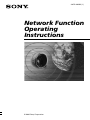 1
1
-
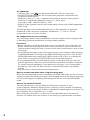 2
2
-
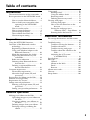 3
3
-
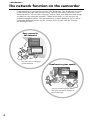 4
4
-
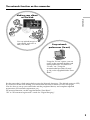 5
5
-
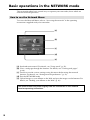 6
6
-
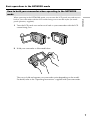 7
7
-
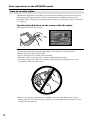 8
8
-
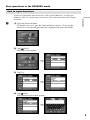 9
9
-
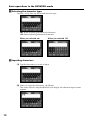 10
10
-
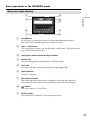 11
11
-
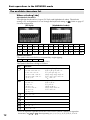 12
12
-
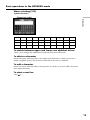 13
13
-
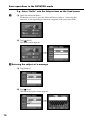 14
14
-
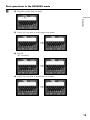 15
15
-
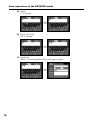 16
16
-
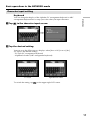 17
17
-
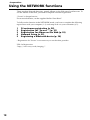 18
18
-
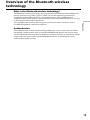 19
19
-
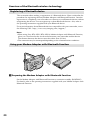 20
20
-
 21
21
-
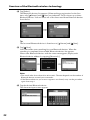 22
22
-
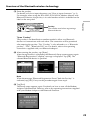 23
23
-
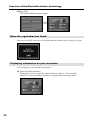 24
24
-
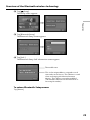 25
25
-
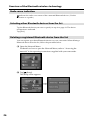 26
26
-
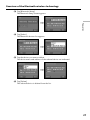 27
27
-
 28
28
-
 29
29
-
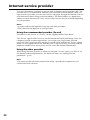 30
30
-
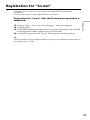 31
31
-
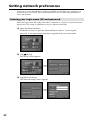 32
32
-
 33
33
-
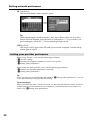 34
34
-
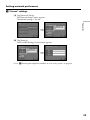 35
35
-
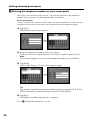 36
36
-
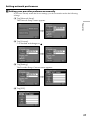 37
37
-
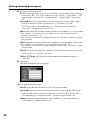 38
38
-
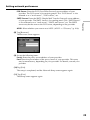 39
39
-
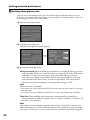 40
40
-
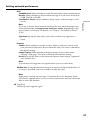 41
41
-
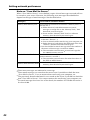 42
42
-
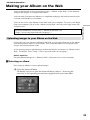 43
43
-
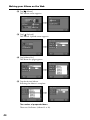 44
44
-
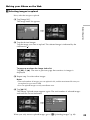 45
45
-
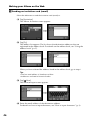 46
46
-
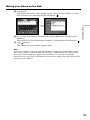 47
47
-
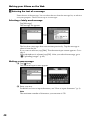 48
48
-
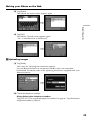 49
49
-
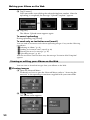 50
50
-
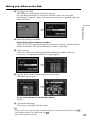 51
51
-
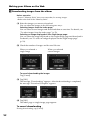 52
52
-
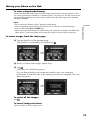 53
53
-
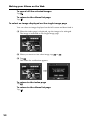 54
54
-
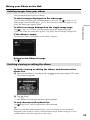 55
55
-
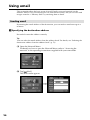 56
56
-
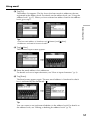 57
57
-
 58
58
-
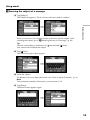 59
59
-
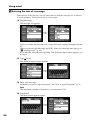 60
60
-
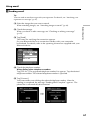 61
61
-
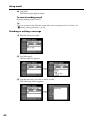 62
62
-
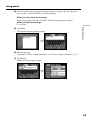 63
63
-
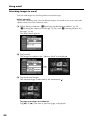 64
64
-
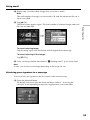 65
65
-
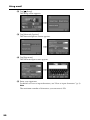 66
66
-
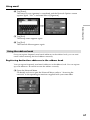 67
67
-
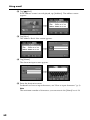 68
68
-
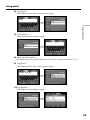 69
69
-
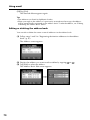 70
70
-
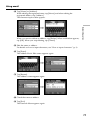 71
71
-
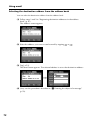 72
72
-
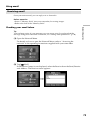 73
73
-
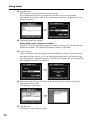 74
74
-
 75
75
-
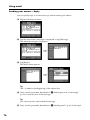 76
76
-
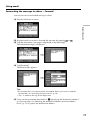 77
77
-
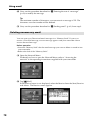 78
78
-
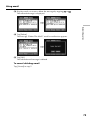 79
79
-
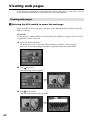 80
80
-
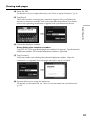 81
81
-
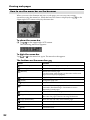 82
82
-
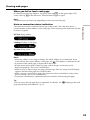 83
83
-
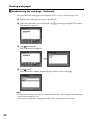 84
84
-
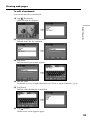 85
85
-
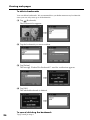 86
86
-
 87
87
-
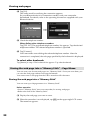 88
88
-
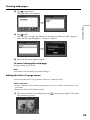 89
89
-
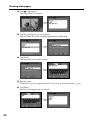 90
90
-
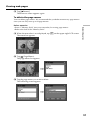 91
91
-
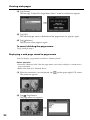 92
92
-
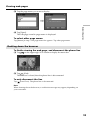 93
93
-
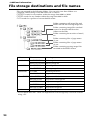 94
94
-
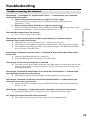 95
95
-
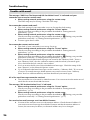 96
96
-
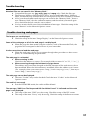 97
97
-
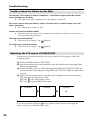 98
98
-
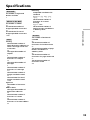 99
99
-
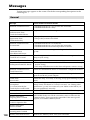 100
100
-
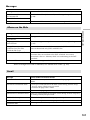 101
101
-
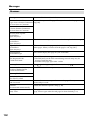 102
102
-
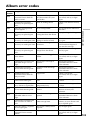 103
103
-
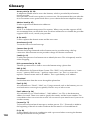 104
104
-
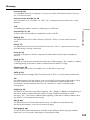 105
105
-
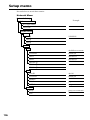 106
106
-
 107
107
-
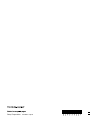 108
108
Sony dcr-ip 55 Manuale del proprietario
- Tipo
- Manuale del proprietario
- Questo manuale è adatto anche per
in altre lingue
- English: Sony dcr-ip 55 Owner's manual
Documenti correlati
Altri documenti
-
Palm 700W Manuale utente
-
Palm Centro (AT&T) Guida Rapida
-
Palm Treo 700P Quick Reference Manual
-
Palm Treo 755p Telus Quick Start
-
Motorola MOTOMING A1600 Manuale utente
-
ZTE SOURCE Manuale utente
-
ZTE ZMax Champ LTE Manuale utente
-
ZTE BLADE V7 LITE Manuale utente
-
ZTE Z861BL Manuale utente
-
3B SCIENTIFIC 1003783 [W11706] Manuale del proprietario