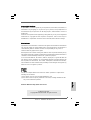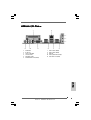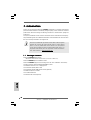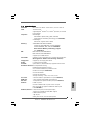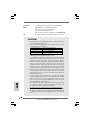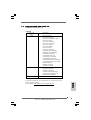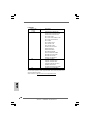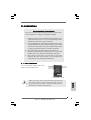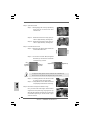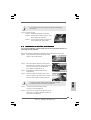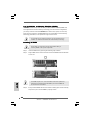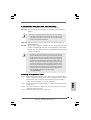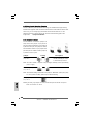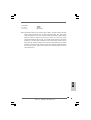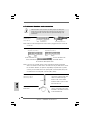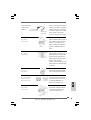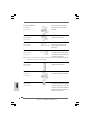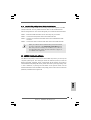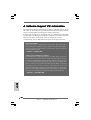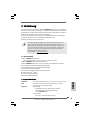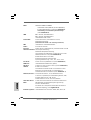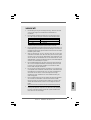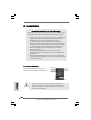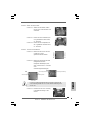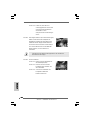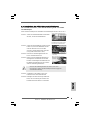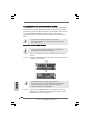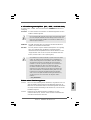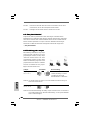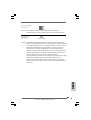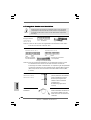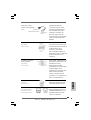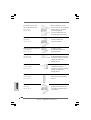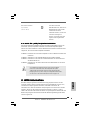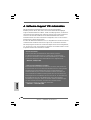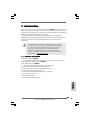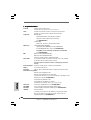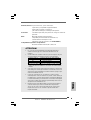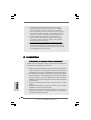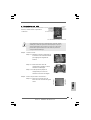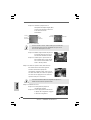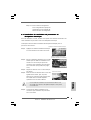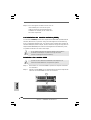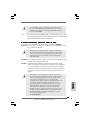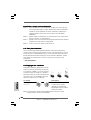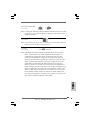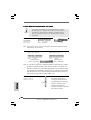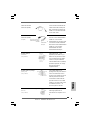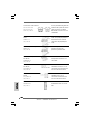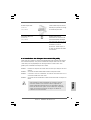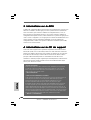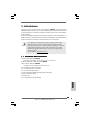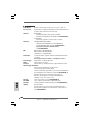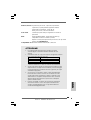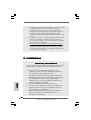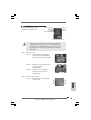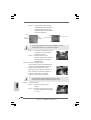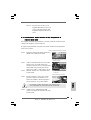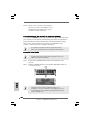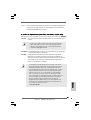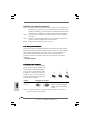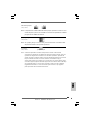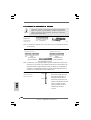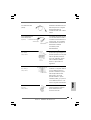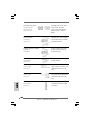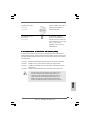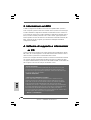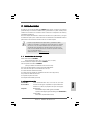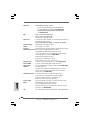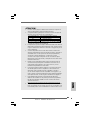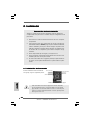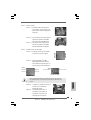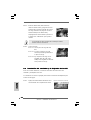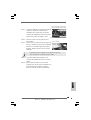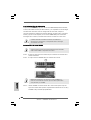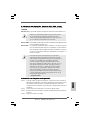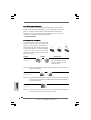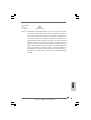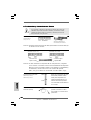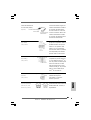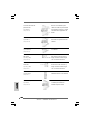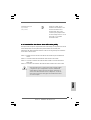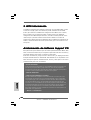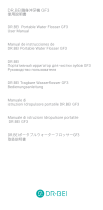ASROCK 775I65GV Manuale del proprietario
- Tipo
- Manuale del proprietario

11
11
1
ASRock 775i65GV Motherboard
EnglishEnglish
EnglishEnglish
English
Copyright Notice:Copyright Notice:
Copyright Notice:Copyright Notice:
Copyright Notice:
No part of this installation guide may be reproduced, transcribed, transmitted, or
translated in any language, in any form or by any means, except duplication of
documentation by the purchaser for backup purpose, without written consent of
ASRock Inc.
Products and corporate names appearing in this guide may or may not be registered
trademarks or copyrights of their respective companies, and are used only for
identification or explanation and to the owners’ benefit, without intent to infringe.
Disclaimer:Disclaimer:
Disclaimer:Disclaimer:
Disclaimer:
Specifications and information contained in this guide are furnished for informational
use only and subject to change without notice, and should not be constructed as a
commitment by ASRock. ASRock assumes no responsibility for any errors or
omissions that may appear in this guide.
With respect to the contents of this guide, ASRock does not provide warranty of any
kind, either expressed or implied, including but not limited to the implied warranties or
conditions of merchantability or fitness for a particular purpose.
In no event shall ASRock, its directors, officers, employees, or agents be liable for
any indirect, special, incidental, or consequential damages (including damages for
loss of profits, loss of business, loss of data, interruption of business and the like),
even if ASRock has been advised of the possibility of such damages arising from any
defect or error in the guide or product.
This device complies with Part 15 of the FCC Rules. Operation is subject to the
following two conditions:
(1) this device may not cause harmful interference, and
(2) this device must accept any interference received, including interference that
may cause undesired operation.
ASRock Website: http://www.asrock.com
Published July 2004
Copyright©2004 ASRock INC. All rights reserved.

22
22
2
ASRock 775i65GV Motherboard
EnglishEnglish
EnglishEnglish
English
Motherboard LMotherboard L
Motherboard LMotherboard L
Motherboard L
ayoutayout
ayoutayout
ayout
1 PS2_USB_PWR1 Jumper 16 System Panel Header (PANEL1)
2 775-Pin CPU Socket 17 Infrared Module Header (IR1)
3 North Bridge Controller 18 Clear CMOS Jumper (CLRCMOS0)
4 CPU Fan Connector (CPU_FAN1) 19 Floppy Connector (FLOPPY1)
5 184-pin DDR DIMM Slots (DDR1- 2, Dual Channel) 20 AMR Slot (AMR1)
6 ATX Power Connector (ATXPWR1) 21 Internal Audio Connector: CD1 (Black)
7 Primary IDE Connector (IDE1, Blue) 22 Internal Audio Connector: AUX1 (White)
8 Secondary IDE Connector (IDE2, Black) 23 PCI Slots (PCI1- 3)
9 ASRock Graphics Interface Slot (1.5V_AGP1) 24 JR1 Jumper / JL1 Jumper
10 South Bridge Controller 25 Front Panel Audio Header (AUDIO1)
11 Secondary Serial ATA Connector (SATA2) 26 COM Port Header (COM1)
12 Primary Serial ATA Connector (SATA1) 27 Shared USB 2.0 Header (USB4_5, Blue)
13 Chassis Speaker Header (SPEAKER 1) 28 BIOS FWH Chip
14 Chassis Fan Connector (CHA_FAN1) 29 FSB Select Jumper (FSB1)
15 USB 2.0 Header (USB67, Blue) 30 ATX 12V Connector (ATX12V1)

33
33
3
ASRock 775i65GV Motherboard
EnglishEnglish
EnglishEnglish
English
ASRock I/O PlusASRock I/O Plus
ASRock I/O PlusASRock I/O Plus
ASRock I/O Plus
TMTM
TMTM
TM
1 Parallel Port 7 USB 2.0 Ports (USB01)
2 RJ-45 Port 8 USB 2.0 Ports (USB23)
3 Line In (Light Blue) 9 VGA Port
4 Line Out (Lime) 10 PS/2 Keyboard Port (Purple)
5 Microphone (Pink) 11 PS/2 Mouse Port (Green)
6 Shared USB 2.0 Ports (USB45)

44
44
4
ASRock 775i65GV Motherboard
EnglishEnglish
EnglishEnglish
English
1. Introduction1. Introduction
1. Introduction1. Introduction
1. Introduction
Thank you for purchasing ASRock 775i65GV motherboard, a reliable motherboard
produced under ASRock’s consistently stringent quality control. It delivers excellent
performance with robust design conforming to ASRock’s commitment to quality and
endurance.
This Quick Installation Guide contains introduction of the motherboard and step-by-
step installation guide. More detailed information of the motherboard can be found in
the user manual presented in the Support CD.
Because the motherboard specifications and the BIOS software might be
updated, the content of this manual will be subject to change without
notice. In case any modifications of this manual occur, the updated
version will be available on ASRock website without further notice. You
may find the latest memory and CPU support lists on ASRock website as
well. ASRock website
http://www.asrock.com
1.1 Package Contents1.1 Package Contents
1.1 Package Contents1.1 Package Contents
1.1 Package Contents
ASRock 775i65GV Motherboard
(Micro ATX Form Factor: 9.6-in x 8.6-in, 24.4 cm x 21.8 cm)
ASRock 775i65GV Quick Installation Guide
ASRock 775i65GV Support CD (including LGA 775 CPU Installation Live Demo)
One 80-conductor Ultra ATA 66/100 IDE Ribbon Cable
One Ribbon Cable for a 3.5-in Floppy Drive
One Serial ATA (SATA) Data Cable
One Serial ATA (SATA) HDD Power Cable (Optional)
One ASRock I/O Plus
TM
Shield
One COM Port Bracket
One ASRock MR Card (Optional)

55
55
5
ASRock 775i65GV Motherboard
EnglishEnglish
EnglishEnglish
English
1.2 Specifications1.2 Specifications
1.2 Specifications1.2 Specifications
1.2 Specifications
Platform: Micro ATX Form Factor: 9.6-in x 8.6-in, 24.4 cm x 21.8 cm
CPU: 775-Pin Socket
supporting Intel
®
Pentium
®
4 / Celeron
®
processor (in 775-land
LGA package)
Chipsets: North Bridge:
Intel
®
865GV chipset, FSB @ 800 / 533 MHz,
supports Hyper-Threading Technology (see CAUTION 1)
South Bridge:
Intel
®
ICH5, supports SATA 1.5Gb/s
Memory: 2 DDR DIMM slots: DDR1 and DDR2
supports PC3200 (DDR400) / PC2700 (DDR333) /
PC2100 (DDR266), Max. 2GB (see CAUTION 2)
Dual Channel Memory Technology support
(see CAUTION 3)
IDE: IDE1: ATA 100 / Ultra DMA Mode 5
IDE2: ATA 100 / Ultra DMA Mode 5
Supports up to 4 IDE devices
Serial ATA: Supports up to 2 SATA devices at 1.5Gb/s data transfer rate.
(No Support for “RAID” and “Hot Plug” functions)
Floppy Port: Supports up to 2 floppy disk drives
Audio: 5.1 channels AC’97 Audio
PCI LAN: Speed: 802.3u (10/100 Ethernet), supports Wake-On-LAN
Hardware Monitor:CPU temperature sensing
Motherboard temperature sensing
CPU overheat shutdown to protect CPU life
(ASRock U-COP)(see CAUTION 4)
CPU fan tachometer
Chassis fan tachometer
Voltage monitoring: +12V, +5V, +3.3V, Vcore
PCI slots: 3 PCI slots with PCI Specification 2.2 (see CAUTION 5)
AMR slot: 1 slot, supports ASRock MR card (Optional)
AGI slot: 1 AGI [ASRock Graphics Interface] slot (see CAUTION 6)
USB 2.0: 8 USB 2.0 ports:
includes 6 default USB 2.0 ports on the rear panel,
plus one header to support 2 additional USB 2.0 ports
(see CAUTION 7)
ASRock I/O Plus
TM
: 1 PS/2 mouse port, 1 PS/2 keyboard port,
1 VGA port, 1 parallel port: ECP/EPP support,
6 default USB 2.0 ports,
1 RJ-45 port,
Audio Jack: Line In / Line Out / Microphone

66
66
6
ASRock 775i65GV Motherboard
EnglishEnglish
EnglishEnglish
English
COM Port: 1 COM Port Header to support a COM port module
BIOS: AMI legal BIOS, Supports “Plug and Play”,
ACPI 1.1 compliance wake up events,
CPU frequency stepless control
(only for advanced users’ reference, see CAUTION 8)
OS: Microsoft
®
Windows
®
98 SE / ME / 2000 / XP compliant
CAUTION!
1. About the setting of “Hyper Threading Technology”, please check page 27
of “User Manual” in the Support CD.
2. Please check the table below for the memory support frequency and its
corresponding CPU FSB frequency.
CPU FSB Frequency Memory Support Frequency
800 DDR266, DDR320
*, DDR400
533 DDR266, DDR333
400 DDR266
* When you use an FSB800-CPU on this motherboard, it will run at
DDR320 if you adopt a DDR333 memory module.
3. This motherboard supports Dual Channel Memory Technology. Before you
implement Dual Channel Memory Technology, make sure to read the
installation guide of memory modules on page 12 for proper installation.
4. While CPU overheat is detected, the system will automatically shutdown.
Before you resume the system, please check if the CPU fan on the
motherboard functions properly and unplug the power cord, then plug it
back again. To improve heat dissipation, remember to spray thermal
grease between the CPU and the heatsink when you install the PC system.
5. Because the installed AMR card will occupy the same external connecting
position with the PCI card that are installed in “PCI3” slot, you will not be
able to install any PCI card in “PCI3” slot if an AMR card has already been
installed in the AMR slot.
6. The AGI [ASRock Graphics Interface] slot is a special design that only
supports compatible AGP VGA cards. For the information of the compatible
AGP VGA cards, please refer to the “Supported AGP VGA Cards List” on
page 7 and page 8. For the proper installation of AGP VGA card, please
refer to the installation guide on page 13.
7. Power Management for USB 2.0 works fine under Microsoft
®
Windows
®
XP
SP1 / 2000 SP4. It may not work properly under Microsoft
®
Windows
®
98/
ME. Please refer to Microsoft
®
official document at
http://www.microsoft.com/whdc/hwdev/bus/USB/USB2support.mspx
8. Although this motherboard offers stepless control, it is not recommended
to perform over-clocking. Frequencies other than the recommended CPU
bus frequencies may cause the instability of the system or damage the
CPU.

77
77
7
ASRock 775i65GV Motherboard
1.31.3
1.31.3
1.3
Supported AGP VGA Cards ListSupported AGP VGA Cards List
Supported AGP VGA Cards ListSupported AGP VGA Cards List
Supported AGP VGA Cards List
(for Windows 2000/Windows XP)
I. AGP 4X
Graphics Chip Model Name
Vendor
n-VIDIA ASUS AGP-V7100
ASUS AGP-V7100PRO
ASUS AGP-V7100 MAGIC / 32M
ASUS AGP-V7700Ti
ASUS AGP-V8170DDR
ASUS AGP-V8170SE / LP
ASUS AGP-V8200 T2
ASUS AGP-V8200 T5
ASUS AGP-V8440
ASUS AGP-V8460 Ultra
GAINWARD- GF3-TI500/64M
GAINWARD- GF3-TI500/128M
Inno3D GeForce2 MX400
Leadtek WinFast A170 TH
Leadtek WinFast A170 DDR
Leadtek WinFast A250LE TD
Leadtek WinFast GeForce2 MX MX64
Leadtek WinFast GeForce2 H MX400
MSI- GF4-MX440SE
PROLINK GF4-MX440
SPARKLE GF4-MX440
ATI Gigabyte GV-AP64D
Gigabyte GV-AP64D-H
Gigabyte GV-AR64S-H
POWERCOLOR RADEON 9000
POWERCOLOR RADEON 9100
TRANSCEND TS64MVDR7
SiS SYNNEX GCM-SiS315EA32
For the latest updates of the supported AGP VGA cards list, please visit
ASRock website for details.
ASRock website: http://www.asrock.com/support/index.htm
EnglishEnglish
EnglishEnglish
English

88
88
8
ASRock 775i65GV Motherboard
II. AGP 8X
Graphics Chip Model Name
Vendor
n-VIDIA ALBATRON GF4-MX440 64M
AOPEN Aeolus FX5600S-DV128
AOPEN Aeolus FX5200-V128
ASUS AGP-V9180
ASUS AGP-V9280 VIEDO SUITE
ASUS AGP-V9520 MAGIC/T
ASUS V9900
ASUS V9900 ULTRA
ELSA-GLADIC 518
ELSA-GLADIC 518 P
Inno3D GeForce FX5600
LEADTEK A280 LE
LEADTEK A340TDH
MSI Ti4800SE-VTD8X
PALIT GF4 MX440 8X 64MB
PROLINK GeForceFX5900
PROLINK GF4-TI4200
SPARKLE GF4-MX440-8X
ATI CLUB3D ATI R9800
Gigabyte GV R9000 PRO
Gigabyte RADEON 9500
Gigabyte RADEON 9700 PRO
POWER COLOR 9200
SAPHIRE RADEON 9200-128MB
SiS POWER COLOR XABRE600
For the latest updates of the supported AGP VGA cards list, please visit
ASRock website for details.
ASRock website:
http://www.asrock.com/support/index.htm
EnglishEnglish
EnglishEnglish
English

99
99
9
ASRock 775i65GV Motherboard
2.2.
2.2.
2.
InstallationInstallation
InstallationInstallation
Installation
Pre-installation PrecautionsPre-installation Precautions
Pre-installation PrecautionsPre-installation Precautions
Pre-installation Precautions
Take note of the following precautions before you install mother-
board components or change any motherboard settings.
1. Unplug the power cord from the wall socket before touching any
component. Failure to do so may cause severe damage to the
motherboard, peripherals, and/or components.
2. To avoid damaging the motherboard components due to static
electricity, NEVER place your motherboard directly on the carpet
or the like. Also remember to use a grounded wrist strap or touch
a safety grounded object before you handle components.
3. Hold components by the edges and do not touch the ICs.
4. Whenever you uninstall any component, place it on a grounded
antstatic pad or in the bag that comes with the component.
5. When placing screws into the screw holes to secure the
motherboard to the chassis, please do not over-tighten the
screws! Doing so may damage the motherboard.
2.12.1
2.12.1
2.1
CPU InstallationCPU Installation
CPU InstallationCPU Installation
CPU Installation
For the installation of Intel 775-Pin CPU,
please follow the steps below.
Before you insert the 775-Pin CPU into the socket, please check if the
CPU surface is unclean or if there is any bent pin on the socket. Do
not force to insert the CPU into the socket if above situation is found.
Otherwise, the CPU will be seriously damaged.
EnglishEnglish
EnglishEnglish
English
775-Pin Socket Overview

1010
1010
10
ASRock 775i65GV Motherboard
Step 1. Open the socket:
Step 1-1. Disengaging the lever by depressing
down and out on the hook to clear
retention tab.
Step 1-2. Rotate the load lever to fully open po-
sition at approximately 135 degrees.
Step 1-3. Rotate the load plate to fully open po-
sition at approximately 100 degrees.
Step 2. Insert the 775-Pin CPU:
Step 2-1. Hold the CPU by the edges where are
marked with black lines.
Step 2-2. Orient the CPU with IHS (Integrated
Heat Sink) up. Locate Pin1 and the two
orientation key notches.
For proper inserting, please ensure to match the two orientation key
notches of the CPU with the two alignment keys of the socket.
Step 2-3. Carefully place the CPU into the socket
by using a purely vertical motion.
Step 2-4. Verify that the CPU is within the socket
and properly mated to the orient keys.
Step 3. Remove PnP Cap (Pick and Place Cap):
Use your left hand index finger and thumb to
support the load plate edge, engage PnP cap
with right hand thumb and peel the cap from the
socket while pressing on center of PnP cap to
assist in removal.
black line
black line
775-Pin CPU
775-Pin Socket
Pin1
alignment key
alignment key
Pin1
orientation
key notch
orientation
key notch
EnglishEnglish
EnglishEnglish
English

1111
1111
11
ASRock 775i65GV Motherboard
It is recommended to use the cap tab to handle and avoid kicking off
the PnP cap.
Step 4. Close the socket:
Step 4-1. Rotate the load plate onto the IHS.
Step 4-2. While pressing down lightly on load
plate, engage the load lever.
Step 4-3. Secure load lever with load plate tab
under retention tab of load lever.
2.22.2
2.22.2
2.2
Installation of CPU Fan and HeatsinkInstallation of CPU Fan and Heatsink
Installation of CPU Fan and HeatsinkInstallation of CPU Fan and Heatsink
Installation of CPU Fan and Heatsink
For proper installation, please kindly refer to the instruction manuals of
your CPU fan and heatsink.
Below is an example to illustrate the installation of the heatsink for 775-Pin CPU.
Step 1. Apply thermal interface material onto center
of IHS on the socket surface.
Step 2. Place the heatsink onto the socket. Ensure
fan cables are oriented on side closest to the
CPU fan connector on the motherboard
(CPU_FAN1, see page 10, No. 4).
Step 3. Align fasteners with the motherboard
throughholes.
Step 4. Rotate the fastener clockwise, then press
down on fastener caps with thumb to install
and lock. Repeat with remaining fasteners.
If you press down the fasteners without rotating them clockwise,
the heatsink cannot be secured on the motherboard.
Step 5. Connect fan header with the CPU fan
connector on the motherboard.
Step 6. Secure excess cable with tie-wrap to ensure
cable does not interfere with fan operation or
contact other components.
EnglishEnglish
EnglishEnglish
English

1212
1212
12
ASRock 775i65GV Motherboard
2.32.3
2.32.3
2.3
Installation of Memory Modules (DIMM)Installation of Memory Modules (DIMM)
Installation of Memory Modules (DIMM)Installation of Memory Modules (DIMM)
Installation of Memory Modules (DIMM)
775i65GV motherboard provides two 184-pin DDR (Double Data Rate) DIMM slots,
and supports Dual Channel Memory Technology. For dual channel configuration,
you always need to install two identical (the same brand, speed, size and chip-
type) memory modules in the DDR DIMM slots to activate Dual Channel Memory
Technology. Otherwise, it will operate at single channel mode.
If you install only one memory module or two non-identical memory
modules, it is unable to activate the Dual Channel Memory Technology.
Installing a DIMMInstalling a DIMM
Installing a DIMMInstalling a DIMM
Installing a DIMM
Please make sure to disconnect power supply before adding or
removing DIMMs or the system components.
Step 1. Unlock a DIMM slot by pressing the retaining clips outward.
Step 2. Align a DIMM on the slot such that the notch on the DIMM matches the break
on the slot.
The DIMM only fits in one correct orientation. It will cause permanent
damage to the motherboard and the DIMM if you force the DIMM into
the slot at incorrect orientation.
Step 3. Firmly insert the DIMM into the slot until the retaining clips at both ends fully
snap back in place and the DIMM is properly seated.
EnglishEnglish
EnglishEnglish
English

1313
1313
13
ASRock 775i65GV Motherboard
2.4 Expansion Slots (PCI, AMR, and AGI Slots)2.4 Expansion Slots (PCI, AMR, and AGI Slots)
2.4 Expansion Slots (PCI, AMR, and AGI Slots)2.4 Expansion Slots (PCI, AMR, and AGI Slots)
2.4 Expansion Slots (PCI, AMR, and AGI Slots)
There are 3 PCI slots, 1 AMR slot, and 1 AGI slot on this motherboard.
PCI slots: PCI slots are used to install expansion cards that have the 32-bit PCI
interface.
Because the installed AMR card will occupy the same external
connecting position with the PCI card installed in “PCI3” slot, you will
no be able to install any PCI card in “PCI3” slot if an AMR card has
already been installed in the AMR slot.
AMR slot: AMR slot is used to insert an ASRock MR card (optional) with v.92
Modem functionality.
AGI slot: The AGI [ASRock Graphics Interface] slot is a special design that only
supports compatible AGP VGA cards. For the information of the compat-
ible AGP VGA cards, please refer to the “Supported AGP VGA Cards List”
on page 7 and page 8.
To install the system with an add-on AGP VGA card, you must make
sure to install the driver of add-on AGP VGA card before you install
the onboard VGA driver. If the onboard VGA driver has already been
installed before you install the add-on AGP VGA card, the system will
automatically set the onboard VGA as the primary graphics adapter. In
that case, if you want to install the add-on AGP VGA card, you need
to remove the onboard VGA driver first, and then install the add-on
AGP VGA card and its driver. For the detailed instruction, please refer
to the documents in the Support CD, “AGI Slot Installation Guide (for
Windows 2000)” and “AGI Slot Installation Guide (for Windows XP)”,
which are located in the folder at the following path:
..\ Easy Dual Monitor
Installing an expansion cardInstalling an expansion card
Installing an expansion cardInstalling an expansion card
Installing an expansion card
Step 1. Before installing the expansion card, please make sure that the power
supply is switched off or the power cord is unplugged. Please read the
documentation of the expansion card and make necessary hardware
settings for the card before you start the installation.
Step 2. Remove the bracket facing the slot that you intend to use. Keep the screws
for later use.
Step 3. Align the card connector with the slot and press firmly until the card is
completely seated on the slot.
Step 4. Fasten the card to the chassis with screws.
EnglishEnglish
EnglishEnglish
English

1414
1414
14
ASRock 775i65GV Motherboard
Short Open
2.5 Easy Dual Monitor Feature2.5 Easy Dual Monitor Feature
2.5 Easy Dual Monitor Feature2.5 Easy Dual Monitor Feature
2.5 Easy Dual Monitor Feature
Thanks to ASRock patented AGI8X Technology, this motherboard supports Easy
Dual Monitor upgrade. With the internal onboard VGA and the external add-on AGP
VGA card, you can easily enjoy the benefits of Dual Monitor feature. For the
detailed instruction, please refer to the document at the following path in the
Support CD: ..\ Easy Dual Monitor
2.6 Jumpers Setup2.6 Jumpers Setup
2.6 Jumpers Setup2.6 Jumpers Setup
2.6 Jumpers Setup
The illustration shows how jumpers are
setup. When the jumper cap is placed on
pins, the jumper is “SHORT”. If no jumper cap
is placed on the pins, the jumper is “OPEN”.
The illustration shows a 3-pin jumper whose
pin1 and pin2 are “SHORT” when jumper cap
is placed on these 2 pins.
Jumper Setting Description
PS2_USB_PWR1 Short pin2, pin3 to enable
(see p.2 No. 1) +5VSB (standby) for PS/2
or USB wake up events.
Note: To select +5VSB, it requires 2 Amp and higher standby current provided by
power supply.
FSB Select Jumper
(see p.2 No. 29)
Note: The default setting of the FSB Select jumper is “NORMAL” (short pin1, pin2).
For the system’s stability, please keep the default setting.
JR1 / JL1 Jumpers
(see p.2 No. 24)
Note:If JR1 and JL1 Jumpers are short, both the front panel and the rear panel
audio connectors can work.
NORMAL
TEST
EnglishEnglish
EnglishEnglish
English

1515
1515
15
ASRock 775i65GV Motherboard
Clear CMOS
(CLRCMOS0)
(see p.2 No. 18)
Note:CLRCMOS0 allows you to clear the data in CMOS. The data in CMOS includes
system setup information such as system password, date, time, and system
setup parameters. To clear and reset the system parameters to default setup,
please turn off the computer and unplug the power cord from the power
supply. After waiting for 15 seconds, use a jumper cap to short the Clear CMOS
jumper for 5 seconds. After shorting the Clear CMOS jumper, please remove
the jumper cap. However, please do not clear the CMOS right after you update
the BIOS. If you need to clear the CMOS when you just finish updating the BIOS,
you must boot up the system first, and then shut it down before you do the
clear-CMOS action.
2-pin jumper
EnglishEnglish
EnglishEnglish
English

1616
1616
16
ASRock 775i65GV Motherboard
2.7 Onboard Headers and Connectors2.7 Onboard Headers and Connectors
2.7 Onboard Headers and Connectors2.7 Onboard Headers and Connectors
2.7 Onboard Headers and Connectors
Onboard headers and connectors are NOT jumpers. Do NOT place
jumper caps over these headers and connectors. Placing jumper caps
over the headers and connectors will cause permanent damage of the
motherboard!
FDD connector
(33-pin FLOPPY1)
(see p.2 No. 19)
Note: Make sure the red-striped side of the cable is plugged into Pin1 side of the
connector.
Primary IDE connector (Blue) Secondary IDE connector (Black)
(39-pin IDE1, see p.2 No. 7) (39-pin IDE2, see p.2 No. 8)
Note: If you use only one IDE device on this motherboard, please set the IDE
device as “Master”. Please refer to the instruction of your IDE device vendor
for the details. Besides, to optimize compatibility and performance, please
connect your hard disk drive to the primary IDE connector (IDE1, blue) and
CD-ROM to the secondary IDE connector (IDE2, black).
Serial ATA Connectors These two Serial ATA (SATA)
(SATA1: see p.2 No. 12) connectors support SATA data
(SATA2: see p.2 No. 11) cables for internal storage
devices. The current SATA
interface allows up to 1.5 Gb/s
data transfer rate.
Serial ATA (SATA) Either end of the SATA data cable
Data Cable can be connected to the SATA
hard disk or the SATA connector
on the motherboard.
connect the black end
to the IDE devices
connect the blue end
to the motherboard
80-Conductor ATA 66/100 cable
the red-striped side to Pin1
SATA2
SATA1
EnglishEnglish
EnglishEnglish
English

1717
1717
17
ASRock 775i65GV Motherboard
Serial ATA (SATA) Please connect the black end of
Power Cable SATA power cable to the power
(Optional) connector on each drive. Then
connect the white end of SATA
power cable to the power
connector of the power supply.
USB 2.0 Header ASRock I/O Plus
TM
accommo-
(9-pin USB67) dates 6 default USB 2.0 ports. If
(see p.2 No. 15) those USB 2.0 ports on the I/O
panel are not sufficient, this
USB 2.0 header is available to
support 2 additional USB 2.0
ports.
Shared USB 2.0 Header This USB4_5 connector is shared
(9-pin USB4_5) with the USB 2.0 ports 4,5 on
(see p.2 No. 27) ASRock I/O Plus
TM
. When using
the front panel USB ports by
attaching the front panel USB
cable to this connector
(USB4_5), the USB ports 4,5 on
ASRock I/O Plus
TM
will not be able
to function.
Infrared Module Header This header supports an
(5-pin IR1) optional wireless transmitting
(see p.2 No. 17) and receiving infrared module.
Internal Audio Connectors These connectors allow you
(4-pin CD1, 4-pin AUX1) to receive stereo audio input
(CD1: see p.2 No. 21) from sound sources such as
(AUX1: see p.2 No. 22) a CD-ROM, DVD-ROM, TV
tuner card, or MPEG card.
Front Panel Audio Header This is an interface for front
(9-pin AUDIO1) panel audio cable that allows
(see p.2 No. 25) convenient connection and
control of audio devices.
connect to the
power supply
connect to the SATA
HDD power connector
CD1 AUX1
EnglishEnglish
EnglishEnglish
English

1818
1818
18
ASRock 775i65GV Motherboard
System Panel Header This header accommodates
(9-pin PANEL1) several system front panel
(see p.2 No. 16) functions.
Chassis Speaker Header Please connect the chassis
(4-pin SPEAKER 1) speaker to this header.
(see p.2 No. 13)
Chassis Fan Connector Please connect a chassis fan
(3-pin CHA_FAN1) cable to this connector and
(see p.2 No. 14) match the black wire to the
ground pin.
CPU Fan Connector You may connect either a 3-pin
(4-pin CPU_FAN1) or a 4-pin CPU fan cable to this
(see p.2 No. 4) connector, then match the black
wire to the ground pin.
Note: If you use a 3-pin CPU fan cable, insert it to the connector by aligning it with the pins
“GND”, “+12V”, and “CPU_FAN_SPEED”.
ATX Power Connector Please connect an ATX power
(20-pin ATXPWR1) supply to this connector.
(see p.2 No. 7)
COM Port Header This COM port header is used
(9-pin COM1) to support a COM port module.
(see p.2 No. 23)
ATX 12V Connector Please note that it is necessary
(4-pin ATX12V1) to connect a power supply with
(see p.2 No. 30) ATX 12V plug to this connector
so that it can provides sufficient
power. Failing to do so will cause
the failure to power up.
EnglishEnglish
EnglishEnglish
English

1919
1919
19
ASRock 775i65GV Motherboard
2.82.8
2.82.8
2.8
Serial ASerial A
Serial ASerial A
Serial A
TT
TT
T
A (SAA (SA
A (SAA (SA
A (SA
TT
TT
T
A) Hard Disks InstallationA) Hard Disks Installation
A) Hard Disks InstallationA) Hard Disks Installation
A) Hard Disks Installation
This motherboard adopts Intel ICH5 south bridge chipset that supports Serial ATA
(SATA) hard disks. You may install SATA hard disks on this motherboard for
internal storage devices. This section will guide you to install the SATA hard disks.
STEP 1: Install the SATA hard disks into the drive bays of your chassis.
STEP 2: Connect the SATA power cable to the SATA hard disk.
STEP 3: Connect one end of the SATA data cable to the motherboard’s SATA
connector.
STEP 4: Connect the other end of the SATA data cable to the SATA hard disk.
Before you install OS into the SATA hard disk, you need to check and
ensure the configuration of the OnBoard IDE Operate Mode option in
BIOS setup is correct according to the condition of your system. For
the configuration details, please refer to the instruction on page 27 of
“User Manual” in the Support CD.
3. BIOS Information3. BIOS Information
3. BIOS Information3. BIOS Information
3. BIOS Information
The BIOS Setup Utility is stored in the BIOS FWH chip. When you start up the
computer, please press <F2> during the Power-On-Self-Test (POST) to enter the
BIOS Setup Utility; otherwise, POST continues with its test routines. If you wish to
enter the BIOS Setup Utility after POST, please resume the system by pressing <Ctl>
+ <Alt> + <Delete>, or pressing the reset button on the system chassis. For the
detailed information about the BIOS Setup Utility, please refer to the User Manual
(PDF file) contained in the Support CD.
EnglishEnglish
EnglishEnglish
English

2020
2020
20
ASRock 775i65GV Motherboard
4. Software Suppor4. Software Suppor
4. Software Suppor4. Software Suppor
4. Software Suppor
t CD informationt CD information
t CD informationt CD information
t CD information
This motherboard supports various Microsoft
®
Windows
®
operating systems: 98 SE/
ME / 2000 / XP. The Support CD that came with the motherboard contains necessary
drivers and useful utilities that will enhance motherboard features.
To begin using the Support CD, insert the CD into your CD-ROM drive. It will display
the Main Menu automatically if “AUTORUN” is enabled in your computer. If the Main
Menu does not appear automatically, locate and double-click on the file
“ASSETUP.EXE” from the “BIN” folder in the Support CD to display the menus.
“PC-DIY Live Demo”
ASRock presents you a multimedia PC-DIY live demo, which shows you a
step-by-step guide to install your own PC system. To see this demo program,
you can run Microsoft
®
Media Player
®
to play the file, which can be found
through the following path:
..\ MPEGAV \ AVSEQ01.DAT
“LGA 775 CPU Installation Live Demo”
This motherboard is equipped with Intel LGA 775 socket, which is a new CPU
socket interface that Intel has released. Since it has several tiny pins, whcih
are easily to be damaged by improper handling, ASRock sincerely presents
you a clear installation guide through this “LGA 775 CPU Installation Live
Demo”. We hope you may check this live demo program before you start the
installation of LGA 775 CPU in order to reduce the risks of CPU and
motherboard damages caused by any improper handling. To see this Live
Demo, you can run Microsoft
®
Media Player
®
to play the file. You may find this
Live Demo in the motherboard’s Support CD through the following path:
..\ MPEGAV \ LGA775INST.DAT
EnglishEnglish
EnglishEnglish
English
La pagina si sta caricando...
La pagina si sta caricando...
La pagina si sta caricando...
La pagina si sta caricando...
La pagina si sta caricando...
La pagina si sta caricando...
La pagina si sta caricando...
La pagina si sta caricando...
La pagina si sta caricando...
La pagina si sta caricando...
La pagina si sta caricando...
La pagina si sta caricando...
La pagina si sta caricando...
La pagina si sta caricando...
La pagina si sta caricando...
La pagina si sta caricando...
La pagina si sta caricando...
La pagina si sta caricando...
La pagina si sta caricando...
La pagina si sta caricando...
La pagina si sta caricando...
La pagina si sta caricando...
La pagina si sta caricando...
La pagina si sta caricando...
La pagina si sta caricando...
La pagina si sta caricando...
La pagina si sta caricando...
La pagina si sta caricando...
La pagina si sta caricando...
La pagina si sta caricando...
La pagina si sta caricando...
La pagina si sta caricando...
La pagina si sta caricando...
La pagina si sta caricando...
La pagina si sta caricando...
La pagina si sta caricando...
La pagina si sta caricando...
La pagina si sta caricando...
La pagina si sta caricando...
La pagina si sta caricando...
La pagina si sta caricando...
La pagina si sta caricando...
La pagina si sta caricando...
La pagina si sta caricando...
La pagina si sta caricando...
La pagina si sta caricando...
La pagina si sta caricando...
La pagina si sta caricando...
La pagina si sta caricando...
La pagina si sta caricando...
La pagina si sta caricando...
La pagina si sta caricando...
La pagina si sta caricando...
La pagina si sta caricando...
La pagina si sta caricando...
La pagina si sta caricando...
La pagina si sta caricando...
La pagina si sta caricando...
La pagina si sta caricando...
La pagina si sta caricando...
La pagina si sta caricando...
La pagina si sta caricando...
La pagina si sta caricando...
La pagina si sta caricando...
-
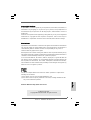 1
1
-
 2
2
-
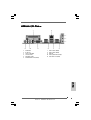 3
3
-
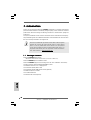 4
4
-
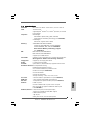 5
5
-
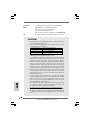 6
6
-
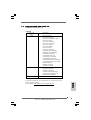 7
7
-
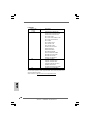 8
8
-
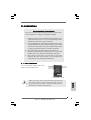 9
9
-
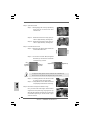 10
10
-
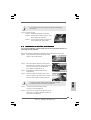 11
11
-
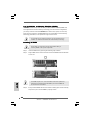 12
12
-
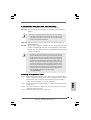 13
13
-
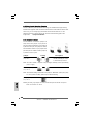 14
14
-
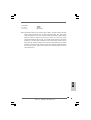 15
15
-
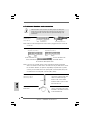 16
16
-
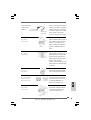 17
17
-
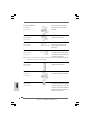 18
18
-
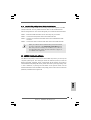 19
19
-
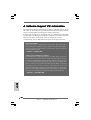 20
20
-
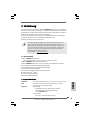 21
21
-
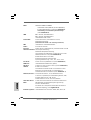 22
22
-
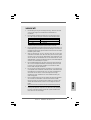 23
23
-
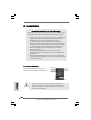 24
24
-
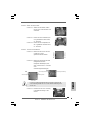 25
25
-
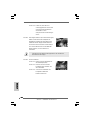 26
26
-
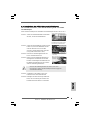 27
27
-
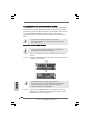 28
28
-
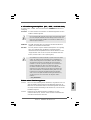 29
29
-
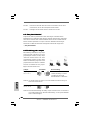 30
30
-
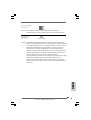 31
31
-
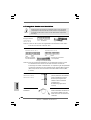 32
32
-
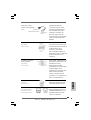 33
33
-
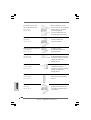 34
34
-
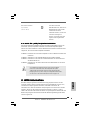 35
35
-
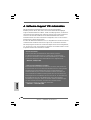 36
36
-
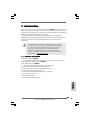 37
37
-
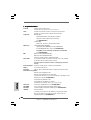 38
38
-
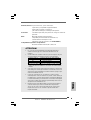 39
39
-
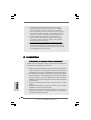 40
40
-
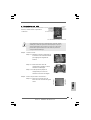 41
41
-
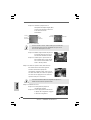 42
42
-
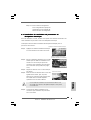 43
43
-
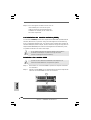 44
44
-
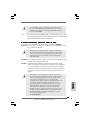 45
45
-
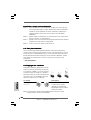 46
46
-
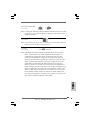 47
47
-
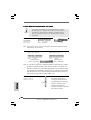 48
48
-
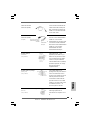 49
49
-
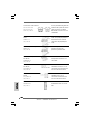 50
50
-
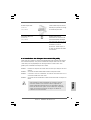 51
51
-
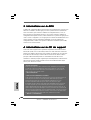 52
52
-
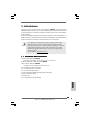 53
53
-
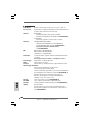 54
54
-
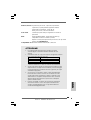 55
55
-
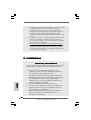 56
56
-
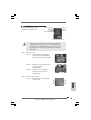 57
57
-
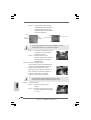 58
58
-
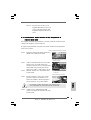 59
59
-
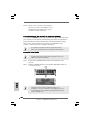 60
60
-
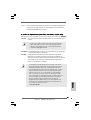 61
61
-
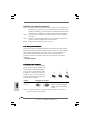 62
62
-
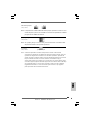 63
63
-
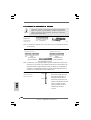 64
64
-
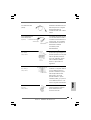 65
65
-
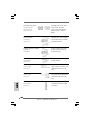 66
66
-
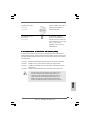 67
67
-
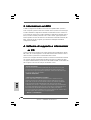 68
68
-
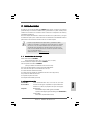 69
69
-
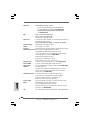 70
70
-
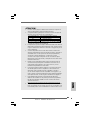 71
71
-
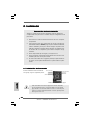 72
72
-
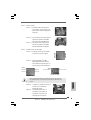 73
73
-
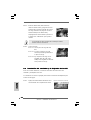 74
74
-
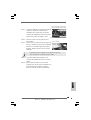 75
75
-
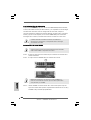 76
76
-
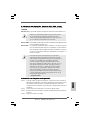 77
77
-
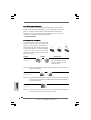 78
78
-
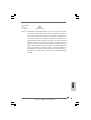 79
79
-
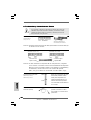 80
80
-
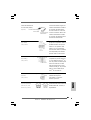 81
81
-
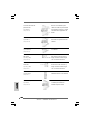 82
82
-
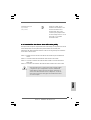 83
83
-
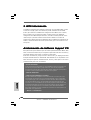 84
84
ASROCK 775I65GV Manuale del proprietario
- Tipo
- Manuale del proprietario
in altre lingue
- français: ASROCK 775I65GV Le manuel du propriétaire
- español: ASROCK 775I65GV El manual del propietario
- Deutsch: ASROCK 775I65GV Bedienungsanleitung
Documenti correlati
-
ASROCK P4I65PE-M Manuale del proprietario
-
ASROCK 775i65G Guida d'installazione
-
ASROCK P4DUAL-915GL Manuale del proprietario
-
ASROCK P4I65PE Manuale del proprietario
-
ASROCK K7S41 Manuale del proprietario
-
ASROCK 775V88 PLUS Manuale del proprietario
-
ASROCK P4I65G Manuale del proprietario
-
ASROCK CONROE865GV Manuale del proprietario
-
ASROCK K7VM3 Manuale del proprietario
-
ASROCK 4CoreDual-SATA2 Manuale del proprietario
Altri documenti
-
Intenso 3 5 inch interne hd Manuale del proprietario
-
Gigabyte GA-8SR533 Manuale del proprietario
-
Bosch SGD85E02AU/76 Manuale utente
-
Gigabyte GA-8S655FX Manuale del proprietario
-
Gigabyte GA-8TRX330-L Manuale del proprietario
-
Lindy 70674 Manuale utente
-
Leadtek LR 9450(USB) Manuale utente
-
Asus A7V8X Manuale del proprietario
-
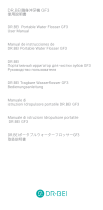 Dr.Bei DR.BEI GF3 Manuale utente
Dr.Bei DR.BEI GF3 Manuale utente
-
Asus P4P800 SE Guía de inicio rápido