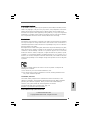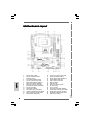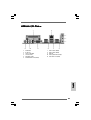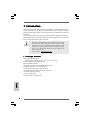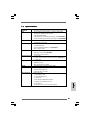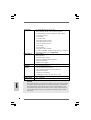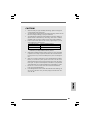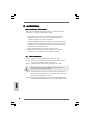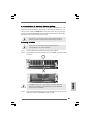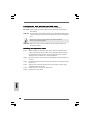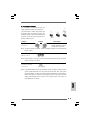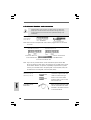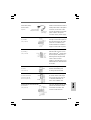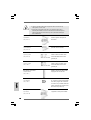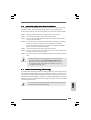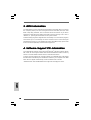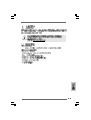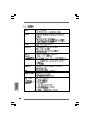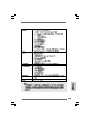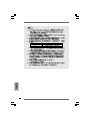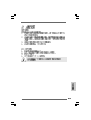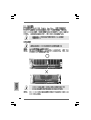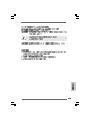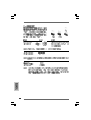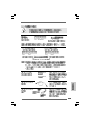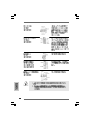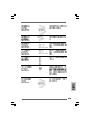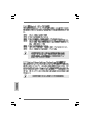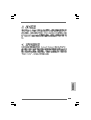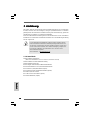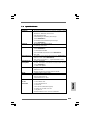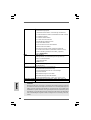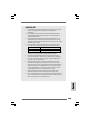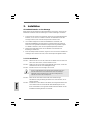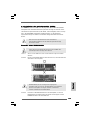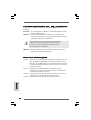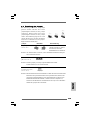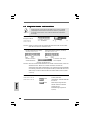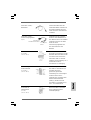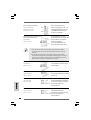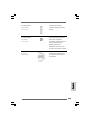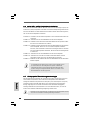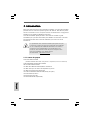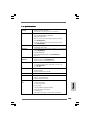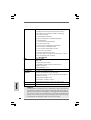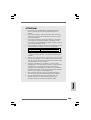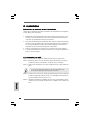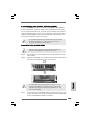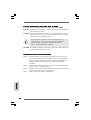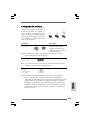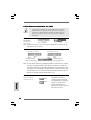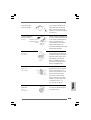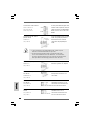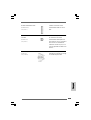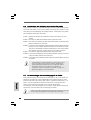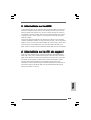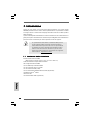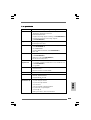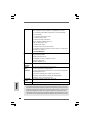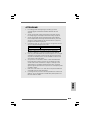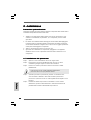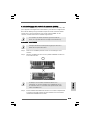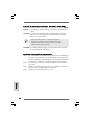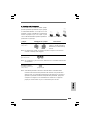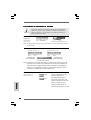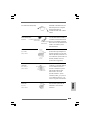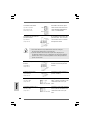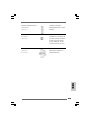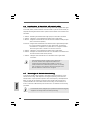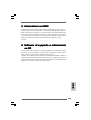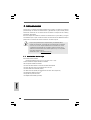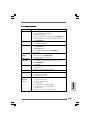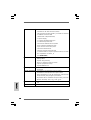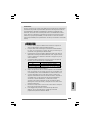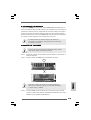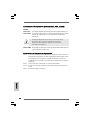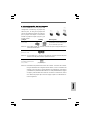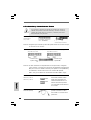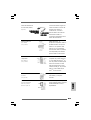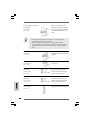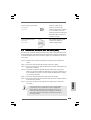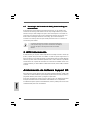ASROCK P4I65G Manuale del proprietario
- Categoria
- Schede madri
- Tipo
- Manuale del proprietario

11
11
1
ASRock P4i65G Motherboard
EnglishEnglish
EnglishEnglish
English
Copyright Notice:Copyright Notice:
Copyright Notice:Copyright Notice:
Copyright Notice:
No part of this installation guide may be reproduced, transcribed, transmitted, or trans-
lated in any language, in any form or by any means, except duplication of documen-
tation by the purchaser for backup purpose, without written consent of ASRock Inc.
Products and corporate names appearing in this guide may or may not be registered
trademarks or copyrights of their respective companies, and are used only for identifica-
tion or explanation and to the owners’ benefit, without intent to infringe.
Disclaimer:Disclaimer:
Disclaimer:Disclaimer:
Disclaimer:
Specifications and information contained in this guide are furnished for informational
use only and subject to change without notice, and should not be constructed as a
commitment by ASRock. ASRock assumes no responsibility for any errors or omissions
that may appear in this guide.
With respect to the contents of this guide, ASRock does not provide warranty of any kind,
either expressed or implied, including but not limited to the implied warranties or
conditions of merchantability or fitness for a particular purpose. In no event shall
ASRock, its directors, officers, employees, or agents be liable for any indirect, special,
incidental, or consequential damages (including damages for loss of profits, loss of
business, loss of data, interruption of business and the like), even if ASRock has been
advised of the possibility of such damages arising from any defect or error in the guide
or product.
This device complies with Part 15 of the FCC Rules. Operation is subject to the
following two conditions:
(1) this device may not cause harmful interference, and
(2) this device must accept any interference received, including interference that
may cause undesired operation.
Published November 2006
Copyright©2006 ASRock INC. All rights reserved.
CALIFORNIA, USA ONLY
The Lithium battery adopted on this motherboard contains Perchlorate, a toxic
substance controlled in Perchlorate Best Management Practices (BMP) regulations
passed by the California Legislature. When you discard the Lithium battery in
California, USA, please follow the related regulations in advance.
“Perchlorate Material-special handling may apply, see
www.dtsc.ca.gov/hazardouswaste/perchlorate”
ASRock Website: http://www.asrock.com

ASRock P4i65G Motherboard
22
22
2
Motherboard LMotherboard L
Motherboard LMotherboard L
Motherboard L
ayoutayout
ayoutayout
ayout
EnglishEnglish
EnglishEnglish
English
1 PS2_USB_PWR1 Jumper 16 Chassis Fan Connector (CHA_FAN1)
2 ATX 12V Connector (ATX12V1) 17 System Panel Header (PANEL1)
3 P4-478 CPU Socket 18 Chassis Speaker Header (SPEAKER 1)
4 CPU Heatsink Retention Module 19 Infrared Module Header (IR1)
5 CPU Fan Connector (CPU_FAN1) 20 Floppy Connector (FLOPPY1)
6 184-pin DDR DIMM Slots (DDR1- 2) 21 AMR Slot (AMR1)
7 ATX Power Connector (ATXPWR1) 22 BIOS FWH Chip
8 Primary IDE Connector (IDE1, Blue) 23 Serial Port Connector (COM1)
9 Secondary IDE Connector (IDE2, Black) 24 PCI Slots (PCI1- 3)
10 AGP Slot (1.5V_AGP1) 25 JR1 / JL1 Jumpers
11 South Bridge Controller 26 Front Panel Audio Header (AUDIO1)
12 Clear CMOS Jumper (CLRCMOS0) 27 Internal Audio Connector: AUX1 (White)
13 Secondary Serial ATA Connector (SATA2) 28 Internal Audio Connector: CD1 (Black)
14 Primary Serial ATA Connector (SATA1) 29 Shared USB 2.0 Header (USB4_5, Blue)
15 USB 2.0 Header (USB67, Blue) 30 North Bridge Controller

33
33
3
ASRock P4i65G Motherboard
EnglishEnglish
EnglishEnglish
English
ASRock I/O PlusASRock I/O Plus
ASRock I/O PlusASRock I/O Plus
ASRock I/O Plus
TMTM
TMTM
TM
1 Parallel Port 7 USB 2.0 Ports (USB01)
2 RJ-45 Port 8 USB 2.0 Ports (USB23)
3 Line In (Light Blue) 9 VGA Port
4 Line Out (Lime) 10 PS/2 Keyboard Port (Purple)
5 Microphone (Pink) 11 PS/2 Mouse Port (Green)
6 Shared USB 2.0 Ports (USB45)

ASRock P4i65G Motherboard
44
44
4
1. Introduction1. Introduction
1. Introduction1. Introduction
1. Introduction
Thank you for purchasing ASRock P4i65G motherboard, a reliable motherboard pro-
duced under ASRock’s consistently stringent quality control. It delivers excellent
performance with robust design conforming to ASRock’s commitment to quality and
endurance.
This Quick Installation Guide contains introduction of the motherboard and step-by-
step installation guide. More detailed information of the motherboard can be found in
the user manual presented in the Support CD.
Because the motherboard specifications and the BIOS software might
be updated, the content of this manual will be subject to change
without notice. In case any modifications of this manual occur, the
updated version will be available on ASRock website without further
notice. You may find the latest VGA cards and CPU support lists on
ASRock website as well.
ASRock website
http://www.asrock.com
1.1 Package Contents1.1 Package Contents
1.1 Package Contents1.1 Package Contents
1.1 Package Contents
ASRock P4i65G Motherboard
(Micro ATX Form Factor: 9.6-in x 7.8-in, 24.4 cm x 19.8 cm)
ASRock P4i65G Quick Installation Guide
ASRock P4i65G Support CD
One 80-conductor Ultra ATA 66/100 IDE Ribbon Cable
One Ribbon Cable for a 3.5-in Floppy Drive
One Serial ATA (SATA) Data Cable (Optional)
One Serial ATA (SATA) HDD Power Cable (Optional)
One ASRock I/O Plus
TM
Shield
One COM Port Bracket
One ASRock MR Card (Optional)
EnglishEnglish
EnglishEnglish
English

55
55
5
ASRock P4i65G Motherboard
EnglishEnglish
EnglishEnglish
English
1.21.2
1.21.2
1.2
SpecificationsSpecifications
SpecificationsSpecifications
Specifications
Platform - Micro ATX Form Factor: 9.6-in x 7.8-in, 24.4 cm x 19.8 cm
CPU - Socket 478 for Intel
®
Pentium
®
4 / Celeron
®
D (Prescott,
Northwood, Willamate) processors
- FSB 800/533/400 MHz
- Supports Hyper-Threading Technology (see CAUTION 1)
- Supports Untied Overclocking Technology (see CAUTION 2)
Chipset - Northbridge: Intel
®
865G chipset
- Southbridge: Intel
®
ICH5
Memory - Dual Channel DDR Memory Technology (see CAUTION 3)
- 2 x DDR DIMM slots
- Support DDR400/333/266 (see CAUTION 4)
- Max. capacity: 2GB
Hybrid Booster - CPU Frequency Stepless Control (see CAUTION 5)
- ASRock U-COP (see CAUTION 6)
- Boot Failure Guard (B.F.G.)
Expansion Slot - 3 x PCI slots
- 1 x AGP slot for 1.5V 8X/4X AGP card (see CAUTION 7)
- 1 x AMR slot
Graphics - Integrated Intel
®
Extreme Graphics 2
- DirectX 8.0 VGA
- Max. shared memory 96MB
Audio - Cmedia 9761A 5.1 channel audio CODEC
LAN - Realtek PCI LAN 8101L
- Speed: 10/100 Ethernet
- Supports Wake-On-LAN
Rear Panel I/O ASRock I/O Plus
TM
- 1 x PS/2 Mouse Port
- 1 x PS/2 Keyboard Port
- 1 x VGA Port
- 1 x Parallel Port (ECP/EPP Support)
- 6 x Ready-to-Use USB 2.0 Ports
- 1 x RJ-45 Port
- Audio Jack: Line In / Line Out / Microphone

ASRock P4i65G Motherboard
66
66
6
EnglishEnglish
EnglishEnglish
English
Connector - 2 x Serial ATA 1.5Gb/s connectors
(No Support for “RAID” and “Hot Plug” functions)
- 2 x ATA100 IDE connector (supports 4 x IDE devices)
- 1 x Floppy connector
- 1 x IR header
- 1 x COM header
- CPU/Chassis FAN connector
- 20 pin ATX power connector
- 4 pin 12V power connector
- CD in header
- AUX in header
- Front panel audio connector
- 2 x USB 2.0 headers (support 4 USB 2.0 ports; 2 of them are
shared with USB4_5) (see CAUTION 8)
BIOS Feature - 4Mb AMI BIOS
- AMI Legal BIOS
- Supports “Plug and Play”
- ACPI 1.1 Compliance Wake Up Events
- Supports jumperfree
- SMBIOS 2.3.1 Support
Support CD - Drivers, Utilities, AntiVirus Software (Trial Version)
Hardware - CPU Temperature Sensing
Monitor - Chassis Temperature Sensing
- CPU Overheat Shutdown to Protect CPU Life
- CPU Fan Tachometer
- Chassis Fan Tachometer
- Voltage Monitoring: +12V, +5V, +3.3V, Vcore
OS - Microsoft
®
Windows
®
98SE/ME/2000/XP compliant
Certifications - FCC, CE, WHQL
WARNING
Please realize that there is a certain risk involved with overclocking, including adjusting
the setting in the BIOS, applying Untied Overclocking Technology, or using the third-
party overclocking tools. Overclocking may affect your system stability, or even
cause damage to the components and devices of your system. It should be done at
your own risk and expense. We are not responsible for possible damage caused by
overclocking.

77
77
7
ASRock P4i65G Motherboard
EnglishEnglish
EnglishEnglish
English
CAUTION!
1. About the setting of “Hyper Threading Technology”, please check page 23
of “User Manual” in the support CD.
2. This motherboard supports Untied Overclocking Technology. Please read “Un-
tied Overclocking Technology” on page 15 for details.
3. This motherboard supports Dual Channel Memory Technology. Before you
implement Dual Channel Memory Technology, make sure to read the
installation guide of memory modules on page 9 for proper installation.
4. Please check the table below for the memory support frequency and its
corresponding CPU FSB frequency.
CPU FSB Frequency Memory Support Frequency
800 DDR266, DDR320
*, DDR400
533 DDR266, DDR333
* When you use an FSB800-CPU on this motherboard, it will run at
DDR320 if you adopt a DDR333 memory module.
5. Although this motherboard offers stepless control, it is not recommended
to perform over-clocking. Frequencies other than the recommended CPU
bus frequencies may cause the instability of the system or damage the
CPU.
6. While CPU overheat is detected, the system will automatically shutdown.
Before you resume the system, please check if the CPU fan on the
motherboard functions properly and unplug the power cord, then plug it
back again. To improve heat dissipation, remember to spray thermal
grease between the CPU and the heatsink when you install the PC system.
7. Do NOT use a 3.3V AGP card on the AGP slot of this motherboard!
It may cause permanent damage!
8. Power Management for USB 2.0 works fine under Microsoft
®
Windows
®
XP
SP1 or SP2 / 2000 SP4. It may not work properly under Microsoft
®
Win-
dows
®
98/ ME.

ASRock P4i65G Motherboard
88
88
8
EnglishEnglish
EnglishEnglish
English
2. Installation2. Installation
2. Installation2. Installation
2. Installation
Pre-installation PrecautionsPre-installation Precautions
Pre-installation PrecautionsPre-installation Precautions
Pre-installation Precautions
Take note of the following precautions before you install motherboard
components or change any motherboard settings.
1. Unplug the power cord from the wall socket before touching any
component. Failure to do so may cause severe damage to the
motherboard, peripherals, and/or components.
2. To avoid damaging the motherboard components due to static electricity,
NEVER place your motherboard directly on the carpet or the like. Also
remember to use a grounded wrist strap or touch a safety grounded
object before you handle components.
3. Hold components by the edges and do not touch the ICs.
4. Whenever you uninstall any component, place it on a grounded
antstatic pad or in the bag that comes with the component.
2.1 CPU Installation2.1 CPU Installation
2.1 CPU Installation2.1 CPU Installation
2.1 CPU Installation
STEP 1: Unlock the socket by lifting the lever up to a 90
o
angle.
STEP 2: Position the CPU directly above the socket such that its marked
corner matches the base of the socket lever.
STEP 3: Carefully insert the CPU into the socket until it fits in place.
The CPU fits only in one correct orientation. DO NOT force the CPU
into the socket to avoid bending of the pins.
STEP 4: When the CPU is in place, press it firmly on the socket while you
push down the socket lever to secure the CPU. The lever clicks on
the side tab to indicate that it is locked.
STEP 5: Install CPU fan and heatsink. For proper installation, please kindly
refer to the instruction manuals of your CPU fan and heatsink vendors.

99
99
9
ASRock P4i65G Motherboard
EnglishEnglish
EnglishEnglish
English
2.22.2
2.22.2
2.2
Installation of Memory Modules (DIMM)Installation of Memory Modules (DIMM)
Installation of Memory Modules (DIMM)Installation of Memory Modules (DIMM)
Installation of Memory Modules (DIMM)
This motherboard provides two 184-pin DDR (Double Data Rate) DIMM slots, and
supports Dual Channel Memory Technology. For dual channel configuration, you
always need to install two identical (the same brand, speed, size and chip-type)
memory modules in the DDR DIMM slots to activate Dual Channel Memory Technology.
Otherwise, it will operate at single channel mode.
If you install only one memory module or two non-identical memory
modules, it is unable to activate the Dual Channel Memory Technology.
Installing a DIMMInstalling a DIMM
Installing a DIMMInstalling a DIMM
Installing a DIMM
Please make sure to disconnect power supply before adding or
removing DIMMs or the system components.
Step 1. Unlock a DIMM slot by pressing the retaining clips outward.
Step 2. Align a DIMM on the slot such that the notch on the DIMM matches the break
on the slot.
The DIMM only fits in one correct orientation. It will cause permanent
damage to the motherboard and the DIMM if you force the DIMM into
the slot at incorrect orientation.
Step 3. Firmly insert the DIMM into the slot until the retaining clips at both ends fully
snap back in place and the DIMM is properly seated.

ASRock P4i65G Motherboard
1010
1010
10
EnglishEnglish
EnglishEnglish
English
2.3 Expansion Slots (PCI,AGP and AMR Slots)2.3 Expansion Slots (PCI,AGP and AMR Slots)
2.3 Expansion Slots (PCI,AGP and AMR Slots)2.3 Expansion Slots (PCI,AGP and AMR Slots)
2.3 Expansion Slots (PCI,AGP and AMR Slots)
There are 3 PCI slots, 1 AGP slot, and 1 AMR slot on this motherboard.
PCI slots: The PCI slots are used to install expansion cards that have the 32-bit
PCI interface.
AGP slot: The AGP slot is used to install a graphics card. The ASRock AGP slot has
a special design of clasp that can securely fasten the inserted graphics
card.
Do NOT use a 3.3V AGP card on the AGP slot of this motherboard!
It may cause permanent damage!
AMR slot: AMR slot is used to insert an ASRock MR card (optional) with v.92
Modem functionality.
Installing an expansion cardInstalling an expansion card
Installing an expansion cardInstalling an expansion card
Installing an expansion card
Step 1. Before installing the expansion card, please make sure that the power
supply is switched off or the power cord is unplugged. Please read the
documentation of the expansion card and make necessary hardware
settings for the card before you start the installation.
Step 2. Remove the system unit cover (if your motherboard is already installed in a
chassis).
Step 3. Remove the bracket facing the slot that you intend to use. Keep the screws
for later use.
Step 4. Align the card connector with the slot and press firmly until the card is
completely seated on the slot.
Step 5. Fasten the card to the chassis with screws.
Step 6. Replace the system cover.

1111
1111
11
ASRock P4i65G Motherboard
Short
Open
2-pin jumper
EnglishEnglish
EnglishEnglish
English
2.4 Jumpers Setup2.4 Jumpers Setup
2.4 Jumpers Setup2.4 Jumpers Setup
2.4 Jumpers Setup
The illustration shows how jumpers are
setup. When the jumper cap is placed on
pins, the jumper is “Short”. If no jumper cap
is placed on pins, the jumper is “Open”. The
illustration shows a 3-pin jumper whose pin1
and pin2 are “Short” when jumper cap is
placed on these 2 pins.
Jumper Setting Description
PS2_USB_PWR1 Short pin2, pin3 to enable
(see p.2 No. 1) +5VSB (standby) for PS/2
or USB wake up events.
Note: To select +5VSB, it requires 2 Amp and higher standby current provided by
power supply.
JR1(see p.2 No. 25)
JL1(see p.2 No. 25)
Note: If the jumpers JL1 and JR1 are short, both the front panel and the rear panel
audio connectors can work.
Clear CMOS
(CLRCMOS0, 2-pin jumper)
(see p.2 No. 12)
Note: CLRCMOS0 allows you to clear the data in CMOS. The data in CMOS includes
system setup information such as system password, date, time, and system
setup parameters. To clear and reset the system parameters to default setup,
please turn off the computer and unplug the power cord from the power
supply. After waiting for 15 seconds, use a jumper cap to short 2 pins on
CLRCMOS0 for 5 seconds.

ASRock P4i65G Motherboard
1212
1212
12
EnglishEnglish
EnglishEnglish
English
2.5 Onboard Headers and Connectors2.5 Onboard Headers and Connectors
2.5 Onboard Headers and Connectors2.5 Onboard Headers and Connectors
2.5 Onboard Headers and Connectors
Onboard headers and connectors are NOT jumpers. Do NOT place
jumper caps over these headers and connectors. Placing jumper caps
over the headers and connectors will cause permanent damage of the
motherboard!
FDD Connector
(33-pin FLOPPY1)
(see p.2 No. 20)
Note: Make sure the red-striped side of the cable is plugged into Pin1 side of the
connector.
Primary IDE Connector (Blue) Secondary IDE Connector (Black)
(39-pin IDE1, see p.2 No. 8) (39-pin IDE2, see p.2 No. 9)
Note: If you use only one IDE device on this motherboard, please set the IDE
device as “Master”. Please refer to the instruction of your IDE device vendor
for the details. Besides, to optimize compatibility and performance, please
connect your hard disk drive to the primary IDE connector (IDE1, blue) and
CD-ROM to the secondary IDE connector (IDE2, black).
Serial ATA Connectors These two Serial ATA (SATA)
(SATA1: see p.2 No. 14) connectors support SATA data
(SATA2: see p.2 No. 13) cables for internal storage
devices. The current SATA
interface allows up to 1.5 Gb/s
data transfer rate.
Serial ATA (SATA) Either end of the SATA data cable
Data Cable can be connected to the SATA
hard disk or the SATA connector
on the motherboard.
connect the black end
to the IDE devices
connect the blue end
to the motherboard
80-conductor ATA 66/100 cable
the red-striped side to Pin1
SATA2
SATA1

1313
1313
13
ASRock P4i65G Motherboard
EnglishEnglish
EnglishEnglish
English
Serial ATA (SATA) Please connect the black end of
Power Cable SATA power cable to the power
(Optional) connector on the drive. Then
connect the white end of SATA
power cable to the power
connector of the power supply.
USB 2.0 Header ASRock I/O Plus
TM
provides you
(9-pin USB67) 6 ready-to-use USB 2.0 ports on
(see p.2 No. 15) the rear panel. If the rear USB
ports are not sufficient, this
USB 2.0 header is available to
support 2 extra USB 2.0 ports.
Shared USB 2.0 Header This USB4_5 connector is shared
(9-pin USB4_5) with the USB 2.0 ports 4,5 on
(see p.2 No. 29) ASRock I/O Plus
TM
. When using
the front panel USB ports by
attaching the front panel USB
cable to this connector
(USB4_5), the USB ports 4,5 on
ASRock I/O Plus
TM
will not be able
to function.
Infrared Module Header This header supports an optional
(5-pin IR1) wireless transmitting and
(see p.2 No. 19) receiving infrared module.
Internal Audio Connectors These connectors allow you
(4-pin CD1, 4-pin AUX1) to receive stereo audio input
(CD1: see p.2 No. 28) from sound sources such as
(AUX1: see p.2 No. 27) a CD-ROM, DVD-ROM, TV
tuner card, or MPEG card.
Front Panel AC’97 Audio Header This is an interface for the front
(8-pin AUDIO1) panel audio cable that allows
(see p.2 No. 26) convenient connection and
control of audio devices.
connect to the
power supply
connect to the SATA
HDD power connector
CD1
AUX1

ASRock P4i65G Motherboard
1414
1414
14
EnglishEnglish
EnglishEnglish
English
System Panel Header This header accommodates
(9-pin PANEL1) several system front panel
(see p.2 No. 17) functions.
Chassis Speaker Header Please connect the chassis
(4-pin SPEAKER 1) speaker to this header.
(see p.2 No. 18)
Chassis Fan Connector Please connect the chassis fan
(3-pin CHA_FAN1) cable to this connector and
(see p.2 No. 16) match the black wire to the
ground pin.
CPU Fan Connector Please connect the CPU fan
(3-pin CPU_FAN1) cable to this connector and
(see p.2 No. 5) match the black wire to the
ground pin.
ATX Power Connector Please connect an ATX power
(20-pin ATXPWR1) supply to this connector.
(see p.2 No. 7)
ATX 12V Connector Please note that it is necessary
(4-pin ATX12V1) to connect a power supply with
(see p.2 No. 2) ATX 12V plug to this connector
so that it can provides sufficient
power. Failing to do so will cause
the failure to power up.
Serial port connector This COM1 connector
(9-pin COM1) supports a serial port module.
(see p.2 item 23)
1. +5VA is used for audio power only, please don’t connect it to any
other power, such as USB.
2. HD (Azalia) audio front panel and AC’97 audio front panel have
different pin-definition. Incorrect connection of the audio front panel
and the front panel audio header may cause permanent damage to
this motherboard.

1515
1515
15
ASRock P4i65G Motherboard
EnglishEnglish
EnglishEnglish
English
2.62.6
2.62.6
2.6
Serial ASerial A
Serial ASerial A
Serial A
TT
TT
T
A (SAA (SA
A (SAA (SA
A (SA
TT
TT
T
A) Hard Disks InstallationA) Hard Disks Installation
A) Hard Disks InstallationA) Hard Disks Installation
A) Hard Disks Installation
This motherboard adopts Intel ICH5 south bridge chipset that supports Serial ATA
(SATA) hard disks. You may install SATA hard disks on this motherboard for
internal storage devices. This section will guide you to install the SATA hard disks.
STEP 1: Install the SATA hard disks into the drive bays of your chassis.
STEP 2: Connect the SATA power cable to the SATA hard disk.
STEP 3: Connect one end of the SATA data cable to the motherboard’s primary
SATA connector (SATA1).
STEP 4: Connect the other end of the SATA data cable to the primary SATA hard
disk. If you just want to install only one SATA HDD, the installation
process is complete at this step. If you want to install two SATA HDDs,
please continue to do the following steps.
STEP 5: Connect the SATA power cable to the SATA hard disk.
STEP 6: Connect one end of the second SATA data cable to the motherboard’s
secondary SATA connector (SATA2).
STEP 7: Connect the other end of the SATA data cable to the secondary SATA hard
disk.
Before you install OS into the SATA hard disk, you need to check and
ensure the configuration of the OnBoard IDE Operate Mode option in
BIOS setup is correct according to the condition of your system. For
the configuration details, please refer to the instruction on page 27 of
“User Manual” in the support CD.
2.72.7
2.72.7
2.7
Untied Overclocking TUntied Overclocking T
Untied Overclocking TUntied Overclocking T
Untied Overclocking T
echnologyechnology
echnologyechnology
echnology
This motherboard supports Untied Overclocking Technology, which means during
overclocking, FSB enjoys better margin due to fixed AGP / PCI bus. You may set “CPU
Host Frequency” option of BIOS setup to [Auto], which will show you the actual CPU
host frequency in the following item. Therefore, CPU FSB is untied during overclocking,
but AGP / PCI bus is in the fixed mode so that FSB can operate under a more stable
overclocking environment.
Please refer to the warning on page 6 for the possible overclocking risk before
you apply Untied Overclocking Technology.

ASRock P4i65G Motherboard
1616
1616
16
3. BIOS Information3. BIOS Information
3. BIOS Information3. BIOS Information
3. BIOS Information
The Flash Memory on the motherboard stores BIOS Setup Utility. When you start up
the computer, please press <F2> during the Power-On-Self-Test (POST) to enter
BIOS Setup utility; otherwise, POST continues with its test routines. If you wish to
enter BIOS Setup after POST, please restart the system by pressing <Ctl> + <Alt> +
<Delete>, or pressing the reset button on the system chassis.
The BIOS Setup program is designed to be user-friendly. It is a menu-driven program,
which allows you to scroll through its various sub-menus and to select among the
predetermined choices. For the detailed information about BIOS Setup, please refer
to the User Manual (PDF file) contained in the Support CD.
4. Software Suppor4. Software Suppor
4. Software Suppor4. Software Suppor
4. Software Suppor
t CD informationt CD information
t CD informationt CD information
t CD information
This motherboard supports various Microsoft
®
Windows
®
operating systems: 98 SE/
ME / 2000 / XP. The Support CD that came with the motherboard contains necessary
drivers and useful utilities that will enhance motherboard features.
To begin using the Support CD, insert the CD into your CD-ROM drive. It will display
the Main Menu automatically if “AUTORUN” is enabled in your computer. If the Main
Menu does not appear automatically, locate and double-click on the file
“ASSETUP.EXE” from the BIN folder in the Support CD to display the menus.
EnglishEnglish
EnglishEnglish
English

1717
1717
17
ASRock P4i65G Motherboard

ASRock P4i65G Motherboard
1818
1818
18
® ®
®
®
®
®

1919
1919
19
ASRock P4i65G Motherboard
®
®

ASRock P4i65G Motherboard
2020
2020
20
La pagina si sta caricando...
La pagina si sta caricando...
La pagina si sta caricando...
La pagina si sta caricando...
La pagina si sta caricando...
La pagina si sta caricando...
La pagina si sta caricando...
La pagina si sta caricando...
La pagina si sta caricando...
La pagina si sta caricando...
La pagina si sta caricando...
La pagina si sta caricando...
La pagina si sta caricando...
La pagina si sta caricando...
La pagina si sta caricando...
La pagina si sta caricando...
La pagina si sta caricando...
La pagina si sta caricando...
La pagina si sta caricando...
La pagina si sta caricando...
La pagina si sta caricando...
La pagina si sta caricando...
La pagina si sta caricando...
La pagina si sta caricando...
La pagina si sta caricando...
La pagina si sta caricando...
La pagina si sta caricando...
La pagina si sta caricando...
La pagina si sta caricando...
La pagina si sta caricando...
La pagina si sta caricando...
La pagina si sta caricando...
La pagina si sta caricando...
La pagina si sta caricando...
La pagina si sta caricando...
La pagina si sta caricando...
La pagina si sta caricando...
La pagina si sta caricando...
La pagina si sta caricando...
La pagina si sta caricando...
La pagina si sta caricando...
La pagina si sta caricando...
La pagina si sta caricando...
La pagina si sta caricando...
La pagina si sta caricando...
La pagina si sta caricando...
La pagina si sta caricando...
La pagina si sta caricando...
La pagina si sta caricando...
La pagina si sta caricando...
La pagina si sta caricando...
La pagina si sta caricando...
La pagina si sta caricando...
La pagina si sta caricando...
La pagina si sta caricando...
La pagina si sta caricando...
La pagina si sta caricando...
La pagina si sta caricando...
La pagina si sta caricando...
La pagina si sta caricando...
La pagina si sta caricando...
La pagina si sta caricando...
La pagina si sta caricando...
La pagina si sta caricando...
-
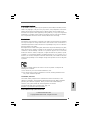 1
1
-
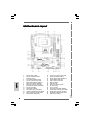 2
2
-
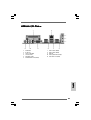 3
3
-
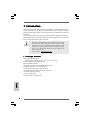 4
4
-
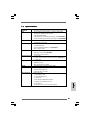 5
5
-
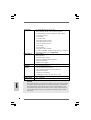 6
6
-
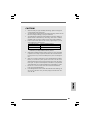 7
7
-
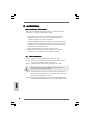 8
8
-
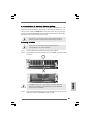 9
9
-
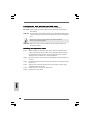 10
10
-
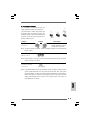 11
11
-
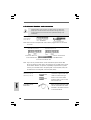 12
12
-
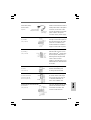 13
13
-
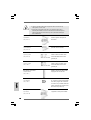 14
14
-
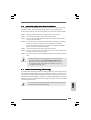 15
15
-
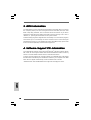 16
16
-
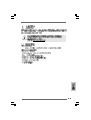 17
17
-
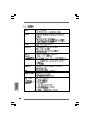 18
18
-
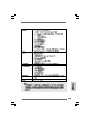 19
19
-
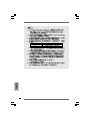 20
20
-
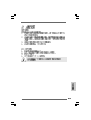 21
21
-
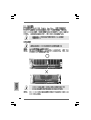 22
22
-
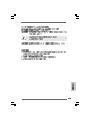 23
23
-
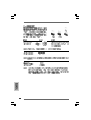 24
24
-
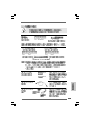 25
25
-
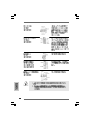 26
26
-
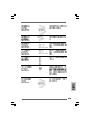 27
27
-
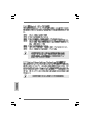 28
28
-
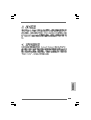 29
29
-
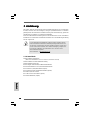 30
30
-
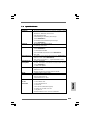 31
31
-
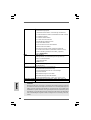 32
32
-
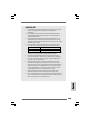 33
33
-
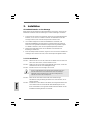 34
34
-
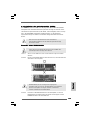 35
35
-
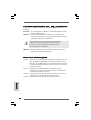 36
36
-
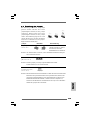 37
37
-
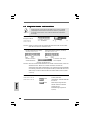 38
38
-
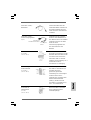 39
39
-
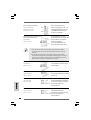 40
40
-
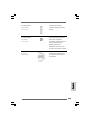 41
41
-
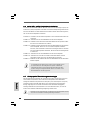 42
42
-
 43
43
-
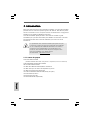 44
44
-
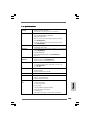 45
45
-
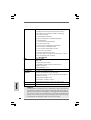 46
46
-
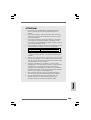 47
47
-
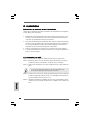 48
48
-
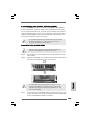 49
49
-
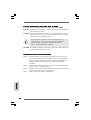 50
50
-
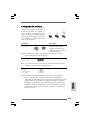 51
51
-
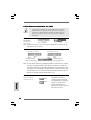 52
52
-
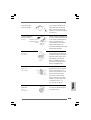 53
53
-
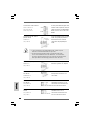 54
54
-
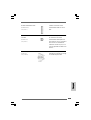 55
55
-
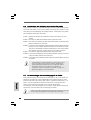 56
56
-
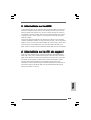 57
57
-
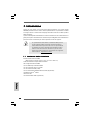 58
58
-
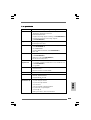 59
59
-
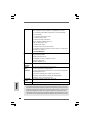 60
60
-
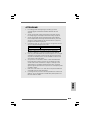 61
61
-
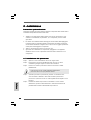 62
62
-
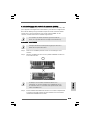 63
63
-
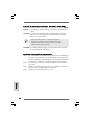 64
64
-
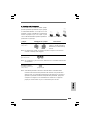 65
65
-
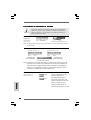 66
66
-
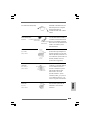 67
67
-
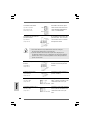 68
68
-
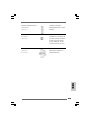 69
69
-
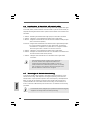 70
70
-
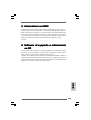 71
71
-
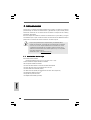 72
72
-
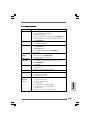 73
73
-
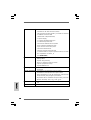 74
74
-
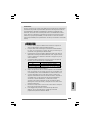 75
75
-
 76
76
-
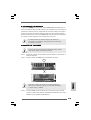 77
77
-
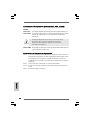 78
78
-
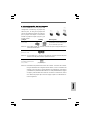 79
79
-
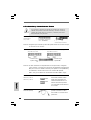 80
80
-
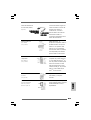 81
81
-
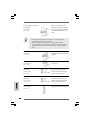 82
82
-
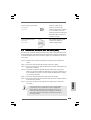 83
83
-
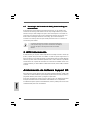 84
84
ASROCK P4I65G Manuale del proprietario
- Categoria
- Schede madri
- Tipo
- Manuale del proprietario
in altre lingue
- English: ASROCK P4I65G Owner's manual
- français: ASROCK P4I65G Le manuel du propriétaire
- español: ASROCK P4I65G El manual del propietario
- Deutsch: ASROCK P4I65G Bedienungsanleitung
Documenti correlati
-
ASROCK P4I65PE-M Manuale del proprietario
-
ASROCK CONROE865GV Manuale del proprietario
-
ASROCK 775i65G Guida d'installazione
-
ASROCK K7VT4A PRO Manuale del proprietario
-
ASROCK P4VM890 Manuale del proprietario
-
ASROCK P4I65PE Manuale del proprietario
-
ASROCK 775I65PE-M Manuale utente
-
ASROCK 775I65GV Manuale del proprietario
-
ASROCK K7S41 Manuale del proprietario
-
ASROCK K7VM3 Manuale del proprietario
Altri documenti
-
Intenso 3 5 inch interne hd Manuale del proprietario
-
Gembird EE2-U2S-1 Scheda dati
-
Gigabyte GA-8TRX330-L Manuale del proprietario
-
Gigabyte GV-N57U128D Manuale del proprietario
-
Gigabyte GV-N57128D Manuale del proprietario
-
Gigabyte GV-N56X128D-P Manuale del proprietario
-
Gigabyte GV-N52128DE Manuale del proprietario
-
Gigabyte GV-N59X128D Manuale del proprietario
-
DeLOCK 89640 Scheda dati