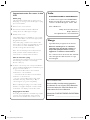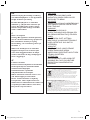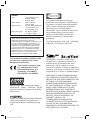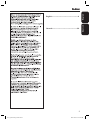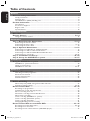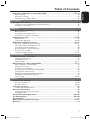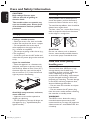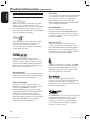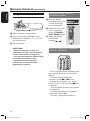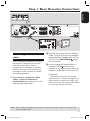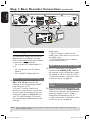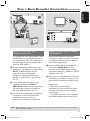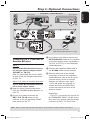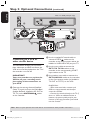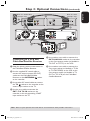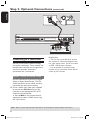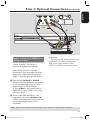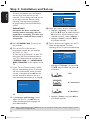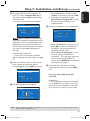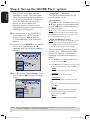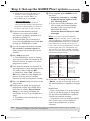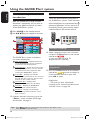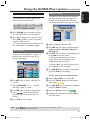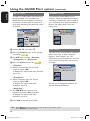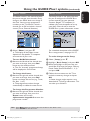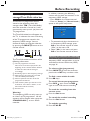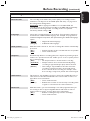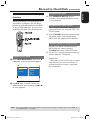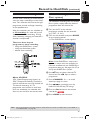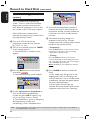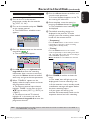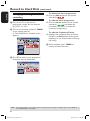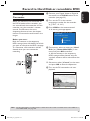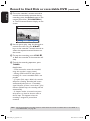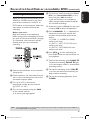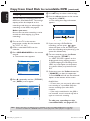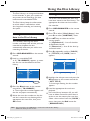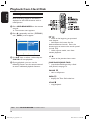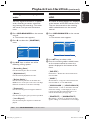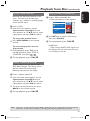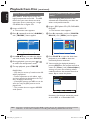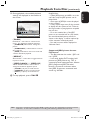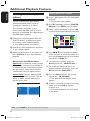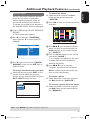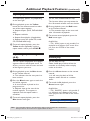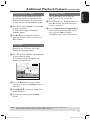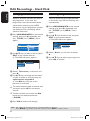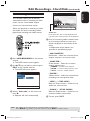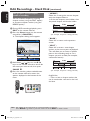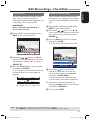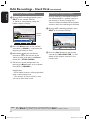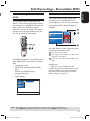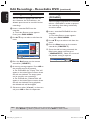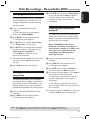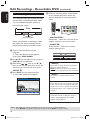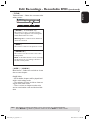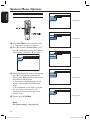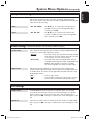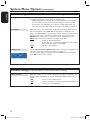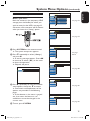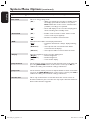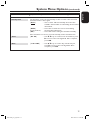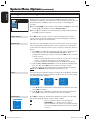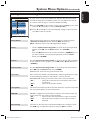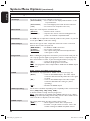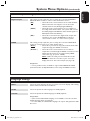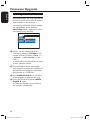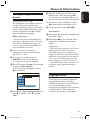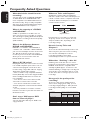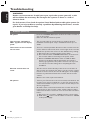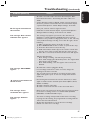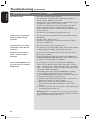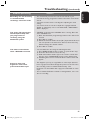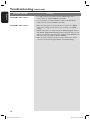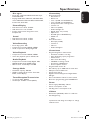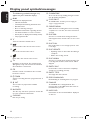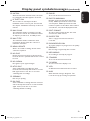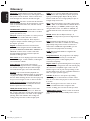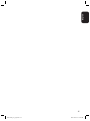Philips DVDR7300H Manuale utente
- Categoria
- Lettori DVD
- Tipo
- Manuale utente
Questo manuale è adatto anche per

User Manual 6
Bedienungsanleitung 96
cover_dvdr7300h_18581.indd 1 2005-10-04 4:22:07 PM

2
3
Important notes for users in the
U.K.
Mains plug
This apparatus is fitted with an approved 13
Amp plug. To change a fuse in this type of plug
proceed as follows:
1 Remove fuse cover and fuse.
2 Fix new fuse which should be a BS1362
5 Amp, A.S.T.A. or BSI approved type.
3 Refit the fuse cover.
If the fitted plug is not suitable for your socket
outlets, it should be cut off and an appropriate
plug fitted in its place.
If the mains plug contains a fuse, this should
have a value of 5 Amp. If a plug without a fuse
is used, the fuse at the distribution board
should not be greater than 5 Amp.
Note: The severed plug must be disposed of to
avoid a possible shock hazard should it be
inserted into a 13 Amp socket elsewhere.
How to connect a plug
The wires in the mains lead are coloured with
the following code: blue = neutral (N),
brown = live (L).
As these colours may not correspond with the
colour markings identifying the terminals in your
plug, proceed as follows:
– Connect the blue wire to the terminal
marked N or coloured black.
– Connect the brown wire to the terminal
marked L or coloured red.
– Do not connect either wire to the earth
terminal in the plug, marked E (or ˛) or
coloured green (or green and yellow).
Before replacing the plug cover, make certain
that the cord grip is clamped over the sheath
of the lead - not simply over the two wires.
Copyright in the U.K.
Recording and playback of material may require
consent. See Copyright Act 1956 and The
Performer’s Protection Acts 1958 to 1972.
Norge
Typeskilt finnes på apparatens underside.
Observer: Nettbryteren er sekundert
innkoplet. Den innebygde netdelen er
derfor ikke frakoplet nettet så lenge
apparatet er tilsluttet nettkontakten.
For å redusere faren for brann eller elektrisk
støt, skal apparatet ikke utsettes for regn
eller fuktighet.
Italia
DICHIARAZIONE DI CONFORMITA’
Si dichiara che l’apparecchio DVDR7300H,
Philips risponde alle prescrizioni dell’art. 2
comma 1 del D.M. 28 Agosto 1995 n. 548.
Fatto a Eindhoven
Philips Consumer Electronics
Philips, Glaslaan 2
5616 JB Eindhoven, The Netherlands
DK
Advarsel: Usynlig laserstråling ved åbning
når sikkerhedsafbrydere er ude af funktion.
Undgå utsættelse for stråling.
Bemærk: Netafbryderen er sekundært
indkoblet og ofbryder ikke strømmen fra
nettet. Den indbyggede netdel er derfor
tilsluttet til lysnettet så længe netstikket
sidder i stikkontakten.
S
Klass 1 laseraparat
Varning! Om apparaten används på annat
sätt än i denna bruksanvisning specificerats,
kan användaren utsättas för osynlig
laserstrålning, som överskrider gränsen för
laserklass 1.
Observera! Stömbrytaren är sekundärt
kopplad och bryter inte strömmen från
nätet. Den inbyggda nätdelen är därför
ansluten till elnätet så länge stickproppen
sitter i vägguttaget.
SF
Luokan 1 laserlaite
Varoitus! Laitteen käyttäminen muulla kuin
tässä käyttöohjeessa mainitulla tavalla
saattaa altistaa käyttäjän
turvallisuusluokan 1 ylittävälle
näkymättömälle lasersäteilylle.
Oikeus muutoksiin varataan. Laite ei saa
olla alttiina tippu-ja roiskevedelle.
Huom. Toiminnanvalitsin on kytketty
toisiopuolelle, eikä se kytke laitetta irti
sähköverkosta. Sisäänrakennettu verkko-osa
on kytkettynä sähköverkkoon aina silloin,
kun pistoke on pistorasiassa.
For Customer Use:
Read carefully the information located at
the bottom or rear of your DVD Recorder
and enter below the Serial No. Retain this
information for future reference.
Model No. DVD RECORDER DVDR7300H
Serial No. ___________________________
cover_dvdr7300h_18581.indd 2 2005-10-04 4:22:07 PM

3
CAUTION
VISIBLE AND INVISIBLE LASER
RADIATION WHEN OPEN AVOID
EXPOSURE TO BEAM
ADVARSEL
SYNLIG OG USYNLIG LASERSTRÅLING
VED ÅBNING UNDGÅ UDSÆTTELSE
FOR STRÅLING
VARNING
SYNLIG OCH OSYNLIG
LASERSTRÅLNING NÄR DENNA DEL
ÄR ÖPPNAD BETRAKTA EJ STRÅLEN
VARO!
AVATTAESSA OLET ALTTIINA
NÄKYVÄLLE JA NÄKYMÄTTÖMÄLLE
LASER SÄTEILYLLE. ÄLÄ KATSO
SÄTEESEEN
VORSICHT
SICHTBARE UND UNSICHTBARE
LASERSTRAHLUNG WENN
ABDECKUNG GEÖFFNET NICHT DEM
STRAHL AUSSETSEN
ATTENTION
RAYONNEMENT LASER VISIBLE ET
INVISIBLE EN CAS D’OUVERTURE
EXPOSITION DANGEREUSE AU
FAISCEAU
DK
Advarsel: Usynlig laserstråling ved åbning
når sikkerhedsafbrydere er ude af funktion.
Undgå utsættelse for stråling.
Bemærk: Netafbryderen er sekundært
indkoblet og ofbryder ikke strømmen fra
nettet. Den indbyggede netdel er derfor
tilsluttet til lysnettet så længe netstikket
sidder i stikkontakten.
S
Klass 1 laseraparat
Varning! Om apparaten används på annat
sätt än i denna bruksanvisning specificerats,
kan användaren utsättas för osynlig
laserstrålning, som överskrider gränsen för
laserklass 1.
Observera! Stömbrytaren är sekundärt
kopplad och bryter inte strömmen från
nätet. Den inbyggda nätdelen är därför
ansluten till elnätet så länge stickproppen
sitter i vägguttaget.
SF
Luokan 1 laserlaite
Varoitus! Laitteen käyttäminen muulla kuin
tässä käyttöohjeessa mainitulla tavalla
saattaa altistaa käyttäjän
turvallisuusluokan 1 ylittävälle
näkymättömälle lasersäteilylle.
Oikeus muutoksiin varataan. Laite ei saa
olla alttiina tippu-ja roiskevedelle.
Huom. Toiminnanvalitsin on kytketty
toisiopuolelle, eikä se kytke laitetta irti
sähköverkosta. Sisäänrakennettu verkko-osa
on kytkettynä sähköverkkoon aina silloin,
kun pistoke on pistorasiassa.
For Customer Use:
Read carefully the information located at
the bottom or rear of your DVD Recorder
and enter below the Serial No. Retain this
information for future reference.
Model No. DVD RECORDER DVDR7300H
Serial No. ___________________________
Disposal of your old product
Your product is designed and manufactured with high quality materials
and components, which can be recycled and reused.
When this crossed-out wheeled bin symbol is attached to a product it
means the product is covered by the European Directive 2002/96/EC.
Please inform y
ourself about the local separate collection system for
electrical and electronic products.
Please act according to your local rules and do not dispose of your old products with
your normal household waste. The correct disposal of your old product will help
prevent potential negative consequences for the environment and human health.
Se débarrasser de votre produit usagé (Français)
Votre produit est conçu et fabriqué avec des matériaux et des
composants de haute qualité, qui peuvent être recyclés et utilisés de
nouveau
.
Lorsque ce symbole d'une poubelle à roue barrée est attaché à un
produit, cela signifie que le produit est couvert par la Directive
Européenne 2002/96/EC.
Veuillez vous informer du système local de séparation des déchets
électriques et électroniques.
Veuillez agir selon les règles locales et ne pas jeter vos produits usagés avec les déchets
domestiques usuels. Jeter correctement votre produit usagé aidera à prévenir les
conséquences négatives potentielles contre l'environnement et la santé humaine.
Cómo deshacerse del producto usado
(Español)
Su producto ha sido diseñado y fabricado con materiales y componentes de
alta calidad, que pueden ser reciclados y reutilizados.
Cuando vea este símbolo de una papelera con ruedas tachada junto a un
producto, esto significa que el producto está bajo la Directiva Europea
2002/96/EC
Deberá informarse sobre el sistema de reciclaje local separado para
productos eléctricos y electrónicos.
Siga las normas locales y no se deshaga de los productos usados tirándolos en la basura
normal de su hogar. El reciclaje correcto de su producto usado ayudará a evitar
consecuencias negativas para el medio ambiente y la saludde las persona.
Entsorgung Ihres Altgerätes (Deutsch)
Ihr Produkt ist aus hochqualitativen Materialien und Bestandteilen hergestellt,
die dem Recycling zugeführt und wiederverwertet werden können.
Falls dieses Symbol eines durchgestrichenen Müllcontainers auf Rollen auf
diesem Produkt angebracht ist, bedeutet dies, dass es von der Europäischen
Richtlinie 2002/96/EG erfasst wird.
Bitte informieren Sie sich über die örtlichen Sammelstellen für Elektroprodukte
und elektronische Geräte
.
Bitte beachten Sie die lokalen Vorschriften und entsorgen Sie Ihre Altgeräte nicht mit dem
normalen Haushaltsmüll. Die korrekte Entsorgung Ihres Altgerätes ist ein Beitrag zur
Vermeidung möglicher negativer Folgen für die Umwelt und die menschliche Gesundhei.
Wegwerpen van uw afgedankt apparaat
(Nederlands)
Uw apparaat werd ontworpen met en vervaardigd uit onderdelen en
materialen van superieure kwaliteit, die gerecycleerd en opnieuw gebruikt
kunnen wo
rden.
Wa
nneer het symbool van een doorstreepte vuilnisemmer op wielen op
een product is bevestigd, betekent dit dat het product conform is de
Europese Richtlijn 2002/96/EC
Gelieve u te informeren in verband met het plaatselijke inzamelingsysteem
voor elektrische en elektronische apparaten.
Gelieve u te houden aan de plaatselijke reglementering en apparaten niet met het gewone
huisvuil mee te geven. Door afgedankte apparaten op een correcte manier weg te werpen
helpt u mogelijke negatieve gevolgen voor het milieu en de gezondheid te voorkomen.
Smaltimento del prodottot (Italiano)
Questo prodotto è stato progettato e fabbricato con materiali e
componenti di alta qualità, che possono essere riciclati e riutilizzati.
Quando ad un prodotto è attaccato il simbolo del bidone con le ruote
segnato da una croce, significa che il prodotto è tutelato dalla Direttiva
Europea 2003/96/EC
Si prega di informarsi in merito al sistema locale di raccolta differenziata per
i prodotti elettrici ed elettronici.
Rispettare le norme locali in vigore e non smaltire i prodotti vecchi nei normali rifiuti
domestici. Il corretto smaltimento del prodotto aiuta ad evitare possibili conseguenze
negative per la salute dell'ambiente e dell'uomo.
Undangörande av din gamla produk (Svenska)
Din produkt är designad och tillverkad med material och komponenter av
högsta kvalitet, vilka kan återvinnas och återanvändas.
När den här överstrukna sopkorgen på hjul finns tryckt på en produkt,
betyder det att produkten täcks av Europeiska Direktiv 2002/96/EC
Informera dig själv om lokala återvinnings och sophanteringssystem för
elektriska och elektroniska produkter.
Agera i enlighet med dina lokala regler och släng inte dina gamla produkter tillsammans
med ditt normala hushållsavfall. Korrekt sophantering av din gamla produkt kommer att
hjälpa till att förebygga potentiell negative konsekvens för naturen och människors häls.
Disposal of your old product
Your product is designed and manufactured with high quality materials
and components, which can be recycled and reused.
When this crossed-out wheeled bin symbol is attached to a product it
means the product is covered by the European Directive 2002/96/EC.
Please inform y
ourself about the local separate collection system for
electrical and electronic products.
Please act according to your local rules and do not dispose of your old products with
yo
ur normal household waste. The correct disposal of your old product will help
prevent potential negative consequences for the environment and human health.
Se débarrasser de votre produit usagé (Français)
Votre produit est conçu et fabriqué avec des matériaux et des
composants de haute qualité, qui peuvent être recyclés et utilisés de
nouveau
.
Lorsque ce symbole d'une poubelle à roue barrée est attaché à un
produit, cela signifie que le produit est couvert par la Directive
Européenne 2002/96/EC.
Veuillez vous informer du système local de séparation des déchets
électriques et électroniques.
Veuillez agir selon les règles locales et ne pas jeter vos produits usagés avec les déchets
domestiques usuels. Jeter correctement votre produit usagé aidera à prévenir les
conséquences négatives potentielles contre l'environnement et la santé humaine.
Cómo deshacerse del producto usado
(Español)
Su producto ha sido diseñado y fabricado con materiales y componentes de
alta calidad, que pueden ser reciclados y reutilizados.
Cuando vea este símbolo de una papelera con ruedas tachada junto a un
producto,
esto significa que el producto está bajo la Directiva Europea
2002/96/EC
Deberá informarse sobr
e el sistema de reciclaje local separado para
productos eléctricos y electrónicos.
Siga las normas locales y no se deshaga de los productos usados tirándolos en la basura
normal de su hogar. El reciclaje correcto de su producto usado ayudará a evitar
consecuencias negativas para el medio ambiente y la saludde las persona.
Entsorgung Ihres Altgerätes (Deutsch)
Ihr Produkt ist aus hochqualitativen Materialien und Bestandteilen hergestellt,
die dem Recycling zugeführt und wiederverwertet werden können.
Falls dieses Symbol eines durchgestrichenen Müllcontainers auf Rollen auf
diesem Produkt angebracht ist, bedeutet dies, dass es von der Europäischen
Richtlinie 2002/96/EG erfasst wird.
Bitte informieren Sie sich über die örtlichen Sammelstellen für Elektroprodukte
und elektronische Geräte
.
Bitte beachten Sie die lokalen Vorschriften und entsorgen Sie Ihre Altgeräte nicht mit dem
normalen Haushaltsmüll. Die korrekte Entsorgung Ihres Altgerätes ist ein Beitrag zur
Vermeidung möglicher negativer Folgen für die Umwelt und die menschliche Gesundhei.
Wegwerpen van uw afgedankt apparaat (Nederlands)
Uw apparaat werd ontworpen met en vervaardigd uit onderdelen en
materialen van superieure kwaliteit, die gerecycleerd en opnieuw gebruikt
kunnen wo
rden.
Wa
nneer het symbool van een doorstreepte vuilnisemmer op wielen op
een product is bevestigd, betekent dit dat het product conform is de
Europese Richtlijn 2002/96/EC
Gelieve u te informeren in verband met het plaatselijke inzamelingsysteem
voor elektrische en elektronische apparaten.
Gelieve u te houden aan de plaatselijke reglementering en apparaten niet met het gewone
huisvuil mee te geven. Door afgedankte apparaten op een correcte manier weg te werpen
helpt u mogelijke negatieve gevolgen voor het milieu en de gezondheid te voorkomen.
Smaltimento del prodottot (Italiano)
Questo prodotto è stato progettato e fabbricato con materiali e
componenti di alta qualità, che possono essere riciclati e riutilizzati.
Quando ad un prodotto è attaccato il simbolo del bidone con le ruote
segnato da una croce, significa che il prodotto è tutelato dalla Direttiva
Europea 2003/96/EC
Si prega di informarsi in merito al sistema locale di raccolta differenziata per
i prodotti elettrici ed elettronici.
Rispettare le norme locali in vigore e non smaltire i prodotti vecchi nei normali rifiuti
domestici. Il corretto smaltimento del prodotto aiuta ad evitare possibili conseguenze
negative per la salute dell'ambiente e dell'uomo.
Undangörande av din gamla produk (Svenska)
Din produkt är designad och tillverkad med material och komponenter av
högsta kvalitet, vilka kan återvinnas och återanvändas.
När den här överstrukna sopkorgen på hjul finns tryckt på en produkt,
betyder det att produkten täcks av Europeiska Direktiv 2002/96/EC
Informera dig själv om lokala återvinnings och sophanteringssystem för
elektriska och elektroniska produkter.
Agera i enlighet med dina lokala regler och släng inte dina gamla produkter tillsammans
med ditt normala hushållsavfall. Korrekt sophantering av din gamla produkt kommer att
hjälpa till att förebygga potentiell negative konsekvens för naturen och människors häls.
cover_dvdr7300h_18581.indd 3 2005-10-04 4:22:08 PM

4
LASER
Type Semiconductor laser
InGaAlP (DVD)
AIGaAs (CD)
Wave length 658 nm (DVD)
790 nm (CD)
Output Power 30 mW (DVD+RW write)
1.0 mW (DVD read)
1.0 mW (CD read)
Beam divergence 84 degrees (DVD)
61 degrees (CD)
‘CONSUMERS SHOULD NOTE THAT NOT ALL HIGH
DEFINITION TELEVISION SETS ARE FULLY
COMPATIBLE WITH THIS PRODUCT AND MAY CAUSE
ARTIFACTS TO BE DISPLAYED IN THE PICTURE. IN
CA
SE OF 525 OR 625 PROGRESSIVE SCAN PICTURE
PROBLEMS, IT IS RECOMMENDED THAT THE USER
SWITCH THE CONNECTION TO THE ‘STANDARD
DEFINITION’ OUTPUT. IF THERE ARE QUESTIONS
REGARDING OUR TV SET COMPATIBILITY WITH THIS
MODEL 525p AND 625p DVD PLAYER, PLEASE
CONTACT OUR CUSTOMER SERVICE CENTER.’
This product complies with the radio
interference requirements of the
European Community.
This product complies with
the requirements of the
following directives and
guidelines: 73/23/EEC +
89/336/EEC + 93/68/EEC
Manufactured under license from Dolby
Laboratories. “Dolby”, “Pro-Logic” and the
double-D symbol are trademarks of Dolby
Laboratories.
This product incorporates copyright
protection technology that is protected by
US patents and other intellectual property
rights. Use of this copyright protection
technology must be authorized by
Macrovision, and is intended for home and
other limited viewing uses only unless
otherwise authorized by Macrovision.
Reverse engineering or disassembly is
prohibited.
U.S. Patent Numbers 4,631,603; 4,819,098;
4,907,093; 5,315,448 and 6,516,132.
GUIDE Plus+, SHOWVIEW, VIDEO Plus+,
G-LINK are (1) registered trademarks or
trademarks of, (2) manufactured under
license from and (3) subject to various
international patents and patents applications
owned by, or licensed to, Gemstar-TV Guide
International, Inc. and/or its related affiliates.
GEMSTAR-TV GUIDE INTERNATIONAL,
INC. AND/OR ITS RELATED AFFILIATES
ARE NOT IN ANY WAY LIABLE FOR THE
ACCURACY OF THE PROGRAM
SCHEDULE INFORMATION PROVIDED
BY THE GUIDE PLUS+ SYSTEM. IN NO
EVENT SHALL GEMSTAR-TV GUIDE
INTERNATIONAL, INC. AND/OR ITS
RELATED AFFILIATES BE LIABLE FOR ANY
AMOUNTS REPRESENTING LOSS OF
PROFITS, LOSS OF BUSSINESS, OR
INDIRECT, SPECIAL, OR
CONSEQUENTIAL DAMAGES IN
CONNECTION WITH THE PROVISION
OR USE OF ANY INFORMATION,
EQUIPMENT OR SERVICES RELATING TO
THE GUIDE PLUS+ SYSTEM.
HDMI, and HDMI logo and High-Definition
Multimedia Interface are trademarks or
registered trademarks of HDMI licensing
LLC.
cover_dvdr7300h_18581.indd 4 2005-10-04 4:22:12 PM

5
English ------------------------------------------6
Deutsch --------------------------------------- 96
Index
English
Deutsch
Index
cover_dvdr7300h_18581.indd 5 2005-10-04 4:22:13 PM

English
6
7
Table of Contents
General
Care and Safety Information .......................................................................................... 8
Setup precautions .................................................................................................................................................8
Cleaning discs ........................................................................................................................................................
8
Hard Disk Drive (HDD) handling care ..........................................................................................................
8
Product Information ........................................................................................................ 9
Introduction ...........................................................................................................................................................9
Accessories supplied ...........................................................................................................................................
9
Region codes ..........................................................................................................................................................9
Special features ...................................................................................................................................................
10
Product Overview
Main Unit ......................................................................................................................... 11
Remote Control ........................................................................................................12~14
Using the remote control ................................................................................................................................15
Connection
Step 1: Basic Recorder Connections ......................................................................15~18
Connecting the antenna cables ......................................................................................................................15
Connecting the video cable .....................................................................................................................
16~17
Connecting the audio cables ...........................................................................................................................
18
Step 2: Optional Connections .................................................................................19~23
Connecting to a Cable Box or Satellite Receiver .....................................................................................19
Connecting to a VCR or other similar device ...........................................................................................
20
Connecting to a VCR and Cable Box/Satellite Receiver .........................................................................
21
Connecting to a camcorder ....................................................................................................................
22~23
Step 3: Installation and Set-up .............................................................................. 24~25
Step 4: Set-up the GUIDE Plus+ system ..............................................................
26~27
GUIDE Plus+
Using the GUIDE Plus+ system ..............................................................................28~31
GUIDE Plus+ system introduction ............................................................................................................... 28
Quick access functions ....................................................................................................................................
28
GUIDE Plus+ menu bar ............................................................................................................................
29~31
Watch TV
Control TV Programmes ..............................................................................................32
Switching on to TV programme .....................................................................................................................32
Pause live TV function .......................................................................................................................................
32
Instant replay function ......................................................................................................................................
32
FlexTime function ...............................................................................................................................................
32
Recording
Before Recording ..................................................................................................... 33~35
About temporary HDD storage/Time Shift video bar ............................................................................33
Default recording settings .......................................................................................................................
34~35
Record to Hard Disk ................................................................................................ 36~42
Recording TV programmes ............................................................................................................................ 36
Simultaneous record and play function ........................................................................................................
37
Direct recording from TV .............................................................................................................................. 38
Automatic recording from Satellite Receiver ............................................................................................ 38
About timer recording ......................................................................................................................................39
Timer recording (GUIDE Plus+ system) .....................................................................................................39
Timer recording (ShowView system) ..........................................................................................................
40
Timer recording (manually) .............................................................................................................................
41
Changing/Deleting a timer recording ..........................................................................................................
42
Record to Hard Disk or recordable DVD ............................................................. 43~46
Recording from a DV Camcorder .........................................................................................................43~44
Recording from camcorder ............................................................................................................................ 45
Recording from an external device (VCR/DVD player) ......................................................................... 46
dvdr7300h_eu_eng2.indd 6 2005-10-04 4:13:39 PM

English
7
Table of Contents
Copy from Hard Disk to recordable DVD ........................................................... 47~48
About copying .....................................................................................................................................................47
Discs for recording ............................................................................................................................................47
Copying to a recordable DVD ....................................................................................................................... 48
Disc Library
Using the Disc Library ...................................................................................................49
Storing the recorded DVD data in the Disc Library ............................................................................... 49
Finding a recorded title .................................................................................................................................... 49
Playback
Playback from Hard Disk ........................................................................................ 50~51
Basic operation .................................................................................................................................................. 50
Sorting the titles display order .......................................................................................................................51
Delete/Protect a title in the HDD ................................................................................................................51
Playback from Disc .................................................................................................. 52~55
Playable discs .......................................................................................................................................................52
Starting disc playback ................................................................................................................................ 52~55
Additional Playback Features ................................................................................ 56~61
Creating a slideshow playlist (album) ...................................................................................................56~57
Selecting another title/chapter/ track ......................................................................................................... 58
Searching forwards/ backwards .................................................................................................................... 58
Pausing playback / slow motion play ............................................................................................................ 58
Repeat / Scan / Shuffle .......................................................................................................................................59
Using the Toolbar options .......................................................................................................................60~61
Edit Recordings
Edit Recordings - Hard Disk ................................................................................... 62~66
Changing the title name ....................................................................................................................................62
Selecting the genre .............................................................................................................................................62
Video editing ................................................................................................................................................63~66
Edit Recordings - Recordable DVD ........................................................................ 67~71
About editing recordable DVDs ....................................................................................................................67
Index Picture screen ..........................................................................................................................................67
Deleting recordings/titles ............................................................................................................................... 68
Protecting the recorded titles (DVD±RW) .............................................................................................. 68
Changing the disc/title name ...........................................................................................................................69
Making the edited DVD±RW compatible ...................................................................................................69
Finalising the DVD±R for playback ...............................................................................................................69
Video editing ................................................................................................................................................70~71
Others
System Menu Options ............................................................................................. 72~81
Recorder Preferences ............................................................................................................................... 72~74
Recorder Setup ...........................................................................................................................................75~81
Firmware Upgrade ......................................................................................................... 82
Installing the latest firmware .......................................................................................................................... 82
General Information ...................................................................................................... 83
Setting up Progressive Scan feature ............................................................................................................. 83
Copyright notice ................................................................................................................................................ 83
Frequently Asked Questions .................................................................................. 84~85
Troubleshooting .......................................................................................................
86~90
Specifications .................................................................................................................. 91
Display panel symbols/messages ...........................................................................
92~93
Glossary ........................................................................................................................... 94
dvdr7300h_eu_eng2.indd 7 2005-10-04 4:13:39 PM

English
8
9
Cleaning discs
Some problems occur (frozen picture,
sound disruptions, picture distortions)
because the disc inside the unit is dirty.
To avoid these problems, discs should be
cleaned on a regular basis.
To clean a disc, use a micro fibre cleaning
cloth and wipe the disc from the center
to the edge in a straight line.
CAUTION!
Do not use solvents such as benzene,
thinner, commercially available cleaners,
or anti-static sprays intended for discs.
Hard Disk Drive (HDD)
handling care
The hard disk drive (HDD) has a high
storage density that enables long
recording duration and high speed data
access. Depending on the setup
environment and handling, some content
may be damaged resulting in failure of
playback and recording. To avoid damage
to the HDD and losing important data,
observe following precautions:
– Do not move the recorder or subject
it to vibration.
– Do not remove the AC power plug
from the mains socket without switching
the recorder to standby mode.
WARNING!
The HDD is not a device for storing
recorded content permanently. We
recommend that you copy the important
video content to a recordable DVD disc
as backup.
Care and Safety Information
CAUTION!
High voltage! Do not open.
You run the risk of getting an
electric shock.
The machine does not contain any
user-serviceable parts. Please leave
all maintenance work to qualified
personnel.
Setup precautions
Finding a suitable location
– Place the set on a flat, hard and stable
surface. Do not place the set on a carpet.
– Do not position the set on top of
other equipment that might heat it up
(e.g., receiver or amplifier).
– Do not put anything under the set (e.g.,
CDs, magazines).
– Install this unit near the AC outlet and
where the AC power plug can be reached
easily.
Space for ventilation
– Place the apparatus in a location with
adequate ventilation to prevent internal
heat build up. Allow at least 10 cm (4.5”)
clearance from the rear and the top of
the set and 5cm (2.3”) from the left and
right to prevent overheating.
10cm (4.5")
10cm (4.5")
5cm (2.3")
5cm (2.3")
Avoid high temperatures, moisture,
water and dust
– Apparatus must not be exposed to
dripping or splashing.
– Do not place any sources of danger on
the apparatus (e.g., liquid filled objects,
lighted candles).
dvdr7300h_eu_eng2.indd 8 2005-10-04 4:13:40 PM

English
9
Care and Safety Information
Introduction
This recorder has a built-in Hard Disk
Drive (HDD). You can record up to 400
hours of video (in SEP record mode) on
the internal 250GB (GigaByte) hard disk.
With both recordable DVD and high
capacity HDD in the same recorder, you
have the flexibility to keep recordings on
the HDD or copy to a recordable DVD
for safekeeping or later viewing.
In addition, it has a built-in GUIDE Plus+
system. The GUIDE Plus+ system offers a
free programme listings guide for all the
TV programmes available in your area.
You can also use the GUIDE Plus+
system to programme your recorder to
record your favourite TV programmes.
Furthermore, you can take advantage of
features like ‘FlexTime’, ‘Instant Replay’,
or ‘Pause Live TV’; see page 32 for more
information.
Before you can start using this
recorder, you must complete the
basic connection and set-up in four
easy steps.
Step 1: Basic recorder connections
(pages 15~18)
Step 2: Optional connections for
other devices (pages 19~23)
Step 3: Basic installation and set-up
(pages 24~25)
Step 4: GUIDE Plus+ set-up (pages
26~27)
Please take time to read this user manual
before using your recorder. It contains
important information and notes
regarding operation of the DVD
recorder.
Helpful Hints:
– If you have questions or if problems come
up during operation, see the chapter
‘Troubleshooting’.
– If you need further assistance, call the
customer support service in your country.
The corresponding telephone numbers and
e-mail addresses are given in the guarantee
booklet.
– Refer to the type plate at the rear or
bottom of the product for identification and
supply ratings.
Accessories supplied
– Quick Start Guide
– RF coaxial cable
– Scart cable
– G-LINK transmitter
– Remote control and batteries
– Power cable
Region codes
DVD films are usually not released at the
same time in all regions of the world,
thus all DVD players/recorders are keyed
to a specific region code.
This device will only play
Region 2 DVDs or DVDs
manufactured to be played in all
regions ‘ALL’. DVDs from
other regions cannot be played
on this recorder.
Product Information
ALL
2
dvdr7300h_eu_eng2.indd 9 2005-10-04 4:13:44 PM

English
10
11
Special features
Philips provides the best possible connection
between your recorder and other home
cinema equipment. The recorder is controlled
by external devices (for example, receivers
and TVs) via Cinema Link and is automatically
set to the right system settings.
With this function you can align the sequence
of the channels on your TV with those on
your recorder. Make sure you have
connected the TV to the EXT1 TO TV-I/O
socket of this recorder.
This function enables you to record a
programme from your Satellite Receiver or
any other devices. Make sure that the device is
connected to the EXT2- AUX I/O socket of
this recorder, and the timer setting has been
done on the connected device.
Direct Record
This function allows you to instantly record the
programme you see on the TV without tuning
this recorder to the same programme.
Time Shift Buffer
As soon as you turn on this recorder, the
programme showing on the TV will be stored
into the ‘Time Shift Buffer’. It acts as a
temporary HDD storage of your recordings.
The contents will be automatically deleted after
6 (six) hours or when you turn off this
recorder. To store the contents on the hard
disk permanently, you have to mark the section
in the ‘Time Shift Buffer’ for recording to
prevent them from being deleted.
Product Information (continued)
FlexTime
You can watch or recall a TV programme while
it is still being recorded. You do not have to
wait until the end of the recording before
starting playback. You can also watch a
different programme from the hard disk while
it is recording something else.
Instant Replay
You can repeat a scene of a live TV
programme by pressing JUMP BACK button
on the remote control, as often as you like. If
you wish to return to the live TV programme,
just press TUNER.
Pause Live TV
A live TV programme is now under your
control. You can pause the programme by
pressing PAUSE button and resume playback
at the scene it was interrupted by pressing
PLAY button. If you want to return to the live
TV programme, just press TUNER.
i.LINK, is also known as ‘FireWire’ and ‘IEEE
1394’. This connection is used for the transfer
of high bandwidth digital signals as used by
digital video (DV) devices. It carries all audio
and video signals via a single cable.
This is a simple programming system for
recorders. To use it, enter the programming
number associated with your television
programme. You can find this number in your
favourite listings magazine.
The GUIDE Plus+ system lists your TV channel
programming information. You can use it to
schedule recordings, glance at upcoming
programme content, or change channels at
your external receiver/cable box using this
recorder’s remote control.
dvdr7300h_eu_eng2.indd 10 2005-10-04 4:13:45 PM

English
11
Main Unit
a STANDBY-ON 2
– Turns the recorder on or to standby
mode.
b Disc tray
c OPEN CLOSE ç
– Opens or closes the disc tray.
d Display panel
– Shows information about the current
status of the recorder.
e GUIDE
– Enters/exits the GUIDE Plus+ system.
f
OK
– Confirms an entry or selection.
g : Cursor buttons for moving to the
left/right, or select the previous/next
scene.
: Cursor buttons for moving up/down
or select previous/next title in the
temporary HDD storage during playback.
h HDD
– Displays the content browser menu.
– Lights up while access the HDD browser
menu.
i
– Starts playback of the selected title/track.
/
– Skips to the previous or next chapter/
track. Hold down the button to make a
reverse/forward search.
– Stops playback/recording.
j
– Starts recording the current TV
programme or the current video input
source.
– Marks the title in the time shift buffer for
recording onto the HDD.
– Lights up while recording to the HDD or
recordable DVD is in progress.
Sockets behind the flap
Flip down the door as indicated by the
OPEN label at the right hand corner.
k S-VIDEO
– S-video input for SVHS/Hi8 camcorders
or SVHS/Hi8 video recorders.
Press
CAM on the remote control
repeatedly to select ‘CAM1’ when using
this input source.
l VIDEO
– Video input for camcorders or video
recorders.
Press
CAM on the remote control
repeatedly to select ‘CAM1’ when using
this input source.
m L/R AUDIO
– Audio input for camcorders or video
recorders.
n DV IN
– Inputs for digital camcorders using this
connector.
Press CAM on the remote control to
select ‘CAM2’ when using this input
source.
dvdr7300h_eu_eng2.indd 11 2005-10-04 4:13:45 PM

English
12
13
Remote Control
a 2
– Turns the recorder on or to standby
mode.
b CAM
– Accesses the camcorder mode (CAM2)
for DV camcorder recording.
– In camcorder mode, press
CHANNEL
+/- to select other external input
source (CAM1, EXT1 or EXT2).
c GUIDE
– Enters/exits the GUIDE Plus+ system.
3
4
2
1
5
6
8
10
14
9
12
13
11
7
d Alphanumeric keypad
– Enters numbers or letters in appropriate
entry fields.
– Selects a chapter/track/title number to
play.
– Selects the recorder’s preset TV tuner
channel.
e BACK
– Returns to the previous menu on a video
CD (VCD) or some DVDs.
f HDD-BROWSER
– Enters/exits the content browser menu.
g DISC-MENU
– Switches to disc mode or displays the
disc content menu.
h CHANNEL +-
– While in tuner mode, selects the next or
previous TV channel or the external
input source (EXT1, EXT2, CAM1).
– Skips to the next page up or down in the
GUIDE Plus+ system.
i (Day-/ Day+)
– Skips to the previous or next day in the
GUIDE Plus+ system.
– Skips to the previous or next title/
chapter/track.
– Hold down this button for fast reverse or
fast forward search.
j JUMP-FWD / JUMP-BACK
– Jumps forward/backward by a specified
length of time in tuner mode.
k EDIT
– Enters/exits the editing menu.
l TV VOL +-
– Adjusts the volume of the TV (for Philips
TV with RC5 code only).
m MUTE
– Mutes or restores the volume.
n Colour coded buttons
– These buttons are used to select the
coloured options available in some menu
displays on the TV screen.
dvdr7300h_eu_eng2.indd 12 2005-10-04 4:13:47 PM

English
13
Remote Control (continued)
o TUNER
– Switches to the recorder’s tuner mode
(TV channel).
p TV/HDD
(only applicable when using the EXT1 TO
TV-I/O scart socket to connect your TV)
– Switches to the device that is connected
to the EXT2 AUX-I/O scart socket of
this recorder.
– Toggles between the recorder and TV
mode if there is no video input signal
from EXT2 AUX-I/O scart socket.
q T/C
– Toggles between ‘T’(title) and
‘C’(chapter) selection during disc
playback, then use the
keys to
select a title/chapter number.
a/A
– Toggles between upper and lower case
characters while using the alphanumeric
keypad.
– Selects multiple photos in the thumbnail
menu.
r OK
– Confirms an entry or selection.
s : Cursor buttons for moving to the
left/right, or select the previous/next
scene.
: Cursor buttons for moving up/
down or select previous/next title in the
temporary HDD storage during playback.
t STOP
– Stops playback/recording.
– Hold down this button to open or close
the disc tray.
u PAUSE
Å
– Pauses the playback or recording.
– Press repeatedly to advance a paused
picture one frame at a time.
v PLAY
– Starts playback of the selected title/track.
w TIMER
– Enters/exits the timer recording menu.
x REC
– Starts recording the current TV
programme or the current video input
source.
– Marks the title in the time shift buffer for
recording onto the HDD.
y INFO m
– Displays the Time Shift video bar while in
tuner mode. It shows the timing of the
TV programmes stored in the temporary
HDD storage.
– Accesses the programme details in the
GUIDE Plus+ system.
z SYSTEM
– Enters/exits the system setup menu.
15
16
22
23
24
21
17
19
18
20
25
26
dvdr7300h_eu_eng2.indd 13 2005-10-04 4:13:49 PM

English
14
15
Remote Control (continued)
Using the remote control
1
3
2
A Open the battery compartment.
B Insert two batteries type R06 or AA,
following the indications (+-) inside
the compartment.
C Close the cover.
CAUTION!
– Remove batteries if they are
exhausted or if the remote control
is not to be used for a long time.
– Do not mix batteries (old and new
or carbon and alkaline, etc.).
– Batteries contain chemical
substances, so they should be
disposed of properly.
Using the remote control to
operate the system
A Aim the remote
control directly at the
remote sensor (iR)
on the front panel.
B Select the source you
wish to control by
pressing TUNER or
DISC MENU button.
C Select the desired
function (for
example , ).
Using the alphanumeric keypad to
enter the characters
– Press a number button repeatedly until
the required character or the number
appears.
– To enter language-dependent
characters, press or on the
corresponding character, e.g.,: ‘å’ press
button {2} for ‘a’ and then press until
‘å’ appears.
– To enter special symbols, press button
{1} repeatedly.
– To select upper/lower case (capital/
small) letters, press a/A.
– To enter a space, press button {1}.
dvdr7300h_eu_eng2.indd 14 2005-10-04 4:13:53 PM

English
15
Using the remote control to
operate the system
A Aim the remote
control directly at the
remote sensor (iR)
on the front panel.
B Select the source you
wish to control by
pressing TUNER or
DISC MENU button.
C Select the desired
function (for
example , ).
Using the alphanumeric keypad to
enter the characters
– Press a number button repeatedly until
the required character or the number
appears.
– To enter language-dependent
characters, press or on the
corresponding character, e.g.,: ‘å’ press
button {2} for ‘a’ and then press until
‘å’ appears.
– To enter special symbols, press button
{1} repeatedly.
– To select upper/lower case (capital/
small) letters, press a/A.
– To enter a space, press button {1}.
���
����
��
���
���
����
��
����
Step 1: Basic Recorder Connections
A
B
Connecting the antenna
cables
These connections enable you to watch
and record TV programmes using this
recorder. If the antenna signal is
connected via a Cable Box or Satellite
Receiver, ensure that these devices are
turned on in order to watch or record
the cable programmes.
If you want to connect to a VCR
and/or a separate Cable Box/
Satellite Receiver, see page 19~21 for
other possible connections.
A Connect the existing Antenna/ Satellite/
Cable TV signal (or from the Cable Box/
Satellite Receiver, labelled as RF OUT or
TO TV) to the ANTENNA socket
on the recorder.
B Use the supplied RF coaxial cable to
connect the TV socket on the
recorder to the antenna input socket (or
labelled as VHF/UHF RF IN) on your TV.
Helpful Hint:
– Depending on how you have currently
connected your TV channel (directly from an
off-air antenna or cable box or VCR), you’ll
have to disconnect some of the cables before
you make the antenna connection.
TIPS: Before making or changing any connections, make sure that all the devices are disconnected
from the power outlet.
dvdr7300h_eu_eng2.indd 15 2005-10-04 4:13:55 PM

English
16
17
TV
Step 1: Basic Recorder Connections (continued)
OR
OR
Connecting the video cable
This connection enables you to view the
playback from this recorder. You only
need to choose one of the options below
to make your video connection.
– For a standard TV, follow option 1, 2
or 3.
– For a progressive scan TV, follow
option 4.
– For a HDMI TV, follow option 5.
Option 1: Using the Scart socket
Use the scart cable to connect the
EXT1 TO TV-I/O socket on the
recorder to the corresponding SCART
input socket on the TV.
If your TV has the Cinema Link
feature or a similar feature, ensure that
the scart cable is connected to the scart
socket that supports CINEMALINK on
your TV. All the available TV channels
will automatically be downloaded to this
recorder.
Helpful Hints:
– If your TV displays a selection for the
SCART socket, select ‘VCR’ as the source for
the SCART socket.
– The EXT2 AUX-I/O socket is intended
only for additional devices.
Option 2: Using the S-Video socket
Use an S-video cable (not supplied) to
connect the S-VIDEO (Y/C) socket on
the recorder to the S-Video input socket
(or labelled as Y/C or S-VHS) on the TV.
Audio connection is required in order
to hear the sound, see page 20.
Option 3: Using the Video (CVBS)
socket
Use a composite video cable (yellow - not
supplied) to connect the VIDEO (CVBS)
socket on the recorder to the video input
socket (or labelled as A/V In, Video In,
Composite or Baseband) on the TV.
Audio connection is required in order
to hear the sound, see page 20.
Option 1
Option 2
Option
3
TIPS: Before making or changing any connections, make sure that all the devices are disconnected
from the power outlet.
dvdr7300h_eu_eng2.indd 16 2005-10-04 4:13:58 PM

English
17
TIPS: Before making or changing any connections, make sure that all the devices are disconnected
from the power outlet.
Step 1: Basic Recorder Connections (continued)
A
B
Option 4: Connecting to a
Progressive Scan TV
The progressive scan video quality is only
available when using Y Pb Pr connection
and a progressive scan TV is required. It
provides superior picture quality when
watching DVD movies.
A Use the component video cables (red/
blue/green - not supplied) to connect the
OUT1- Y PB PR sockets on the
recorder to the corresponding
component video input sockets (or
labelled as Y Pb/Cb Pr/Cr or YUV) on
the TV.
B Use an audio cable (red/white - not
supplied) to connect the OUT1-
AUDIO L/R sockets on the recorder to
the audio input socket (or labelled as
AV IN or AUDIO IN) on the TV.
C Once you have completed the necessary
connections and the recorder basic
installation/set-up, turn on the
progressive scan feature, see page 83.
Option 5: Connecting to a HDMI-
compatible TV
HDMI (High Definition Multimedia
Interface) is a digital interface that allows
pure digital video transmission without
the loss of image quality.
A Use an HDMI cable (not supplied) to
connect the HDMI OUT on this
recorder to the HDMI IN on a HDMI-
compatible device (e.g. HDMI TV, DHCP
compliant DVI TV).
B Once you have completed the necessary
connections, installation and set-up, see
pages 80~81 for optimum HDMI setting.
Helpful Hints:
– Digital devices from different
manufacturers may have different output
standards which may result in unreliable
signal transfers.
– The HDMI connector is only compatible
with HDMI compliant devices and DVI-TV.
dvdr7300h_eu_eng2.indd 17 2005-10-04 4:14:00 PM

English
18
19
Step 1: Basic Recorder Connections (continued)
AV amplifier/receiver
TIPS: For option 2 connection, you have to set the appropriate Digital Audio Output setting, see
page 80. Otherwise, no sound or a loud noise may occur.
OR
OR
Connecting the audio cables
This connection enables you to listen to
the playback from this recorder.
However, this connection is not required
if this recorder is connected to the TV
using the Scart or HDMI connectors.
Option 1: Using the analogue audio
sockets
You can connect the recorder to a two
channel stereo system (mini system, TV)
or receiver in order to enjoy the stereo
sound system.
Use an audio cable (red/white - not
supplied) to connect the OUT2-
AUDIO L/R sockets to the audio input
sockets of the connected device.
Helpful Hint:
– If you have connected this recorder to your
TV using the OUT1-Y PR PB sockets, then
connect the audio cables to the OUT1-
AUDIO L/R sockets as described in page 17.
Option 2: Using the digital audio
socket (Optical or Coaxial)
You can connect the recorder to an AV
amplifier/receiver in order to enjoy
multichannel surround sound.
Use a coaxial cable (not supplied) to
connect the COAX OUT socket to the
digital coaxial input socket (or labelled as
COAXIAL IN or DIGITAL IN) of the
connected device.
– an A/V receiver or amplifier with a
digital multi-channel sound decoder.
– a receiver with two-channel digital
stereo (PCM).
OR
Use an optical fibre-optic cable (not
supplied) to connect the OPTICAL
OUT socket to the optical input socket
of the connected device.
Make sure that both plugs are fully
inserted (until a click is heard).
dvdr7300h_eu_eng2.indd 18 2005-10-04 4:14:01 PM

English
19
Connecting to a Cable Box or
Satellite Receiver
Option 1
If your Cable Box/Satellite Receiver
has only an antenna output socket
(RF OUT or TO TV),
refer to “Connecting the antenna cables”
on page 15 for the complete connection
to your TV.
Option 2 (as shown on the above illustration)
If your Cable Box/Satellite Receiver
has a Scart output socket
A Keep the existing antenna connection
from the Cable Box/Satellite Receiver to
your TV.
B Use the scart cable to connect the
EXT1 TO TV-I/O socket on the
recorder to the corresponding SCART
input socket on the TV.
C Use another scart cable to connect the
EXT2 AUX-I/O socket on the recorder
to the Scart output socket (or labelled as
TV OUT or TO TV) on the Cable Box/
Satellite Receiver.
D Connect the supplied G-LINK cable to
the G-LINK socket on the recorder.
E Place the other end of the G-LINK
transmitter in front of the Cable Box/
Satellite Receiver near to the IR sensor
(remote sensor) so that its infrared
detector can receive a clear signal.
This will enable the recorder to
receive data from the GUIDE Plus+
system and control the tuner of the
external receiver.
Helpful Hint:
– If your TV is connected to the recorder via
the COMPONENT VIDEO (Y Pr Pb) sockets,
then connect the external cable box/satellite
receiver to the EXT1 TO TV-I/O socket.
���
����
��
���
���
����
��
����
Step 2: Optional Connections
A
B
C
Cable Box / Satellite Receiver
Place this in front of the
Cable Box/Satellite Receiver, see E.
E
D
TIPS: Refer to your optional connected devices’ user manual for other possible connections.
(back panel)
(front panel)
dvdr7300h_eu_eng2.indd 19 2005-10-04 4:14:01 PM

English
20
21
���
����
��
���
���
����
��
����
Step 2: Optional Connections (continued)
C
A
B
D
Back of a VCR (example only)
Connecting to a VCR or
other similar device
This connection enables you to record
from video tape to HDD and allows the
VCR to be used for playback on the TV if
the recorder is turned off.
IMPORTANT!
Your new recorder can replace the
VCR for all your recording needs.
Just unplug all the connections to
your VCR.
A Connect the existing Antenna/Satellite/
Cable TV signal (or from the Cable Box/
Satellite Receiver, labelled as RF OUT or
TO TV) to the ANTENNA socket
on the recorder.
TIPS: Refer to your optional connected devices’ user manual for other possible connections.
B Use the supplied RF coaxial cable to
connect the TV socket on the
recorder to the antenna input socket (or
labelled as VHF/UHF RF IN) on your TV.
C Use the scart cable to connect the
EXT1 TO TV-I/O socket on the
recorder to the corresponding SCART
input socket on the TV.
D Use another scart cable to connect the
EXT2 AUX-I/O socket on the recorder
to the Scart output socket (or labelled as
TV OUT or TO TV) on the VCR.
Helpful Hints:
– Most commercial video cassettes and
DVDs are copy-protected and therefore
cannot be recorded.
– Connect the recorder directly to the TV. If
there is a VCR or an additional device in
between, the picture quality may be poor
because of the copy protection system built
into this recorder.
dvdr7300h_eu_eng2.indd 20 2005-10-04 4:14:02 PM
La pagina sta caricando ...
La pagina sta caricando ...
La pagina sta caricando ...
La pagina sta caricando ...
La pagina sta caricando ...
La pagina sta caricando ...
La pagina sta caricando ...
La pagina sta caricando ...
La pagina sta caricando ...
La pagina sta caricando ...
La pagina sta caricando ...
La pagina sta caricando ...
La pagina sta caricando ...
La pagina sta caricando ...
La pagina sta caricando ...
La pagina sta caricando ...
La pagina sta caricando ...
La pagina sta caricando ...
La pagina sta caricando ...
La pagina sta caricando ...
La pagina sta caricando ...
La pagina sta caricando ...
La pagina sta caricando ...
La pagina sta caricando ...
La pagina sta caricando ...
La pagina sta caricando ...
La pagina sta caricando ...
La pagina sta caricando ...
La pagina sta caricando ...
La pagina sta caricando ...
La pagina sta caricando ...
La pagina sta caricando ...
La pagina sta caricando ...
La pagina sta caricando ...
La pagina sta caricando ...
La pagina sta caricando ...
La pagina sta caricando ...
La pagina sta caricando ...
La pagina sta caricando ...
La pagina sta caricando ...
La pagina sta caricando ...
La pagina sta caricando ...
La pagina sta caricando ...
La pagina sta caricando ...
La pagina sta caricando ...
La pagina sta caricando ...
La pagina sta caricando ...
La pagina sta caricando ...
La pagina sta caricando ...
La pagina sta caricando ...
La pagina sta caricando ...
La pagina sta caricando ...
La pagina sta caricando ...
La pagina sta caricando ...
La pagina sta caricando ...
La pagina sta caricando ...
La pagina sta caricando ...
La pagina sta caricando ...
La pagina sta caricando ...
La pagina sta caricando ...
La pagina sta caricando ...
La pagina sta caricando ...
La pagina sta caricando ...
La pagina sta caricando ...
La pagina sta caricando ...
La pagina sta caricando ...
La pagina sta caricando ...
La pagina sta caricando ...
La pagina sta caricando ...
La pagina sta caricando ...
La pagina sta caricando ...
La pagina sta caricando ...
La pagina sta caricando ...
La pagina sta caricando ...
La pagina sta caricando ...
-
 1
1
-
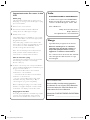 2
2
-
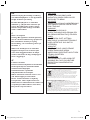 3
3
-
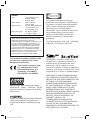 4
4
-
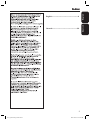 5
5
-
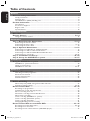 6
6
-
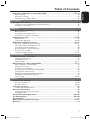 7
7
-
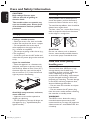 8
8
-
 9
9
-
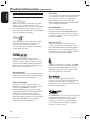 10
10
-
 11
11
-
 12
12
-
 13
13
-
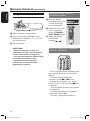 14
14
-
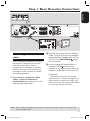 15
15
-
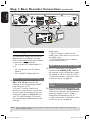 16
16
-
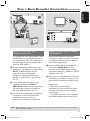 17
17
-
 18
18
-
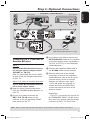 19
19
-
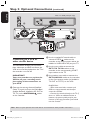 20
20
-
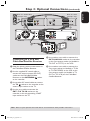 21
21
-
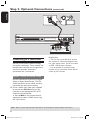 22
22
-
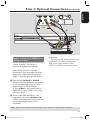 23
23
-
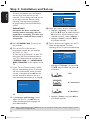 24
24
-
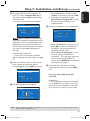 25
25
-
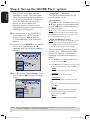 26
26
-
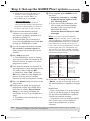 27
27
-
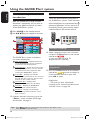 28
28
-
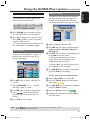 29
29
-
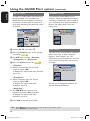 30
30
-
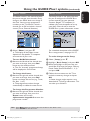 31
31
-
 32
32
-
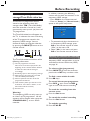 33
33
-
 34
34
-
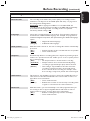 35
35
-
 36
36
-
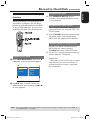 37
37
-
 38
38
-
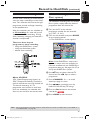 39
39
-
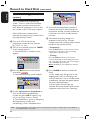 40
40
-
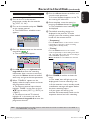 41
41
-
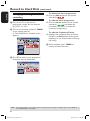 42
42
-
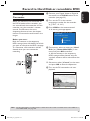 43
43
-
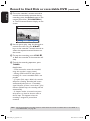 44
44
-
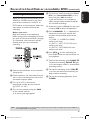 45
45
-
 46
46
-
 47
47
-
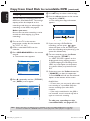 48
48
-
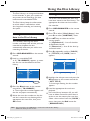 49
49
-
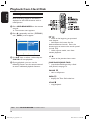 50
50
-
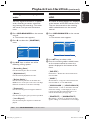 51
51
-
 52
52
-
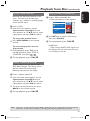 53
53
-
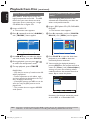 54
54
-
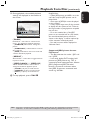 55
55
-
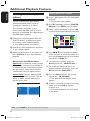 56
56
-
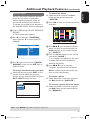 57
57
-
 58
58
-
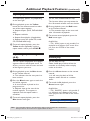 59
59
-
 60
60
-
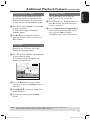 61
61
-
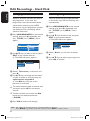 62
62
-
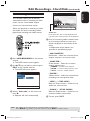 63
63
-
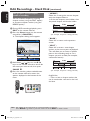 64
64
-
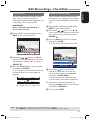 65
65
-
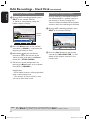 66
66
-
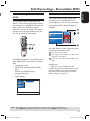 67
67
-
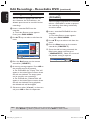 68
68
-
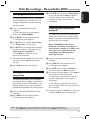 69
69
-
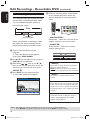 70
70
-
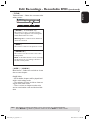 71
71
-
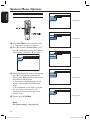 72
72
-
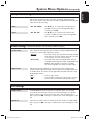 73
73
-
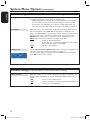 74
74
-
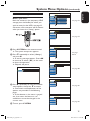 75
75
-
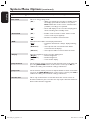 76
76
-
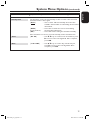 77
77
-
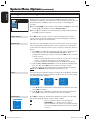 78
78
-
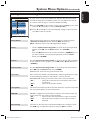 79
79
-
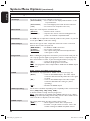 80
80
-
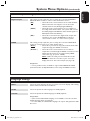 81
81
-
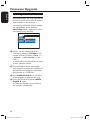 82
82
-
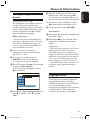 83
83
-
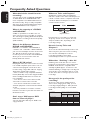 84
84
-
 85
85
-
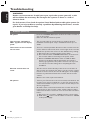 86
86
-
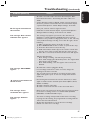 87
87
-
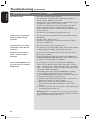 88
88
-
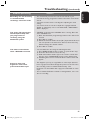 89
89
-
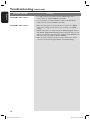 90
90
-
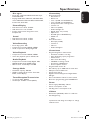 91
91
-
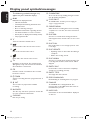 92
92
-
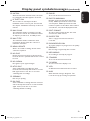 93
93
-
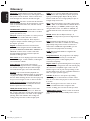 94
94
-
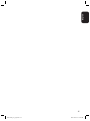 95
95
Philips DVDR7300H Manuale utente
- Categoria
- Lettori DVD
- Tipo
- Manuale utente
- Questo manuale è adatto anche per
in altre lingue
- English: Philips DVDR7300H User manual
Documenti correlati
-
Philips 15PT1320/71R Manuale utente
-
Philips 21PT2252 Manuale utente
-
Philips DVDR7300H/19 Manuale utente
-
Philips CDR795 Manuale utente
-
Philips Car Stereo System 15PT2302 Manuale utente
-
Philips DSR300/00 Manuale utente
-
Philips DVDR5330H/19 Manuale utente
-
Philips DVDR5520H/31 Manuale utente
-
Philips 32PW9551/12 Manuale utente
Altri documenti
-
Panasonic TX-32A400E Manuale del proprietario
-
LG DR4810SVL Manuale del proprietario
-
LG DR275 Manuale utente
-
Toshiba 26/32WL36 Manuale del proprietario
-
Hitachi VTFX940EUKN Operating Instructions Manual
-
Toshiba 32WL56 Manuale del proprietario
-
Sharp PAVR10E Guida utente
-
Hitachi VTMX110EUK Operating Instructions Manual
-
Hitachi VTFX140EUKN Operating Instructions Manual
-
Lite-On DF770 Manuale utente