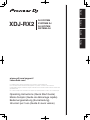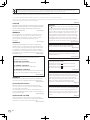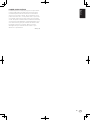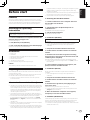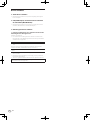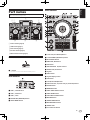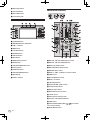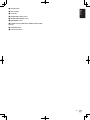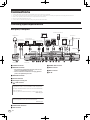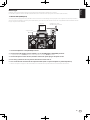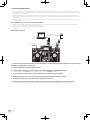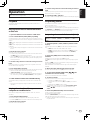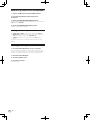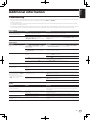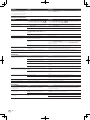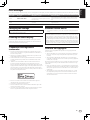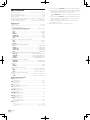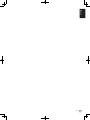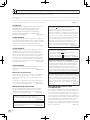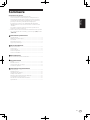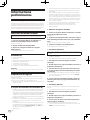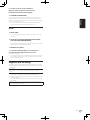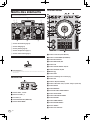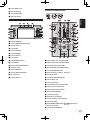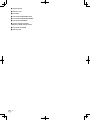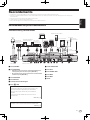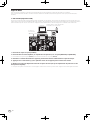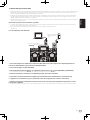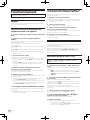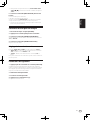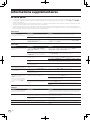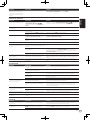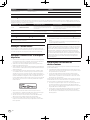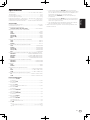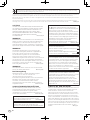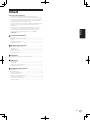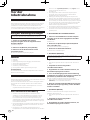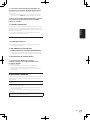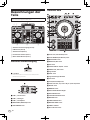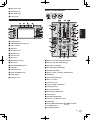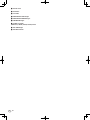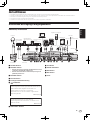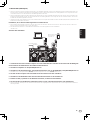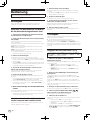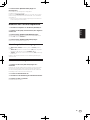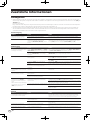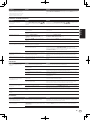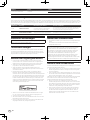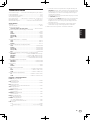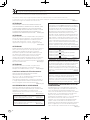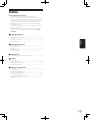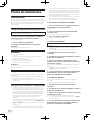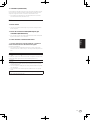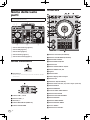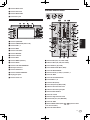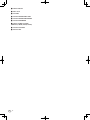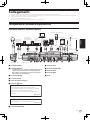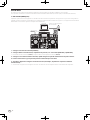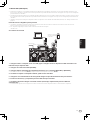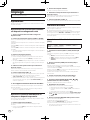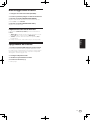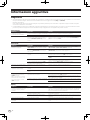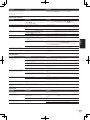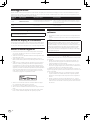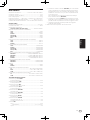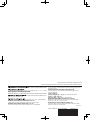Pioneer XDJ-RX2 Guida Rapida
- Categoria
- Controller DJ
- Tipo
- Guida Rapida
Questo manuale è adatto anche per

Français Deutsch ItalianoEnglish
XDJ-RX2
pioneerdj.com/support/
rekordbox.com/
Operating Instructions (Quick Start Guide)
Mode d’emploi (Guide de démarrage rapide)
Bedienungsanleitung (Kurzanleitung)
Istruzioni per l’uso (Guida di avvio veloce)
DJ SYSTEM
SYSTÈME DJ
DJ-SYSTEM
SISTEMA DJ
For FAQs and other support information for this product, visit the above site.
Pour les FAQ et autres informations de support sur ce produit, consultez le site ci-dessus.
Häufig gestellte Fragen und weitere Support-Informationen für dieses Produkt finden Sie auf der oben
genannten Seite.
Per la sezione FAQ e altre informazioni di supporto per questo prodotto, visitare il sito indicato sopra.

En
2
CAUTION
TO PREVENT THE RISK OF ELECTRIC SHOCK, DO NOT
REMOVE COVER (OR BACK). NO USER
-SERVICEABLE
PA
RTS INSIDE. REFER SERVICING TO QUALIFIED
SERVICE PERSONNEL.
D3-4-2-1-1_B1_En
WARNING
This equipment is not waterproof
. To prevent a fire or
shock hazard, do not place any container filled with
liquid near this equipment (such as a vase or flower
pot) or expose it to dripping, splashing, rain or
moisture
.
D3-4-2-1-3_A1_En
WARNING
This product equipped with a three-wire grounding
(earthed) plug - a plug that has a third (grounding) pi
n.
This plug only fits a grounding-type power outlet. If you
are unable to insert the plug into an outlet, contact a
licensed electrician to replace the outlet with a properly
grounded one. Do not defeat the safety purpose of the
grounding plug.
D3-4-2-1-6_A1_En
WARNING
To
prevent a fire hazard, do not place any naked flame
sources (such as a lighted candle) on the equipment.
D3-4-2-1-7a_A1_En
Operating Envir
onment
Operating environment temperature and humidit
y:
+5 °C to +35 °C (+41 °F to +95 °F); less than 85 %RH
(cooling vents not blocked)
Do not install this unit in a poorly ventilated area, or in
locations exposed to high humidity or direct sunlight (or
strong artificial light).
D3-4-2-1-7c*_A2_En
VENTILATION CAUTION
When installing this unit, make sure to leave space
around the unit for ventilation to improve heat radiation
(at least 5 cm at rear
, and 5 cm at each side).
D3-4-2-1-7d*_A1_En
CAUTION
The switch on this unit will not completely shut off
all power from the AC outlet. Since the power cord
serves as the main disconnect device for the unit,
you will need to unplug it from the AC outlet to shut
down all power. Therefore, make sure the unit has
been installed so that the power cord can be easily
unplugged from the AC outlet in case of an accident.
To avoid fire hazard, the power cord should also be
unplugged from the AC outlet when left unused for a
long period of time (for example, when on vacation).
D3-4-2-2-2a*_A1_En
When using this product, confirm the safety
information shown on the bottom of the unit.
D3-4-2-2-4_B1_En
CAUTION
This product is evaluated in moderate and tropical
climate condition.
D3-8-2-1-7a_A1_En
The graphical symbol placed on the product
means alternating current.
The graphical symbol placed on the product
means direct current.
The graphical symbol placed on the product
means Class II equipment.
D3-8-2-4_A1_En
Recording equipment and copyright: Recording
equipment should be used only for lawful copying
and you are advised to check carefully what is lawful
copying in the country in which you are making a
copy. Copying of copyright material such as films or
music is unlawful unless permitted by a legal
exception or consented to by the rightowners.
K018_A1_En
This product is for general household purposes. Any
failure due to use for other than household purposes
(such as long-term use for business purposes in a
restaurant or use in a car or ship) and which requires
repair will be charged for even during the warranty
period.
K041_A1_En
If you want to dispose this product, do not mix it with general household waste. There is a separate collection system for used
electronic products in accordance with legislation that requires proper treatment, recovery and recycling.
P
rivate households in the member states of the EU, in Switzerland and Norway may return their used electronic products free of charge to
designated collection facilities or to a retailer (if you purchase a similar new one)
.
Fo
r countries not mentioned above, please contact your local authorities for the correct method of disposal.
By doing so you will ensure that your disposed product undergoes the necessar
y treatment, recovery and recycling and thus prevent potential
negative effects on the environment and human health.
K058b_A1_En
D3-4-2-1-6b_B1_En
Laite on liitettävä suojamaadoituskoskettimilla
varustettuun pistorasiaan
For Finland customers
For Norway customers
For Sweden customers
Apparatet må tilkoples jordet stikkontakt
For Denmark customers
Apparatets stikprop skal tilsluttes en stikkontakt med
jord, som giver forbindelse til stikproppens jord.
Apparaten skall anslutas till jordat uttag

En
3
POWER-CORD CAUTION
Handle the power cord by the plug. Do not pull out the
plug by tugging the cord and never touch the power
cord when your hands are wet as this could cause a
short circuit or electric shock. Do not place the unit, a
piece of furniture, etc., on the power cord, or pinch the
cord. Never make a knot in the cord or tie it with other
cords. The power cords should be routed such that they
are not likely to be stepped on
. A damaged power cord
can cause a fire or give you an electrical shock. Check
the power cord once in a while. When you find it
damaged, ask your nearest se
rvice center or your
dealer for a replacement.
S002*_A1_En
English

En
4
Contents
How to read this manual
! Thank you for purchasing this Pioneer DJ product.
Read this manual and the Operating Instructions that is available on
the Pioneer DJ site before using the product. Both contain important
information that you should understand to properly use the product.
Be sure to read the “Safety Precautions”. Keep this manual and the
“Warranty” included at the end of this manual in a safe place.
For obtaining the Operating Instructions for this product, see
Obtaining the Operating Instructions (p. 5 ).
! In this manual, names of channels and buttons on the product, etc.,
are enclosed in square brackets ([ ]). (e.g. [CH1], [USB STOP] button)
Before start
Features ....................................................................................................... 5
Obtaining the Operating Instructions....................................................... 5
Accessories ................................................................................................. 5
Preparing the software ............................................................................... 5
Supported media ........................................................................................ 6
Part names
Power section .............................................................................................. 7
USB section................................................................................................. 7
Deck section ................................................................................................ 7
Browse section ........................................................................................... 8
Mixer/effect section .................................................................................... 8
Connections
Connecting input/output terminals ........................................................ 10
Operation
Playback .................................................................................................... 13
Outputting sound ..................................................................................... 13
Monitoring sound with headphones ....................................................... 14
Turning off the system .............................................................................. 14
Additional information
Troubleshooting ........................................................................................ 15
Error messages ......................................................................................... 17
Changing the settings .............................................................................. 17
Cleaning the touch display ...................................................................... 17
Trademarks and registered trademarks ................................................. 17
Software license notice ............................................................................ 17
Cautions on copyrights ............................................................................ 17
Specifications............................................................................................ 18

En
5
English
Before start
Features
This unit is a system integrating a DJ player and DJ mixer in a single
unit and inherits the technology of the Pioneer DJ CDJ series and DJM
series, the world standard for club equipment. Full-fledged DJ perfor-
mances can be made using tracks on USB devices and computers.
Obtaining the Operating
Instructions
Some operating instructions are provided in PDF files.
Adobe
®
Reader
®
is required to view the PDF files.
1 Launch a web browser on a computer and access the
following Pioneer DJ support site.
pioneerdj.com/support/
2 Click [Manuals] under [XDJ-RX2].
3 Click on the desired language on the download page.
Download of the Operating Instructions starts.
Accessories
! Power cord
! USB cable
! Operating Instructions (Quick Start Guide) (this document)
! Warranty (for some regions)
1
! Software license notice
! rekordbox dj license key card
1 The included warranty is for the European region.
Caution
The license key cannot be reissued. Be careful not to lose it.
Preparing the software
Music management software, rekordbox, and the driver software are not
included with this product.
Access the rekordbox site and Pioneer DJ support site, and download
the rekordbox software and driver software respectively.
! Prepare a computer, network devices, etc., that are required to
access the internet.
About rekordbox and rekordbox dj
! rekordbox is a composite software that enables track management
and DJ performances. Music files on computers and mobile devices
can be managed (analysis, setting, creation, and history storage)
with the music management software rekordbox. Excellent DJ per-
formances can be achieved by using the music files managed by
rekordbox together with this unit.
! The DJ performance function of rekordbox is called rekordbox dj.
Enter the license key included with this product to use rekordbox dj.
! For information on the latest system requirements, compatibil-
ity, and supported operating systems of rekordbox, see [System
Requirements] from [Support] on the Pioneer DJ website (rekord-
box.com).
rekordbox.com
! Operation on all computers is not guaranteed even if the computers
meet the required operating environment.
! The CPU and hard disc may not provide sufficient processing capa-
bilities depending on the power-saving setting, etc. on the computer.
Confirm that the computer meets conditions to provide constant
high-performance (for example, connecting the computer to a power
outlet to maintain a stable power supply) especially when using
rekordbox on a laptop.
! A separate contract with an internet service provider and payment of
the utilization fee are required to access the internet.
! Use the latest version/service pack of the operating system.
Obtaining the rekordbox software
1 Launch a web browser on the computer and access
the rekordbox.com site below.
rekordbox.com
2 Click [Download] in the [Download] menu of
“rekordbox.com”.
The rekordbox download page is displayed.
3 Click the download banner.
Downloading of rekordbox starts.
Installation (Windows)
Do not connect this unit and the computer until the installation is
completed.
! Log in to the computer as the administrator before installation.
! Close all the applications running on the computer before
installation.
1 Unzip the downloaded rekordbox software file.
2 Double-click the rekordbox software to launch the
installer.
3 Read the terms of the license agreement carefully,
and if you agree, select [I agree to the license terms and
conditions], then click [Next].
After the installation destination is specified, the installation starts.
! If you do not agree to the license agreement, click [Close] to cancel
the installation.
4 If the installation completion screen appears, click
[Close] to close the rekordbox installer.
Installation (Mac OS)
Do not connect this unit and the computer until the installation is
completed.
! Close all the applications running on the computer before
installation.
1 Unzip the downloaded rekordbox software file.
2 Double-click the rekordbox software to launch the
installer.
3 Read the license agreement, select [Agree] if you
agree to the terms.
Proceed by following the instructions on the screen.
! If you do not agree to the contents of the license agreement, click
[Disagree] to quit installation.
4 When the installation completion screen appears,
click [Close] to close the rekordbox installer.
rekordbox (iOS/Android)
Tracks managed by rekordbox can be played by connecting the mobile
device on which rekordbox (iOS/Android) is installed via USB. For the
supported devices, see the Pioneer DJ website (rekordbox.com).
! For details on installing rekordbox (iOS/Android), see the Pioneer DJ
website (rekordbox.com).

En
6
Driver software
Audio driver software
! Dedicated driver software is required for outputting audio signals
from a computer.
USB (LINK Export) connections driver software
for rekordbox (Mac/Windows)
! Dedicated driver software is required for connecting the unit and
rekordbox (Mac/Windows) via USB (LINK Export).
Obtaining the driver software
1 Launch a web browser on a computer and access the
following Pioneer DJ support site.
pioneerdj.com/support/
! For information on installing the driver software, see the Pioneer
DJ support site or the Operating Instructions for this product that is
available on the support site.
Supported media
This unit can play music files stored on USB mass storage devices
(external hard disks, portable flash memory devices, etc.).
Supported file
systems
FAT16, FAT32, HFS+ (NTFS is not supported.)
! Information such as cue points, loops points and hot cues can be
stored via USB.
! Depending on the USB device you are using, you may not achieve
the expected performance.
! There is no guarantee that all USB devices will operate on this unit.
For more information, refer to the Operating Instructions that is avail-
able on the Pioneer DJ support site.

En
7
English
Part names
For more information, refer to the Operating Instructions that is avail-
able on the Pioneer DJ support site.
1
2
3
5
4
5
3
1 Power section (page 7 )
2 USB section (page 7 )
3 Deck section (page 7 )
4 Browse section (page 8 )
5 Mixer/effect section (page 8 )
Power section
1
1 u switch
This switch is used to switch between standby and on.
USB section
4
5
2
1
3
1 USB 1, 2 STOP buttons
2 USB 1, 2 indicators
3 USB 1, 2 slots
4 MASTER REC (WAKE UP) button
5 TRACK MARK button
Deck section
4
7
2
3
5
6
8
b
c
a
9
d e f
g
h
j
k
l
o
r
m
i
n
p
q
1
1 LOOP OUT (OUT ADJUST) button
2 LOOP IN/4BEAT (IN ADJUST) button
3 RELOOP/EXIT button
4 DIRECTION, REV button
5 SLIP button
6 TRACK SEARCH o, p buttons
7 SEARCH m, n buttons
8 Jog dial
9 SHIFT button
a Jog dial display section
b CUE button
c f (PLAY/PAUSE) button
d CUE/LOOP CALL, c (LOOP 1/2X), d (LOOP 2X) buttons
e DELETE button
f MEMORY button
g VINYL SPEED ADJUST control
h VINYL MODE button
i SYNC/INST.DOUBLES button
j MASTER button
k TEMPO RANGE button
l MASTER TEMPO button
m TEMPO slider
n HOT CUE/CALL button

En
8
o BEAT LOOP button
p SLIP LOOP button
q BEAT JUMP button
r Performance pads
Browse section
4
2
7
1
3
5
6
8 9
a
b
c
d
e
g
f
1 QUANTIZE button
2 TIME MODE (AUTO CUE) button
3 USB 1, 2 buttons
4 MIDI button
5 rekordbox button
6 BROWSE button
7 TAG LIST button
8 INFO button
9 MENU (UTILITY) button
a BACK button
b TAG TRACK/REMOVE button
c Rotary selector
d SHORTCUT button
e TRACK FILTER/EDIT button
f Main display
g LOAD 1/2 button
Mixer/effect section
1 2
a
b
3 4
6 657 7
8
c c
g
i
j
k
l
mm
n
o
p
q
r
s
t
e
ff
9
b
d
h
1 MIC (OFF, ON, TALK OVER) selector switch
2 MIC (OFF, ON, TALK OVER) indicator
3 MIC EQ (HI, LOW) controls
4 MIC LEVEL (MIC1, MIC2) controls
5 MASTER LEVEL control
6 DECK1, 2, LINE1, 2, PHONO1, 2 selector switch
7 TRIM control
8 BOOTH MONITOR control
9 BEAT c, d buttons
a TAP (AUTO) button
b EQ/ISO (HI, MID, LOW) controls
c Channel Level Indicator
d Master level indicator
e BEAT EFFECTS selector switch
f COLOR control
g Effect channel selector switch
h CUE (CH1, CH2, MASTER) buttons
i TIME control
j CROSS FADER CURVE (THRU,
, ) (crossfader
curve selector switch)
k LEVEL/DEPTH control

En
9
English
l ON/OFF button
m Channel fader
n Crossfader
o HEADPHONES LEVEL control
p HEADPHONES MIXING control
q PARAMETER control
r SOUND COLOR FX (DUB ECHO, SWEEP, NOISE, FILTER)
buttons
s AUX TRIM control
t AUX selector switch

En
10
Connections
! Connect the power cord to a power outlet after all the connections are completed.
! Turn off this unit and disconnect the power cord from the power outlet before connecting components or changing the connections.
! Refer to the operating instructions for the components to be connected.
! Be sure to use the supplied power cord.
! Connect this unit and the computer directly using the included USB cable.
Connecting input/output terminals
Rear panel, front panel
1 62 3 4 5 7 7 9
a
b
8 c
R
L
R
L
R
L
R
L
L
R
R
L
Headphones
Power amplifier,
powered speakers,
etc.
Power amplifier,
powered speakers, etc.
Power amplifier
(for booth monitor)
DJ
software
Computer
Portable audio device
DJ player
DJ player
Analog player
Microphone
Microphone
To power outle
t
Power cord
Front panel
Rear panel
To power outle
t
Power cord
1 PHONES terminals
2 MASTER1 terminals
! Be careful not to accidentally insert the power cord of
another unit to [MASTER 1] terminal.
! Do not connect the terminal that can supply phantom
power to the [MASTER 1] terminal.
3 MASTER2 terminals
4 BOOTH terminals
5 Kensington security slot
6
USB terminal
This product satisfies electromagnetic noise
regulations when it is connected to other equipment
through shielded cables (with Ferrite-cores attached)
and connectors.
Use only the furnished accessory connecting cables.
D44-8-1-2b_A1_En
The ferrite-cores are for the purpose of preventing
electromagnetic noise, do not remove them.
D44-8-1-4_A1_En
7 LINE/PHONO terminals
8 AUX terminal
9 SIGNAL GND terminal
a MIC2 terminal
b MIC1 terminal
c AC IN

En
11
English
Basic style
Playback on this unit is performed mainly using tracks prepared with rekordbox installed on a computer.
For rekordbox operations, see the rekordbox (Mac/Windows) user’s manual from the [Help] menu of rekordbox (Mac/Windows).
PRO DJ LINK (USB Export)
You can play music files prepared using rekordbox on this unit and also use the settings such as playlists, cues, loops and hot cues set by rekordbox.
Store music files and settings in a memory device (flash memory, hard disk, etc.) and connect it to this unit. Using PRO DJ LINK eliminates the need to
bring a computer into the DJ booth.
rekordbox
To power outle
t
Power cord
USB device on which
rekordbox data is recorded
Computer
1 Connect headphones to the [PHONES] terminal.
2 Connect powered speakers, power amplifier, etc. to the [MASTER1] or [MASTER2] terminal.
! To output sound from the [BOOTH] terminals, connect speakers, etc. to the [BOOTH] terminals.
3 Connect the power cord to the unit, and then connect the power plug to the power outlet.
4 Press the [u] switch on the rear panel of this unit to turn this unit on.
5 Turn on the devices connected to the output terminals (such as a power amplifier or powered speakers).
! When a microphone, DJ player or other external device is connected to the input terminals, the connected device also turns on.

En
12
PRO DJ LINK (LINK Export)
! When a computer on which rekordbox is installed is taken into the DJ booth and connected to this unit using a USB cable, tracks in rekordbox can
be selected and played. This makes it possible to use the information such as playlists, cues, loops and hot cues that have been set ahead of time
with rekordbox for performances.
! When a mobile device on which rekordbox (iOS/Android) is installed is connected using a USB cable, tracks in rekordbox can be selected and
played. This makes it possible to use the information such as playlists, cues, loops and hot cues that have been set ahead of time with rekordbox for
performances.
! Install the driver software before connecting a USB device to a computer on which rekordbox (Mac/Windows) is installed. For details, see Driver
software on page 6 .
iPod and iPhone that can be connected to this product
! This product is compatible with iPhone7, iPhone7 Plus, iPhone SE, iPhone 6s, iPhone 6s Plus, iPhone 6, iPhone 6 Plus, iPhone 5s, iPhone 5c,
iPhone 5, iPhone 4s, and iPod touch (6th and 5th generations).
! For the latest supported devices, see the following Pioneer DJ website.
rekordbox.com
When using a USB cable
To power outlet
Power cord
rekordbox
Mobile device on which
rekordbox is installed
Computer
1 Connect the unit and the computer by using a USB cable, or connect the unit and the mobile device by inserting the
USB cable in the USB device insertion slot.
2 Connect headphones to the [PHONES] terminal.
3 Connect powered speakers, power amplifier, etc. to the [MASTER1] or [MASTER2] terminal.
! To output sound from the [BOOTH] terminals, connect speakers, etc. to the [BOOTH] terminals.
4 Turn on the power of the computer or the mobile device, and then launch rekordbox.
5 Connect the power cord to the unit, and then connect the power plug to the power outlet.
6 Press the [u] switch on the rear panel of this unit to turn this unit on.
7 Turn on the devices connected to the output terminals (such as a power amplifier or powered speakers).
! When a microphone, DJ player or other external device is connected to the input terminals, the connected device also turns on.
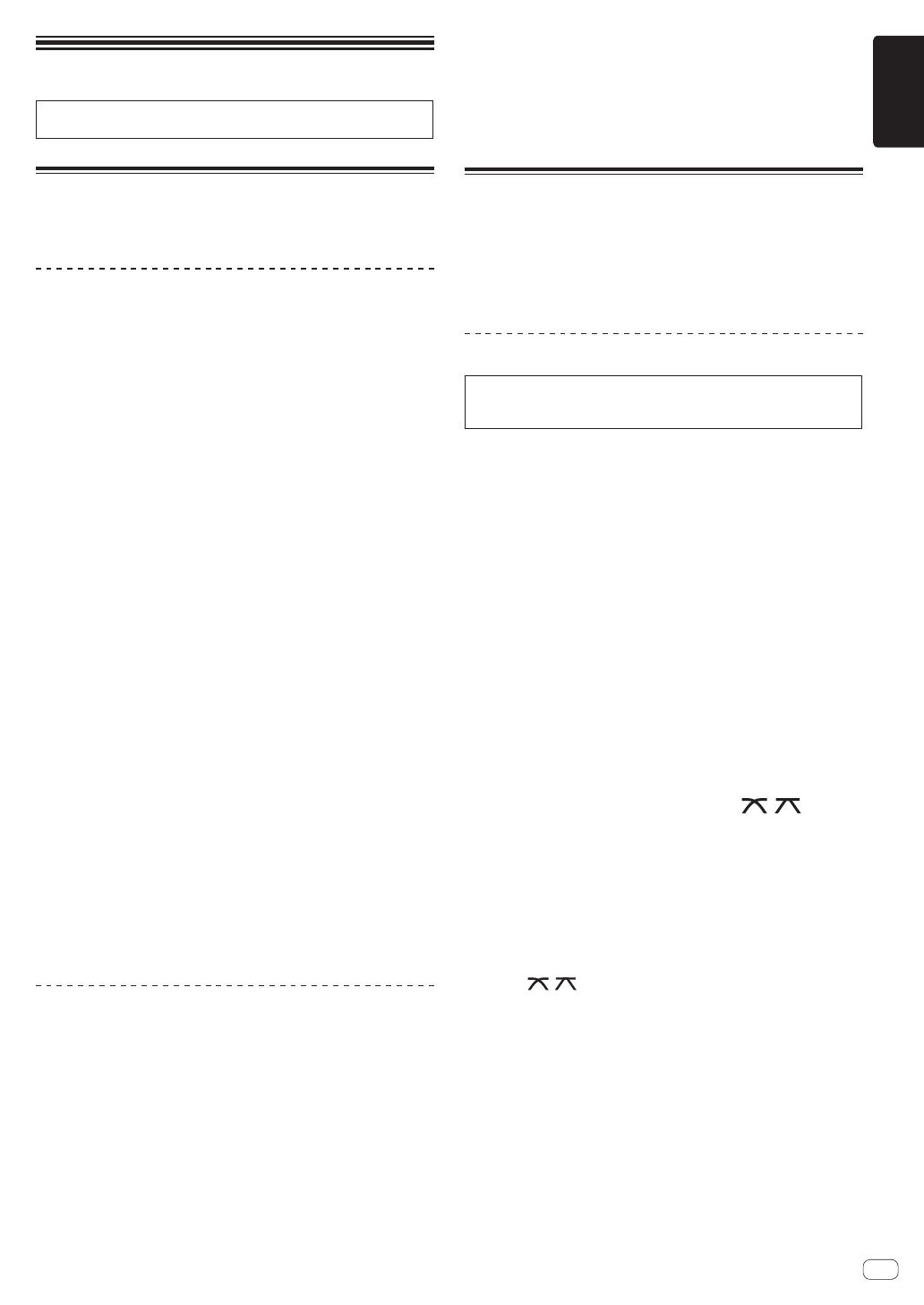
En
13
English
Operation
For more information, refer to the Operating Instructions that is avail-
able on the Pioneer DJ support site.
Playback
This section describes basic track selection operations and how to
switch the screen.
Playing music files on media connected
to this unit
1 Open the USB slot cover and connect a USB device.
2 Press a media button (either [USB1] or [USB2]).
Tracks and folders on the connected USB device are displayed in a list.
You can switch the device from which to display the contents to the main
display.
[USB1] button: Displays the contents of the USB device connected to the
USB1 slot.
[USB2] button: Displays the contents of the USB device connected to the
USB2 slot.
! The rekordbox library is displayed if it is stored in the connected USB
device.
3 Rotate the rotary selector.
Move the cursor to select an item.
! Press the rotary selector to move to a lower level in the folder. Press
the [BACK] button to return to the level above.
! When the [BACK] button is pressed for over 1 second or the medium
button for the medium being browsed is pressed, the display moves
to the topmost level.
4 Use the rotary selector to select the track you want to
load.
If the rotary selector is pressed while the cursor is placed over a track
title, the track menu is displayed.
5 Press the [LOAD1, 2] button.
The track is loaded into the specified deck of the unit and begins playing.
! When a track has been loaded while pausing, press the
[f (PLAY/PAUSE)] button to start playback.
! When auto cue is turned on, the disc pauses at the audio start posi-
tion. In this case, press the [f (PLAY/PAUSE)] to start playback.
If the medium contains the rekordbox library
The rekordbox library is displayed if it is stored in the connected USB
device.
! Music files are displayed by categories (album, artist, etc.) set with
rekordbox.
Playing the rekordbox library on a
computer or mobile device
Music files are displayed by categories (album, artist, etc.) set with
rekordbox.
1 Press the [rekordbox] button.
The rekordbox library is displayed on the main display of this unit.
! Press the [USB] button to select a mobile device connected by USB.
2 Rotate the rotary selector.
Move the cursor to select an item.
3 Use the rotary selector to select the track you want to
load.
If the rotary selector is pressed while the cursor is placed over a track
title, the track menu is displayed.
4 Press the [LOAD1, 2] button.
The track is loaded into the specified deck of the unit and begins playing.
Outputting sound
Check that the unit and the external devices are properly connected
before outputting sound.
= Connecting input/output terminals (p. 10 )
Set the volume of the power amplifier or powered speakers connected to
the [MASTER1] and [MASTER2] terminals to an appropriate level. Note
that loud sound may be output if the volume is set too high.
Outputting the sound of channel 1 [CH1]
To output the sound of [CH 2] (channel 2), replace [CH1] with [CH 2],
[DECK 1] with [DECK 2], [PHONO1] with [PHONO2], and [LINE1] with
[LINE2] in the procedure below.
1 Switch the [DECK 1, LINE1, PHONO1] selector switch
of [CH1].
Select the input source for [CH1] from the devices connected to this
unit.
— [DECK 1]: Selects rekordbox, MIDI, USB1, USB2.
— [LINE1]: Selects the device connected to the [LINE1] terminals.
— [PHONO1]: Selects the device connected to the [PHONO1]
terminals.
2 Rotate the [TRIM] control in the [CH1] section
clockwise.
Adjust the level of sound input to the [CH1] terminal.
The [CH1] level indicator lights when audio signals are properly input to
[CH1].
Rotate the [TRIM] control to confirm that the orange indicator lights up
at the highest volume for the track.
Make sure that the red indicator does not light, or the sound may be
distorted.
3 Move the [CH1] channel fader to the back side.
The level of the sound output from [CH1] terminals is adjusted.
4 Set the [CROSS FADER CURVE THRU, , ] (the
crossfader curve selector switch).
Sets the curve characteristics of the crossfader.
5 Set the crossfader.
Switch the channel whose sound is output from the speakers.
— Left edge: The [CH1] sound is output.
— Center position: The sound of [CH1] and [CH 2] is mixed and
output.
— Right edge: The [CH 2] sound is output.
! This operation is not necessary when the [CROSS FADER CURVE
(THRU, , )] (crossfader curve selector switch) is set to
[THRU].
6 Rotate the [MASTER LEVEL] control clockwise.
Sound is output from the speakers.
The master level indicator lights.
Rotate the [MASTER LEVEL] control to confirm that the orange indicator
lights up at the highest volume for the track.
! Make sure that the master level indicator does not light, or the sound
may be distorted.

En
14
Monitoring sound with headphones
1 Connect headphones to the [PHONES] terminal.
2 Press the [CUE] button of the channel to be
monitored.
3 Rotate the [HEADPHONES MIXING] control.
Adjust the balance of the volume between the channel selected with the
[CUE] button and MASTER.
4 Rotate the [HEADPHONES LEVEL] control.
Adjust the volume of the headphones.
Setting monitor output
The [MONO SPLIT, STEREO] setting can be changed with UTILITY.
! [MONO SPLIT]: Outputs the sound of the channel selected with the
[CUE] button to [L] and the sound of MASTER to R.
! [STEREO]: Outputs the sound selected with the [CUE] button in
stereo.
For details on the functions, see the Operating Instructions for this
product.
Turning off the system
1 Press the [USB STOP] button for over 2 seconds.
Do not disconnect the USB device or turn off this unit while the USB
indicator is lit or flashing. Doing so could delete the managementdata of
this unit and damage the USB device, resulting in unreadable data.
2 Disconnect the USB device.
3 Close the USB slot cover.
4 Press the [u] switch.
This unit turns off.

En
15
English
Additional information
Troubleshooting
! Improper operation is often mistaken for trouble or a malfunction that occurred in the device. If something is wrong with this unit, check the follow-
ing issues, and also access the following Pioneer DJ support site and check [FAQ] for [XDJ-RX2].
pioneerdj.com/support/
Some problems occurs due to the connected components. If the problem cannot be resolved after checking the connected components, ask the
service center or dealer for repairs.
! The unit may not operate properly due to static electricity or other external influences. If this happens, normal operation can be sometimes restored
by removing the power cord after turning the power off, and turning the power back on after inserting the power cord into the power outlet.
Power supply
Problem Check Remedy
The unit does not turn on.
The indicators do not light up.
Is the power cord properly connected? Connect the power cord to an AC outlet. (page 10 )
Is the [u] switch turned on? Turn on the [u] switch.
The power suddenly turns off. Is the auto standby function activated?
(When auto standby is functioning, the
[MASTER REC (WAKE UP)] button is lit in red.)
This unit is shipped with the auto standby function set to on. If you do not
want to use the auto standby function, set [AUTO STANDBY] to [OFF] on the
[UTILITY] screen.
Audio output
Problem Check Remedy
Sound is not output, or sound is too
small.
Are the [DECK 1, LINE1, PHONO1] and [DECK 2,
LINE2, PHONO2] selector switches set to the
proper positions?
Change the input source for the channel using the [DECK 1, LINE1, PHONO1]
and [DECK 2, LINE2, PHONO2] selector switches. (page 13 )
Are the [TRIM] control, channel faders, crossfader
and [MASTER LEVEL] control set to the proper
positions?
Set the [TRIM] control, channel faders, crossfader and [MASTER LEVEL] control
to the proper positions. (page 13 )
Sound is distorted. Is the [MASTER LEVEL] control set to the proper
position?
Adjust the [MASTER LEVEL] control so that the master channel level indicator
lights around [0 dB] at the peak level.
Set [ATT.] of [MASTER OUT] on the [UTILITY] screen to [-6 dB] or [-12 dB].
Is the [TRIM] control set to the proper position? Adjust the [TRIM] control to confirm that the channel level indicator lights up in
orange at the highest volume. (page 13 )
Is the level of sound input to the [MIC] terminal set
to an appropriate level?
Set the [MIC1, 2 LEVEL] control to the proper position.
Sound is not output, or the output
sound is distorted or noisy.
Is this unit placed near a TV? Turn the TV off, or place this unit farther away from the TV.
Microphone sound is not output or
the volume is low.
Is the [MIC1, 2 LEVEL] control set to the proper
position?
Set the [MIC1, 2 LEVEL] control to the proper position.
Is the switch on this unit or the microphone
turned off?
Turn the switch on.
Sound is distorted when an analog
player is connected to the [PHONO]
terminals of this unit.
Or, lighting of the channel level
indicator does not change when the
[TRIM] control is turned.
Is an analog player with a built-in phono equalizer
connected to this unit?
When using an analog player with a built-in phono equalizer, connect it to the
[LINE] input terminals. (page 10 )
If the analog player with a built-in phono equalizer has a LINE, PHONO selector
switch, set it to PHONO.
Is an audio interface for computers connected
between the analog player and this unit?
If the audio interface for computers has a line level output, connect it to the
[LINE] input terminals. (page 10 )
If the analog player has a LINE, PHONO selector switch, set it to PHONO.
Display
Problem Check Remedy
Playing address is not displayed in the
remaining time display.
— Playing address may not be displayed for files recorded in VBR. This happens
when it takes time for the unit to detect the length of the track and display the
playing address.
The category is not displayed. Is the rekordbox library information stored on the
USB device?
Use a USB device containing the library information that is exported from
rekordbox to the device..
Is the USB device write-protected? Disable write-protection on the USB device to make it writable.
The scale is not displayed. Is the track over 15 minutes long? The scale is not displayed for tracks whose playing time is over 15 minutes.
The enlarged waveform is not
displayed.
Is the track over 60 minutes long? The enlarged waveform is not displayed for tracks whose playing time is over 60
minutes.

En
16
Problem Check Remedy
The unit does not respond when the
screen is touch, or the response is
poor. The detected position is different
from the position actually touched.
Deviation in touch display calibration. Adjust touch screen detection with the [TOUCH DISPLAY CALIBRATION] set-
tings on the [UTILITY] screen.
Functions and operations
Problem Check Remedy
The crossfade function does not work.
Is the [CROSS FADER CURVE (THRU,
, )]
(crossfader curve selector) switch set to [THRU]?
Set the [CROSS FADER CURVE (THRU, , )] (crossfader curve selector)
switch to a position other than [THRU]. (page 13 )
The back cue function does not work. Is a cue point set? Set a cue point.
Beat effect does not work. Is the [LEVEL/DEPTH] control set to the center
position?
Rotate the [LEVEL/DEPTH] control clockwise or counterclockwise.
Is the [TRIM] control set to the proper position? Set the [TRIM] control to the proper position.
Color effect does not work. Is the [SOUND COLOR FX
(DUB ECHO, SWEEP, NOISE, FILTER)] button
pressed?
Press the [SOUND COLOR FX (DUB ECHO, SWEEP, NOISE, FILTER)] button.
Is the [COLOR] control set to the proper position? Set the [COLOR] control to the proper position.
The SYNC function does not work. Has the music file been analyzed? Perform file analysis.
The SYNC function does not work
even when files are analyzed.
Is the beat grid irregular?
Is the beat grid properly tapped?
Set the beat grid properly.
Are the BPMs of the tracks in the two decks too
different?
The SYNC function does work properly if the BPM of the track on the deck for
which the [SYNC/INST.DOUBLES] button is pressed is not within the adjustable
tempo range of the track on the deck for which the [SYNC/INST.DOUBLES]
button is not pressed.
Are you scratching? The SYNC function is disabled while scratching.
Settings are not stored in the memory. Did you turn this unit off directly after changing
the settings?
Turn this unit off 10 seconds after changing the settings.
Make sure to press the [u] switch to turn this unit off.
PRO DJ LINK does not work well. Is the USB (LINK Export) connections driver
software installed?
For a USB connection, install the USB (LINK Export) connections driver
software.
USB devices
Problem Check Remedy
USB device is not recognized. Is the USB device properly connected? Connect the USB device securely (all the way in).
Is the USB device connected via a USB hub? Do not use a USB hub.
Is the USB device supported by this unit? This unit supports USB mass storage devices that can be used as external hard
disks and portable flash memory devices.
Is the file format supported by this unit? Check that the file format of the connected USB device is supported by the unit.
(page 6 )
— Turn the unit off, wait for 1 minute, and then turn the unit on.
It takes time to read USB devices
(flash memory drives and hard discs).
Are many folders and files stored on the USB
device?
It takes time to read a connected USB device if the device contains many folders
and files.
Are files other than music files stored on the USB
device?
It takes time to read a connected USB device if files other than music files are
stored in folders. Do not store files or folders other than music files on the USB
device.
Playback does not start when a track
is loaded from a USB device.
Are the files playable? Check that the file format of the track is supported by the unit.
Is the auto cue function enabled? Press and hold the [TIME MODE(AUTO CUE)] button for approximately 1
second or more, and disable the auto cue function.
Files cannot be played. Is the file copyright-protected (by DRM)? Copyright-protected files cannot be played.
Music files cannot be played. Are the music files damaged? Play music files that are not damaged.
DJ software
Problem Check Remedy
The DJ software on a computer can-
not be operated.
Is the USB cable properly connected? Connect the unit and the computer directly using the USB cable. USB hubs
cannot be used. (page 10 )
Sound of the DJ software is not
properly output.
Are the DJ software settings and the [MIXER
MODE] setting of this unit properly set?
Check the DJ software settings, and then check the settings of this unit on the
[UTILITY] screen and set the proper signal path.
Is the driver software properly set? Set the driver software properly.
Sound is interrupted when using the
DJ software.
Is the latency value of the driver software properly
set?
Set the latency of the driver software to a suitable value.
Set the latency of the DJ software to a suitable value.

En
17
English
Error messages
When this unit cannot operate normally, an error code appears on the display. Check the table below and take the measures indicated. If an error code
not shown on the table below is displayed, or if the same error code is displayed again after taking the indicated action, contact your store of purchase.
Error code Error type Description of error Cause and action
E-8302
CANNOT PLAY TRACK
Track data (files) on the storage device cannot
be read correctly.
The track data (file) may be corrupted. dCheck if the track can be
played with another player that supports the same formats as this
unit.
E-8304
E-8305
UNSUPPORTED FILE FORMAT
Music files that cannot be played with this unit
are loaded.
The format is not supported by this unit.dLoad music files in the
supported formats.
Changing the settings
For more information, refer to the Operating Instructions that is avail-
able on the Pioneer DJ support site.
Cleaning the touch display
Do not use organic solvents, acids or alkalis for cleaning the surface
of the touch display. Wipe with a dry soft cloth or a cloth immersed in
neutral detergent and squeezed properly.
Trademarks and registered
trademarks
! Pioneer DJ is a trademark of Pioneer DJ Corporation and is used
under license. rekordbox is a registered trademark or trademark of
Pioneer DJ Corporation.
! Windows is a registered trademark of Microsoft Corporation in the
United States and other countries.
! Adobe and Reader are either registered trademarks or trademarks
of Adobe Systems Incorporated in the United States and/or other
countries.
! “Made for iPod” and “Made for iPhone” mean that an electronic
accessory has been designed to connect specifically to iPod or
iPhone, respectively, and has been certified by the developer to meet
Apple performance standards. Apple is not responsible for the opera-
tion of this device or its compliance with safety and regulatory stan-
dards. Please note that the use of this accessory with iPod or iPhone
may affect wireless performance.
! iPhone, iPod, iPod touch, and Mac are trademarks of Apple Inc.,
registered in the U.S. and other countries.
! Android
™
is a trademark of Google Inc.
! iOS is a trademark on which Cisco holds the trademark right in the
US and certain other countries.
! The names of companies and products mentioned herein are trade-
marks or registered trademarks of their respective owners.
Software license notice
! This software is based in part on the work of the Independent JPEG
Group.
About using MP3 files
This product has been licensed for nonprofit use. This product has not
been licensed for commercial purposes (for profit-making use), such
as broadcasting (terrestrial, satellite, cable or other types of broadcast-
ing), streaming on the Internet, Intranet (a corporate network) or other
types of networks or distributing of electronic information (online digi-
tal music distribution service). You need to acquire the corresponding
licenses for such uses. For details, see http://www.mp3licensing.com.
Cautions on copyrights
rekordbox restricts playback and duplication of copyright-protected
music contents.
! When coded data, etc., for protecting the copyright is embedded in
the music contents, it may not be possible to operate the program
normally.
! When rekordbox detects that coded data, etc., for protecting the
copyright is embedded in the music contents, processing (playback,
reading, etc.) may stop.
Recordings you have made are for your personal enjoyment and accord-
ing to copyright laws may not be used without the consent of the copy-
right holder.
! Music recorded from CDs, etc., is protected by the copyright laws of
individual countries and by international treaties. It is the full respon-
sibility of the person who has recorded the music to ensure that it is
used legally.
! When handling music downloaded from the Internet, etc., it is the
full responsibility of the person who has downloaded the music to
ensure that it is used in accordance with the contract concluded
with the download site.

En
18
Specifications
Power requirements ....................................AC 110 V to 240 V, 50 Hz/60 Hz
Power consumption ............................................................................... 41 W
Power consumption (standby) ............................................................. 0.4 W
Main unit weight ...................................................................................9.1 kg
Max. external dimensions ...
728.2 mm (W) × 108.4 mm (H) × 443.8 mm (D)
Tolerable operating temperature ........................................+5 °C to +35 °C
Tolerable operating humidity ...................... 5 % to 85 % (no condensation)
Audio Section
Sampling rate ....................................................................................44.1 kHz
A/D, D/A converter .................................................................................24-bit
Frequency characteristic
USB, AUX (0 dB/12 dB), MIC1, MIC2 ........................... 20 Hz to 20 kHz
S/N ratio (rated output, A-WEIGHTED)
USB ................................................................................................ 112 dB
LINE ...............................................................................................96 dBu
PHONO............................................................................................ 85 dB
AUX (0 dB) ...................................................................................... 96 dB
AUX (12 dB).................................................................................... 90 dB
MIC .................................................................................................. 81 dB
Total harmonic distortion (20 Hz to 20 kHzBW)
USB ...............................................................................................0.003 %
LINE ..............................................................................................0.005 %
PHONO.........................................................................................0.017 %
Standard input level / Input impedance
LINE ..................................................................................–12 dBu/47 kW
PHONO.............................................................................–52 dBu/47 kW
AUX (0 dB) .......................................................................–12 dBu/47 kW
AUX (12 dB).....................................................................–24 dBu/47 kW
MIC ..................................................................................... –57 dBu/3 kW
Standard output level / Load impedance / Output impedance
MASTER 1 .................................................. +6 dBu/10 kW/390 W or less
MASTER2 ..................................................... +2 dBu/10 kW/1 kW or less
BOOTH ....................................................... +6 dBu/10 kW/470 W or less
PHONES ...........................................................+8 dBu/32 W/1 W or less
Rated output level / Load impedance
MASTER 1 ....................................................................... +24 dBu/10 kW
MASTER 2 ....................................................................... +20 dBu/10 kW
Crosstalk
LINE ................................................................................................. 90 dB
PHONO............................................................................................ 78 dB
Channel equalizer characteristic
HI ......................................................................–∞dBto+6dB(20kHz)
MID .................................................................... –∞dBto+6dB(1kHz)
LOW .................................................................. –∞dBto+6dB(20Hz)
Microphone equalizer characteristic
HI ...................................................................–12 dB to +12 dB (10 kHz)
LOW ..............................................................–12 dB to +12 dB (100 Hz)
Input / Output terminals
PHONO input terminals
RCA pin jacks ..................................................................................2 sets
LINE input terminal
RCA pin jacks ..................................................................................2 sets
MIC input terminal
XLR connector & 1/4” TRS jack ........................................................2 set
AUX input terminal
RCA pin jacks ....................................................................................1 set
MASTER1 output terminal
XLR connector...................................................................................1 set
MASTER2 output terminal
RCA pin jacks ....................................................................................1 set
BOOTH output terminal
1/4” TRS jack .....................................................................................1 set
PHONES output terminal
1/4” stereo phone jack ...................................................................... 1 set
3.5 mm stereo mini jack ...................................................................1 set
USB terminals
A type .............................................................................................. 2 sets
Power supply............................................................... 5 V/1 A or less
B type ................................................................................................. 1 set
— Be sure to use the [MASTER1] terminals for a balanced output.
If they are connected to an unbalanced input (such as RCA) with
an XLR to RCA converter cable (or converter adapter), etc., the
sound quality may be lowered or noise may occur.
Use the [MASTER2] terminals for an unbalanced input (such as
RCA).
— Be sure to use the [BOOTH] terminals for a balanced output. If
they are connected to an unbalanced input, the sound quality
may be lowered or noise may occur.
— The specifications and design of this product are subject to
change without notice.
! © 2017 Pioneer DJ Corporation. All rights reserved.

En
19
English

Fr
2
ATTENTION
POUR ÉVITER TOUT RISQUE D’ÉLECTROCUTION, NE
PA
S ENLEVER LE COUVERCLE (NI LE PANNEAU
ARRIÈRE). A
UCUNE PIÈCE RÉPARABLE PAR
L
’UTILISATEUR NE SE TROUVE À L’INTÉRIEUR.
CONFIER TOUT ENTRETIEN À UN PERSONNEL
QU
ALIFIÉ UNIQUEMENT.
D3-4-2-1-1_B1_Fr
AVER
TISSEMENT
Cet appareil
n’est pas étanche. Pour éviter les risques
d’incendie et de décharge électrique, ne placez près de
lui un récipient rempli d’eau, tel qu’un vase ou un pot de
fleurs, et ne l’exposez pas à des gouttes d’eau, des
éclaboussures, de la pluie ou de l’humidité.
D3-4-2-1-3_A1_Fr
AVER
TISSEMENT
Cet appareil est muni d’une fiche de mise à la terre
(masse) à trois fils. Comme la fiche présente une
troisième broche (de terre), elle ne peut se brancher
que sur une prise de courant, prévue pour une mise à
la terre. Si vous n
’arrivez pas à insérer la fiche dans la
prise de courant, contactez un électricien qualifié pour
faire remplacer la prise par une qui soit mise à la terre.
N’annulez pas la fonction de sécurité que procure cette
fiche de mise à la terre.
D3-4-2-1-6_A1_Fr
AVER
TISSEMENT
P
our éviter les risques d’incendie, ne placez aucune
flamme nue (telle qu’une bougie allumée) sur
l’appareil.
D3-4-2-1-7a_A1_Fr
Milieu de fonctionnement
Te
mpérature et humidité du milieu de fonctionnement :
De +5 °C à +35 °C (de +41 °F à +95 °F) ; Humidité
relative inférieure à 85 % (orifices de ventilation non
obstrués
)
N’installez pas l’appareil dans un endroit mal ventilé ou
un lieu soumis à une forte humidité ou en plein soleil
(ou à une forte lumière artificielle).
D3-4-2-1-7c*_A1_Fr
PRÉCAUTION DE VENTILATION
Lors de l’installation de l’appareil, veillez à laisser un
espace suffisant autour de ses parois de manière à
améliorer la dissipation de chaleur (au moins 5 cm à
l’arrière et 5 cm de chaque côté).
D3-4-2-1-7d*_A1_Fr
ATTENTION
L’interrupteur de cet appareil ne coupe pas
complètement celui-ci de sa prise secteur. Comme le
cordon d’alimentation fait office de dispositif de
déconnexion du secteur, il devra être débranché au niveau
de la prise secteur pour que l’appareil soit complètement
hors tension. Par conséquent, veillez à installer l’appareil
de telle manière que son cordon d’alimentation puisse être
facilement débranché de la prise secteur en cas
d’accident. Pour éviter tout risque d’incendie, le cordon
d’alimentation sera débranché au niveau de la prise
secteur si vous prévoyez une période prolongée de non
utilisation (par exemple avant un départ en vacances).
D3-4-2-2-2a*_A1_Fr
Lorsque vous utilisez ce produit, vérifiez les
informations concernant la sécurité sous l’appareil.
D3-4-2-2-4_B1_Fr
ATTENTION
Ce produit a été testé dans des conditions de climats
tempéré et tropical. D3-8-2-1-7a_A1_Fr
Le symbole graphique indiqué sur le produit
représente le courant alternatif.
Le symbole graphique indiqué sur le produit
représente le courant continu.
Le symbole graphique indiqué sur le produit
représente un équipement de Classe II. D3-8-2-4_A1_Fr
Appareil d’enregistrement et copyright: Vous ne
pouvez utiliser un appareil d’enregistrement que pour
la copie autorisée et devez vérifier attentivement ce
qui est autorisé en matière de copie dans le pays où
vous effectuez des copies. La copie de matériel
soumis au copyright, comme les films ou la musique,
est interdite sauf en cas d’autorisation exceptionnelle
légale ou d’accord des détenteurs des droits.K018_A1_Fr
Ce produit est destiné à une utilisation domestique
générale. Toute panne due à une utilisation autre qu'à
des fins privées (comme une utilisation à des fins
commerciales dans un restaurant, dans un autocar
ou sur un bateau) et qui nécessite une réparation
sera aux frais du client, même pendant la période de
garantie.
K041_A1_Fr
Si vous souhaitez vous débarrasser de cet appareil, ne le mettez pas à la poubelle avec vos ordures ménagères. Il existe un système de
collecte séparé pour les appareils électroniques usagés, qui doivent être récupérés, traités et recyclés conformément à la législation.
Les habitants des états membres de l’UE, de Suisse et de Nor
vège peuvent retourner gratuitement leurs appareils électroniques usagés aux
centres de collecte agréés ou à un détaillant (si vous rachetez un appareil similaire neuf).
Dans les pays qui ne sont pas mentionnés ci-dessus, veuillez contacter les autorités locales pour savoir comment vous pouvez vo
us débarrasser
de vos appareils.
V
ous garantirez ainsi que les appareils dont vous vous débarrassez sont correctement récupérés, traités et recyclés et préviendrez de cette façon
les impacts néfastes possibles sur l’environnement et la santé humaine.
K058b_A1_Fr
NOTE IMPORTANTE SUR LE CABLE
D’ALIMENTATION
Tenir le câble d’alimentation par la fiche. Ne pas débrancher la
prise en tirant sur le câble et ne pas toucher le câble avec les
mains mouillées. Cela risque de provoquer un court-circuit ou
un choc électrique. Ne pas poser l’appareil ou un meuble sur
le câble. Ne pas pincer le câble. Ne pas faire de noeud avec le
câble ou l’attacher à d’autres câbles. Les câbles d’alimentation
doivent être posés de façon à ne pas être écrasés. Un câble
abîmé peut provoquer un risque d’incendie ou un choc
électrique. Vérifier le câble d’alimentation de temps en temps.
Contacter le service après-vente le plus proche ou le revendeur
pour un remplacement.
S002*_A1_Fr
La pagina si sta caricando...
La pagina si sta caricando...
La pagina si sta caricando...
La pagina si sta caricando...
La pagina si sta caricando...
La pagina si sta caricando...
La pagina si sta caricando...
La pagina si sta caricando...
La pagina si sta caricando...
La pagina si sta caricando...
La pagina si sta caricando...
La pagina si sta caricando...
La pagina si sta caricando...
La pagina si sta caricando...
La pagina si sta caricando...
La pagina si sta caricando...
La pagina si sta caricando...
La pagina si sta caricando...
La pagina si sta caricando...
La pagina si sta caricando...
La pagina si sta caricando...
La pagina si sta caricando...
La pagina si sta caricando...
La pagina si sta caricando...
La pagina si sta caricando...
La pagina si sta caricando...
La pagina si sta caricando...
La pagina si sta caricando...
La pagina si sta caricando...
La pagina si sta caricando...
La pagina si sta caricando...
La pagina si sta caricando...
La pagina si sta caricando...
La pagina si sta caricando...
La pagina si sta caricando...
La pagina si sta caricando...
La pagina si sta caricando...
La pagina si sta caricando...
La pagina si sta caricando...
La pagina si sta caricando...
La pagina si sta caricando...
La pagina si sta caricando...
La pagina si sta caricando...
La pagina si sta caricando...
La pagina si sta caricando...
La pagina si sta caricando...
La pagina si sta caricando...
La pagina si sta caricando...
-
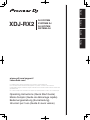 1
1
-
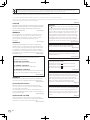 2
2
-
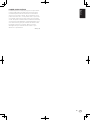 3
3
-
 4
4
-
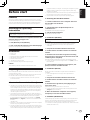 5
5
-
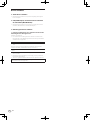 6
6
-
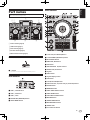 7
7
-
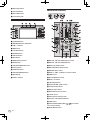 8
8
-
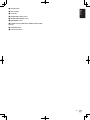 9
9
-
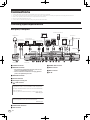 10
10
-
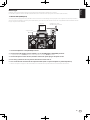 11
11
-
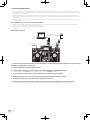 12
12
-
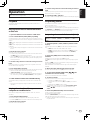 13
13
-
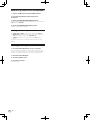 14
14
-
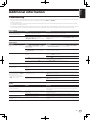 15
15
-
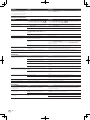 16
16
-
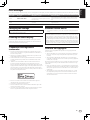 17
17
-
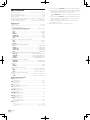 18
18
-
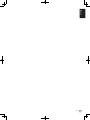 19
19
-
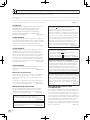 20
20
-
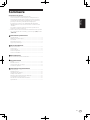 21
21
-
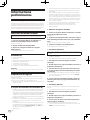 22
22
-
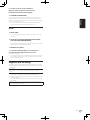 23
23
-
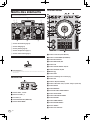 24
24
-
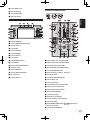 25
25
-
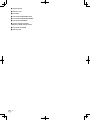 26
26
-
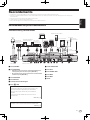 27
27
-
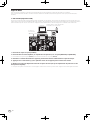 28
28
-
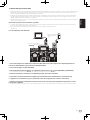 29
29
-
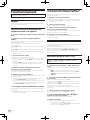 30
30
-
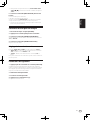 31
31
-
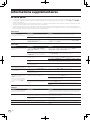 32
32
-
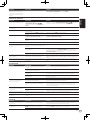 33
33
-
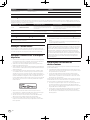 34
34
-
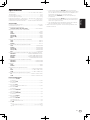 35
35
-
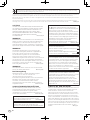 36
36
-
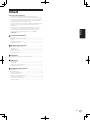 37
37
-
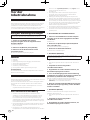 38
38
-
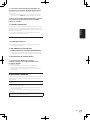 39
39
-
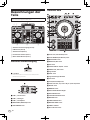 40
40
-
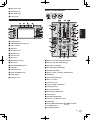 41
41
-
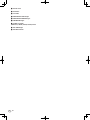 42
42
-
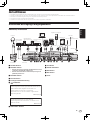 43
43
-
 44
44
-
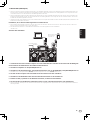 45
45
-
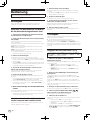 46
46
-
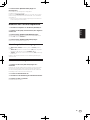 47
47
-
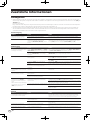 48
48
-
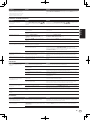 49
49
-
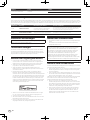 50
50
-
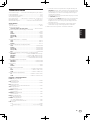 51
51
-
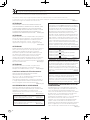 52
52
-
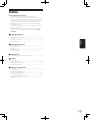 53
53
-
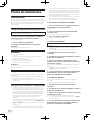 54
54
-
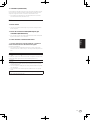 55
55
-
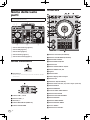 56
56
-
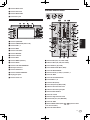 57
57
-
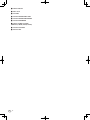 58
58
-
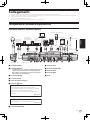 59
59
-
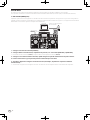 60
60
-
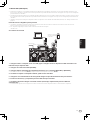 61
61
-
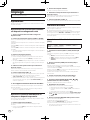 62
62
-
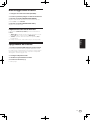 63
63
-
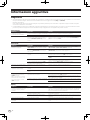 64
64
-
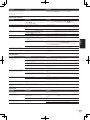 65
65
-
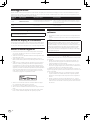 66
66
-
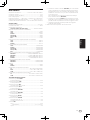 67
67
-
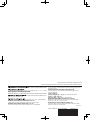 68
68
Pioneer XDJ-RX2 Guida Rapida
- Categoria
- Controller DJ
- Tipo
- Guida Rapida
- Questo manuale è adatto anche per
in altre lingue
- English: Pioneer XDJ-RX2 Quick start guide
- français: Pioneer XDJ-RX2 Guide de démarrage rapide
- Deutsch: Pioneer XDJ-RX2 Schnellstartanleitung
Documenti correlati
-
Pioneer XDJ-700 Manuale del proprietario
-
Pioneer DJM-350-W Manuale del proprietario
-
Pioneer XDJ-1000MK2 Manuale del proprietario
-
Pioneer DJM-750MK2 Manuale del proprietario
-
Pioneer DJM-450 Guida Rapida
-
Pioneer DDJ-RZX Manuale del proprietario
-
Pioneer DDJ-RB Manuale del proprietario
-
Pioneer XDJ-RX3 Guida Rapida
-
Pioneer Interface 2 Guida Rapida
-
Pioneer DJM-250-W Manuale del proprietario