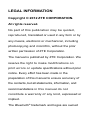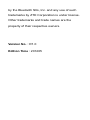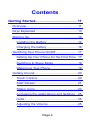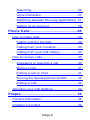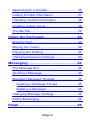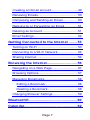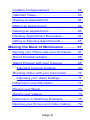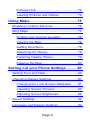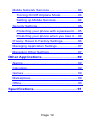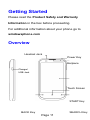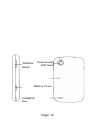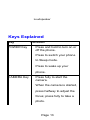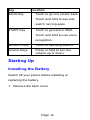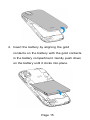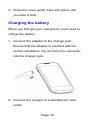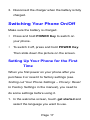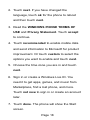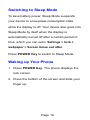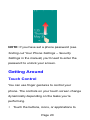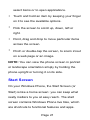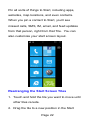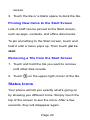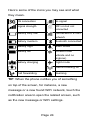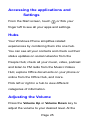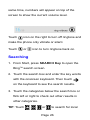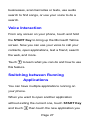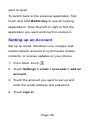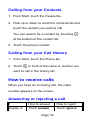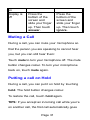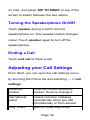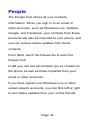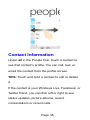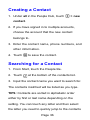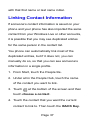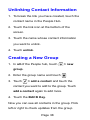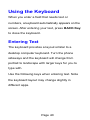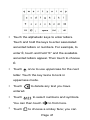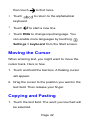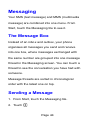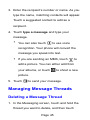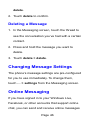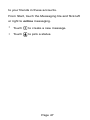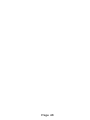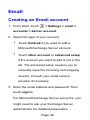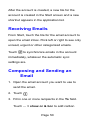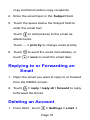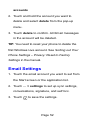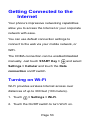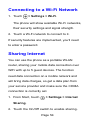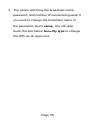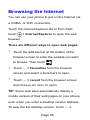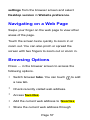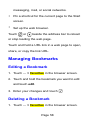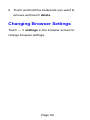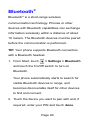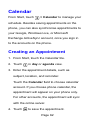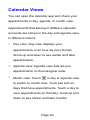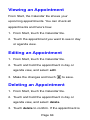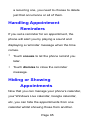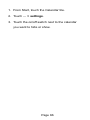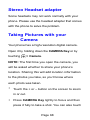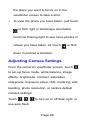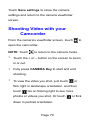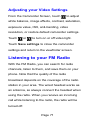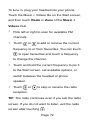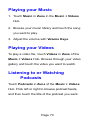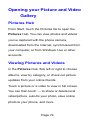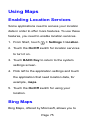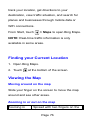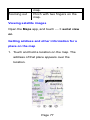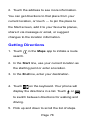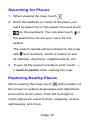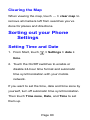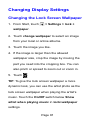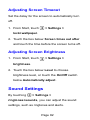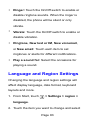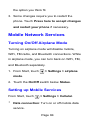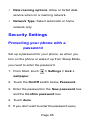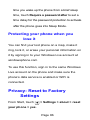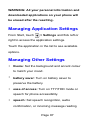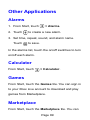ZTE Render Manuale utente
- Categoria
- Smartphone
- Tipo
- Manuale utente
Questo manuale è adatto anche per

ZTE Render
User Manual

LEGAL INFORMATION
Copyright © 2012 ZTE CORPORATION.
All rights reserved.
No part of this publication may be quoted,
reproduced, translated or used in any form or by
any means, electronic or mechanical, including
photocopying and microfilm, without the prior
written permission of ZTE Corporation.
The manual is published by ZTE Corporation. We
reserve the right to make modifications on
print errors or update specifications without prior
notice. Every effort has been made in the
preparation of this manual to ensure accuracy of
the contents, but all statements, information, and
recommendations in this manual do not
constitute a warranty of any kind, expressed or
implied.
The Bluetooth
®
trademark and logos are owned

by the Bluetooth SIG, Inc. and any use of such
trademarks by ZTE Corporation is under license.
Other trademarks and trade names are the
property of their respective owners.
Version No. : R1.0
Edition Time : 201205

Contents
Getting Started ........................................ 11
Overview ........................................................ 11
Keys Explained ............................................. 13
Starting Up ..................................................... 14
Installing the Battery .................................. 14
Charging the battery .................................. 16
Switching Your Phone On/Off ....................... 17
Setting Up Your Phone for the First Time 17
Switching to Sleep Mode ........................... 19
Waking up Your Phone .............................. 19
Getting Around ............................................... 20
Touch Control ............................................ 20
Start Screen .............................................. 21
Status Icons ............................................... 23
Accessing the applications and Settings . 25
Hubs .......................................................... 25
Adjusting the Volume ................................ 25
Page 4

Searching .................................................. 26
Voice Interaction ........................................ 27
Switching between Running Applications . 27
Setting up an Account ............................... 28
Phone Calls ............................................. 29
How to make calls .......................................... 29
Calling with the Keypad ............................. 29
Calling from your Contacts ........................ 30
Calling from your Call History ................... 30
How to receive calls ....................................... 30
Answering or rejecting a call ..................... 30
Muting a Call ............................................. 31
Putting a call on Hold ................................ 31
Turning the Speakerphone On/Off ............ 32
Ending a Call ............................................. 32
Adjusting your Call Settings ........................... 32
People ...................................................... 34
Contact Information ....................................... 35
Creating a Contact ......................................... 36
Page 5

Searching for a Contact ................................. 36
Linking Contact Information ........................... 37
Unlinking Contact Information ....................... 38
Creating a New Group ................................... 38
The Me Tile .................................................... 39
Using the Keyboard ................................ 40
Entering Text .................................................. 40
Moving the Cursor ......................................... 42
Copying and Pasting ...................................... 42
Changing Keyboard Settings ......................... 43
Messaging ............................................... 44
The Message Box .......................................... 44
Sending a Message ....................................... 44
Managing Message Threads ......................... 45
Deleting a Message Thread ...................... 45
Deleting a Message .................................. 46
Changing Message Settings .......................... 46
Online Messaging .......................................... 46
Email ........................................................ 49
Page 6

Creating an Email account ............................ 49
Receiving Emails ........................................... 50
Composing and Sending an Email ................ 50
Replying to or Forwarding an Email .............. 51
Deleting an Account ....................................... 51
Email Settings ................................................ 52
Getting Connected to the Internet ........ 53
Turning on Wi-Fi ........................................... 53
Connecting to a Wi-Fi Network ...................... 54
Sharing Internet ............................................. 54
Browsing the Internet ............................. 56
Navigating on a Web Page ............................ 57
Browsing Options ........................................... 57
Managing Bookmarks .................................... 58
Editing a Bookmark ................................... 58
Deleting a Bookmark ................................. 58
Changing Browser Settings ........................... 59
Bluetooth® ............................................... 60
Calendar ................................................... 62
Page 7

Creating an Appointment ............................... 62
Calendar Views .............................................. 63
Viewing an Appointment ................................ 64
Editing an Appointment .................................. 64
Deleting an Appointment ............................... 64
Handling Appointment Reminders ................. 65
Hiding or Showing Appointments ................... 65
Making the Most of Multimedia ............. 67
Syncing your Phone and your Computer ...... 67
Stereo Headset adapter ................................ 68
Taking Pictures with your Camera ................. 68
Adjusting Camera Settings ....................... 69
Shooting Video with your Camcorder ............ 70
Adjusting your Video Settings ................... 71
Listening to your FM Radio ............................ 71
Playing your Music ......................................... 73
Playing your Videos ....................................... 73
Listening to or Watching Podcasts ................ 73
Opening your Picture and Video Gallery ....... 74
Page 8

Pictures Hub .............................................. 74
Viewing Pictures and Videos ..................... 74
Using Maps .............................................. 75
Enabling Location Services ........................... 75
Bing Maps ...................................................... 75
Finding your Current Location ................... 76
Viewing the Map ........................................ 76
Getting Directions ...................................... 78
Searching for Places ................................. 79
Exploring Nearby Places ........................... 79
Clearing the Map ....................................... 80
Sorting out your Phone Settings ........... 80
Setting Time and Date ................................... 80
Changing Display Settings ............................ 81
Changing the Lock Screen Wallpaper ...... 81
Adjusting Screen Timeout ......................... 82
Adjusting Screen Brightness ..................... 82
Sound Settings .............................................. 82
Language and Region Settings ..................... 83
Page 9

Mobile Network Services ............................... 84
Turning On/Off Airplane Mode .................. 84
Setting up Mobile Services ....................... 84
Security Settings ............................................ 85
Protecting your phone with a password .... 85
Protecting your phone when you lose it .... 86
Privacy: Reset to Factory Settings ................ 86
Managing Application Settings ...................... 87
Managing Other Settings ............................... 87
Other Applications .................................. 89
Alarms ............................................................ 89
Calculator ....................................................... 89
Games ........................................................... 89
Marketplace ................................................... 89
Office .............................................................. 90
Specifications .......................................... 91
Page 10

Getting Started
Please read the Product Safety and Warranty
Information in the box before proceeding.
For additional information about your phone go to
windowsphone.com
Overview
Page 11
Charger/
USB Jack
Headset Jack
Earpiece
Touch Screen
START Key
SEARCH Key
BACK Key
Power Key

Page 12
Volume
Keys
CAMERA
Key
Camera with
LED flash
Battery Cover

Keys Explained
Key Function
POWER Key • Press and hold to turn on or
off the phone.
•
Press to switch your phone
to Sleep mode.
•
Press to wake up your
phone.
CAMERA Key • Press fully to start the
camera.
•
When the camera is started,
press halfway to adjust the
focus; press fully to take a
photo.
Page 13
Loudspeaker

Key Function
BACK Key • Touch to go one screen back.
•
Touch and hold to see and
switch running apps.
START Key • Touch to go back to Start.
•
Touch and hold to use voice
recognition.
SEARCH Key • Touch to use Bing search.
Volume Keys • Press or hold to turn the
volume up or down.
Starting Up
Installing the Battery
Switch off your phone before installing or
replacing the battery.
1. Remove the back cover.
Page 14

2. Insert the battery by aligning the gold
contacts on the battery with the gold contacts
in the battery compartment. Gently push down
on the battery until it clicks into place.
Page 15

3. Press the cover gently back into place until
you hear a click.
Charging the battery
When you first get your new phone you’ll need to
charge the battery.
1. Connect the adapter to the charger jack.
Ensure that the adapter is inserted with the
correct orientation. Do not force the connector
into the charger jack.
2. Connect the charger to a standard AC wall
outlet.
Page 16

3. Disconnect the charger when the battery is fully
charged.
Switching Your Phone On/Off
Make sure the battery is charged.
•
Press and hold POWER Key to switch on
your phone.
•
To switch it off, press and hold POWER Key.
Then slide down the picture on the screen.
Setting Up Your Phone for the First
Time
When you first power on your phone after you
purchase it or reset it to factory settings (see
Sorting out Your Phone Settings – Privacy: Reset
to Factory Settings in the manual), you need to
do some settings before using it.
1. In the welcome screen, touch get started and
select the language you want to use.
Page 17

2. Touch next. If you have changed the
language, touch ok for the phone to reboot
and then touch next.
3. Read the WINDOWS PHONE TERMS OF
USE and Privacy Statement. Touch accept
to continue.
4. Touch recommended to enable mobile data
and send information to Microsoft for product
improvement. Or touch custom to select the
options you want to enable and touch next.
5. Choose the time zone you are in and touch
next.
6. Sign in or create a Windows Live ID. You
need it to get apps, games, and music from
Marketplace, find a lost phone, and more.
Touch not now to sign in or create an account
later.
7. Touch done. The phone will show the Start
screen.
Page 18

Switching to Sleep Mode
To save battery power, Sleep Mode suspends
your device to a low-power-consumption state
while the display is off. Your device also goes into
Sleep Mode by itself when the display is
automatically turned off after a certain period of
time, which you can set in Settings > lock +
wallpaper > Screen times out after.
Press POWER Key to switch to Sleep Mode.
Waking up Your Phone
1. Press POWER Key. The phone displays the
lock screen.
2. Press the bottom of the screen and slide your
finger up.
Page 19

NOTE: If you have set a phone password (see
Sorting out Your Phone Settings – Security
Settings in the manual) you’ll need to enter the
password to unlock your screen.
Getting Around
Touch Control
You can use finger gestures to control your
phone. The controls on your touch screen change
dynamically depending on the tasks you’re
performing.
•
Touch the buttons, icons, or applications to
Page 20
La pagina si sta caricando...
La pagina si sta caricando...
La pagina si sta caricando...
La pagina si sta caricando...
La pagina si sta caricando...
La pagina si sta caricando...
La pagina si sta caricando...
La pagina si sta caricando...
La pagina si sta caricando...
La pagina si sta caricando...
La pagina si sta caricando...
La pagina si sta caricando...
La pagina si sta caricando...
La pagina si sta caricando...
La pagina si sta caricando...
La pagina si sta caricando...
La pagina si sta caricando...
La pagina si sta caricando...
La pagina si sta caricando...
La pagina si sta caricando...
La pagina si sta caricando...
La pagina si sta caricando...
La pagina si sta caricando...
La pagina si sta caricando...
La pagina si sta caricando...
La pagina si sta caricando...
La pagina si sta caricando...
La pagina si sta caricando...
La pagina si sta caricando...
La pagina si sta caricando...
La pagina si sta caricando...
La pagina si sta caricando...
La pagina si sta caricando...
La pagina si sta caricando...
La pagina si sta caricando...
La pagina si sta caricando...
La pagina si sta caricando...
La pagina si sta caricando...
La pagina si sta caricando...
La pagina si sta caricando...
La pagina si sta caricando...
La pagina si sta caricando...
La pagina si sta caricando...
La pagina si sta caricando...
La pagina si sta caricando...
La pagina si sta caricando...
La pagina si sta caricando...
La pagina si sta caricando...
La pagina si sta caricando...
La pagina si sta caricando...
La pagina si sta caricando...
La pagina si sta caricando...
La pagina si sta caricando...
La pagina si sta caricando...
La pagina si sta caricando...
La pagina si sta caricando...
La pagina si sta caricando...
La pagina si sta caricando...
La pagina si sta caricando...
La pagina si sta caricando...
La pagina si sta caricando...
La pagina si sta caricando...
La pagina si sta caricando...
La pagina si sta caricando...
La pagina si sta caricando...
La pagina si sta caricando...
La pagina si sta caricando...
La pagina si sta caricando...
La pagina si sta caricando...
La pagina si sta caricando...
La pagina si sta caricando...
-
 1
1
-
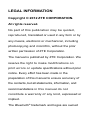 2
2
-
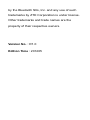 3
3
-
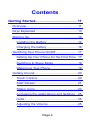 4
4
-
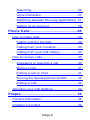 5
5
-
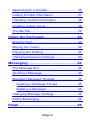 6
6
-
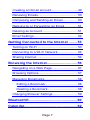 7
7
-
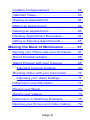 8
8
-
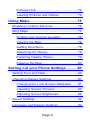 9
9
-
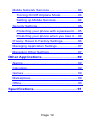 10
10
-
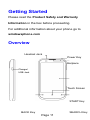 11
11
-
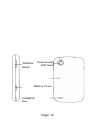 12
12
-
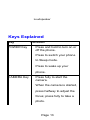 13
13
-
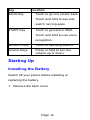 14
14
-
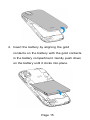 15
15
-
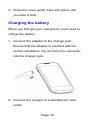 16
16
-
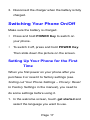 17
17
-
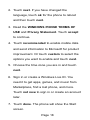 18
18
-
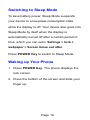 19
19
-
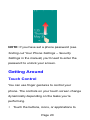 20
20
-
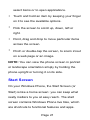 21
21
-
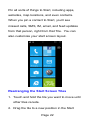 22
22
-
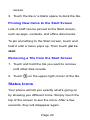 23
23
-
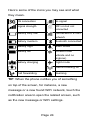 24
24
-
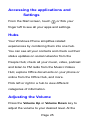 25
25
-
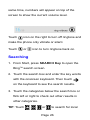 26
26
-
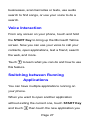 27
27
-
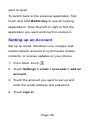 28
28
-
 29
29
-
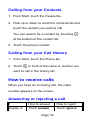 30
30
-
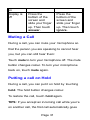 31
31
-
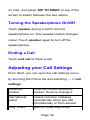 32
32
-
 33
33
-
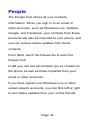 34
34
-
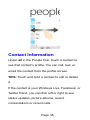 35
35
-
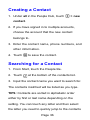 36
36
-
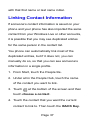 37
37
-
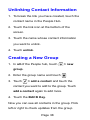 38
38
-
 39
39
-
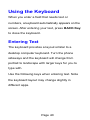 40
40
-
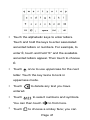 41
41
-
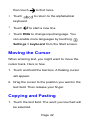 42
42
-
 43
43
-
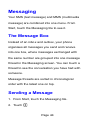 44
44
-
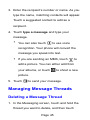 45
45
-
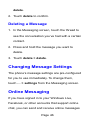 46
46
-
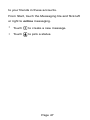 47
47
-
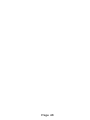 48
48
-
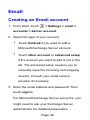 49
49
-
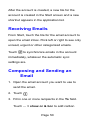 50
50
-
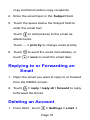 51
51
-
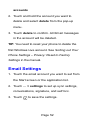 52
52
-
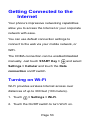 53
53
-
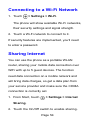 54
54
-
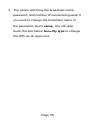 55
55
-
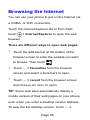 56
56
-
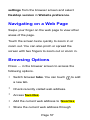 57
57
-
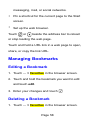 58
58
-
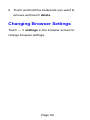 59
59
-
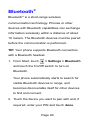 60
60
-
 61
61
-
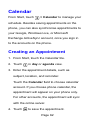 62
62
-
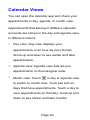 63
63
-
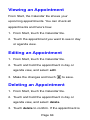 64
64
-
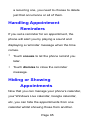 65
65
-
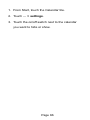 66
66
-
 67
67
-
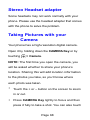 68
68
-
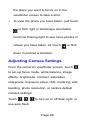 69
69
-
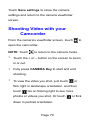 70
70
-
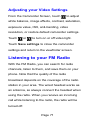 71
71
-
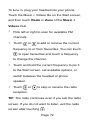 72
72
-
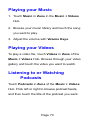 73
73
-
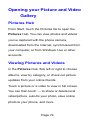 74
74
-
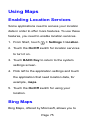 75
75
-
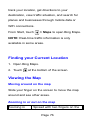 76
76
-
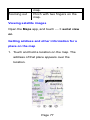 77
77
-
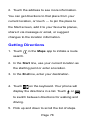 78
78
-
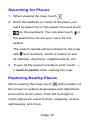 79
79
-
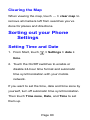 80
80
-
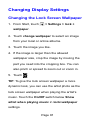 81
81
-
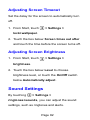 82
82
-
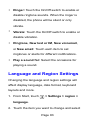 83
83
-
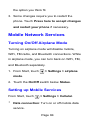 84
84
-
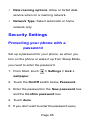 85
85
-
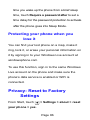 86
86
-
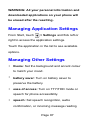 87
87
-
 88
88
-
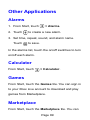 89
89
-
 90
90
-
 91
91
ZTE Render Manuale utente
- Categoria
- Smartphone
- Tipo
- Manuale utente
- Questo manuale è adatto anche per
in altre lingue
- English: ZTE Render User manual