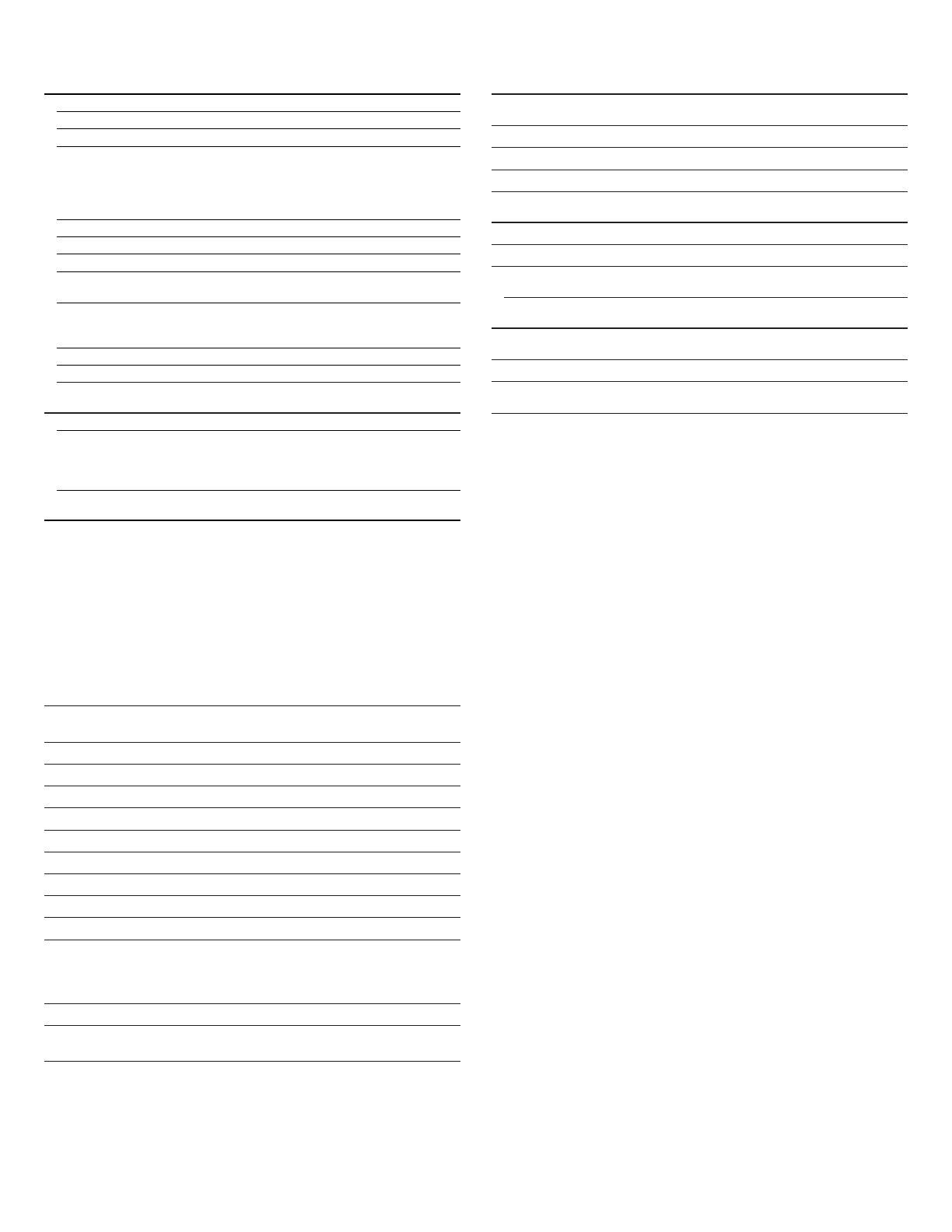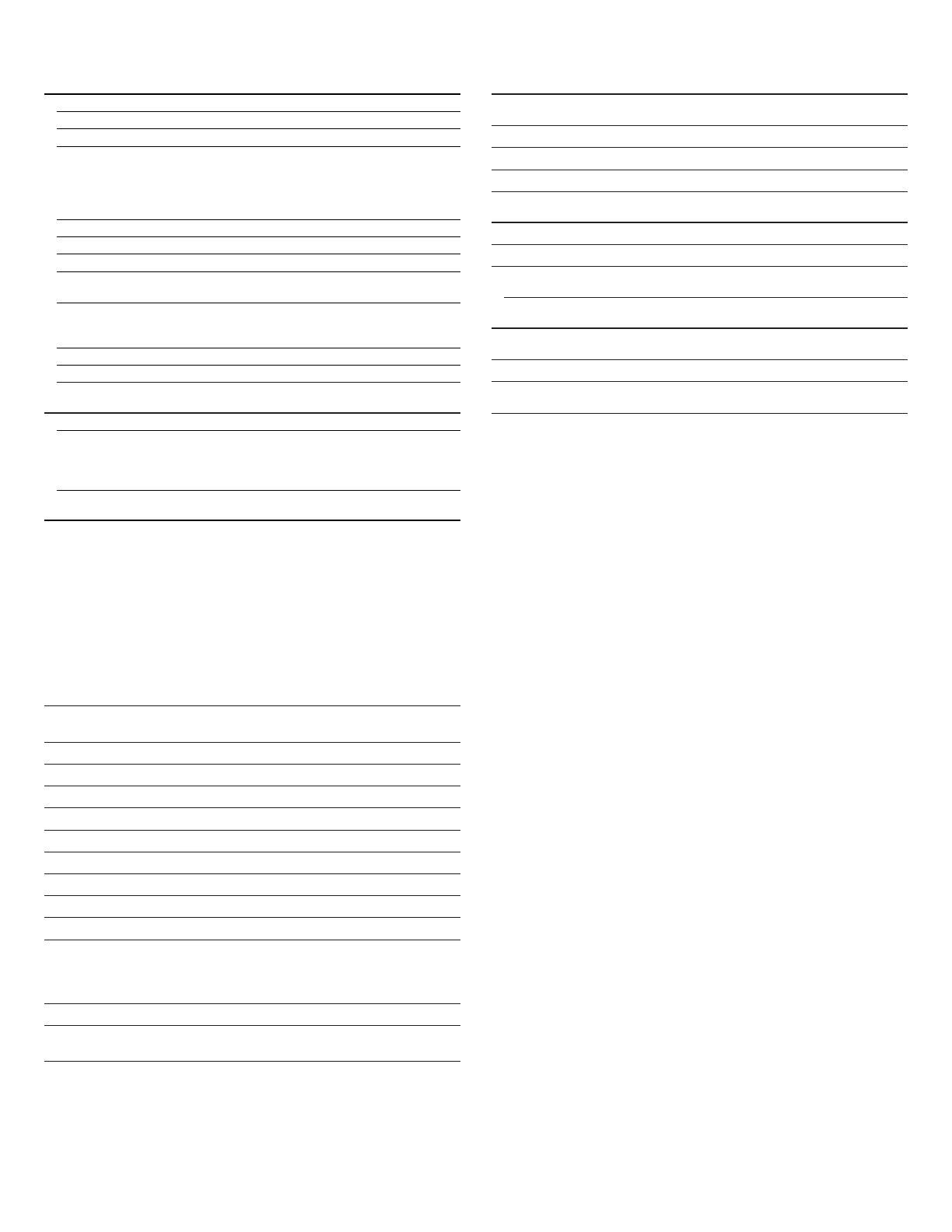
8
CM2002 Specifications
Hardware
CPU Multimedia SoC
RAM 256 MB
Video In 1 in BNC Connector
Audio G.711 (64 K) and G.726 (32 K,24 K) audio
compression
Input : External Mic in
Output: External Audio out,
Support 2-way audio
I/O 1 DI/1 DO
RS-485 1 for PTZ control
Power Over Ethernet Yes
Operating Temperature Working Temperature: -20 °C~ 50 °C
(4 °F ~ 122 °F )
Power Consumption DC 12 V Max: 5 W
PoE Max: 802.3af, 5 W
Power output: : 12 VDC ( Max 400 mA )
Dimensions 50 mm x 27 mm x 97.9 mm
Weight 200 g
Network
Ethernet 10/100 Base-T
Network Protocol IPv6, IPv4, HTTP, HTTPS, SNMP, QoS/
DSCP, Access list, IEEE 802.1X, RTSP, TCP/
IP, UDP, SMTP, FTP, PPPoE, DHCP, DDNS,
NTP, UPnP, SAMBA, Bonjour
System
Video Resolution 1080P:
1920 x 1080 , 1280 x 720, 640 x 480,
320 x 240, 176 x 144
960H:
NTSC - 960 x 480, 704 x 480, 352 x 240,
176 x 144
PAL – 960 x 576, 704 x 576, 352 x 288,
176 x 144
760H:
NTSC - 720 x 480, 704 x 480, 352 x 240,
176 x 144
PAL – 720 x 576, 704 x 576, 352 x 288,
176 x 144
Video Adjust Brightness, Contrast, Hue, Saturation,
Sharpness
Triple Streaming Yes
Image Snapshot Yes
Full-Screen Monitoring Yes
Privacy Mask Yes, three different areas
Compression Format H.264/ M-JPEG
Video Bitrates Adjust CBR, VBR
Motion Detection Yes, three different areas
Triggered Action Mail, FTP, Save to SD Card, Samba, DO
Pre/Post Alarm Yes, configurable
Security Password protection, IP address filtering,
HTTPS encrypted data transmission,
802.1X port-based authentication for
network protection, QoS/DSCP
Firmware Upgrade HTTP mode, can be upgraded remotely
Simultaneous
Connection
Up to 10
Micro SD Card Management (Optional)
Recording Trigger Motion Detection, IP check, Network
breakdown (wire only),schedule, DI
Video Format AVI, JPEG
Video Playback Yes
Delete Files Yes
Wireless (Optional)
Wireless 802.11b/g/n
Security WEP, WPA-PSK, WPA2-PSK
Power Consumption DC 12 V Max: 6 W
Power output: 12 VDC ( Max 300 mA )
Web Browsing Requirement
OS Windows 7, XP, Microsoft IE 6.0 or above,
Safari, Firefox
Mobile Support iOS 8 or above, Android 4.0.4 or above
Hardware Suggested Intel Dual Core 2.8 G RAM, 4 GB,
Graphic card: 128 MB
Legrand reserves the right to change specifications without notice.